reset CHEVROLET HHR 2006 1.G Owners Manual
[x] Cancel search | Manufacturer: CHEVROLET, Model Year: 2006, Model line: HHR, Model: CHEVROLET HHR 2006 1.GPages: 394, PDF Size: 2.33 MB
Page 120 of 394
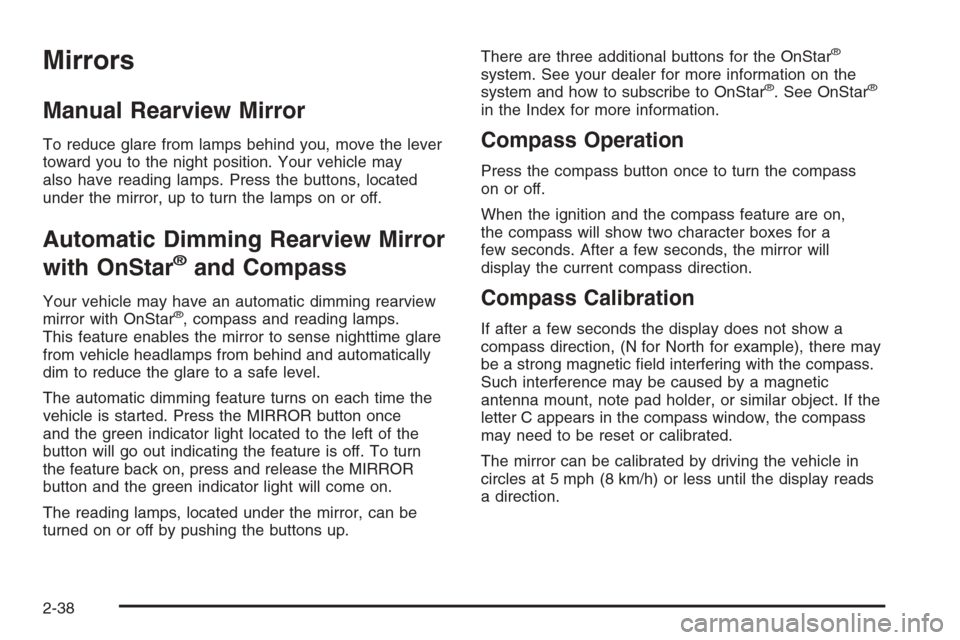
Mirrors
Manual Rearview Mirror
To reduce glare from lamps behind you, move the lever
toward you to the night position. Your vehicle may
also have reading lamps. Press the buttons, located
under the mirror, up to turn the lamps on or off.
Automatic Dimming Rearview Mirror
with OnStar
®and Compass
Your vehicle may have an automatic dimming rearview
mirror with OnStar®, compass and reading lamps.
This feature enables the mirror to sense nighttime glare
from vehicle headlamps from behind and automatically
dim to reduce the glare to a safe level.
The automatic dimming feature turns on each time the
vehicle is started. Press the MIRROR button once
and the green indicator light located to the left of the
button will go out indicating the feature is off. To turn
the feature back on, press and release the MIRROR
button and the green indicator light will come on.
The reading lamps, located under the mirror, can be
turned on or off by pushing the buttons up.There are three additional buttons for the OnStar
®
system. See your dealer for more information on the
system and how to subscribe to OnStar®. See OnStar®
in the Index for more information.
Compass Operation
Press the compass button once to turn the compass
on or off.
When the ignition and the compass feature are on,
the compass will show two character boxes for a
few seconds. After a few seconds, the mirror will
display the current compass direction.
Compass Calibration
If after a few seconds the display does not show a
compass direction, (N for North for example), there may
be a strong magnetic �eld interfering with the compass.
Such interference may be caused by a magnetic
antenna mount, note pad holder, or similar object. If the
letter C appears in the compass window, the compass
may need to be reset or calibrated.
The mirror can be calibrated by driving the vehicle in
circles at 5 mph (8 km/h) or less until the display reads
a direction.
2-38
Page 144 of 394
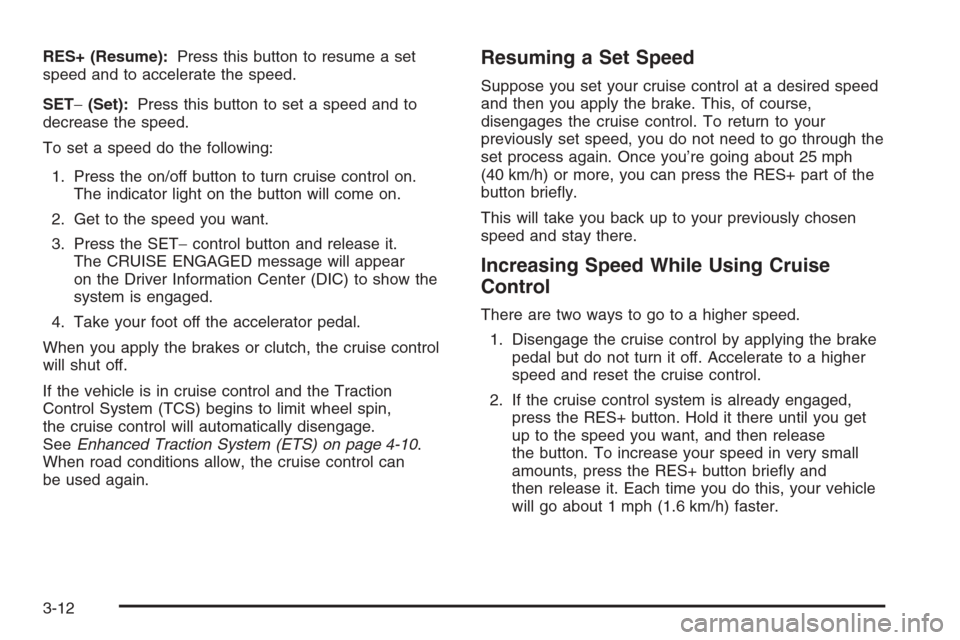
RES+ (Resume):Press this button to resume a set
speed and to accelerate the speed.
SET−(Set):Press this button to set a speed and to
decrease the speed.
To set a speed do the following:
1. Press the on/off button to turn cruise control on.
The indicator light on the button will come on.
2. Get to the speed you want.
3. Press the SET−control button and release it.
The CRUISE ENGAGED message will appear
on the Driver Information Center (DIC) to show the
system is engaged.
4. Take your foot off the accelerator pedal.
When you apply the brakes or clutch, the cruise control
will shut off.
If the vehicle is in cruise control and the Traction
Control System (TCS) begins to limit wheel spin,
the cruise control will automatically disengage.
SeeEnhanced Traction System (ETS) on page 4-10.
When road conditions allow, the cruise control can
be used again.Resuming a Set Speed
Suppose you set your cruise control at a desired speed
and then you apply the brake. This, of course,
disengages the cruise control. To return to your
previously set speed, you do not need to go through the
set process again. Once you’re going about 25 mph
(40 km/h) or more, you can press the RES+ part of the
button brie�y.
This will take you back up to your previously chosen
speed and stay there.
Increasing Speed While Using Cruise
Control
There are two ways to go to a higher speed.
1. Disengage the cruise control by applying the brake
pedal but do not turn it off. Accelerate to a higher
speed and reset the cruise control.
2. If the cruise control system is already engaged,
press the RES+ button. Hold it there until you get
up to the speed you want, and then release
the button. To increase your speed in very small
amounts, press the RES+ button brie�y and
then release it. Each time you do this, your vehicle
will go about 1 mph (1.6 km/h) faster.
3-12
Page 165 of 394
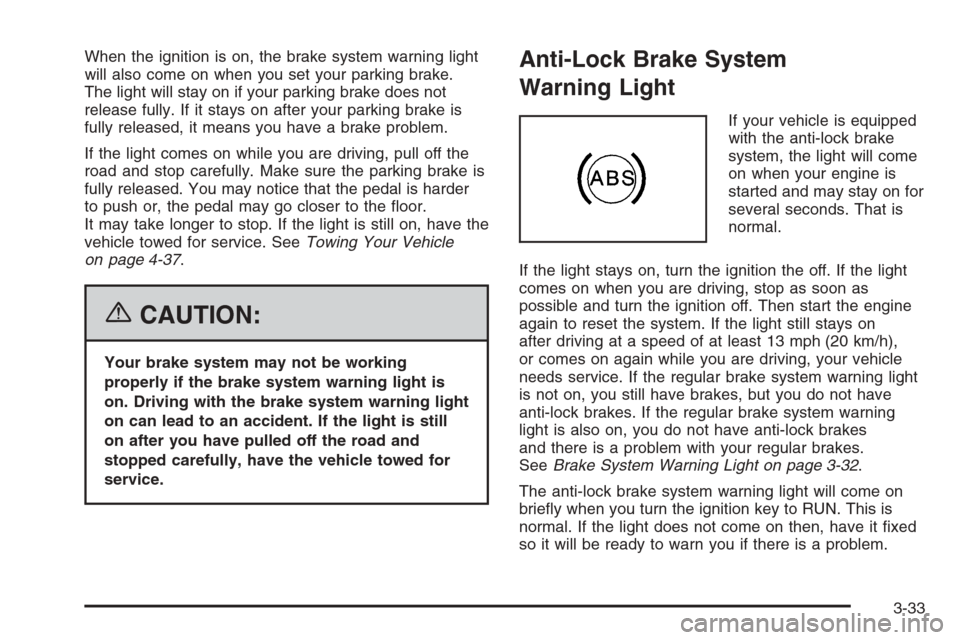
When the ignition is on, the brake system warning light
will also come on when you set your parking brake.
The light will stay on if your parking brake does not
release fully. If it stays on after your parking brake is
fully released, it means you have a brake problem.
If the light comes on while you are driving, pull off the
road and stop carefully. Make sure the parking brake is
fully released. You may notice that the pedal is harder
to push or, the pedal may go closer to the �oor.
It may take longer to stop. If the light is still on, have the
vehicle towed for service. SeeTowing Your Vehicle
on page 4-37.
{CAUTION:
Your brake system may not be working
properly if the brake system warning light is
on. Driving with the brake system warning light
on can lead to an accident. If the light is still
on after you have pulled off the road and
stopped carefully, have the vehicle towed for
service.
Anti-Lock Brake System
Warning Light
If your vehicle is equipped
with the anti-lock brake
system, the light will come
on when your engine is
started and may stay on for
several seconds. That is
normal.
If the light stays on, turn the ignition the off. If the light
comes on when you are driving, stop as soon as
possible and turn the ignition off. Then start the engine
again to reset the system. If the light still stays on
after driving at a speed of at least 13 mph (20 km/h),
or comes on again while you are driving, your vehicle
needs service. If the regular brake system warning light
is not on, you still have brakes, but you do not have
anti-lock brakes. If the regular brake system warning
light is also on, you do not have anti-lock brakes
and there is a problem with your regular brakes.
SeeBrake System Warning Light on page 3-32.
The anti-lock brake system warning light will come on
brie�y when you turn the ignition key to RUN. This is
normal. If the light does not come on then, have it �xed
so it will be ready to warn you if there is a problem.
3-33
Page 172 of 394
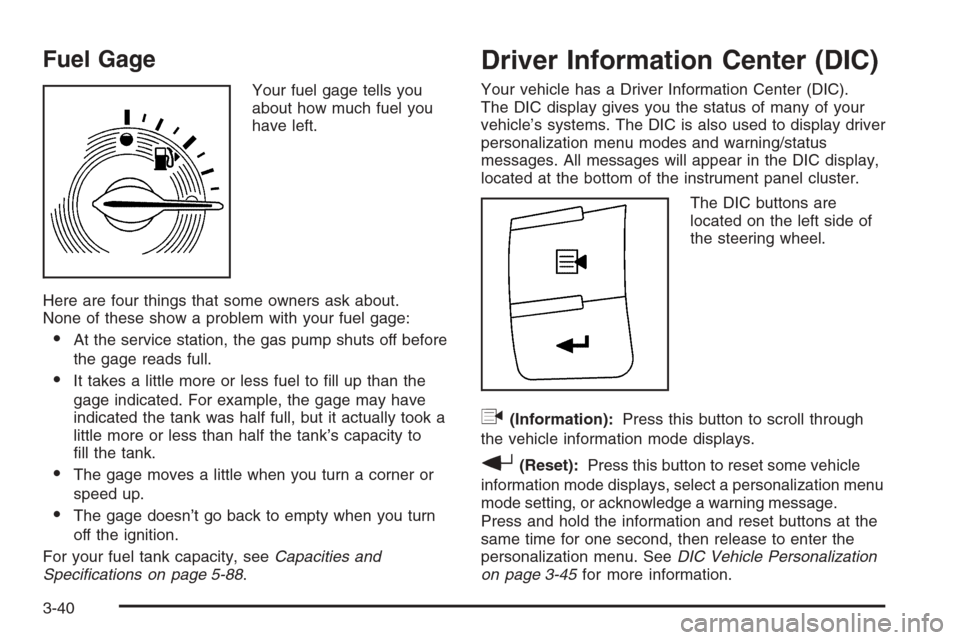
Fuel Gage
Your fuel gage tells you
about how much fuel you
have left.
Here are four things that some owners ask about.
None of these show a problem with your fuel gage:
At the service station, the gas pump shuts off before
the gage reads full.
It takes a little more or less fuel to �ll up than the
gage indicated. For example, the gage may have
indicated the tank was half full, but it actually took a
little more or less than half the tank’s capacity to
�ll the tank.
The gage moves a little when you turn a corner or
speed up.
The gage doesn’t go back to empty when you turn
off the ignition.
For your fuel tank capacity, seeCapacities and
Specifications on page 5-88.
Driver Information Center (DIC)
Your vehicle has a Driver Information Center (DIC).
The DIC display gives you the status of many of your
vehicle’s systems. The DIC is also used to display driver
personalization menu modes and warning/status
messages. All messages will appear in the DIC display,
located at the bottom of the instrument panel cluster.
The DIC buttons are
located on the left side of
the steering wheel.
q(Information):Press this button to scroll through
the vehicle information mode displays.
r(Reset):Press this button to reset some vehicle
information mode displays, select a personalization menu
mode setting, or acknowledge a warning message.
Press and hold the information and reset buttons at the
same time for one second, then release to enter the
personalization menu. SeeDIC Vehicle Personalization
on page 3-45for more information.
3-40
Page 173 of 394
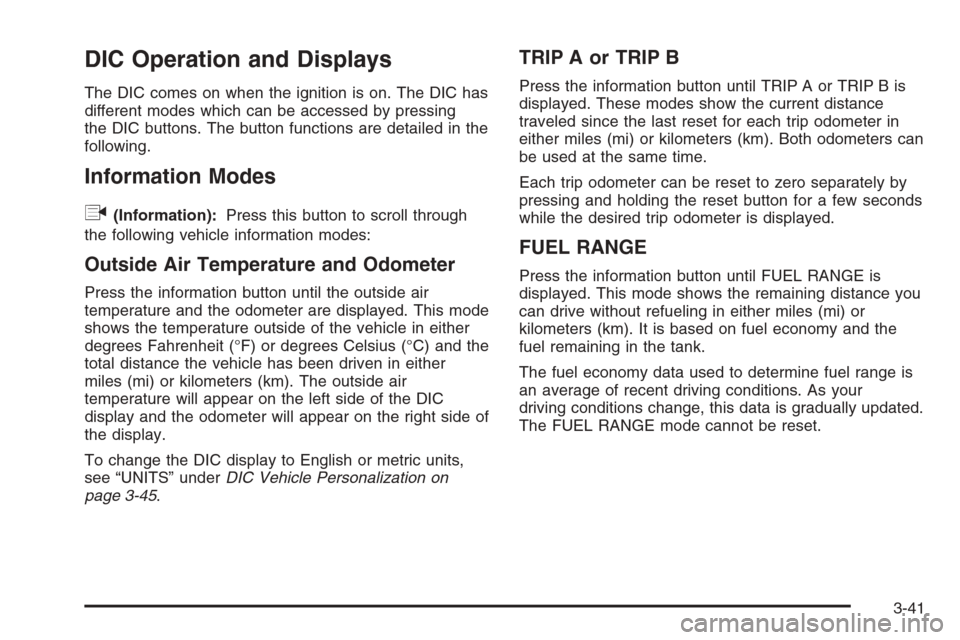
DIC Operation and Displays
The DIC comes on when the ignition is on. The DIC has
different modes which can be accessed by pressing
the DIC buttons. The button functions are detailed in the
following.
Information Modes
q
(Information):Press this button to scroll through
the following vehicle information modes:
Outside Air Temperature and Odometer
Press the information button until the outside air
temperature and the odometer are displayed. This mode
shows the temperature outside of the vehicle in either
degrees Fahrenheit (°F) or degrees Celsius (°C) and the
total distance the vehicle has been driven in either
miles (mi) or kilometers (km). The outside air
temperature will appear on the left side of the DIC
display and the odometer will appear on the right side of
the display.
To change the DIC display to English or metric units,
see “UNITS” underDIC Vehicle Personalization on
page 3-45.
TRIP A or TRIP B
Press the information button until TRIP A or TRIP B is
displayed. These modes show the current distance
traveled since the last reset for each trip odometer in
either miles (mi) or kilometers (km). Both odometers can
be used at the same time.
Each trip odometer can be reset to zero separately by
pressing and holding the reset button for a few seconds
while the desired trip odometer is displayed.
FUEL RANGE
Press the information button until FUEL RANGE is
displayed. This mode shows the remaining distance you
can drive without refueling in either miles (mi) or
kilometers (km). It is based on fuel economy and the
fuel remaining in the tank.
The fuel economy data used to determine fuel range is
an average of recent driving conditions. As your
driving conditions change, this data is gradually updated.
The FUEL RANGE mode cannot be reset.
3-41
Page 174 of 394
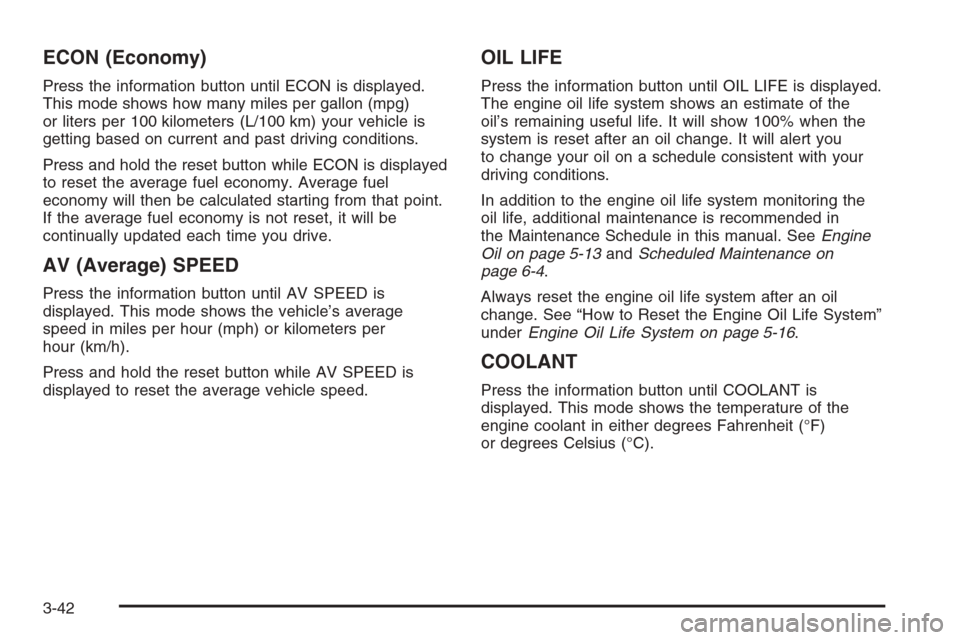
ECON (Economy)
Press the information button until ECON is displayed.
This mode shows how many miles per gallon (mpg)
or liters per 100 kilometers (L/100 km) your vehicle is
getting based on current and past driving conditions.
Press and hold the reset button while ECON is displayed
to reset the average fuel economy. Average fuel
economy will then be calculated starting from that point.
If the average fuel economy is not reset, it will be
continually updated each time you drive.
AV (Average) SPEED
Press the information button until AV SPEED is
displayed. This mode shows the vehicle’s average
speed in miles per hour (mph) or kilometers per
hour (km/h).
Press and hold the reset button while AV SPEED is
displayed to reset the average vehicle speed.
OIL LIFE
Press the information button until OIL LIFE is displayed.
The engine oil life system shows an estimate of the
oil’s remaining useful life. It will show 100% when the
system is reset after an oil change. It will alert you
to change your oil on a schedule consistent with your
driving conditions.
In addition to the engine oil life system monitoring the
oil life, additional maintenance is recommended in
the Maintenance Schedule in this manual. SeeEngine
Oil on page 5-13andScheduled Maintenance on
page 6-4.
Always reset the engine oil life system after an oil
change. See “How to Reset the Engine Oil Life System”
underEngine Oil Life System on page 5-16.
COOLANT
Press the information button until COOLANT is
displayed. This mode shows the temperature of the
engine coolant in either degrees Fahrenheit (°F)
or degrees Celsius (°C).
3-42
Page 175 of 394
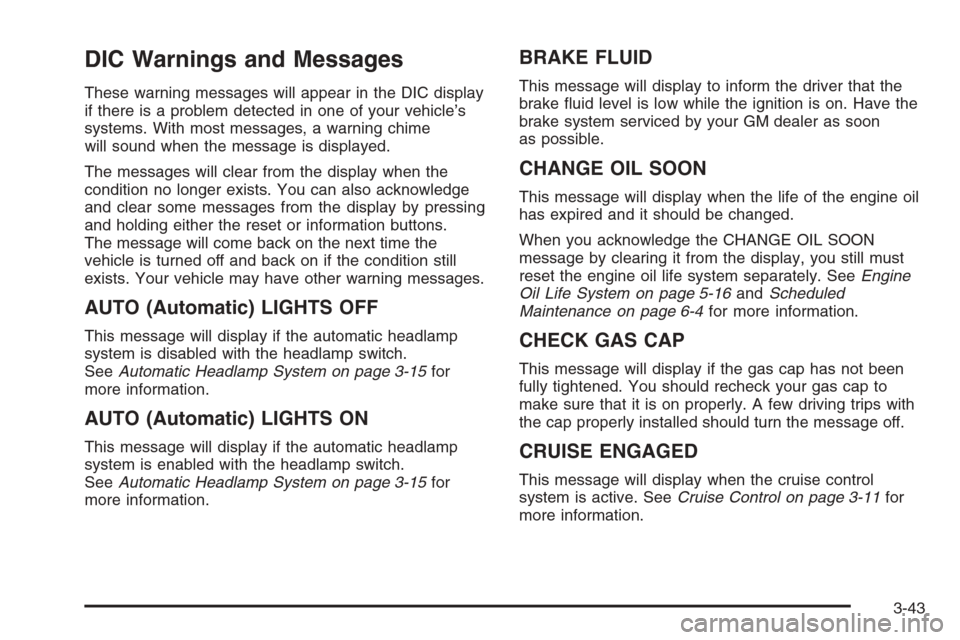
DIC Warnings and Messages
These warning messages will appear in the DIC display
if there is a problem detected in one of your vehicle’s
systems. With most messages, a warning chime
will sound when the message is displayed.
The messages will clear from the display when the
condition no longer exists. You can also acknowledge
and clear some messages from the display by pressing
and holding either the reset or information buttons.
The message will come back on the next time the
vehicle is turned off and back on if the condition still
exists. Your vehicle may have other warning messages.
AUTO (Automatic) LIGHTS OFF
This message will display if the automatic headlamp
system is disabled with the headlamp switch.
SeeAutomatic Headlamp System on page 3-15for
more information.
AUTO (Automatic) LIGHTS ON
This message will display if the automatic headlamp
system is enabled with the headlamp switch.
SeeAutomatic Headlamp System on page 3-15for
more information.
BRAKE FLUID
This message will display to inform the driver that the
brake �uid level is low while the ignition is on. Have the
brake system serviced by your GM dealer as soon
as possible.
CHANGE OIL SOON
This message will display when the life of the engine oil
has expired and it should be changed.
When you acknowledge the CHANGE OIL SOON
message by clearing it from the display, you still must
reset the engine oil life system separately. SeeEngine
Oil Life System on page 5-16andScheduled
Maintenance on page 6-4for more information.
CHECK GAS CAP
This message will display if the gas cap has not been
fully tightened. You should recheck your gas cap to
make sure that it is on properly. A few driving trips with
the cap properly installed should turn the message off.
CRUISE ENGAGED
This message will display when the cruise control
system is active. SeeCruise Control on page 3-11for
more information.
3-43
Page 177 of 394
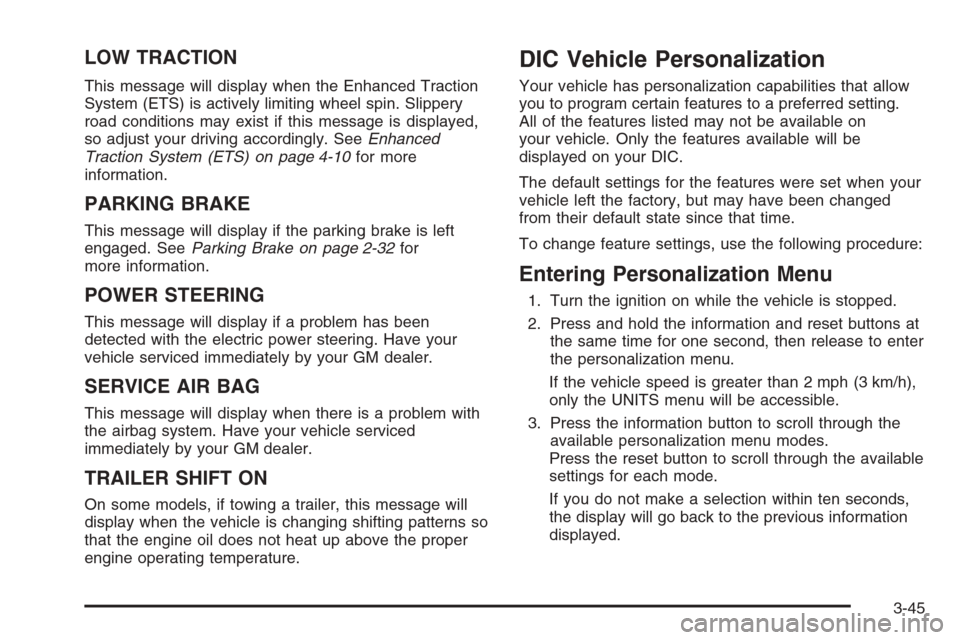
LOW TRACTION
This message will display when the Enhanced Traction
System (ETS) is actively limiting wheel spin. Slippery
road conditions may exist if this message is displayed,
so adjust your driving accordingly. SeeEnhanced
Traction System (ETS) on page 4-10for more
information.
PARKING BRAKE
This message will display if the parking brake is left
engaged. SeeParking Brake on page 2-32for
more information.
POWER STEERING
This message will display if a problem has been
detected with the electric power steering. Have your
vehicle serviced immediately by your GM dealer.
SERVICE AIR BAG
This message will display when there is a problem with
the airbag system. Have your vehicle serviced
immediately by your GM dealer.
TRAILER SHIFT ON
On some models, if towing a trailer, this message will
display when the vehicle is changing shifting patterns so
that the engine oil does not heat up above the proper
engine operating temperature.
DIC Vehicle Personalization
Your vehicle has personalization capabilities that allow
you to program certain features to a preferred setting.
All of the features listed may not be available on
your vehicle. Only the features available will be
displayed on your DIC.
The default settings for the features were set when your
vehicle left the factory, but may have been changed
from their default state since that time.
To change feature settings, use the following procedure:
Entering Personalization Menu
1. Turn the ignition on while the vehicle is stopped.
2. Press and hold the information and reset buttons at
the same time for one second, then release to enter
the personalization menu.
If the vehicle speed is greater than 2 mph (3 km/h),
only the UNITS menu will be accessible.
3. Press the information button to scroll through the
available personalization menu modes.
Press the reset button to scroll through the available
settings for each mode.
If you do not make a selection within ten seconds,
the display will go back to the previous information
displayed.
3-45
Page 178 of 394
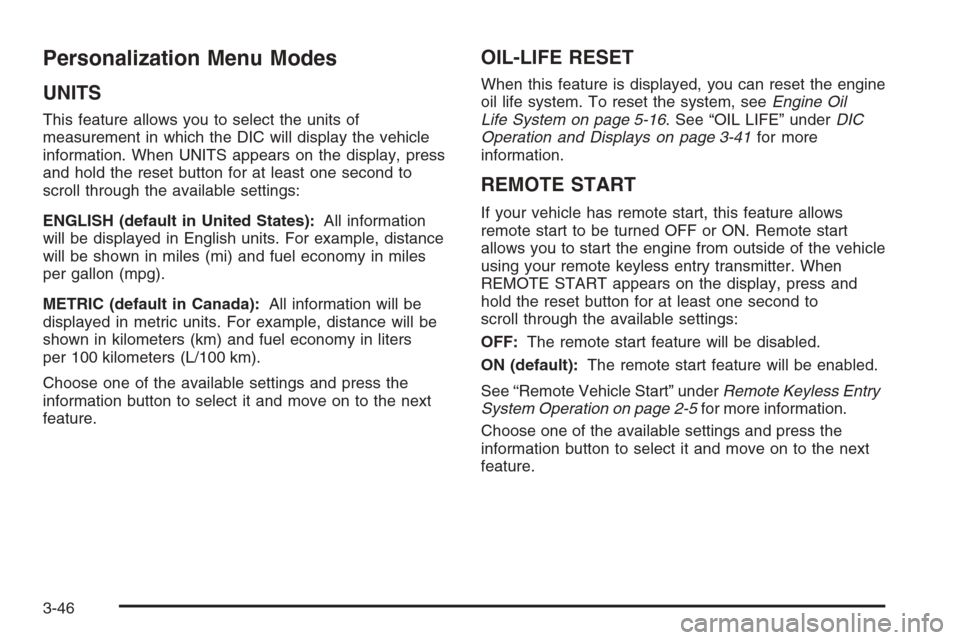
Personalization Menu Modes
UNITS
This feature allows you to select the units of
measurement in which the DIC will display the vehicle
information. When UNITS appears on the display, press
and hold the reset button for at least one second to
scroll through the available settings:
ENGLISH (default in United States):All information
will be displayed in English units. For example, distance
will be shown in miles (mi) and fuel economy in miles
per gallon (mpg).
METRIC (default in Canada):All information will be
displayed in metric units. For example, distance will be
shown in kilometers (km) and fuel economy in liters
per 100 kilometers (L/100 km).
Choose one of the available settings and press the
information button to select it and move on to the next
feature.
OIL-LIFE RESET
When this feature is displayed, you can reset the engine
oil life system. To reset the system, seeEngine Oil
Life System on page 5-16. See “OIL LIFE” underDIC
Operation and Displays on page 3-41for more
information.
REMOTE START
If your vehicle has remote start, this feature allows
remote start to be turned OFF or ON. Remote start
allows you to start the engine from outside of the vehicle
using your remote keyless entry transmitter. When
REMOTE START appears on the display, press and
hold the reset button for at least one second to
scroll through the available settings:
OFF:The remote start feature will be disabled.
ON (default):The remote start feature will be enabled.
See “Remote Vehicle Start” underRemote Keyless Entry
System Operation on page 2-5for more information.
Choose one of the available settings and press the
information button to select it and move on to the next
feature.
3-46
Page 179 of 394
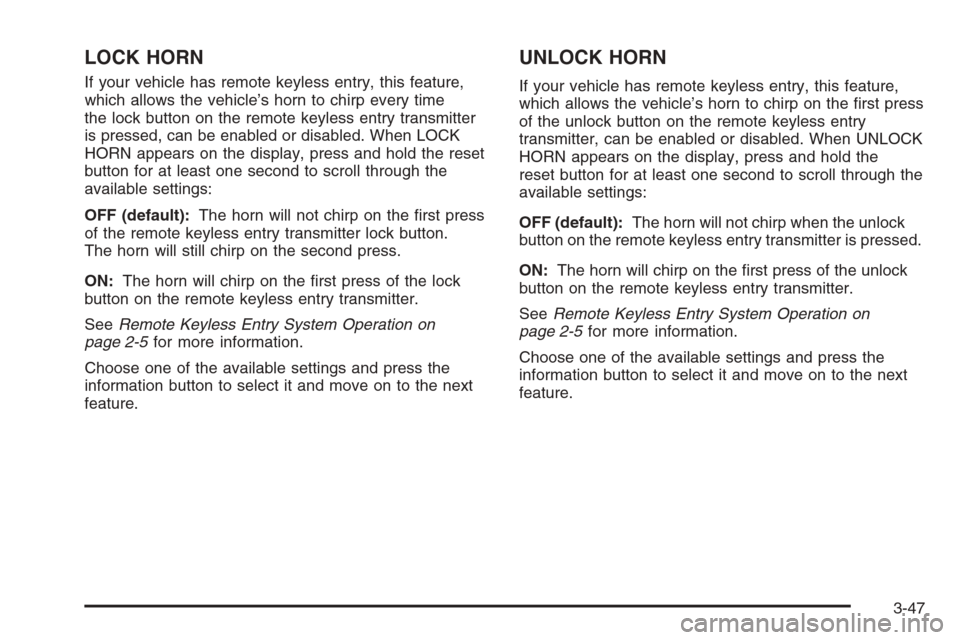
LOCK HORN
If your vehicle has remote keyless entry, this feature,
which allows the vehicle’s horn to chirp every time
the lock button on the remote keyless entry transmitter
is pressed, can be enabled or disabled. When LOCK
HORN appears on the display, press and hold the reset
button for at least one second to scroll through the
available settings:
OFF (default):The horn will not chirp on the �rst press
of the remote keyless entry transmitter lock button.
The horn will still chirp on the second press.
ON:The horn will chirp on the �rst press of the lock
button on the remote keyless entry transmitter.
SeeRemote Keyless Entry System Operation on
page 2-5for more information.
Choose one of the available settings and press the
information button to select it and move on to the next
feature.
UNLOCK HORN
If your vehicle has remote keyless entry, this feature,
which allows the vehicle’s horn to chirp on the �rst press
of the unlock button on the remote keyless entry
transmitter, can be enabled or disabled. When UNLOCK
HORN appears on the display, press and hold the
reset button for at least one second to scroll through the
available settings:
OFF (default):The horn will not chirp when the unlock
button on the remote keyless entry transmitter is pressed.
ON:The horn will chirp on the �rst press of the unlock
button on the remote keyless entry transmitter.
SeeRemote Keyless Entry System Operation on
page 2-5for more information.
Choose one of the available settings and press the
information button to select it and move on to the next
feature.
3-47