CHEVROLET IMPALA 2010 9.G Owners Manual
Manufacturer: CHEVROLET, Model Year: 2010, Model line: IMPALA, Model: CHEVROLET IMPALA 2010 9.GPages: 432, PDF Size: 1.89 MB
Page 221 of 432
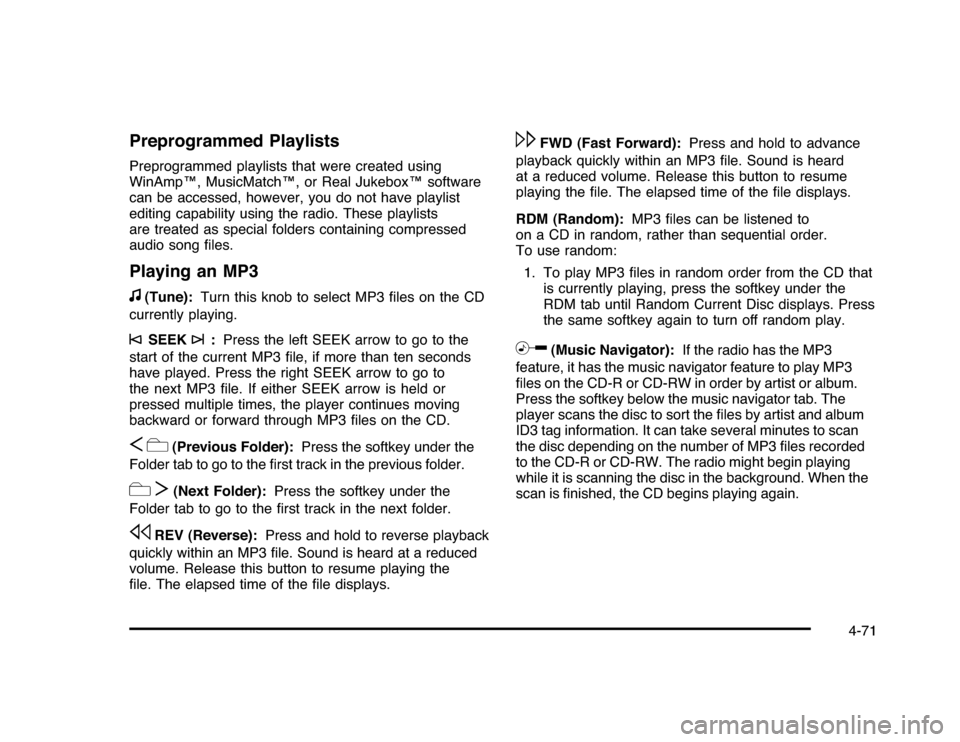
Preprogrammed PlaylistsPreprogrammed playlists that were created using
WinAmp™, MusicMatch™, or Real Jukebox™ software
can be accessed, however, you do not have playlist
editing capability using the radio. These playlists
are treated as special folders containing compressed
audio song files.Playing an MP3f
(Tune):Turn this knob to select MP3 files on the CD
currently playing.
©
SEEK
¨
:Press the left SEEK arrow to go to the
start of the current MP3 file, if more than ten seconds
have played. Press the right SEEK arrow to go to
the next MP3 file. If either SEEK arrow is held or
pressed multiple times, the player continues moving
backward or forward through MP3 files on the CD.
Sc
(Previous Folder):Press the softkey under the
Folder tab to go to the first track in the previous folder.
cT
(Next Folder):Press the softkey under the
Folder tab to go to the first track in the next folder.
s
REV (Reverse):Press and hold to reverse playback
quickly within an MP3 file. Sound is heard at a reduced
volume. Release this button to resume playing the
file. The elapsed time of the file displays.
\
FWD (Fast Forward):Press and hold to advance
playback quickly within an MP3 file. Sound is heard
at a reduced volume. Release this button to resume
playing the file. The elapsed time of the file displays.
RDM (Random):MP3 files can be listened to
on a CD in random, rather than sequential order.
To use random:
1. To play MP3 files in random order from the CD that
is currently playing, press the softkey under the
RDM tab until Random Current Disc displays. Press
the same softkey again to turn off random play.
h
(Music Navigator):If the radio has the MP3
feature, it has the music navigator feature to play MP3
files on the CD-R or CD-RW in order by artist or album.
Press the softkey below the music navigator tab. The
player scans the disc to sort the files by artist and album
ID3 tag information. It can take several minutes to scan
the disc depending on the number of MP3 files recorded
to the CD-R or CD-RW. The radio might begin playing
while it is scanning the disc in the background. When the
scan is finished, the CD begins playing again.
4-71
Page 222 of 432
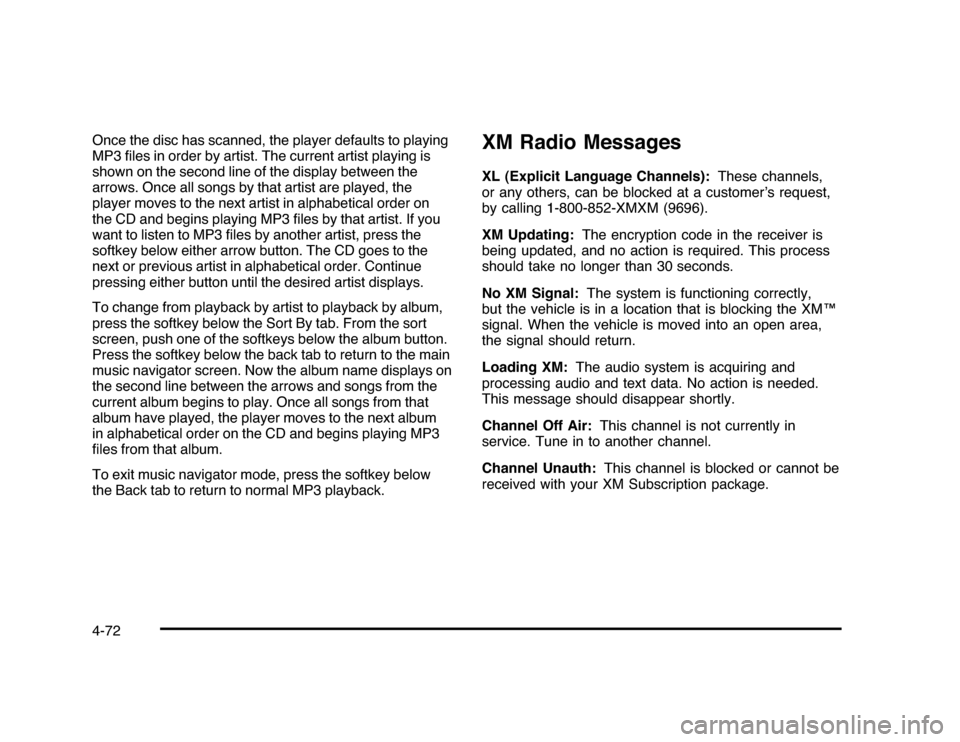
Once the disc has scanned, the player defaults to playing
MP3 files in order by artist. The current artist playing is
shown on the second line of the display between the
arrows. Once all songs by that artist are played, the
player moves to the next artist in alphabetical order on
the CD and begins playing MP3 files by that artist. If you
want to listen to MP3 files by another artist, press the
softkey below either arrow button. The CD goes to the
next or previous artist in alphabetical order. Continue
pressing either button until the desired artist displays.
To change from playback by artist to playback by album,
press the softkey below the Sort By tab. From the sort
screen, push one of the softkeys below the album button.
Press the softkey below the back tab to return to the main
music navigator screen. Now the album name displays on
the second line between the arrows and songs from the
current album begins to play. Once all songs from that
album have played, the player moves to the next album
in alphabetical order on the CD and begins playing MP3
files from that album.
To exit music navigator mode, press the softkey below
the Back tab to return to normal MP3 playback.
XM Radio MessagesXL (Explicit Language Channels):These channels,
or any others, can be blocked at a customer’s request,
by calling 1-800-852-XMXM (9696).
XM Updating:The encryption code in the receiver is
being updated, and no action is required. This process
should take no longer than 30 seconds.
No XM Signal:The system is functioning correctly,
but the vehicle is in a location that is blocking the XM™
signal. When the vehicle is moved into an open area,
the signal should return.
Loading XM:The audio system is acquiring and
processing audio and text data. No action is needed.
This message should disappear shortly.
Channel Off Air:This channel is not currently in
service. Tune in to another channel.
Channel Unauth:This channel is blocked or cannot be
received with your XM Subscription package.
4-72
Page 223 of 432
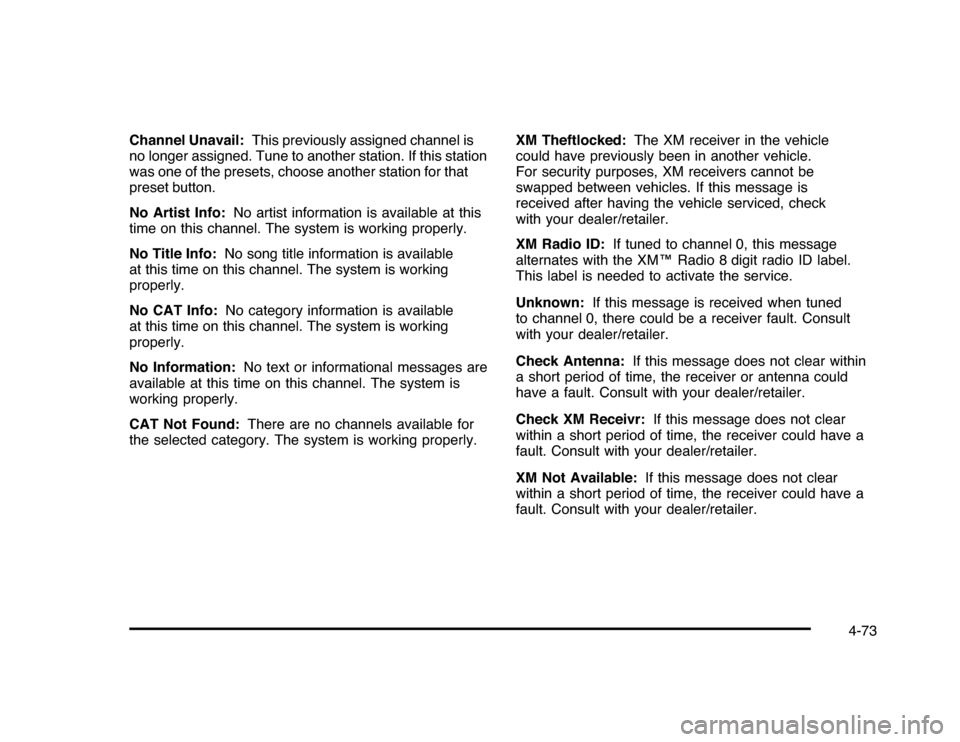
Channel Unavail:This previously assigned channel is
no longer assigned. Tune to another station. If this station
was one of the presets, choose another station for that
preset button.
No Artist Info:No artist information is available at this
time on this channel. The system is working properly.
No Title Info:No song title information is available
at this time on this channel. The system is working
properly.
No CAT Info:No category information is available
at this time on this channel. The system is working
properly.
No Information:No text or informational messages are
available at this time on this channel. The system is
working properly.
CAT Not Found:There are no channels available for
the selected category. The system is working properly.XM Theftlocked:The XM receiver in the vehicle
could have previously been in another vehicle.
For security purposes, XM receivers cannot be
swapped between vehicles. If this message is
received after having the vehicle serviced, check
with your dealer/retailer.
XM Radio ID:If tuned to channel 0, this message
alternates with the XM™ Radio 8 digit radio ID label.
This label is needed to activate the service.
Unknown:If this message is received when tuned
to channel 0, there could be a receiver fault. Consult
with your dealer/retailer.
Check Antenna:If this message does not clear within
a short period of time, the receiver or antenna could
have a fault. Consult with your dealer/retailer.
Check XM Receivr:If this message does not clear
within a short period of time, the receiver could have a
fault. Consult with your dealer/retailer.
XM Not Available:If this message does not clear
within a short period of time, the receiver could have a
fault. Consult with your dealer/retailer.
4-73
Page 224 of 432
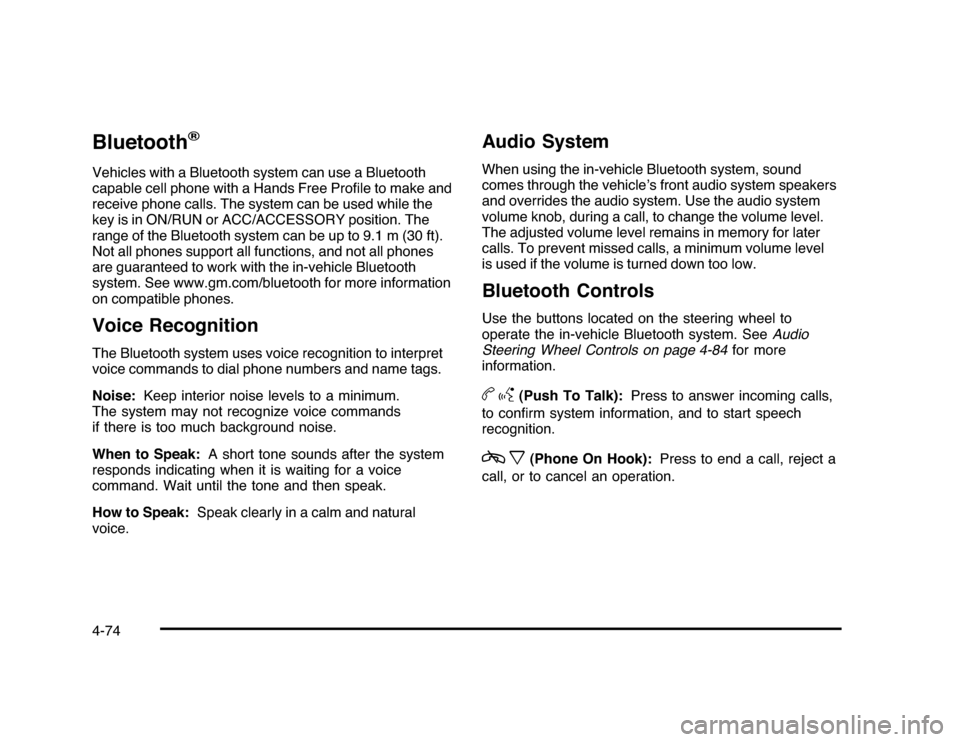
Bluetooth
®
Vehicles with a Bluetooth system can use a Bluetooth
capable cell phone with a Hands Free Profile to make and
receive phone calls. The system can be used while the
key is in ON/RUN or ACC/ACCESSORY position. The
range of the Bluetooth system can be up to 9.1 m (30 ft).
Not all phones support all functions, and not all phones
are guaranteed to work with the in-vehicle Bluetooth
system. See www.gm.com/bluetooth for more information
on compatible phones.Voice RecognitionThe Bluetooth system uses voice recognition to interpret
voice commands to dial phone numbers and name tags.
Noise:Keep interior noise levels to a minimum.
The system may not recognize voice commands
if there is too much background noise.
When to Speak:A short tone sounds after the system
responds indicating when it is waiting for a voice
command. Wait until the tone and then speak.
How to Speak:Speak clearly in a calm and natural
voice.
Audio SystemWhen using the in-vehicle Bluetooth system, sound
comes through the vehicle’s front audio system speakers
and overrides the audio system. Use the audio system
volume knob, during a call, to change the volume level.
The adjusted volume level remains in memory for later
calls. To prevent missed calls, a minimum volume level
is used if the volume is turned down too low.Bluetooth ControlsUse the buttons located on the steering wheel to
operate the in-vehicle Bluetooth system. SeeAudio
Steering Wheel Controls on page 4-84for more
information.bg
(Push To Talk):Press to answer incoming calls,
to confirm system information, and to start speech
recognition.
cx
(Phone On Hook):Press to end a call, reject a
call, or to cancel an operation.
4-74
Page 225 of 432
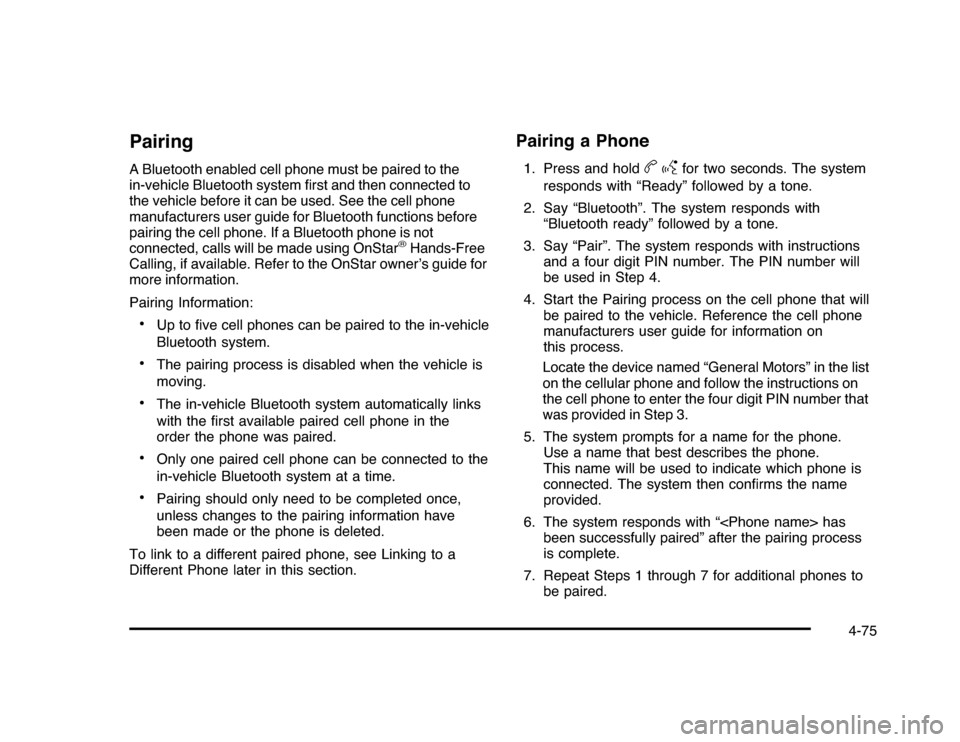
PairingA Bluetooth enabled cell phone must be paired to the
in-vehicle Bluetooth system first and then connected to
the vehicle before it can be used. See the cell phone
manufacturers user guide for Bluetooth functions before
pairing the cell phone. If a Bluetooth phone is not
connected, calls will be made using OnStar
®Hands-Free
Calling, if available. Refer to the OnStar owner’s guide for
more information.
Pairing Information:
•
Up to five cell phones can be paired to the in-vehicle
Bluetooth system.
•
The pairing process is disabled when the vehicle is
moving.
•
The in-vehicle Bluetooth system automatically links
with the first available paired cell phone in the
order the phone was paired.
•
Only one paired cell phone can be connected to the
in-vehicle Bluetooth system at a time.
•
Pairing should only need to be completed once,
unless changes to the pairing information have
been made or the phone is deleted.
To link to a different paired phone, see Linking to a
Different Phone later in this section.
Pairing a Phone1. Press and hold
bg
for two seconds. The system
responds with “Ready” followed by a tone.
2. Say “Bluetooth”. The system responds with
“Bluetooth ready” followed by a tone.
3. Say “Pair”. The system responds with instructions
and a four digit PIN number. The PIN number will
be used in Step 4.
4. Start the Pairing process on the cell phone that will
be paired to the vehicle. Reference the cell phone
manufacturers user guide for information on
this process.
Locate the device named “General Motors” in the list
on the cellular phone and follow the instructions on
the cell phone to enter the four digit PIN number that
was provided in Step 3.
5. The system prompts for a name for the phone.
Use a name that best describes the phone.
This name will be used to indicate which phone is
connected. The system then confirms the name
provided.
6. The system responds with “
been successfully paired” after the pairing process
is complete.
7. Repeat Steps 1 through 7 for additional phones to
be paired.
4-75
Page 226 of 432
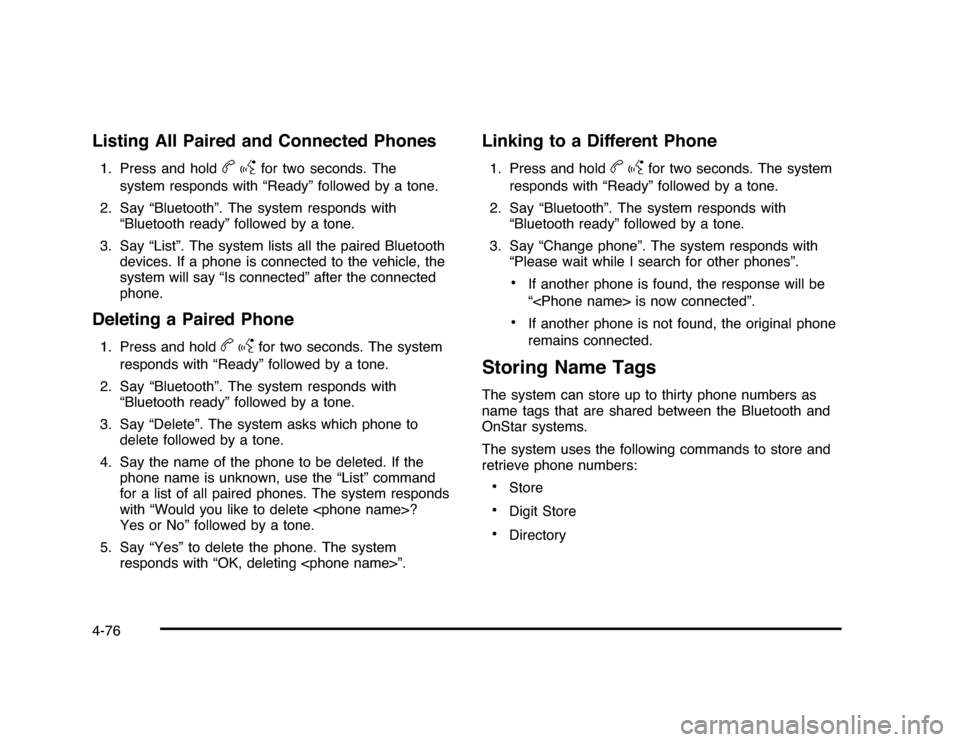
Listing All Paired and Connected Phones1. Press and hold
bg
for two seconds. The
system responds with “Ready” followed by a tone.
2. Say “Bluetooth”. The system responds with
“Bluetooth ready” followed by a tone.
3. Say “List”. The system lists all the paired Bluetooth
devices. If a phone is connected to the vehicle, the
system will say “Is connected” after the connected
phone.
Deleting a Paired Phone1. Press and hold
bg
for two seconds. The system
responds with “Ready” followed by a tone.
2. Say “Bluetooth”. The system responds with
“Bluetooth ready” followed by a tone.
3. Say “Delete”. The system asks which phone to
delete followed by a tone.
4. Say the name of the phone to be deleted. If the
phone name is unknown, use the “List” command
for a list of all paired phones. The system responds
with “Would you like to delete
Yes or No” followed by a tone.
5. Say “Yes” to delete the phone. The system
responds with “OK, deleting
Linking to a Different Phone1. Press and hold
bg
for two seconds. The system
responds with “Ready” followed by a tone.
2. Say “Bluetooth”. The system responds with
“Bluetooth ready” followed by a tone.
3. Say “Change phone”. The system responds with
“Please wait while I search for other phones”.
•
If another phone is found, the response will be
“
•
If another phone is not found, the original phone
remains connected.
Storing Name TagsThe system can store up to thirty phone numbers as
name tags that are shared between the Bluetooth and
OnStar systems.
The system uses the following commands to store and
retrieve phone numbers:•
Store
•
Digit Store
•
Directory
4-76
Page 227 of 432
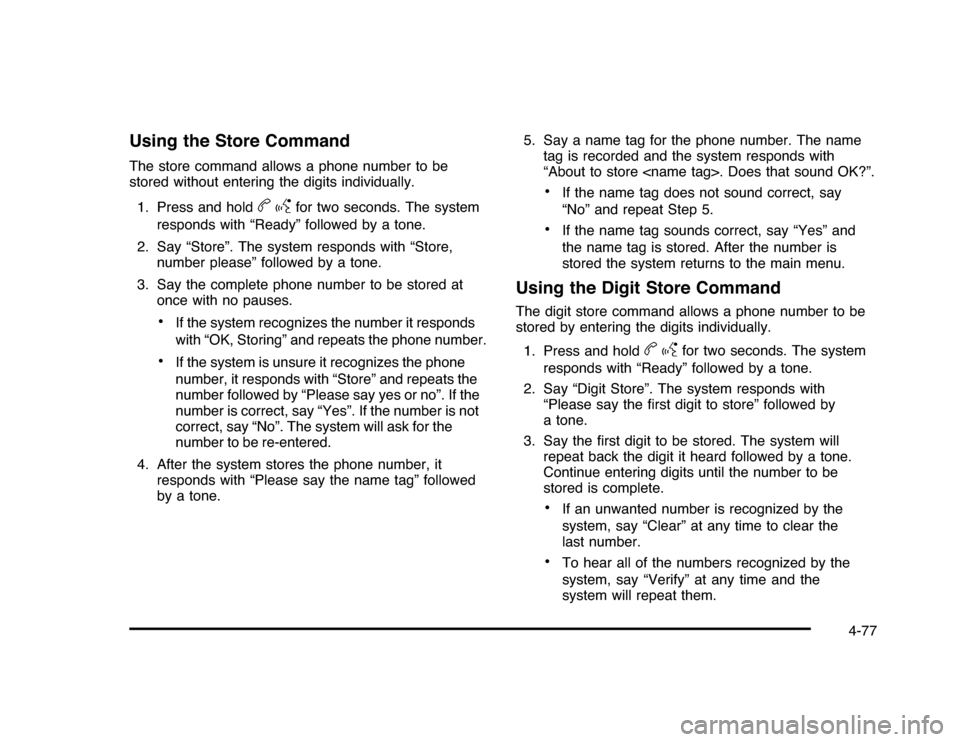
Using the Store CommandThe store command allows a phone number to be
stored without entering the digits individually.
1. Press and hold
bg
for two seconds. The system
responds with “Ready” followed by a tone.
2. Say “Store”. The system responds with “Store,
number please” followed by a tone.
3. Say the complete phone number to be stored at
once with no pauses.
•
If the system recognizes the number it responds
with “OK, Storing” and repeats the phone number.
•
If the system is unsure it recognizes the phone
number, it responds with “Store” and repeats the
number followed by “Please say yes or no”. If the
number is correct, say “Yes”. If the number is not
correct, say “No”. The system will ask for the
number to be re-entered.
4. After the system stores the phone number, it
responds with “Please say the name tag” followed
by a tone.5. Say a name tag for the phone number. The name
tag is recorded and the system responds with
“About to store
•
If the name tag does not sound correct, say
“No” and repeat Step 5.
•
If the name tag sounds correct, say “Yes” and
the name tag is stored. After the number is
stored the system returns to the main menu.
Using the Digit Store CommandThe digit store command allows a phone number to be
stored by entering the digits individually.
1. Press and hold
bg
for two seconds. The system
responds with “Ready” followed by a tone.
2. Say “Digit Store”. The system responds with
“Please say the first digit to store” followed by
a tone.
3. Say the first digit to be stored. The system will
repeat back the digit it heard followed by a tone.
Continue entering digits until the number to be
stored is complete.
•
If an unwanted number is recognized by the
system, say “Clear” at any time to clear the
last number.
•
To hear all of the numbers recognized by the
system, say “Verify” at any time and the
system will repeat them.
4-77
Page 228 of 432
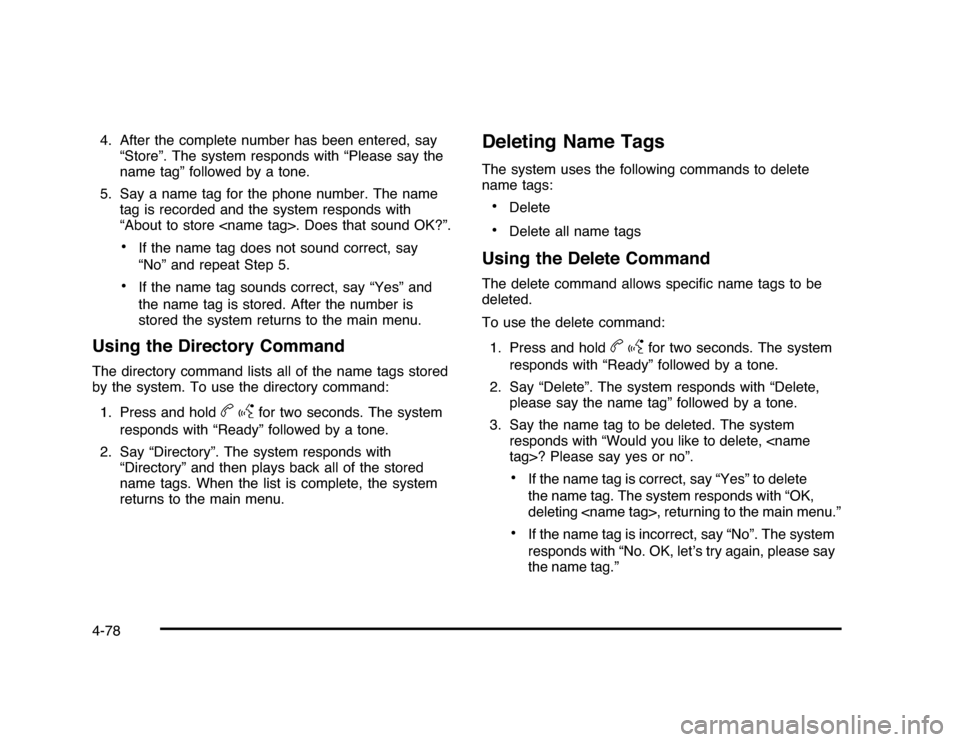
4. After the complete number has been entered, say
“Store”. The system responds with “Please say the
name tag” followed by a tone.
5. Say a name tag for the phone number. The name
tag is recorded and the system responds with
“About to store
•
If the name tag does not sound correct, say
“No” and repeat Step 5.
•
If the name tag sounds correct, say “Yes” and
the name tag is stored. After the number is
stored the system returns to the main menu.
Using the Directory CommandThe directory command lists all of the name tags stored
by the system. To use the directory command:
1. Press and hold
bg
for two seconds. The system
responds with “Ready” followed by a tone.
2. Say “Directory”. The system responds with
“Directory” and then plays back all of the stored
name tags. When the list is complete, the system
returns to the main menu.
Deleting Name TagsThe system uses the following commands to delete
name tags:•
Delete
•
Delete all name tags
Using the Delete CommandThe delete command allows specific name tags to be
deleted.
To use the delete command:
1. Press and hold
bg
for two seconds. The system
responds with “Ready” followed by a tone.
2. Say “Delete”. The system responds with “Delete,
please say the name tag” followed by a tone.
3. Say the name tag to be deleted. The system
responds with “Would you like to delete,
•
If the name tag is correct, say “Yes” to delete
the name tag. The system responds with “OK,
deleting
•
If the name tag is incorrect, say “No”. The system
responds with “No. OK, let’s try again, please say
the name tag.”
4-78
Page 229 of 432
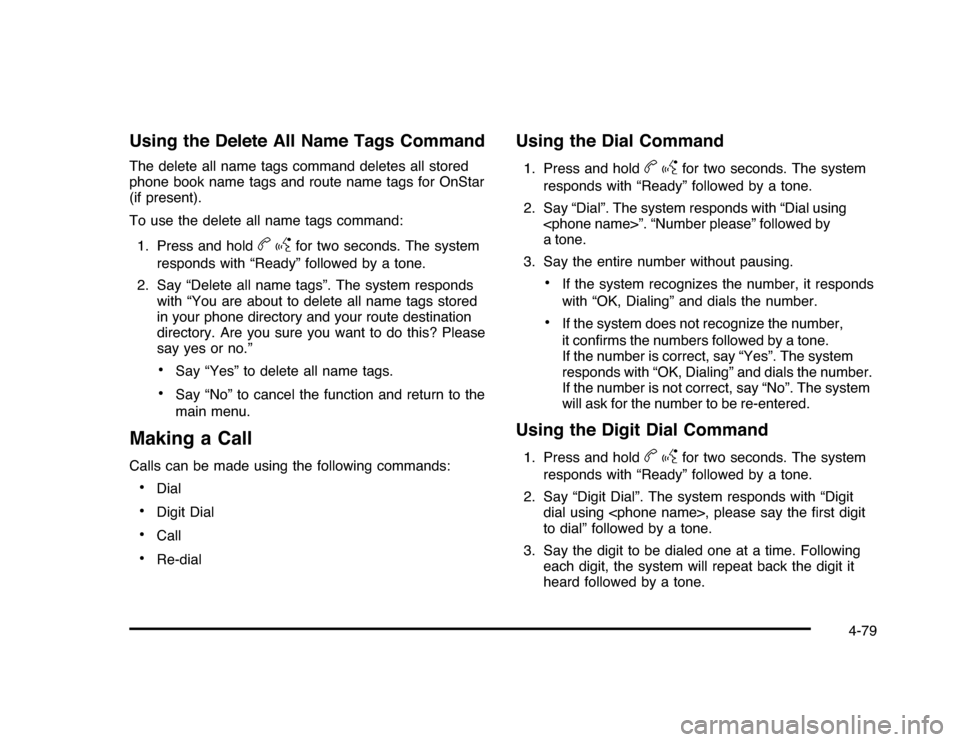
Using the Delete All Name Tags CommandThe delete all name tags command deletes all stored
phone book name tags and route name tags for OnStar
(if present).
To use the delete all name tags command:
1. Press and hold
bg
for two seconds. The system
responds with “Ready” followed by a tone.
2. Say “Delete all name tags”. The system responds
with “You are about to delete all name tags stored
in your phone directory and your route destination
directory. Are you sure you want to do this? Please
say yes or no.”
•
Say “Yes” to delete all name tags.
•
Say “No” to cancel the function and return to the
main menu.
Making a CallCalls can be made using the following commands:•
Dial
•
Digit Dial
•
Call
•
Re-dial
Using the Dial Command1. Press and hold
bg
for two seconds. The system
responds with “Ready” followed by a tone.
2. Say “Dial”. The system responds with “Dial using
a tone.
3. Say the entire number without pausing.
•
If the system recognizes the number, it responds
with “OK, Dialing” and dials the number.
•
If the system does not recognize the number,
it confirms the numbers followed by a tone.
If the number is correct, say “Yes”. The system
responds with “OK, Dialing” and dials the number.
If the number is not correct, say “No”. The system
will ask for the number to be re-entered.
Using the Digit Dial Command1. Press and hold
bg
for two seconds. The system
responds with “Ready” followed by a tone.
2. Say “Digit Dial”. The system responds with “Digit
dial using
to dial” followed by a tone.
3. Say the digit to be dialed one at a time. Following
each digit, the system will repeat back the digit it
heard followed by a tone.
4-79
Page 230 of 432
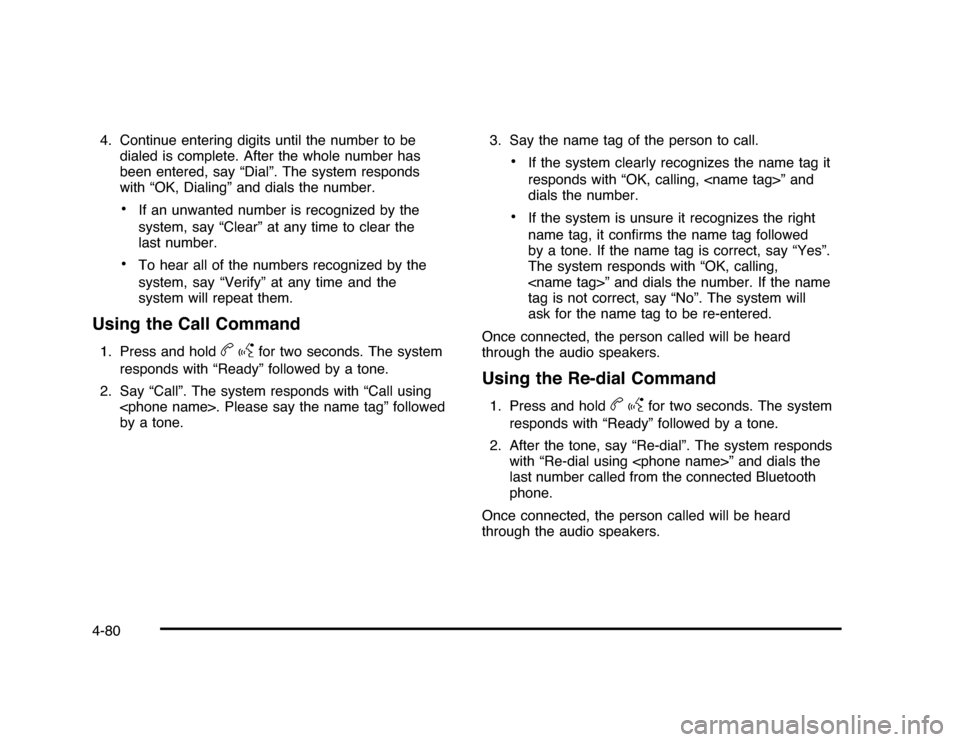
4. Continue entering digits until the number to be
dialed is complete. After the whole number has
been entered, say “Dial”. The system responds
with “OK, Dialing” and dials the number.
•
If an unwanted number is recognized by the
system, say “Clear” at any time to clear the
last number.
•
To hear all of the numbers recognized by the
system, say “Verify” at any time and the
system will repeat them.
Using the Call Command1. Press and hold
bg
for two seconds. The system
responds with “Ready” followed by a tone.
2. Say “Call”. The system responds with “Call using
by a tone.3. Say the name tag of the person to call.
•
If the system clearly recognizes the name tag it
responds with “OK, calling,
dials the number.
•
If the system is unsure it recognizes the right
name tag, it confirms the name tag followed
by a tone. If the name tag is correct, say “Yes”.
The system responds with “OK, calling,
tag is not correct, say “No”. The system will
ask for the name tag to be re-entered.
Once connected, the person called will be heard
through the audio speakers.
Using the Re-dial Command1. Press and hold
bg
for two seconds. The system
responds with “Ready” followed by a tone.
2. After the tone, say “Re-dial”. The system responds
with “Re-dial using
last number called from the connected Bluetooth
phone.
Once connected, the person called will be heard
through the audio speakers.
4-80