CHEVROLET IMPALA 2020 Get To Know Guide
Manufacturer: CHEVROLET, Model Year: 2020, Model line: IMPALA, Model: CHEVROLET IMPALA 2020Pages: 16, PDF Size: 2.13 MB
Page 11 of 16
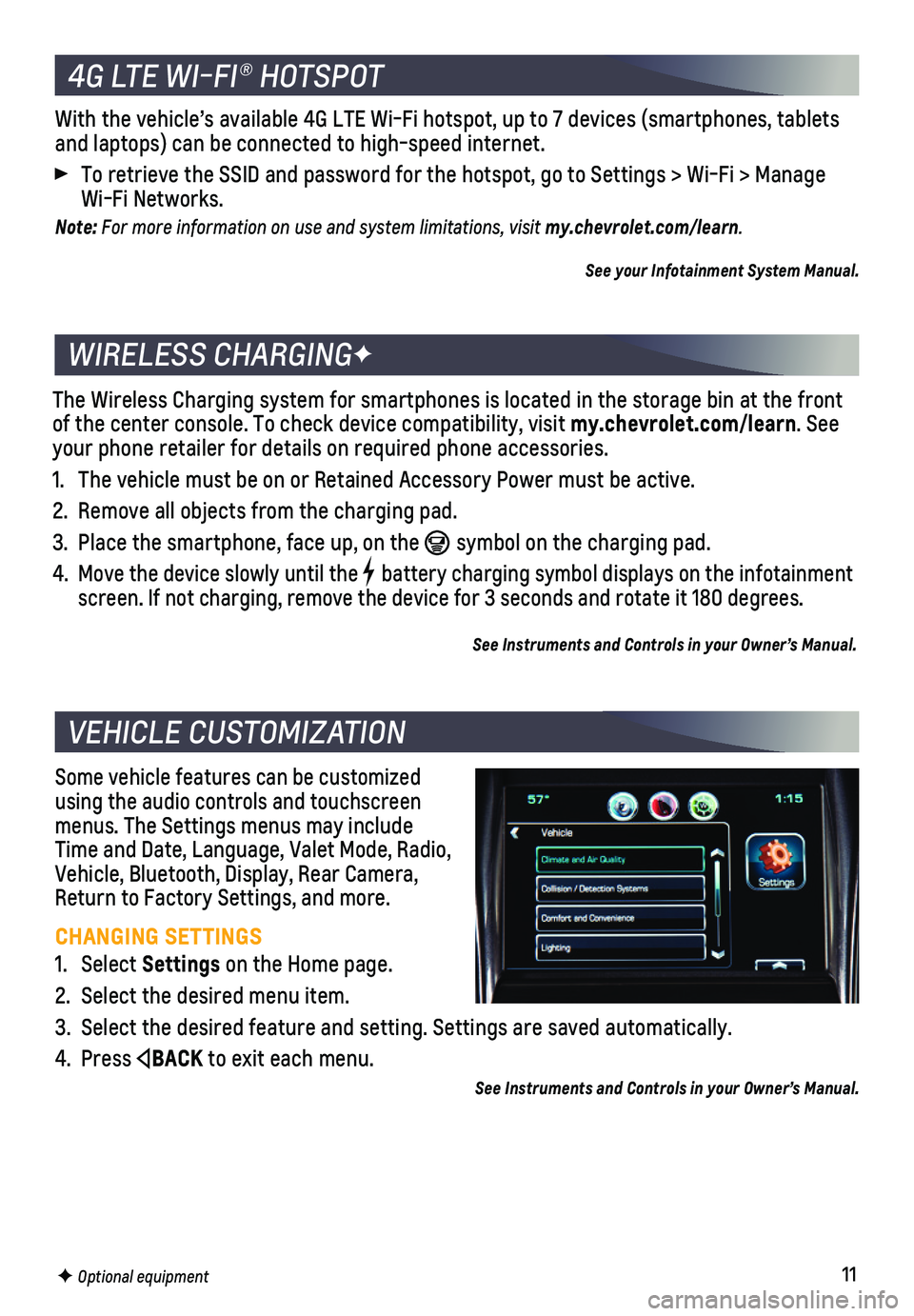
11
Some vehicle features can be customized using the audio controls and touchscreen menus. The Settings menus may include Time and Date, Language, Valet Mode, Radio, Vehicle, Bluetooth, Display, Rear Camera, Return to Factory Settings, and more.
CHANGING SETTINGS
1. Select Settings on the Home page.
2. Select the desired menu item.
3. Select the desired feature and setting. Settings are saved automatically\
.
4. Press BACK to exit each menu.
See Instruments and Controls in your Owner’s Manual.
VEHICLE CUSTOMIZATION
F Optional equipment
The Wireless Charging system for smartphones is located in the storage b\
in at the front of the center console. To check device compatibility, visit my.chevrolet.com/learn. See your phone retailer for details on required phone accessories.
1. The vehicle must be on or Retained Accessory Power must be active.
2. Remove all objects from the charging pad.
3. Place the smartphone, face up, on the symbol on the charging pad.
4. Move the device slowly until the battery charging symbol displays on the infotainment screen. If not charging, remove the device for 3 seconds and rotate it 1\
80 degrees.
See Instruments and Controls in your Owner’s Manual.
WIRELESS CHARGINGF
4G LTE WI-FI® HOTSPOT
With the vehicle’s available 4G LTE Wi-Fi hotspot, up to 7 devices (\
smartphones, tablets and laptops) can be connected to high-speed internet.
To retrieve the SSID and password for the hotspot, go to Settings > Wi-F\
i > Manage Wi-Fi Networks.
Note: For more information on use and system limitations, visit my.chevrolet.com/learn.
See your Infotainment System Manual.
Page 12 of 16
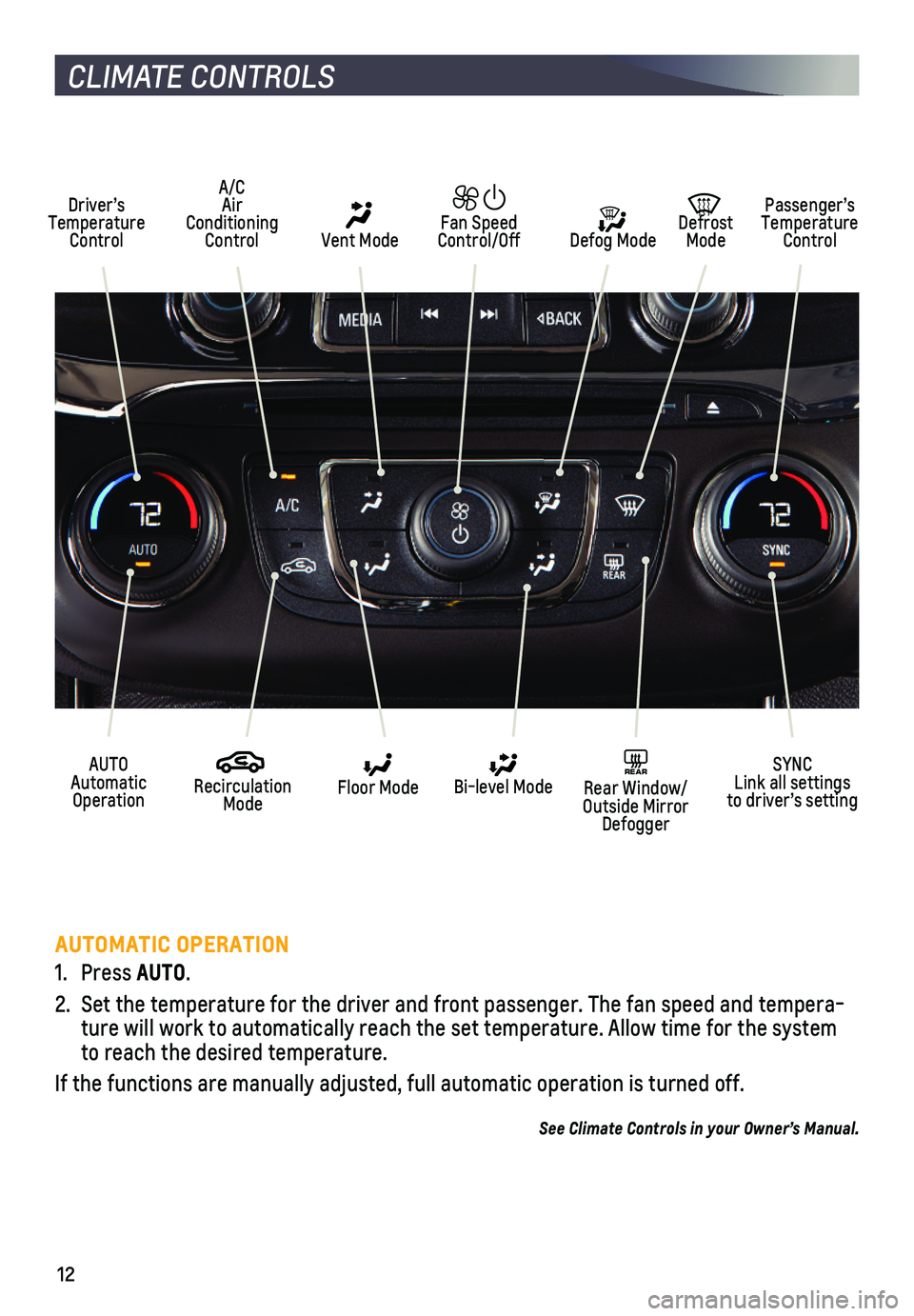
12
CLIMATE CONTROLS
AUTOMATIC OPERATION
1. Press AUTO.
2. Set the temperature for the driver and front passenger. The fan speed an\
d tempera-ture will work to automatically reach the set temperature. Allow time fo\
r the system to reach the desired temperature.
If the functions are manually adjusted, full automatic operation is turn\
ed off.
See Climate Controls in your Owner’s Manual.
Driver’s Temperature Control Defog Mode
Defrost Mode
Passenger’s Temperature Control
AUTO Automatic Operation
Recirculation Mode
Floor ModeSYNC Link all settings to driver’s setting
Bi-level ModeREAR Rear Window/ Outside Mirror Defogger
Fan Speed Control/Off Vent Mode
A/C Air Conditioning Control
Page 13 of 16
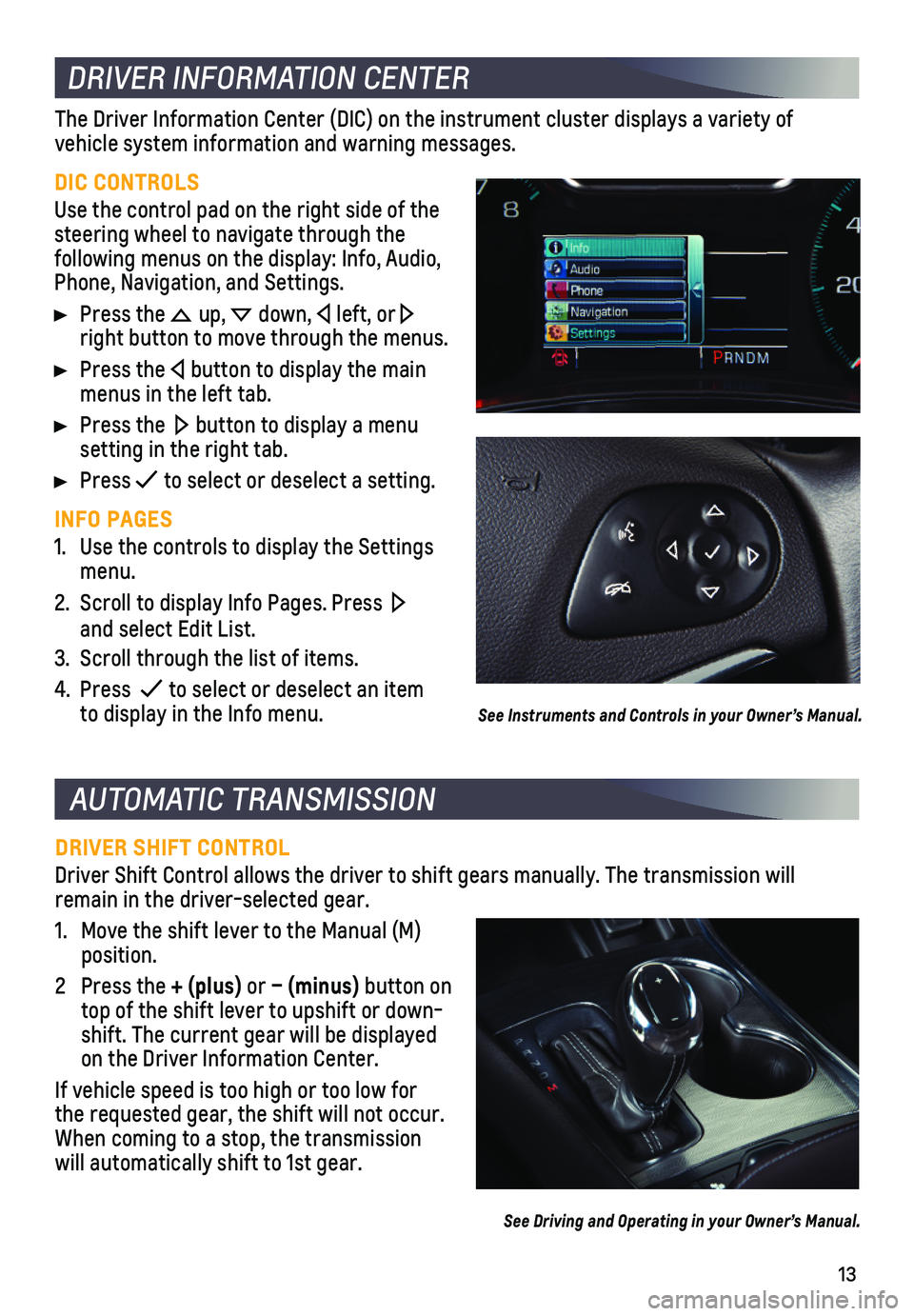
13
AUTOMATIC TRANSMISSION
DRIVER SHIFT CONTROL
Driver Shift Control allows the driver to shift gears manually. The tran\
smission will remain in the driver-selected gear.
1. Move the shift lever to the Manual (M) position.
2 Press the + (plus) or – (minus) button on top of the shift lever to upshift or down-shift. The current gear will be displayed on the Driver Information Center.
If vehicle speed is too high or too low for the requested gear, the shift will not occur. When coming to a stop, the transmission will automatically shift to 1st gear.
See Driving and Operating in your Owner’s Manual.
DRIVER INFORMATION CENTER
DIC CONTROLS
Use the control pad on the right side of the steering wheel to navigate through the
following menus on the display: Info, Audio, Phone, Navigation, and Settings.
Press the up, down, left, or right button to move through the menus.
Press the button to display the main menus in the left tab.
Press the button to display a menu setting in the right tab.
Press to select or deselect a setting.
INFO PAGES
1. Use the controls to display the Settings menu.
2. Scroll to display Info Pages. Press and select Edit List.
3. Scroll through the list of items.
4. Press to select or deselect an item to display in the Info menu.
The Driver Information Center (DIC) on the instrument cluster displays\
a variety of
vehicle system information and warning messages.
See Instruments and Controls in your Owner’s Manual.
Page 14 of 16
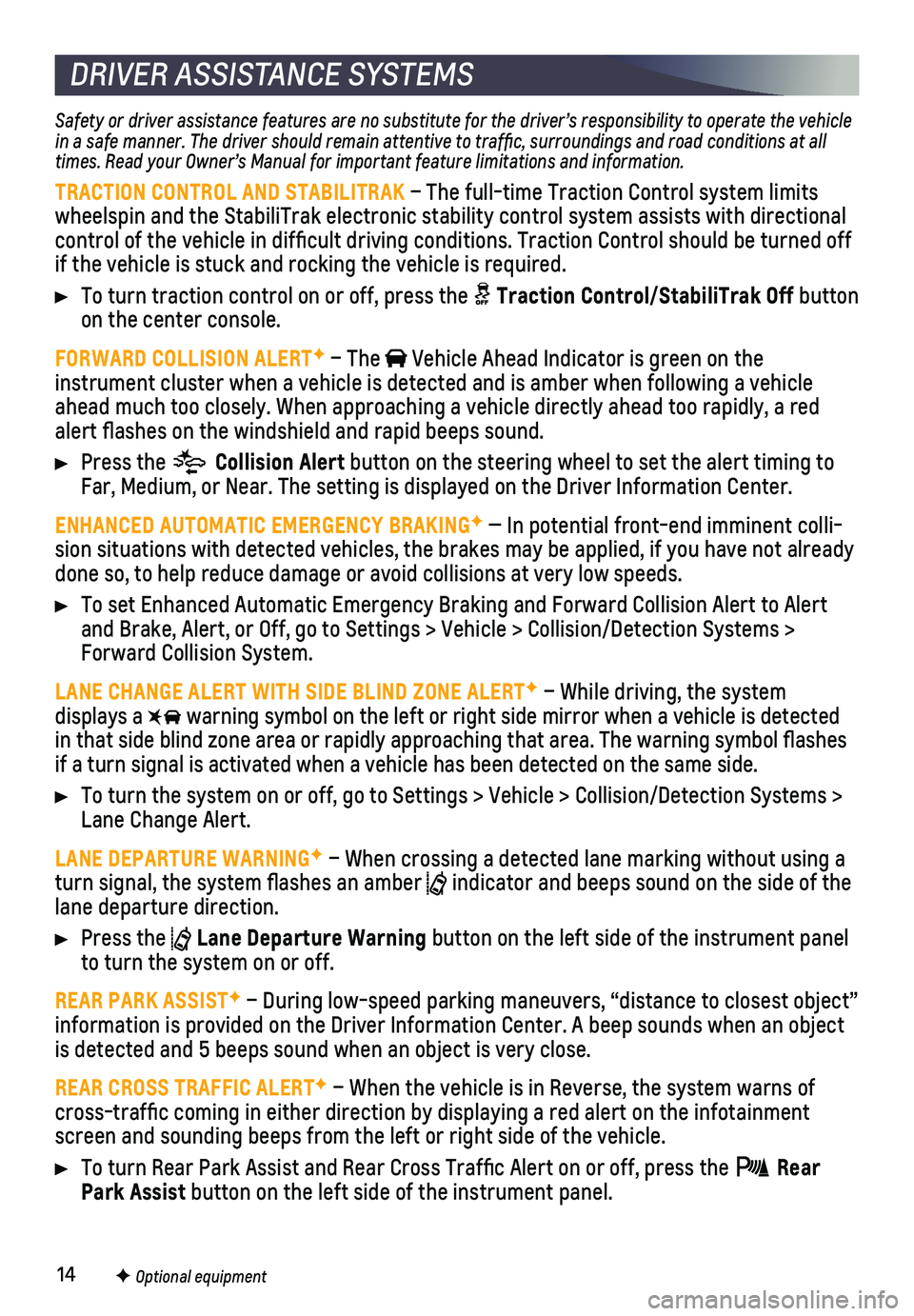
14
Safety or driver assistance features are no substitute for the driver’s responsibility to operate the vehicle in a safe manner. The driver should remain attentive to traffic, surroundings and road conditions at all times. Read your Owner’s Manual for important feature limitations and information.
TRACTION CONTROL AND STABILITRAK – The full-time Traction Control system limits wheelspin and the StabiliTrak electronic stability control system assist\
s with directional control of the vehicle in difficult driving conditions. Traction Contr\
ol should be turned off if the vehicle is stuck and rocking the vehicle is required.
To turn traction control on or off, press the Traction Control/StabiliTrak Off button on the center console.
FORWARD COLLISION ALERTF – The Vehicle Ahead Indicator is green on the
instrument cluster when a vehicle is detected and is amber when followin\
g a vehicle ahead much too closely. When approaching a vehicle directly ahead too ra\
pidly, a red alert flashes on the windshield and rapid beeps sound.
Press the Collision Alert button on the steering wheel to set the alert timing to Far, Medium, or Near. The setting is displayed on the Driver Information\
Center.
ENHANCED AUTOMATIC EMERGENCY BRAKINGF — In potential front-end imminent colli-sion situations with detected vehicles, the brakes may be applied, if yo\
u have not already done so, to help reduce damage or avoid collisions at very low speeds.
To set Enhanced Automatic Emergency Braking and Forward Collision Alert \
to Alert and Brake, Alert, or Off, go to Settings > Vehicle > Collision/Detection\
Systems > Forward Collision System.
LANE CHANGE ALERT WITH SIDE BLIND ZONE ALERTF – While driving, the system displays a warning symbol on the left or right side mirror when a vehicle is detect\
ed in that side blind zone area or rapidly approaching that area. The warni\
ng symbol flashes if a turn signal is activated when a vehicle has been detected on the sa\
me side.
To turn the system on or off, go to Settings > Vehicle > Collision/Detec\
tion Systems > Lane Change Alert.
LANE DEPARTURE WARNINGF – When crossing a detected lane marking without using a turn signal, the system flashes an amber indicator and beeps sound on the side of the lane departure direction.
Press the Lane Departure Warning button on the left side of the instrument panel to turn the system on or off.
REAR PARK ASSISTF – During low-speed parking maneuvers, “distance to closest object”\
information is provided on the Driver Information Center. A beep sounds \
when an object is detected and 5 beeps sound when an object is very close.
REAR CROSS TRAFFIC ALERTF – When the vehicle is in Reverse, the system warns of cross-traffic coming in either direction by displaying a red alert on \
the infotainment screen and sounding beeps from the left or right side of the vehicle.
To turn Rear Park Assist and Rear Cross Traffic Alert on or off, press\
the Rear Park Assist button on the left side of the instrument panel.
DRIVER ASSISTANCE SYSTEMS
F Optional equipment
Page 15 of 16
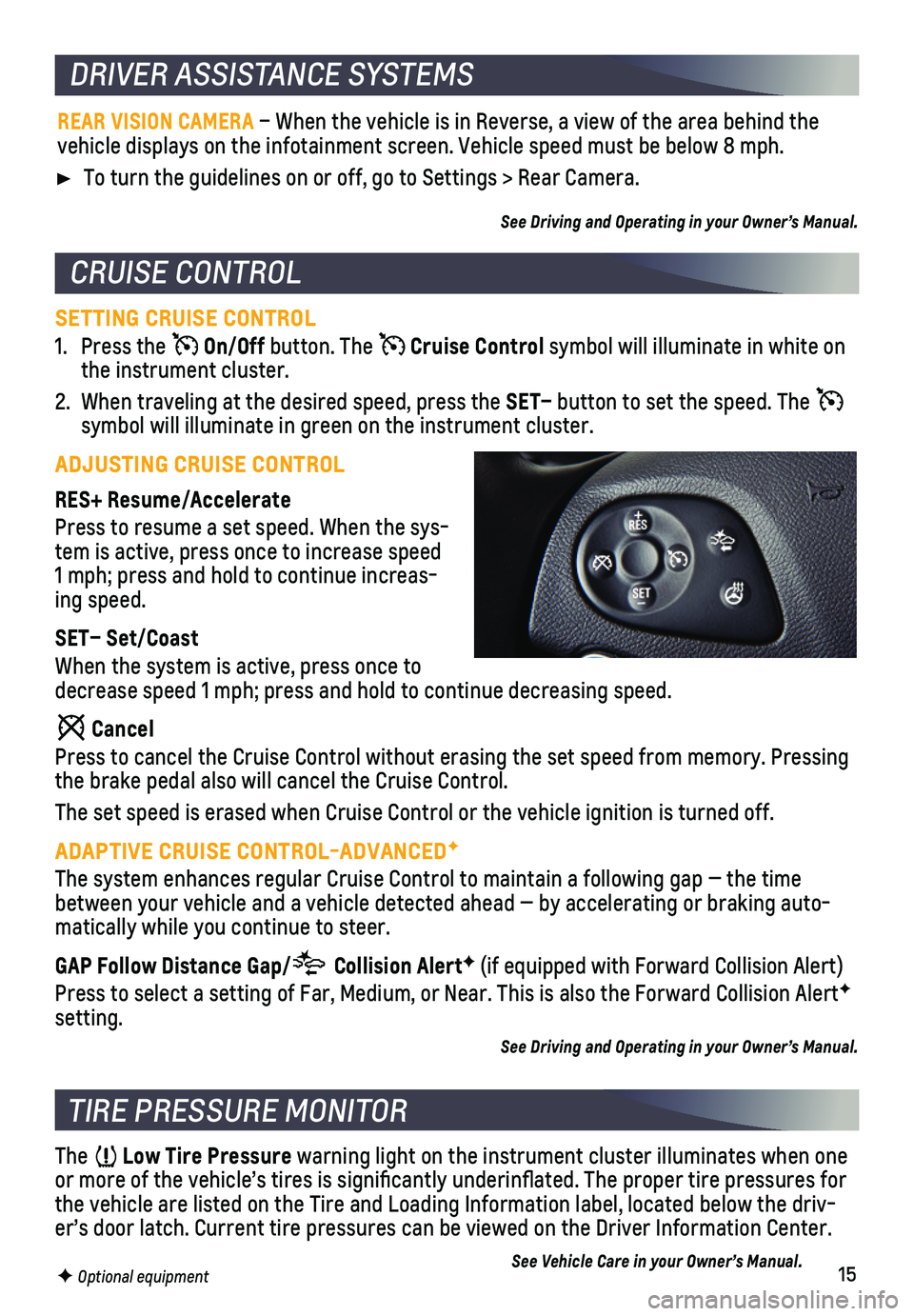
15
DRIVER ASSISTANCE SYSTEMS
TIRE PRESSURE MONITOR
The Low Tire Pressure warning light on the instrument cluster illuminates when one or more of the vehicle’s tires is significantly underinflated. Th\
e proper tire pressures for the vehicle are listed on the Tire and Loading Information label, locate\
d below the driv-er’s door latch. Current tire pressures can be viewed on the Driver I\
nformation Center.
See Vehicle Care in your Owner’s Manual. F Optional equipment
CRUISE CONTROL
SETTING CRUISE CONTROL
1. Press the On/Off button. The Cruise Control symbol will illuminate in white on the instrument cluster.
2. When traveling at the desired speed, press the SET– button to set the speed. The symbol will illuminate in green on the instrument cluster.
ADJUSTING CRUISE CONTROL
RES+ Resume/Accelerate
Press to resume a set speed. When the sys-tem is active, press once to increase speed 1 mph; press and hold to continue increas-ing speed.
SET– Set/Coast
When the system is active, press once to decrease speed 1 mph; press and hold to continue decreasing speed.
Cancel
Press to cancel the Cruise Control without erasing the set speed from me\
mory. Pressing the brake pedal also will cancel the Cruise Control.
The set speed is erased when Cruise Control or the vehicle ignition is t\
urned off.
ADAPTIVE CRUISE CONTROL-ADVANCEDF
The system enhances regular Cruise Control to maintain a following gap —\
the time between your vehicle and a vehicle detected ahead — by accelerating or braking aut\
o-matically while you continue to steer.
GAP Follow Distance Gap/ Collision AlertF (if equipped with Forward Collision Alert)
Press to select a setting of Far, Medium, or Near. This is also the Forw\
ard Collision AlertF
setting.
See Driving and Operating in your Owner’s Manual.
REAR VISION CAMERA – When the vehicle is in Reverse, a view of the area behind the vehicle displays on the infotainment screen. Vehicle speed must be below\
8 mph.
To turn the guidelines on or off, go to Settings > Rear Camera.
See Driving and Operating in your Owner’s Manual.
Page 16 of 16
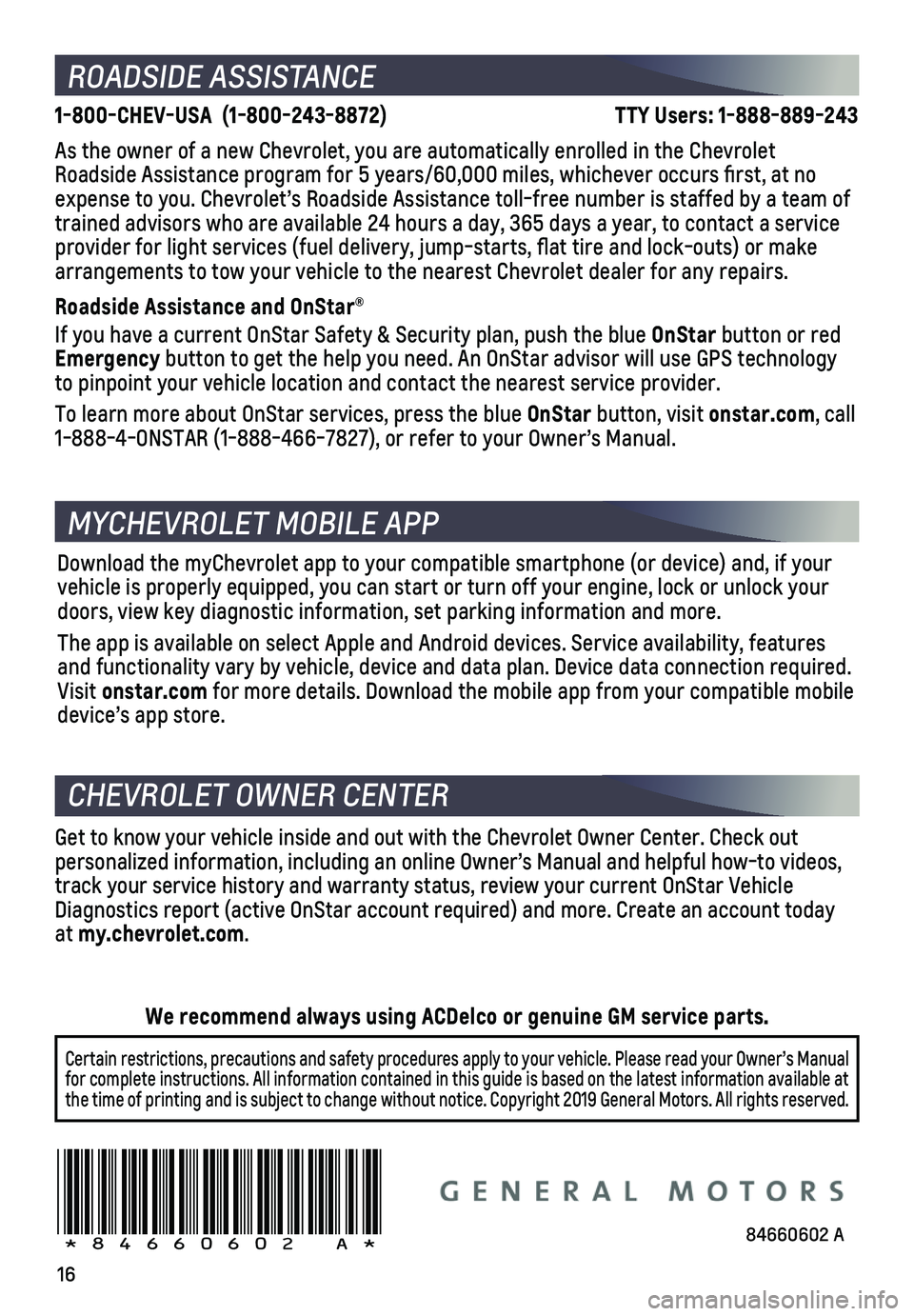
16
ROADSIDE ASSISTANCE
1-800-CHEV-USA (1-800-243-8872) TTY Users: 1-888-889-243
As the owner of a new Chevrolet, you are automatically enrolled in the C\
hevrolet Roadside Assistance program for 5 years/60,000 miles, whichever occurs fi\
rst, at no expense to you. Chevrolet’s Roadside Assistance toll-free number is s\
taffed by a team of trained advisors who are available 24 hours a day, 365 days a year, to c\
ontact a service provider for light services (fuel delivery, jump-starts, flat tire an\
d lock-outs) or make arrangements to tow your vehicle to the nearest Chevrolet dealer for any\
repairs.
Roadside Assistance and OnStar®
If you have a current OnStar Safety & Security plan, push the blue OnStar button or red Emergency button to get the help you need. An OnStar advisor will use GPS technolo\
gy to pinpoint your vehicle location and contact the nearest service provid\
er.
To learn more about OnStar services, press the blue OnStar button, visit onstar.com, call 1-888-4-ONSTAR (1-888-466-7827), or refer to your Owner’s Manual.
CHEVROLET OWNER CENTER
Get to know your vehicle inside and out with the Chevrolet Owner Center.\
Check out personalized information, including an online Owner’s Manual and help\
ful how-to videos, track your service history and warranty status, review your current OnSt\
ar Vehicle Diagnostics report (active OnStar account required) and more. Create a\
n account today at my.chevrolet.com.
!84660602=A!
Certain restrictions, precautions and safety procedures apply to your ve\
hicle. Please read your Owner’s Manual for complete instructions. All information contained in this guide is ba\
sed on the latest information available at the time of printing and is subject to change without notice. Copyright \
2019 General Motors. All rights reserved.
We recommend always using ACDelco or genuine GM service parts.
Download the myChevrolet app to your compatible smartphone (or device)\
and, if your vehicle is properly equipped, you can start or turn off your engine, loc\
k or unlock your doors, view key diagnostic information, set parking information and more\
.
The app is available on select Apple and Android devices. Service availa\
bility, features and functionality vary by vehicle, device and data plan. Device data con\
nection required. Visit onstar.com for more details. Download the mobile app from your compatible mobile device’s app store.
MYCHEVROLET MOBILE APP
84660602 A