bluetooth CHEVROLET LOW CAB FORWARD 2019 Owner's Manual
[x] Cancel search | Manufacturer: CHEVROLET, Model Year: 2019, Model line: LOW CAB FORWARD, Model: CHEVROLET LOW CAB FORWARD 2019Pages: 382, PDF Size: 5.95 MB
Page 12 of 382
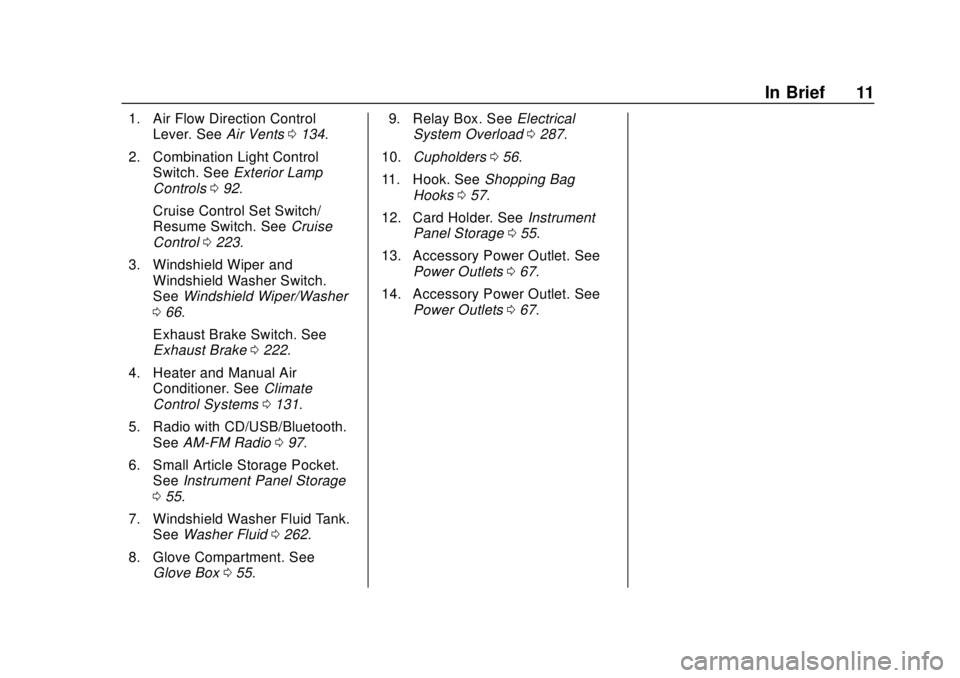
Chevrolet Low Cab Forward 5.2L Diesel Engine 4500/5500 Series (GMNA-
Localizing-U.S.-12407814) - 2019 - crc - 12/13/17
In Brief 11
1. Air Flow Direction ControlLever. See Air Vents0134.
2. Combination Light Control Switch. See Exterior Lamp
Controls 092.
Cruise Control Set Switch/
Resume Switch. See Cruise
Control 0223.
3. Windshield Wiper and Windshield Washer Switch.
See Windshield Wiper/Washer
0 66.
Exhaust Brake Switch. See
Exhaust Brake 0222.
4. Heater and Manual Air Conditioner. See Climate
Control Systems 0131.
5. Radio with CD/USB/Bluetooth. See AM-FM Radio 097.
6. Small Article Storage Pocket. See Instrument Panel Storage
0 55.
7. Windshield Washer Fluid Tank. See Washer Fluid 0262.
8. Glove Compartment. See Glove Box 055. 9. Relay Box. See
Electrical
System Overload 0287.
10. Cupholders 056.
11. Hook. See Shopping Bag
Hooks 057.
12. Card Holder. See Instrument
Panel Storage 055.
13. Accessory Power Outlet. See Power Outlets 067.
14. Accessory Power Outlet. See Power Outlets 067.
Page 98 of 382
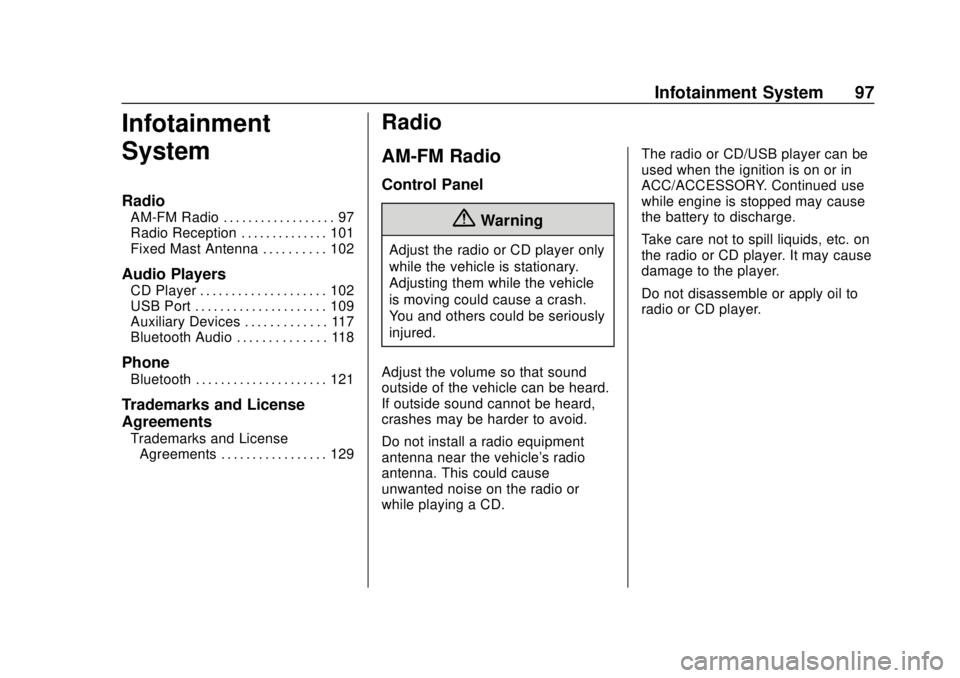
Chevrolet Low Cab Forward 5.2L Diesel Engine 4500/5500 Series (GMNA-
Localizing-U.S.-12407814) - 2019 - crc - 12/13/17
Infotainment System 97
Infotainment
System
Radio
AM-FM Radio . . . . . . . . . . . . . . . . . . 97
Radio Reception . . . . . . . . . . . . . . 101
Fixed Mast Antenna . . . . . . . . . . 102
Audio Players
CD Player . . . . . . . . . . . . . . . . . . . . 102
USB Port . . . . . . . . . . . . . . . . . . . . . 109
Auxiliary Devices . . . . . . . . . . . . . 117
Bluetooth Audio . . . . . . . . . . . . . . 118
Phone
Bluetooth . . . . . . . . . . . . . . . . . . . . . 121
Trademarks and License
Agreements
Trademarks and LicenseAgreements . . . . . . . . . . . . . . . . . 129
Radio
AM-FM Radio
Control Panel
{Warning
Adjust the radio or CD player only
while the vehicle is stationary.
Adjusting them while the vehicle
is moving could cause a crash.
You and others could be seriously
injured.
Adjust the volume so that sound
outside of the vehicle can be heard.
If outside sound cannot be heard,
crashes may be harder to avoid.
Do not install a radio equipment
antenna near the vehicle's radio
antenna. This could cause
unwanted noise on the radio or
while playing a CD. The radio or CD/USB player can be
used when the ignition is on or in
ACC/ACCESSORY. Continued use
while engine is stopped may cause
the battery to discharge.
Take care not to spill liquids, etc. on
the radio or CD player. It may cause
damage to the player.
Do not disassemble or apply oil to
radio or CD player.
Page 119 of 382
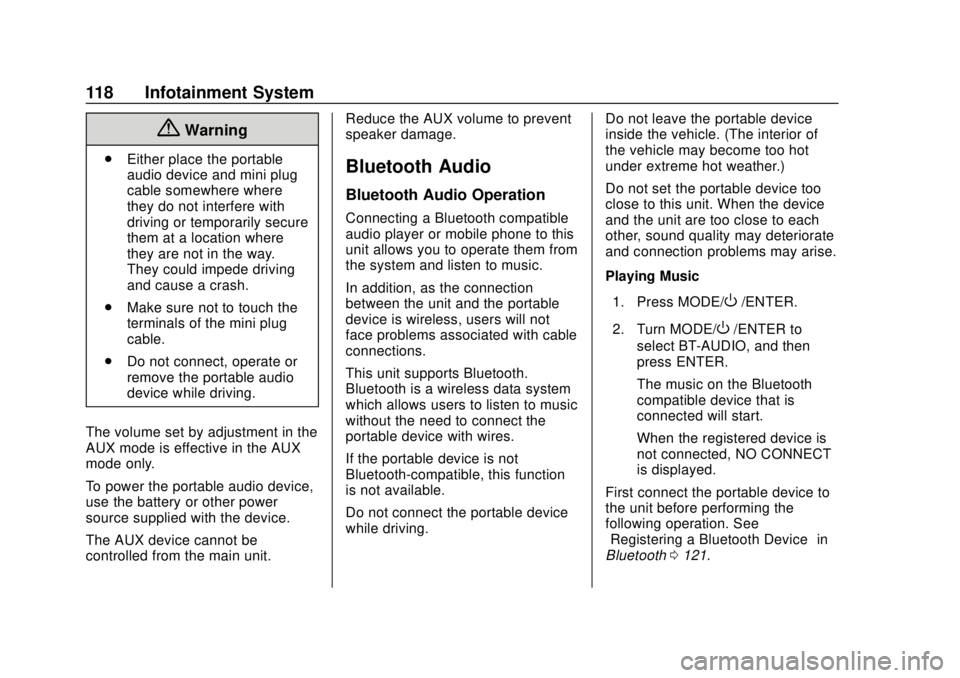
Chevrolet Low Cab Forward 5.2L Diesel Engine 4500/5500 Series (GMNA-
Localizing-U.S.-12407814) - 2019 - crc - 12/13/17
118 Infotainment System
{Warning
.Either place the portable
audio device and mini plug
cable somewhere where
they do not interfere with
driving or temporarily secure
them at a location where
they are not in the way.
They could impede driving
and cause a crash.
. Make sure not to touch the
terminals of the mini plug
cable.
. Do not connect, operate or
remove the portable audio
device while driving.
The volume set by adjustment in the
AUX mode is effective in the AUX
mode only.
To power the portable audio device,
use the battery or other power
source supplied with the device.
The AUX device cannot be
controlled from the main unit. Reduce the AUX volume to prevent
speaker damage.Bluetooth Audio
Bluetooth Audio Operation
Connecting a Bluetooth compatible
audio player or mobile phone to this
unit allows you to operate them from
the system and listen to music.
In addition, as the connection
between the unit and the portable
device is wireless, users will not
face problems associated with cable
connections.
This unit supports Bluetooth.
Bluetooth is a wireless data system
which allows users to listen to music
without the need to connect the
portable device with wires.
If the portable device is not
Bluetooth-compatible, this function
is not available.
Do not connect the portable device
while driving.
Do not leave the portable device
inside the vehicle. (The interior of
the vehicle may become too hot
under extreme hot weather.)
Do not set the portable device too
close to this unit. When the device
and the unit are too close to each
other, sound quality may deteriorate
and connection problems may arise.
Playing Music
1. Press MODE/
O/ENTER.
2. Turn MODE/
O/ENTER to
select BT-AUDIO, and then
press ENTER.
The music on the Bluetooth
compatible device that is
connected will start.
When the registered device is
not connected, NO CONNECT
is displayed.
First connect the portable device to
the unit before performing the
following operation. See
“Registering a Bluetooth Device” in
Bluetooth 0121.
Page 120 of 382
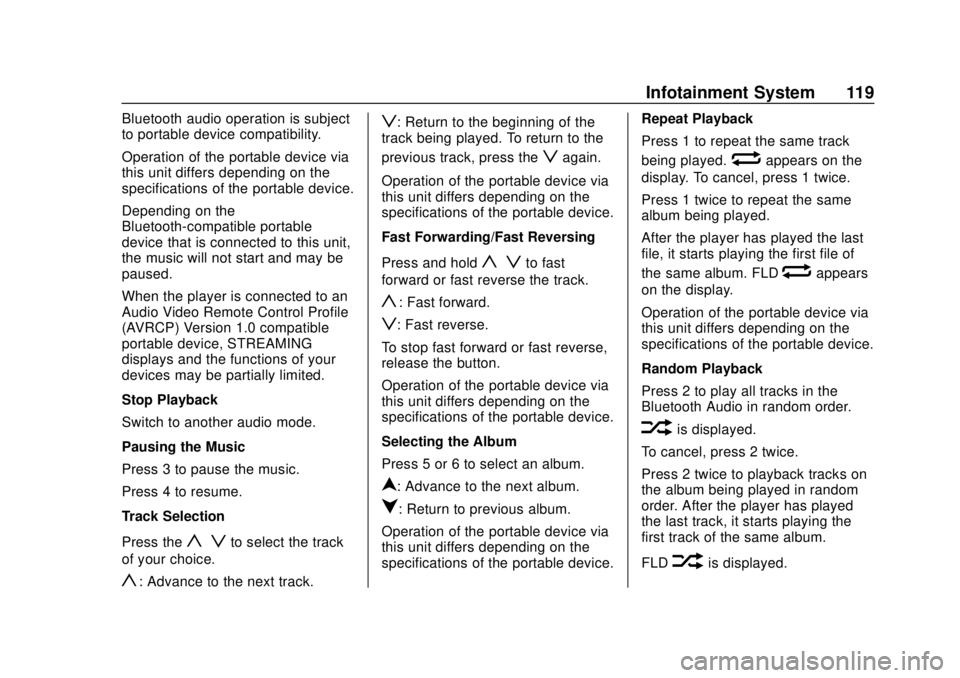
Chevrolet Low Cab Forward 5.2L Diesel Engine 4500/5500 Series (GMNA-
Localizing-U.S.-12407814) - 2019 - crc - 12/13/17
Infotainment System 119
Bluetooth audio operation is subject
to portable device compatibility.
Operation of the portable device via
this unit differs depending on the
specifications of the portable device.
Depending on the
Bluetooth-compatible portable
device that is connected to this unit,
the music will not start and may be
paused.
When the player is connected to an
Audio Video Remote Control Profile
(AVRCP) Version 1.0 compatible
portable device, STREAMING
displays and the functions of your
devices may be partially limited.
Stop Playback
Switch to another audio mode.
Pausing the Music
Press 3 to pause the music.
Press 4 to resume.
Track Selection
Press the
y zto select the track
of your choice.
y: Advance to the next track.
z: Return to the beginning of the
track being played. To return to the
previous track, press the
zagain.
Operation of the portable device via
this unit differs depending on the
specifications of the portable device.
Fast Forwarding/Fast Reversing
Press and hold
y zto fast
forward or fast reverse the track.
y: Fast forward.
z: Fast reverse.
To stop fast forward or fast reverse,
release the button.
Operation of the portable device via
this unit differs depending on the
specifications of the portable device.
Selecting the Album
Press 5 or 6 to select an album.
n: Advance to the next album.
q: Return to previous album.
Operation of the portable device via
this unit differs depending on the
specifications of the portable device. Repeat Playback
Press 1 to repeat the same track
being played.
wappears on the
display. To cancel, press 1 twice.
Press 1 twice to repeat the same
album being played.
After the player has played the last
file, it starts playing the first file of
the same album. FLD
wappears
on the display.
Operation of the portable device via
this unit differs depending on the
specifications of the portable device.
Random Playback
Press 2 to play all tracks in the
Bluetooth Audio in random order.
vis displayed.
To cancel, press 2 twice.
Press 2 twice to playback tracks on
the album being played in random
order. After the player has played
the last track, it starts playing the
first track of the same album.
FLD
vis displayed.
Page 121 of 382
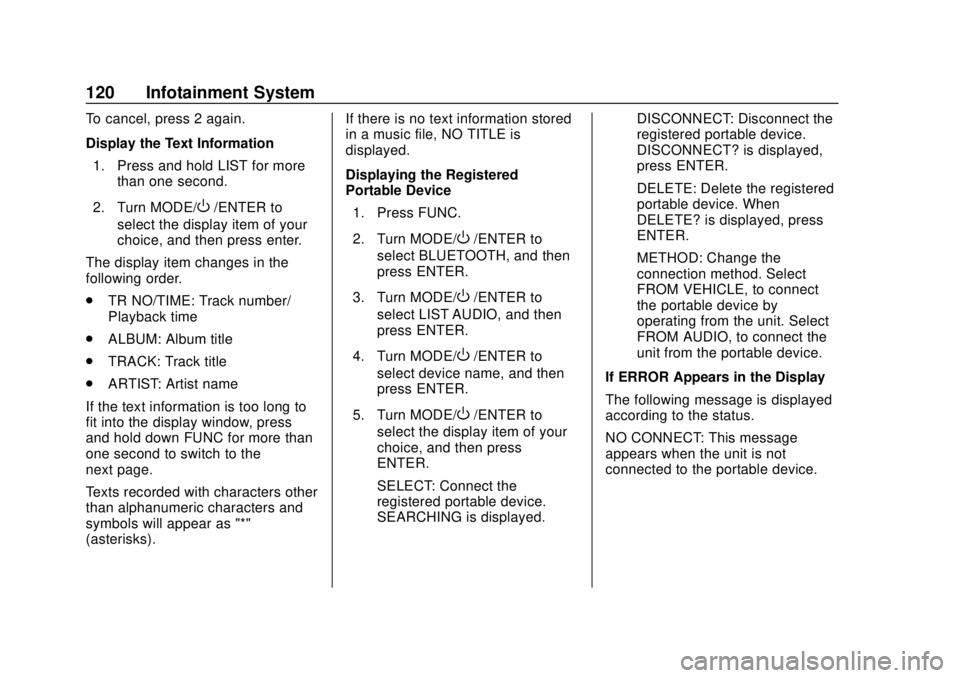
Chevrolet Low Cab Forward 5.2L Diesel Engine 4500/5500 Series (GMNA-
Localizing-U.S.-12407814) - 2019 - crc - 12/13/17
120 Infotainment System
To cancel, press 2 again.
Display the Text Information1. Press and hold LIST for more than one second.
2. Turn MODE/
O/ENTER to
select the display item of your
choice, and then press enter.
The display item changes in the
following order.
. TR NO/TIME: Track number/
Playback time
. ALBUM: Album title
. TRACK: Track title
. ARTIST: Artist name
If the text information is too long to
fit into the display window, press
and hold down FUNC for more than
one second to switch to the
next page.
Texts recorded with characters other
than alphanumeric characters and
symbols will appear as "*"
(asterisks). If there is no text information stored
in a music file, NO TITLE is
displayed.
Displaying the Registered
Portable Device
1. Press FUNC.
2. Turn MODE/
O/ENTER to
select BLUETOOTH, and then
press ENTER.
3. Turn MODE/
O/ENTER to
select LIST AUDIO, and then
press ENTER.
4. Turn MODE/
O/ENTER to
select device name, and then
press ENTER.
5. Turn MODE/
O/ENTER to
select the display item of your
choice, and then press
ENTER.
SELECT: Connect the
registered portable device.
SEARCHING is displayed. DISCONNECT: Disconnect the
registered portable device.
DISCONNECT? is displayed,
press ENTER.
DELETE: Delete the registered
portable device. When
DELETE? is displayed, press
ENTER.
METHOD: Change the
connection method. Select
FROM VEHICLE, to connect
the portable device by
operating from the unit. Select
FROM AUDIO, to connect the
unit from the portable device.
If ERROR Appears in the Display
The following message is displayed
according to the status.
NO CONNECT: This message
appears when the unit is not
connected to the portable device.
Page 122 of 382
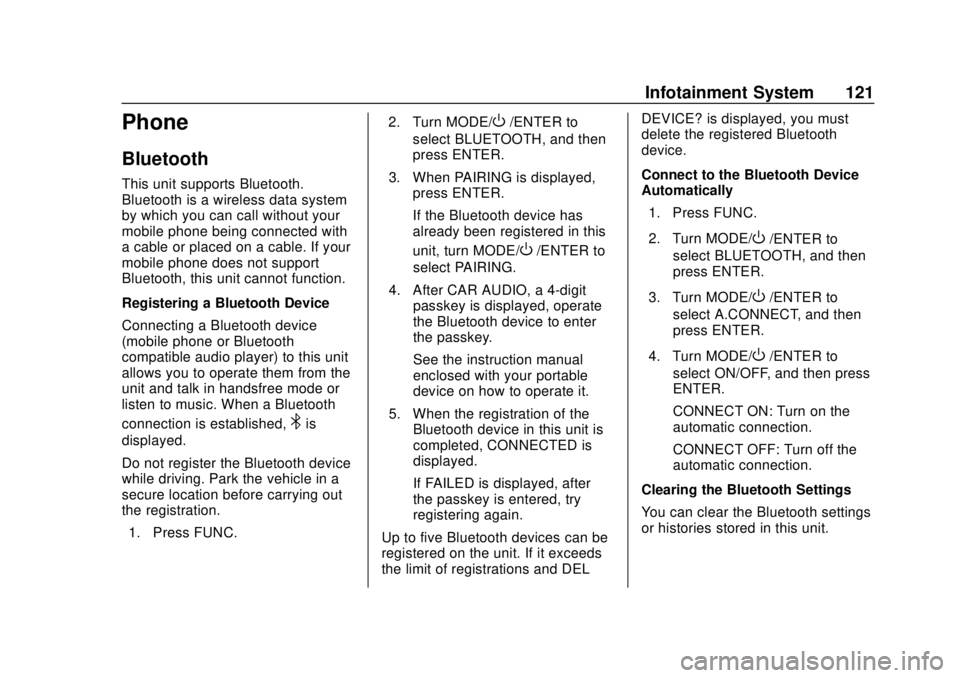
Chevrolet Low Cab Forward 5.2L Diesel Engine 4500/5500 Series (GMNA-
Localizing-U.S.-12407814) - 2019 - crc - 12/13/17
Infotainment System 121
Phone
Bluetooth
This unit supports Bluetooth.
Bluetooth is a wireless data system
by which you can call without your
mobile phone being connected with
a cable or placed on a cable. If your
mobile phone does not support
Bluetooth, this unit cannot function.
Registering a Bluetooth Device
Connecting a Bluetooth device
(mobile phone or Bluetooth
compatible audio player) to this unit
allows you to operate them from the
unit and talk in handsfree mode or
listen to music. When a Bluetooth
connection is established,
4is
displayed.
Do not register the Bluetooth device
while driving. Park the vehicle in a
secure location before carrying out
the registration.
1. Press FUNC. 2. Turn MODE/
O/ENTER to
select BLUETOOTH, and then
press ENTER.
3. When PAIRING is displayed, press ENTER.
If the Bluetooth device has
already been registered in this
unit, turn MODE/
O/ENTER to
select PAIRING.
4. After CAR AUDIO, a 4-digit passkey is displayed, operate
the Bluetooth device to enter
the passkey.
See the instruction manual
enclosed with your portable
device on how to operate it.
5. When the registration of the Bluetooth device in this unit is
completed, CONNECTED is
displayed.
If FAILED is displayed, after
the passkey is entered, try
registering again.
Up to five Bluetooth devices can be
registered on the unit. If it exceeds
the limit of registrations and DEL DEVICE? is displayed, you must
delete the registered Bluetooth
device.
Connect to the Bluetooth Device
Automatically
1. Press FUNC.
2. Turn MODE/O/ENTER to
select BLUETOOTH, and then
press ENTER.
3. Turn MODE/
O/ENTER to
select A.CONNECT, and then
press ENTER.
4. Turn MODE/
O/ENTER to
select ON/OFF, and then press
ENTER.
CONNECT ON: Turn on the
automatic connection.
CONNECT OFF: Turn off the
automatic connection.
Clearing the Bluetooth Settings
You can clear the Bluetooth settings
or histories stored in this unit.
Page 123 of 382

Chevrolet Low Cab Forward 5.2L Diesel Engine 4500/5500 Series (GMNA-
Localizing-U.S.-12407814) - 2019 - crc - 12/13/17
122 Infotainment System
Do not clear the settings while
driving. Park your vehicle in a
secure location and then
initialize them.1. Press FUNC.
2. Turn MODE/
O/ENTER to
select BLUETOOTH, and then
press ENTER.
3. Turn MODE/
O/ENTER to
select RESET DATA, and then
press ENTER.
4. When RESET DATA? is displayed, press ENTER.
PLEASE WAIT is displayed,
when reset is complete
COMPLETED is displayed.
The reset Bluetooth settings or
histories are unrecoverable. Be
careful when clearing them.
When selling your vehicle, make
sure to delete all personal data in
your audio system. You should
delete the following Handsfree/
Bluetooth Audio data from the
system:
. Phonebook data .
History of outgoing/incoming/
missed calls
. Speed dial data
. Handsfree setting
. Bluetooth phone data
. Portable device data
. Portable device connection
setting
Page 124 of 382
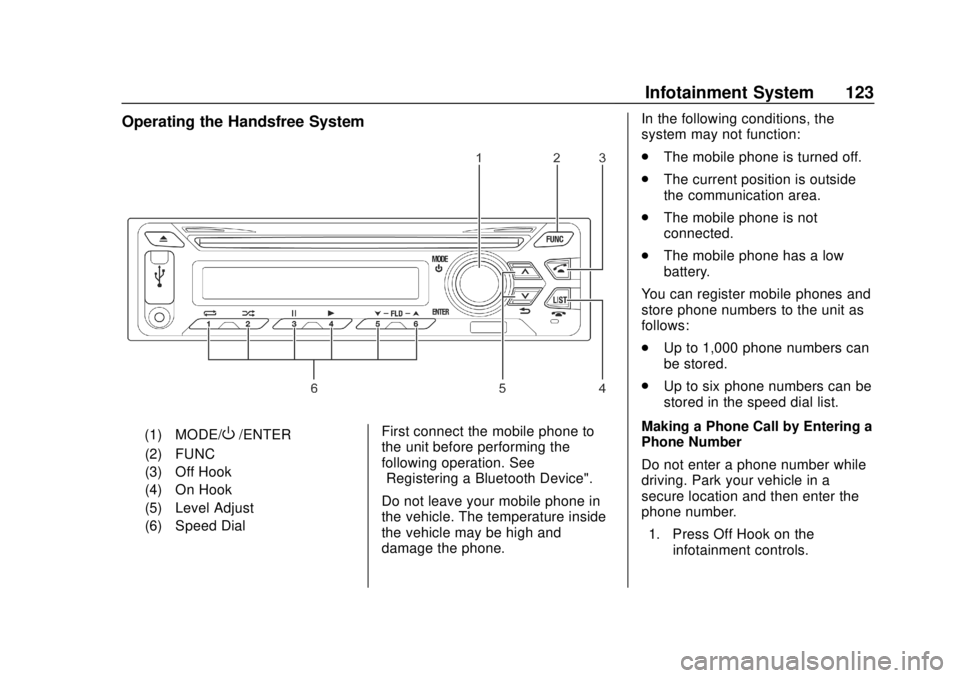
Chevrolet Low Cab Forward 5.2L Diesel Engine 4500/5500 Series (GMNA-
Localizing-U.S.-12407814) - 2019 - crc - 12/13/17
Infotainment System 123
Operating the Handsfree System
(1) MODE/O/ENTER
(2) FUNC
(3) Off Hook
(4) On Hook
(5) Level Adjust
(6) Speed Dial First connect the mobile phone to
the unit before performing the
following operation. See
“Registering a Bluetooth Device".
Do not leave your mobile phone in
the vehicle. The temperature inside
the vehicle may be high and
damage the phone. In the following conditions, the
system may not function:
.
The mobile phone is turned off.
. The current position is outside
the communication area.
. The mobile phone is not
connected.
. The mobile phone has a low
battery.
You can register mobile phones and
store phone numbers to the unit as
follows:
. Up to 1,000 phone numbers can
be stored.
. Up to six phone numbers can be
stored in the speed dial list.
Making a Phone Call by Entering a
Phone Number
Do not enter a phone number while
driving. Park your vehicle in a
secure location and then enter the
phone number. 1. Press Off Hook on the infotainment controls.
Page 129 of 382
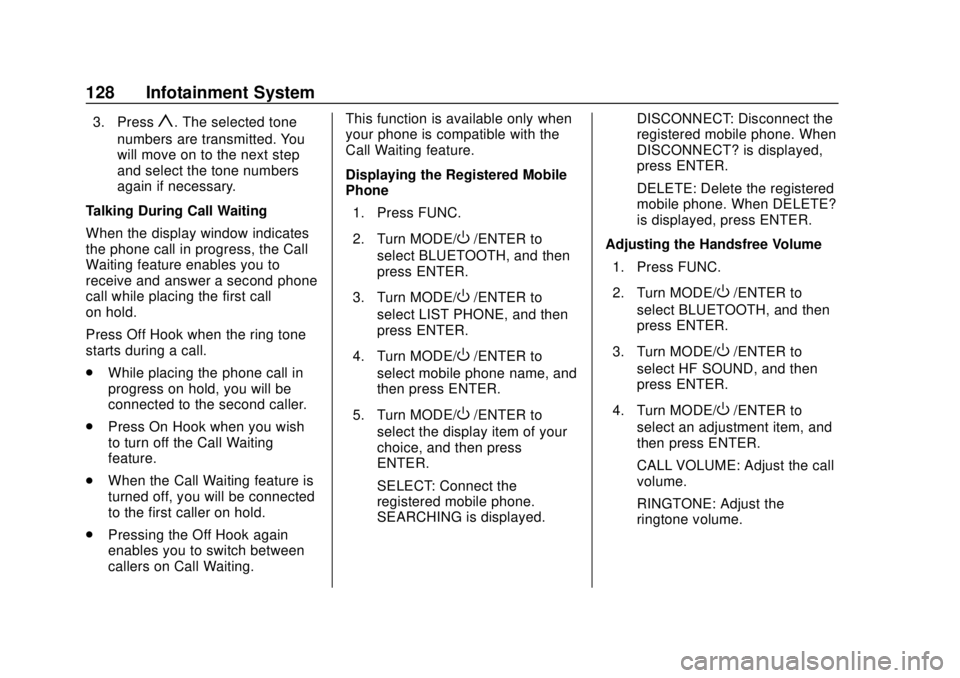
Chevrolet Low Cab Forward 5.2L Diesel Engine 4500/5500 Series (GMNA-
Localizing-U.S.-12407814) - 2019 - crc - 12/13/17
128 Infotainment System
3. Pressy. The selected tone
numbers are transmitted. You
will move on to the next step
and select the tone numbers
again if necessary.
Talking During Call Waiting
When the display window indicates
the phone call in progress, the Call
Waiting feature enables you to
receive and answer a second phone
call while placing the first call
on hold.
Press Off Hook when the ring tone
starts during a call.
. While placing the phone call in
progress on hold, you will be
connected to the second caller.
. Press On Hook when you wish
to turn off the Call Waiting
feature.
. When the Call Waiting feature is
turned off, you will be connected
to the first caller on hold.
. Pressing the Off Hook again
enables you to switch between
callers on Call Waiting. This function is available only when
your phone is compatible with the
Call Waiting feature.
Displaying the Registered Mobile
Phone
1. Press FUNC.
2. Turn MODE/
O/ENTER to
select BLUETOOTH, and then
press ENTER.
3. Turn MODE/
O/ENTER to
select LIST PHONE, and then
press ENTER.
4. Turn MODE/
O/ENTER to
select mobile phone name, and
then press ENTER.
5. Turn MODE/
O/ENTER to
select the display item of your
choice, and then press
ENTER.
SELECT: Connect the
registered mobile phone.
SEARCHING is displayed. DISCONNECT: Disconnect the
registered mobile phone. When
DISCONNECT? is displayed,
press ENTER.
DELETE: Delete the registered
mobile phone. When DELETE?
is displayed, press ENTER.
Adjusting the Handsfree Volume 1. Press FUNC.
2. Turn MODE/
O/ENTER to
select BLUETOOTH, and then
press ENTER.
3. Turn MODE/
O/ENTER to
select HF SOUND, and then
press ENTER.
4. Turn MODE/
O/ENTER to
select an adjustment item, and
then press ENTER.
CALL VOLUME: Adjust the call
volume.
RINGTONE: Adjust the
ringtone volume.
Page 130 of 382
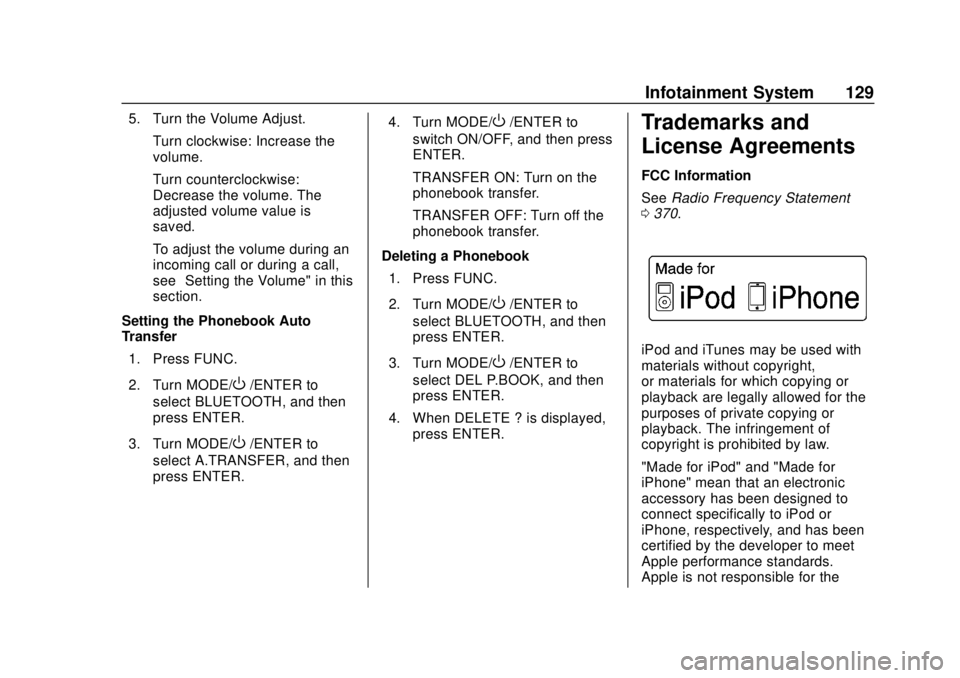
Chevrolet Low Cab Forward 5.2L Diesel Engine 4500/5500 Series (GMNA-
Localizing-U.S.-12407814) - 2019 - crc - 12/13/17
Infotainment System 129
5. Turn the Volume Adjust.Turn clockwise: Increase the
volume.
Turn counterclockwise:
Decrease the volume. The
adjusted volume value is
saved.
To adjust the volume during an
incoming call or during a call,
see “Setting the Volume" in this
section.
Setting the Phonebook Auto
Transfer 1. Press FUNC.
2. Turn MODE/
O/ENTER to
select BLUETOOTH, and then
press ENTER.
3. Turn MODE/
O/ENTER to
select A.TRANSFER, and then
press ENTER. 4. Turn MODE/
O/ENTER to
switch ON/OFF, and then press
ENTER.
TRANSFER ON: Turn on the
phonebook transfer.
TRANSFER OFF: Turn off the
phonebook transfer.
Deleting a Phonebook 1. Press FUNC.
2. Turn MODE/
O/ENTER to
select BLUETOOTH, and then
press ENTER.
3. Turn MODE/
O/ENTER to
select DEL P.BOOK, and then
press ENTER.
4. When DELETE ? is displayed, press ENTER.
Trademarks and
License Agreements
FCC Information
See Radio Frequency Statement
0 370.
iPod and iTunes may be used with
materials without copyright,
or materials for which copying or
playback are legally allowed for the
purposes of private copying or
playback. The infringement of
copyright is prohibited by law.
"Made for iPod" and "Made for
iPhone" mean that an electronic
accessory has been designed to
connect specifically to iPod or
iPhone, respectively, and has been
certified by the developer to meet
Apple performance standards.
Apple is not responsible for the