audio CHEVROLET LOW CAB FORWARD 2020 Owner's Manual
[x] Cancel search | Manufacturer: CHEVROLET, Model Year: 2020, Model line: LOW CAB FORWARD, Model: CHEVROLET LOW CAB FORWARD 2020Pages: 374, PDF Size: 6.18 MB
Page 86 of 374
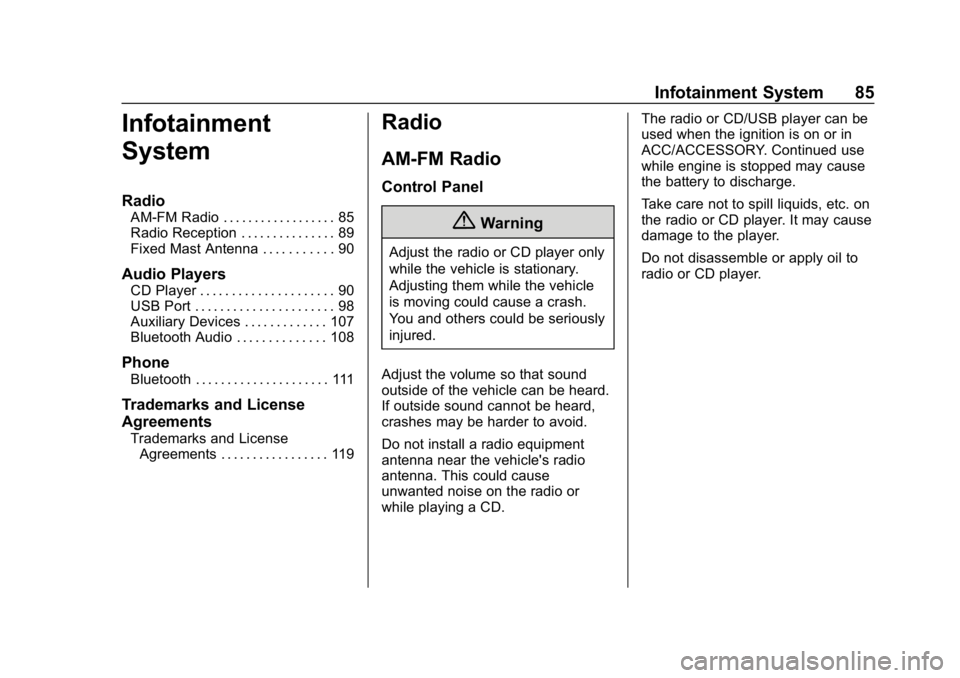
Chevrolet Low Cab Forward 5.2L Diesel Engine 4500 HD/XD/5500 HD/XD
Owner Manual (GMNA-Localizing-U.S.-13337621) - 2020 - crc - 12/5/18
Infotainment System 85
Infotainment
System
Radio
AM-FM Radio . . . . . . . . . . . . . . . . . . 85
Radio Reception . . . . . . . . . . . . . . . 89
Fixed Mast Antenna . . . . . . . . . . . 90
Audio Players
CD Player . . . . . . . . . . . . . . . . . . . . . 90
USB Port . . . . . . . . . . . . . . . . . . . . . . 98
Auxiliary Devices . . . . . . . . . . . . . 107
Bluetooth Audio . . . . . . . . . . . . . . 108
Phone
Bluetooth . . . . . . . . . . . . . . . . . . . . . 111
Trademarks and License
Agreements
Trademarks and LicenseAgreements . . . . . . . . . . . . . . . . . 119
Radio
AM-FM Radio
Control Panel
{Warning
Adjust the radio or CD player only
while the vehicle is stationary.
Adjusting them while the vehicle
is moving could cause a crash.
You and others could be seriously
injured.
Adjust the volume so that sound
outside of the vehicle can be heard.
If outside sound cannot be heard,
crashes may be harder to avoid.
Do not install a radio equipment
antenna near the vehicle's radio
antenna. This could cause
unwanted noise on the radio or
while playing a CD. The radio or CD/USB player can be
used when the ignition is on or in
ACC/ACCESSORY. Continued use
while engine is stopped may cause
the battery to discharge.
Take care not to spill liquids, etc. on
the radio or CD player. It may cause
damage to the player.
Do not disassemble or apply oil to
radio or CD player.
Page 87 of 374
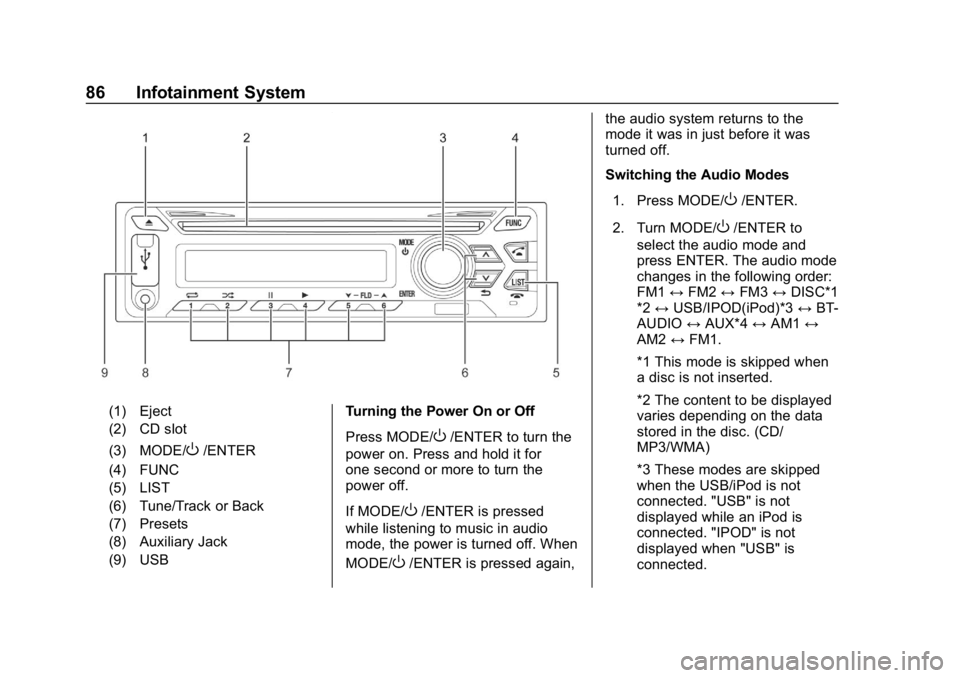
Chevrolet Low Cab Forward 5.2L Diesel Engine 4500 HD/XD/5500 HD/XD
Owner Manual (GMNA-Localizing-U.S.-13337621) - 2020 - crc - 12/5/18
86 Infotainment System
(1) Eject
(2) CD slot
(3) MODE/
O/ENTER
(4) FUNC
(5) LIST
(6) Tune/Track or Back
(7) Presets
(8) Auxiliary Jack
(9) USB Turning the Power On or Off
Press MODE/O/ENTER to turn the
power on. Press and hold it for
one second or more to turn the
power off.
If MODE/
O/ENTER is pressed
while listening to music in audio
mode, the power is turned off. When
MODE/
O/ENTER is pressed again, the audio system returns to the
mode it was in just before it was
turned off.
Switching the Audio Modes
1. Press MODE/
O/ENTER.
2. Turn MODE/
O/ENTER to
select the audio mode and
press ENTER. The audio mode
changes in the following order:
FM1 ↔FM2 ↔FM3 ↔DISC*1
*2 ↔ USB/IPOD(iPod)*3 ↔BT-
AUDIO ↔AUX*4 ↔AM1 ↔
AM2 ↔FM1.
*1 This mode is skipped when
a disc is not inserted.
*2 The content to be displayed
varies depending on the data
stored in the disc. (CD/
MP3/WMA)
*3 These modes are skipped
when the USB/iPod is not
connected. "USB" is not
displayed while an iPod is
connected. "IPOD" is not
displayed when "USB" is
connected.
Page 91 of 374
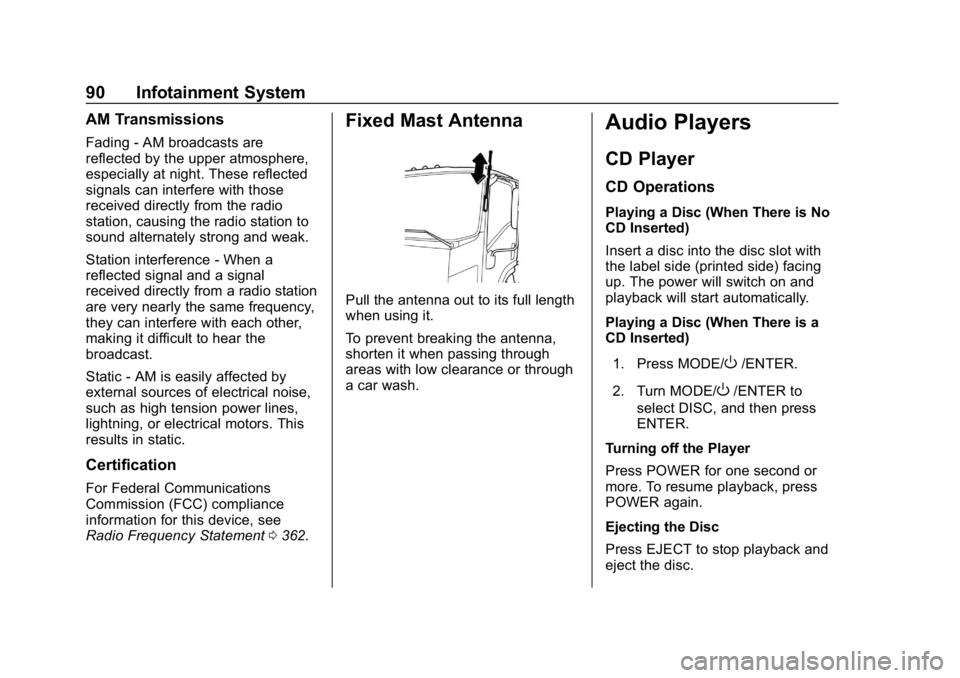
Chevrolet Low Cab Forward 5.2L Diesel Engine 4500 HD/XD/5500 HD/XD
Owner Manual (GMNA-Localizing-U.S.-13337621) - 2020 - crc - 12/5/18
90 Infotainment System
AM Transmissions
Fading - AM broadcasts are
reflected by the upper atmosphere,
especially at night. These reflected
signals can interfere with those
received directly from the radio
station, causing the radio station to
sound alternately strong and weak.
Station interference - When a
reflected signal and a signal
received directly from a radio station
are very nearly the same frequency,
they can interfere with each other,
making it difficult to hear the
broadcast.
Static - AM is easily affected by
external sources of electrical noise,
such as high tension power lines,
lightning, or electrical motors. This
results in static.
Certification
For Federal Communications
Commission (FCC) compliance
information for this device, see
Radio Frequency Statement0362.
Fixed Mast Antenna
Pull the antenna out to its full length
when using it.
To prevent breaking the antenna,
shorten it when passing through
areas with low clearance or through
a car wash.
Audio Players
CD Player
CD Operations
Playing a Disc (When There is No
CD Inserted)
Insert a disc into the disc slot with
the label side (printed side) facing
up. The power will switch on and
playback will start automatically.
Playing a Disc (When There is a
CD Inserted)
1. Press MODE/
O/ENTER.
2. Turn MODE/
O/ENTER to
select DISC, and then press
ENTER.
Turning off the Player
Press POWER for one second or
more. To resume playback, press
POWER again.
Ejecting the Disc
Press EJECT to stop playback and
eject the disc.
Page 94 of 374
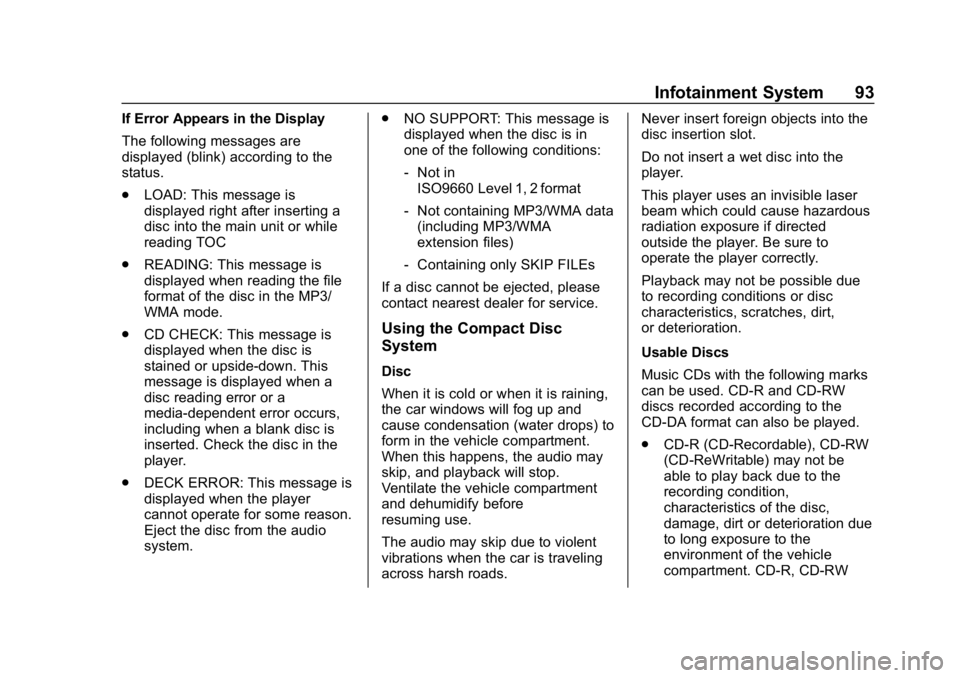
Chevrolet Low Cab Forward 5.2L Diesel Engine 4500 HD/XD/5500 HD/XD
Owner Manual (GMNA-Localizing-U.S.-13337621) - 2020 - crc - 12/5/18
Infotainment System 93
If Error Appears in the Display
The following messages are
displayed (blink) according to the
status.
.LOAD: This message is
displayed right after inserting a
disc into the main unit or while
reading TOC
. READING: This message is
displayed when reading the file
format of the disc in the MP3/
WMA mode.
. CD CHECK: This message is
displayed when the disc is
stained or upside-down. This
message is displayed when a
disc reading error or a
media-dependent error occurs,
including when a blank disc is
inserted. Check the disc in the
player.
. DECK ERROR: This message is
displayed when the player
cannot operate for some reason.
Eject the disc from the audio
system. .
NO SUPPORT: This message is
displayed when the disc is in
one of the following conditions:
‐Not in
ISO9660 Level 1, 2 format
‐ Not containing MP3/WMA data
(including MP3/WMA
extension files)
‐ Containing only SKIP FILEs
If a disc cannot be ejected, please
contact nearest dealer for service.
Using the Compact Disc
System
Disc
When it is cold or when it is raining,
the car windows will fog up and
cause condensation (water drops) to
form in the vehicle compartment.
When this happens, the audio may
skip, and playback will stop.
Ventilate the vehicle compartment
and dehumidify before
resuming use.
The audio may skip due to violent
vibrations when the car is traveling
across harsh roads. Never insert foreign objects into the
disc insertion slot.
Do not insert a wet disc into the
player.
This player uses an invisible laser
beam which could cause hazardous
radiation exposure if directed
outside the player. Be sure to
operate the player correctly.
Playback may not be possible due
to recording conditions or disc
characteristics, scratches, dirt,
or deterioration.
Usable Discs
Music CDs with the following marks
can be used. CD-R and CD-RW
discs recorded according to the
CD-DA format can also be played.
.
CD-R (CD-Recordable), CD-RW
(CD-ReWritable) may not be
able to play back due to the
recording condition,
characteristics of the disc,
damage, dirt or deterioration due
to long exposure to the
environment of the vehicle
compartment. CD-R, CD-RW
Page 95 of 374
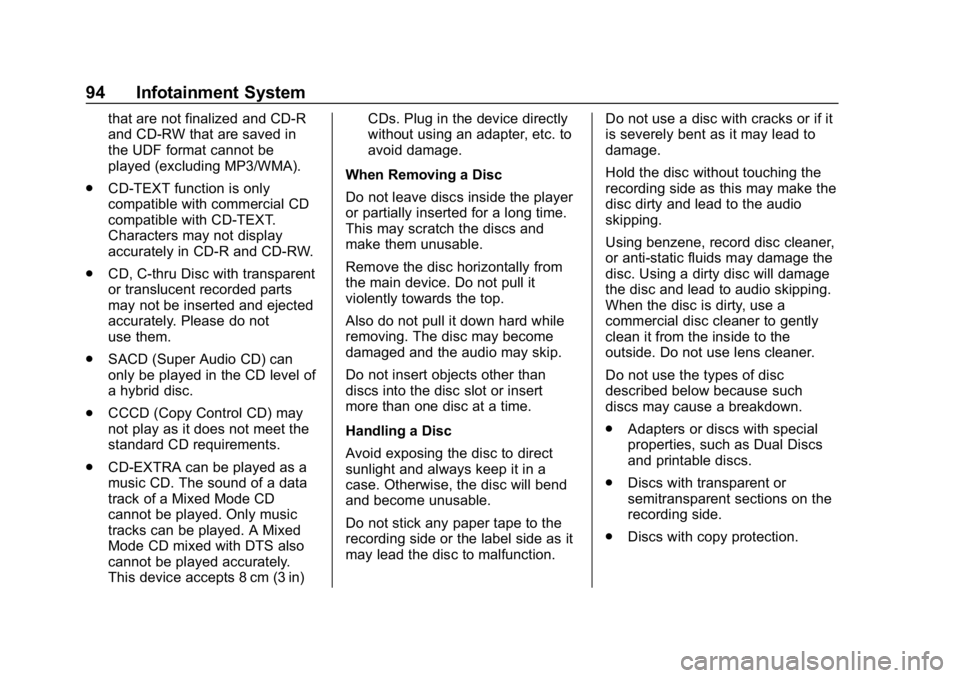
Chevrolet Low Cab Forward 5.2L Diesel Engine 4500 HD/XD/5500 HD/XD
Owner Manual (GMNA-Localizing-U.S.-13337621) - 2020 - crc - 12/5/18
94 Infotainment System
that are not finalized and CD-R
and CD-RW that are saved in
the UDF format cannot be
played (excluding MP3/WMA).
. CD-TEXT function is only
compatible with commercial CD
compatible with CD-TEXT.
Characters may not display
accurately in CD-R and CD-RW.
. CD, C-thru Disc with transparent
or translucent recorded parts
may not be inserted and ejected
accurately. Please do not
use them.
. SACD (Super Audio CD) can
only be played in the CD level of
a hybrid disc.
. CCCD (Copy Control CD) may
not play as it does not meet the
standard CD requirements.
. CD-EXTRA can be played as a
music CD. The sound of a data
track of a Mixed Mode CD
cannot be played. Only music
tracks can be played. A Mixed
Mode CD mixed with DTS also
cannot be played accurately.
This device accepts 8 cm (3 in) CDs. Plug in the device directly
without using an adapter, etc. to
avoid damage.
When Removing a Disc
Do not leave discs inside the player
or partially inserted for a long time.
This may scratch the discs and
make them unusable.
Remove the disc horizontally from
the main device. Do not pull it
violently towards the top.
Also do not pull it down hard while
removing. The disc may become
damaged and the audio may skip.
Do not insert objects other than
discs into the disc slot or insert
more than one disc at a time.
Handling a Disc
Avoid exposing the disc to direct
sunlight and always keep it in a
case. Otherwise, the disc will bend
and become unusable.
Do not stick any paper tape to the
recording side or the label side as it
may lead the disc to malfunction. Do not use a disc with cracks or if it
is severely bent as it may lead to
damage.
Hold the disc without touching the
recording side as this may make the
disc dirty and lead to the audio
skipping.
Using benzene, record disc cleaner,
or anti-static fluids may damage the
disc. Using a dirty disc will damage
the disc and lead to audio skipping.
When the disc is dirty, use a
commercial disc cleaner to gently
clean it from the inside to the
outside. Do not use lens cleaner.
Do not use the types of disc
described below because such
discs may cause a breakdown.
.
Adapters or discs with special
properties, such as Dual Discs
and printable discs.
. Discs with transparent or
semitransparent sections on the
recording side.
. Discs with copy protection.
Page 96 of 374
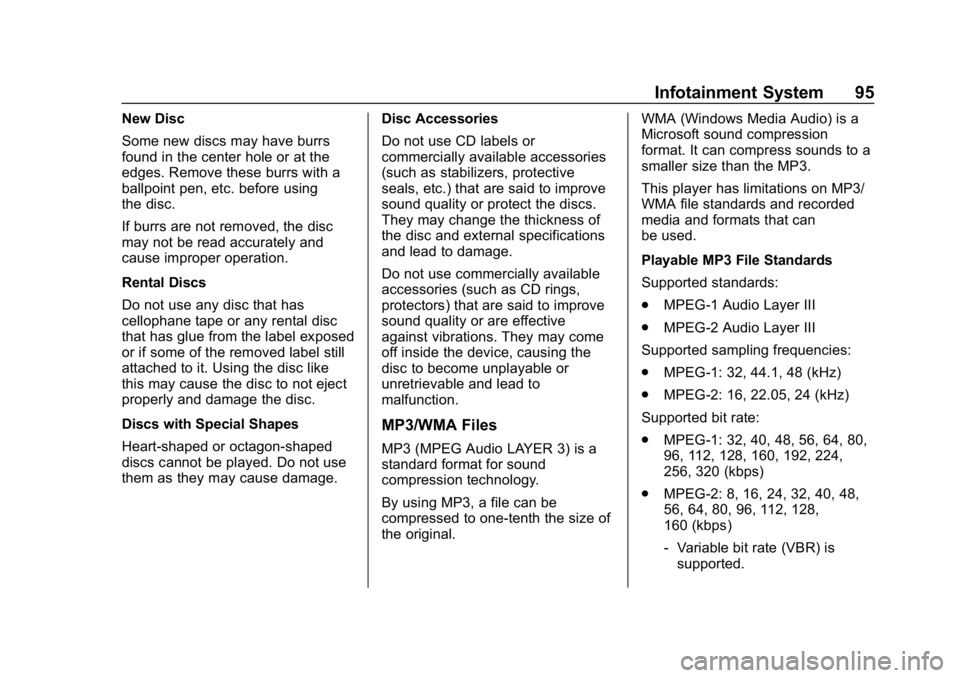
Chevrolet Low Cab Forward 5.2L Diesel Engine 4500 HD/XD/5500 HD/XD
Owner Manual (GMNA-Localizing-U.S.-13337621) - 2020 - crc - 12/5/18
Infotainment System 95
New Disc
Some new discs may have burrs
found in the center hole or at the
edges. Remove these burrs with a
ballpoint pen, etc. before using
the disc.
If burrs are not removed, the disc
may not be read accurately and
cause improper operation.
Rental Discs
Do not use any disc that has
cellophane tape or any rental disc
that has glue from the label exposed
or if some of the removed label still
attached to it. Using the disc like
this may cause the disc to not eject
properly and damage the disc.
Discs with Special Shapes
Heart-shaped or octagon-shaped
discs cannot be played. Do not use
them as they may cause damage.Disc Accessories
Do not use CD labels or
commercially available accessories
(such as stabilizers, protective
seals, etc.) that are said to improve
sound quality or protect the discs.
They may change the thickness of
the disc and external specifications
and lead to damage.
Do not use commercially available
accessories (such as CD rings,
protectors) that are said to improve
sound quality or are effective
against vibrations. They may come
off inside the device, causing the
disc to become unplayable or
unretrievable and lead to
malfunction.
MP3/WMA Files
MP3 (MPEG Audio LAYER 3) is a
standard format for sound
compression technology.
By using MP3, a file can be
compressed to one-tenth the size of
the original.WMA (Windows Media Audio) is a
Microsoft sound compression
format. It can compress sounds to a
smaller size than the MP3.
This player has limitations on MP3/
WMA file standards and recorded
media and formats that can
be used.
Playable MP3 File Standards
Supported standards:
.
MPEG-1 Audio Layer III
. MPEG-2 Audio Layer III
Supported sampling frequencies:
. MPEG-1: 32, 44.1, 48 (kHz)
. MPEG-2: 16, 22.05, 24 (kHz)
Supported bit rate:
. MPEG-1: 32, 40, 48, 56, 64, 80,
96, 112, 128, 160, 192, 224,
256, 320 (kbps)
. MPEG-2: 8, 16, 24, 32, 40, 48,
56, 64, 80, 96, 112, 128,
160 (kbps)
‐Variable bit rate (VBR) is
supported.
Page 99 of 374
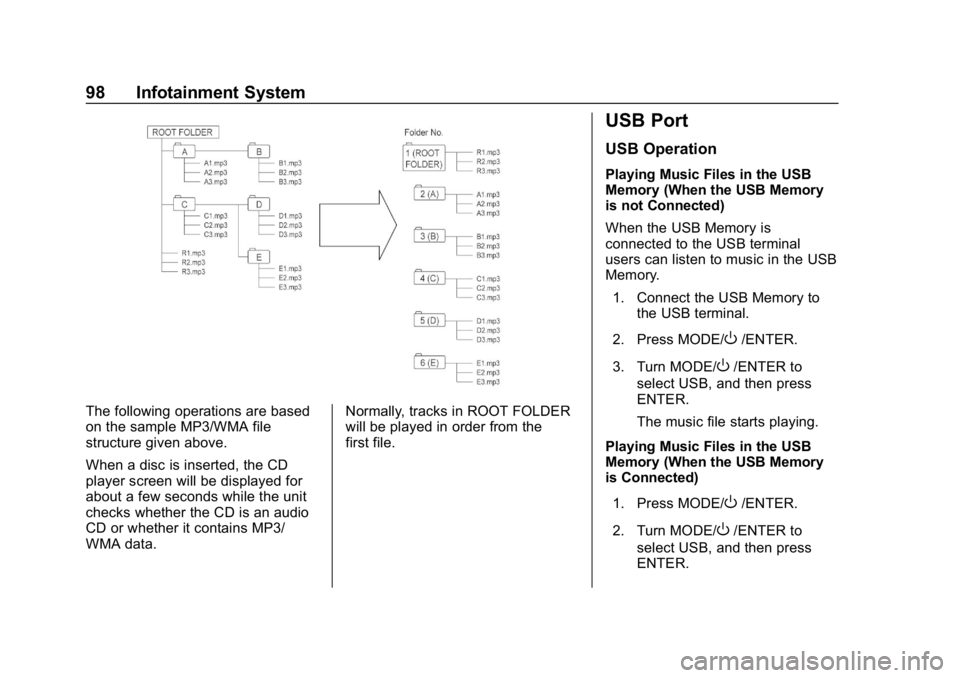
Chevrolet Low Cab Forward 5.2L Diesel Engine 4500 HD/XD/5500 HD/XD
Owner Manual (GMNA-Localizing-U.S.-13337621) - 2020 - crc - 12/5/18
98 Infotainment System
The following operations are based
on the sample MP3/WMA file
structure given above.
When a disc is inserted, the CD
player screen will be displayed for
about a few seconds while the unit
checks whether the CD is an audio
CD or whether it contains MP3/
WMA data.Normally, tracks in ROOT FOLDER
will be played in order from the
first file.
USB Port
USB Operation
Playing Music Files in the USB
Memory (When the USB Memory
is not Connected)
When the USB Memory is
connected to the USB terminal
users can listen to music in the USB
Memory.
1. Connect the USB Memory to the USB terminal.
2. Press MODE/
O/ENTER.
3. Turn MODE/
O/ENTER to
select USB, and then press
ENTER.
The music file starts playing.
Playing Music Files in the USB
Memory (When the USB Memory
is Connected)
1. Press MODE/
O/ENTER.
2. Turn MODE/
O/ENTER to
select USB, and then press
ENTER.
Page 102 of 374
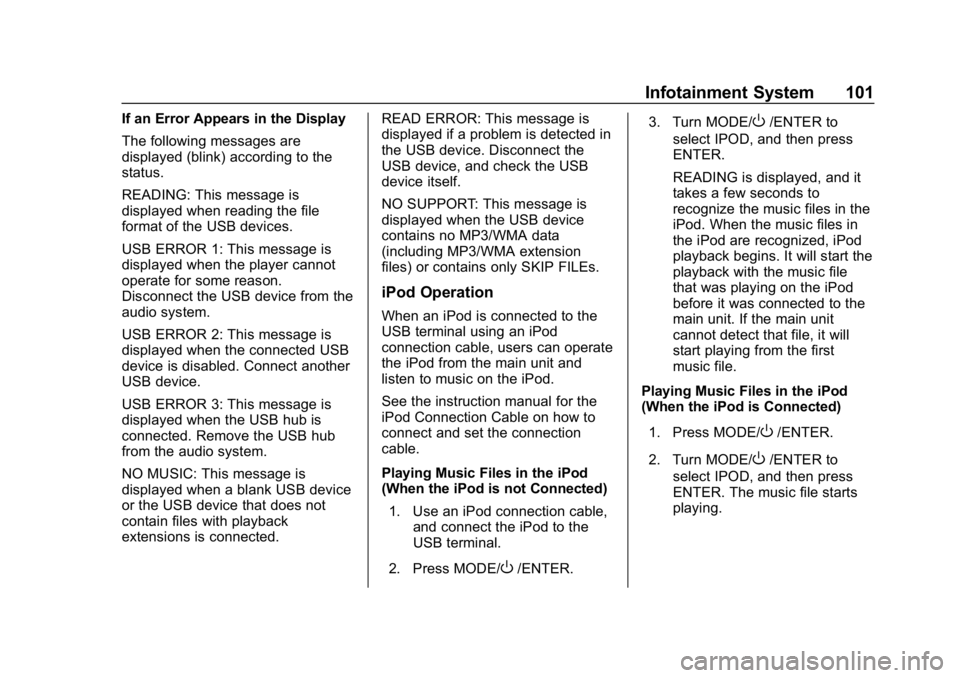
Chevrolet Low Cab Forward 5.2L Diesel Engine 4500 HD/XD/5500 HD/XD
Owner Manual (GMNA-Localizing-U.S.-13337621) - 2020 - crc - 12/5/18
Infotainment System 101
If an Error Appears in the Display
The following messages are
displayed (blink) according to the
status.
READING: This message is
displayed when reading the file
format of the USB devices.
USB ERROR 1: This message is
displayed when the player cannot
operate for some reason.
Disconnect the USB device from the
audio system.
USB ERROR 2: This message is
displayed when the connected USB
device is disabled. Connect another
USB device.
USB ERROR 3: This message is
displayed when the USB hub is
connected. Remove the USB hub
from the audio system.
NO MUSIC: This message is
displayed when a blank USB device
or the USB device that does not
contain files with playback
extensions is connected.READ ERROR: This message is
displayed if a problem is detected in
the USB device. Disconnect the
USB device, and check the USB
device itself.
NO SUPPORT: This message is
displayed when the USB device
contains no MP3/WMA data
(including MP3/WMA extension
files) or contains only SKIP FILEs.
iPod Operation
When an iPod is connected to the
USB terminal using an iPod
connection cable, users can operate
the iPod from the main unit and
listen to music on the iPod.
See the instruction manual for the
iPod Connection Cable on how to
connect and set the connection
cable.
Playing Music Files in the iPod
(When the iPod is not Connected)
1. Use an iPod connection cable, and connect the iPod to the
USB terminal.
2. Press MODE/
O/ENTER. 3. Turn MODE/
O/ENTER to
select IPOD, and then press
ENTER.
READING is displayed, and it
takes a few seconds to
recognize the music files in the
iPod. When the music files in
the iPod are recognized, iPod
playback begins. It will start the
playback with the music file
that was playing on the iPod
before it was connected to the
main unit. If the main unit
cannot detect that file, it will
start playing from the first
music file.
Playing Music Files in the iPod
(When the iPod is Connected)
1. Press MODE/
O/ENTER.
2. Turn MODE/
O/ENTER to
select IPOD, and then press
ENTER. The music file starts
playing.
Page 104 of 374
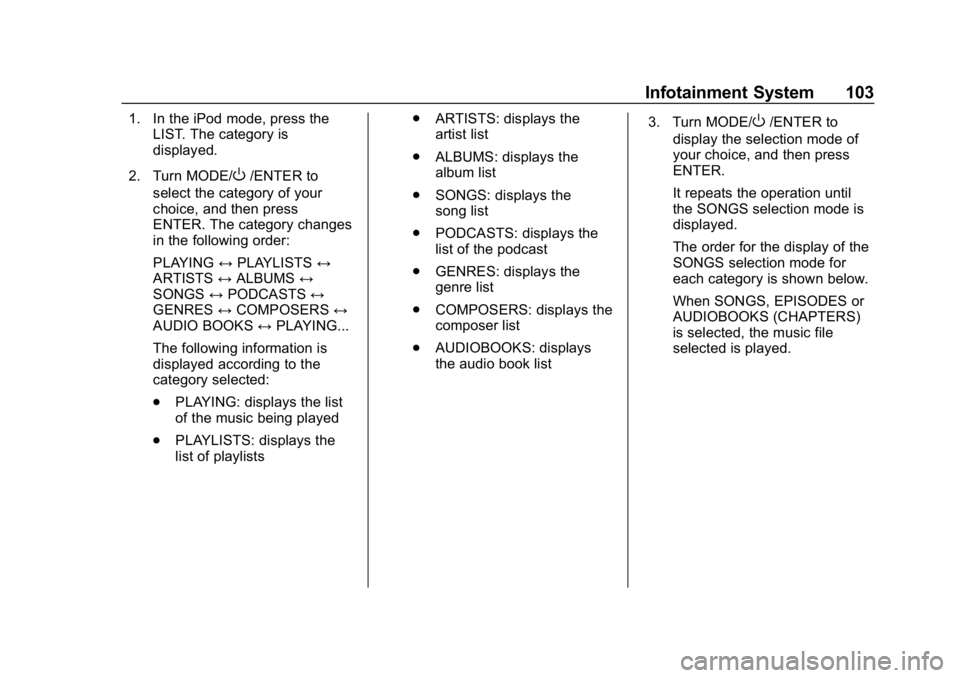
Chevrolet Low Cab Forward 5.2L Diesel Engine 4500 HD/XD/5500 HD/XD
Owner Manual (GMNA-Localizing-U.S.-13337621) - 2020 - crc - 12/5/18
Infotainment System 103
1. In the iPod mode, press theLIST. The category is
displayed.
2. Turn MODE/
O/ENTER to
select the category of your
choice, and then press
ENTER. The category changes
in the following order:
PLAYING ↔PLAYLISTS ↔
ARTISTS ↔ALBUMS ↔
SONGS ↔PODCASTS ↔
GENRES ↔COMPOSERS ↔
AUDIO BOOKS ↔PLAYING...
The following information is
displayed according to the
category selected:
. PLAYING: displays the list
of the music being played
. PLAYLISTS: displays the
list of playlists .
ARTISTS: displays the
artist list
. ALBUMS: displays the
album list
. SONGS: displays the
song list
. PODCASTS: displays the
list of the podcast
. GENRES: displays the
genre list
. COMPOSERS: displays the
composer list
. AUDIOBOOKS: displays
the audio book list 3. Turn MODE/
O/ENTER to
display the selection mode of
your choice, and then press
ENTER.
It repeats the operation until
the SONGS selection mode is
displayed.
The order for the display of the
SONGS selection mode for
each category is shown below.
When SONGS, EPISODES or
AUDIOBOOKS (CHAPTERS)
is selected, the music file
selected is played.
Page 105 of 374
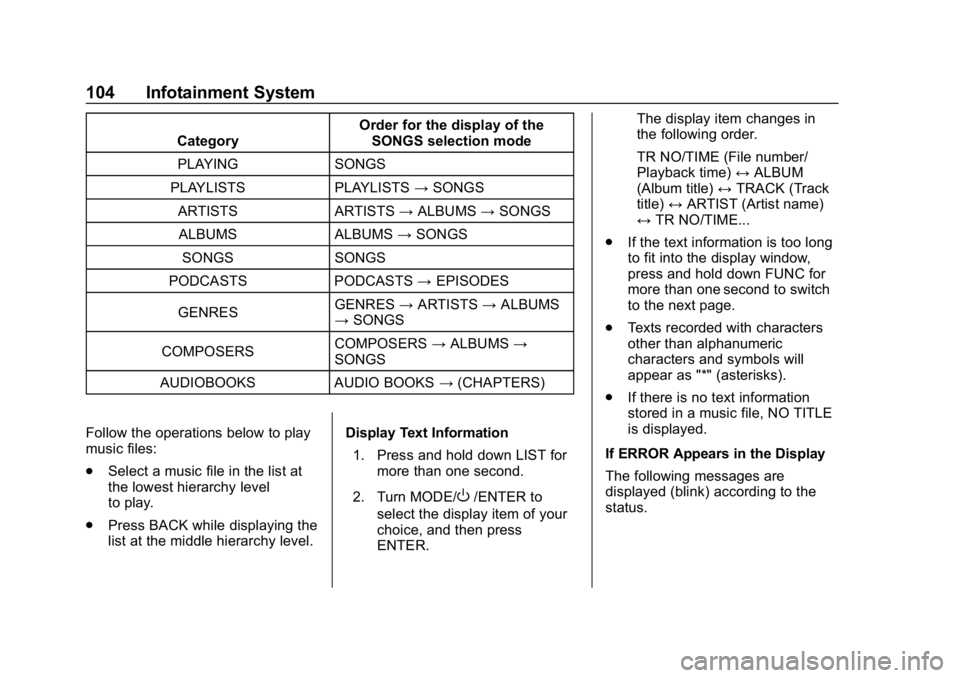
Chevrolet Low Cab Forward 5.2L Diesel Engine 4500 HD/XD/5500 HD/XD
Owner Manual (GMNA-Localizing-U.S.-13337621) - 2020 - crc - 12/5/18
104 Infotainment System
CategoryOrder for the display of the
SONGS selection mode
PLAYING SONGS
PLAYLISTS PLAYLISTS →SONGS
ARTISTS ARTISTS →ALBUMS →SONGS
ALBUMS ALBUMS →SONGS
SONGS SONGS
PODCASTS PODCASTS →EPISODES
GENRES GENRES
→ARTISTS →ALBUMS
→ SONGS
COMPOSERS COMPOSERS
→ALBUMS →
SONGS
AUDIOBOOKS AUDIO BOOKS →(CHAPTERS)
Follow the operations below to play
music files:
. Select a music file in the list at
the lowest hierarchy level
to play.
. Press BACK while displaying the
list at the middle hierarchy level. Display Text Information
1. Press and hold down LIST for more than one second.
2. Turn MODE/
O/ENTER to
select the display item of your
choice, and then press
ENTER. The display item changes in
the following order.
TR NO/TIME (File number/
Playback time)
↔ALBUM
(Album title) ↔TRACK (Track
title) ↔ARTIST (Artist name)
↔ TR NO/TIME...
. If the text information is too long
to fit into the display window,
press and hold down FUNC for
more than one second to switch
to the next page.
. Texts recorded with characters
other than alphanumeric
characters and symbols will
appear as "*" (asterisks).
. If there is no text information
stored in a music file, NO TITLE
is displayed.
If ERROR Appears in the Display
The following messages are
displayed (blink) according to the
status.