diagram CHEVROLET MALIBU 2005 5.G Owners Manual
[x] Cancel search | Manufacturer: CHEVROLET, Model Year: 2005, Model line: MALIBU, Model: CHEVROLET MALIBU 2005 5.GPages: 434, PDF Size: 2.61 MB
Page 234 of 434
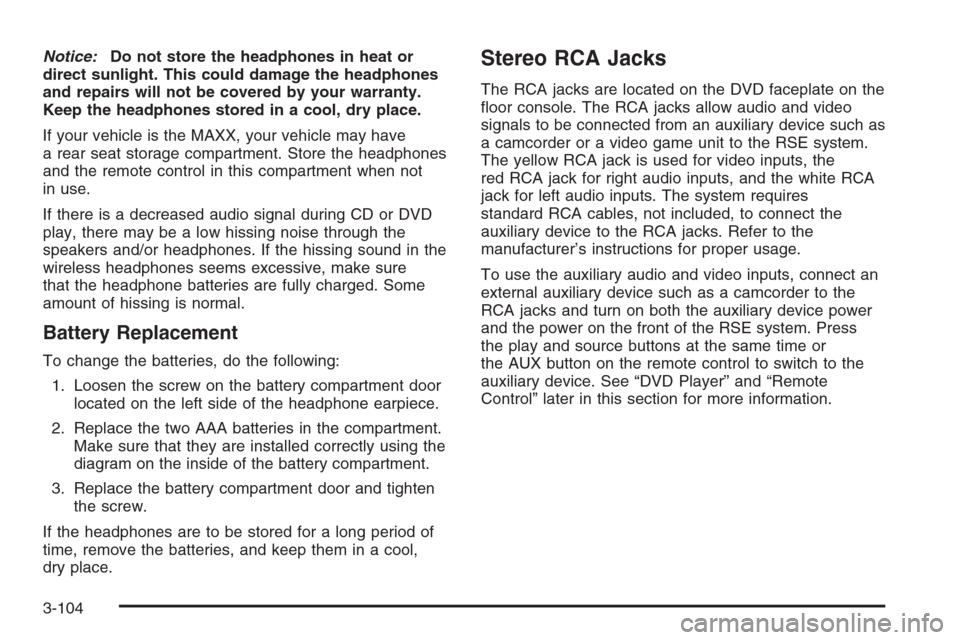
Notice:Do not store the headphones in heat or
direct sunlight. This could damage the headphones
and repairs will not be covered by your warranty.
Keep the headphones stored in a cool, dry place.
If your vehicle is the MAXX, your vehicle may have
a rear seat storage compartment. Store the headphones
and the remote control in this compartment when not
in use.
If there is a decreased audio signal during CD or DVD
play, there may be a low hissing noise through the
speakers and/or headphones. If the hissing sound in the
wireless headphones seems excessive, make sure
that the headphone batteries are fully charged. Some
amount of hissing is normal.
Battery Replacement
To change the batteries, do the following:
1. Loosen the screw on the battery compartment door
located on the left side of the headphone earpiece.
2. Replace the two AAA batteries in the compartment.
Make sure that they are installed correctly using the
diagram on the inside of the battery compartment.
3. Replace the battery compartment door and tighten
the screw.
If the headphones are to be stored for a long period of
time, remove the batteries, and keep them in a cool,
dry place.
Stereo RCA Jacks
The RCA jacks are located on the DVD faceplate on the
�oor console. The RCA jacks allow audio and video
signals to be connected from an auxiliary device such as
a camcorder or a video game unit to the RSE system.
The yellow RCA jack is used for video inputs, the
red RCA jack for right audio inputs, and the white RCA
jack for left audio inputs. The system requires
standard RCA cables, not included, to connect the
auxiliary device to the RCA jacks. Refer to the
manufacturer’s instructions for proper usage.
To use the auxiliary audio and video inputs, connect an
external auxiliary device such as a camcorder to the
RCA jacks and turn on both the auxiliary device power
and the power on the front of the RSE system. Press
the play and source buttons at the same time or
the AUX button on the remote control to switch to the
auxiliary device. See “DVD Player” and “Remote
Control” later in this section for more information.
3-104
Page 244 of 434
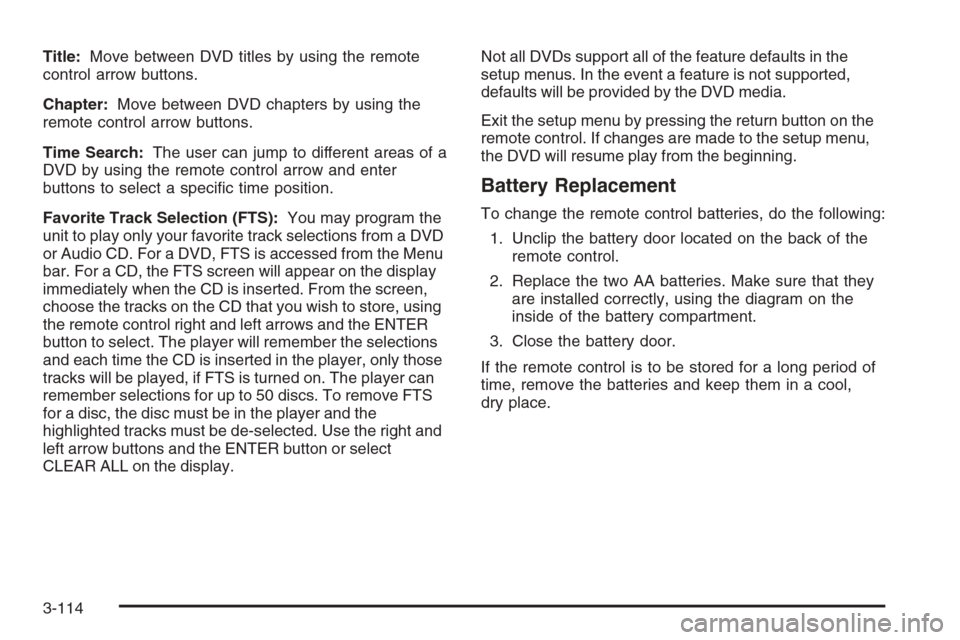
Title:Move between DVD titles by using the remote
control arrow buttons.
Chapter:Move between DVD chapters by using the
remote control arrow buttons.
Time Search:The user can jump to different areas of a
DVD by using the remote control arrow and enter
buttons to select a speci�c time position.
Favorite Track Selection (FTS):You may program the
unit to play only your favorite track selections from a DVD
or Audio CD. For a DVD, FTS is accessed from the Menu
bar. For a CD, the FTS screen will appear on the display
immediately when the CD is inserted. From the screen,
choose the tracks on the CD that you wish to store, using
the remote control right and left arrows and the ENTER
button to select. The player will remember the selections
and each time the CD is inserted in the player, only those
tracks will be played, if FTS is turned on. The player can
remember selections for up to 50 discs. To remove FTS
for a disc, the disc must be in the player and the
highlighted tracks must be de-selected. Use the right and
left arrow buttons and the ENTER button or select
CLEAR ALL on the display.Not all DVDs support all of the feature defaults in the
setup menus. In the event a feature is not supported,
defaults will be provided by the DVD media.
Exit the setup menu by pressing the return button on the
remote control. If changes are made to the setup menu,
the DVD will resume play from the beginning.
Battery Replacement
To change the remote control batteries, do the following:
1. Unclip the battery door located on the back of the
remote control.
2. Replace the two AA batteries. Make sure that they
are installed correctly, using the diagram on the
inside of the battery compartment.
3. Close the battery door.
If the remote control is to be stored for a long period of
time, remove the batteries and keep them in a cool,
dry place.
3-114
Page 372 of 434
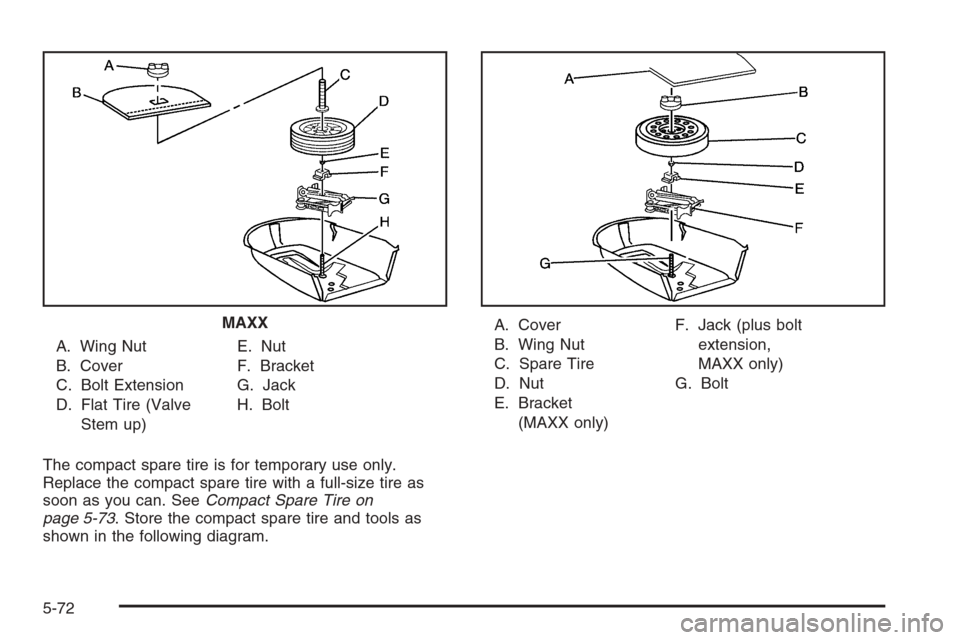
A. Wing Nut
B. Cover
C. Bolt Extension
D. Flat Tire (Valve
Stem up)E. Nut
F. Bracket
G. Jack
H. Bolt
The compact spare tire is for temporary use only.
Replace the compact spare tire with a full-size tire as
soon as you can. SeeCompact Spare Tire on
page 5-73. Store the compact spare tire and tools as
shown in the following diagram.A. Cover
B. Wing Nut
C. Spare Tire
D. Nut
E. Bracket
(MAXX only)F. Jack (plus bolt
extension,
MAXX only)
G. Bolt MAXX
5-72