key CHEVROLET MALIBU 2016 8.G Infotainment Manual
[x] Cancel search | Manufacturer: CHEVROLET, Model Year: 2016, Model line: MALIBU, Model: CHEVROLET MALIBU 2016 8.GPages: 94, PDF Size: 1.05 MB
Page 52 of 94
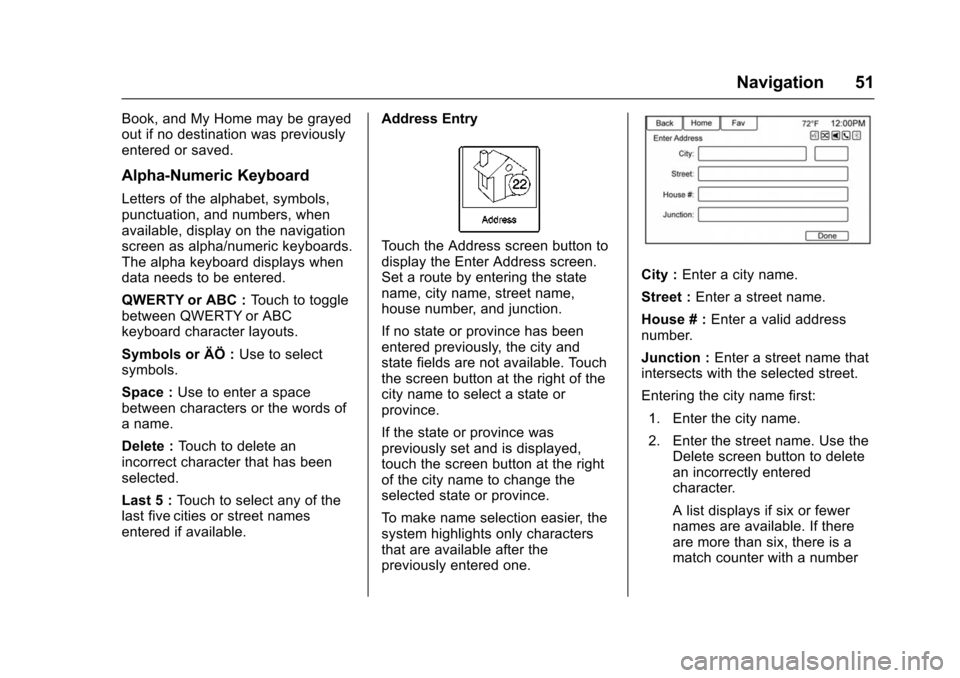
Chevrolet Malibu Limited/Cruze Limited MyLink Infotainment System
(GMNA-Localizing-U.S./Canada-9282853) - 2016 - crc - 4/16/15
Navigation 51
Book, and My Home may be grayed
out if no destination was previously
entered or saved.
Alpha-Numeric Keyboard
Letters of the alphabet, symbols,
punctuation, and numbers, when
available, display on the navigation
screen as alpha/numeric keyboards.
The alpha keyboard displays when
data needs to be entered.
QWERTY or ABC :Touch to toggle
between QWERTY or ABC
keyboard character layouts.
Symbols or ÄÖ : Use to select
symbols.
Space : Use to enter a space
between characters or the words of
a name.
Delete : Touch to delete an
incorrect character that has been
selected.
Last 5 : Touch to select any of the
last five cities or street names
entered if available. Address Entry
Touch the Address screen button to
display the Enter Address screen.
Set a route by entering the state
name, city name, street name,
house number, and junction.
If no state or province has been
entered previously, the city and
state fields are not available. Touch
the screen button at the right of the
city name to select a state or
province.
If the state or province was
previously set and is displayed,
touch the screen button at the right
of the city name to change the
selected state or province.
To make name selection easier, the
system highlights only characters
that are available after the
previously entered one.
City :
Enter a city name.
Street : Enter a street name.
House # : Enter a valid address
number.
Junction : Enter a street name that
intersects with the selected street.
Entering the city name first:
1. Enter the city name.
2. Enter the street name. Use the Delete screen button to delete
an incorrectly entered
character.
A list displays if six or fewer
names are available. If there
are more than six, there is a
match counter with a number
Page 54 of 94
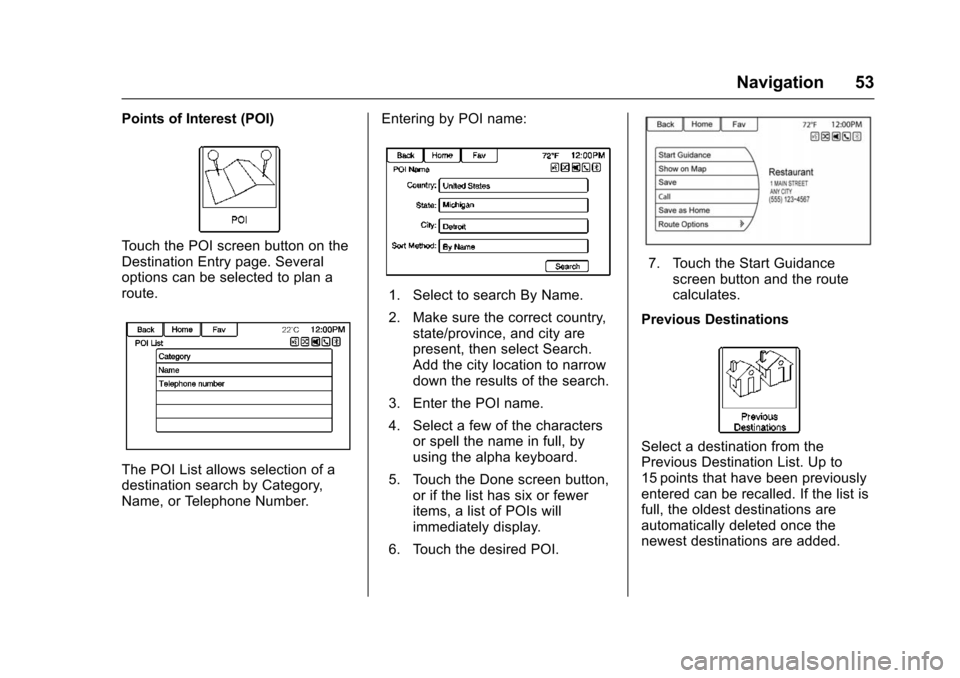
Chevrolet Malibu Limited/Cruze Limited MyLink Infotainment System
(GMNA-Localizing-U.S./Canada-9282853) - 2016 - crc - 4/16/15
Navigation 53
Points of Interest (POI)
Touch the POI screen button on the
Destination Entry page. Several
options can be selected to plan a
route.
The POI List allows selection of a
destination search by Category,
Name, or Telephone Number.Entering by POI name:
1. Select to search By Name.
2. Make sure the correct country,
state/province, and city are
present, then select Search.
Add the city location to narrow
down the results of the search.
3. Enter the POI name.
4. Select a few of the characters or spell the name in full, by
using the alpha keyboard.
5. Touch the Done screen button, or if the list has six or fewer
items, a list of POIs will
immediately display.
6. Touch the desired POI.
7. Touch the Start Guidance screen button and the route
calculates.
Previous Destinations
Select a destination from the
Previous Destination List. Up to
15 points that have been previously
entered can be recalled. If the list is
full, the oldest destinations are
automatically deleted once the
newest destinations are added.
Page 57 of 94
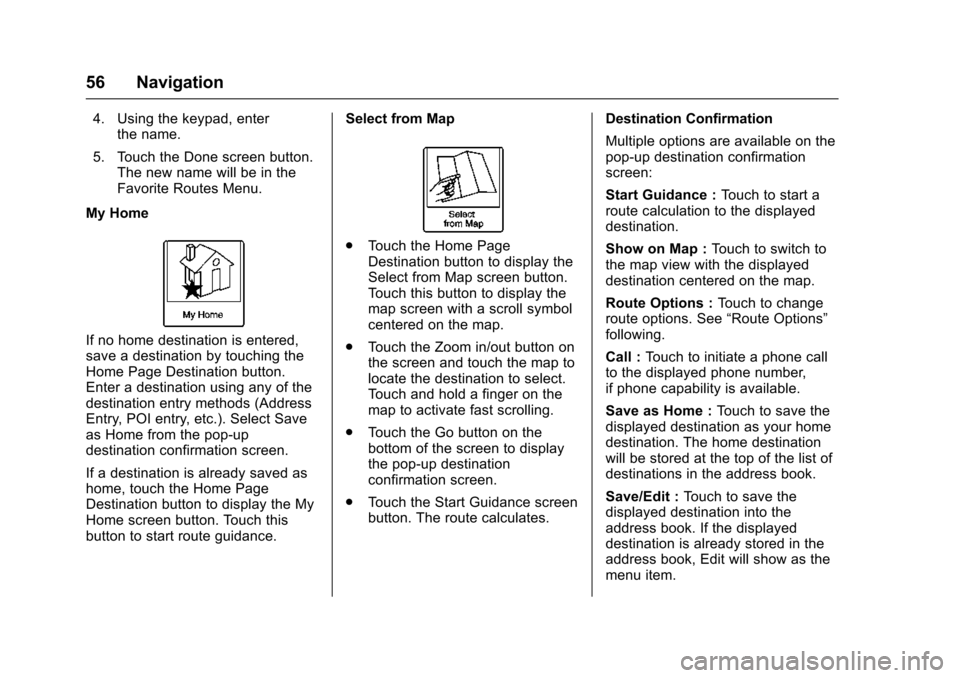
Chevrolet Malibu Limited/Cruze Limited MyLink Infotainment System
(GMNA-Localizing-U.S./Canada-9282853) - 2016 - crc - 4/16/15
56 Navigation
4. Using the keypad, enterthe name.
5. Touch the Done screen button. The new name will be in the
Favorite Routes Menu.
My Home
If no home destination is entered,
save a destination by touching the
Home Page Destination button.
Enter a destination using any of the
destination entry methods (Address
Entry, POI entry, etc.). Select Save
as Home from the pop-up
destination confirmation screen.
If a destination is already saved as
home, touch the Home Page
Destination button to display the My
Home screen button. Touch this
button to start route guidance. Select from Map
.
Touch the Home Page
Destination button to display the
Select from Map screen button.
Touch this button to display the
map screen with a scroll symbol
centered on the map.
. Touch the Zoom in/out button on
the screen and touch the map to
locate the destination to select.
Touch and hold a finger on the
map to activate fast scrolling.
. Touch the Go button on the
bottom of the screen to display
the pop-up destination
confirmation screen.
. Touch the Start Guidance screen
button. The route calculates. Destination Confirmation
Multiple options are available on the
pop-up destination confirmation
screen:
Start Guidance :
Touch to start a
route calculation to the displayed
destination.
Show on Map : Touch to switch to
the map view with the displayed
destination centered on the map.
Route Options : Touch to change
route options. See “Route Options”
following.
Call : Touch to initiate a phone call
to the displayed phone number,
if phone capability is available.
Save as Home : Touch to save the
displayed destination as your home
destination. The home destination
will be stored at the top of the list of
destinations in the address book.
Save/Edit : Touch to save the
displayed destination into the
address book. If the displayed
destination is already stored in the
address book, Edit will show as the
menu item.
Page 74 of 94
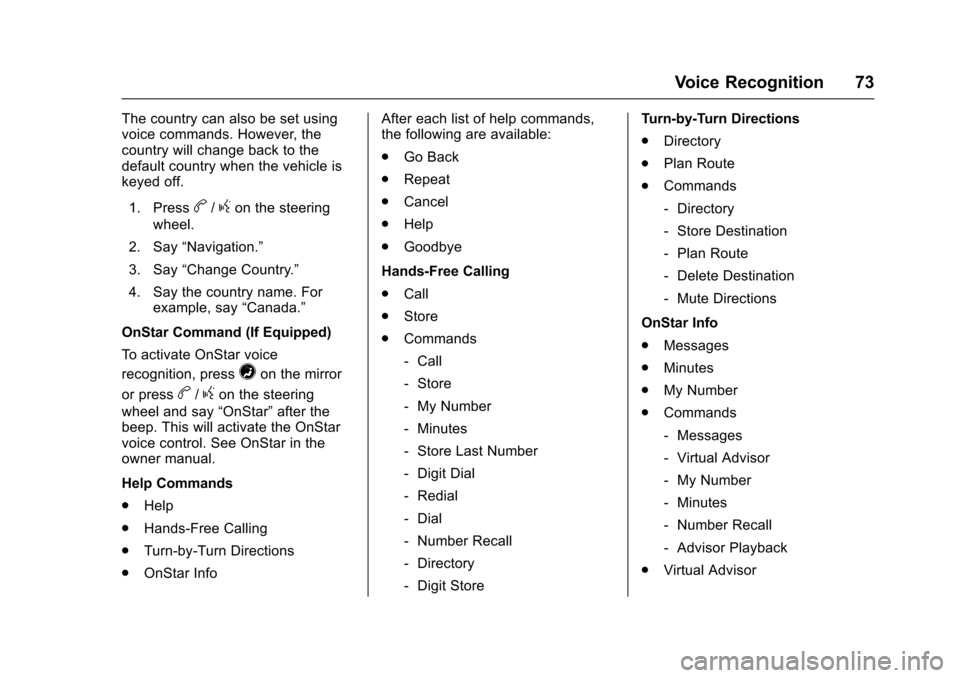
Chevrolet Malibu Limited/Cruze Limited MyLink Infotainment System
(GMNA-Localizing-U.S./Canada-9282853) - 2016 - crc - 4/16/15
Voice Recognition 73
The country can also be set using
voice commands. However, the
country will change back to the
default country when the vehicle is
keyed off.1. Press
b/gon the steering
wheel.
2. Say “Navigation.”
3. Say “Change Country.”
4. Say the country name. For example, say “Canada.”
OnStar Command (If Equipped)
To activate OnStar voice
recognition, press
=on the mirror
or press
b/gon the steering
wheel and say “OnStar”after the
beep. This will activate the OnStar
voice control. See OnStar in the
owner manual.
Help Commands
. Help
. Hands-Free Calling
. Turn-by-Turn Directions
. OnStar Info After each list of help commands,
the following are available:
.
Go Back
. Repeat
. Cancel
. Help
. Goodbye
Hands-Free Calling
. Call
. Store
. Commands
‐Call
‐ Store
‐ My Number
‐ Minutes
‐ Store Last Number
‐ Digit Dial
‐ Redial
‐ Dial
‐ Number Recall
‐ Directory
‐ Digit Store Turn-by-Turn Directions
.
Directory
. Plan Route
. Commands
‐Directory
‐ Store Destination
‐ Plan Route
‐ Delete Destination
‐ Mute Directions
OnStar Info
. Messages
. Minutes
. My Number
. Commands
‐Messages
‐ Virtual Advisor
‐ My Number
‐ Minutes
‐ Number Recall
‐ Advisor Playback
. Virtual Advisor
Page 91 of 94
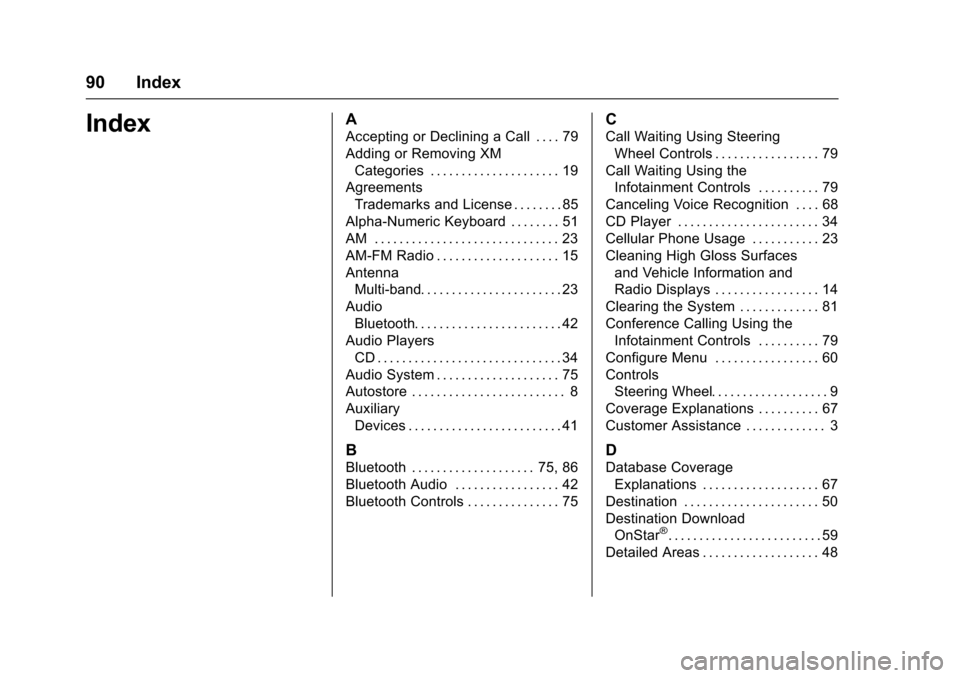
Chevrolet Malibu Limited/Cruze Limited MyLink Infotainment System
(GMNA-Localizing-U.S./Canada-9282853) - 2016 - crc - 4/16/15
90 Index
IndexA
Accepting or Declining a Call . . . . 79
Adding or Removing XMCategories . . . . . . . . . . . . . . . . . . . . . 19
Agreements
Trademarks and License . . . . . . . . 85
Alpha-Numeric Keyboard . . . . . . . . 51
AM . . . . . . . . . . . . . . . . . . . . . . . . . . . . . . 23
AM-FM Radio . . . . . . . . . . . . . . . . . . . . 15
Antenna Multi-band. . . . . . . . . . . . . . . . . . . . . . . 23
Audio Bluetooth. . . . . . . . . . . . . . . . . . . . . . . . 42
Audio Players
CD . . . . . . . . . . . . . . . . . . . . . . . . . . . . . . 34
Audio System . . . . . . . . . . . . . . . . . . . . 75
Autostore . . . . . . . . . . . . . . . . . . . . . . . . . 8
Auxiliary Devices . . . . . . . . . . . . . . . . . . . . . . . . . 41
B
Bluetooth . . . . . . . . . . . . . . . . . . . . 75, 86
Bluetooth Audio . . . . . . . . . . . . . . . . . 42
Bluetooth Controls . . . . . . . . . . . . . . . 75
C
Call Waiting Using Steering
Wheel Controls . . . . . . . . . . . . . . . . . 79
Call Waiting Using the Infotainment Controls . . . . . . . . . . 79
Canceling Voice Recognition . . . . 68
CD Player . . . . . . . . . . . . . . . . . . . . . . . 34
Cellular Phone Usage . . . . . . . . . . . 23
Cleaning High Gloss Surfaces and Vehicle Information and
Radio Displays . . . . . . . . . . . . . . . . . 14
Clearing the System . . . . . . . . . . . . . 81
Conference Calling Using the Infotainment Controls . . . . . . . . . . 79
Configure Menu . . . . . . . . . . . . . . . . . 60
Controls Steering Wheel. . . . . . . . . . . . . . . . . . . 9
Coverage Explanations . . . . . . . . . . 67
Customer Assistance . . . . . . . . . . . . . 3
D
Database Coverage Explanations . . . . . . . . . . . . . . . . . . . 67
Destination . . . . . . . . . . . . . . . . . . . . . . 50
Destination Download
OnStar
®. . . . . . . . . . . . . . . . . . . . . . . . . 59
Detailed Areas . . . . . . . . . . . . . . . . . . . 48