infotainment CHEVROLET MALIBU 2019 Owner's Guide
[x] Cancel search | Manufacturer: CHEVROLET, Model Year: 2019, Model line: MALIBU, Model: CHEVROLET MALIBU 2019Pages: 382, PDF Size: 37.7 MB
Page 208 of 382
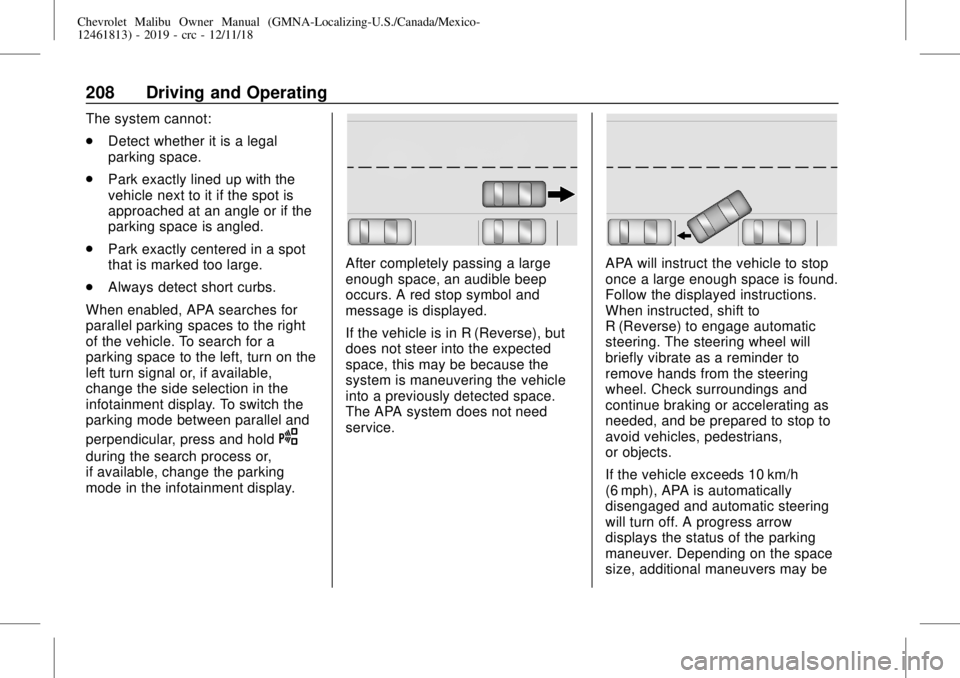
Chevrolet Malibu Owner Manual (GMNA-Localizing-U.S./Canada/Mexico-
12461813) - 2019 - crc - 12/11/18
208 Driving and Operating
The system cannot:
.
Detect whether it is a legal
parking space.
.
Park exactly lined up with the
vehicle next to it if the spot is
approached at an angle or if the
parking space is angled.
.
Park exactly centered in a spot
that is marked too large.
.
Always detect short curbs.
When enabled, APA searches for
parallel parking spaces to the right
of the vehicle. To search for a
parking space to the left, turn on the
left turn signal or, if available,
change the side selection in the
infotainment display. To switch the
parking mode between parallel and
perpendicular, press and hold
O
during the search process or,
if available, change the parking
mode in the infotainment display.
After completely passing a large
enough space, an audible beep
occurs. A red stop symbol and
message is displayed.
If the vehicle is in R (Reverse), but
does not steer into the expected
space, this may be because the
system is maneuvering the vehicle
into a previously detected space.
The APA system does not need
service.APA will instruct the vehicle to stop
once a large enough space is found.
Follow the displayed instructions.
When instructed, shift to
R (Reverse) to engage automatic
steering. The steering wheel will
briefly vibrate as a reminder to
remove hands from the steering
wheel. Check surroundings and
continue braking or accelerating as
needed, and be prepared to stop to
avoid vehicles, pedestrians,
or objects.
If the vehicle exceeds 10 km/h
(6 mph), APA is automatically
disengaged and automatic steering
will turn off. A progress arrow
displays the status of the parking
maneuver. Depending on the space
size, additional maneuvers may be
Page 346 of 382
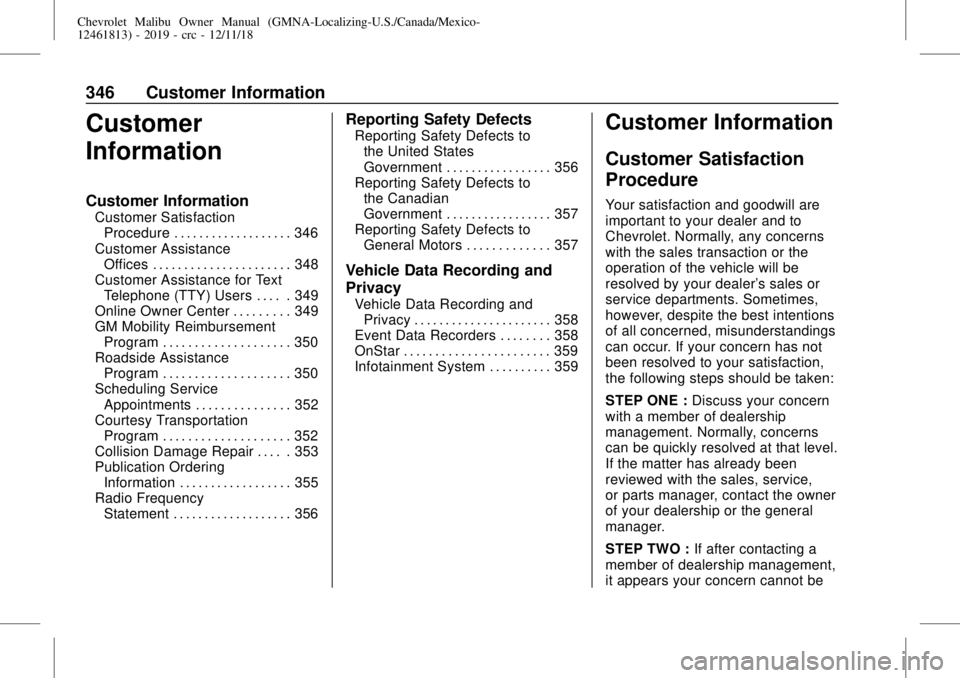
Chevrolet Malibu Owner Manual (GMNA-Localizing-U.S./Canada/Mexico-
12461813) - 2019 - crc - 12/11/18
346 Customer Information
Customer
Information
Customer Information
Customer Satisfaction
Procedure . . . . . . . . . . . . . . . . . . . 346
Customer Assistance
Offices . . . . . . . . . . . . . . . . . . . . . . 348
Customer Assistance for Text
Telephone (TTY) Users . . . . . 349
Online Owner Center . . . . . . . . . 349
GM Mobility Reimbursement
Program . . . . . . . . . . . . . . . . . . . . 350
Roadside Assistance
Program . . . . . . . . . . . . . . . . . . . . 350
Scheduling Service
Appointments . . . . . . . . . . . . . . . 352
Courtesy Transportation
Program . . . . . . . . . . . . . . . . . . . . 352
Collision Damage Repair . . . . . 353
Publication Ordering
Information . . . . . . . . . . . . . . . . . . 355
Radio Frequency
Statement . . . . . . . . . . . . . . . . . . . 356
Reporting Safety Defects
Reporting Safety Defects to
the United States
Government . . . . . . . . . . . . . . . . . 356
Reporting Safety Defects to
the Canadian
Government . . . . . . . . . . . . . . . . . 357
Reporting Safety Defects to
General Motors . . . . . . . . . . . . . 357
Vehicle Data Recording and
Privacy
Vehicle Data Recording and
Privacy . . . . . . . . . . . . . . . . . . . . . . 358
Event Data Recorders . . . . . . . . 358
OnStar . . . . . . . . . . . . . . . . . . . . . . . 359
Infotainment System . . . . . . . . . . 359
Customer Information
Customer Satisfaction
Procedure
Your satisfaction and goodwill are
important to your dealer and to
Chevrolet. Normally, any concerns
with the sales transaction or the
operation of the vehicle will be
resolved by your dealer's sales or
service departments. Sometimes,
however, despite the best intentions
of all concerned, misunderstandings
can occur. If your concern has not
been resolved to your satisfaction,
the following steps should be taken:
STEP ONE :Discuss your concern
with a member of dealership
management. Normally, concerns
can be quickly resolved at that level.
If the matter has already been
reviewed with the sales, service,
or parts manager, contact the owner
of your dealership or the general
manager.
STEP TWO :If after contacting a
member of dealership management,
it appears your concern cannot be
Page 355 of 382
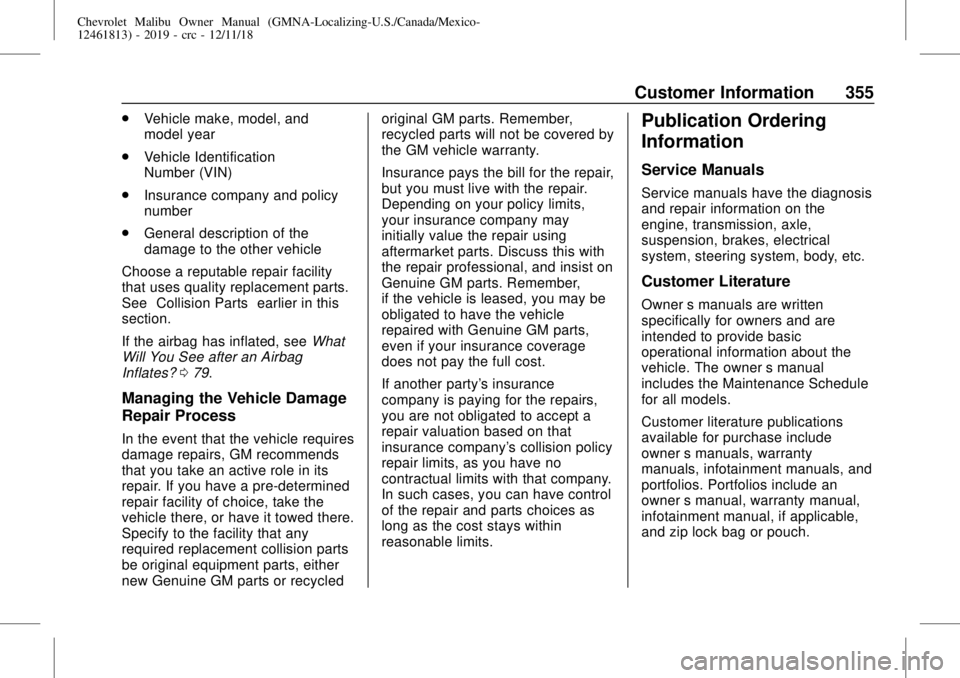
Chevrolet Malibu Owner Manual (GMNA-Localizing-U.S./Canada/Mexico-
12461813) - 2019 - crc - 12/11/18
Customer Information 355
.
Vehicle make, model, and
model year
.
Vehicle Identification
Number (VIN)
.
Insurance company and policy
number
.
General description of the
damage to the other vehicle
Choose a reputable repair facility
that uses quality replacement parts.
See“Collision Parts”earlier in this
section.
If the airbag has inflated, seeWhat
Will You See after an Airbag
Inflates?079.
Managing the Vehicle Damage
Repair Process
In the event that the vehicle requires
damage repairs, GM recommends
that you take an active role in its
repair. If you have a pre-determined
repair facility of choice, take the
vehicle there, or have it towed there.
Specify to the facility that any
required replacement collision parts
be original equipment parts, either
new Genuine GM parts or recycledoriginal GM parts. Remember,
recycled parts will not be covered by
the GM vehicle warranty.
Insurance pays the bill for the repair,
but you must live with the repair.
Depending on your policy limits,
your insurance company may
initially value the repair using
aftermarket parts. Discuss this with
the repair professional, and insist on
Genuine GM parts. Remember,
if the vehicle is leased, you may be
obligated to have the vehicle
repaired with Genuine GM parts,
even if your insurance coverage
does not pay the full cost.
If another party's insurance
company is paying for the repairs,
you are not obligated to accept a
repair valuation based on that
insurance company's collision policy
repair limits, as you have no
contractual limits with that company.
In such cases, you can have control
of the repair and parts choices as
long as the cost stays within
reasonable limits.
Publication Ordering
Information
Service Manuals
Service manuals have the diagnosis
and repair information on the
engine, transmission, axle,
suspension, brakes, electrical
system, steering system, body, etc.
Customer Literature
Owner’s manuals are written
specifically for owners and are
intended to provide basic
operational information about the
vehicle. The owner’s manual
includes the Maintenance Schedule
for all models.
Customer literature publications
available for purchase include
owner’s manuals, warranty
manuals, infotainment manuals, and
portfolios. Portfolios include an
owner’s manual, warranty manual,
infotainment manual, if applicable,
and zip lock bag or pouch.
Page 359 of 382
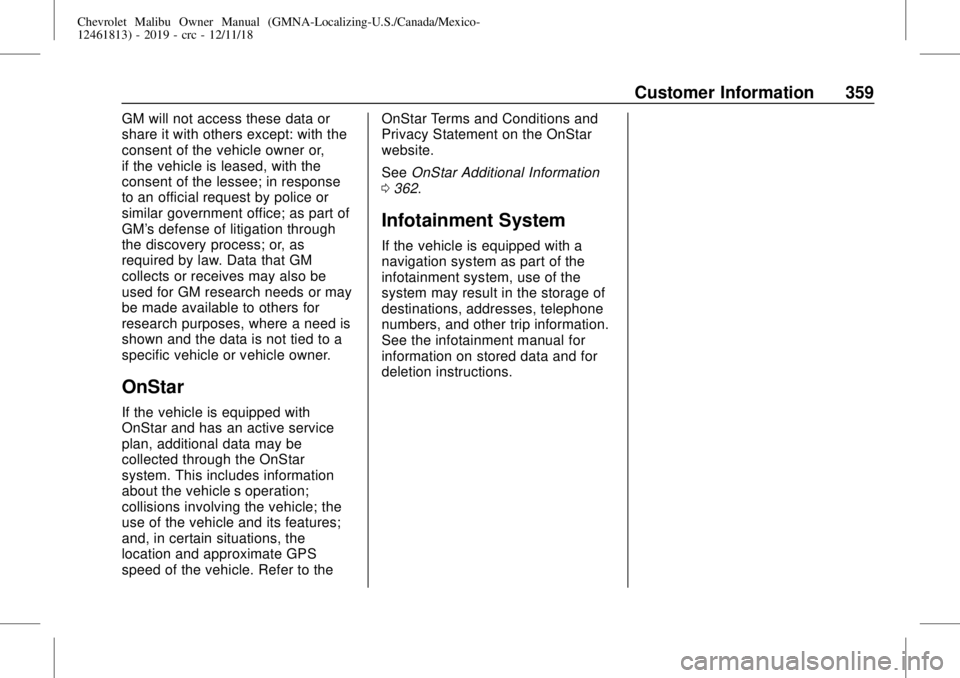
Chevrolet Malibu Owner Manual (GMNA-Localizing-U.S./Canada/Mexico-
12461813) - 2019 - crc - 12/11/18
Customer Information 359
GM will not access these data or
share it with others except: with the
consent of the vehicle owner or,
if the vehicle is leased, with the
consent of the lessee; in response
to an official request by police or
similar government office; as part of
GM's defense of litigation through
the discovery process; or, as
required by law. Data that GM
collects or receives may also be
used for GM research needs or may
be made available to others for
research purposes, where a need is
shown and the data is not tied to a
specific vehicle or vehicle owner.
OnStar
If the vehicle is equipped with
OnStar and has an active service
plan, additional data may be
collected through the OnStar
system. This includes information
about the vehicle’s operation;
collisions involving the vehicle; the
use of the vehicle and its features;
and, in certain situations, the
location and approximate GPS
speed of the vehicle. Refer to theOnStar Terms and Conditions and
Privacy Statement on the OnStar
website.
SeeOnStar Additional Information
0362.
Infotainment System
If the vehicle is equipped with a
navigation system as part of the
infotainment system, use of the
system may result in the storage of
destinations, addresses, telephone
numbers, and other trip information.
See the infotainment manual for
information on stored data and for
deletion instructions.
Page 361 of 382
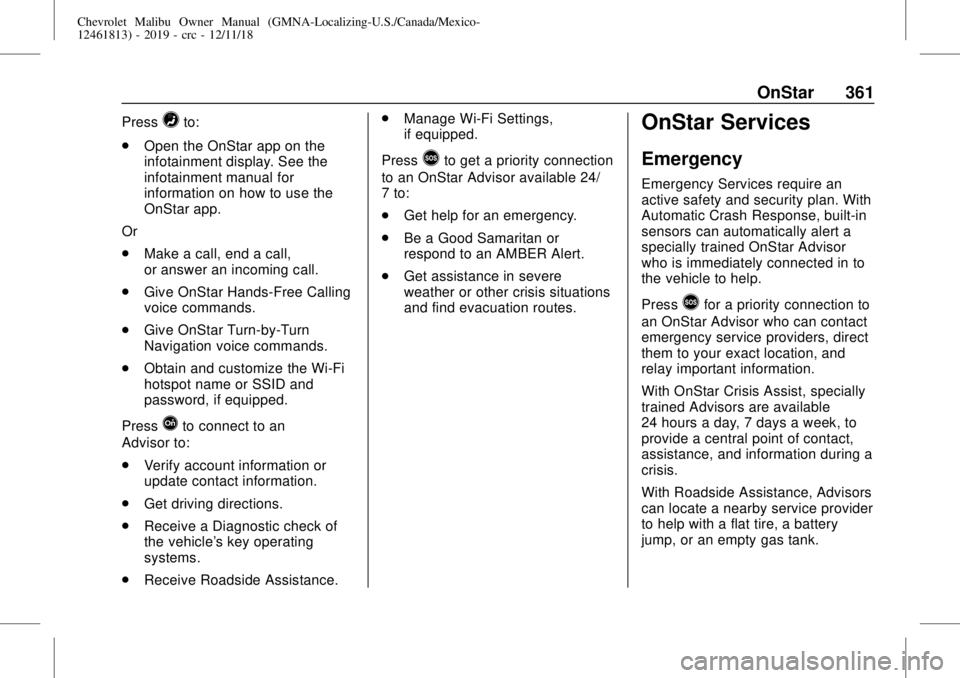
Chevrolet Malibu Owner Manual (GMNA-Localizing-U.S./Canada/Mexico-
12461813) - 2019 - crc - 12/11/18
OnStar 361
Press=to:
.
Open the OnStar app on the
infotainment display. See the
infotainment manual for
information on how to use the
OnStar app.
Or
.
Make a call, end a call,
or answer an incoming call.
.
Give OnStar Hands-Free Calling
voice commands.
.
Give OnStar Turn-by-Turn
Navigation voice commands.
.
Obtain and customize the Wi-Fi
hotspot name or SSID and
password, if equipped.
Press
Qto connect to an
Advisor to:
.
Verify account information or
update contact information.
.
Get driving directions.
.
Receive a Diagnostic check of
the vehicle's key operating
systems.
.
Receive Roadside Assistance..
Manage Wi-Fi Settings,
if equipped.
Press
>to get a priority connection
to an OnStar Advisor available 24/
7 to:
.
Get help for an emergency.
.
Be a Good Samaritan or
respond to an AMBER Alert.
.
Get assistance in severe
weather or other crisis situations
and find evacuation routes.
OnStar Services
Emergency
Emergency Services require an
active safety and security plan. With
Automatic Crash Response, built-in
sensors can automatically alert a
specially trained OnStar Advisor
who is immediately connected in to
the vehicle to help.
Press
>for a priority connection to
an OnStar Advisor who can contact
emergency service providers, direct
them to your exact location, and
relay important information.
With OnStar Crisis Assist, specially
trained Advisors are available
24 hours a day, 7 days a week, to
provide a central point of contact,
assistance, and information during a
crisis.
With Roadside Assistance, Advisors
can locate a nearby service provider
to help with a flat tire, a battery
jump, or an empty gas tank.
Page 363 of 382
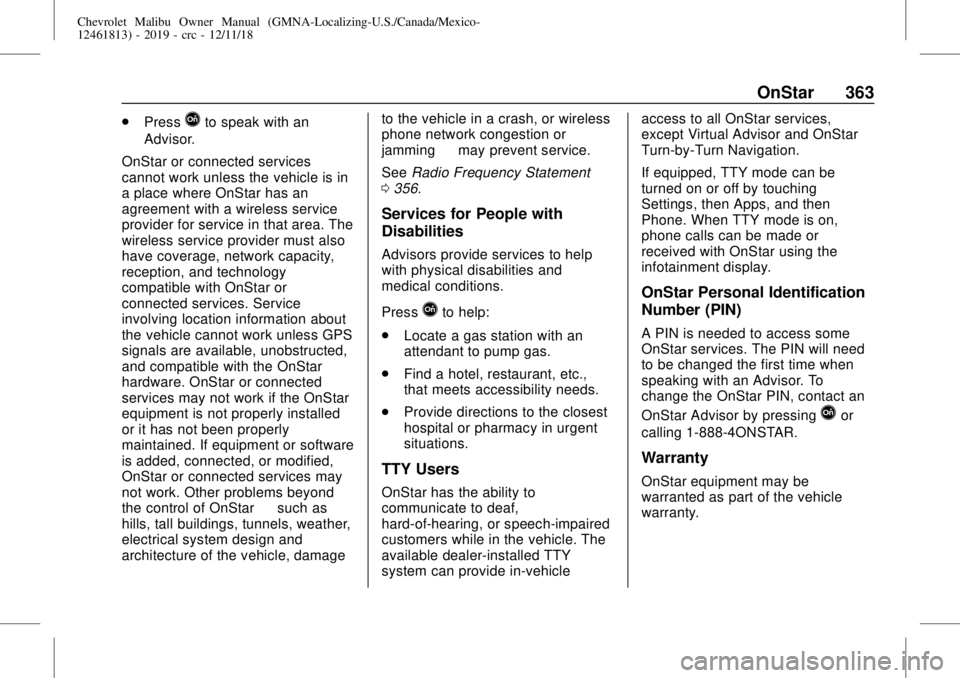
Chevrolet Malibu Owner Manual (GMNA-Localizing-U.S./Canada/Mexico-
12461813) - 2019 - crc - 12/11/18
OnStar 363
.
PressQto speak with an
Advisor.
OnStar or connected services
cannot work unless the vehicle is in
a place where OnStar has an
agreement with a wireless service
provider for service in that area. The
wireless service provider must also
have coverage, network capacity,
reception, and technology
compatible with OnStar or
connected services. Service
involving location information about
the vehicle cannot work unless GPS
signals are available, unobstructed,
and compatible with the OnStar
hardware. OnStar or connected
services may not work if the OnStar
equipment is not properly installed
or it has not been properly
maintained. If equipment or software
is added, connected, or modified,
OnStar or connected services may
not work. Other problems beyond
the control of OnStar—such as
hills, tall buildings, tunnels, weather,
electrical system design and
architecture of the vehicle, damageto the vehicle in a crash, or wireless
phone network congestion or
jamming—may prevent service.
SeeRadio Frequency Statement
0356.
Services for People with
Disabilities
Advisors provide services to help
with physical disabilities and
medical conditions.
Press
Qto help:
.
Locate a gas station with an
attendant to pump gas.
.
Find a hotel, restaurant, etc.,
that meets accessibility needs.
.
Provide directions to the closest
hospital or pharmacy in urgent
situations.
TTY Users
OnStar has the ability to
communicate to deaf,
hard-of-hearing, or speech-impaired
customers while in the vehicle. The
available dealer-installed TTY
system can provide in-vehicleaccess to all OnStar services,
except Virtual Advisor and OnStar
Turn-by-Turn Navigation.
If equipped, TTY mode can be
turned on or off by touching
Settings, then Apps, and then
Phone. When TTY mode is on,
phone calls can be made or
received with OnStar using the
infotainment display.
OnStar Personal Identification
Number (PIN)
A PIN is needed to access some
OnStar services. The PIN will need
to be changed the first time when
speaking with an Advisor. To
change the OnStar PIN, contact an
OnStar Advisor by pressing
Qor
calling 1-888-4ONSTAR.
Warranty
OnStar equipment may be
warranted as part of the vehicle
warranty.
Page 368 of 382
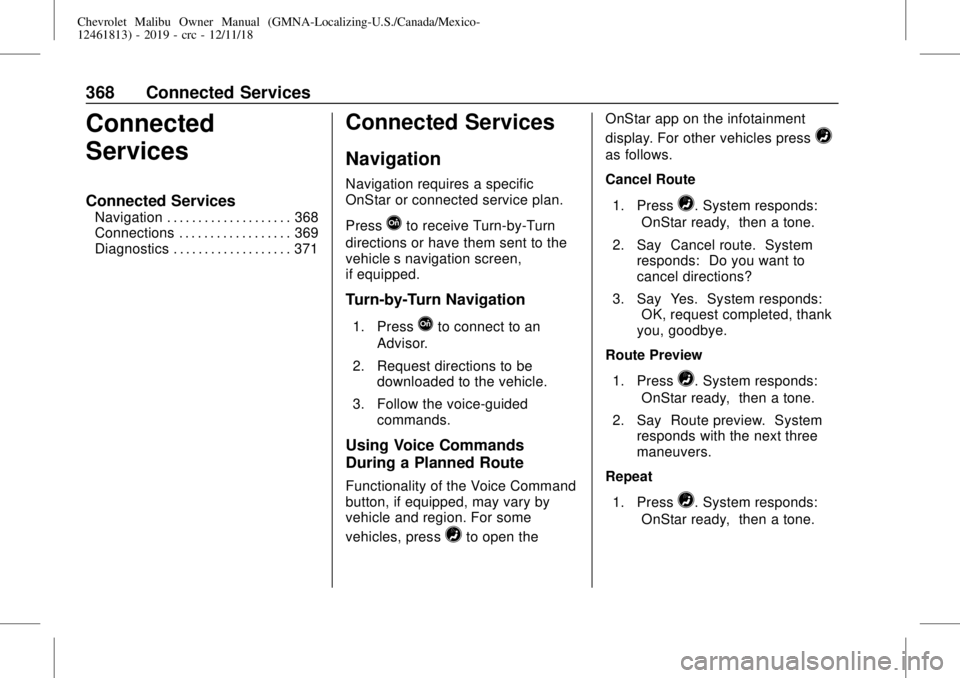
Chevrolet Malibu Owner Manual (GMNA-Localizing-U.S./Canada/Mexico-
12461813) - 2019 - crc - 12/11/18
368 Connected Services
Connected
Services
Connected Services
Navigation . . . . . . . . . . . . . . . . . . . . 368
Connections . . . . . . . . . . . . . . . . . . 369
Diagnostics . . . . . . . . . . . . . . . . . . . 371
Connected Services
Navigation
Navigation requires a specific
OnStar or connected service plan.
Press
Qto receive Turn-by-Turn
directions or have them sent to the
vehicle’s navigation screen,
if equipped.
Turn-by-Turn Navigation
1. PressQto connect to an
Advisor.
2. Request directions to be
downloaded to the vehicle.
3. Follow the voice-guided
commands.
Using Voice Commands
During a Planned Route
Functionality of the Voice Command
button, if equipped, may vary by
vehicle and region. For some
vehicles, press
=to open theOnStar app on the infotainment
display. For other vehicles press
=
as follows.
Cancel Route
1. Press
=. System responds:
“OnStar ready,”then a tone.
2. Say“Cancel route.”System
responds:“Do you want to
cancel directions?”
3. Say“Yes.”System responds:
“OK, request completed, thank
you, goodbye.”
Route Preview
1. Press
=. System responds:
“OnStar ready,”then a tone.
2. Say“Route preview.”System
responds with the next three
maneuvers.
Repeat
1. Press
=. System responds:
“OnStar ready,”then a tone.
Page 369 of 382
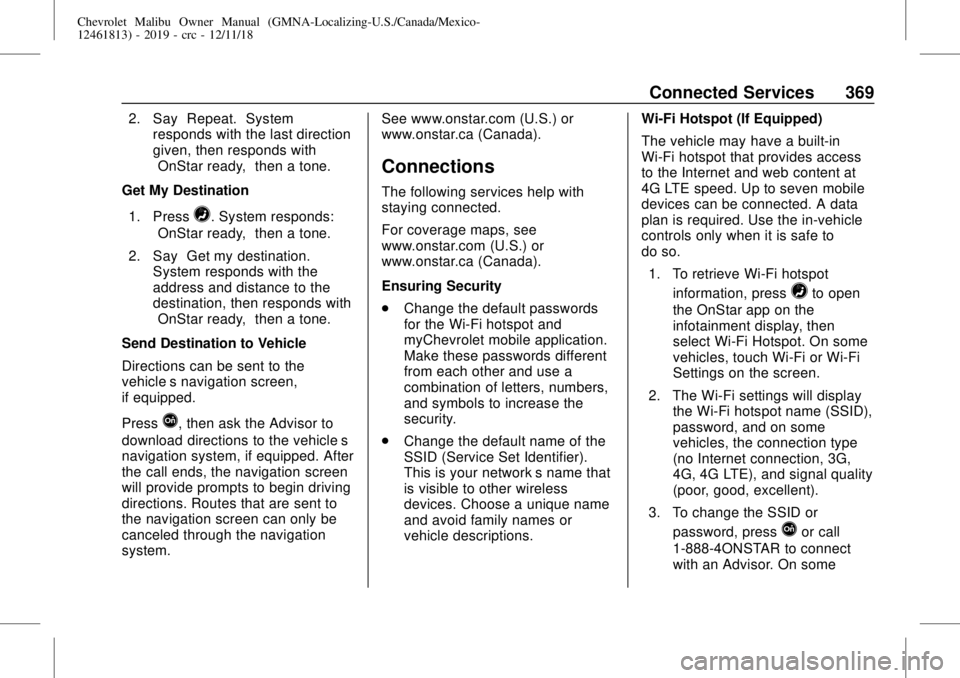
Chevrolet Malibu Owner Manual (GMNA-Localizing-U.S./Canada/Mexico-
12461813) - 2019 - crc - 12/11/18
Connected Services 369
2. Say“Repeat.”System
responds with the last direction
given, then responds with
“OnStar ready,”then a tone.
Get My Destination
1. Press
=. System responds:
“OnStar ready,”then a tone.
2. Say“Get my destination.”
System responds with the
address and distance to the
destination, then responds with
“OnStar ready,”then a tone.
Send Destination to Vehicle
Directions can be sent to the
vehicle’s navigation screen,
if equipped.
Press
Q, then ask the Advisor to
download directions to the vehicle’s
navigation system, if equipped. After
the call ends, the navigation screen
will provide prompts to begin driving
directions. Routes that are sent to
the navigation screen can only be
canceled through the navigation
system.See www.onstar.com (U.S.) or
www.onstar.ca (Canada).
Connections
The following services help with
staying connected.
For coverage maps, see
www.onstar.com (U.S.) or
www.onstar.ca (Canada).
Ensuring Security
.
Change the default passwords
for the Wi-Fi hotspot and
myChevrolet mobile application.
Make these passwords different
from each other and use a
combination of letters, numbers,
and symbols to increase the
security.
.
Change the default name of the
SSID (Service Set Identifier).
This is your network’s name that
is visible to other wireless
devices. Choose a unique name
and avoid family names or
vehicle descriptions.Wi-Fi Hotspot (If Equipped)
The vehicle may have a built-in
Wi-Fi hotspot that provides access
to the Internet and web content at
4G LTE speed. Up to seven mobile
devices can be connected. A data
plan is required. Use the in-vehicle
controls only when it is safe to
do so.
1. To retrieve Wi-Fi hotspot
information, press
=to open
the OnStar app on the
infotainment display, then
select Wi-Fi Hotspot. On some
vehicles, touch Wi-Fi or Wi-Fi
Settings on the screen.
2. The Wi-Fi settings will display
the Wi-Fi hotspot name (SSID),
password, and on some
vehicles, the connection type
(no Internet connection, 3G,
4G, 4G LTE), and signal quality
(poor, good, excellent).
3. To change the SSID or
password, press
Qor call
1-888-4ONSTAR to connect
with an Advisor. On some
Page 370 of 382
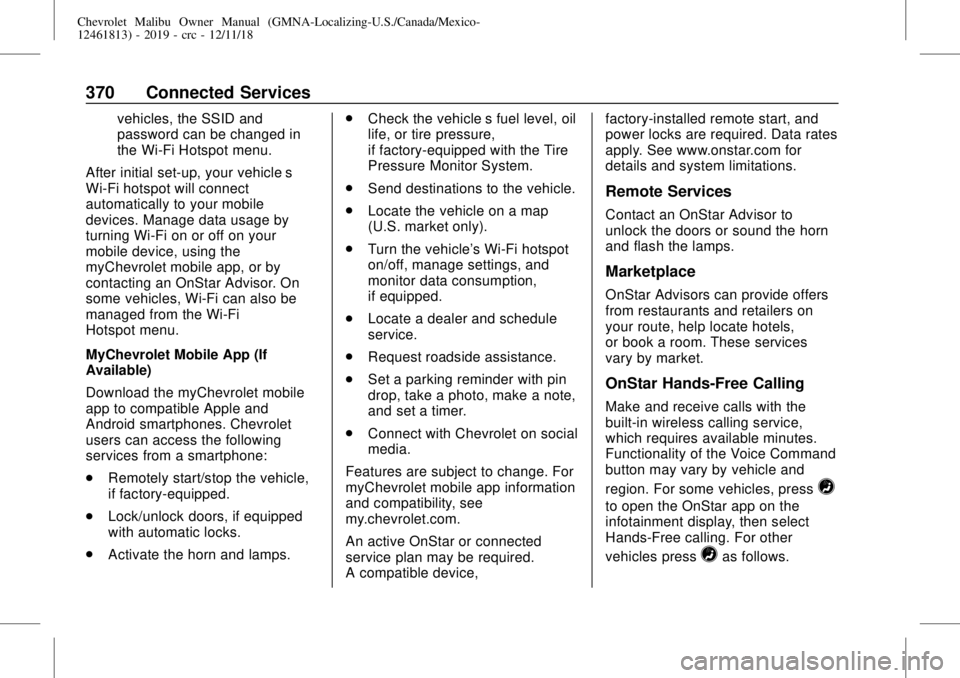
Chevrolet Malibu Owner Manual (GMNA-Localizing-U.S./Canada/Mexico-
12461813) - 2019 - crc - 12/11/18
370 Connected Services
vehicles, the SSID and
password can be changed in
the Wi-Fi Hotspot menu.
After initial set-up, your vehicle’s
Wi-Fi hotspot will connect
automatically to your mobile
devices. Manage data usage by
turning Wi-Fi on or off on your
mobile device, using the
myChevrolet mobile app, or by
contacting an OnStar Advisor. On
some vehicles, Wi-Fi can also be
managed from the Wi-Fi
Hotspot menu.
MyChevrolet Mobile App (If
Available)
Download the myChevrolet mobile
app to compatible Apple and
Android smartphones. Chevrolet
users can access the following
services from a smartphone:
.
Remotely start/stop the vehicle,
if factory-equipped.
.
Lock/unlock doors, if equipped
with automatic locks.
.
Activate the horn and lamps..
Check the vehicle’s fuel level, oil
life, or tire pressure,
if factory-equipped with the Tire
Pressure Monitor System.
.
Send destinations to the vehicle.
.
Locate the vehicle on a map
(U.S. market only).
.
Turn the vehicle's Wi-Fi hotspot
on/off, manage settings, and
monitor data consumption,
if equipped.
.
Locate a dealer and schedule
service.
.
Request roadside assistance.
.
Set a parking reminder with pin
drop, take a photo, make a note,
and set a timer.
.
Connect with Chevrolet on social
media.
Features are subject to change. For
myChevrolet mobile app information
and compatibility, see
my.chevrolet.com.
An active OnStar or connected
service plan may be required.
A compatible device,factory-installed remote start, and
power locks are required. Data rates
apply. See www.onstar.com for
details and system limitations.
Remote Services
Contact an OnStar Advisor to
unlock the doors or sound the horn
and flash the lamps.
Marketplace
OnStar Advisors can provide offers
from restaurants and retailers on
your route, help locate hotels,
or book a room. These services
vary by market.
OnStar Hands-Free Calling
Make and receive calls with the
built-in wireless calling service,
which requires available minutes.
Functionality of the Voice Command
button may vary by vehicle and
region. For some vehicles, press
=
to open the OnStar app on the
infotainment display, then select
Hands-Free calling. For other
vehicles press
=as follows.
Page 374 of 382
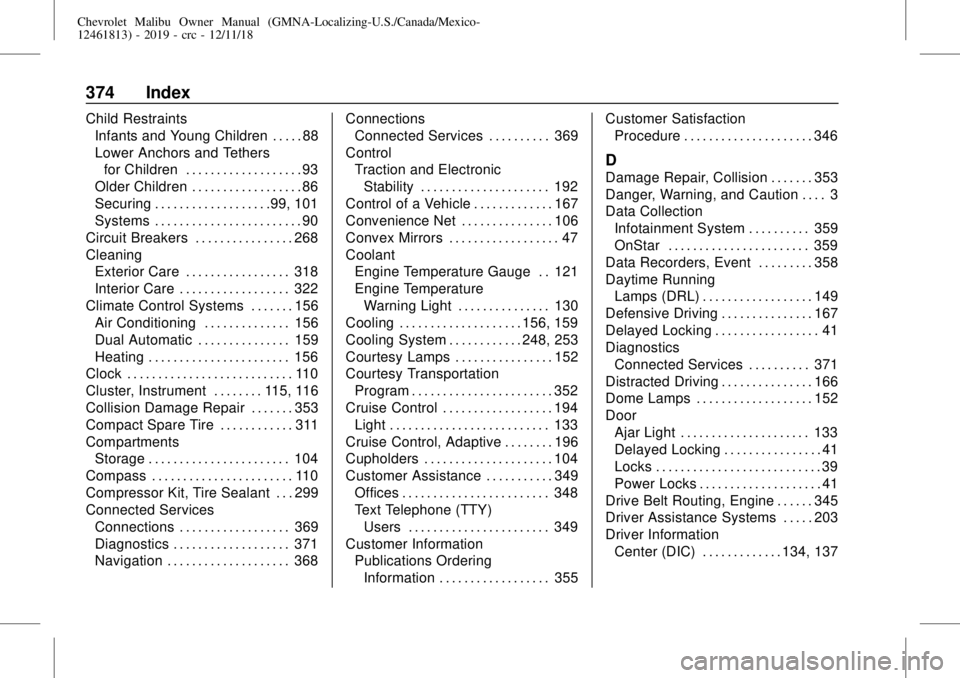
Chevrolet Malibu Owner Manual (GMNA-Localizing-U.S./Canada/Mexico-
12461813) - 2019 - crc - 12/11/18
374 Index
Child Restraints
Infants and Young Children . . . . . 88
Lower Anchors and Tethers
for Children . . . . . . . . . . . . . . . . . . . 93
Older Children . . . . . . . . . . . . . . . . . . 86
Securing . . . . . . . . . . . . . . . . . . .99, 101
Systems . . . . . . . . . . . . . . . . . . . . . . . . 90
Circuit Breakers . . . . . . . . . . . . . . . . 268
Cleaning
Exterior Care . . . . . . . . . . . . . . . . . 318
Interior Care . . . . . . . . . . . . . . . . . . 322
Climate Control Systems . . . . . . . 156
Air Conditioning . . . . . . . . . . . . . . 156
Dual Automatic . . . . . . . . . . . . . . . 159
Heating . . . . . . . . . . . . . . . . . . . . . . . 156
Clock . . . . . . . . . . . . . . . . . . . . . . . . . . . 110
Cluster, Instrument . . . . . . . . 115, 116
Collision Damage Repair . . . . . . . 353
Compact Spare Tire . . . . . . . . . . . . 311
Compartments
Storage . . . . . . . . . . . . . . . . . . . . . . . 104
Compass . . . . . . . . . . . . . . . . . . . . . . . 110
Compressor Kit, Tire Sealant . . . 299
Connected Services
Connections . . . . . . . . . . . . . . . . . . 369
Diagnostics . . . . . . . . . . . . . . . . . . . 371
Navigation . . . . . . . . . . . . . . . . . . . . 368Connections
Connected Services . . . . . . . . . . 369
Control
Traction and Electronic
Stability . . . . . . . . . . . . . . . . . . . . . 192
Control of a Vehicle . . . . . . . . . . . . . 167
Convenience Net . . . . . . . . . . . . . . . 106
Convex Mirrors . . . . . . . . . . . . . . . . . . 47
Coolant
Engine Temperature Gauge . . 121
Engine Temperature
Warning Light . . . . . . . . . . . . . . . 130
Cooling . . . . . . . . . . . . . . . . . . . . 156, 159
Cooling System . . . . . . . . . . . . 248, 253
Courtesy Lamps . . . . . . . . . . . . . . . . 152
Courtesy Transportation
Program . . . . . . . . . . . . . . . . . . . . . . . 352
Cruise Control . . . . . . . . . . . . . . . . . . 194
Light . . . . . . . . . . . . . . . . . . . . . . . . . . 133
Cruise Control, Adaptive . . . . . . . . 196
Cupholders . . . . . . . . . . . . . . . . . . . . . 104
Customer Assistance . . . . . . . . . . . 349
Offices . . . . . . . . . . . . . . . . . . . . . . . . 348
Text Telephone (TTY)
Users . . . . . . . . . . . . . . . . . . . . . . . 349
Customer Information
Publications Ordering
Information . . . . . . . . . . . . . . . . . . 355Customer Satisfaction
Procedure . . . . . . . . . . . . . . . . . . . . . 346
D
Damage Repair, Collision . . . . . . . 353
Danger, Warning, and Caution . . . . 3
Data Collection
Infotainment System . . . . . . . . . . 359
OnStar . . . . . . . . . . . . . . . . . . . . . . . 359
Data Recorders, Event . . . . . . . . . 358
Daytime Running
Lamps (DRL) . . . . . . . . . . . . . . . . . . 149
Defensive Driving . . . . . . . . . . . . . . . 167
Delayed Locking . . . . . . . . . . . . . . . . . 41
Diagnostics
Connected Services . . . . . . . . . . 371
Distracted Driving . . . . . . . . . . . . . . . 166
Dome Lamps . . . . . . . . . . . . . . . . . . . 152
Door
Ajar Light . . . . . . . . . . . . . . . . . . . . . 133
Delayed Locking . . . . . . . . . . . . . . . . 41
Locks . . . . . . . . . . . . . . . . . . . . . . . . . . . 39
Power Locks . . . . . . . . . . . . . . . . . . . . 41
Drive Belt Routing, Engine . . . . . . 345
Driver Assistance Systems . . . . . 203
Driver Information
Center (DIC) . . . . . . . . . . . . . 134, 137