radio controls CHEVROLET MALIBU 2021 Get To Know Guide
[x] Cancel search | Manufacturer: CHEVROLET, Model Year: 2021, Model line: MALIBU, Model: CHEVROLET MALIBU 2021Pages: 16, PDF Size: 2.69 MB
Page 6 of 16
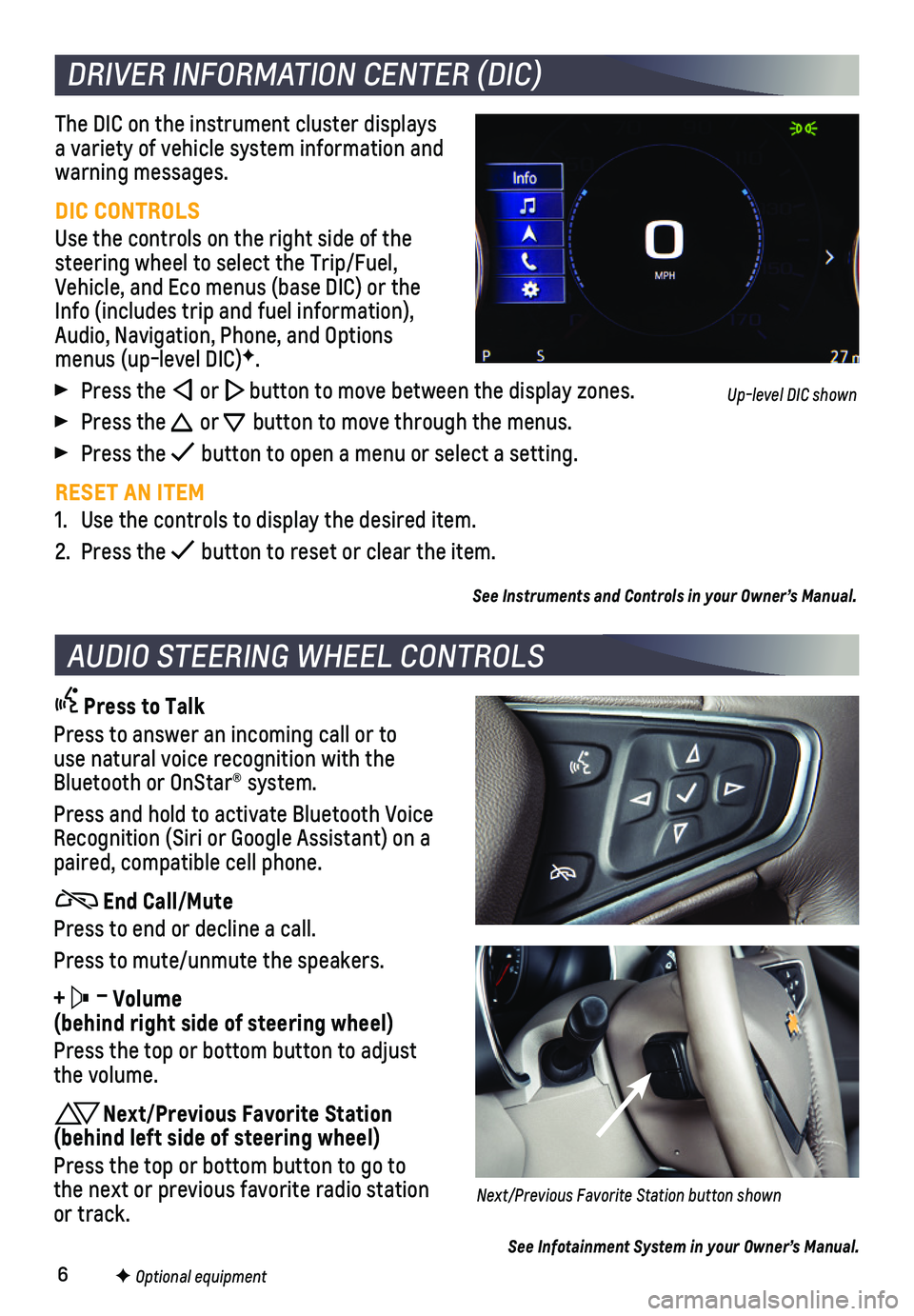
6
The DIC on the instrument cluster displays a variety of vehicle system information and warning messages.
DIC CONTROLS
Use the controls on the right side of the steering wheel to select the Trip/Fuel, Vehicle, and Eco menus (base DIC) or the Info (includes trip and fuel information), Audio, Navigation, Phone, and Options menus (up-level DIC)F.
Press the or button to move between the display zones.
Press the or button to move through the menus.
Press the button to open a menu or select a setting.
RESET AN ITEM
1. Use the controls to display the desired item.
2. Press the button to reset or clear the item.
See Instruments and Controls in your Owner’s Manual.
DRIVER INFORMATION CENTER (DIC)
F Optional equipment
AUDIO STEERING WHEEL CONTROLS
Press to Talk
Press to answer an incoming call or to use natural voice recognition with the Bluetooth or OnStar® system.
Press and hold to activate Bluetooth Voice Recognition (Siri or Google Assistant) on a paired, compatible cell phone.
End Call/Mute
Press to end or decline a call.
Press to mute/unmute the speakers.
+ – Volume (behind right side of steering wheel)
Press the top or bottom button to adjust the volume.
Next/Previous Favorite Station (behind left side of steering wheel)
Press the top or bottom button to go to the next or previous favorite radio station or track.Next/Previous Favorite Station button shown
See Infotainment System in your Owner’s Manual.
Up-level DIC shown
Page 10 of 16
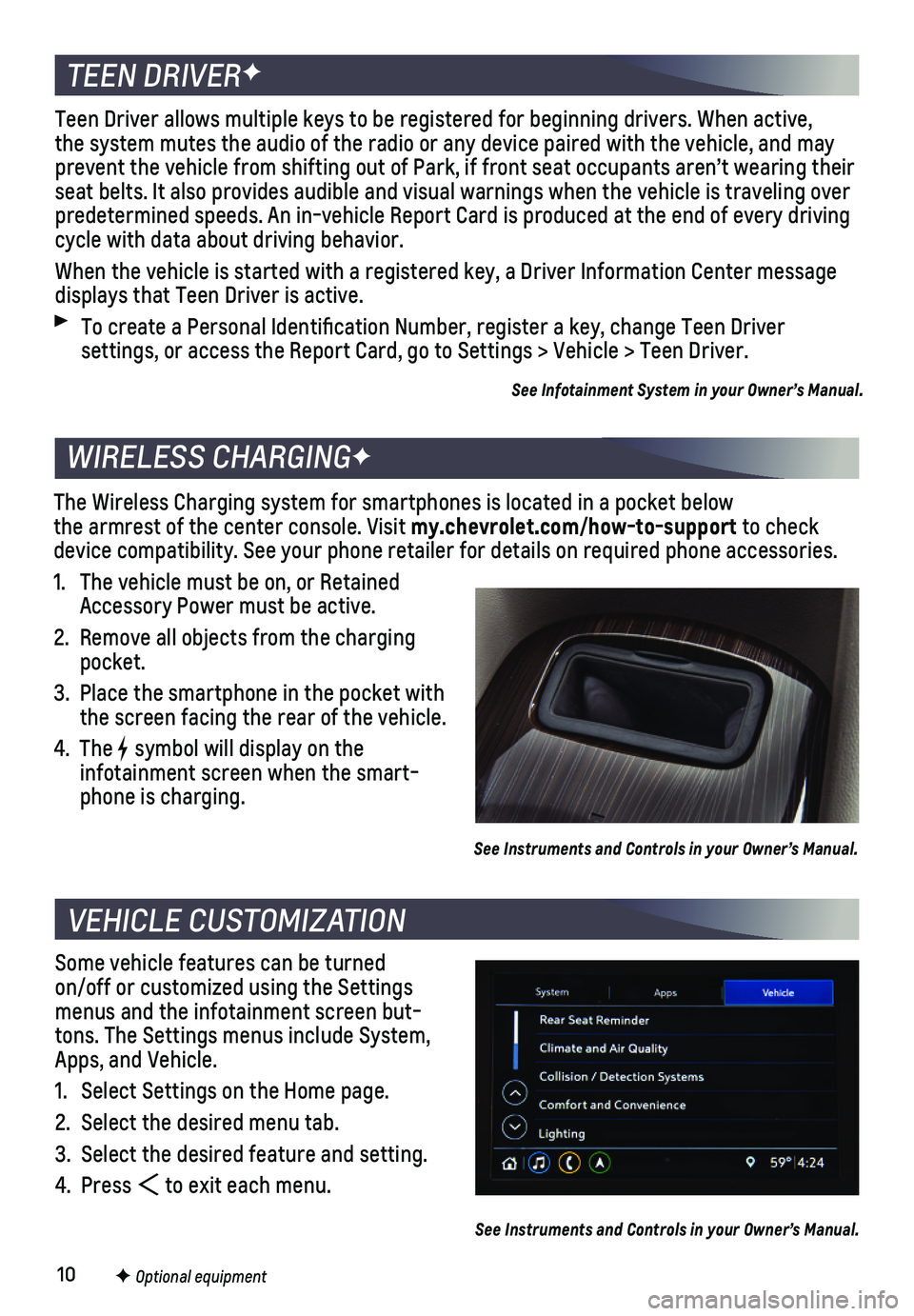
10F Optional equipment
Some vehicle features can be turned on/off or customized using the Settings menus and the infotainment screen but-tons. The Settings menus include System, Apps, and Vehicle.
1. Select Settings on the Home page.
2. Select the desired menu tab.
3. Select the desired feature and setting.
4. Press to exit each menu.
See Instruments and Controls in your Owner’s Manual.
VEHICLE CUSTOMIZATION
The Wireless Charging system for smartphones is located in a pocket belo\
w the armrest of the center console. Visit my.chevrolet.com/how-to-support to check device compatibility. See your phone retailer for details on required ph\
one accessories.
1. The vehicle must be on, or Retained Accessory Power must be active.
2. Remove all objects from the charging pocket.
3. Place the smartphone in the pocket with the screen facing the rear of the vehicle.
4. The symbol will display on the
infotainment screen when the smart-phone is charging.
See Instruments and Controls in your Owner’s Manual.
WIRELESS CHARGINGF
TEEN DRIVERF
Teen Driver allows multiple keys to be registered for beginning drivers.\
When active, the system mutes the audio of the radio or any device paired with the ve\
hicle, and may prevent the vehicle from shifting out of Park, if front seat occupants a\
ren’t wearing their seat belts. It also provides audible and visual warnings when the vehicl\
e is traveling over predetermined speeds. An in-vehicle Report Card is produced at the end o\
f every driving cycle with data about driving behavior.
When the vehicle is started with a registered key, a Driver Information \
Center message displays that Teen Driver is active.
To create a Personal Identification Number, register a key, change Tee\
n Driver
settings, or access the Report Card, go to Settings > Vehicle > Teen Dri\
ver.
See Infotainment System in your Owner’s Manual.