CHEVROLET MONTE CARLO 2007 6.G Owners Manual
Manufacturer: CHEVROLET, Model Year: 2007, Model line: MONTE CARLO, Model: CHEVROLET MONTE CARLO 2007 6.GPages: 456, PDF Size: 2.43 MB
Page 211 of 456

While your vehicle is parked:
Familiarize yourself with all of its controls.
Familiarize yourself with its operation.
Set up your audio system by presetting your
favorite radio stations, setting the tone, and
adjusting the speakers. Then, when driving
conditions permit, you can tune to your favorite
radio stations using the presets and steering
wheel controls if the vehicle has them.
Notice:Before adding any sound equipment to
your vehicle, such as an audio system, CD
player, CB radio, mobile telephone, or two-way
radio, make sure that it can be added by
checking with your dealer. Also, check federal
rules covering mobile radio and telephone
units. If sound equipment can be added, it is
very important to do it properly. Added sound
equipment may interfere with the operation of
your vehicle’s engine, radio, or other systems,
and even damage them. Your vehicle’s systems
may interfere with the operation of sound
equipment that has been added.
Your vehicle has a feature called Retained
Accessory Power (RAP). With RAP, the audio
system can be played even after the ignition
is turned off. SeeRetained Accessory
Power (RAP) on page 110for more information.
Setting the Time
(Without Date Display)
If your vehicle has an AM/FM base radio with a
single CD player and preset buttons numbered
one through six, the radio will have a clock button
for setting the time. You can set the time by
following these steps:
1. Press the clock button until the hour numbers
begin �ashing on the display. Press the clock
button a second time and the minute
numbers will begin �ashing on the display.
2. While either the hour or the minute numbers
are �ashing, turn the tune knob, located on
the upper right side of the radio, clockwise or
counterclockwise to increase or decrease
the time. Instead of using the tune knob, you
can also press the SEEK, FWD (forward),
or REV (reverse) buttons to adjust the time.
3. Press the clock button again until the clock
display stops �ashing to set the currently
displayed time; otherwise, the �ashing will stop
after �ve seconds and the current time
displayed will be automatically set.
211
Page 212 of 456

To change the time default setting from 12 hour to
24 hour, press the clock button and then the
pushbutton located under the forward arrow label.
Once the time 12H and 24H are displayed,
press the pushbutton located under the desired
option to select the default. Press the clock button
again to apply the selected default, or let the
screen time out.
Setting the Time (With Date Display)
If your vehicle has a radio with a single CD
player, the radio has a clock button for setting the
time and date.
To set the time and date, follow these instructions:
1. Turn the radio on.
2. Press the clock button and the HR, MIN, MM,
DD, YYYY (hour, minute, month, day, and
year) displays.3. Press the pushbutton located under any
one of the labels that you want to change.
Every time the pushbutton is pressed again,
the time or the date if selected, increases
by one.
Another way to increase the time or date, is
to press the right SEEK arrow or FWD
(forward) button.
To decrease, press the left SEEK arrow or
REV (reverse) button. You can also turn
the tune knob, located on the upper
right side of the radio, to adjust the
selected setting.
The date does not automatically display. The only
way to see the date is by pressing the clock
button when the radio is on. The date with display
times out after a few seconds and goes back to
the normal radio and time display.
If your vehicle has a radio with a six-disc CD
player, the radio has a MENU button instead of
the clock button to set the time and date.
212
Page 213 of 456
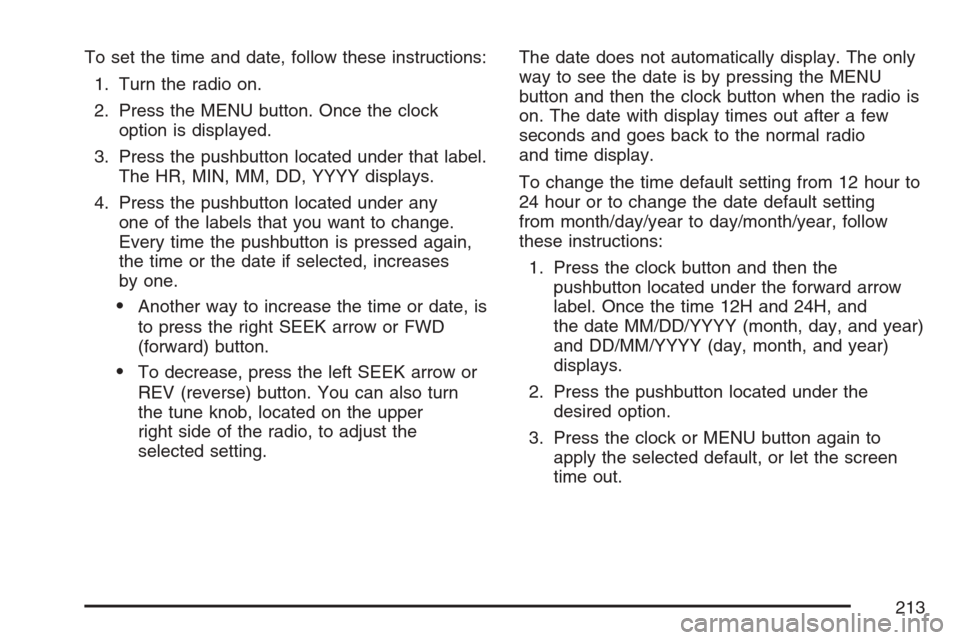
To set the time and date, follow these instructions:
1. Turn the radio on.
2. Press the MENU button. Once the clock
option is displayed.
3. Press the pushbutton located under that label.
The HR, MIN, MM, DD, YYYY displays.
4. Press the pushbutton located under any
one of the labels that you want to change.
Every time the pushbutton is pressed again,
the time or the date if selected, increases
by one.
Another way to increase the time or date, is
to press the right SEEK arrow or FWD
(forward) button.
To decrease, press the left SEEK arrow or
REV (reverse) button. You can also turn
the tune knob, located on the upper
right side of the radio, to adjust the
selected setting.The date does not automatically display. The only
way to see the date is by pressing the MENU
button and then the clock button when the radio is
on. The date with display times out after a few
seconds and goes back to the normal radio
and time display.
To change the time default setting from 12 hour to
24 hour or to change the date default setting
from month/day/year to day/month/year, follow
these instructions:
1. Press the clock button and then the
pushbutton located under the forward arrow
label. Once the time 12H and 24H, and
the date MM/DD/YYYY (month, day, and year)
and DD/MM/YYYY (day, month, and year)
displays.
2. Press the pushbutton located under the
desired option.
3. Press the clock or MENU button again to
apply the selected default, or let the screen
time out.
213
Page 214 of 456
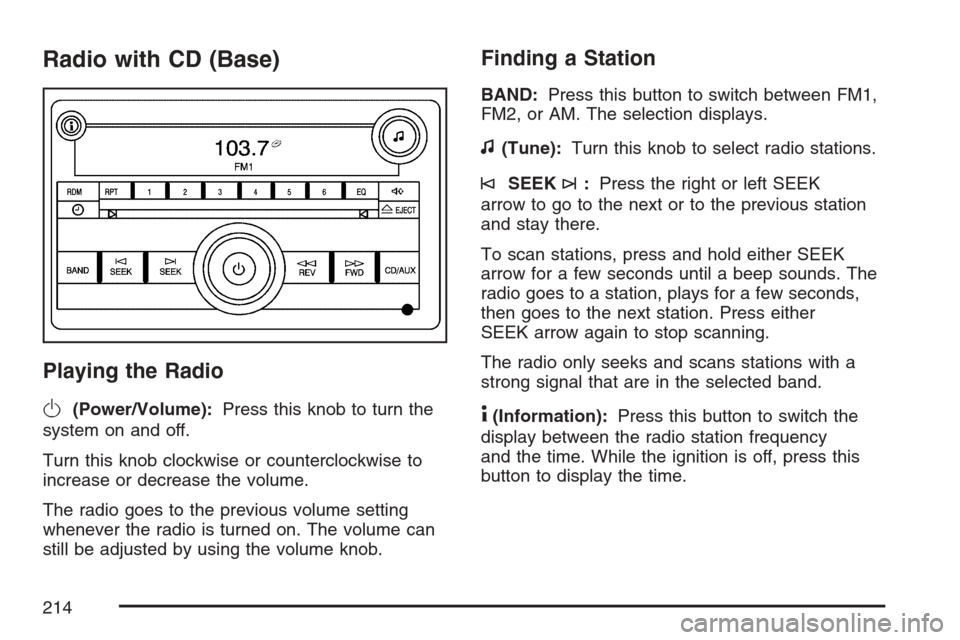
Radio with CD (Base)
Playing the Radio
O
(Power/Volume):Press this knob to turn the
system on and off.
Turn this knob clockwise or counterclockwise to
increase or decrease the volume.
The radio goes to the previous volume setting
whenever the radio is turned on. The volume can
still be adjusted by using the volume knob.
Finding a Station
BAND:Press this button to switch between FM1,
FM2, or AM. The selection displays.
f(Tune):Turn this knob to select radio stations.
©SEEK¨:Press the right or left SEEK
arrow to go to the next or to the previous station
and stay there.
To scan stations, press and hold either SEEK
arrow for a few seconds until a beep sounds. The
radio goes to a station, plays for a few seconds,
then goes to the next station. Press either
SEEK arrow again to stop scanning.
The radio only seeks and scans stations with a
strong signal that are in the selected band.
4(Information):Press this button to switch the
display between the radio station frequency
and the time. While the ignition is off, press this
button to display the time.
214
Page 215 of 456

Setting Preset Stations
Up to 18 stations (six FM1, six FM2, and six AM),
can be programmed on the six numbered
pushbuttons, by performing the following steps:
1. Turn the radio on.
2. Press BAND to select FM1, FM2, or AM.
3. Tune in the desired station.
4. Press and hold one of the six numbered
pushbuttons for three seconds until a beep
sounds. When that pushbutton is pressed and
released, the station that was set, returns.
5. Repeat the Steps 2 through 4 for each
pushbutton.
Setting the Tone (Bass/Treble)
BASS/TREB (Bass/Treble):To adjust the bass
or treble, press the tune knob or the pushbuttons
located under the BASS/TREB display, until
the desired tone control label displays. Turn the
tune knob clockwise or counterclockwise to
increase or decrease the setting. Adjust the setting
by pressing either the SEEK, FWD (forward), or
REV (reverse) buttons. The current bass or treble
level displays. If a station’s frequency is weak,
or has static, decrease the treble.
EQ (Equalization):Press this button to select
preset equalization settings.
To return to the manual mode, press the EQ
button until Manual appears on the display or start
to manually adjust the bass or treble by pressing
the tune knob.
215
Page 216 of 456

Adjusting the Speakers (Balance/Fade)
`
BAL/FADE (Balance/Fade):To adjust the
balance or fade, press this button or the tune knob
until the desired speaker control label displays.
Turn the tune knob clockwise or counterclockwise
to adjust the setting. The setting can also be
adjusted by pressing either the SEEK, FWD, or
REV buttons.
Radio Messages
Calibration Error:The audio system has been
calibrated for your vehicle from the factory.
If Calibration Error displays, it means that the radio
has not been con�gured properly for your vehicle
and it must be returned to your dealer for service.
Loc (Locked):This message displays while
the THEFTLOCK
®system has locked up the radio.
Take the vehicle to your dealer for service.
If any error occurs repeatedly or if an error cannot
be corrected, contact your dealer.
Playing a CD (Single CD Player)
Insert a CD partway into the slot, label side up.
The player pulls it in and the CD should begin
playing.
If the ignition or radio is turned off with a CD in the
player, it stays in the player. When the ignition or
radio is turned on, the CD starts playing where it
stopped, if it was the last selected audio source.
When a CD is inserted, the CD symbol displays.
As each new track starts to play, the track number
displays.
The CD player can play the smaller 3 inch (8 cm)
single CDs with an adapter ring. Full-size CDs and
the smaller CDs are loaded in the same manner.
If playing a CD-R, the sound quality can be reduced
due to CD-R quality, the method of recording, the
quality of the music that has been recorded, and the
way the CD-R has been handled. There can be an
increase in skipping, difficulty in �nding tracks,
and/or difficulty in loading and ejecting. If these
problems occur, check the bottom surface of the
CD. If the surface of the CD is damaged, such as
cracked, broken, or scratched, the CD will not play
properly. If the surface of the CD is soiled, seeCare
of Your CDs on page 242for more information.
216
Page 217 of 456

If there is no apparent damage, try a known
good CD.
Notice:If you add any label to a CD, insert
more than one CD into the slot at a time, or
attempt to play scratched or damaged CDs, you
could damage the CD player. When using the
CD player, use only CDs in good condition
without any label, load one CD at a time, and
keep the CD player and the loading slot free of
foreign materials, liquids, and debris.
Do not add any label to a CD, it could get caught
in the CD player. If a CD is recorded on a
personal computer and a description label is
needed, try labeling the top of the recorded CD
with a marking pen.
If an error displays, see “CD Messages” later in
this section.
ZEJECT:Press the CD eject button to eject
the CD. If the CD is not removed, after several
seconds, the CD automatically pulls back into
the player.
f(Tune):Turn this knob to select tracks on the
CD currently playing.
©SEEK¨:Press the left SEEK arrow to go to
the start of the current track, if more than ten
seconds have played. Press the right SEEK arrow
to go to the next track. If either SEEK arrow is held
or pressed multiple times, the player continues
moving backward or forward through the CD.
sREV (Reverse):Press and hold this button
to reverse playback quickly within a track. You will
hear sound at a reduced volume. Release this
pushbutton to resume playing the track. The
elapsed time of the track displays.
\FWD (Fast Forward):Press and hold this
pushbutton to advance playback quickly within a
track. You will hear sound at a reduced volume.
Release this pushbutton to resume playing
the track. The elapsed time of the track displays.
217
Page 218 of 456

RDM (Random):With the random setting, you
can listen to CD tracks in random, rather than
sequential order. To use random, do the following:
1. Press this button to play tracks from the
CD you are listening to in random order.
The random icon displays.
2. Press this button again to turn off random
play. The random icon disappears from the
display.
RPT (Repeat):With repeat, one track or an entire
CD can be repeated.
To repeat the track you are listening to,
press and release the RPT button. An arrow
symbol displays. Press RPT again to turn
off repeat play.
To repeat the CD you are listening to, press
and hold the RPT button for a few seconds.
An arrow symbol displays. Press RPT again to
turn off repeat play. When repeat is off, the
symbol no longer displays.
4(Information):Press this button to switch the
display between the track number, elapsed time of
the track, and the time. When the ignition is off,
press this button to display the time.
BAND:Press this button to listen to the radio
while a CD is playing. The CD remains inside the
radio for future listening.
CD/AUX (CD/Auxiliary):Press this button to play
a CD while listening to the radio. The CD icon
and track number displays while a CD is in
the player. Press this button again and the system
automatically searches for an auxiliary input
device such as a portable audio player.
218
Page 219 of 456

CD Messages
CHECK DISC:If an error message displays
and/or the CD ejects, it could be for one of the
following reasons:
It is very hot. When the temperature returns to
normal, the CD should play.
You are driving on a very rough road.
When the road becomes smoother, the CD
should play.
The CD is dirty, scratched, wet, or
upside down.
The air is very humid. If so, wait about an
hour and try again.
There could have been a problem while
burning the CD-R.
The label could be caught in the CD player.
If the CD is not playing correctly, for any
other reason, try a known good CD.
If any error occurs repeatedly or if an error cannot
be corrected, contact your dealer. If the radio
displays an error message, write it down
and provide it to your dealer while reporting
the problem.
Using the Auxiliary Input Jack
Your radio system has an auxiliary input jack
located on the lower right side of the faceplate.
This is not an audio output; do not plug the
headphone set into the front auxiliary input jack.
You can however, connect an external audio
device such as an iPod, laptop computer, MP3
player, CD changer, or cassette tape player, etc. to
the auxiliary input jack for use as another source
for audio listening.
Drivers are encouraged to set up any auxiliary
device while the vehicle is in PARK (P). See
Defensive Driving on page 246for more
information on driver distraction.
To use a portable audio player, connect a 3.5 mm
(1/8 inch) cable to the radio’s front auxiliary
input jack. When a device is connected, press the
radio CD/AUX button to begin playing audio
from the device over the vehicle speakers.
219
Page 220 of 456

O(Power/Volume):Turn this knob clockwise or
counterclockwise to increase or decrease the
volume of the portable player. You might need to
make additional volume adjustments from the
portable device.
BAND:Press this button to listen to the radio
while a portable audio device is playing. The
portable audio device continues playing, so you
might want to stop it or turn it off.
CD/AUX (CD/Auxiliary):Press this button to play
a CD while a portable audio device is playing.
Press this button again and the system begins
playing audio from the connected portable audio
player. If a portable audio player is not
connected, “No Input Device Found” displays.Radio with CD (MP3)
Radio with CD (MP3) shown, Radio with
Six-Disc CD (MP3) similar
220