CD player CHEVROLET MONTE CARLO 2007 6.G Owners Manual
[x] Cancel search | Manufacturer: CHEVROLET, Model Year: 2007, Model line: MONTE CARLO, Model: CHEVROLET MONTE CARLO 2007 6.GPages: 456, PDF Size: 2.43 MB
Page 144 of 456
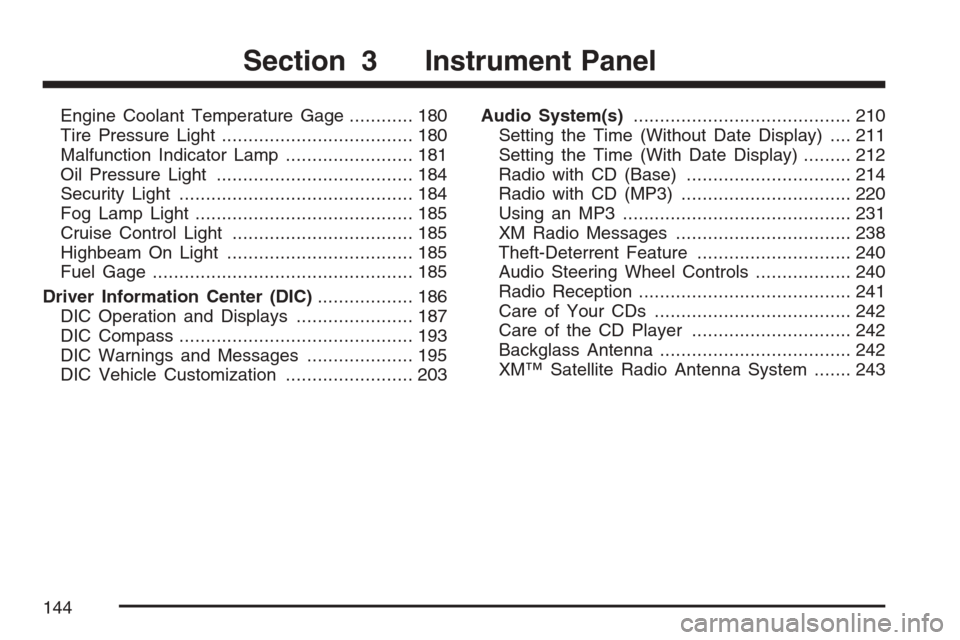
Engine Coolant Temperature Gage............ 180
Tire Pressure Light.................................... 180
Malfunction Indicator Lamp........................ 181
Oil Pressure Light..................................... 184
Security Light............................................ 184
Fog Lamp Light......................................... 185
Cruise Control Light.................................. 185
Highbeam On Light................................... 185
Fuel Gage................................................. 185
Driver Information Center (DIC).................. 186
DIC Operation and Displays...................... 187
DIC Compass............................................ 193
DIC Warnings and Messages.................... 195
DIC Vehicle Customization........................ 203Audio System(s)......................................... 210
Setting the Time (Without Date Display).... 211
Setting the Time (With Date Display)......... 212
Radio with CD (Base)............................... 214
Radio with CD (MP3)................................ 220
Using an MP3........................................... 231
XM Radio Messages................................. 238
Theft-Deterrent Feature............................. 240
Audio Steering Wheel Controls.................. 240
Radio Reception........................................ 241
Care of Your CDs..................................... 242
Care of the CD Player.............................. 242
Backglass Antenna.................................... 242
XM™ Satellite Radio Antenna System....... 243
Section 3 Instrument Panel
144
Page 162 of 456
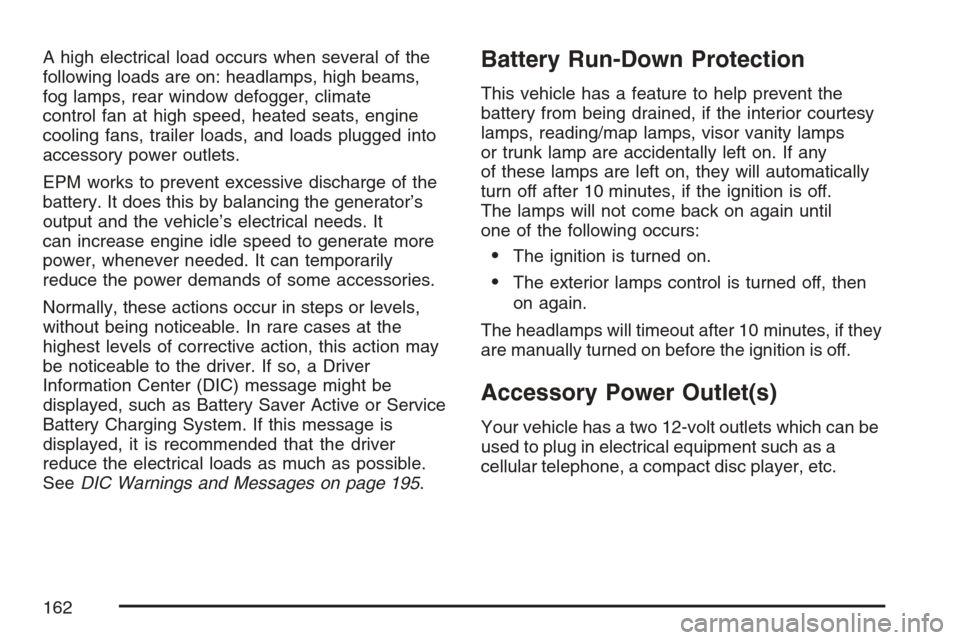
A high electrical load occurs when several of the
following loads are on: headlamps, high beams,
fog lamps, rear window defogger, climate
control fan at high speed, heated seats, engine
cooling fans, trailer loads, and loads plugged into
accessory power outlets.
EPM works to prevent excessive discharge of the
battery. It does this by balancing the generator’s
output and the vehicle’s electrical needs. It
can increase engine idle speed to generate more
power, whenever needed. It can temporarily
reduce the power demands of some accessories.
Normally, these actions occur in steps or levels,
without being noticeable. In rare cases at the
highest levels of corrective action, this action may
be noticeable to the driver. If so, a Driver
Information Center (DIC) message might be
displayed, such as Battery Saver Active or Service
Battery Charging System. If this message is
displayed, it is recommended that the driver
reduce the electrical loads as much as possible.
SeeDIC Warnings and Messages on page 195.Battery Run-Down Protection
This vehicle has a feature to help prevent the
battery from being drained, if the interior courtesy
lamps, reading/map lamps, visor vanity lamps
or trunk lamp are accidentally left on. If any
of these lamps are left on, they will automatically
turn off after 10 minutes, if the ignition is off.
The lamps will not come back on again until
one of the following occurs:
The ignition is turned on.
The exterior lamps control is turned off, then
on again.
The headlamps will timeout after 10 minutes, if they
are manually turned on before the ignition is off.
Accessory Power Outlet(s)
Your vehicle has a two 12-volt outlets which can be
used to plug in electrical equipment such as a
cellular telephone, a compact disc player, etc.
162
Page 211 of 456

While your vehicle is parked:
Familiarize yourself with all of its controls.
Familiarize yourself with its operation.
Set up your audio system by presetting your
favorite radio stations, setting the tone, and
adjusting the speakers. Then, when driving
conditions permit, you can tune to your favorite
radio stations using the presets and steering
wheel controls if the vehicle has them.
Notice:Before adding any sound equipment to
your vehicle, such as an audio system, CD
player, CB radio, mobile telephone, or two-way
radio, make sure that it can be added by
checking with your dealer. Also, check federal
rules covering mobile radio and telephone
units. If sound equipment can be added, it is
very important to do it properly. Added sound
equipment may interfere with the operation of
your vehicle’s engine, radio, or other systems,
and even damage them. Your vehicle’s systems
may interfere with the operation of sound
equipment that has been added.
Your vehicle has a feature called Retained
Accessory Power (RAP). With RAP, the audio
system can be played even after the ignition
is turned off. SeeRetained Accessory
Power (RAP) on page 110for more information.
Setting the Time
(Without Date Display)
If your vehicle has an AM/FM base radio with a
single CD player and preset buttons numbered
one through six, the radio will have a clock button
for setting the time. You can set the time by
following these steps:
1. Press the clock button until the hour numbers
begin �ashing on the display. Press the clock
button a second time and the minute
numbers will begin �ashing on the display.
2. While either the hour or the minute numbers
are �ashing, turn the tune knob, located on
the upper right side of the radio, clockwise or
counterclockwise to increase or decrease
the time. Instead of using the tune knob, you
can also press the SEEK, FWD (forward),
or REV (reverse) buttons to adjust the time.
3. Press the clock button again until the clock
display stops �ashing to set the currently
displayed time; otherwise, the �ashing will stop
after �ve seconds and the current time
displayed will be automatically set.
211
Page 212 of 456

To change the time default setting from 12 hour to
24 hour, press the clock button and then the
pushbutton located under the forward arrow label.
Once the time 12H and 24H are displayed,
press the pushbutton located under the desired
option to select the default. Press the clock button
again to apply the selected default, or let the
screen time out.
Setting the Time (With Date Display)
If your vehicle has a radio with a single CD
player, the radio has a clock button for setting the
time and date.
To set the time and date, follow these instructions:
1. Turn the radio on.
2. Press the clock button and the HR, MIN, MM,
DD, YYYY (hour, minute, month, day, and
year) displays.3. Press the pushbutton located under any
one of the labels that you want to change.
Every time the pushbutton is pressed again,
the time or the date if selected, increases
by one.
Another way to increase the time or date, is
to press the right SEEK arrow or FWD
(forward) button.
To decrease, press the left SEEK arrow or
REV (reverse) button. You can also turn
the tune knob, located on the upper
right side of the radio, to adjust the
selected setting.
The date does not automatically display. The only
way to see the date is by pressing the clock
button when the radio is on. The date with display
times out after a few seconds and goes back to
the normal radio and time display.
If your vehicle has a radio with a six-disc CD
player, the radio has a MENU button instead of
the clock button to set the time and date.
212
Page 216 of 456

Adjusting the Speakers (Balance/Fade)
`
BAL/FADE (Balance/Fade):To adjust the
balance or fade, press this button or the tune knob
until the desired speaker control label displays.
Turn the tune knob clockwise or counterclockwise
to adjust the setting. The setting can also be
adjusted by pressing either the SEEK, FWD, or
REV buttons.
Radio Messages
Calibration Error:The audio system has been
calibrated for your vehicle from the factory.
If Calibration Error displays, it means that the radio
has not been con�gured properly for your vehicle
and it must be returned to your dealer for service.
Loc (Locked):This message displays while
the THEFTLOCK
®system has locked up the radio.
Take the vehicle to your dealer for service.
If any error occurs repeatedly or if an error cannot
be corrected, contact your dealer.
Playing a CD (Single CD Player)
Insert a CD partway into the slot, label side up.
The player pulls it in and the CD should begin
playing.
If the ignition or radio is turned off with a CD in the
player, it stays in the player. When the ignition or
radio is turned on, the CD starts playing where it
stopped, if it was the last selected audio source.
When a CD is inserted, the CD symbol displays.
As each new track starts to play, the track number
displays.
The CD player can play the smaller 3 inch (8 cm)
single CDs with an adapter ring. Full-size CDs and
the smaller CDs are loaded in the same manner.
If playing a CD-R, the sound quality can be reduced
due to CD-R quality, the method of recording, the
quality of the music that has been recorded, and the
way the CD-R has been handled. There can be an
increase in skipping, difficulty in �nding tracks,
and/or difficulty in loading and ejecting. If these
problems occur, check the bottom surface of the
CD. If the surface of the CD is damaged, such as
cracked, broken, or scratched, the CD will not play
properly. If the surface of the CD is soiled, seeCare
of Your CDs on page 242for more information.
216
Page 217 of 456

If there is no apparent damage, try a known
good CD.
Notice:If you add any label to a CD, insert
more than one CD into the slot at a time, or
attempt to play scratched or damaged CDs, you
could damage the CD player. When using the
CD player, use only CDs in good condition
without any label, load one CD at a time, and
keep the CD player and the loading slot free of
foreign materials, liquids, and debris.
Do not add any label to a CD, it could get caught
in the CD player. If a CD is recorded on a
personal computer and a description label is
needed, try labeling the top of the recorded CD
with a marking pen.
If an error displays, see “CD Messages” later in
this section.
ZEJECT:Press the CD eject button to eject
the CD. If the CD is not removed, after several
seconds, the CD automatically pulls back into
the player.
f(Tune):Turn this knob to select tracks on the
CD currently playing.
©SEEK¨:Press the left SEEK arrow to go to
the start of the current track, if more than ten
seconds have played. Press the right SEEK arrow
to go to the next track. If either SEEK arrow is held
or pressed multiple times, the player continues
moving backward or forward through the CD.
sREV (Reverse):Press and hold this button
to reverse playback quickly within a track. You will
hear sound at a reduced volume. Release this
pushbutton to resume playing the track. The
elapsed time of the track displays.
\FWD (Fast Forward):Press and hold this
pushbutton to advance playback quickly within a
track. You will hear sound at a reduced volume.
Release this pushbutton to resume playing
the track. The elapsed time of the track displays.
217
Page 218 of 456

RDM (Random):With the random setting, you
can listen to CD tracks in random, rather than
sequential order. To use random, do the following:
1. Press this button to play tracks from the
CD you are listening to in random order.
The random icon displays.
2. Press this button again to turn off random
play. The random icon disappears from the
display.
RPT (Repeat):With repeat, one track or an entire
CD can be repeated.
To repeat the track you are listening to,
press and release the RPT button. An arrow
symbol displays. Press RPT again to turn
off repeat play.
To repeat the CD you are listening to, press
and hold the RPT button for a few seconds.
An arrow symbol displays. Press RPT again to
turn off repeat play. When repeat is off, the
symbol no longer displays.
4(Information):Press this button to switch the
display between the track number, elapsed time of
the track, and the time. When the ignition is off,
press this button to display the time.
BAND:Press this button to listen to the radio
while a CD is playing. The CD remains inside the
radio for future listening.
CD/AUX (CD/Auxiliary):Press this button to play
a CD while listening to the radio. The CD icon
and track number displays while a CD is in
the player. Press this button again and the system
automatically searches for an auxiliary input
device such as a portable audio player.
218
Page 219 of 456

CD Messages
CHECK DISC:If an error message displays
and/or the CD ejects, it could be for one of the
following reasons:
It is very hot. When the temperature returns to
normal, the CD should play.
You are driving on a very rough road.
When the road becomes smoother, the CD
should play.
The CD is dirty, scratched, wet, or
upside down.
The air is very humid. If so, wait about an
hour and try again.
There could have been a problem while
burning the CD-R.
The label could be caught in the CD player.
If the CD is not playing correctly, for any
other reason, try a known good CD.
If any error occurs repeatedly or if an error cannot
be corrected, contact your dealer. If the radio
displays an error message, write it down
and provide it to your dealer while reporting
the problem.
Using the Auxiliary Input Jack
Your radio system has an auxiliary input jack
located on the lower right side of the faceplate.
This is not an audio output; do not plug the
headphone set into the front auxiliary input jack.
You can however, connect an external audio
device such as an iPod, laptop computer, MP3
player, CD changer, or cassette tape player, etc. to
the auxiliary input jack for use as another source
for audio listening.
Drivers are encouraged to set up any auxiliary
device while the vehicle is in PARK (P). See
Defensive Driving on page 246for more
information on driver distraction.
To use a portable audio player, connect a 3.5 mm
(1/8 inch) cable to the radio’s front auxiliary
input jack. When a device is connected, press the
radio CD/AUX button to begin playing audio
from the device over the vehicle speakers.
219
Page 220 of 456

O(Power/Volume):Turn this knob clockwise or
counterclockwise to increase or decrease the
volume of the portable player. You might need to
make additional volume adjustments from the
portable device.
BAND:Press this button to listen to the radio
while a portable audio device is playing. The
portable audio device continues playing, so you
might want to stop it or turn it off.
CD/AUX (CD/Auxiliary):Press this button to play
a CD while a portable audio device is playing.
Press this button again and the system begins
playing audio from the connected portable audio
player. If a portable audio player is not
connected, “No Input Device Found” displays.Radio with CD (MP3)
Radio with CD (MP3) shown, Radio with
Six-Disc CD (MP3) similar
220
Page 226 of 456

Undesired XM™ categories can be removed
through the setup menu. To remove an undesired
category, perform the following:
1. Press the MENU button to display the radio
setup menu.
2. Press the pushbutton located below the XM
CAT label.
3. Turn the tune knob to display the category
you want removed.
4. Press the pushbutton located under the
Remove label until the category name
along with the word Removed displays.
5. Repeat the steps to remove more categories.
Removed categories can be restored by pressing
the pushbutton under the Add label when a
removed category displays or by pressing the
pushbutton under the Restore All label.
The radio does not allow you to remove or add
categories while the vehicle is moving faster than
5 mph (8 km/h).Radio Messages
Calibration Error:The audio system has been
calibrated for your vehicle from the factory.
If Calibration Error displays, it means that the
radio has not been con�gured properly for your
vehicle and it must be returned to your dealer
for service.
Locked:This message is displayed when the
THEFTLOCK
®system has locked up the
radio. Take the vehicle to your dealer for service.
If any error occurs repeatedly or if an error
cannot be corrected, contact your dealer.
Radio Messages for XM Only
SeeXM Radio Messages on page 238later in this
section for further detail.
Playing a CD (Single CD Player)
Insert a CD partway into the slot, label side up.
The player pulls it in and the CD should begin
playing.
226