buttons CHEVROLET OPTRA 5 2006 1.G Owners Manual
[x] Cancel search | Manufacturer: CHEVROLET, Model Year: 2006, Model line: OPTRA 5, Model: CHEVROLET OPTRA 5 2006 1.GPages: 370, PDF Size: 2.32 MB
Page 76 of 370
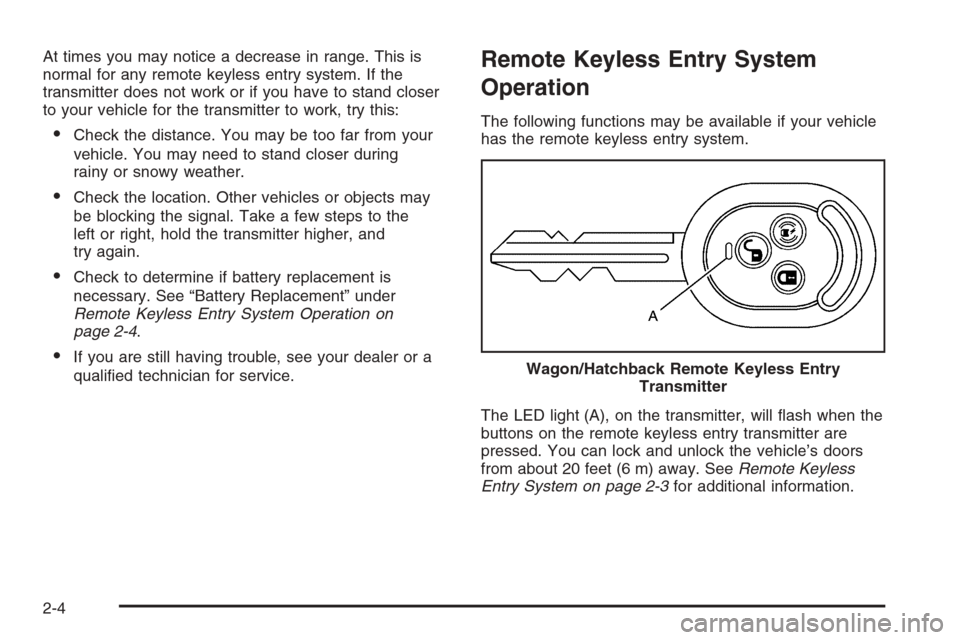
At times you may notice a decrease in range. This is
normal for any remote keyless entry system. If the
transmitter does not work or if you have to stand closer
to your vehicle for the transmitter to work, try this:
•Check the distance. You may be too far from your
vehicle. You may need to stand closer during
rainy or snowy weather.
•Check the location. Other vehicles or objects may
be blocking the signal. Take a few steps to the
left or right, hold the transmitter higher, and
try again.
•Check to determine if battery replacement is
necessary. See “Battery Replacement” under
Remote Keyless Entry System Operation on
page 2-4.
•If you are still having trouble, see your dealer or a
qualified technician for service.
Remote Keyless Entry System
Operation
The following functions may be available if your vehicle
has the remote keyless entry system.
The LED light (A), on the transmitter, will flash when the
buttons on the remote keyless entry transmitter are
pressed. You can lock and unlock the vehicle’s doors
from about 20 feet (6 m) away. SeeRemote Keyless
Entry System on page 2-3for additional information. Wagon/Hatchback Remote Keyless Entry
Transmitter
2-4
Page 77 of 370
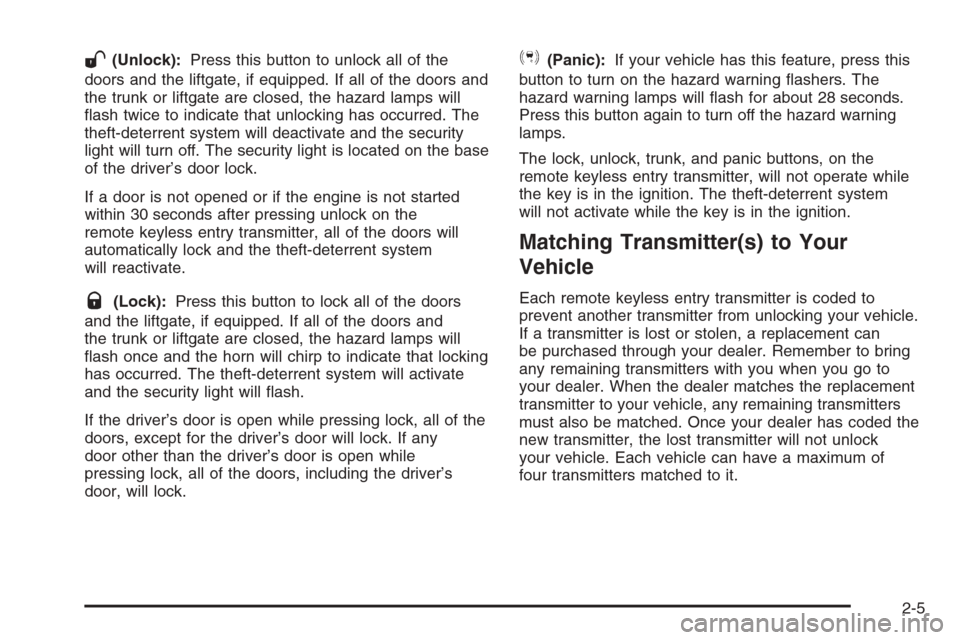
W(Unlock):Press this button to unlock all of the
doors and the liftgate, if equipped. If all of the doors and
the trunk or liftgate are closed, the hazard lamps will
flash twice to indicate that unlocking has occurred. The
theft-deterrent system will deactivate and the security
light will turn off. The security light is located on the base
of the driver’s door lock.
If a door is not opened or if the engine is not started
within 30 seconds after pressing unlock on the
remote keyless entry transmitter, all of the doors will
automatically lock and the theft-deterrent system
will reactivate.
Q(Lock):Press this button to lock all of the doors
and the liftgate, if equipped. If all of the doors and
the trunk or liftgate are closed, the hazard lamps will
flash once and the horn will chirp to indicate that locking
has occurred. The theft-deterrent system will activate
and the security light will flash.
If the driver’s door is open while pressing lock, all of the
doors, except for the driver’s door will lock. If any
door other than the driver’s door is open while
pressing lock, all of the doors, including the driver’s
door, will lock.
S(Panic):If your vehicle has this feature, press this
button to turn on the hazard warning flashers. The
hazard warning lamps will flash for about 28 seconds.
Press this button again to turn off the hazard warning
lamps.
The lock, unlock, trunk, and panic buttons, on the
remote keyless entry transmitter, will not operate while
the key is in the ignition. The theft-deterrent system
will not activate while the key is in the ignition.
Matching Transmitter(s) to Your
Vehicle
Each remote keyless entry transmitter is coded to
prevent another transmitter from unlocking your vehicle.
If a transmitter is lost or stolen, a replacement can
be purchased through your dealer. Remember to bring
any remaining transmitters with you when you go to
your dealer. When the dealer matches the replacement
transmitter to your vehicle, any remaining transmitters
must also be matched. Once your dealer has coded the
new transmitter, the lost transmitter will not unlock
your vehicle. Each vehicle can have a maximum of
four transmitters matched to it.
2-5
Page 87 of 370
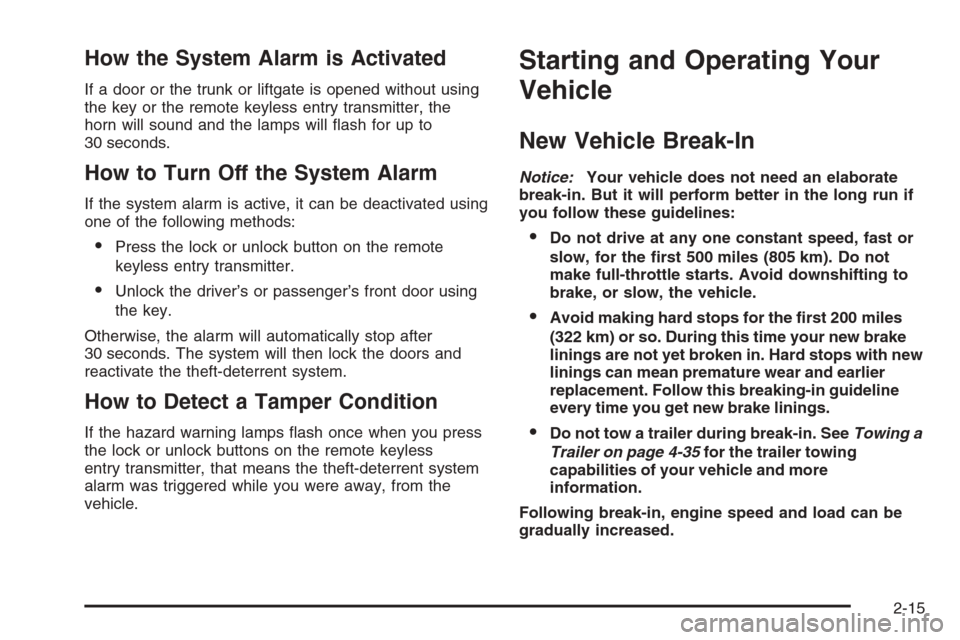
How the System Alarm is Activated
If a door or the trunk or liftgate is opened without using
the key or the remote keyless entry transmitter, the
horn will sound and the lamps will flash for up to
30 seconds.
How to Turn Off the System Alarm
If the system alarm is active, it can be deactivated using
one of the following methods:
•Press the lock or unlock button on the remote
keyless entry transmitter.
•Unlock the driver’s or passenger’s front door using
the key.
Otherwise, the alarm will automatically stop after
30 seconds. The system will then lock the doors and
reactivate the theft-deterrent system.
How to Detect a Tamper Condition
If the hazard warning lamps flash once when you press
the lock or unlock buttons on the remote keyless
entry transmitter, that means the theft-deterrent system
alarm was triggered while you were away, from the
vehicle.
Starting and Operating Your
Vehicle
New Vehicle Break-In
Notice:Your vehicle does not need an elaborate
break-in. But it will perform better in the long run if
you follow these guidelines:
Do not drive at any one constant speed, fast or
slow, for the �rst 500 miles (805 km). Do not
make full-throttle starts. Avoid downshifting to
brake, or slow, the vehicle.
Avoid making hard stops for the �rst 200 miles
(322 km) or so. During this time your new brake
linings are not yet broken in. Hard stops with new
linings can mean premature wear and earlier
replacement. Follow this breaking-in guideline
every time you get new brake linings.
Do not tow a trailer during break-in. SeeTowing a
Trailer on page 4-35for the trailer towing
capabilities of your vehicle and more
information.
Following break-in, engine speed and load can be
gradually increased.
2-15
Page 110 of 370
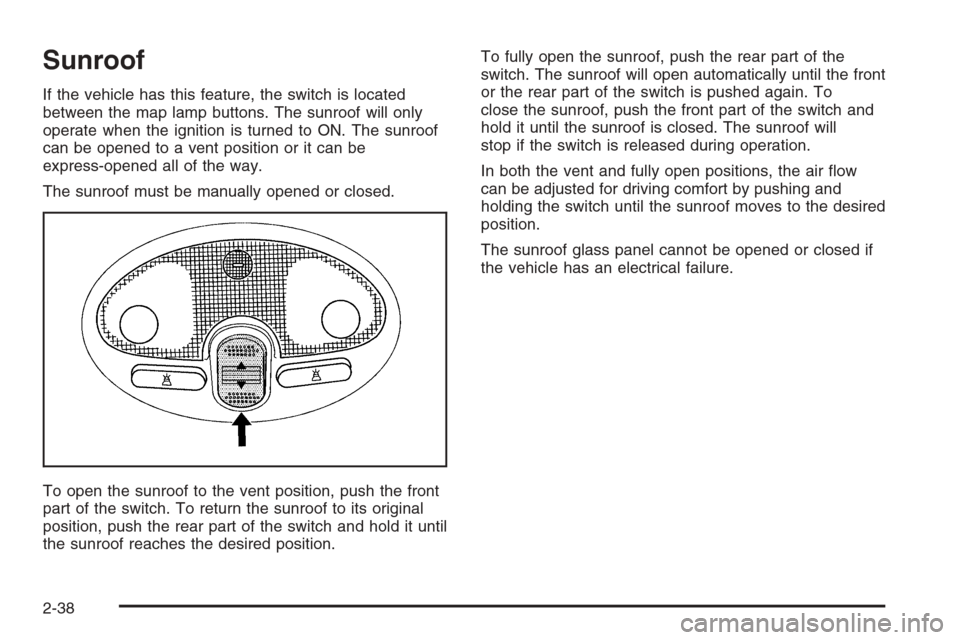
Sunroof
If the vehicle has this feature, the switch is located
between the map lamp buttons. The sunroof will only
operate when the ignition is turned to ON. The sunroof
can be opened to a vent position or it can be
express-opened all of the way.
The sunroof must be manually opened or closed.
To open the sunroof to the vent position, push the front
part of the switch. To return the sunroof to its original
position, push the rear part of the switch and hold it until
the sunroof reaches the desired position.To fully open the sunroof, push the rear part of the
switch. The sunroof will open automatically until the front
or the rear part of the switch is pushed again. To
close the sunroof, push the front part of the switch and
hold it until the sunroof is closed. The sunroof will
stop if the switch is released during operation.
In both the vent and fully open positions, the air flow
can be adjusted for driving comfort by pushing and
holding the switch until the sunroof moves to the desired
position.
The sunroof glass panel cannot be opened or closed if
the vehicle has an electrical failure.
2-38
Page 117 of 370
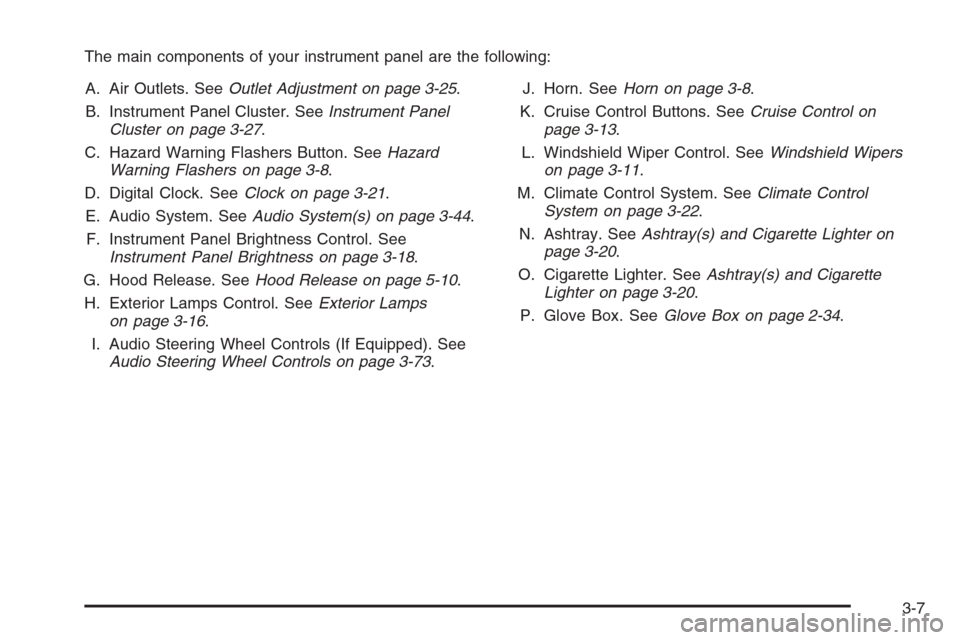
The main components of your instrument panel are the following:
A. Air Outlets. SeeOutlet Adjustment on page 3-25.
B. Instrument Panel Cluster. SeeInstrument Panel
Cluster on page 3-27.
C. Hazard Warning Flashers Button. SeeHazard
Warning Flashers on page 3-8.
D. Digital Clock. SeeClock on page 3-21.
E. Audio System. SeeAudio System(s) on page 3-44.
F. Instrument Panel Brightness Control. See
Instrument Panel Brightness on page 3-18.
G. Hood Release. SeeHood Release on page 5-10.
H. Exterior Lamps Control. SeeExterior Lamps
on page 3-16.
I. Audio Steering Wheel Controls (If Equipped). See
Audio Steering Wheel Controls on page 3-73.J. Horn. SeeHorn on page 3-8.
K. Cruise Control Buttons. SeeCruise Control on
page 3-13.
L. Windshield Wiper Control. SeeWindshield Wipers
on page 3-11.
M. Climate Control System. SeeClimate Control
System on page 3-22.
N. Ashtray. SeeAshtray(s) and Cigarette Lighter on
page 3-20.
O. Cigarette Lighter. SeeAshtray(s) and Cigarette
Lighter on page 3-20.
P. Glove Box. SeeGlove Box on page 2-34.
3-7
Page 131 of 370
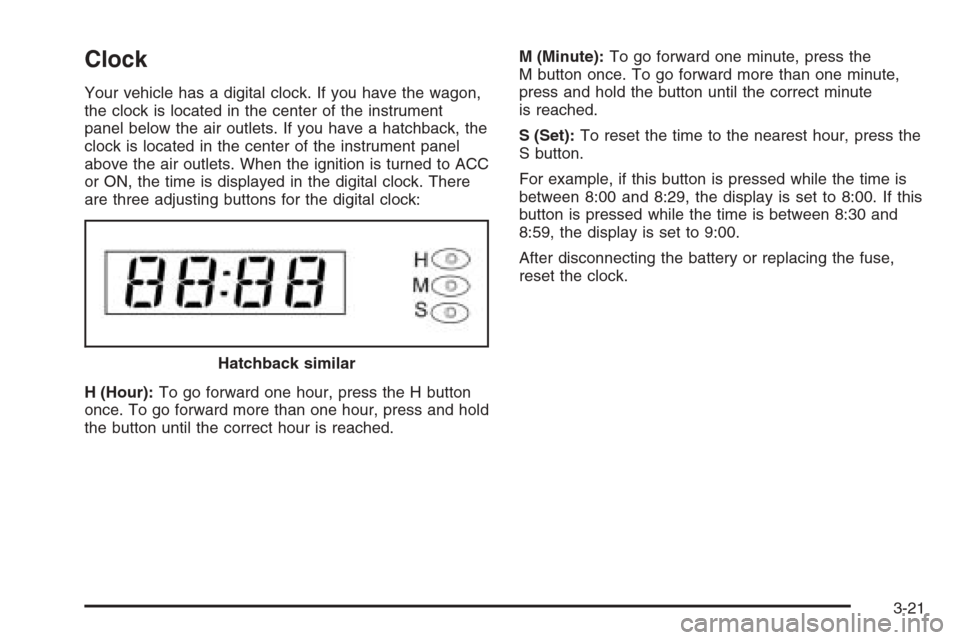
Clock
Your vehicle has a digital clock. If you have the wagon,
the clock is located in the center of the instrument
panel below the air outlets. If you have a hatchback, the
clock is located in the center of the instrument panel
above the air outlets. When the ignition is turned to ACC
or ON, the time is displayed in the digital clock. There
are three adjusting buttons for the digital clock:
H (Hour):To go forward one hour, press the H button
once. To go forward more than one hour, press and hold
the button until the correct hour is reached.M (Minute):To go forward one minute, press the
M button once. To go forward more than one minute,
press and hold the button until the correct minute
is reached.
S (Set):To reset the time to the nearest hour, press the
S button.
For example, if this button is pressed while the time is
between 8:00 and 8:29, the display is set to 8:00. If this
button is pressed while the time is between 8:30 and
8:59, the display is set to 9:00.
After disconnecting the battery or replacing the fuse,
reset the clock.
Hatchback similar
3-21
Page 156 of 370
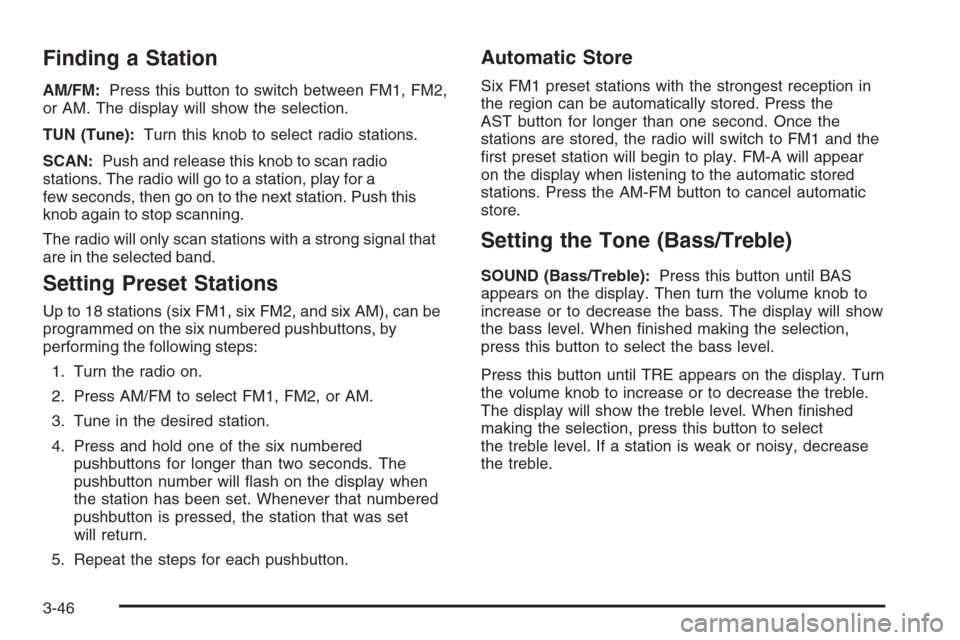
Finding a Station
AM/FM:Press this button to switch between FM1, FM2,
or AM. The display will show the selection.
TUN (Tune):Turn this knob to select radio stations.
SCAN:Push and release this knob to scan radio
stations. The radio will go to a station, play for a
few seconds, then go on to the next station. Push this
knob again to stop scanning.
The radio will only scan stations with a strong signal that
are in the selected band.
Setting Preset Stations
Up to 18 stations (six FM1, six FM2, and six AM), can be
programmed on the six numbered pushbuttons, by
performing the following steps:
1. Turn the radio on.
2. Press AM/FM to select FM1, FM2, or AM.
3. Tune in the desired station.
4. Press and hold one of the six numbered
pushbuttons for longer than two seconds. The
pushbutton number will flash on the display when
the station has been set. Whenever that numbered
pushbutton is pressed, the station that was set
will return.
5. Repeat the steps for each pushbutton.
Automatic Store
Six FM1 preset stations with the strongest reception in
the region can be automatically stored. Press the
AST button for longer than one second. Once the
stations are stored, the radio will switch to FM1 and the
first preset station will begin to play. FM-A will appear
on the display when listening to the automatic stored
stations. Press the AM-FM button to cancel automatic
store.
Setting the Tone (Bass/Treble)
SOUND (Bass/Treble):Press this button until BAS
appears on the display. Then turn the volume knob to
increase or to decrease the bass. The display will show
the bass level. When finished making the selection,
press this button to select the bass level.
Press this button until TRE appears on the display. Turn
the volume knob to increase or to decrease the treble.
The display will show the treble level. When finished
making the selection, press this button to select
the treble level. If a station is weak or noisy, decrease
the treble.
3-46
Page 160 of 370
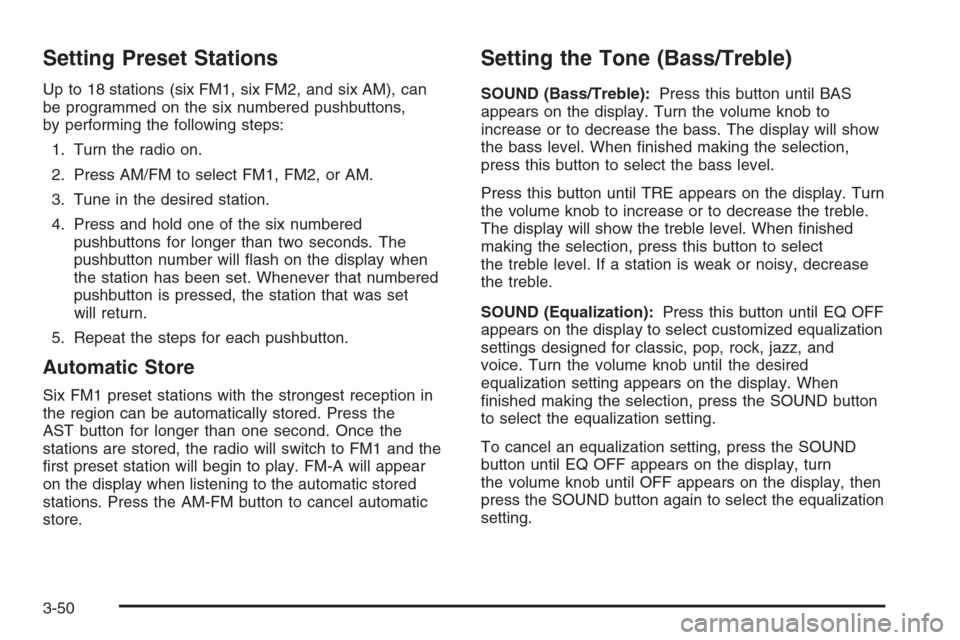
Setting Preset Stations
Up to 18 stations (six FM1, six FM2, and six AM), can
be programmed on the six numbered pushbuttons,
by performing the following steps:
1. Turn the radio on.
2. Press AM/FM to select FM1, FM2, or AM.
3. Tune in the desired station.
4. Press and hold one of the six numbered
pushbuttons for longer than two seconds. The
pushbutton number will flash on the display when
the station has been set. Whenever that numbered
pushbutton is pressed, the station that was set
will return.
5. Repeat the steps for each pushbutton.
Automatic Store
Six FM1 preset stations with the strongest reception in
the region can be automatically stored. Press the
AST button for longer than one second. Once the
stations are stored, the radio will switch to FM1 and the
first preset station will begin to play. FM-A will appear
on the display when listening to the automatic stored
stations. Press the AM-FM button to cancel automatic
store.
Setting the Tone (Bass/Treble)
SOUND (Bass/Treble):Press this button until BAS
appears on the display. Turn the volume knob to
increase or to decrease the bass. The display will show
the bass level. When finished making the selection,
press this button to select the bass level.
Press this button until TRE appears on the display. Turn
the volume knob to increase or to decrease the treble.
The display will show the treble level. When finished
making the selection, press this button to select
the treble level. If a station is weak or noisy, decrease
the treble.
SOUND (Equalization):Press this button until EQ OFF
appears on the display to select customized equalization
settings designed for classic, pop, rock, jazz, and
voice. Turn the volume knob until the desired
equalization setting appears on the display. When
finished making the selection, press the SOUND button
to select the equalization setting.
To cancel an equalization setting, press the SOUND
button until EQ OFF appears on the display, turn
the volume knob until OFF appears on the display, then
press the SOUND button again to select the equalization
setting.
3-50
Page 164 of 370
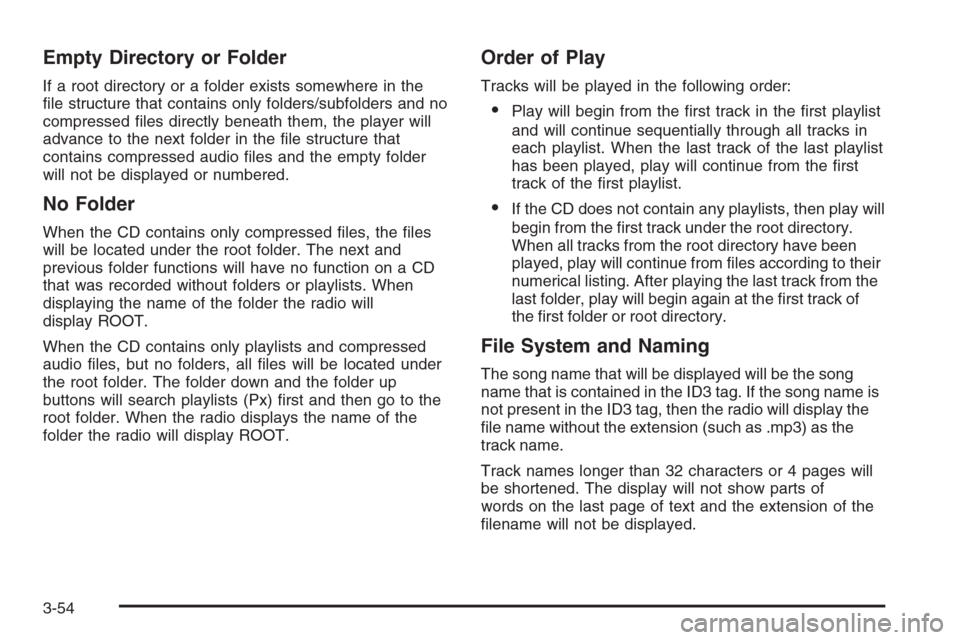
Empty Directory or Folder
If a root directory or a folder exists somewhere in the
file structure that contains only folders/subfolders and no
compressed files directly beneath them, the player will
advance to the next folder in the file structure that
contains compressed audio files and the empty folder
will not be displayed or numbered.
No Folder
When the CD contains only compressed files, the files
will be located under the root folder. The next and
previous folder functions will have no function on a CD
that was recorded without folders or playlists. When
displaying the name of the folder the radio will
display ROOT.
When the CD contains only playlists and compressed
audio files, but no folders, all files will be located under
the root folder. The folder down and the folder up
buttons will search playlists (Px) first and then go to the
root folder. When the radio displays the name of the
folder the radio will display ROOT.
Order of Play
Tracks will be played in the following order:
•Play will begin from the first track in the first playlist
and will continue sequentially through all tracks in
each playlist. When the last track of the last playlist
has been played, play will continue from the first
track of the first playlist.
•If the CD does not contain any playlists, then play will
begin from the first track under the root directory.
When all tracks from the root directory have been
played, play will continue from files according to their
numerical listing. After playing the last track from the
last folder, play will begin again at the first track of
the first folder or root directory.
File System and Naming
The song name that will be displayed will be the song
name that is contained in the ID3 tag. If the song name is
not present in the ID3 tag, then the radio will display the
file name without the extension (such as .mp3) as the
track name.
Track names longer than 32 characters or 4 pages will
be shortened. The display will not show parts of
words on the last page of text and the extension of the
filename will not be displayed.
3-54
Page 168 of 370
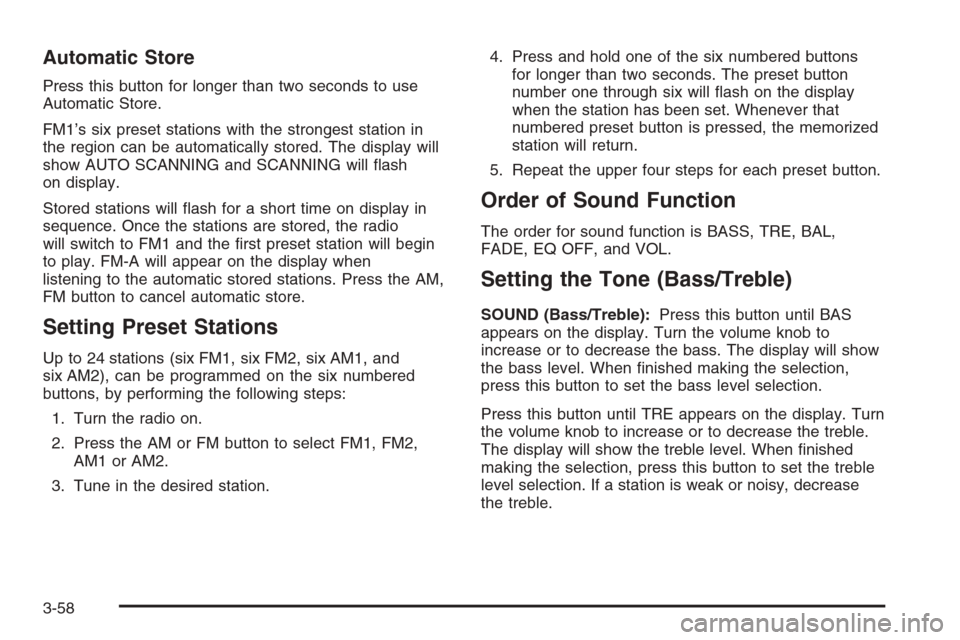
Automatic Store
Press this button for longer than two seconds to use
Automatic Store.
FM1’s six preset stations with the strongest station in
the region can be automatically stored. The display will
show AUTO SCANNING and SCANNING will flash
on display.
Stored stations will flash for a short time on display in
sequence. Once the stations are stored, the radio
will switch to FM1 and the first preset station will begin
to play. FM-A will appear on the display when
listening to the automatic stored stations. Press the AM,
FM button to cancel automatic store.
Setting Preset Stations
Up to 24 stations (six FM1, six FM2, six AM1, and
six AM2), can be programmed on the six numbered
buttons, by performing the following steps:
1. Turn the radio on.
2. Press the AM or FM button to select FM1, FM2,
AM1orAM2.
3. Tune in the desired station.4. Press and hold one of the six numbered buttons
for longer than two seconds. The preset button
number one through six will flash on the display
when the station has been set. Whenever that
numbered preset button is pressed, the memorized
station will return.
5. Repeat the upper four steps for each preset button.
Order of Sound Function
The order for sound function is BASS, TRE, BAL,
FADE, EQ OFF, and VOL.
Setting the Tone (Bass/Treble)
SOUND (Bass/Treble):Press this button until BAS
appears on the display. Turn the volume knob to
increase or to decrease the bass. The display will show
the bass level. When finished making the selection,
press this button to set the bass level selection.
Press this button until TRE appears on the display. Turn
the volume knob to increase or to decrease the treble.
The display will show the treble level. When finished
making the selection, press this button to set the treble
level selection. If a station is weak or noisy, decrease
the treble.
3-58