sat nav CHEVROLET ORLANDO 2014 1.G Infotainment Manual
[x] Cancel search | Manufacturer: CHEVROLET, Model Year: 2014, Model line: ORLANDO, Model: CHEVROLET ORLANDO 2014 1.GPages: 98, PDF Size: 0.99 MB
Page 1 of 98
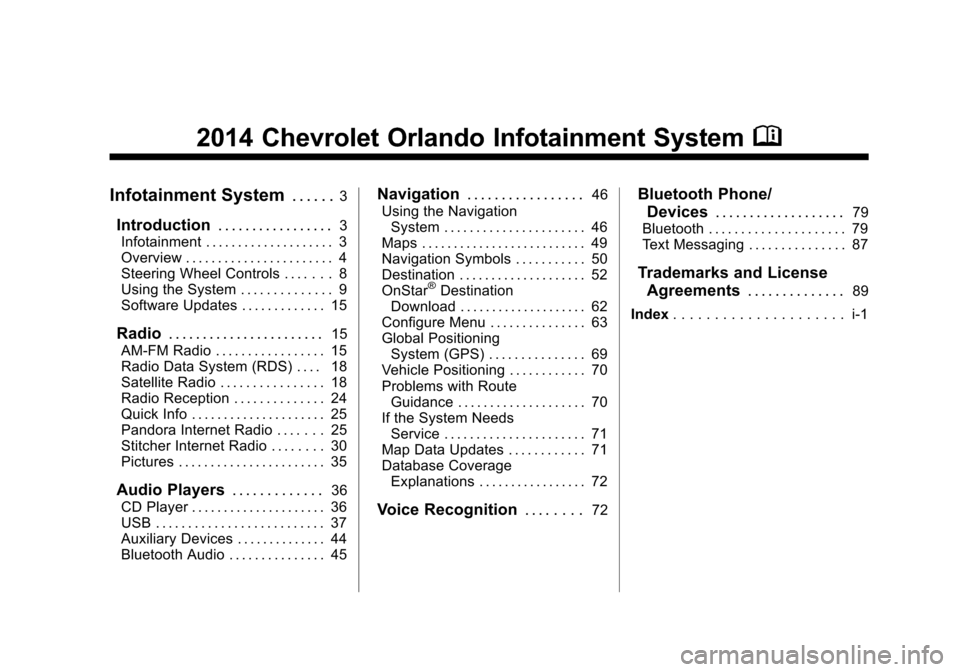
Black plate (1,1)Chevrolet Orlando Infotainment System (GMNA-Localizing-Canada-
6081467) - 2014 - CRC - 6/13/13
2014 Chevrolet Orlando Infotainment SystemM
Infotainment System. . . . . .3
Introduction. . . . . . . . . . . . . . . . .3
Infotainment . . . . . . . . . . . . . . . . . . . . 3
Overview . . . . . . . . . . . . . . . . . . . . . . . 4
Steering Wheel Controls . . . . . . . 8
Using the System . . . . . . . . . . . . . . 9
Software Updates . . . . . . . . . . . . . 15
Radio . . . . . . . . . . . . . . . . . . . . . . .15
AM-FM Radio . . . . . . . . . . . . . . . . . 15
Radio Data System (RDS) . . . . 18
Satellite Radio . . . . . . . . . . . . . . . . 18
Radio Reception . . . . . . . . . . . . . . 24
Quick Info . . . . . . . . . . . . . . . . . . . . . 25
Pandora Internet Radio . . . . . . . 25
Stitcher Internet Radio . . . . . . . . 30
Pictures . . . . . . . . . . . . . . . . . . . . . . . 35
Audio Players . . . . . . . . . . . . .36
CD Player . . . . . . . . . . . . . . . . . . . . . 36
USB . . . . . . . . . . . . . . . . . . . . . . . . . . 37
Auxiliary Devices . . . . . . . . . . . . . . 44
Bluetooth Audio . . . . . . . . . . . . . . . 45
Navigation . . . . . . . . . . . . . . . . .46
Using the Navigation System . . . . . . . . . . . . . . . . . . . . . . 46
Maps . . . . . . . . . . . . . . . . . . . . . . . . . . 49
Navigation Symbols . . . . . . . . . . . 50
Destination . . . . . . . . . . . . . . . . . . . . 52
OnStar
®Destination
Download . . . . . . . . . . . . . . . . . . . . 62
Configure Menu . . . . . . . . . . . . . . . 63
Global Positioning System (GPS) . . . . . . . . . . . . . . . 69
Vehicle Positioning . . . . . . . . . . . . 70
Problems with Route Guidance . . . . . . . . . . . . . . . . . . . . 70
If the System Needs Service . . . . . . . . . . . . . . . . . . . . . . 71
Map Data Updates . . . . . . . . . . . . 71
Database Coverage Explanations . . . . . . . . . . . . . . . . . 72
Voice Recognition . . . . . . . .72
Bluetooth Phone/
Devices . . . . . . . . . . . . . . . . . . .
79
Bluetooth . . . . . . . . . . . . . . . . . . . . . 79
Text Messaging . . . . . . . . . . . . . . . 87
Trademarks and License Agreements . . . . . . . . . . . . . .
89
Index . . . . . . . . . . . . . . . . . . . . . i-1
Page 14 of 98
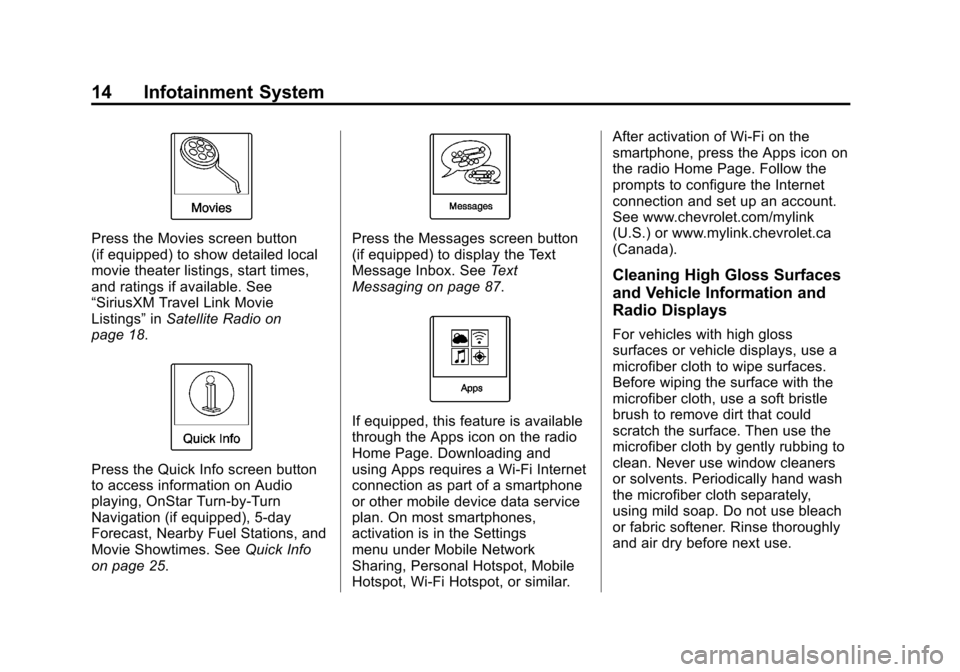
Black plate (14,1)Chevrolet Orlando Infotainment System (GMNA-Localizing-Canada-
6081467) - 2014 - CRC - 6/13/13
14 Infotainment System
Press the Movies screen button
(if equipped) to show detailed local
movie theater listings, start times,
and ratings if available. See
“SiriusXM Travel Link Movie
Listings”inSatellite Radio on
page 18.
Press the Quick Info screen button
to access information on Audio
playing, OnStar Turn-by-Turn
Navigation (if equipped), 5-day
Forecast, Nearby Fuel Stations, and
Movie Showtimes. See Quick Info
on page 25.
Press the Messages screen button
(if equipped) to display the Text
Message Inbox. See Text
Messaging on page 87.
If equipped, this feature is available
through the Apps icon on the radio
Home Page. Downloading and
using Apps requires a Wi-Fi Internet
connection as part of a smartphone
or other mobile device data service
plan. On most smartphones,
activation is in the Settings
menu under Mobile Network
Sharing, Personal Hotspot, Mobile
Hotspot, Wi-Fi Hotspot, or similar. After activation of Wi-Fi on the
smartphone, press the Apps icon on
the radio Home Page. Follow the
prompts to configure the Internet
connection and set up an account.
See www.chevrolet.com/mylink
(U.S.) or www.mylink.chevrolet.ca
(Canada).
Cleaning High Gloss Surfaces
and Vehicle Information and
Radio Displays
For vehicles with high gloss
surfaces or vehicle displays, use a
microfiber cloth to wipe surfaces.
Before wiping the surface with the
microfiber cloth, use a soft bristle
brush to remove dirt that could
scratch the surface. Then use the
microfiber cloth by gently rubbing to
clean. Never use window cleaners
or solvents. Periodically hand wash
the microfiber cloth separately,
using mild soap. Do not use bleach
or fabric softener. Rinse thoroughly
and air dry before next use.
Page 20 of 98
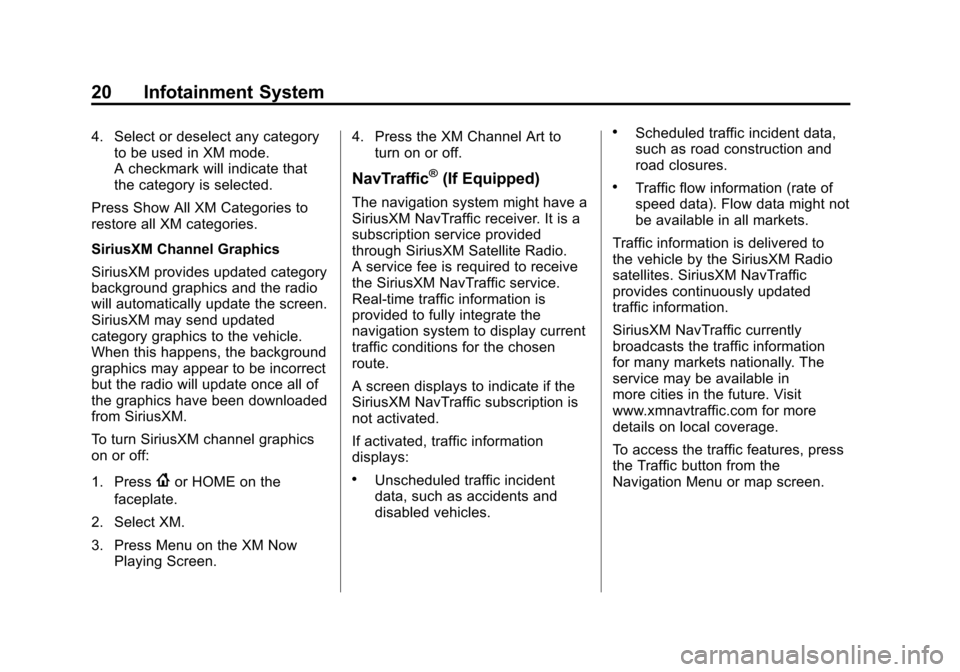
Black plate (20,1)Chevrolet Orlando Infotainment System (GMNA-Localizing-Canada-
6081467) - 2014 - CRC - 6/13/13
20 Infotainment System
4. Select or deselect any categoryto be used in XM mode.
A checkmark will indicate that
the category is selected.
Press Show All XM Categories to
restore all XM categories.
SiriusXM Channel Graphics
SiriusXM provides updated category
background graphics and the radio
will automatically update the screen.
SiriusXM may send updated
category graphics to the vehicle.
When this happens, the background
graphics may appear to be incorrect
but the radio will update once all of
the graphics have been downloaded
from SiriusXM.
To turn SiriusXM channel graphics
on or off:
1. Press
{or HOME on the
faceplate.
2. Select XM.
3. Press Menu on the XM Now Playing Screen. 4. Press the XM Channel Art to
turn on or off.
NavTraffic®(If Equipped)
The navigation system might have a
SiriusXM NavTraffic receiver. It is a
subscription service provided
through SiriusXM Satellite Radio.
A service fee is required to receive
the SiriusXM NavTraffic service.
Real-time traffic information is
provided to fully integrate the
navigation system to display current
traffic conditions for the chosen
route.
A screen displays to indicate if the
SiriusXM NavTraffic subscription is
not activated.
If activated, traffic information
displays:
.Unscheduled traffic incident
data, such as accidents and
disabled vehicles.
.Scheduled traffic incident data,
such as road construction and
road closures.
.Traffic flow information (rate of
speed data). Flow data might not
be available in all markets.
Traffic information is delivered to
the vehicle by the SiriusXM Radio
satellites. SiriusXM NavTraffic
provides continuously updated
traffic information.
SiriusXM NavTraffic currently
broadcasts the traffic information
for many markets nationally. The
service may be available in
more cities in the future. Visit
www.xmnavtraffic.com for more
details on local coverage.
To access the traffic features, press
the Traffic button from the
Navigation Menu or map screen.
Page 64 of 98
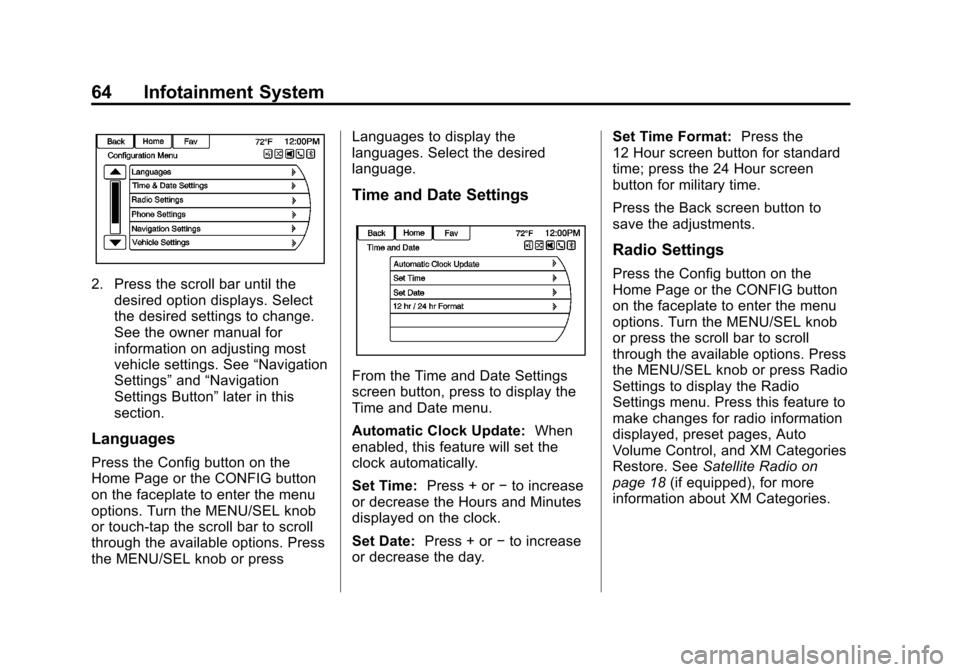
Black plate (64,1)Chevrolet Orlando Infotainment System (GMNA-Localizing-Canada-
6081467) - 2014 - CRC - 6/13/13
64 Infotainment System
2. Press the scroll bar until thedesired option displays. Select
the desired settings to change.
See the owner manual for
information on adjusting most
vehicle settings. See “Navigation
Settings” and“Navigation
Settings Button” later in this
section.
Languages
Press the Config button on the
Home Page or the CONFIG button
on the faceplate to enter the menu
options. Turn the MENU/SEL knob
or touch-tap the scroll bar to scroll
through the available options. Press
the MENU/SEL knob or press Languages to display the
languages. Select the desired
language.
Time and Date Settings
From the Time and Date Settings
screen button, press to display the
Time and Date menu.
Automatic Clock Update:
When
enabled, this feature will set the
clock automatically.
Set Time: Press + or−to increase
or decrease the Hours and Minutes
displayed on the clock.
Set Date: Press + or−to increase
or decrease the day. Set Time Format:
Press the
12 Hour screen button for standard
time; press the 24 Hour screen
button for military time.
Press the Back screen button to
save the adjustments.
Radio Settings
Press the Config button on the
Home Page or the CONFIG button
on the faceplate to enter the menu
options. Turn the MENU/SEL knob
or press the scroll bar to scroll
through the available options. Press
the MENU/SEL knob or press Radio
Settings to display the Radio
Settings menu. Press this feature to
make changes for radio information
displayed, preset pages, Auto
Volume Control, and XM Categories
Restore. See Satellite Radio on
page 18 (if equipped), for more
information about XM Categories.
Page 69 of 98
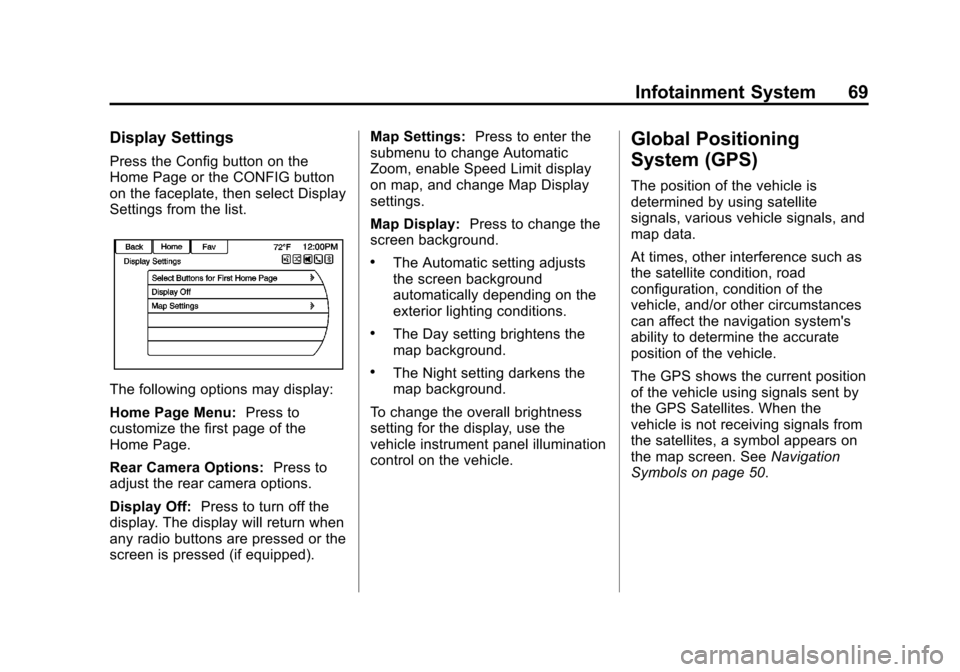
Black plate (69,1)Chevrolet Orlando Infotainment System (GMNA-Localizing-Canada-
6081467) - 2014 - CRC - 6/13/13
Infotainment System 69
Display Settings
Press the Config button on the
Home Page or the CONFIG button
on the faceplate, then select Display
Settings from the list.
The following options may display:
Home Page Menu:Press to
customize the first page of the
Home Page.
Rear Camera Options: Press to
adjust the rear camera options.
Display Off: Press to turn off the
display. The display will return when
any radio buttons are pressed or the
screen is pressed (if equipped). Map Settings:
Press to enter the
submenu to change Automatic
Zoom, enable Speed Limit display
on map, and change Map Display
settings.
Map Display: Press to change the
screen background.
.The Automatic setting adjusts
the screen background
automatically depending on the
exterior lighting conditions.
.The Day setting brightens the
map background.
.The Night setting darkens the
map background.
To change the overall brightness
setting for the display, use the
vehicle instrument panel illumination
control on the vehicle.
Global Positioning
System (GPS)
The position of the vehicle is
determined by using satellite
signals, various vehicle signals, and
map data.
At times, other interference such as
the satellite condition, road
configuration, condition of the
vehicle, and/or other circumstances
can affect the navigation system's
ability to determine the accurate
position of the vehicle.
The GPS shows the current position
of the vehicle using signals sent by
the GPS Satellites. When the
vehicle is not receiving signals from
the satellites, a symbol appears on
the map screen. See Navigation
Symbols on page 50.
Page 70 of 98
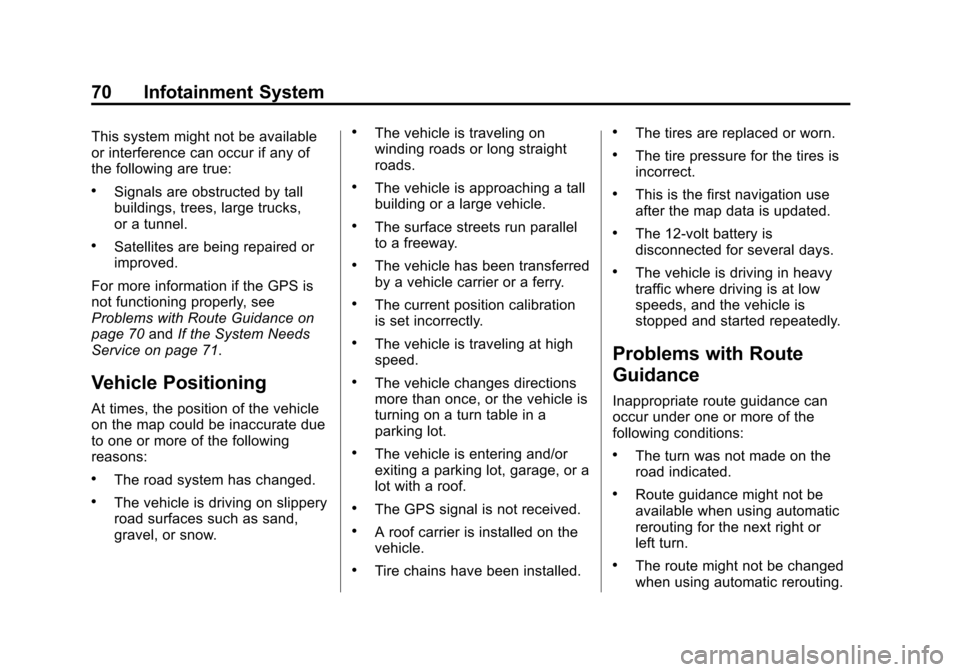
Black plate (70,1)Chevrolet Orlando Infotainment System (GMNA-Localizing-Canada-
6081467) - 2014 - CRC - 6/13/13
70 Infotainment System
This system might not be available
or interference can occur if any of
the following are true:
.Signals are obstructed by tall
buildings, trees, large trucks,
or a tunnel.
.Satellites are being repaired or
improved.
For more information if the GPS is
not functioning properly, see
Problems with Route Guidance on
page 70 andIf the System Needs
Service on page 71.
Vehicle Positioning
At times, the position of the vehicle
on the map could be inaccurate due
to one or more of the following
reasons:
.The road system has changed.
.The vehicle is driving on slippery
road surfaces such as sand,
gravel, or snow.
.The vehicle is traveling on
winding roads or long straight
roads.
.The vehicle is approaching a tall
building or a large vehicle.
.The surface streets run parallel
to a freeway.
.The vehicle has been transferred
by a vehicle carrier or a ferry.
.The current position calibration
is set incorrectly.
.The vehicle is traveling at high
speed.
.The vehicle changes directions
more than once, or the vehicle is
turning on a turn table in a
parking lot.
.The vehicle is entering and/or
exiting a parking lot, garage, or a
lot with a roof.
.The GPS signal is not received.
.A roof carrier is installed on the
vehicle.
.Tire chains have been installed.
.The tires are replaced or worn.
.The tire pressure for the tires is
incorrect.
.This is the first navigation use
after the map data is updated.
.The 12-volt battery is
disconnected for several days.
.The vehicle is driving in heavy
traffic where driving is at low
speeds, and the vehicle is
stopped and started repeatedly.
Problems with Route
Guidance
Inappropriate route guidance can
occur under one or more of the
following conditions:
.The turn was not made on the
road indicated.
.Route guidance might not be
available when using automatic
rerouting for the next right or
left turn.
.The route might not be changed
when using automatic rerouting.
Page 97 of 98
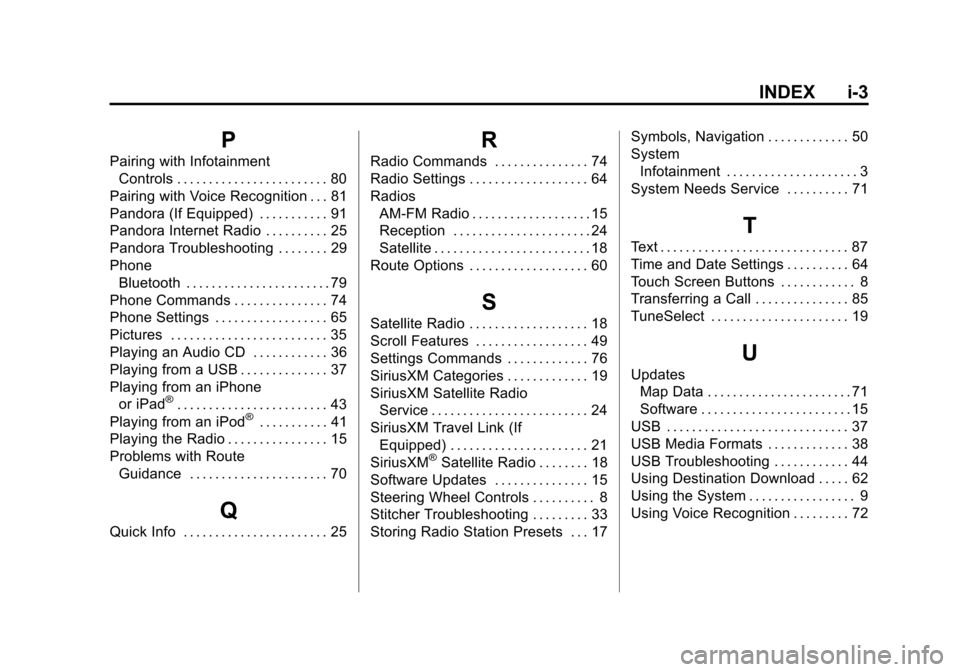
Black plate (3,1)Chevrolet Orlando Infotainment System (GMNA-Localizing-Canada-
6081467) - 2014 - CRC - 6/13/13
INDEX i-3
P
Pairing with InfotainmentControls . . . . . . . . . . . . . . . . . . . . . . . . 80
Pairing with Voice Recognition . . . 81
Pandora (If Equipped) . . . . . . . . . . . 91
Pandora Internet Radio . . . . . . . . . . 25
Pandora Troubleshooting . . . . . . . . 29
Phone Bluetooth . . . . . . . . . . . . . . . . . . . . . . . 79
Phone Commands . . . . . . . . . . . . . . . 74
Phone Settings . . . . . . . . . . . . . . . . . . 65
Pictures . . . . . . . . . . . . . . . . . . . . . . . . . 35
Playing an Audio CD . . . . . . . . . . . . 36
Playing from a USB . . . . . . . . . . . . . . 37
Playing from an iPhone or iPad
®. . . . . . . . . . . . . . . . . . . . . . . . 43
Playing from an iPod®. . . . . . . . . . . 41
Playing the Radio . . . . . . . . . . . . . . . . 15
Problems with Route Guidance . . . . . . . . . . . . . . . . . . . . . . 70
Q
Quick Info . . . . . . . . . . . . . . . . . . . . . . . 25
R
Radio Commands . . . . . . . . . . . . . . . 74
Radio Settings . . . . . . . . . . . . . . . . . . . 64
Radios
AM-FM Radio . . . . . . . . . . . . . . . . . . . 15
Reception . . . . . . . . . . . . . . . . . . . . . . 24
Satellite . . . . . . . . . . . . . . . . . . . . . . . . . 18
Route Options . . . . . . . . . . . . . . . . . . . 60
S
Satellite Radio . . . . . . . . . . . . . . . . . . . 18
Scroll Features . . . . . . . . . . . . . . . . . . 49
Settings Commands . . . . . . . . . . . . . 76
SiriusXM Categories . . . . . . . . . . . . . 19
SiriusXM Satellite Radio Service . . . . . . . . . . . . . . . . . . . . . . . . . 24
SiriusXM Travel Link (If Equipped) . . . . . . . . . . . . . . . . . . . . . . 21
SiriusXM
®Satellite Radio . . . . . . . . 18
Software Updates . . . . . . . . . . . . . . . 15
Steering Wheel Controls . . . . . . . . . . 8
Stitcher Troubleshooting . . . . . . . . . 33
Storing Radio Station Presets . . . 17 Symbols, Navigation . . . . . . . . . . . . . 50
System
Infotainment . . . . . . . . . . . . . . . . . . . . . 3
System Needs Service . . . . . . . . . . 71
T
Text . . . . . . . . . . . . . . . . . . . . . . . . . . . . . . 87
Time and Date Settings . . . . . . . . . . 64
Touch Screen Buttons . . . . . . . . . . . . 8
Transferring a Call . . . . . . . . . . . . . . . 85
TuneSelect . . . . . . . . . . . . . . . . . . . . . . 19
U
Updates Map Data . . . . . . . . . . . . . . . . . . . . . . . 71
Software . . . . . . . . . . . . . . . . . . . . . . . . 15
USB . . . . . . . . . . . . . . . . . . . . . . . . . . . . . 37
USB Media Formats . . . . . . . . . . . . . 38
USB Troubleshooting . . . . . . . . . . . . 44
Using Destination Download . . . . . 62
Using the System . . . . . . . . . . . . . . . . . 9
Using Voice Recognition . . . . . . . . . 72