CHEVROLET SILVERADO 1500 LD 2019 Get To Know Guide
Manufacturer: CHEVROLET, Model Year: 2019, Model line: SILVERADO 1500 LD, Model: CHEVROLET SILVERADO 1500 LD 2019Pages: 20, PDF Size: 3.01 MB
Page 11 of 20
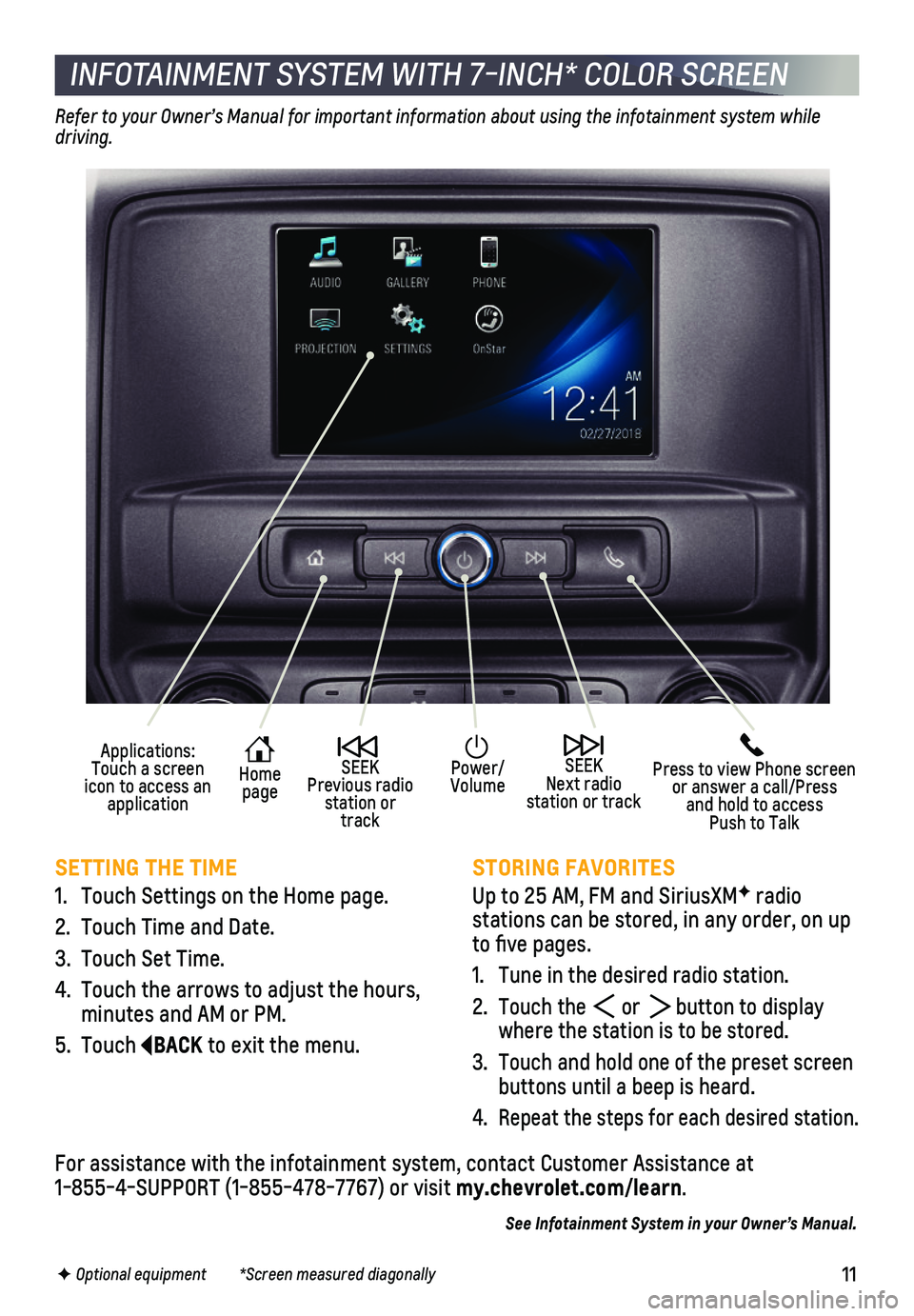
11
INFOTAINMENT SYSTEM WITH 7-INCH* COLOR SCREEN
SETTING THE TIME
1. Touch Settings on the Home page.
2. Touch Time and Date.
3. Touch Set Time.
4. Touch the arrows to adjust the hours, minutes and AM or PM.
5. Touch BACK to exit the menu.
STORING FAVORITES
Up to 25 AM, FM and SiriusXMF radio
stations can be stored, in any order, on up to five pages.
1. Tune in the desired radio station.
2. Touch the or button to display where the station is to be stored.
3. Touch and hold one of the preset screen buttons until a beep is heard.
4. Repeat the steps for each desired station.
Refer to your Owner’s Manual for important information about using the infotainment system while driving.
F Optional equipment *Screen measured diagonally
For assistance with the infotainment system, contact Customer Assistance\
at 1-855-4-SUPPORT (1-855-478-7767) or visit my.chevrolet.com/learn.
See Infotainment System in your Owner’s Manual.
Press to view Phone screen or answer a call/Press and hold to access Push to Talk
Home page
Power/Volume
Applications: Touch a screen icon to access an application
SEEK Previous radio station or track
SEEK Next radio station or track
Page 12 of 20
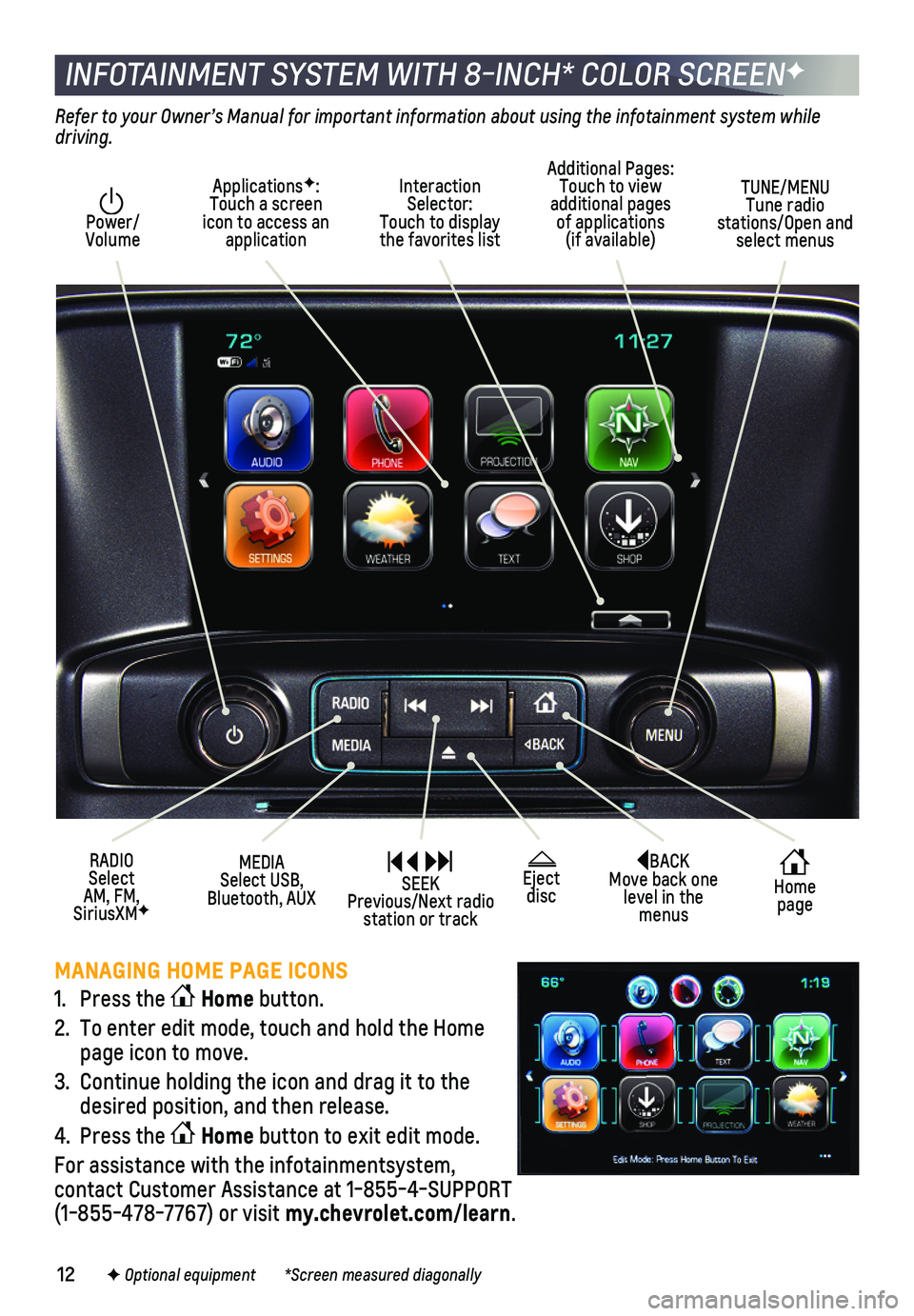
12
INFOTAINMENT SYSTEM WITH 8-INCH* COLOR SCREENF
BACK Move back one level in the menus
Home page
Eject disc
Interaction Selector: Touch to display the favorites list
TUNE/MENU Tune radio stations/Open and select menus
ApplicationsF: Touch a screen icon to access an application
Additional Pages: Touch to view additional pages of applications (if available)
Power/ Volume
MEDIA Select USB, Bluetooth, AUX
RADIO Select AM, FM, SiriusXMF
SEEK Previous/Next radio station or track
Refer to your Owner’s Manual for important information about using the infotainment system while driving.
F Optional equipment *Screen measured diagonally
MANAGING HOME PAGE ICONS
1. Press the Home button.
2. To enter edit mode, touch and hold the Home page icon to move.
3. Continue holding the icon and drag it to the desired position, and then release.
4. Press the Home button to exit edit mode.
For assistance with the infotainmentsystem,
contact Customer Assistance at 1-855-4-SUPPORT (1-855-478-7767) or visit my.chevrolet.com/learn.
Page 13 of 20
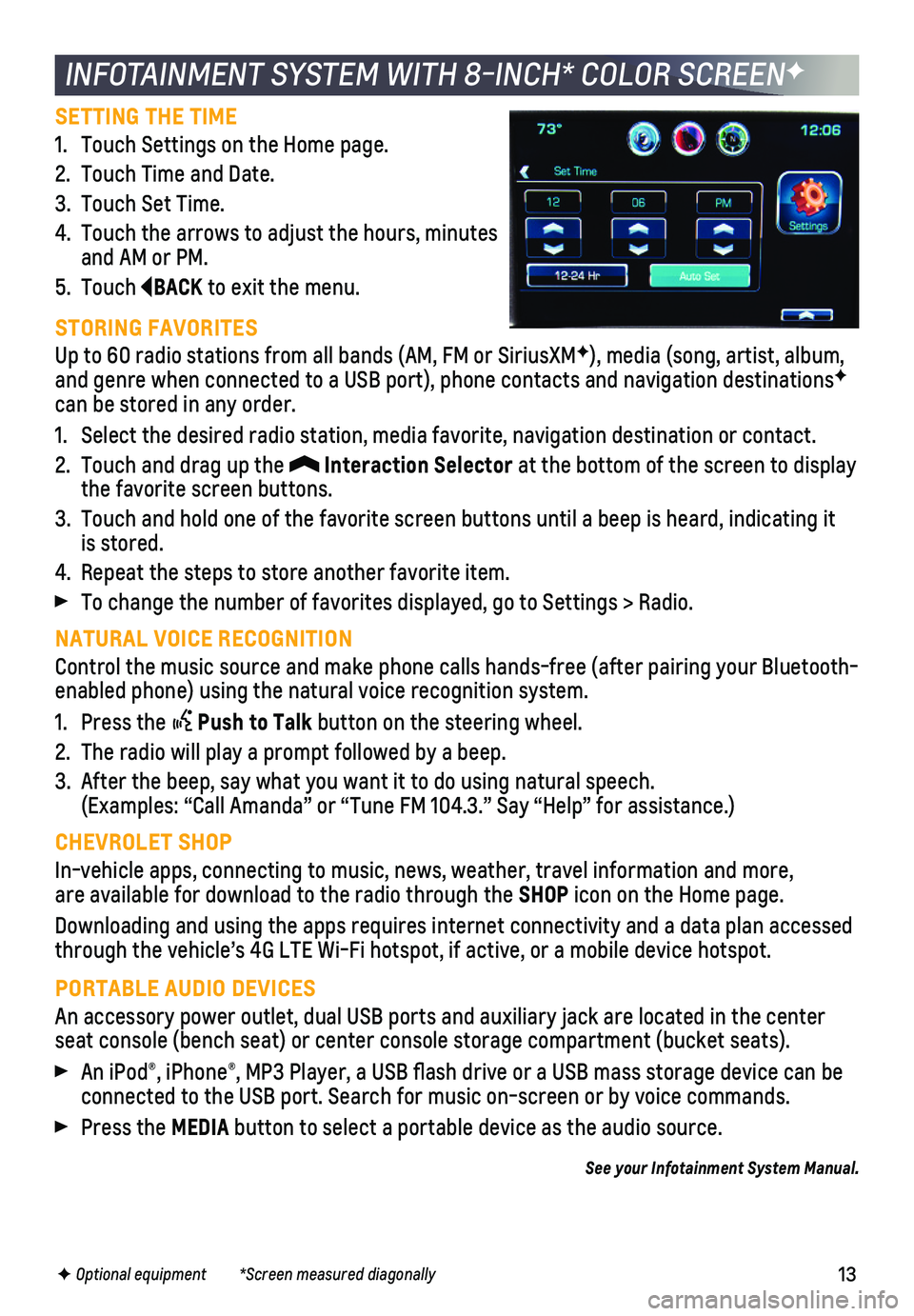
13
SETTING THE TIME
1. Touch Settings on the Home page.
2. Touch Time and Date.
3. Touch Set Time.
4. Touch the arrows to adjust the hours, minutes and AM or PM.
5. Touch BACK to exit the menu.
STORING FAVORITES
Up to 60 radio stations from all bands (AM, FM or SiriusXMF), media (song, artist, album, and genre when connected to a USB port), phone contacts and navigation \
destinationsF can be stored in any order.
1. Select the desired radio station, media favorite, navigation destination\
or contact.
2. Touch and drag up the Interaction Selector at the bottom of the screen to display the favorite screen buttons.
3. Touch and hold one of the favorite screen buttons until a beep is heard,\
indicating it is stored.
4. Repeat the steps to store another favorite item.
To change the number of favorites displayed, go to Settings > Radio.
NATURAL VOICE RECOGNITION
Control the music source and make phone calls hands-free (after pairing\
your Bluetooth-enabled phone) using the natural voice recognition system.
1. Press the Push to Talk button on the steering wheel.
2. The radio will play a prompt followed by a beep.
3. After the beep, say what you want it to do using natural speech. (Examples: “Call Amanda” or “Tune FM 104.3.” Say “Help”\
for assistance.)
CHEVROLET SHOP
In-vehicle apps, connecting to music, news, weather, travel information \
and more, are available for download to the radio through the SHOP icon on the Home page.
Downloading and using the apps requires internet connectivity and a data\
plan accessed through the vehicle’s 4G LTE Wi-Fi hotspot, if active, or a mobile de\
vice hotspot.
PORTABLE AUDIO DEVICES
An accessory power outlet, dual USB ports and auxiliary jack are located\
in the center seat console (bench seat) or center console storage compartment (buck\
et seats).
An iPod®, iPhone®, MP3 Player, a USB flash drive or a USB mass storage device can be connected to the USB port. Search for music on-screen or by voice comman\
ds.
Press the MEDIA button to select a portable device as the audio source.
See your Infotainment System Manual.
INFOTAINMENT SYSTEM WITH 8-INCH* COLOR SCREENF
F Optional equipment *Screen measured diagonally
Page 14 of 20
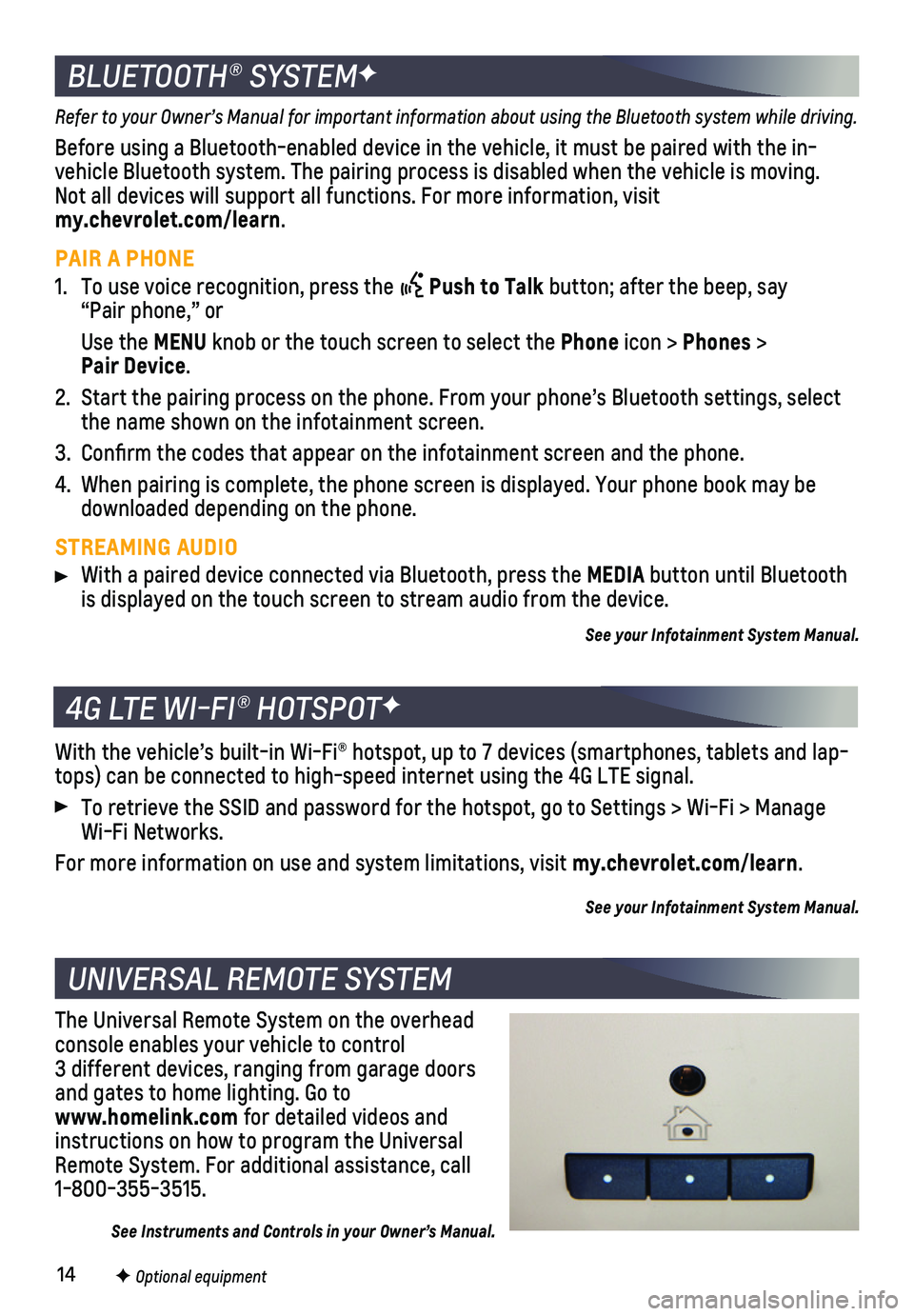
14
With the vehicle’s built-in Wi-Fi® hotspot, up to 7 devices (smar\
tphones, tablets and lap-tops) can be connected to high-speed internet using the 4G LTE signal.
To retrieve the SSID and password for the hotspot, go to Settings > Wi-F\
i > Manage Wi-Fi Networks.
For more information on use and system limitations, visit my.chevrolet.com/learn.
See your Infotainment System Manual.
4G LTE WI-FI® HOTSPOTF
Refer to your Owner’s Manual for important information about using the Bluetooth system while driving.
Before using a Bluetooth-enabled device in the vehicle, it must be paire\
d with the in- vehicle Bluetooth system. The pairing process is disabled when the vehic\
le is moving. Not all devices will support all functions. For more information, visit my.chevrolet.com/learn.
PAIR A PHONE
1. To use voice recognition, press the Push to Talk button; after the beep, say “Pair phone,” or
Use the MENU knob or the touch screen to select the Phone icon > Phones > Pair Device.
2. Start the pairing process on the phone. From your phone’s Bluetooth s\
ettings, select the name shown on the infotainment screen.
3. Confirm the codes that appear on the infotainment screen and the phone\
.
4. When pairing is complete, the phone screen is displayed. Your phone book\
may be downloaded depending on the phone.
STREAMING AUDIO
With a paired device connected via Bluetooth, press the MEDIA button until Bluetooth is displayed on the touch screen to stream audio from the device.
See your Infotainment System Manual.
BLUETOOTH® SYSTEMF
F Optional equipment
UNIVERSAL REMOTE SYSTEM
The Universal Remote System on the overhead console enables your vehicle to control 3 different devices, ranging from garage doors and gates to home lighting. Go to www.homelink.com for detailed videos and instructions on how to program the Universal Remote System. For additional assistance, call 1-800-355-3515.
See Instruments and Controls in your Owner’s Manual.
Page 15 of 20
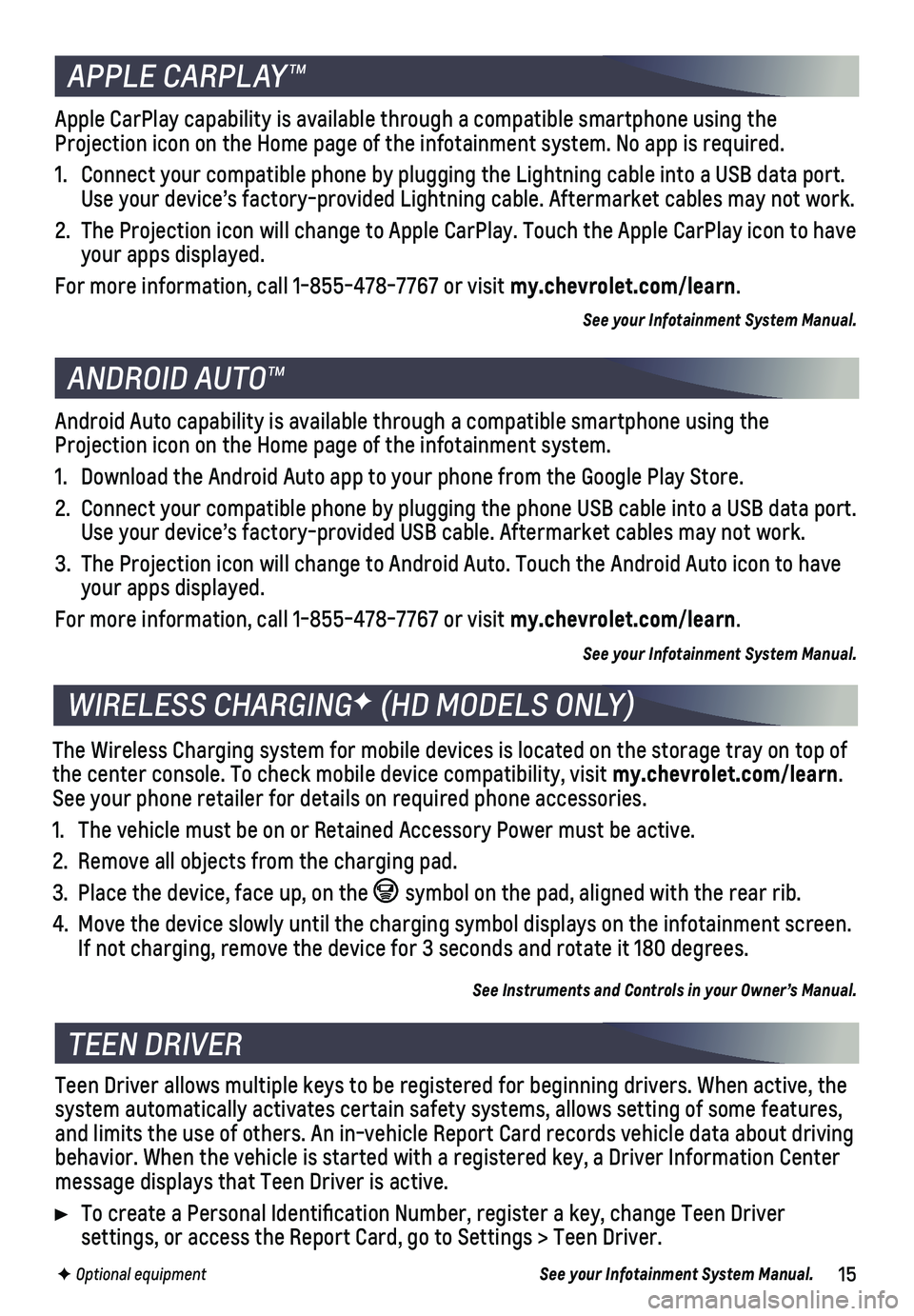
15
APPLE CARPLAY™
ANDROID AUTO™
F Optional equipment
The Wireless Charging system for mobile devices is located on the storag\
e tray on top of the center console. To check mobile device compatibility, visit my.chevrolet.com/learn. See your phone retailer for details on required phone accessories.
1. The vehicle must be on or Retained Accessory Power must be active.
2. Remove all objects from the charging pad.
3. Place the device, face up, on the symbol on the pad, aligned with the rear rib.
4. Move the device slowly until the charging symbol displays on the infotai\
nment screen. If not charging, remove the device for 3 seconds and rotate it 180 degre\
es.
See Instruments and Controls in your Owner’s Manual.
WIRELESS CHARGINGF (HD MODELS ONLY)
Apple CarPlay capability is available through a compatible smartphone us\
ing the Projection icon on the Home page of the infotainment system. No app is r\
equired.
1. Connect your compatible phone by plugging the Lightning cable into a USB\
data port. Use your device’s factory-provided Lightning cable. Aftermarket cable\
s may not work.
2. The Projection icon will change to Apple CarPlay. Touch the Apple CarPla\
y icon to have your apps displayed.
For more information, call 1-855-478-7767 or visit my.chevrolet.com/learn.
See your Infotainment System Manual.
Android Auto capability is available through a compatible smartphone usi\
ng the Projection icon on the Home page of the infotainment system.
1. Download the Android Auto app to your phone from the Google Play Store.
2. Connect your compatible phone by plugging the phone USB cable into a USB\
data port. Use your device’s factory-provided USB cable. Aftermarket cables may \
not work.
3. The Projection icon will change to Android Auto. Touch the Android Auto \
icon to have your apps displayed.
For more information, call 1-855-478-7767 or visit my.chevrolet.com/learn.
See your Infotainment System Manual.
TEEN DRIVER
Teen Driver allows multiple keys to be registered for beginning drivers.\
When active, the system automatically activates certain safety systems, allows setting of\
some features, and limits the use of others. An in-vehicle Report Card records vehicle \
data about driving behavior. When the vehicle is started with a registered key, a Driver In\
formation Center message displays that Teen Driver is active.
To create a Personal Identification Number, register a key, change Tee\
n Driver
settings, or access the Report Card, go to Settings > Teen Driver.
See your Infotainment System Manual.
Page 16 of 20
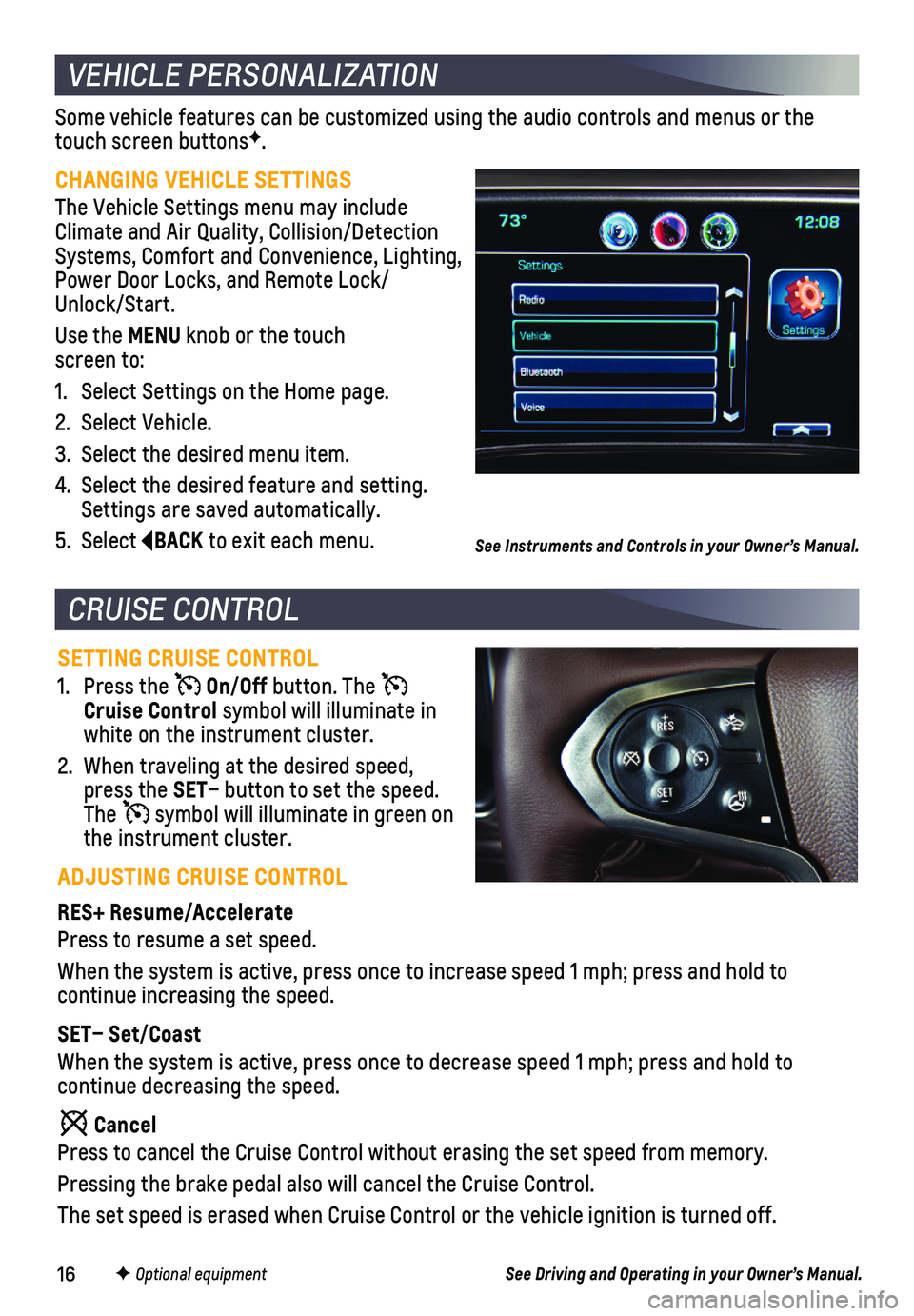
16
Some vehicle features can be customized using the audio controls and men\
us or the touch screen buttonsF.
CHANGING VEHICLE SETTINGS
The Vehicle Settings menu may include Climate and Air Quality, Collision/Detection Systems, Comfort and Convenience, Lighting, Power Door Locks, and Remote Lock/ Unlock/Start.
Use the MENU knob or the touch screen to:
1. Select Settings on the Home page.
2. Select Vehicle.
3. Select the desired menu item.
4. Select the desired feature and setting. Settings are saved automatically.
5. Select BACK to exit each menu.
VEHICLE PERSONALIZATION
SETTING CRUISE CONTROL
1. Press the On/Off button. The Cruise Control symbol will illuminate in white on the instrument cluster.
2. When traveling at the desired speed, press the SET– button to set the speed. The symbol will illuminate in green on the instrument cluster.
ADJUSTING CRUISE CONTROL
RES+ Resume/Accelerate
Press to resume a set speed.
When the system is active, press once to increase speed 1 mph; press and\
hold to
continue increasing the speed.
SET– Set/Coast
When the system is active, press once to decrease speed 1 mph; press and\
hold to
continue decreasing the speed.
Cancel
Press to cancel the Cruise Control without erasing the set speed from me\
mory.
Pressing the brake pedal also will cancel the Cruise Control.
The set speed is erased when Cruise Control or the vehicle ignition is t\
urned off.
CRUISE CONTROL
F Optional equipment
See Instruments and Controls in your Owner’s Manual.
See Driving and Operating in your Owner’s Manual.
Page 17 of 20

17F Optional equipment
AUTOMATIC TRANSMISSION
RANGE SELECTION MODE
Range Selection Mode allows the driver to select the range of gears desired for the current driv-ing conditions.
1. Move the shift lever to the L (Manual) position.
2. Press the + (plus) or – (minus) button (A) on the shift lever to select a lower or higher gear. The current gear is displayed next to the L on the Driver Information Center.
The transmission will be limited to the gear selected and lower gears. I\
f vehicle speed is too high or too low for the requested gear, the shift will not occur.
TOW/HAUL MODE
The Tow/Haul Mode adjusts the transmission shifts to reduce shift cyclin\
g, such as when towing or hauling heavy loads or driving on steep grades.
Press the Tow/Haul Mode button (B) on the end of the shift lever to turn the
system on or off.
See Driving and Operating in your Owner’s Manual.
INTEGRATED TRAILER BRAKE CONTROL (ITBC)F
The ITBC system can be used to adjust the amount of power output, or Trailer Gain, avail-able to the trailer brakes. The control panel is located on the left side of the instrument panel. ITBC information is displayed on the Driver Information Center.
Adjust the Trailer Gain by pressing the +/– adjustment buttons on the control panel.
Squeeze the levers together on the control panel (left lever does not m\
ove) to manually apply the trailer brakes.
See Driving and Operating in your Owner’s Manual.
The traction control system limits wheelspin and the StabiliTrak® stability control system assists with directional control of the vehicle in difficult driving conditions. Both systems turn on automatically every time the vehicle is started.
Turn off traction control if the vehicle is stuck and rocking the vehicl\
e is required.
Press the Traction Control/StabiliTrak Off button on the center of the instrument panel to turn traction control off or back on. The Traction Control Off light will
illuminate on the instrument cluster when the system is off.
See Driving and Operating in your Owner’s Manual.
TRACTION CONTROL AND STABILITRAK SYSTEMS
AB
Page 18 of 20
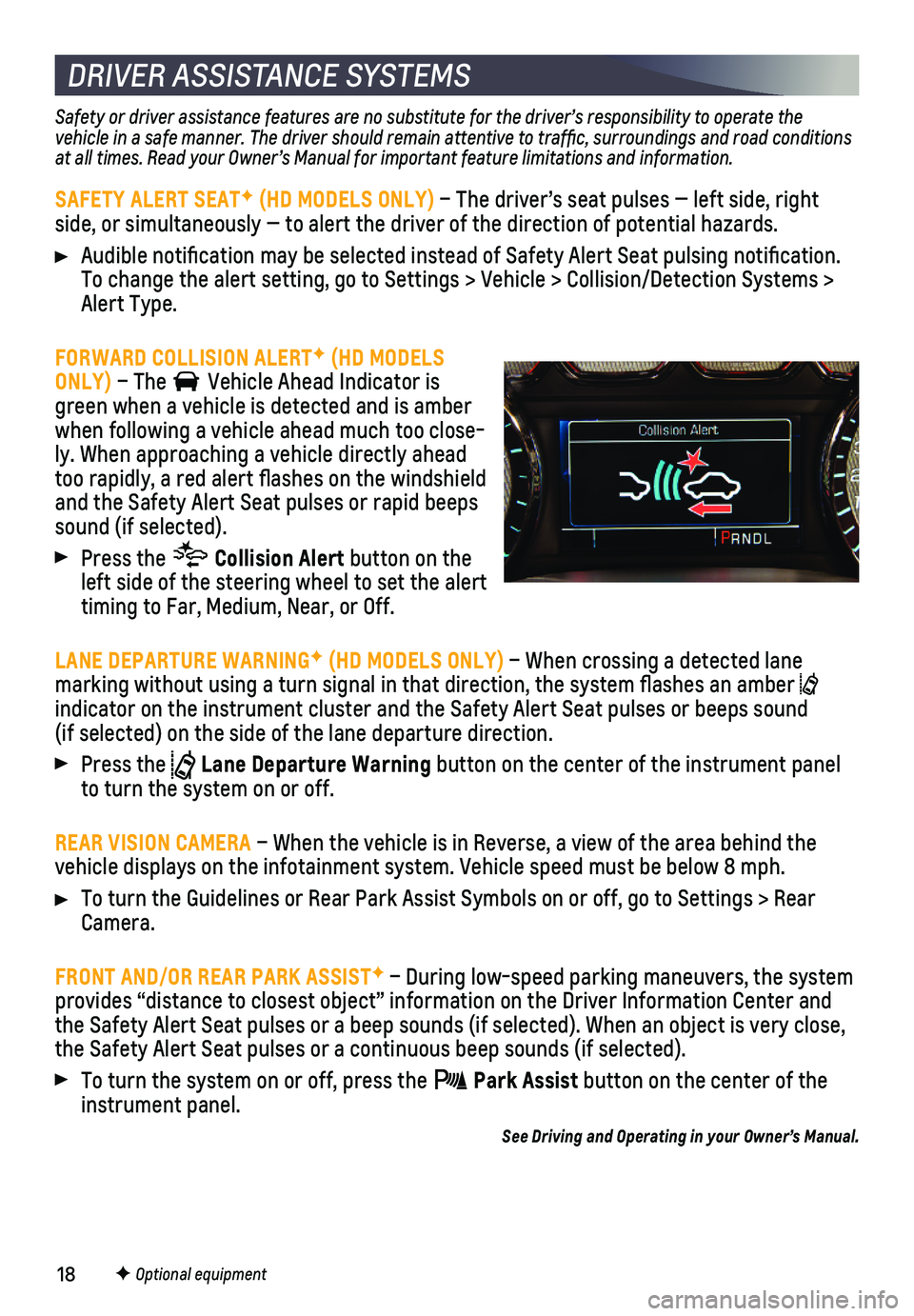
18F Optional equipment
DRIVER ASSISTANCE SYSTEMS
Safety or driver assistance features are no substitute for the driver’s responsibility to operate the vehicle in a safe manner. The driver should remain attentive to traffi\
c, surroundings and road conditions at all times. Read your Owner’s Manual for important feature limitations and information.
SAFETY ALERT SEATF (HD MODELS ONLY) – The driver’s seat pulses — left side, right side, or simultaneously — to alert the driver of the direction of pot\
ential hazards.
Audible notification may be selected instead of Safety Alert Seat puls\
ing notification. To change the alert setting, go to Settings > Vehicle > Collision/Detect\
ion Systems > Alert Type.
FORWARD COLLISION ALERTF (HD MODELS ONLY) – The Vehicle Ahead Indicator is green when a vehicle is detected and is amber when following a vehicle ahead much too close-ly. When approaching a vehicle directly ahead too rapidly, a red alert flashes on the windshield and the Safety Alert Seat pulses or rapid beeps sound (if selected).
Press the Collision Alert button on the left side of the steering wheel to set the alert timing to Far, Medium, Near, or Off.
LANE DEPARTURE WARNINGF (HD MODELS ONLY) – When crossing a detected lane marking without using a turn signal in that direction, the system flas\
hes an amber indicator on the instrument cluster and the Safety Alert Seat pulses or \
beeps sound (if selected) on the side of the lane departure direction.
Press the Lane Departure Warning button on the center of the instrument panel to turn the system on or off.
REAR VISION CAMERA – When the vehicle is in Reverse, a view of the area behind the vehicle displays on the infotainment system. Vehicle speed must be below\
8 mph.
To turn the Guidelines or Rear Park Assist Symbols on or off, go to Settings > Rear Camera.
FRONT AND/OR REAR PARK ASSISTF – During low-speed parking maneuvers, the system provides “distance to closest object” information on the Driver Information Center and the Safety Alert Seat pulses or a beep sounds (if selected). When an o\
bject is very close, the Safety Alert Seat pulses or a continuous beep sounds (if selected)\
.
To turn the system on or off, press the Park Assist button on the center of the instrument panel.
See Driving and Operating in your Owner’s Manual.
Page 19 of 20
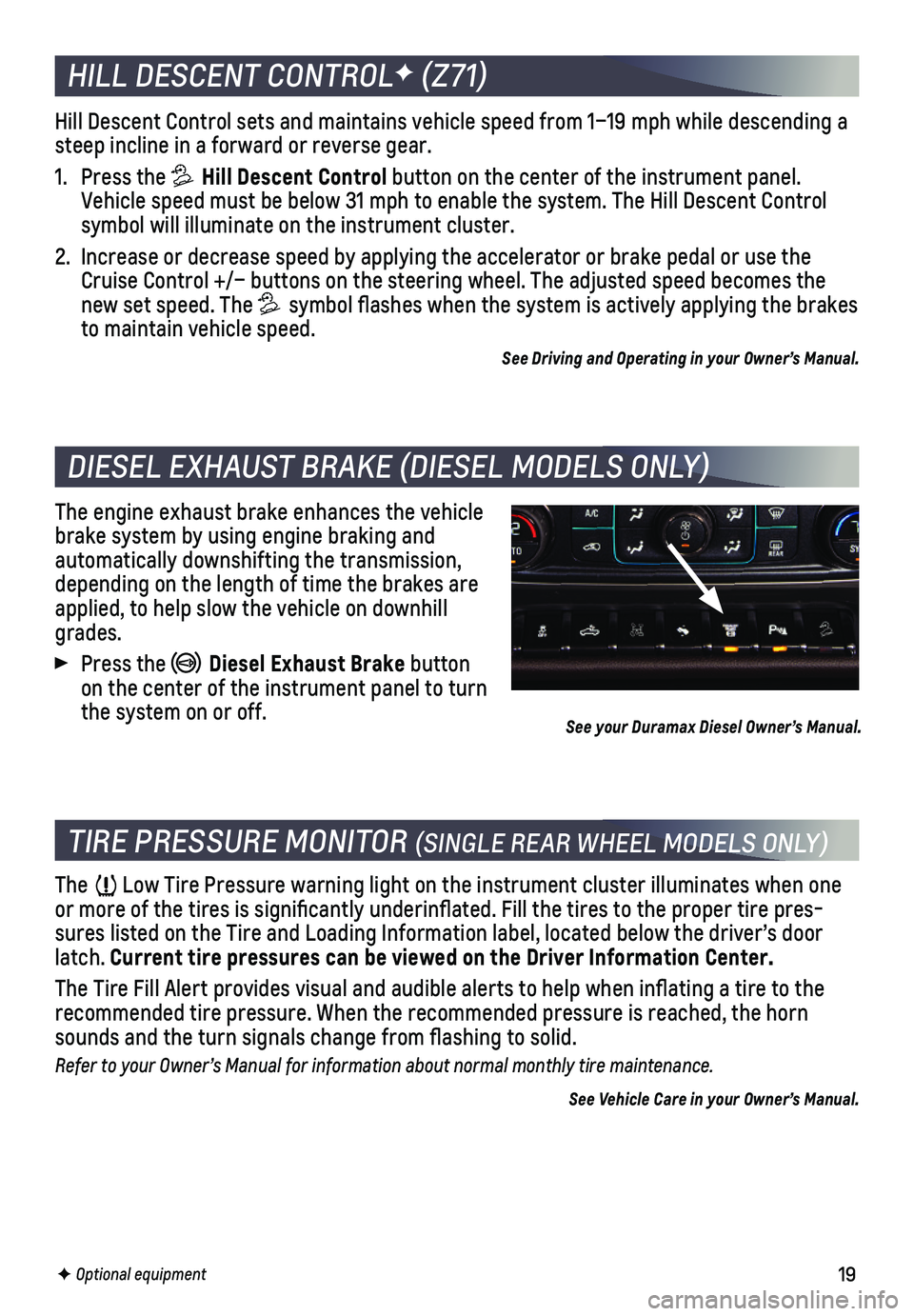
19
HILL DESCENT CONTROLF (Z71)
Hill Descent Control sets and maintains vehicle speed from 1–19 mph w\
hile descending a steep incline in a forward or reverse gear.
1. Press the Hill Descent Control button on the center of the instrument panel. Vehicle speed must be below 31 mph to enable the system. The Hill Descen\
t Control symbol will illuminate on the instrument cluster.
2. Increase or decrease speed by applying the accelerator or brake pedal or\
use the Cruise Control +/– buttons on the steering wheel. The adjusted speed \
becomes the new set speed. The symbol flashes when the system is actively applying the brakes to maintain vehicle speed.
See Driving and Operating in your Owner’s Manual.
TIRE PRESSURE MONITOR (SINGLE REAR WHEEL MODELS ONLY)
The Low Tire Pressure warning light on the instrument cluster illuminates wh\
en one or more of the tires is significantly underinflated. Fill the tires \
to the proper tire pres-sures listed on the Tire and Loading Information label, located below th\
e driver’s door latch. Current tire pressures can be viewed on the Driver Information Center.
The Tire Fill Alert provides visual and audible alerts to help when inflating a tire to th\
e recommended tire pressure. When the recommended pressure is reached, the\
horn sounds and the turn signals change from flashing to solid.
Refer to your Owner’s Manual for information about normal monthly tire maintenance.
See Vehicle Care in your Owner’s Manual.
F Optional equipment
DIESEL EXHAUST BRAKE (DIESEL MODELS ONLY)
The engine exhaust brake enhances the vehicle brake system by using engine braking and automatically downshifting the transmission, depending on the length of time the brakes are applied, to help slow the vehicle on downhill grades.
Press the Diesel Exhaust Brake button on the center of the instrument panel to turn the system on or off.See your Duramax Diesel Owner’s Manual.
Page 20 of 20
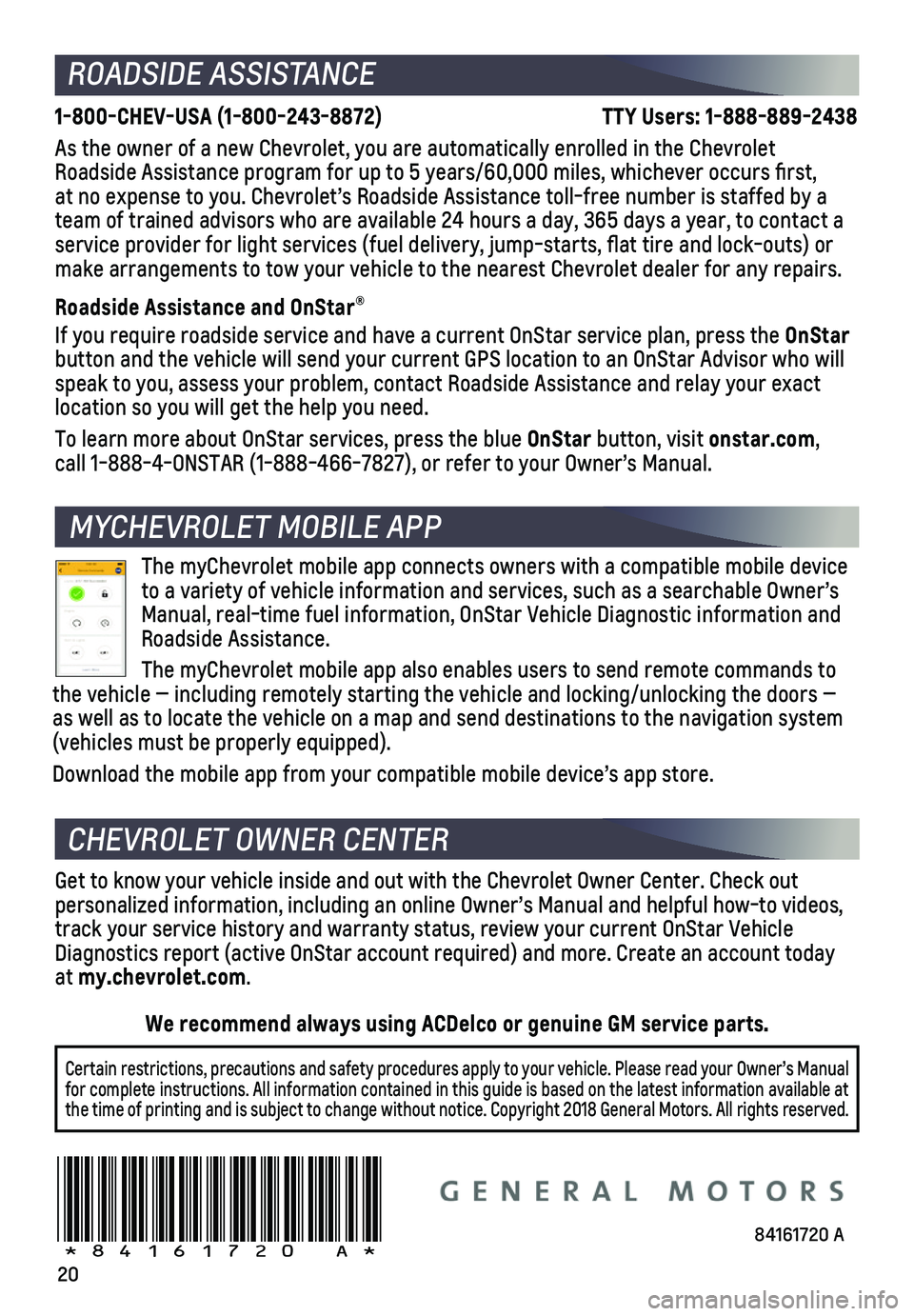
20
MYCHEVROLET MOBILE APP
ROADSIDE ASSISTANCE
1-800-CHEV-USA (1-800-243-8872) TTY Users: 1-888-889-2438
As the owner of a new Chevrolet, you are automatically enrolled in the C\
hevrolet Roadside Assistance program for up to 5 years/60,000 miles, whichever oc\
curs first, at no expense to you. Chevrolet’s Roadside Assistance toll-free numbe\
r is staffed by a team of trained advisors who are available 24 hours a day, 365 days a ye\
ar, to contact a
service provider for light services (fuel delivery, jump-starts, flat\
tire and lock-outs) or make arrangements to tow your vehicle to the nearest Chevrolet dealer fo\
r any repairs.
Roadside Assistance and OnStar®
If you require roadside service and have a current OnStar service plan, \
press the OnStar button and the vehicle will send your current GPS location to an OnStar \
Advisor who will speak to you, assess your problem, contact Roadside Assistance and relay\
your exact
location so you will get the help you need.
To learn more about OnStar services, press the blue OnStar button, visit onstar.com, call 1-888-4-ONSTAR (1-888-466-7827), or refer to your Owner’s Manual.
CHEVROLET OWNER CENTER
MYCHEVROLET MOBILE APP
Get to know your vehicle inside and out with the Chevrolet Owner Center.\
Check out
personalized information, including an online Owner’s Manual and helpful how-to videos, track your service history and warranty status, review your current OnSt\
ar Vehicle Diagnostics report (active OnStar account required) and more. Create a\
n account today at my.chevrolet.com.
The myChevrolet mobile app connects owners with a compatible mobile devi\
ce to a variety of vehicle information and services, such as a searchable O\
wner’s Manual, real-time fuel information, OnStar Vehicle Diagnostic informatio\
n and Roadside Assistance.
The myChevrolet mobile app also enables users to send remote commands to\
the vehicle — including remotely starting the vehicle and locking/unl\
ocking the doors — as well as to locate the vehicle on a map and send destinations to the n\
avigation system (vehicles must be properly equipped).
Download the mobile app from your compatible mobile device’s app stor\
e.
84161720 A!84161720=A!
Certain restrictions, precautions and safety procedures apply to your ve\
hicle. Please read your Owner’s Manual for complete instructions. All information contained in this guide is ba\
sed on the latest information available at the time of printing and is subject to change without notice. Copyright \
2018 General Motors. All rights reserved.
We recommend always using ACDelco or genuine GM service parts.