rear entertainment CHEVROLET SILVERADO 2007 1.G Owners Manual
[x] Cancel search | Manufacturer: CHEVROLET, Model Year: 2007, Model line: SILVERADO, Model: CHEVROLET SILVERADO 2007 1.GPages: 684, PDF Size: 3.4 MB
Page 3 of 684
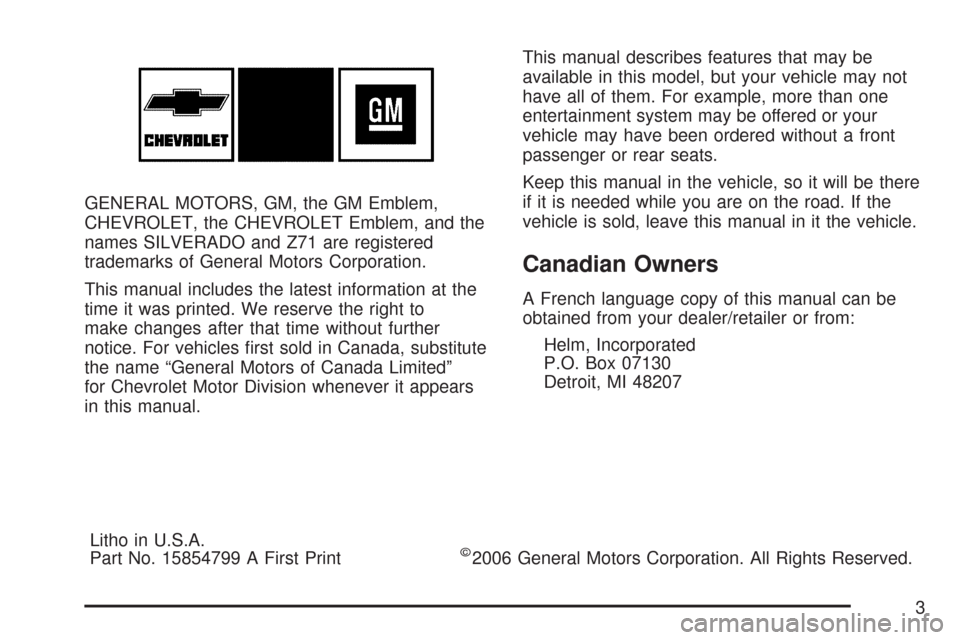
GENERAL MOTORS, GM, the GM Emblem,
CHEVROLET, the CHEVROLET Emblem, and the
names SILVERADO and Z71 are registered
trademarks of General Motors Corporation.
This manual includes the latest information at the
time it was printed. We reserve the right to
make changes after that time without further
notice. For vehicles �rst sold in Canada, substitute
the name “General Motors of Canada Limited”
for Chevrolet Motor Division whenever it appears
in this manual.This manual describes features that may be
available in this model, but your vehicle may not
have all of them. For example, more than one
entertainment system may be offered or your
vehicle may have been ordered without a front
passenger or rear seats.
Keep this manual in the vehicle, so it will be there
if it is needed while you are on the road. If the
vehicle is sold, leave this manual in it the vehicle.
Canadian Owners
A French language copy of this manual can be
obtained from your dealer/retailer or from:
Helm, Incorporated
P.O. Box 07130
Detroit, MI 48207
Litho in U.S.A.
Part No. 15854799 A First Print
©2006 General Motors Corporation. All Rights Reserved.
3
Page 207 of 684
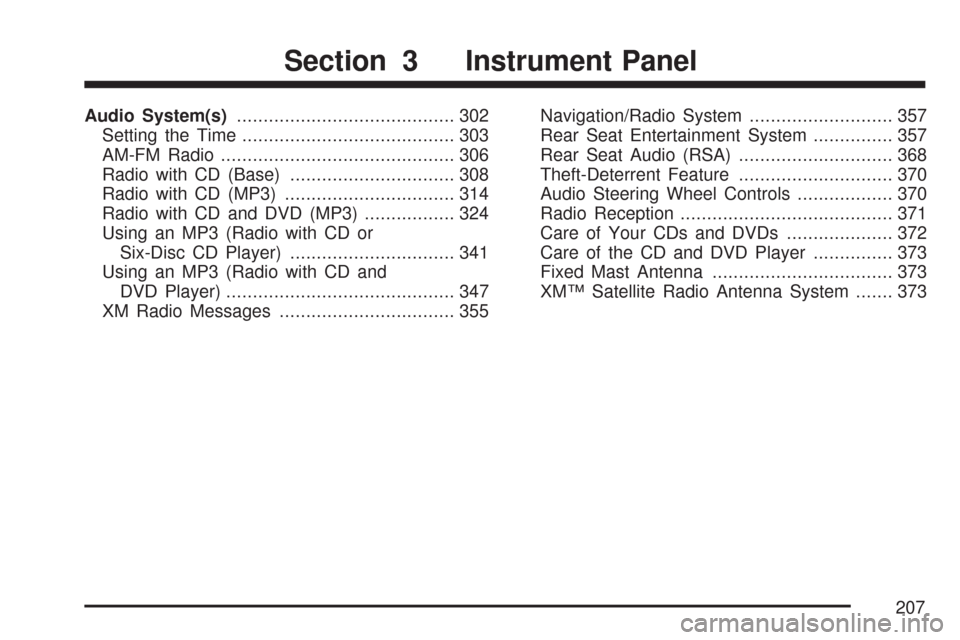
Audio System(s)......................................... 302
Setting the Time........................................ 303
AM-FM Radio............................................ 306
Radio with CD (Base)............................... 308
Radio with CD (MP3)................................ 314
Radio with CD and DVD (MP3)................. 324
Using an MP3 (Radio with CD or
Six-Disc CD Player)............................... 341
Using an MP3 (Radio with CD and
DVD Player)........................................... 347
XM Radio Messages................................. 355Navigation/Radio System........................... 357
Rear Seat Entertainment System............... 357
Rear Seat Audio (RSA)............................. 368
Theft-Deterrent Feature............................. 370
Audio Steering Wheel Controls.................. 370
Radio Reception........................................ 371
Care of Your CDs and DVDs.................... 372
Care of the CD and DVD Player............... 373
Fixed Mast Antenna.................................. 373
XM™ Satellite Radio Antenna System....... 373
Section 3 Instrument Panel
207
Page 229 of 684
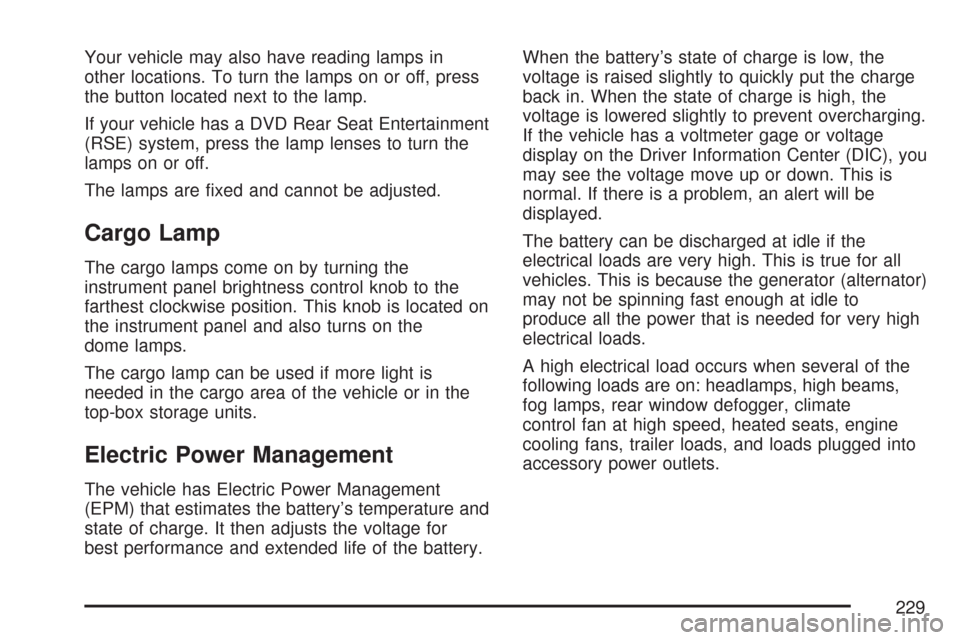
Your vehicle may also have reading lamps in
other locations. To turn the lamps on or off, press
the button located next to the lamp.
If your vehicle has a DVD Rear Seat Entertainment
(RSE) system, press the lamp lenses to turn the
lamps on or off.
The lamps are �xed and cannot be adjusted.
Cargo Lamp
The cargo lamps come on by turning the
instrument panel brightness control knob to the
farthest clockwise position. This knob is located on
the instrument panel and also turns on the
dome lamps.
The cargo lamp can be used if more light is
needed in the cargo area of the vehicle or in the
top-box storage units.
Electric Power Management
The vehicle has Electric Power Management
(EPM) that estimates the battery’s temperature and
state of charge. It then adjusts the voltage for
best performance and extended life of the battery.When the battery’s state of charge is low, the
voltage is raised slightly to quickly put the charge
back in. When the state of charge is high, the
voltage is lowered slightly to prevent overcharging.
If the vehicle has a voltmeter gage or voltage
display on the Driver Information Center (DIC), you
may see the voltage move up or down. This is
normal. If there is a problem, an alert will be
displayed.
The battery can be discharged at idle if the
electrical loads are very high. This is true for all
vehicles. This is because the generator (alternator)
may not be spinning fast enough at idle to
produce all the power that is needed for very high
electrical loads.
A high electrical load occurs when several of the
following loads are on: headlamps, high beams,
fog lamps, rear window defogger, climate
control fan at high speed, heated seats, engine
cooling fans, trailer loads, and loads plugged into
accessory power outlets.
229
Page 324 of 684
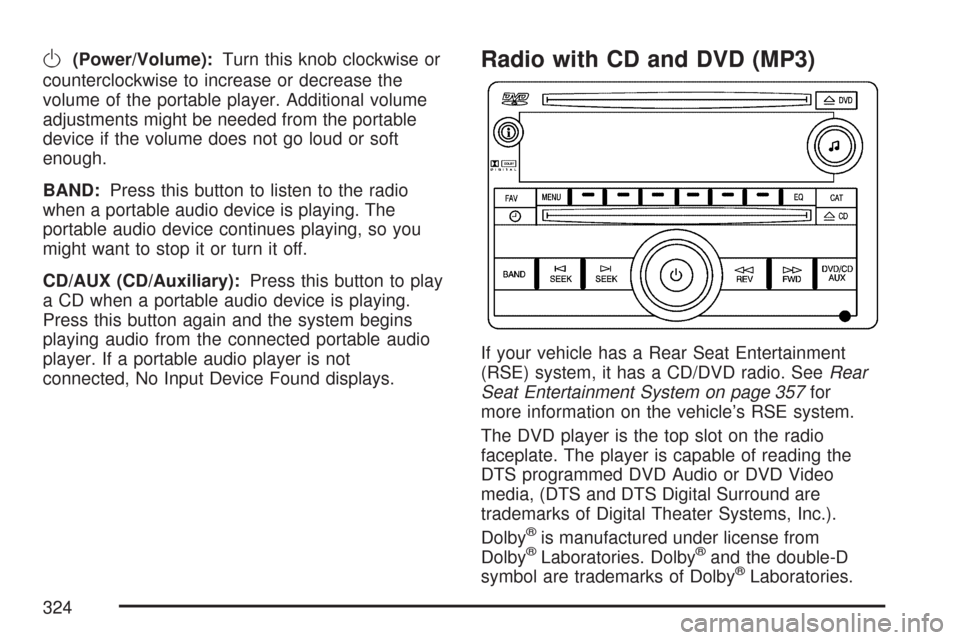
O(Power/Volume):Turn this knob clockwise or
counterclockwise to increase or decrease the
volume of the portable player. Additional volume
adjustments might be needed from the portable
device if the volume does not go loud or soft
enough.
BAND:Press this button to listen to the radio
when a portable audio device is playing. The
portable audio device continues playing, so you
might want to stop it or turn it off.
CD/AUX (CD/Auxiliary):Press this button to play
a CD when a portable audio device is playing.
Press this button again and the system begins
playing audio from the connected portable audio
player. If a portable audio player is not
connected, No Input Device Found displays.Radio with CD and DVD (MP3)
If your vehicle has a Rear Seat Entertainment
(RSE) system, it has a CD/DVD radio. SeeRear
Seat Entertainment System on page 357for
more information on the vehicle’s RSE system.
The DVD player is the top slot on the radio
faceplate. The player is capable of reading the
DTS programmed DVD Audio or DVD Video
media, (DTS and DTS Digital Surround are
trademarks of Digital Theater Systems, Inc.).
Dolby
®is manufactured under license from
Dolby®Laboratories. Dolby®and the double-D
symbol are trademarks of Dolby®Laboratories.
324
Page 333 of 684
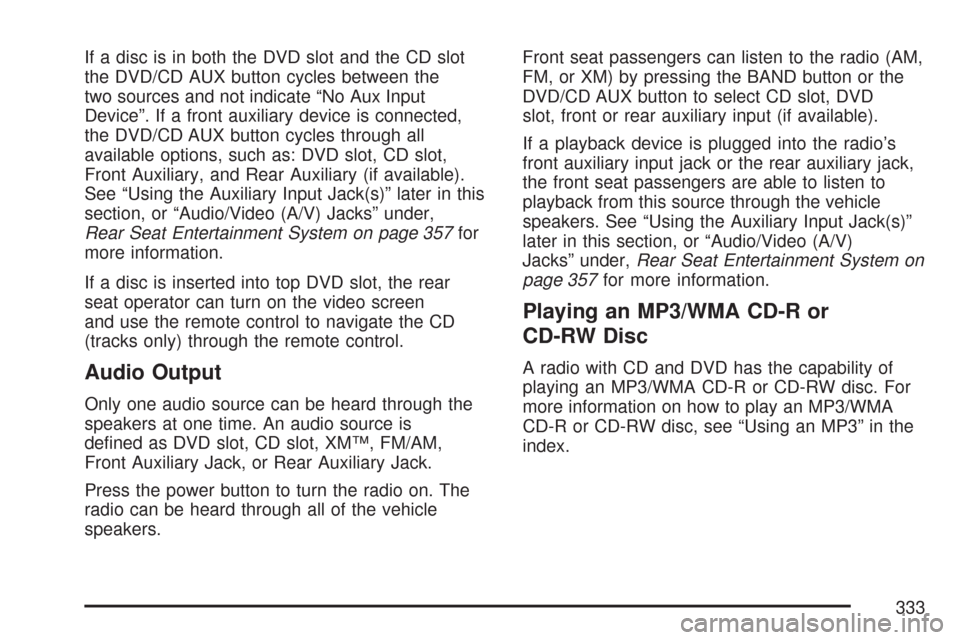
If a disc is in both the DVD slot and the CD slot
the DVD/CD AUX button cycles between the
two sources and not indicate “No Aux Input
Device”. If a front auxiliary device is connected,
the DVD/CD AUX button cycles through all
available options, such as: DVD slot, CD slot,
Front Auxiliary, and Rear Auxiliary (if available).
See “Using the Auxiliary Input Jack(s)” later in this
section, or “Audio/Video (A/V) Jacks” under,
Rear Seat Entertainment System on page 357for
more information.
If a disc is inserted into top DVD slot, the rear
seat operator can turn on the video screen
and use the remote control to navigate the CD
(tracks only) through the remote control.
Audio Output
Only one audio source can be heard through the
speakers at one time. An audio source is
de�ned as DVD slot, CD slot, XM™, FM/AM,
Front Auxiliary Jack, or Rear Auxiliary Jack.
Press the power button to turn the radio on. The
radio can be heard through all of the vehicle
speakers.Front seat passengers can listen to the radio (AM,
FM, or XM) by pressing the BAND button or the
DVD/CD AUX button to select CD slot, DVD
slot, front or rear auxiliary input (if available).
If a playback device is plugged into the radio’s
front auxiliary input jack or the rear auxiliary jack,
the front seat passengers are able to listen to
playback from this source through the vehicle
speakers. See “Using the Auxiliary Input Jack(s)”
later in this section, or “Audio/Video (A/V)
Jacks” under,Rear Seat Entertainment System on
page 357for more information.
Playing an MP3/WMA CD-R or
CD-RW Disc
A radio with CD and DVD has the capability of
playing an MP3/WMA CD-R or CD-RW disc. For
more information on how to play an MP3/WMA
CD-R or CD-RW disc, see “Using an MP3” in the
index.
333
Page 334 of 684
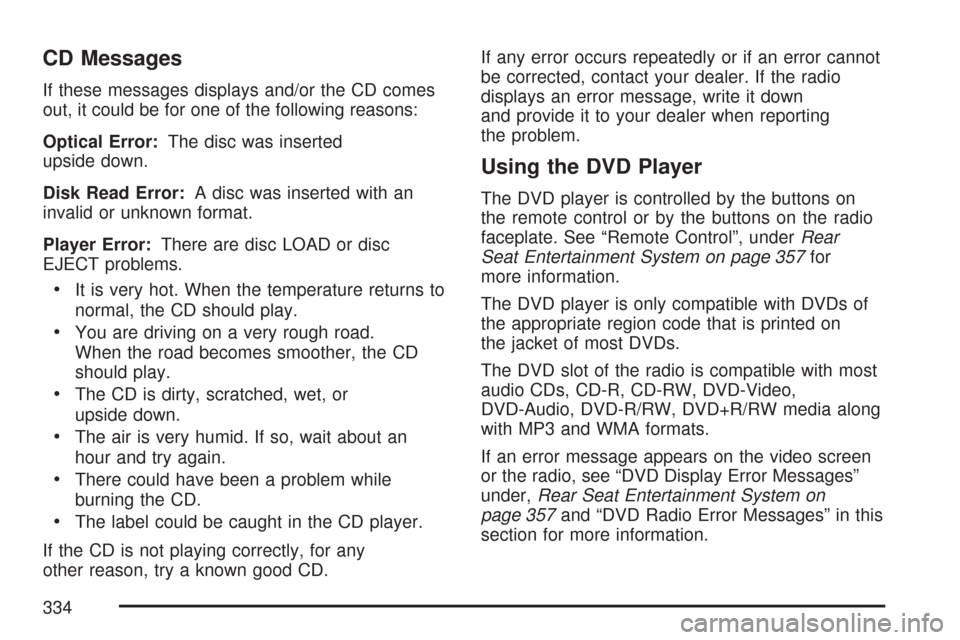
CD Messages
If these messages displays and/or the CD comes
out, it could be for one of the following reasons:
Optical Error:The disc was inserted
upside down.
Disk Read Error:A disc was inserted with an
invalid or unknown format.
Player Error:There are disc LOAD or disc
EJECT problems.
It is very hot. When the temperature returns to
normal, the CD should play.
You are driving on a very rough road.
When the road becomes smoother, the CD
should play.
The CD is dirty, scratched, wet, or
upside down.
The air is very humid. If so, wait about an
hour and try again.
There could have been a problem while
burning the CD.
The label could be caught in the CD player.
If the CD is not playing correctly, for any
other reason, try a known good CD.If any error occurs repeatedly or if an error cannot
be corrected, contact your dealer. If the radio
displays an error message, write it down
and provide it to your dealer when reporting
the problem.
Using the DVD Player
The DVD player is controlled by the buttons on
the remote control or by the buttons on the radio
faceplate. See “Remote Control”, underRear
Seat Entertainment System on page 357for
more information.
The DVD player is only compatible with DVDs of
the appropriate region code that is printed on
the jacket of most DVDs.
The DVD slot of the radio is compatible with most
audio CDs, CD-R, CD-RW, DVD-Video,
DVD-Audio, DVD-R/RW, DVD+R/RW media along
with MP3 and WMA formats.
If an error message appears on the video screen
or the radio, see “DVD Display Error Messages”
under,Rear Seat Entertainment System on
page 357and “DVD Radio Error Messages” in this
section for more information.
334
Page 335 of 684

Playing a DVD
DVD/CD AUX (Auxiliary):Press this button to
cycle through DVD, CD, or Auxiliary when listening
to the radio. The DVD/CD text label and a
message showing track or chapter number
displays when a disc is in either slot. Press this
button again and the system automatically
searches for an auxiliary input device, such as a
portable audio player. If a portable audio player is
not connected, “No Aux Input Device” displays.
If a disc is in both the DVD slot and the CD slot the
DVD/CD AUX button cycles between the two
sources and not indicate “No Aux Input Device”. If
a front auxiliary device is connected, the
DVD/CD AUX button cycles through all available
options, such as: DVD slot, CD slot, Front
Auxiliary, and Rear Auxiliary (if available). See
“Using the Auxiliary Input Jack(s)” later in
this section, or “Audio/Video (A/V) Jacks” under,
Rear Seat Entertainment System on page 357
for more information.
O(Power):Press this knob to turn the radio on or
off. Turn this knob clockwise or counterclockwise to
increase or decrease the volume. Press and hold
the knob for more than two seconds to turn off the
entire radio and Rear Seat Entertainment (RSE)
system and to start the parental control feature.
Parental control prevents the rear seat occupant
from operating the Rear Seat Audio (RSA) system
or remote control.
A lock symbol appears next to the clock display.
The parental control feature remains on until this
button is pressed and held for more than
two seconds again, or until the driver turns the
ignition off and exits the vehicle.
f(Tune):Turn this knob to change tracks on a
CD or DVD, to manually tune a radio station, or to
change clock or date settings, while in the clock
or date setting mode. See the information
given earlier in this section speci�c to the radio,
CD, and the DVD. Also, see “Setting the Time” in
the index, for setting the clock and date.
335
Page 336 of 684
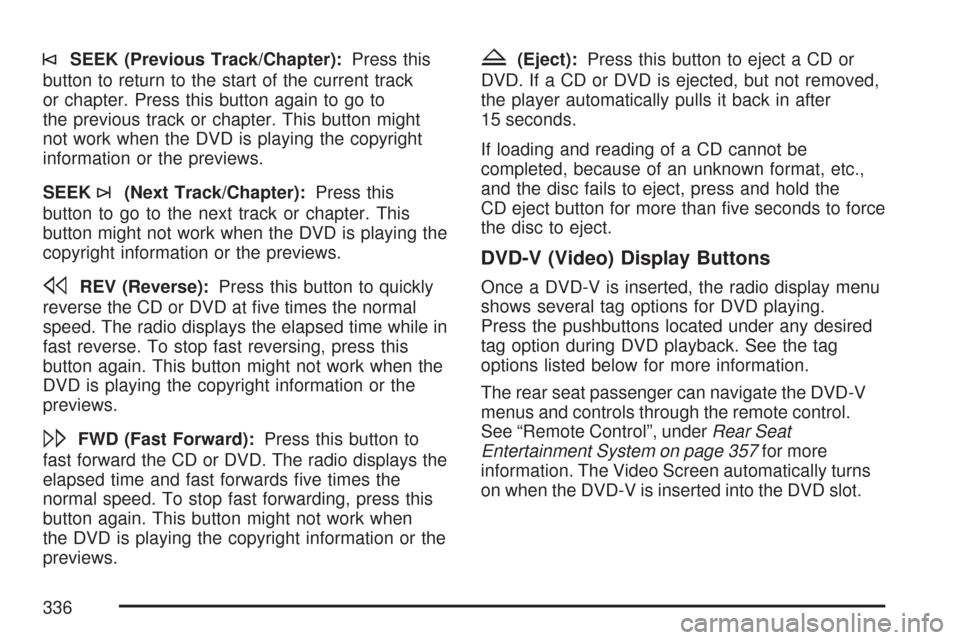
©SEEK (Previous Track/Chapter):Press this
button to return to the start of the current track
or chapter. Press this button again to go to
the previous track or chapter. This button might
not work when the DVD is playing the copyright
information or the previews.
SEEK
¨(Next Track/Chapter):Press this
button to go to the next track or chapter. This
button might not work when the DVD is playing the
copyright information or the previews.
sREV (Reverse):Press this button to quickly
reverse the CD or DVD at �ve times the normal
speed. The radio displays the elapsed time while in
fast reverse. To stop fast reversing, press this
button again. This button might not work when the
DVD is playing the copyright information or the
previews.
\FWD (Fast Forward):Press this button to
fast forward the CD or DVD. The radio displays the
elapsed time and fast forwards �ve times the
normal speed. To stop fast forwarding, press this
button again. This button might not work when
the DVD is playing the copyright information or the
previews.
Z(Eject):Press this button to eject a CD or
DVD. If a CD or DVD is ejected, but not removed,
the player automatically pulls it back in after
15 seconds.
If loading and reading of a CD cannot be
completed, because of an unknown format, etc.,
and the disc fails to eject, press and hold the
CD eject button for more than �ve seconds to force
the disc to eject.
DVD-V (Video) Display Buttons
Once a DVD-V is inserted, the radio display menu
shows several tag options for DVD playing.
Press the pushbuttons located under any desired
tag option during DVD playback. See the tag
options listed below for more information.
The rear seat passenger can navigate the DVD-V
menus and controls through the remote control.
See “Remote Control”, underRear Seat
Entertainment System on page 357for more
information. The Video Screen automatically turns
on when the DVD-V is inserted into the DVD slot.
336
Page 338 of 684
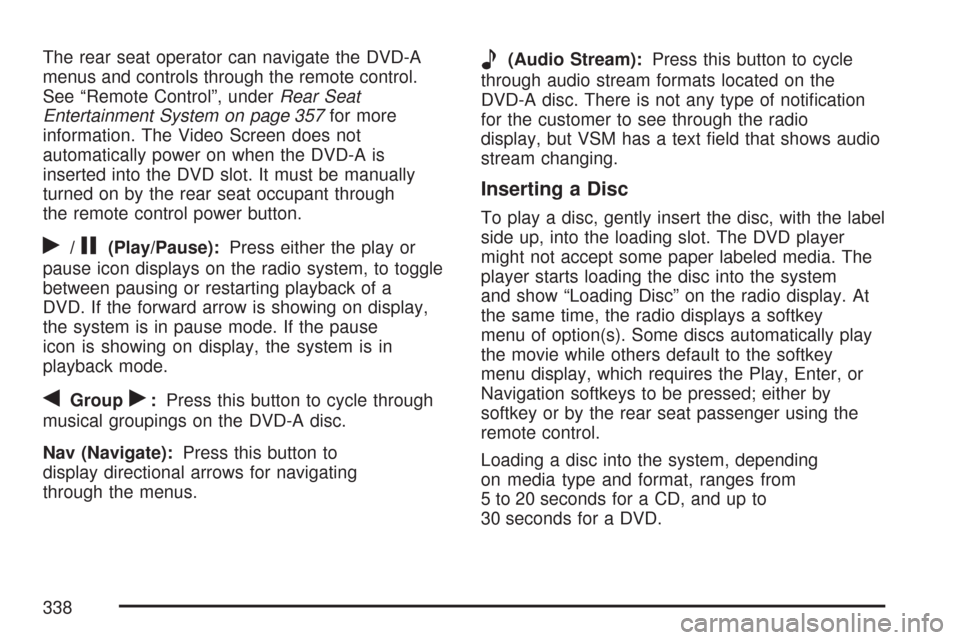
The rear seat operator can navigate the DVD-A
menus and controls through the remote control.
See “Remote Control”, underRear Seat
Entertainment System on page 357for more
information. The Video Screen does not
automatically power on when the DVD-A is
inserted into the DVD slot. It must be manually
turned on by the rear seat occupant through
the remote control power button.
r/j(Play/Pause):Press either the play or
pause icon displays on the radio system, to toggle
between pausing or restarting playback of a
DVD. If the forward arrow is showing on display,
the system is in pause mode. If the pause
icon is showing on display, the system is in
playback mode.
qGroupr:Press this button to cycle through
musical groupings on the DVD-A disc.
Nav (Navigate):Press this button to
display directional arrows for navigating
through the menus.
e(Audio Stream):Press this button to cycle
through audio stream formats located on the
DVD-A disc. There is not any type of noti�cation
for the customer to see through the radio
display, but VSM has a text �eld that shows audio
stream changing.
Inserting a Disc
To play a disc, gently insert the disc, with the label
side up, into the loading slot. The DVD player
might not accept some paper labeled media. The
player starts loading the disc into the system
and show “Loading Disc” on the radio display. At
the same time, the radio displays a softkey
menu of option(s). Some discs automatically play
the movie while others default to the softkey
menu display, which requires the Play, Enter, or
Navigation softkeys to be pressed; either by
softkey or by the rear seat passenger using the
remote control.
Loading a disc into the system, depending
on media type and format, ranges from
5 to 20 seconds for a CD, and up to
30 seconds for a DVD.
338
Page 341 of 684
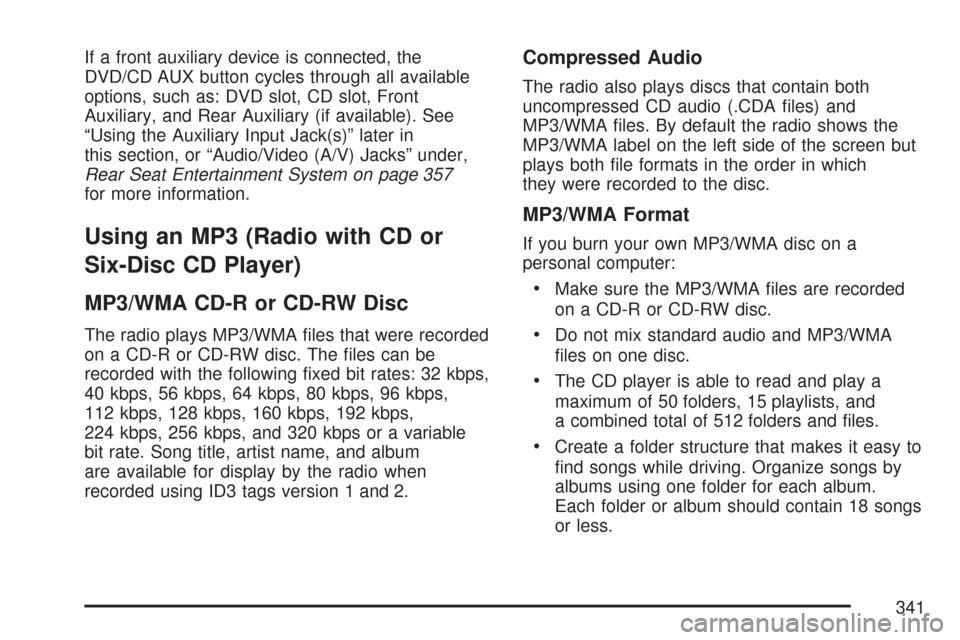
If a front auxiliary device is connected, the
DVD/CD AUX button cycles through all available
options, such as: DVD slot, CD slot, Front
Auxiliary, and Rear Auxiliary (if available). See
“Using the Auxiliary Input Jack(s)” later in
this section, or “Audio/Video (A/V) Jacks” under,
Rear Seat Entertainment System on page 357
for more information.
Using an MP3 (Radio with CD or
Six-Disc CD Player)
MP3/WMA CD-R or CD-RW Disc
The radio plays MP3/WMA �les that were recorded
on a CD-R or CD-RW disc. The �les can be
recorded with the following �xed bit rates: 32 kbps,
40 kbps, 56 kbps, 64 kbps, 80 kbps, 96 kbps,
112 kbps, 128 kbps, 160 kbps, 192 kbps,
224 kbps, 256 kbps, and 320 kbps or a variable
bit rate. Song title, artist name, and album
are available for display by the radio when
recorded using ID3 tags version 1 and 2.
Compressed Audio
The radio also plays discs that contain both
uncompressed CD audio (.CDA �les) and
MP3/WMA �les. By default the radio shows the
MP3/WMA label on the left side of the screen but
plays both �le formats in the order in which
they were recorded to the disc.
MP3/WMA Format
If you burn your own MP3/WMA disc on a
personal computer:
Make sure the MP3/WMA �les are recorded
on a CD-R or CD-RW disc.
Do not mix standard audio and MP3/WMA
�les on one disc.
The CD player is able to read and play a
maximum of 50 folders, 15 playlists, and
a combined total of 512 folders and �les.
Create a folder structure that makes it easy to
�nd songs while driving. Organize songs by
albums using one folder for each album.
Each folder or album should contain 18 songs
or less.
341