center console CHEVROLET SONIC 2019 Get To Know Guide
[x] Cancel search | Manufacturer: CHEVROLET, Model Year: 2019, Model line: SONIC, Model: CHEVROLET SONIC 2019Pages: 16, PDF Size: 2.21 MB
Page 6 of 16
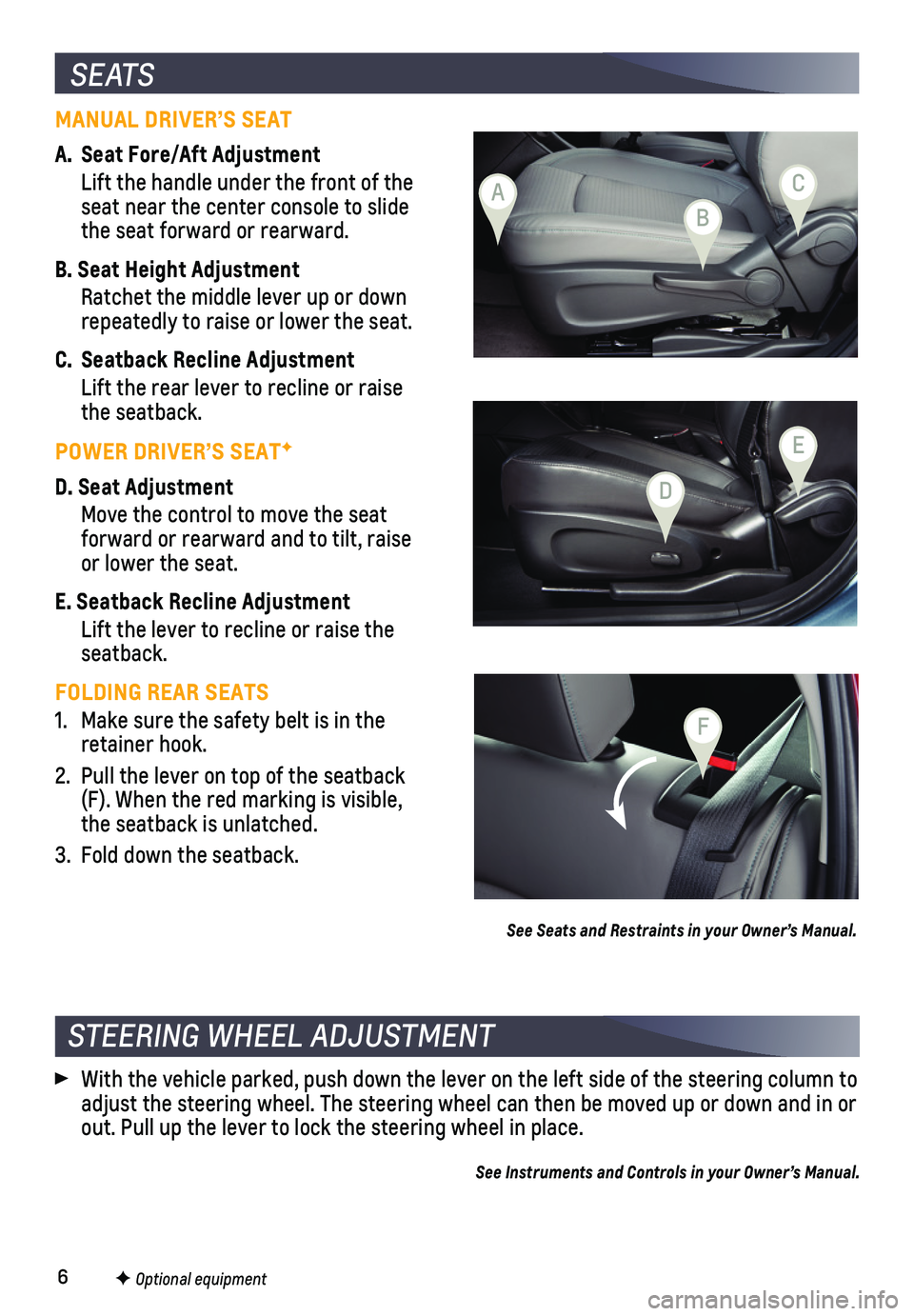
6F Optional equipment
S E AT S
MANUAL DRIVER’S SEAT
A. Seat Fore/Aft Adjustment
Lift the handle under the front of the seat near the center console to slide the seat forward or rearward.
B. Seat Height Adjustment
Ratchet the middle lever up or down repeatedly to raise or lower the seat.
C. Seatback Recline Adjustment
Lift the rear lever to recline or raise the seatback.
POWER DRIVER’S SEATF
D. Seat Adjustment
Move the control to move the seat forward or rearward and to tilt, raise or lower the seat.
E. Seatback Recline Adjustment
Lift the lever to recline or raise the seatback.
FOLDING REAR SEATS
1. Make sure the safety belt is in the retainer hook.
2. Pull the lever on top of the seatback (F). When the red marking is visible, the seatback is unlatched.
3. Fold down the seatback.
See Seats and Restraints in your Owner’s Manual.
STEERING WHEEL ADJUSTMENT
With the vehicle parked, push down the lever on the left side of the ste\
ering column to adjust the steering wheel. The steering wheel can then be moved up or do\
wn and in or out. Pull up the lever to lock the steering wheel in place.
See Instruments and Controls in your Owner’s Manual.
A
B
F
D
E
C
Page 9 of 16
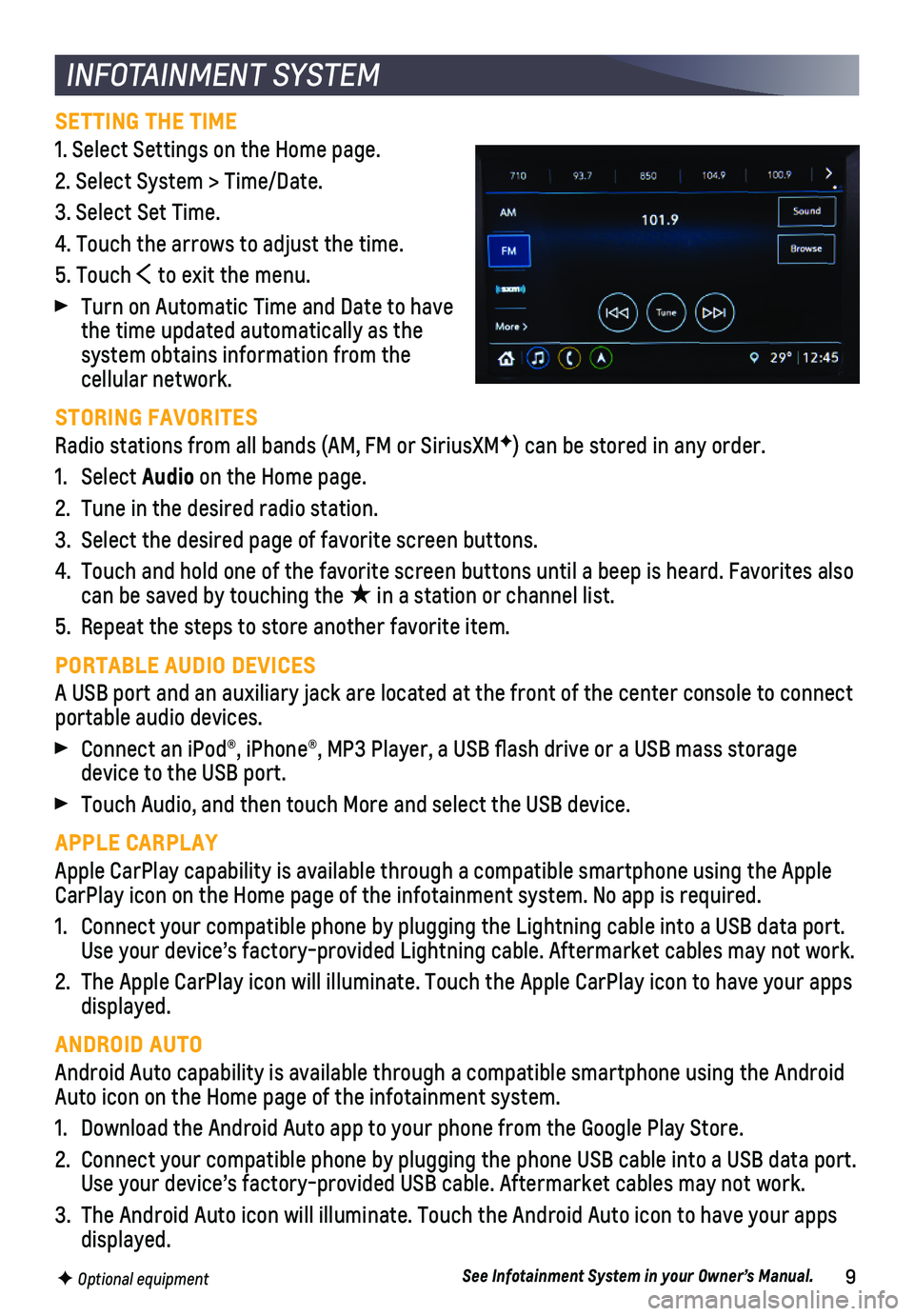
9F Optional equipment
INFOTAINMENT SYSTEM
SETTING THE TIME
1. Select Settings on the Home page.
2. Select System > Time/Date.
3. Select Set Time.
4. Touch the arrows to adjust the time.
5. Touch to exit the menu.
Turn on Automatic Time and Date to have the time updated automatically as the system obtains information from the cellular network.
STORING FAVORITES
Radio stations from all bands (AM, FM or SiriusXMF) can be stored in any order.
1. Select Audio on the Home page.
2. Tune in the desired radio station.
3. Select the desired page of favorite screen buttons.
4. Touch and hold one of the favorite screen buttons until a beep is heard.\
Favorites also can be saved by touching the ★ in a station or channel list.
5. Repeat the steps to store another favorite item.
PORTABLE AUDIO DEVICES
A USB port and an auxiliary jack are located at the front of the center \
console to connect portable audio devices.
Connect an iPod®, iPhone®, MP3 Player, a USB flash drive or a US\
B mass storage device to the USB port.
Touch Audio, and then touch More and select the USB device.
APPLE CARPLAY
Apple CarPlay capability is available through a compatible smartphone us\
ing the Apple CarPlay icon on the Home page of the infotainment system. No app is requ\
ired.
1. Connect your compatible phone by plugging the Lightning cable into a USB\
data port. Use your device’s factory-provided Lightning cable. Aftermarket cable\
s may not work.
2. The Apple CarPlay icon will illuminate. Touch the Apple CarPlay icon to \
have your apps displayed.
ANDROID AUTO
Android Auto capability is available through a compatible smartphone usi\
ng the Android Auto icon on the Home page of the infotainment system.
1. Download the Android Auto app to your phone from the Google Play Store.
2. Connect your compatible phone by plugging the phone USB cable into a USB\
data port. Use your device’s factory-provided USB cable. Aftermarket cables may \
not work.
3. The Android Auto icon will illuminate. Touch the Android Auto icon to ha\
ve your apps displayed.
See Infotainment System in your Owner’s Manual.
Page 14 of 16
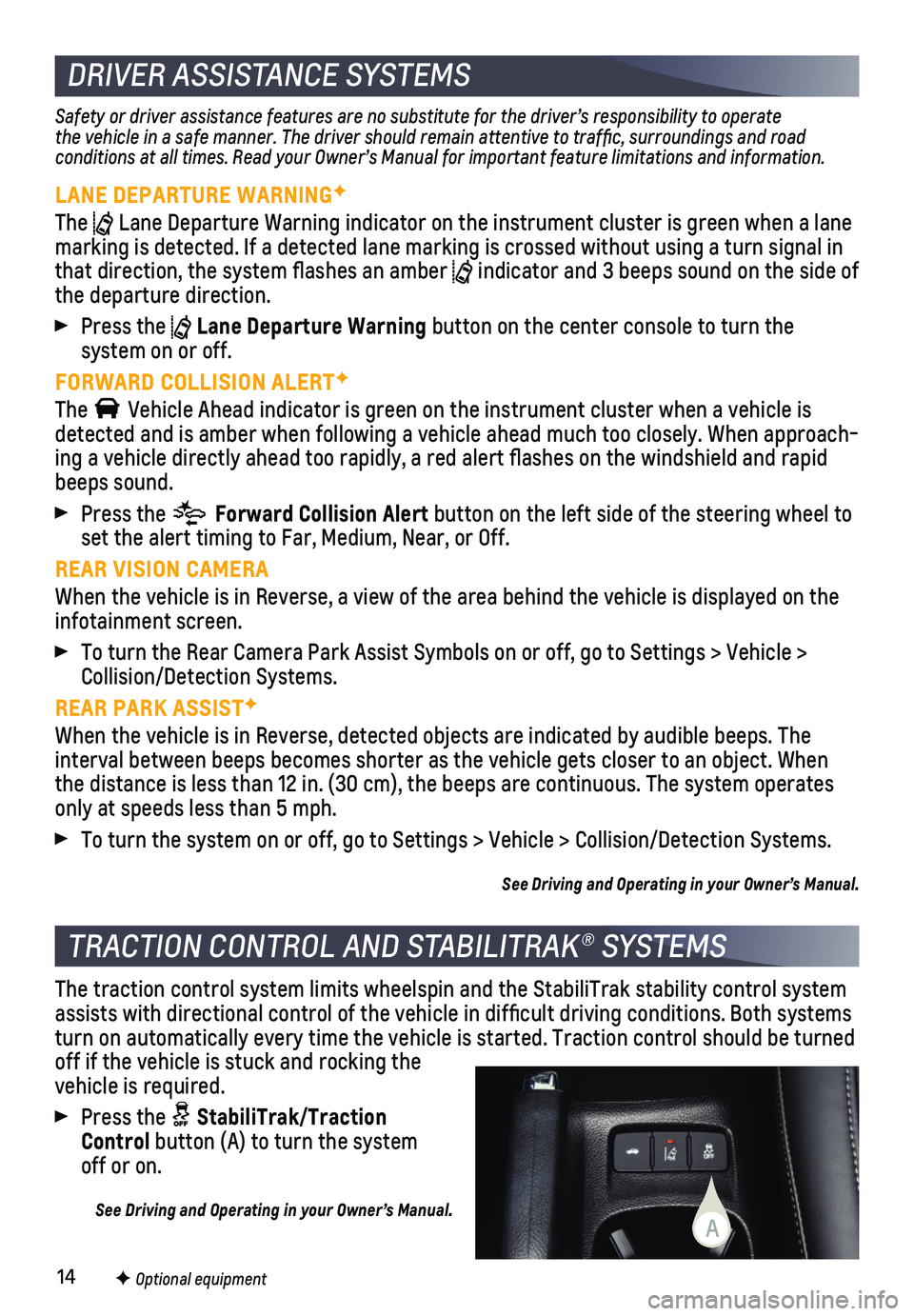
14F Optional equipment
DRIVER ASSISTANCE SYSTEMS
Safety or driver assistance features are no substitute for the driver’\
s responsibility to operate the vehicle in a safe manner. The driver should remain attentive to traffic, surroundings and road conditions at all times. Read your Owner’s Manual for important feature limitations and information.
LANE DEPARTURE WARNINGF
The Lane Departure Warning indicator on the instrument cluster is green whe\
n a lane marking is detected. If a detected lane marking is crossed without using\
a turn signal in that direction, the system flashes an amber indicator and 3 beeps sound on the side of the departure direction.
Press the Lane Departure Warning button on the center console to turn the
system on or off.
FORWARD COLLISION ALERTF
The Vehicle Ahead indicator is green on the instrument cluster when a vehicl\
e is detected and is amber when following a vehicle ahead much too closely. W\
hen approach-ing a vehicle directly ahead too rapidly, a red alert flashes on the w\
indshield and rapid beeps sound.
Press the Forward Collision Alert button on the left side of the steering wheel to set the alert timing to Far, Medium, Near, or Off.
REAR VISION CAMERA
When the vehicle is in Reverse, a view of the area behind the vehicle is\
displayed on the infotainment screen.
To turn the Rear Camera Park Assist Symbols on or off, go to Settings > \
Vehicle > Collision/Detection Systems.
REAR PARK ASSISTF
When the vehicle is in Reverse, detected objects are indicated by audibl\
e beeps. The
interval between beeps becomes shorter as the vehicle gets closer to an \
object. When the distance is less than 12 in. (30 cm), the beeps are continuous. Th\
e system operates only at speeds less than 5 mph.
To turn the system on or off, go to Settings > Vehicle > Collision/Detec\
tion Systems.
See Driving and Operating in your Owner’s Manual.
The traction control system limits wheelspin and the StabiliTrak stabili\
ty control system assists with directional control of the vehicle in difficult driving c\
onditions. Both systems turn on automatically every time the vehicle is started. Traction contro\
l should be turned off if the vehicle is stuck and rocking the
vehicle is required.
Press the StabiliTrak/Traction Control button (A) to turn the system off or on.
See Driving and Operating in your Owner’s Manual.
TRACTION CONTROL AND STABILITRAK® SYSTEMS
A