spark CHEVROLET SPARK 2013 3.G Owners Manual
[x] Cancel search | Manufacturer: CHEVROLET, Model Year: 2013, Model line: SPARK, Model: CHEVROLET SPARK 2013 3.GPages: 350, PDF Size: 5.89 MB
Page 141 of 350
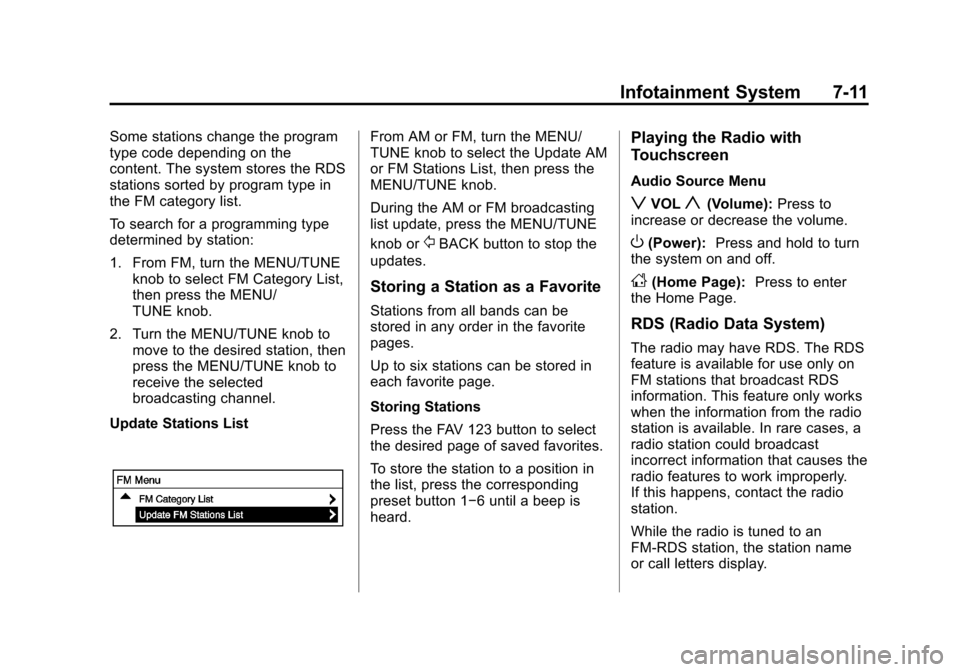
Black plate (11,1)Chevrolet Spark Owner Manual - 2013 - crc - 9/11/12
Infotainment System 7-11
Some stations change the program
type code depending on the
content. The system stores the RDS
stations sorted by program type in
the FM category list.
To search for a programming type
determined by station:
1. From FM, turn the MENU/TUNEknob to select FM Category List,
then press the MENU/
TUNE knob.
2. Turn the MENU/TUNE knob to move to the desired station, then
press the MENU/TUNE knob to
receive the selected
broadcasting channel.
Update Stations ListFrom AM or FM, turn the MENU/
TUNE knob to select the Update AM
or FM Stations List, then press the
MENU/TUNE knob.
During the AM or FM broadcasting
list update, press the MENU/TUNE
knob or
/BACK button to stop the
updates.
Storing a Station as a Favorite
Stations from all bands can be
stored in any order in the favorite
pages.
Up to six stations can be stored in
each favorite page.
Storing Stations
Press the FAV 123 button to select
the desired page of saved favorites.
To store the station to a position in
the list, press the corresponding
preset button 1−6 until a beep is
heard.
Playing the Radio with
Touchscreen
Audio Source Menu
zVOLy(Volume): Press to
increase or decrease the volume.
O(Power): Press and hold to turn
the system on and off.
D(Home Page): Press to enter
the Home Page.
RDS (Radio Data System)
The radio may have RDS. The RDS
feature is available for use only on
FM stations that broadcast RDS
information. This feature only works
when the information from the radio
station is available. In rare cases, a
radio station could broadcast
incorrect information that causes the
radio features to work improperly.
If this happens, contact the radio
station.
While the radio is tuned to an
FM-RDS station, the station name
or call letters display.
Page 142 of 350
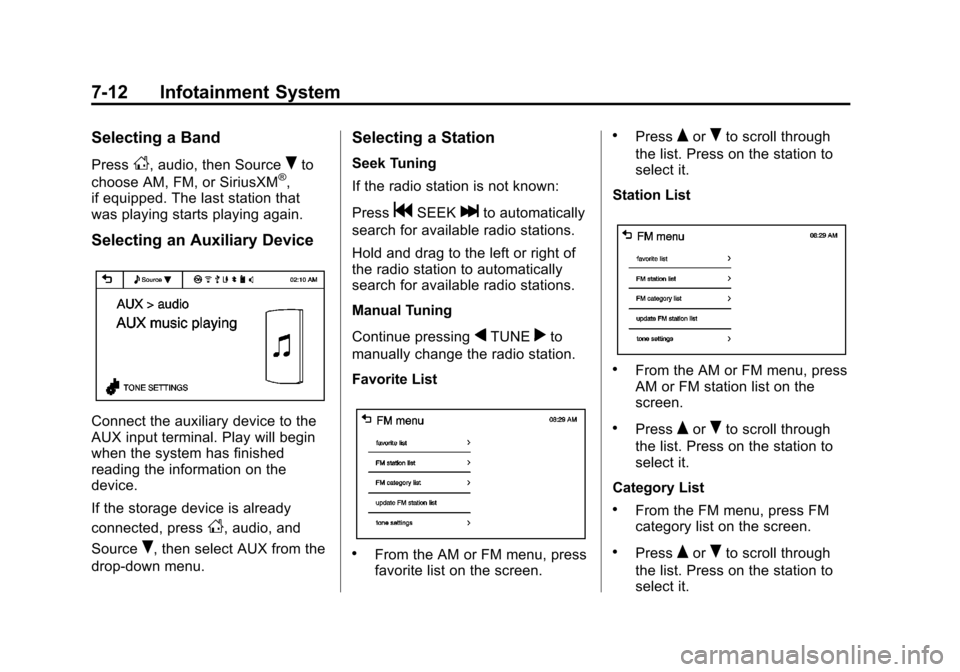
Black plate (12,1)Chevrolet Spark Owner Manual - 2013 - crc - 9/11/12
7-12 Infotainment System
Selecting a Band
PressD, audio, then SourceRto
choose AM, FM, or SiriusXM®,
if equipped. The last station that
was playing starts playing again.
Selecting an Auxiliary Device
Connect the auxiliary device to the
AUX input terminal. Play will begin
when the system has finished
reading the information on the
device.
If the storage device is already
connected, press
D, audio, and
Source
R, then select AUX from the
drop-down menu.
Selecting a Station
Seek Tuning
If the radio station is not known:
Press
gSEEKlto automatically
search for available radio stations.
Hold and drag to the left or right of
the radio station to automatically
search for available radio stations.
Manual Tuning
Continue pressing
qTUNErto
manually change the radio station.
Favorite List
.From the AM or FM menu, press
favorite list on the screen.
.PressQorRto scroll through
the list. Press on the station to
select it.
Station List
.From the AM or FM menu, press
AM or FM station list on the
screen.
.PressQorRto scroll through
the list. Press on the station to
select it.
Category List
.From the FM menu, press FM
category list on the screen.
.PressQorRto scroll through
the list. Press on the station to
select it.
Page 143 of 350
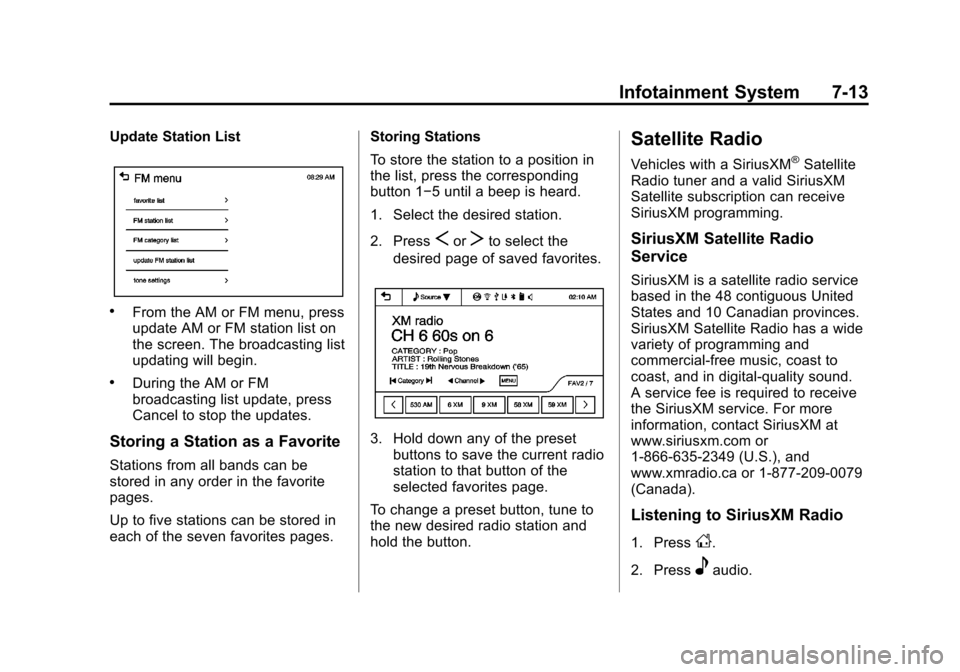
Black plate (13,1)Chevrolet Spark Owner Manual - 2013 - crc - 9/11/12
Infotainment System 7-13
Update Station List
.From the AM or FM menu, press
update AM or FM station list on
the screen. The broadcasting list
updating will begin.
.During the AM or FM
broadcasting list update, press
Cancel to stop the updates.
Storing a Station as a Favorite
Stations from all bands can be
stored in any order in the favorite
pages.
Up to five stations can be stored in
each of the seven favorites pages.Storing Stations
To store the station to a position in
the list, press the corresponding
button 1−5 until a beep is heard.
1. Select the desired station.
2. Press
SorTto select the
desired page of saved favorites.
3. Hold down any of the preset buttons to save the current radio
station to that button of the
selected favorites page.
To change a preset button, tune to
the new desired radio station and
hold the button.
Satellite Radio
Vehicles with a SiriusXM®Satellite
Radio tuner and a valid SiriusXM
Satellite subscription can receive
SiriusXM programming.
SiriusXM Satellite Radio
Service
SiriusXM is a satellite radio service
based in the 48 contiguous United
States and 10 Canadian provinces.
SiriusXM Satellite Radio has a wide
variety of programming and
commercial-free music, coast to
coast, and in digital-quality sound.
A service fee is required to receive
the SiriusXM service. For more
information, contact SiriusXM at
www.siriusxm.com or
1-866-635-2349 (U.S.), and
www.xmradio.ca or 1-877-209-0079
(Canada).
Listening to SiriusXM Radio
1. PressD.
2. Press
eaudio.
Page 144 of 350
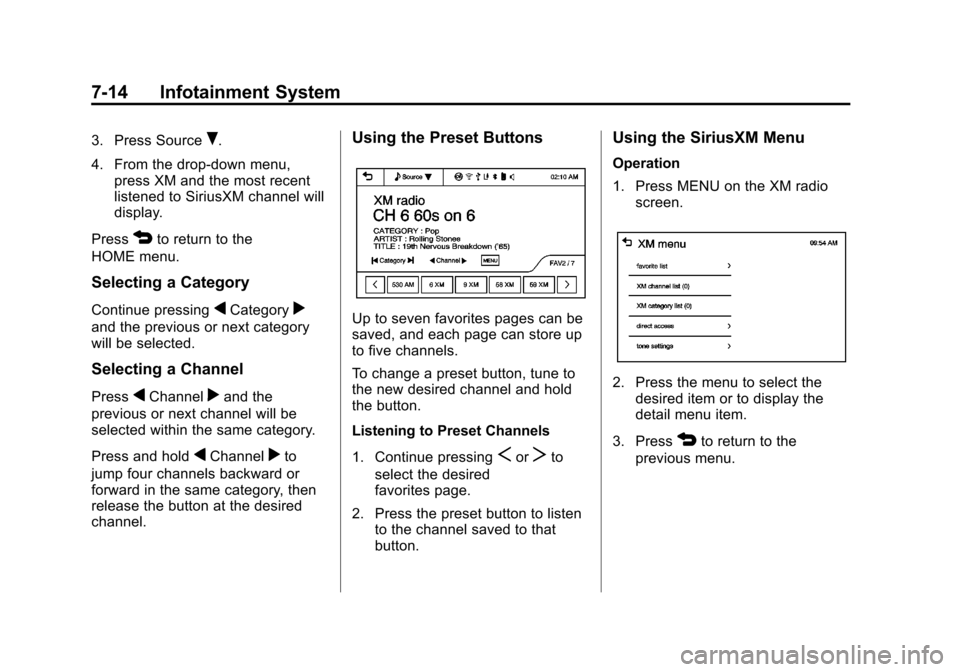
Black plate (14,1)Chevrolet Spark Owner Manual - 2013 - crc - 9/11/12
7-14 Infotainment System
3. Press SourceR.
4. From the drop-down menu, press XM and the most recent
listened to SiriusXM channel will
display.
Press
4to return to the
HOME menu.
Selecting a Category
Continue pressingqCategoryr
and the previous or next category
will be selected.
Selecting a Channel
PressqChannelrand the
previous or next channel will be
selected within the same category.
Press and hold
qChannelrto
jump four channels backward or
forward in the same category, then
release the button at the desired
channel.
Using the Preset Buttons
Up to seven favorites pages can be
saved, and each page can store up
to five channels.
To change a preset button, tune to
the new desired channel and hold
the button.
Listening to Preset Channels
1. Continue pressing
SorTto
select the desired
favorites page.
2. Press the preset button to listen to the channel saved to that
button.
Using the SiriusXM Menu
Operation
1. Press MENU on the XM radioscreen.
2. Press the menu to select thedesired item or to display the
detail menu item.
3. Press
4to return to the
previous menu.
Page 145 of 350
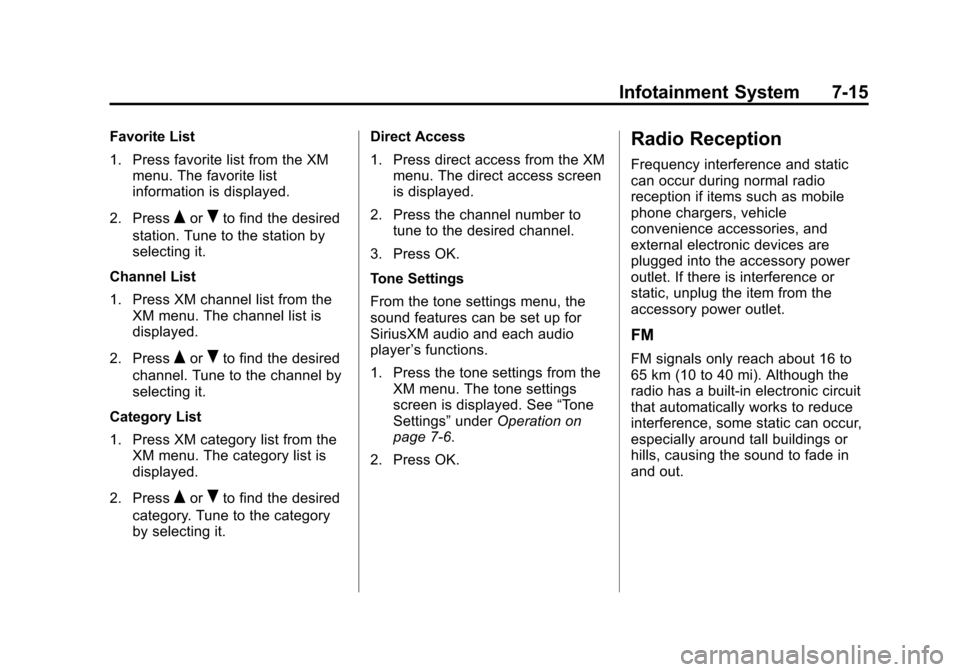
Black plate (15,1)Chevrolet Spark Owner Manual - 2013 - crc - 9/11/12
Infotainment System 7-15
Favorite List
1. Press favorite list from the XMmenu. The favorite list
information is displayed.
2. Press
QorRto find the desired
station. Tune to the station by
selecting it.
Channel List
1. Press XM channel list from the XM menu. The channel list is
displayed.
2. Press
QorRto find the desired
channel. Tune to the channel by
selecting it.
Category List
1. Press XM category list from the XM menu. The category list is
displayed.
2. Press
QorRto find the desired
category. Tune to the category
by selecting it. Direct Access
1. Press direct access from the XM
menu. The direct access screen
is displayed.
2. Press the channel number to tune to the desired channel.
3. Press OK.
Tone Settings
From the tone settings menu, the
sound features can be set up for
SiriusXM audio and each audio
player ’s functions.
1. Press the tone settings from the XM menu. The tone settings
screen is displayed. See “Tone
Settings” underOperation on
page 7‑6.
2. Press OK.
Radio Reception
Frequency interference and static
can occur during normal radio
reception if items such as mobile
phone chargers, vehicle
convenience accessories, and
external electronic devices are
plugged into the accessory power
outlet. If there is interference or
static, unplug the item from the
accessory power outlet.
FM
FM signals only reach about 16 to
65 km (10 to 40 mi). Although the
radio has a built-in electronic circuit
that automatically works to reduce
interference, some static can occur,
especially around tall buildings or
hills, causing the sound to fade in
and out.
Page 146 of 350
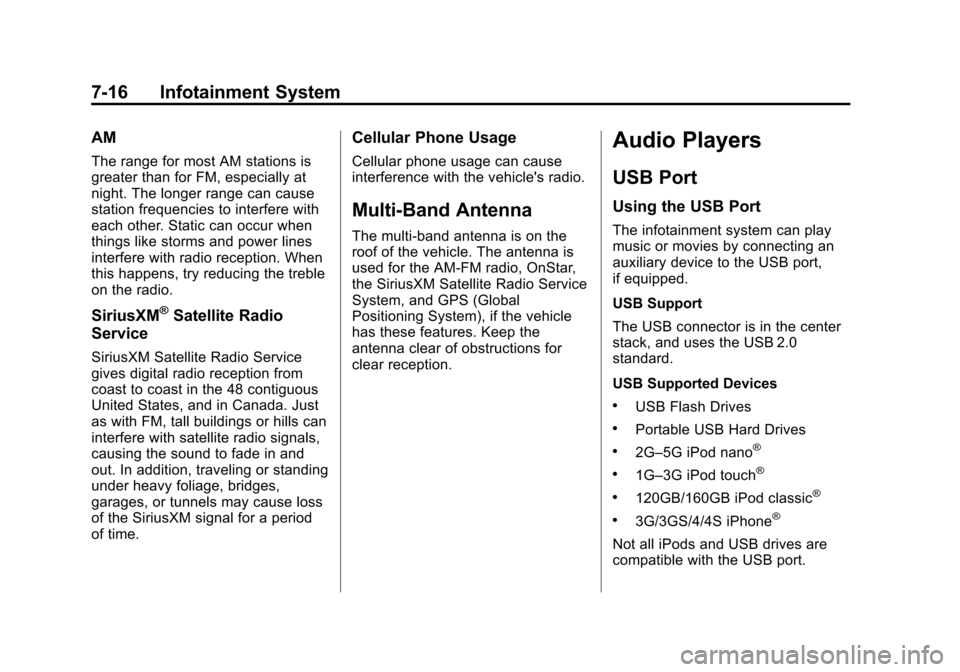
Black plate (16,1)Chevrolet Spark Owner Manual - 2013 - crc - 9/11/12
7-16 Infotainment System
AM
The range for most AM stations is
greater than for FM, especially at
night. The longer range can cause
station frequencies to interfere with
each other. Static can occur when
things like storms and power lines
interfere with radio reception. When
this happens, try reducing the treble
on the radio.
SiriusXM®Satellite Radio
Service
SiriusXM Satellite Radio Service
gives digital radio reception from
coast to coast in the 48 contiguous
United States, and in Canada. Just
as with FM, tall buildings or hills can
interfere with satellite radio signals,
causing the sound to fade in and
out. In addition, traveling or standing
under heavy foliage, bridges,
garages, or tunnels may cause loss
of the SiriusXM signal for a period
of time.
Cellular Phone Usage
Cellular phone usage can cause
interference with the vehicle's radio.
Multi-Band Antenna
The multi-band antenna is on the
roof of the vehicle. The antenna is
used for the AM-FM radio, OnStar,
the SiriusXM Satellite Radio Service
System, and GPS (Global
Positioning System), if the vehicle
has these features. Keep the
antenna clear of obstructions for
clear reception.
Audio Players
USB Port
Using the USB Port
The infotainment system can play
music or movies by connecting an
auxiliary device to the USB port,
if equipped.
USB Support
The USB connector is in the center
stack, and uses the USB 2.0
standard.
USB Supported Devices
.USB Flash Drives
.Portable USB Hard Drives
.2G–5G iPod nano®
.1G–3G iPod touch®
.120GB/160GB iPod classic®
.3G/3GS/4/4S iPhone®
Not all iPods and USB drives are
compatible with the USB port.
Page 147 of 350
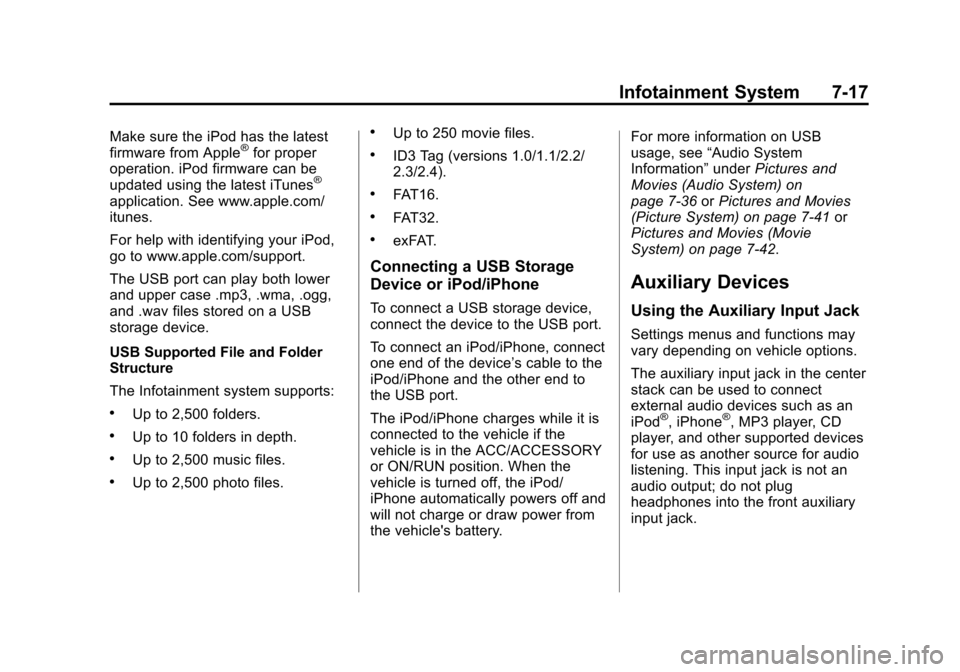
Black plate (17,1)Chevrolet Spark Owner Manual - 2013 - crc - 9/11/12
Infotainment System 7-17
Make sure the iPod has the latest
firmware from Apple®for proper
operation. iPod firmware can be
updated using the latest iTunes
®
application. See www.apple.com/
itunes.
For help with identifying your iPod,
go to www.apple.com/support.
The USB port can play both lower
and upper case .mp3, .wma, .ogg,
and .wav files stored on a USB
storage device.
USB Supported File and Folder
Structure
The Infotainment system supports:
.Up to 2,500 folders.
.Up to 10 folders in depth.
.Up to 2,500 music files.
.Up to 2,500 photo files.
.Up to 250 movie files.
.ID3 Tag (versions 1.0/1.1/2.2/
2.3/2.4).
.FAT16.
.FAT32.
.exFAT.
Connecting a USB Storage
Device or iPod/iPhone
To connect a USB storage device,
connect the device to the USB port.
To connect an iPod/iPhone, connect
one end of the device’ s cable to the
iPod/iPhone and the other end to
the USB port.
The iPod/iPhone charges while it is
connected to the vehicle if the
vehicle is in the ACC/ACCESSORY
or ON/RUN position. When the
vehicle is turned off, the iPod/
iPhone automatically powers off and
will not charge or draw power from
the vehicle's battery. For more information on USB
usage, see
“Audio System
Information” underPictures and
Movies (Audio System) on
page 7‑36 orPictures and Movies
(Picture System) on page 7‑41 or
Pictures and Movies (Movie
System) on page 7‑42.
Auxiliary Devices
Using the Auxiliary Input Jack
Settings menus and functions may
vary depending on vehicle options.
The auxiliary input jack in the center
stack can be used to connect
external audio devices such as an
iPod
®, iPhone®, MP3 player, CD
player, and other supported devices
for use as another source for audio
listening. This input jack is not an
audio output; do not plug
headphones into the front auxiliary
input jack.
Page 148 of 350
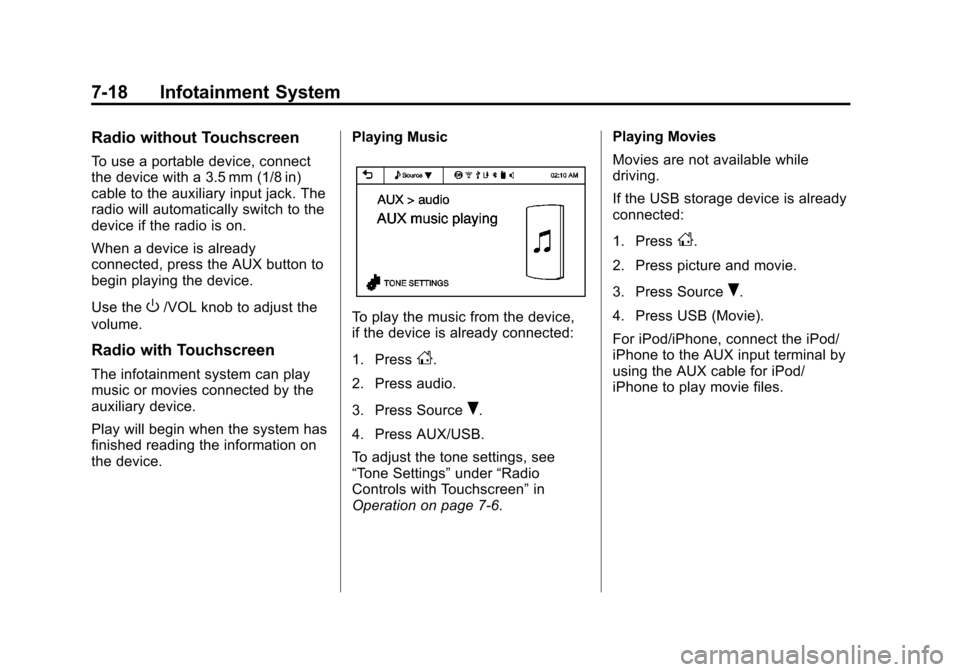
Black plate (18,1)Chevrolet Spark Owner Manual - 2013 - crc - 9/11/12
7-18 Infotainment System
Radio without Touchscreen
To use a portable device, connect
the device with a 3.5 mm (1/8 in)
cable to the auxiliary input jack. The
radio will automatically switch to the
device if the radio is on.
When a device is already
connected, press the AUX button to
begin playing the device.
Use the
O/VOL knob to adjust the
volume.
Radio with Touchscreen
The infotainment system can play
music or movies connected by the
auxiliary device.
Play will begin when the system has
finished reading the information on
the device. Playing Music
To play the music from the device,
if the device is already connected:
1. Press
D.
2. Press audio.
3. Press Source
R.
4. Press AUX/USB.
To adjust the tone settings, see
“Tone Settings” under“Radio
Controls with Touchscreen” in
Operation on page 7‑6. Playing Movies
Movies are not available while
driving.
If the USB storage device is already
connected:
1. Press
D.
2. Press picture and movie.
3. Press Source
R.
4. Press USB (Movie).
For iPod/iPhone, connect the iPod/
iPhone to the AUX input terminal by
using the AUX cable for iPod/
iPhone to play movie files.
Page 149 of 350

Black plate (19,1)Chevrolet Spark Owner Manual - 2013 - crc - 9/11/12
Infotainment System 7-19
Using the AUX Movie Menu
1. Press MENU from the AUXmovie screen. The AUX menu is
displayed. 2. Press the desired menu.
.tone settings: Adjust the
sound setup. See
“Tone
Settings” under“Radio
Controls with Touchscreen”
in Operation on page 7‑6.
.clock/temp display: To
display the clock and
temperature on the full
screen, select On or Off.
.display settings: Adjust the
brightness and contrast of
the screen.
3. Press
4.
Navigation
OnStar®System
If equipped, this vehicle has a
comprehensive, in-vehicle system
that can connect to a live Advisor
for Emergency, Security, Navigation,
Connection, and Diagnostic
Services.
For safety, some features are
disabled while the vehicle is in
motion.
Control Panel Overview
OnStar Light
The OnStar system status light is
next to the OnStar buttons. If the
status light is:
.Solid Green: System is ready.
.Flashing Green: On a call.
.Red: Indicates a problem.
Page 150 of 350
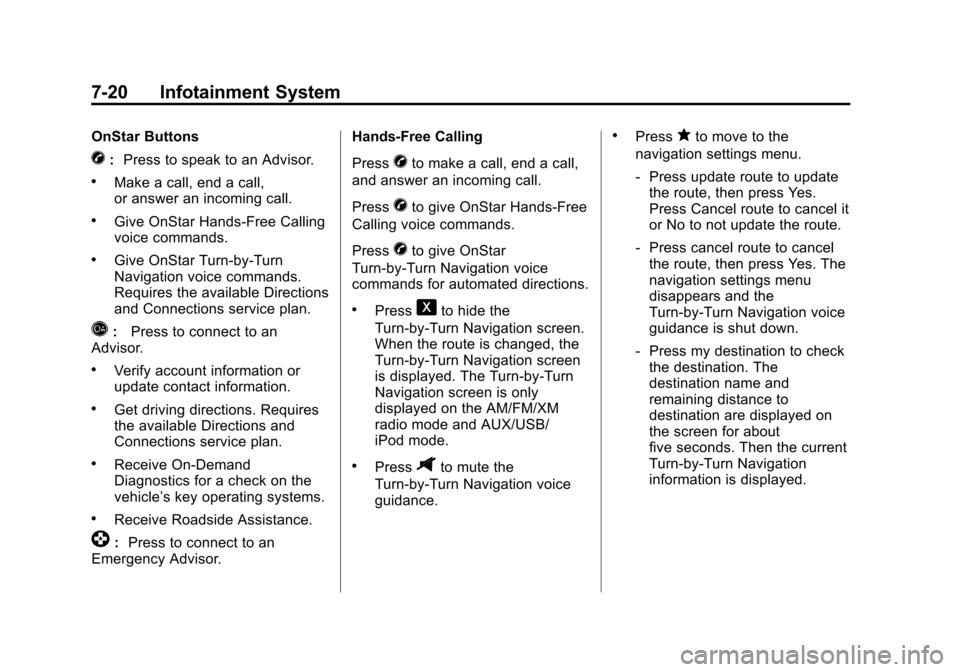
Black plate (20,1)Chevrolet Spark Owner Manual - 2013 - crc - 9/11/12
7-20 Infotainment System
OnStar Buttons
X:Press to speak to an Advisor.
.Make a call, end a call,
or answer an incoming call.
.Give OnStar Hands-Free Calling
voice commands.
.Give OnStar Turn-by-Turn
Navigation voice commands.
Requires the available Directions
and Connections service plan.
Q: Press to connect to an
Advisor.
.Verify account information or
update contact information.
.Get driving directions. Requires
the available Directions and
Connections service plan.
.Receive On-Demand
Diagnostics for a check on the
vehicle’s key operating systems.
.Receive Roadside Assistance.
]: Press to connect to an
Emergency Advisor. Hands-Free Calling
Press
Xto make a call, end a call,
and answer an incoming call.
Press
Xto give OnStar Hands-Free
Calling voice commands.
Press
Xto give OnStar
Turn-by-Turn Navigation voice
commands for automated directions.
.Press1to hide the
Turn-by-Turn Navigation screen.
When the route is changed, the
Turn-by-Turn Navigation screen
is displayed. The Turn-by-Turn
Navigation screen is only
displayed on the AM/FM/XM
radio mode and AUX/USB/
iPod mode.
.Press$to mute the
Turn-by-Turn Navigation voice
guidance.
.Pressqto move to the
navigation settings menu.
‐ Press update route to update
the route, then press Yes.
Press Cancel route to cancel it
or No to not update the route.
‐ Press cancel route to cancel
the route, then press Yes. The
navigation settings menu
disappears and the
Turn-by-Turn Navigation voice
guidance is shut down.
‐ Press my destination to check
the destination. The
destination name and
remaining distance to
destination are displayed on
the screen for about
five seconds. Then the current
Turn-by-Turn Navigation
information is displayed.