CHEVROLET SPARK 2019 Get To Know Guide
Manufacturer: CHEVROLET, Model Year: 2019, Model line: SPARK, Model: CHEVROLET SPARK 2019Pages: 16, PDF Size: 3.37 MB
Page 11 of 16
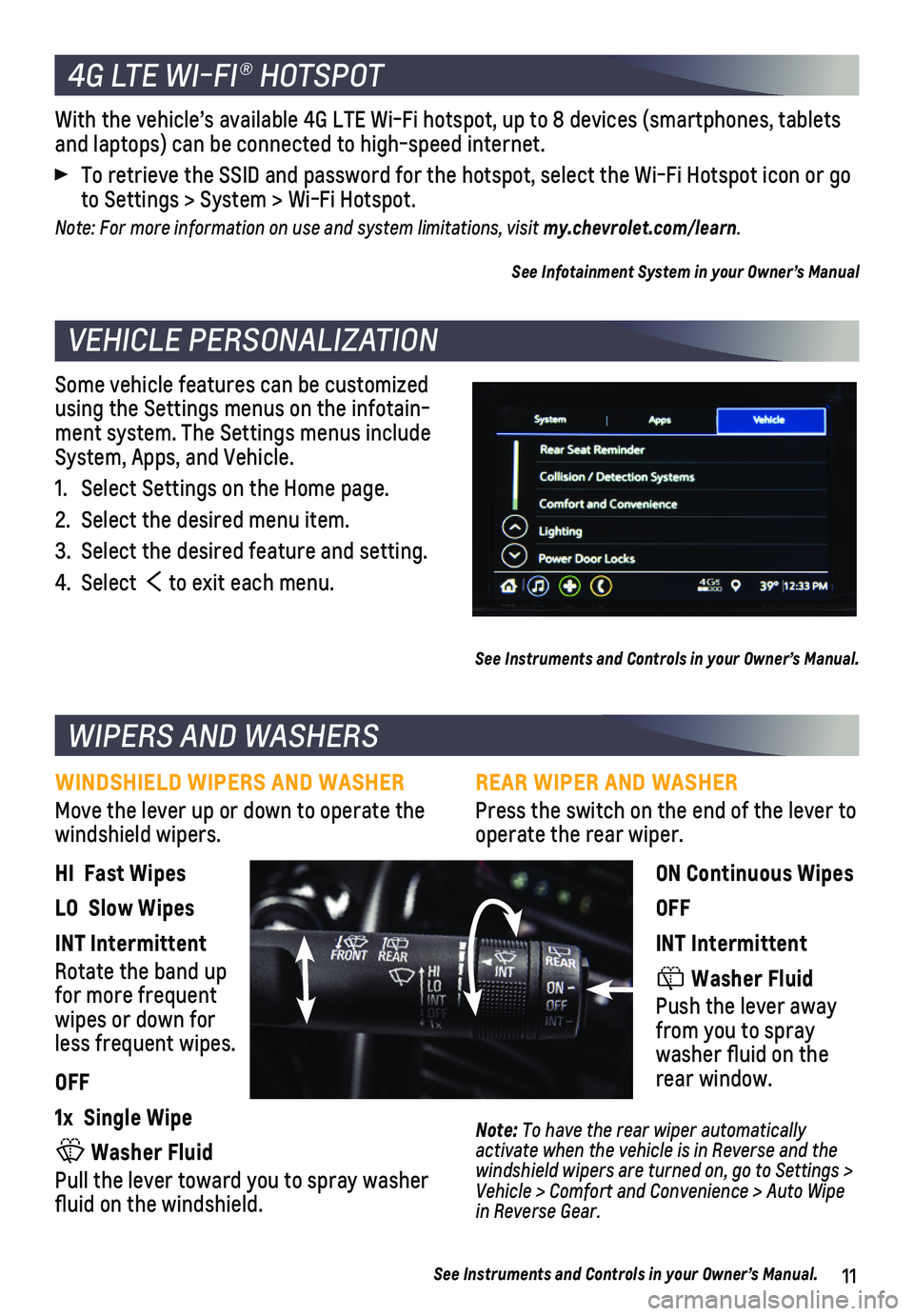
11
Some vehicle features can be customized using the Settings menus on the infotain-ment system. The Settings menus include System, Apps, and Vehicle.
1. Select Settings on the Home page.
2. Select the desired menu item.
3. Select the desired feature and setting.
4. Select to exit each menu.
See Instruments and Controls in your Owner’s Manual.
VEHICLE PERSONALIZATION
With the vehicle’s available 4G LTE Wi-Fi hotspot, up to 8 devices (\
smartphones, tablets and laptops) can be connected to high-speed internet.
To retrieve the SSID and password for the hotspot, select the Wi-Fi Hots\
pot icon or go to Settings > System > Wi-Fi Hotspot.
Note: For more information on use and system limitations, visit my.chevrolet.com/learn.
See Infotainment System in your Owner’s Manual
4G LTE WI-FI® HOTSPOT
REAR WIPER AND WASHER
Press the switch on the end of the lever to operate the rear wiper.
ON Continuous Wipes
OFF
INT Intermittent
Washer Fluid
Push the lever away from you to spray washer fluid on the rear window.
Note: To have the rear wiper automatically activate when the vehicle is in Reverse and the windshield wipers are turned on, go to Settings > Vehicle > Comfort and Convenience > Auto Wipe in Reverse Gear.
WIPERS AND WASHERS
WINDSHIELD WIPERS AND WASHER
Move the lever up or down to operate the windshield wipers.
HI Fast Wipes
LO Slow Wipes
INT Intermittent
Rotate the band up for more frequent wipes or down for less frequent wipes.
OFF
1x Single Wipe
Washer Fluid
Pull the lever toward you to spray washer fluid on the windshield.
See Instruments and Controls in your Owner’s Manual.
Page 12 of 16
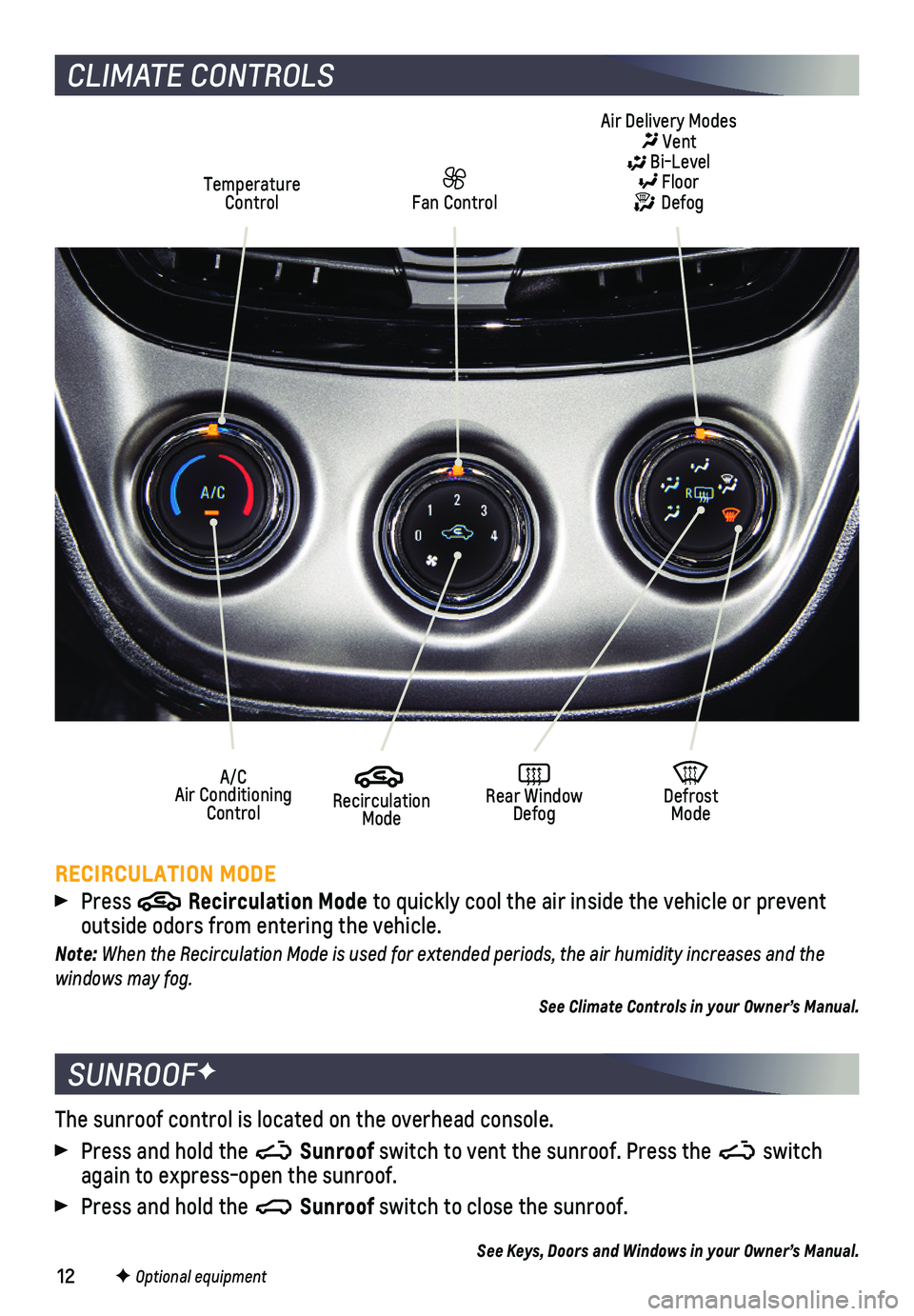
12
CLIMATE CONTROLS
RECIRCULATION MODE
Press Recirculation Mode to quickly cool the air inside the vehicle or prevent
outside odors from entering the vehicle.
Note: When the Recirculation Mode is used for extended periods, the air humidity increases and the windows may fog.
See Climate Controls in your Owner’s Manual.
Temperature Control
Defrost Mode
Fan Control
Rear Window Defog
Recirculation Mode
A/C Air Conditioning Control
Air Delivery Modes Vent Bi-Level Floor Defog
The sunroof control is located on the overhead console.
Press and hold the Sunroof switch to vent the sunroof. Press the switch again to express-open the sunroof.
Press and hold the Sunroof switch to close the sunroof.
See Keys, Doors and Windows in your Owner’s Manual.
SUNROOFF
F Optional equipment
Page 13 of 16
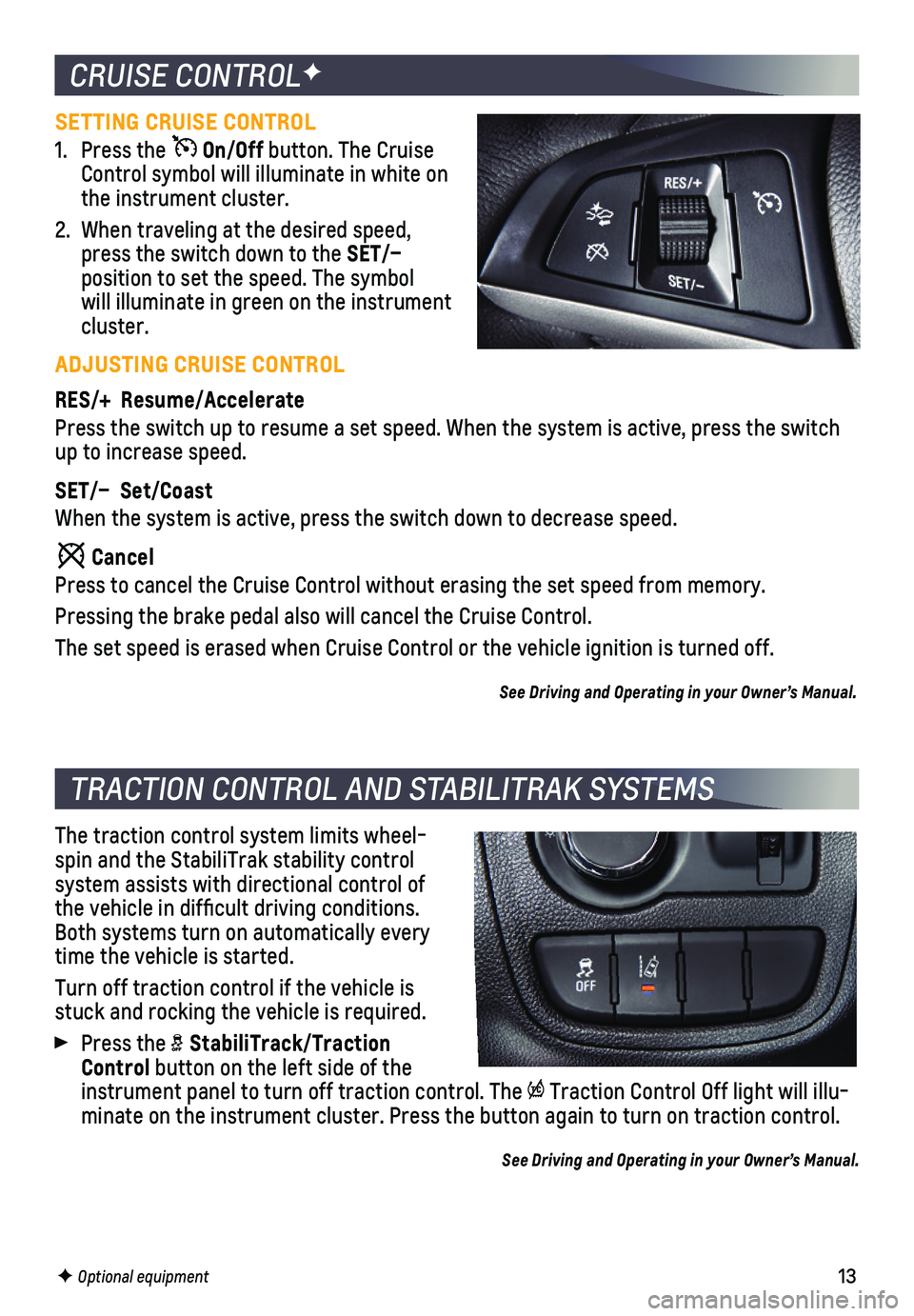
13
SETTING CRUISE CONTROL
1. Press the On/Off button. The Cruise Control symbol will illuminate in white on the instrument cluster.
2. When traveling at the desired speed, press the switch down to the SET/–
position to set the speed. The symbol will illuminate in green on the instrument cluster.
ADJUSTING CRUISE CONTROL
RES/+ Resume/Accelerate
Press the switch up to resume a set speed. When the system is active, pr\
ess the switch up to increase speed.
SET/– Set/Coast
When the system is active, press the switch down to decrease speed.
Cancel
Press to cancel the Cruise Control without erasing the set speed from me\
mory.
Pressing the brake pedal also will cancel the Cruise Control.
The set speed is erased when Cruise Control or the vehicle ignition is t\
urned off.
See Driving and Operating in your Owner’s Manual.
CRUISE CONTROLF
TRACTION CONTROL AND STABILITRAK SYSTEMS
The traction control system limits wheel-spin and the StabiliTrak stability control
system assists with directional control of the vehicle in difficult driving conditions. Both systems turn on automatically every time the vehicle is started.
Turn off traction control if the vehicle is stuck and rocking the vehicle is required.
Press the StabiliTrack/Traction Control button on the left side of the instrument panel to turn off traction control. The Traction Control Off light will illu-minate on the instrument cluster. Press the button again to turn on trac\
tion control.
See Driving and Operating in your Owner’s Manual.
F Optional equipment
Page 14 of 16
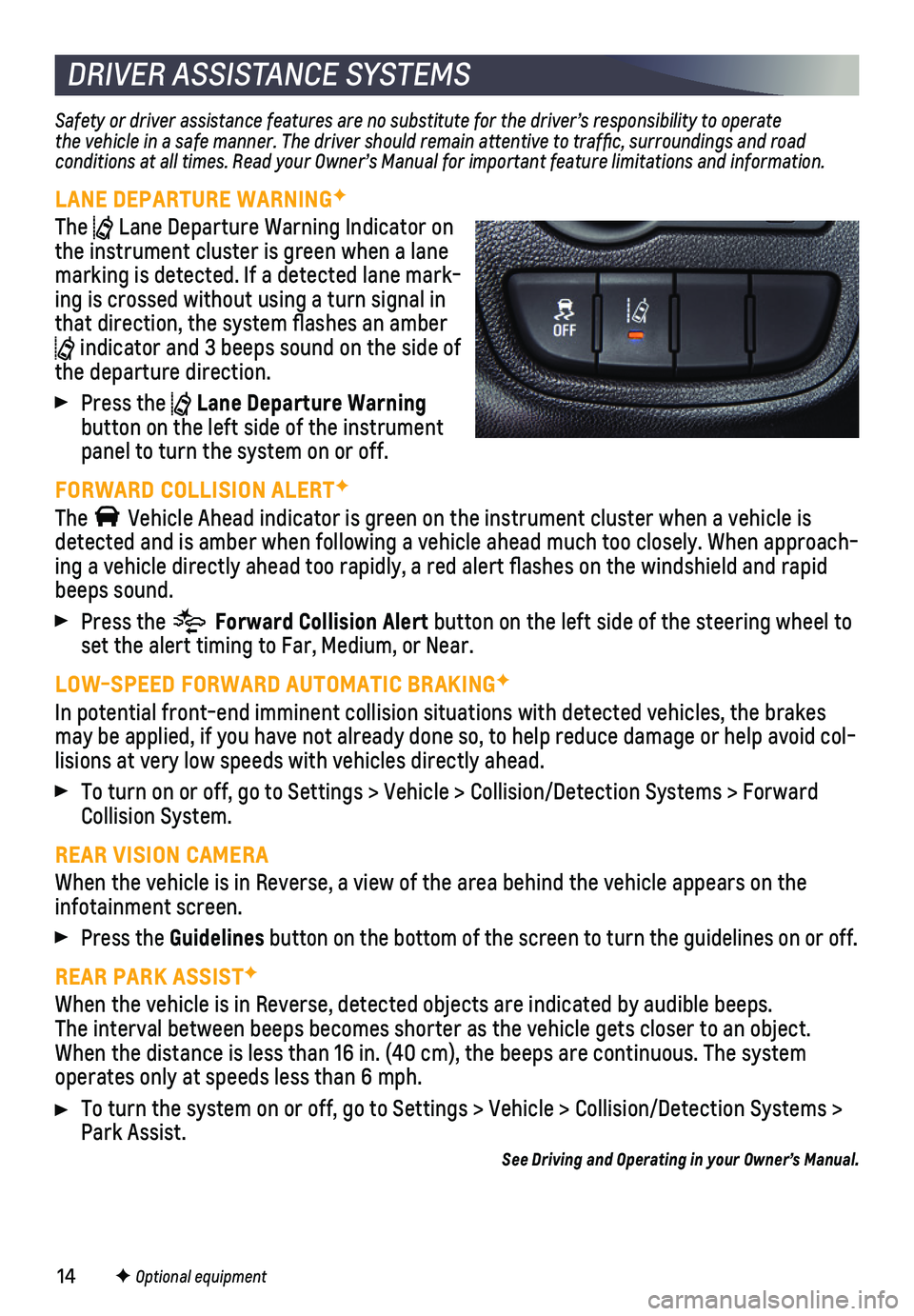
14
DRIVER ASSISTANCE SYSTEMS
Safety or driver assistance features are no substitute for the driver’\
s responsibility to operate the vehicle in a safe manner. The driver should remain attentive to traffic, surroundings and road conditions at all times. Read your Owner’s Manual for important feature limitations and information.
LANE DEPARTURE WARNINGF
The Lane Departure Warning Indicator on the instrument cluster is green when a lane marking is detected. If a detected lane mark-ing is crossed without using a turn signal in that direction, the system flashes an amber indicator and 3 beeps sound on the side of the departure direction.
Press the Lane Departure Warning button on the left side of the instrument panel to turn the system on or off.
FORWARD COLLISION ALERTF
The Vehicle Ahead indicator is green on the instrument cluster when a vehicl\
e is detected and is amber when following a vehicle ahead much too closely. W\
hen approach-ing a vehicle directly ahead too rapidly, a red alert flashes on the w\
indshield and rapid beeps sound.
Press the Forward Collision Alert button on the left side of the steering wheel to set the alert timing to Far, Medium, or Near.
LOW-SPEED FORWARD AUTOMATIC BRAKINGF
In potential front-end imminent collision situations with detected vehic\
les, the brakes may be applied, if you have not already done so, to help reduce damage o\
r help avoid col-lisions at very low speeds with vehicles directly ahead.
To turn on or off, go to Settings > Vehicle > Collision/Detection System\
s > Forward Collision System.
REAR VISION CAMERA
When the vehicle is in Reverse, a view of the area behind the vehicle ap\
pears on the infotainment screen.
Press the Guidelines button on the bottom of the screen to turn the guidelines on or off.
REAR PARK ASSISTF
When the vehicle is in Reverse, detected objects are indicated by audibl\
e beeps. The
interval between beeps becomes shorter as the vehicle gets closer to an \
object. When the distance is less than 16 in. (40 cm), the beeps are continuou\
s. The system operates only at speeds less than 6 mph.
To turn the system on or off, go to Settings > Vehicle > Collision/Detec\
tion Systems > Park Assist.See Driving and Operating in your Owner’s Manual.
F Optional equipment
Page 15 of 16
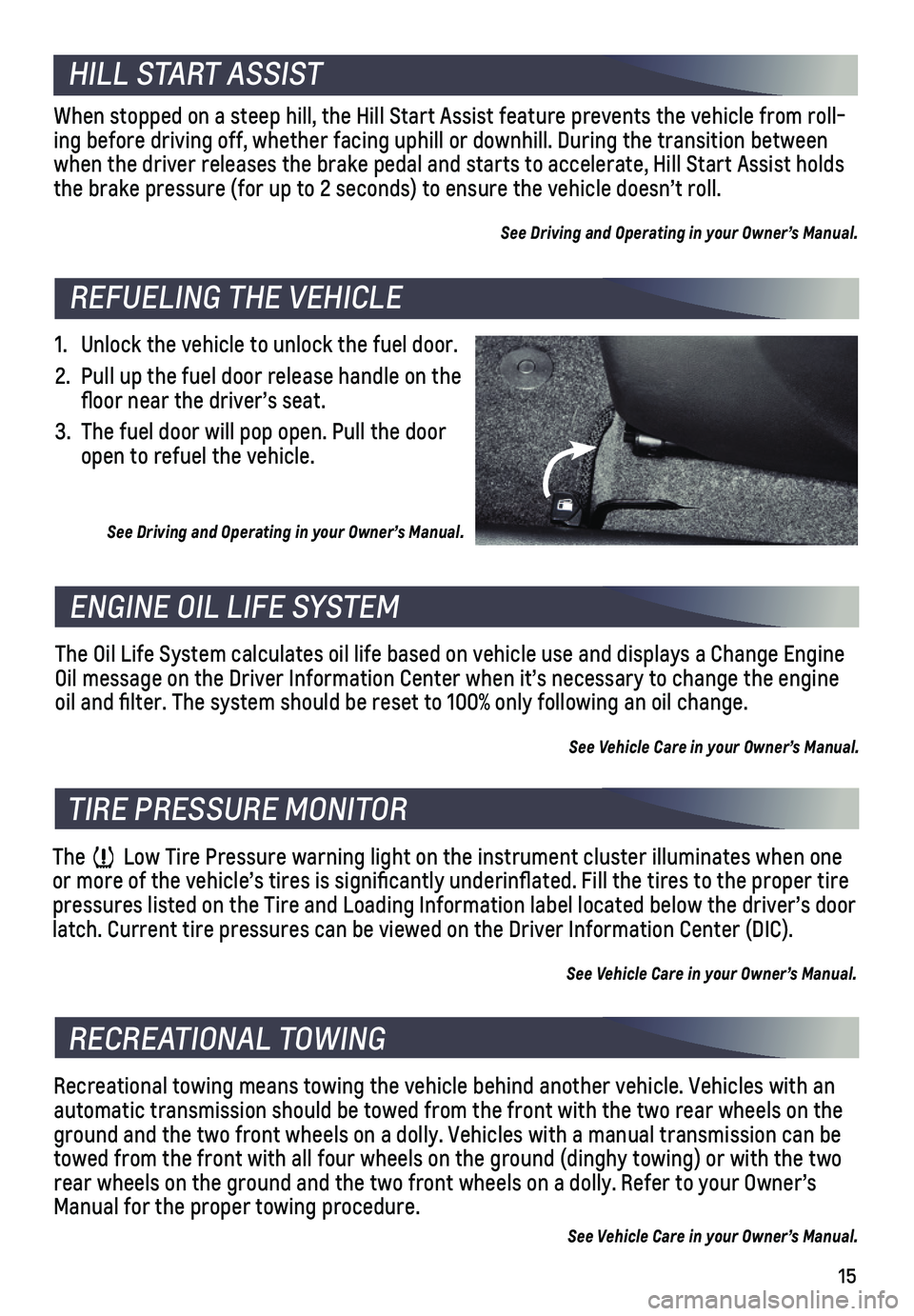
15
1. Unlock the vehicle to unlock the fuel door.
2. Pull up the fuel door release handle on the floor near the driver’s seat.
3. The fuel door will pop open. Pull the door open to refuel the vehicle.
See Driving and Operating in your Owner’s Manual.
The Oil Life System calculates oil life based on vehicle use and display\
s a Change Engine Oil message on the Driver Information Center when it’s necessary to c\
hange the engine oil and filter. The system should be reset to 100% only following an o\
il change.
See Vehicle Care in your Owner’s Manual.
The Low Tire Pressure warning light on the instrument cluster illuminates wh\
en one or more of the vehicle’s tires is significantly underinflated. Fi\
ll the tires to the proper tire pressures listed on the Tire and Loading Information label located below\
the driver’s door latch. Current tire pressures can be viewed on the Driver Information Ce\
nter (DIC).
See Vehicle Care in your Owner’s Manual.
Recreational towing means towing the vehicle behind another vehicle. Veh\
icles with an automatic transmission should be towed from the front with the two rear \
wheels on the ground and the two front wheels on a dolly. Vehicles with a manual trans\
mission can be towed from the front with all four wheels on the ground (dinghy towing)\
or with the two rear wheels on the ground and the two front wheels on a dolly. Refer to \
your Owner’s Manual for the proper towing procedure.
See Vehicle Care in your Owner’s Manual.
REFUELING THE VEHICLE
ENGINE OIL LIFE SYSTEM
TIRE PRESSURE MONITOR
RECREATIONAL TOWING
When stopped on a steep hill, the Hill Start Assist feature prevents the\
vehicle from roll-ing before driving off, whether facing uphill or downhill. During the tr\
ansition between when the driver releases the brake pedal and starts to accelerate, Hill \
Start Assist holds the brake pressure (for up to 2 seconds) to ensure the vehicle doesn’\
t roll.
See Driving and Operating in your Owner’s Manual.
HILL START ASSIST
Page 16 of 16
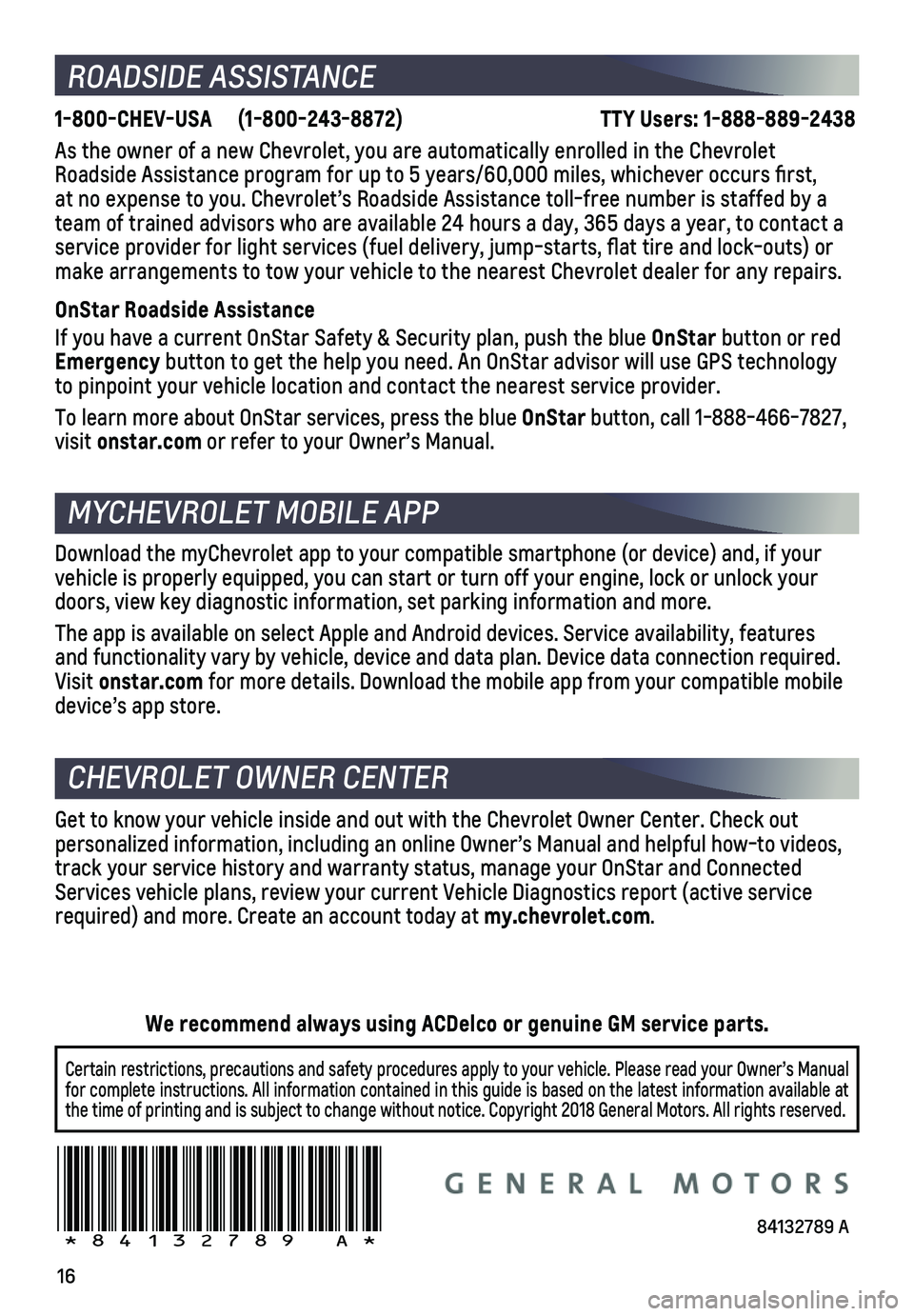
16
ROADSIDE ASSISTANCE
1-800-CHEV-USA (1-800-243-8872) TTY Users: 1-888-889-2438
As the owner of a new Chevrolet, you are automatically enrolled in the C\
hevrolet Roadside Assistance program for up to 5 years/60,000 miles, whichever oc\
curs first, at no expense to you. Chevrolet’s Roadside Assistance toll-free numbe\
r is staffed by a team of trained advisors who are available 24 hours a day, 365 days a year, t\
o contact a service provider for light services (fuel delivery, jump-starts, flat\
tire and lock-outs) or make arrangements to tow your vehicle to the nearest Chevrolet dealer fo\
r any repairs.
OnStar Roadside Assistance
If you have a current OnStar Safety & Security plan, push the blue OnStar button or red Emergency button to get the help you need. An OnStar advisor will use GPS technol\
ogy to pinpoint your vehicle location and contact the nearest service provid\
er.
To learn more about OnStar services, press the blue OnStar button, call 1-888-466-7827, visit onstar.com or refer to your Owner’s Manual.
CHEVROLET OWNER CENTER
MYCHEVROLET MOBILE APP
Get to know your vehicle inside and out with the Chevrolet Owner Center.\
Check out
personalized information, including an online Owner’s Manual and help\
ful how-to videos, track your service history and warranty status, manage your OnStar and C\
onnected Services vehicle plans, review your current Vehicle Diagnostics report (\
active service required) and more. Create an account today at my.chevrolet.com.
!84132789=A!
Download the myChevrolet app to your compatible smartphone (or device)\
and, if your vehicle is properly equipped, you can start or turn off your engine, loc\
k or unlock your doors, view key diagnostic information, set parking information and more\
.
The app is available on select Apple and Android devices. Service availa\
bility, features and functionality vary by vehicle, device and data plan. Device data con\
nection required. Visit onstar.com for more details. Download the mobile app from your compatible mobile device’s app store.
84132789 A
Certain restrictions, precautions and safety procedures apply to your ve\
hicle. Please read your Owner’s Manual for complete instructions. All information contained in this guide is ba\
sed on the latest information available at the time of printing and is subject to change without notice. Copyright \
2018 General Motors. All rights reserved.
We recommend always using ACDelco or genuine GM service parts.