USB port CHEVROLET SPARK 2019 Owner's Manual
[x] Cancel search | Manufacturer: CHEVROLET, Model Year: 2019, Model line: SPARK, Model: CHEVROLET SPARK 2019Pages: 343, PDF Size: 5.08 MB
Page 19 of 343
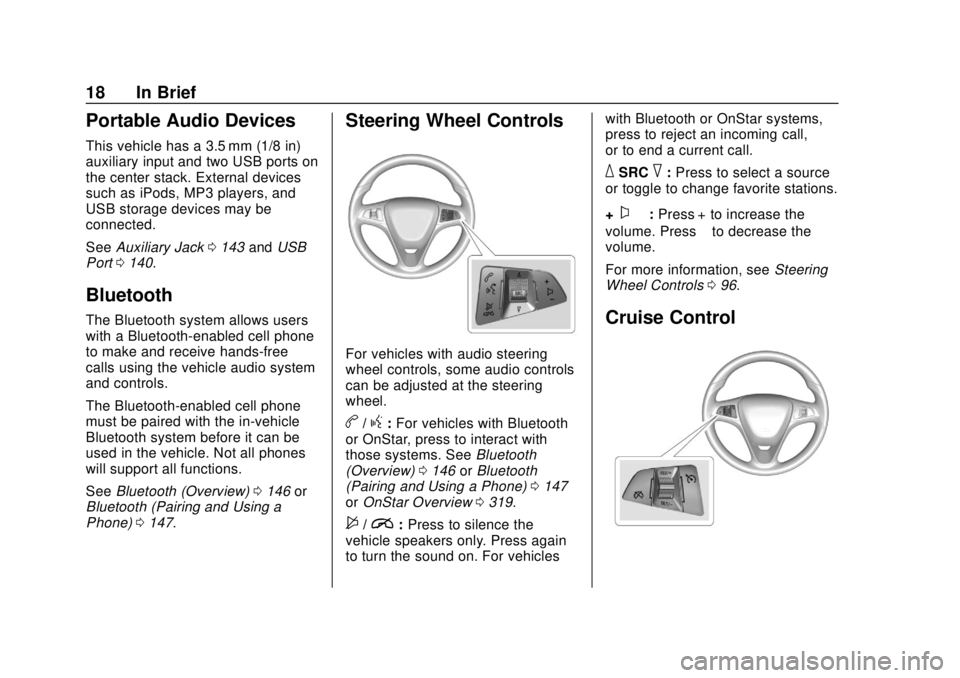
Chevrolet Spark Owner Manual (GMNA-Localizing-U.S./Canada-12146335) -
2019 - CRC - 4/26/18
18 In Brief
Portable Audio Devices
This vehicle has a 3.5 mm (1/8 in)
auxiliary input and two USB ports on
the center stack. External devices
such as iPods, MP3 players, and
USB storage devices may be
connected.
SeeAuxiliary Jack 0143 andUSB
Port 0140.
Bluetooth
The Bluetooth system allows users
with a Bluetooth-enabled cell phone
to make and receive hands-free
calls using the vehicle audio system
and controls.
The Bluetooth-enabled cell phone
must be paired with the in-vehicle
Bluetooth system before it can be
used in the vehicle. Not all phones
will support all functions.
See Bluetooth (Overview) 0146 or
Bluetooth (Pairing and Using a
Phone) 0147.
Steering Wheel Controls
For vehicles with audio steering
wheel controls, some audio controls
can be adjusted at the steering
wheel.
b/g:For vehicles with Bluetooth
or OnStar, press to interact with
those systems. See Bluetooth
(Overview) 0146 orBluetooth
(Pairing and Using a Phone) 0147
or OnStar Overview 0319.
$/i:Press to silence the
vehicle speakers only. Press again
to turn the sound on. For vehicles with Bluetooth or OnStar systems,
press to reject an incoming call,
or to end a current call.
_SRC^:
Press to select a source
or toggle to change favorite stations.
+
x− :Press + to increase the
volume. Press −to decrease the
volume.
For more information, see Steering
Wheel Controls 096.
Cruise Control
Page 133 of 343

Chevrolet Spark Owner Manual (GMNA-Localizing-U.S./Canada-12146335) -
2019 - CRC - 4/27/18
132 Infotainment System
Infotainment
System
Introduction
Introduction . . . . . . . . . . . . . . . . . . . 132
Overview . . . . . . . . . . . . . . . . . . . . . 133
Using the System . . . . . . . . . . . . 135
Radio
AM-FM Radio . . . . . . . . . . . . . . . . 137
Satellite Radio . . . . . . . . . . . . . . . . 139
Radio Reception . . . . . . . . . . . . . . 139
Multi-Band Antenna . . . . . . . . . . 140
Audio Players
Avoiding Untrusted MediaDevices . . . . . . . . . . . . . . . . . . . . . 140
USB Port . . . . . . . . . . . . . . . . . . . . . 140
Auxiliary Jack . . . . . . . . . . . . . . . . 143
Bluetooth Audio . . . . . . . . . . . . . . 143
OnStar System
OnStar System . . . . . . . . . . . . . . . 144
Phone
Bluetooth (Overview) . . . . . . . . . 146
Bluetooth (Pairing and Using a Phone) . . . . . . . . . . . . . . . . . . . . . . 147
Apple CarPlay and Android Auto . . . . . . . . . . . . . . . . 151
Settings
Settings . . . . . . . . . . . . . . . . . . . . . . 153
Trademarks and License
Agreements
Trademarks and LicenseAgreements . . . . . . . . . . . . . . . . . 157
Introduction
Read the following pages to
become familiar with the features.
{Warning
Taking your eyes off the road for
too long or too often while using
any infotainment feature can
cause a crash. You or others
could be injured or killed. Do not
give extended attention to
infotainment tasks while driving.
Limit your glances at the vehicle
displays and focus your attention
on driving. Use voice commands
whenever possible.
Page 136 of 343

Chevrolet Spark Owner Manual (GMNA-Localizing-U.S./Canada-12146335) -
2019 - CRC - 4/27/18
Infotainment System 135
4.d
.Radio: Press and release to
go to the next strongest
station or channel. Press
and hold to fast seek the
next strongest station.
. USB/Music/Pictures: Press
to go to the next content.
Press and hold to fast
forward.
5.
5
. Press and release to
access the phone screen,
answer an incoming call,
or access the device home
screen.
Home Page
The Home Page is where
application icons are accessed.
Some features are disabled when
the vehicle is moving.
Slide a finger left/right across the
screen to access the pages of
icons. Managing Home Page Icons
1. Touch and hold any of the Home Page icons to edit
that icon.
2. Drag the icon to a new location on the Home Page.
Using the System
Infotainment Display Icons
Infotainment display icons show
when available. When a function is
unavailable, the icon may gray out.
When a function is selected, the
icon may highlight.
Audio
Touch the Audio icon to display the
active audio source page. Examples
of available sources are AM, FM,
SXM, MyMedia, USB, AUX, and
Bluetooth.
Phone
Touch the Phone icon to display the
Phone main page. See Bluetooth
(Overview) 0146 orBluetooth
(Pairing and Using a Phone) 0147.
Settings
Touch the Settings icon to display
the Settings menu. See Settings
0 153.
Apple CarPlay
Touch the Apple CarPlay icon to
activate Apple CarPlay (if equipped)
after a supported device is
connected. See Apple CarPlay and
Android Auto 0151.
Android Auto
Touch the Android Auto icon to
activate Android Auto (if equipped)
after a supported device is
connected. See Apple CarPlay and
Android Auto 0151.
OnStar Services
If equipped, touch the OnStar icon
to display the OnStar Services and
Account pages. See OnStar
Overview 0319.
Page 141 of 343

Chevrolet Spark Owner Manual (GMNA-Localizing-U.S./Canada-12146335) -
2019 - CRC - 4/27/18
140 Infotainment System
Cell Phone Usage
Cell phone usage, such as making
or receiving phone calls, charging,
or just having the phone on may
cause static interference in the
radio. Unplug the phone or turn it off
if this happens.
Multi-Band Antenna
The roof antenna is for SXM, AM,
FM, OnStar and GPS (Global
Positioning System). Keep clear of
obstructions for clear reception.
If the vehicle has a sunroof, and it is
open, reception can also be
affected.
Audio Players
Avoiding Untrusted Media
Devices
When using media devices such as
CDs, DVDs, Blu-ray Discs, SD
cards, USB devices, and mobile
devices, consider the source.
Untrusted media devices could
contain files that affect system
operation or performance. Avoid use
if the content or origin cannot be
trusted.
USB Port
Audio stored on a USB device may
be listened to.
This vehicle has two USB ports in
the center stack. These ports are for
data and charging.
Playing from a USB
A USB mass storage device can be
connected to the USB port.Audio extensions supported by the
USB are:
.
FLAC
. MP3
. WMA
. AAC
. OGG
. 3GPP
My Media Library
My Media is only available when
more than one indexed device is
connected. It allows access to
content from all indexed media
sources. My Media will show as an
available source in the
Source page.
USB MP3 Player and USB Drives
The USB MP3 players and USB
drives connected must comply with
the USB Mass Storage Class
specification (USB MSC).
Page 142 of 343

Chevrolet Spark Owner Manual (GMNA-Localizing-U.S./Canada-12146335) -
2019 - CRC - 4/27/18
Infotainment System 141
To play a USB device:1. Connect the USB.
2. Touch Audio from the Home Page.
3. Touch More and select the USB device.
Use the following when playing an
active USB source:
p: Touch to play the current media
source.
j: Touch to pause playback of the
current media source.
7:
. Touch to seek to the beginning
of the current or previous track.
. Touch and hold to reverse
quickly through playback.
Release to return to playing
speed. Elapsed time displays.
6:
. Touch to seek to the next track.
. Touch and hold to advance
quickly through playback.
Release to return to playing
speed. Elapsed time displays. Shuffle :
Touch the shuffle icon to
play music in random order.
USB Sound Menu
See “Infotainment System Sound
Menu” underAM-FM Radio 0137.
USB Browse Menu
When a list of songs, albums,
artists, or other types of media
display, the up and down arrows
and A-Z appear on the left side.
Select A-Z to view a screen that will
show all letters of the alphabet and
select the letter to go to.
Touch the up and down arrows to
move the list up and down.
Touch Browse and the following
may display:
Playlists: 1. Touch to view the playlists stored on the USB.
2. Select a playlist to view the list of all songs in that playlist.
3. Select a song from the list to begin playback. Supported Playlist extensions are:
m3u and pls.
Artists:
1. Touch to view the list of artists stored on the USB.
2. Select an artist name to view a list of all albums by the artist.
3. To select a song, touch All Songs or touch an album and
then select a song from the list.
Songs: 1. Touch to display a list of all songs on the USB.
2. To begin playback, select a song from the list.
Albums: 1. Touch to view the albums on the USB.
2. Select the album to view a list of all songs on the album.
3. Select a song from the list to begin playback.
Page 143 of 343

Chevrolet Spark Owner Manual (GMNA-Localizing-U.S./Canada-12146335) -
2019 - CRC - 4/27/18
142 Infotainment System
Genres:1. Touch to view the genres on the USB.
2. Select a genre to view a list of artists.
3. Select an artist to view albums by that artist.
4. Select an album to view songs on the album.
5. Select a song to start playback.
iTunes Radio: Touch to view iTunes
Radio on the iPhone to get a list of
stations.
Compilations: Touch to view the
Compilations on the USB.
Composers:
1. Touch to view the composers on the USB.
2. Select a Composer to view a list of albums by that
composer.
3. Select an album or all songs to view a list of songs.
4. Select a song from the list to begin playback. Folders:
1. Touch to view the directories on the USB.
2. Select a folder to view a list of all files.
3. Select a file from the list to begin playback.
Podcasts: Touch to view the
podcasts on the USB and get a list
of podcast episodes.
Audiobooks:
1. Touch to view the audiobooks stored on the device.
2. Select an audiobook to get a list of chapters.
3. Select the chapter from the list to begin playback.
File System and Naming
File systems supported by the
USB are:
. FAT32
. HFS+ The songs, artists, albums, and
genres are taken from the file’s
song information and are only
displayed if present. The radio
displays the file name as the track
name if the song information is not
available.
Supported Apple Devices
To view supported devices, see
my.chevrolet.com/learn.
Storing and Recalling Media
Favorites
To store media favorites, touch
Browse to display a list of media
types.
Select from one of the following
Browse options to save a favorite:
Playlists :
Touch
Hnext to any
playlist to store the playlist as a
favorite. Touch a saved favorite to
recall a favorite playlist. The first
song in the playlist begins to play.
Page 153 of 343
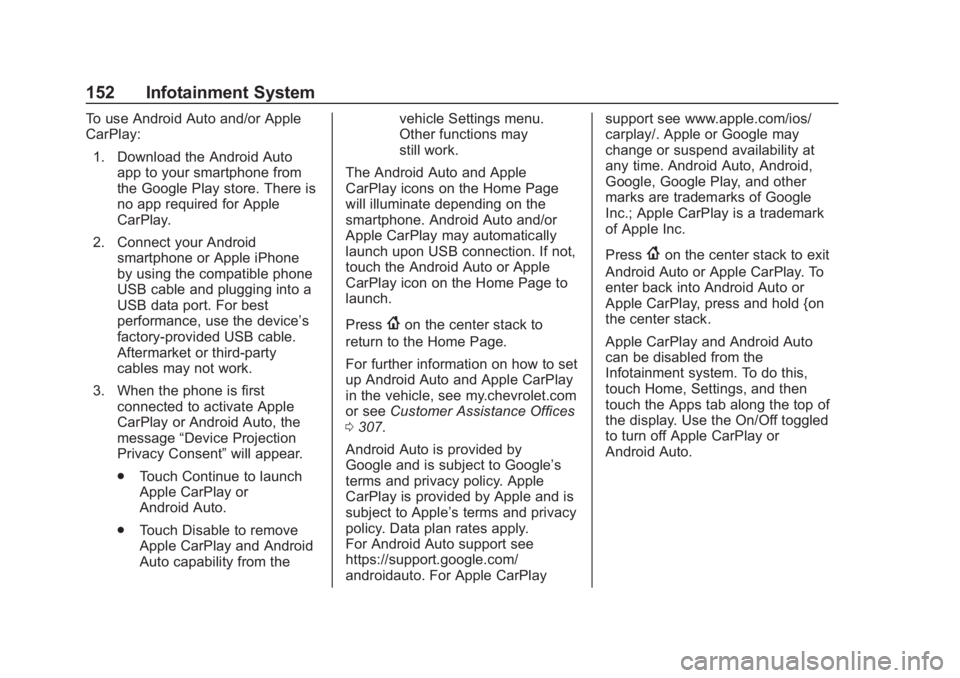
Chevrolet Spark Owner Manual (GMNA-Localizing-U.S./Canada-12146335) -
2019 - CRC - 4/27/18
152 Infotainment System
To use Android Auto and/or Apple
CarPlay:1. Download the Android Auto app to your smartphone from
the Google Play store. There is
no app required for Apple
CarPlay.
2. Connect your Android smartphone or Apple iPhone
by using the compatible phone
USB cable and plugging into a
USB data port. For best
performance, use the device’ s
factory-provided USB cable.
Aftermarket or third-party
cables may not work.
3. When the phone is first connected to activate Apple
CarPlay or Android Auto, the
message “Device Projection
Privacy Consent” will appear.
. Touch Continue to launch
Apple CarPlay or
Android Auto.
. Touch Disable to remove
Apple CarPlay and Android
Auto capability from the vehicle Settings menu.
Other functions may
still work.
The Android Auto and Apple
CarPlay icons on the Home Page
will illuminate depending on the
smartphone. Android Auto and/or
Apple CarPlay may automatically
launch upon USB connection. If not,
touch the Android Auto or Apple
CarPlay icon on the Home Page to
launch.
Press
{on the center stack to
return to the Home Page.
For further information on how to set
up Android Auto and Apple CarPlay
in the vehicle, see my.chevrolet.com
or see Customer Assistance Offices
0 307.
Android Auto is provided by
Google and is subject to Google’ s
terms and privacy policy. Apple
CarPlay is provided by Apple and is
subject to Apple’ s terms and privacy
policy. Data plan rates apply.
For Android Auto support see
https://support.google.com/
androidauto. For Apple CarPlay support see www.apple.com/ios/
carplay/. Apple or Google may
change or suspend availability at
any time. Android Auto, Android,
Google, Google Play, and other
marks are trademarks of Google
Inc.; Apple CarPlay is a trademark
of Apple Inc.
Press
{on the center stack to exit
Android Auto or Apple CarPlay. To
enter back into Android Auto or
Apple CarPlay, press and hold {on
the center stack.
Apple CarPlay and Android Auto
can be disabled from the
Infotainment system. To do this,
touch Home, Settings, and then
touch the Apps tab along the top of
the display. Use the On/Off toggled
to turn off Apple CarPlay or
Android Auto.
Page 339 of 343
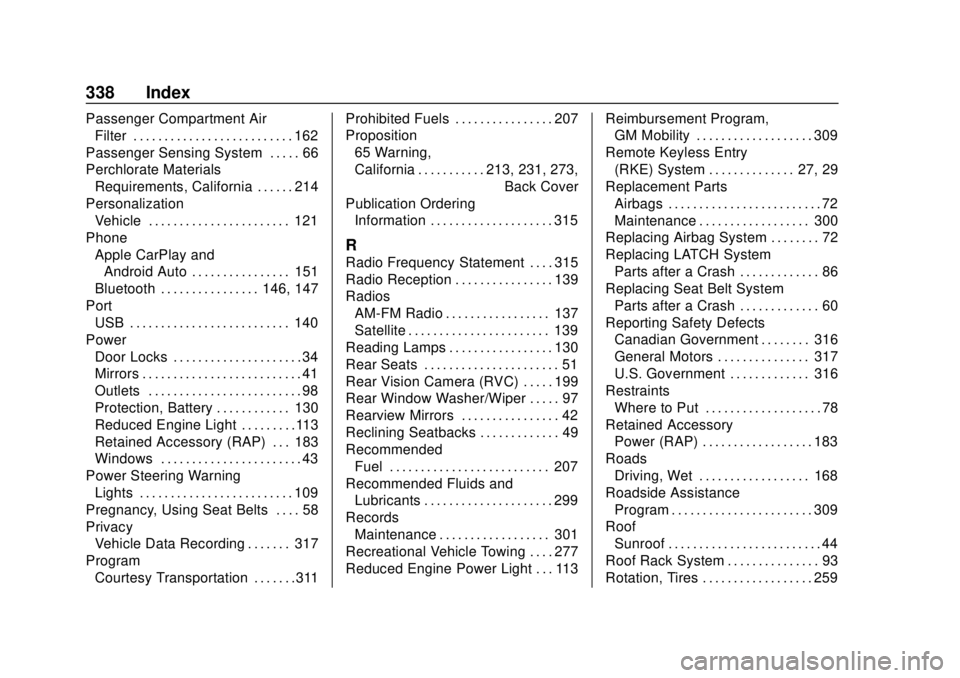
Chevrolet Spark Owner Manual (GMNA-Localizing-U.S./Canada-12146335) -
2019 - CRC - 4/26/18
338 Index
Passenger Compartment AirFilter . . . . . . . . . . . . . . . . . . . . . . . . . . 162
Passenger Sensing System . . . . . 66
Perchlorate Materials Requirements, California . . . . . . 214
Personalization Vehicle . . . . . . . . . . . . . . . . . . . . . . . 121
Phone Apple CarPlay andAndroid Auto . . . . . . . . . . . . . . . . 151
Bluetooth . . . . . . . . . . . . . . . . 146, 147
Port USB . . . . . . . . . . . . . . . . . . . . . . . . . . 140
Power Door Locks . . . . . . . . . . . . . . . . . . . . . 34
Mirrors . . . . . . . . . . . . . . . . . . . . . . . . . . 41
Outlets . . . . . . . . . . . . . . . . . . . . . . . . . 98
Protection, Battery . . . . . . . . . . . . 130
Reduced Engine Light . . . . . . . . .113
Retained Accessory (RAP) . . . 183
Windows . . . . . . . . . . . . . . . . . . . . . . . 43
Power Steering Warning Lights . . . . . . . . . . . . . . . . . . . . . . . . . 109
Pregnancy, Using Seat Belts . . . . 58
Privacy Vehicle Data Recording . . . . . . . 317
Program Courtesy Transportation . . . . . . .311 Prohibited Fuels . . . . . . . . . . . . . . . . 207
Proposition
65 Warning,
California . . . . . . . . . . . .213, 231, 273, Back Cover
Publication Ordering Information . . . . . . . . . . . . . . . . . . . . 315
R
Radio Frequency Statement . . . . 315
Radio Reception . . . . . . . . . . . . . . . . 139
Radios
AM-FM Radio . . . . . . . . . . . . . . . . . 137
Satellite . . . . . . . . . . . . . . . . . . . . . . . 139
Reading Lamps . . . . . . . . . . . . . . . . . 130
Rear Seats . . . . . . . . . . . . . . . . . . . . . . 51
Rear Vision Camera (RVC) . . . . . 199
Rear Window Washer/Wiper . . . . . 97
Rearview Mirrors . . . . . . . . . . . . . . . . 42
Reclining Seatbacks . . . . . . . . . . . . . 49
Recommended Fuel . . . . . . . . . . . . . . . . . . . . . . . . . . 207
Recommended Fluids and Lubricants . . . . . . . . . . . . . . . . . . . . . 299
Records Maintenance . . . . . . . . . . . . . . . . . . 301
Recreational Vehicle Towing . . . . 277
Reduced Engine Power Light . . . 113 Reimbursement Program,
GM Mobility . . . . . . . . . . . . . . . . . . . 309
Remote Keyless Entry (RKE) System . . . . . . . . . . . . . . 27, 29
Replacement Parts Airbags . . . . . . . . . . . . . . . . . . . . . . . . . 72
Maintenance . . . . . . . . . . . . . . . . . . 300
Replacing Airbag System . . . . . . . . 72
Replacing LATCH System Parts after a Crash . . . . . . . . . . . . . 86
Replacing Seat Belt System
Parts after a Crash . . . . . . . . . . . . . 60
Reporting Safety Defects Canadian Government . . . . . . . . 316
General Motors . . . . . . . . . . . . . . . 317
U.S. Government . . . . . . . . . . . . . 316
Restraints Where to Put . . . . . . . . . . . . . . . . . . . 78
Retained Accessory Power (RAP) . . . . . . . . . . . . . . . . . . 183
Roads
Driving, Wet . . . . . . . . . . . . . . . . . . 168
Roadside Assistance Program . . . . . . . . . . . . . . . . . . . . . . . 309
Roof
Sunroof . . . . . . . . . . . . . . . . . . . . . . . . . 44
Roof Rack System . . . . . . . . . . . . . . . 93
Rotation, Tires . . . . . . . . . . . . . . . . . . 259
Page 341 of 343

Chevrolet Spark Owner Manual (GMNA-Localizing-U.S./Canada-12146335) -
2019 - CRC - 4/26/18
340 Index
SystemForward Collision
Alert (FCA) . . . . . . . . . . . . . . . . . . 202
Roof Rack . . . . . . . . . . . . . . . . . . . . . . 93
Systems Driver Assistance . . . . . . . . . . . . . 197
T
Tachometer . . . . . . . . . . . . . . . . . . . . . 102
TaillampsBulb Replacement . . . . . . . . . . . . 240
Text Telephone (TTY) Users . . . . 308
Theft-Deterrent Systems . . . . . 39, 40
Immobilizer . . . . . . . . . . . . . . . . . . . . . 39
Time . . . . . . . . . . . . . . . . . . . . . . . . . . . . . 98
Tires . . . . . . . . . . . . . . . . . . . . . . . . . . . . 247 All-Season . . . . . . . . . . . . . . . . . . . . 248
Buying New Tires . . . . . . . . . . . . . 261
Chains . . . . . . . . . . . . . . . . . . . . . . . . 266
Changing . . . . . . . . . . . . . . . . . . . . . 267
Compact Spare . . . . . . . . . . . . . . . 272
Designations . . . . . . . . . . . . . . . . . 251
Different Size . . . . . . . . . . . . . . . . . 263
If a Tire Goes Flat . . . . . . . . . . . . 266
Inspection . . . . . . . . . . . . . . . . . . . . 259
Pressure . . . . . . . . . . . . . . . . . . . . . . 254
Pressure Light . . . . . . . . . . . . . . . . . 111
Pressure Monitor Operation . . 256 Tires (cont'd)
Pressure Monitor System . . . . . 255
Rotation . . . . . . . . . . . . . . . . . . . . . . 259
Sidewall Labeling . . . . . . . . . . . . . 249
Terminology and Definitions . . 251
Uniform Tire Quality
Grading . . . . . . . . . . . . . . . . . . . . . 263
Wheel Alignment and Tire Balance . . . . . . . . . . . . . . . . . . . . . 265
Wheel Replacement . . . . . . . . . . 265
When It Is Time for New Tires . . . . . . . . . . . . . . . . . . . . . . . . 260
Winter . . . . . . . . . . . . . . . . . . . . . . . . 248
Top Tier Fuel . . . . . . . . . . . . . . . . . . . 206
Towing
General Information . . . . . . . . . . 210
Recreational Vehicle . . . . . . . . . . 277
Vehicle . . . . . . . . . . . . . . . . . . . . . . . 276
Traction Control System(TCS)/StabiliTrak Light . . . . . . .110
Off Light . . . . . . . . . . . . . . . . . . . . . . .110
Traction Control/Electronic
Stability Control . . . . . . . . . . . . . . . 193
Trademarks and License Agreements . . . . . . . . . . . . . . . . . . . 157
Transmission Automatic . . . . . . . . . . . . . . . . . . . . . 186 Transmission (cont'd)
Fluid, Automatic . . . . . . . . . . . . . . 221
Fluid, Manual . . . . . . . . . . . . . . . . . 222
Transportation Program,
Courtesy . . . . . . . . . . . . . . . . . . . . . . 311
Trip Odometer . . . . . . . . . . . . . . . . . . 102
Turn and Lane-Change Signals . . . . . . . . . . . . . . . . . . . . . . . . 128
Turn Signal
Bulb Replacement . . . . . . . . . . . . 240
U
Ultrasonic Parking SensorLight . . . . . . . . . . . . . . . . . . . . . . . . . . 109
Uniform Tire Quality Grading . . . 263
Up-Shift Light . . . . . . . . . . . . . . . . . . . 109
USB Port . . . . . . . . . . . . . . . . . . . . . . . 140
Using the System . . . . . . . . . . . . . . . 135
Using This Manual . . . . . . . . . . . . . . . . 2
V
Vehicle Alarm System . . . . . . . . . . . . . . . . . . 38
Canadian Owners . . . . . . . . . . . . . . . 2
Control . . . . . . . . . . . . . . . . . . . . . . . 166
Identification Number (VIN) . . . 302
Load Limits . . . . . . . . . . . . . . . . . . . 171
Messages . . . . . . . . . . . . . . . 119, 120
Personalization . . . . . . . . . . . . . . . 121