steering CHEVROLET SPARK 2020 Get To Know Guide
[x] Cancel search | Manufacturer: CHEVROLET, Model Year: 2020, Model line: SPARK, Model: CHEVROLET SPARK 2020Pages: 16, PDF Size: 3.29 MB
Page 2 of 16
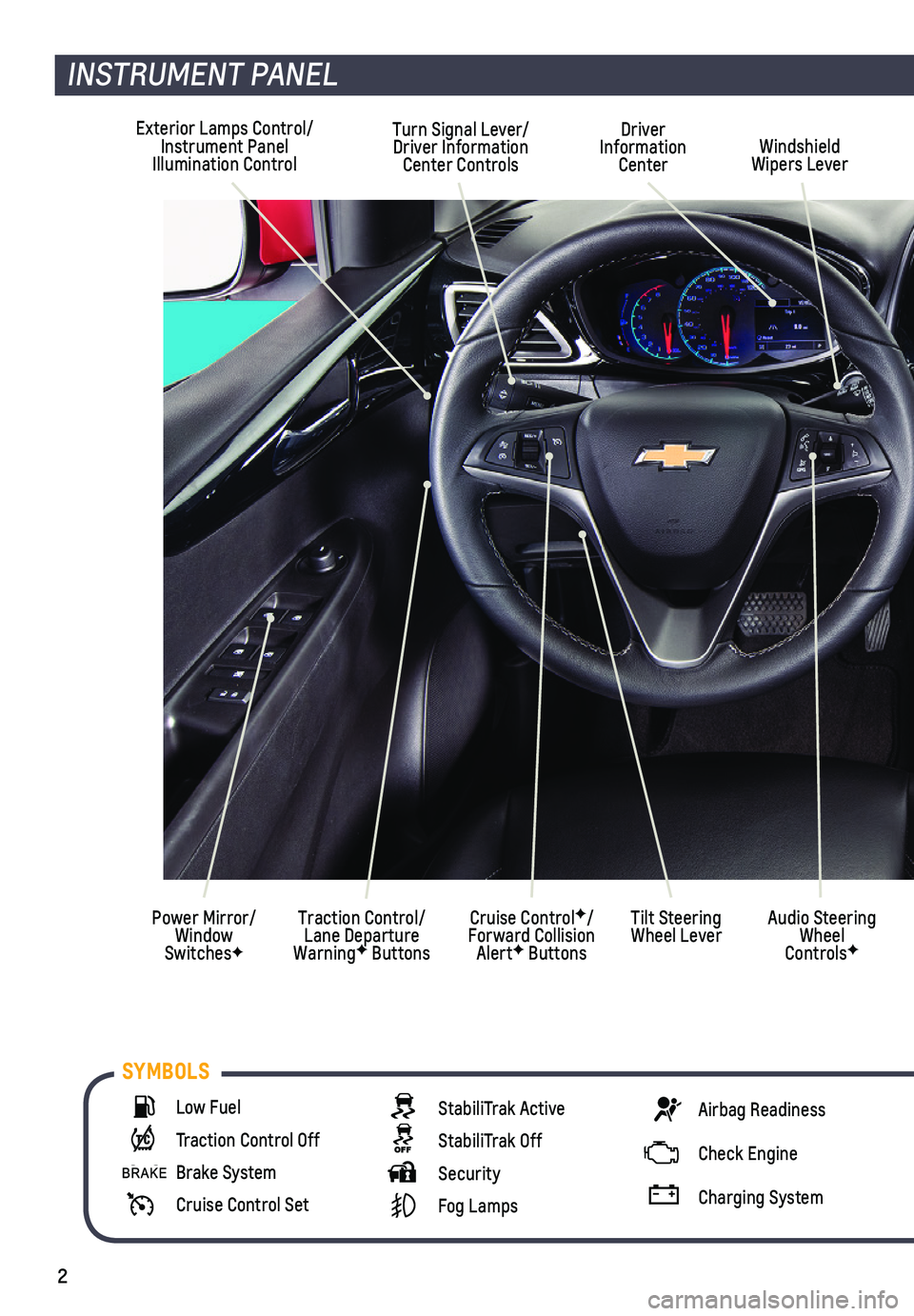
2
Exterior Lamps Control/Instrument Panel Illumination Control
Driver Information CenterWindshield Wipers Lever
Cruise ControlF/Forward Collision AlertF Buttons
Turn Signal Lever/Driver Information Center Controls
Traction Control/Lane Departure WarningF Buttons
Power Mirror/Window SwitchesF
INSTRUMENT PANEL
Audio Steering Wheel ControlsF
Tilt Steering Wheel Lever
Low Fuel
Traction Control Off
Brake System
Cruise Control Set
StabiliTrak Active
StabiliTrak Off
Security
Fog Lamps
Airbag Readiness
Check Engine
Charging System
SYMBOLS
Page 6 of 16
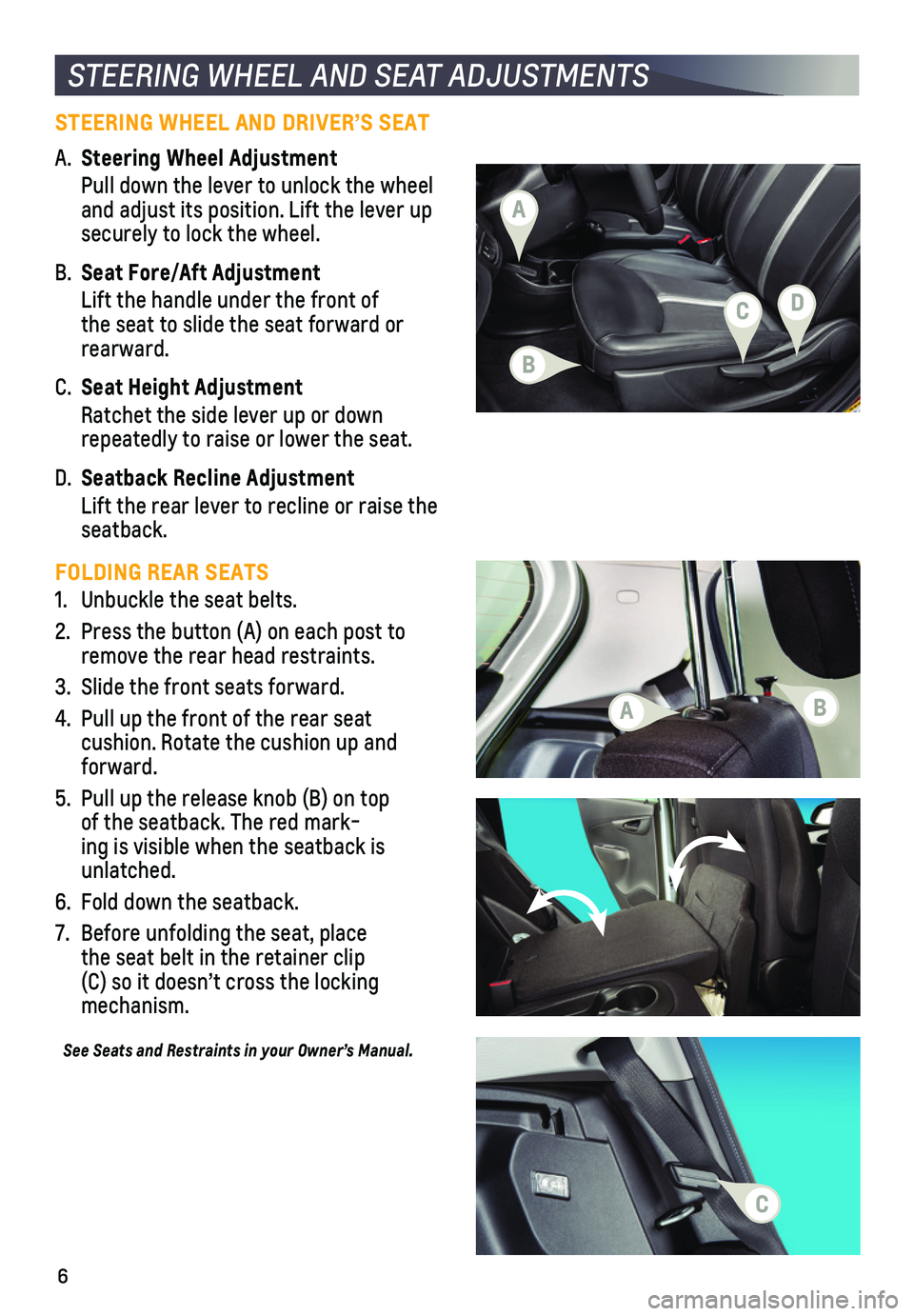
6
STEERING WHEEL AND SEAT ADJUSTMENTS
STEERING WHEEL AND DRIVER’S SEAT
A. Steering Wheel Adjustment
Pull down the lever to unlock the wheel and adjust its position. Lift the lever up securely to lock the wheel.
B. Seat Fore/Aft Adjustment
Lift the handle under the front of the seat to slide the seat forward or rearward.
C. Seat Height Adjustment
Ratchet the side lever up or down repeatedly to raise or lower the seat.
D. Seatback Recline Adjustment
Lift the rear lever to recline or raise the seatback.
FOLDING REAR SEATS
1. Unbuckle the seat belts.
2. Press the button (A) on each post to remove the rear head restraints.
3. Slide the front seats forward.
4. Pull up the front of the rear seat
cushion. Rotate the cushion up and forward.
5. Pull up the release knob (B) on top of the seatback. The red mark-ing is visible when the seatback is unlatched.
6. Fold down the seatback.
7. Before unfolding the seat, place the seat belt in the retainer clip (C) so it doesn’t cross the locking mechanism.
See Seats and Restraints in your Owner’s Manual.
B
C
A
D
AB
C
Page 10 of 16
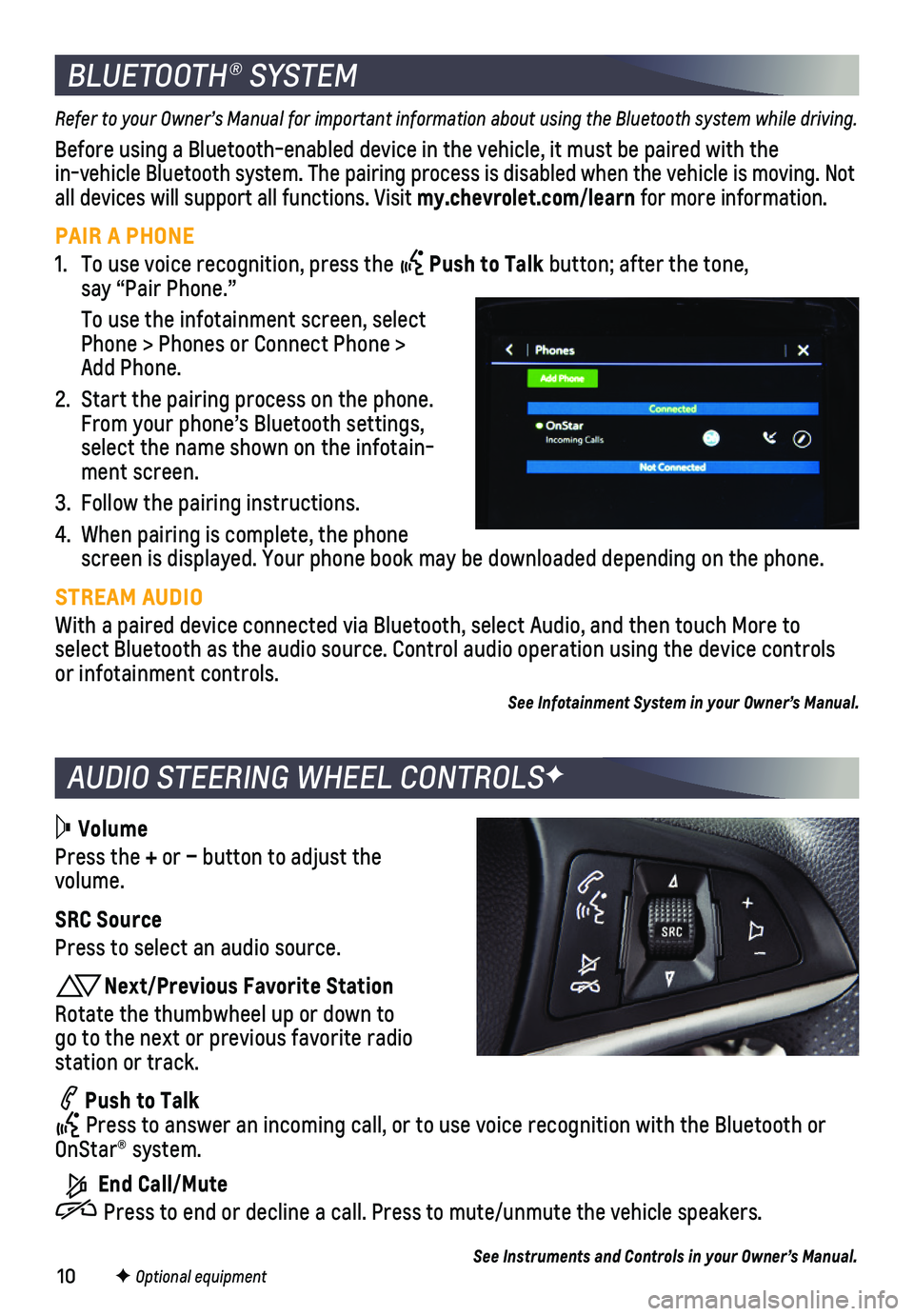
10
AUDIO STEERING WHEEL CONTROLSF
BLUETOOTH® SYSTEM
Refer to your Owner’s Manual for important information about using the Bluetooth system while driving.
Before using a Bluetooth-enabled device in the vehicle, it must be paired with the in-vehicle Bluetooth system. The pairing process is disabled when the ve\
hicle is moving. Not all devices will support all functions. Visit my.chevrolet.com/learn for more information.
PAIR A PHONE
1. To use voice recognition, press the Push to Talk button; after the tone, say “Pair Phone.”
To use the infotainment screen, select Phone > Phones or Connect Phone > Add Phone.
2. Start the pairing process on the phone. From your phone’s Bluetooth settings, select the name shown on the infotain-ment screen.
3. Follow the pairing instructions.
4. When pairing is complete, the phone screen is displayed. Your phone book may be downloaded depending on the \
phone.
STREAM AUDIO
With a paired device connected via Bluetooth, select Audio, and then tou\
ch More to select Bluetooth as the audio source. Control audio operation using the \
device controls or infotainment controls.
See Infotainment System in your Owner’s Manual.
Volume
Press the + or – button to adjust the volume.
SRC Source
Press to select an audio source.
Next/Previous Favorite Station
Rotate the thumbwheel up or down to go to the next or previous favorite radio station or track.
Push to Talk Press to answer an incoming call, or to use voice recognition with the B\
luetooth or OnStar® system.
End Call/Mute
Press to end or decline a call. Press to mute/unmute the vehicle speakers.
See Instruments and Controls in your Owner’s Manual.F Optional equipment
Page 14 of 16
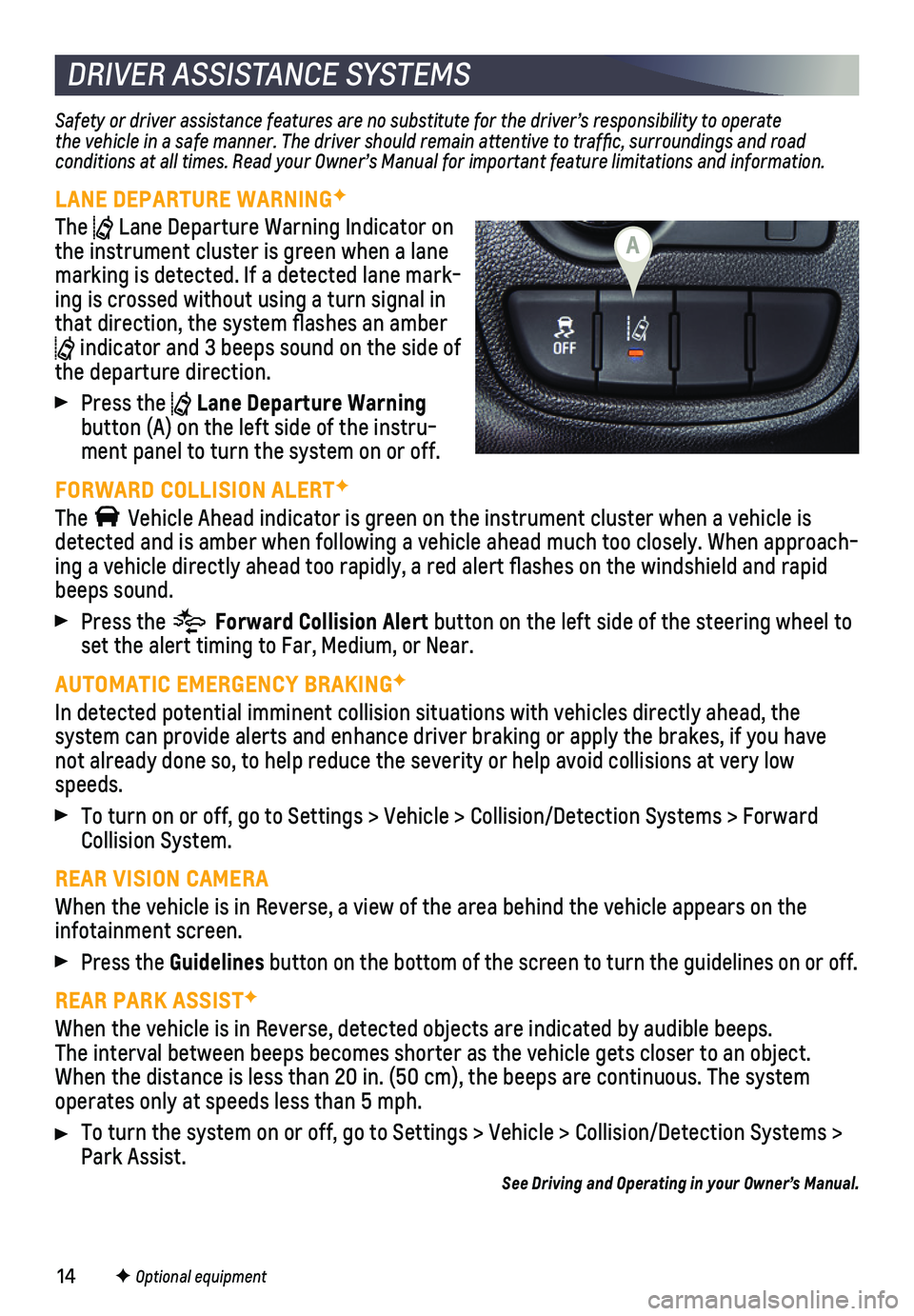
14
DRIVER ASSISTANCE SYSTEMS
Safety or driver assistance features are no substitute for the driver’\
s responsibility to operate the vehicle in a safe manner. The driver should remain attentive to traffic, surroundings and road conditions at all times. Read your Owner’s Manual for important feature limitations and information.
LANE DEPARTURE WARNINGF
The Lane Departure Warning Indicator on the instrument cluster is green when a lane marking is detected. If a detected lane mark-ing is crossed without using a turn signal in that direction, the system flashes an amber indicator and 3 beeps sound on the side of the departure direction.
Press the Lane Departure Warning button (A) on the left side of the instru-ment panel to turn the system on or off.
FORWARD COLLISION ALERTF
The Vehicle Ahead indicator is green on the instrument cluster when a vehicl\
e is detected and is amber when following a vehicle ahead much too closely. W\
hen approach-ing a vehicle directly ahead too rapidly, a red alert flashes on the w\
indshield and rapid beeps sound.
Press the Forward Collision Alert button on the left side of the steering wheel to set the alert timing to Far, Medium, or Near.
AUTOMATIC EMERGENCY BRAKINGF
In detected potential imminent collision situations with vehicles direct\
ly ahead, the
system can provide alerts and enhance driver braking or apply the brakes\
, if you have not already done so, to help reduce the severity or help avoid collision\
s at very low speeds.
To turn on or off, go to Settings > Vehicle > Collision/Detection System\
s > Forward Collision System.
REAR VISION CAMERA
When the vehicle is in Reverse, a view of the area behind the vehicle ap\
pears on the infotainment screen.
Press the Guidelines button on the bottom of the screen to turn the guidelines on or off.
REAR PARK ASSISTF
When the vehicle is in Reverse, detected objects are indicated by audibl\
e beeps. The
interval between beeps becomes shorter as the vehicle gets closer to an \
object. When the distance is less than 20 in. (50 cm), the beeps are continuou\
s. The system operates only at speeds less than 5 mph.
To turn the system on or off, go to Settings > Vehicle > Collision/Detec\
tion Systems > Park Assist.See Driving and Operating in your Owner’s Manual.
F Optional equipment
A