USB CHEVROLET SPARK 2020 Owner's Manual
[x] Cancel search | Manufacturer: CHEVROLET, Model Year: 2020, Model line: SPARK, Model: CHEVROLET SPARK 2020Pages: 329, PDF Size: 5.06 MB
Page 117 of 329
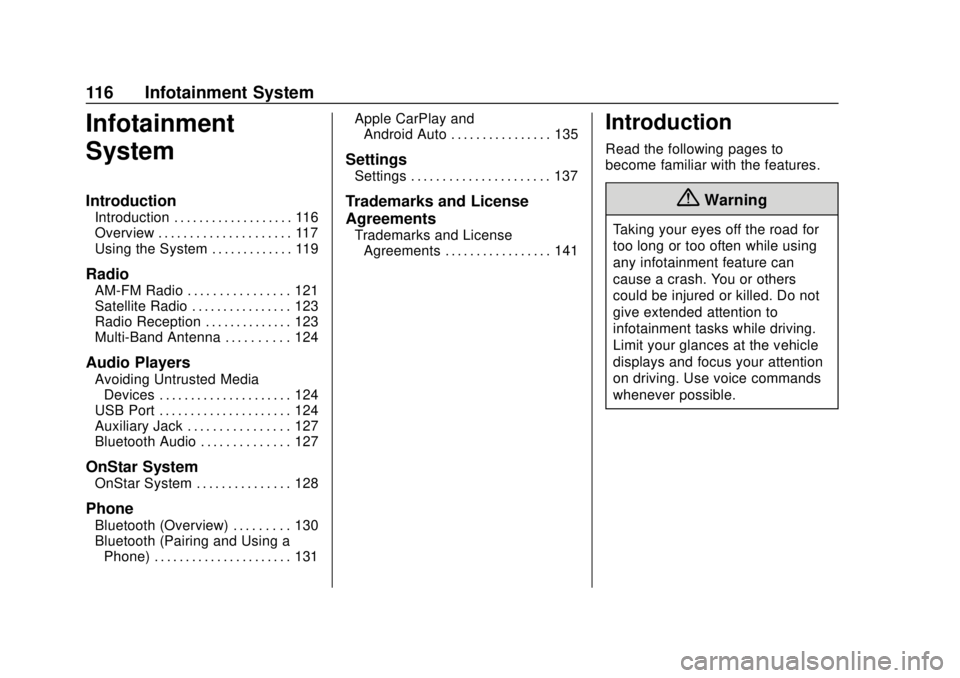
Chevrolet Spark Owner Manual (GMNA-Localizing-U.S./Canada-13556236) -
2020 - CRC - 4/23/19
116 Infotainment System
Infotainment
System
Introduction
Introduction . . . . . . . . . . . . . . . . . . . 116
Overview . . . . . . . . . . . . . . . . . . . . . 117
Using the System . . . . . . . . . . . . . 119
Radio
AM-FM Radio . . . . . . . . . . . . . . . . 121
Satellite Radio . . . . . . . . . . . . . . . . 123
Radio Reception . . . . . . . . . . . . . . 123
Multi-Band Antenna . . . . . . . . . . 124
Audio Players
Avoiding Untrusted MediaDevices . . . . . . . . . . . . . . . . . . . . . 124
USB Port . . . . . . . . . . . . . . . . . . . . . 124
Auxiliary Jack . . . . . . . . . . . . . . . . 127
Bluetooth Audio . . . . . . . . . . . . . . 127
OnStar System
OnStar System . . . . . . . . . . . . . . . 128
Phone
Bluetooth (Overview) . . . . . . . . . 130
Bluetooth (Pairing and Using a Phone) . . . . . . . . . . . . . . . . . . . . . . 131 Apple CarPlay and
Android Auto . . . . . . . . . . . . . . . . 135
Settings
Settings . . . . . . . . . . . . . . . . . . . . . . 137
Trademarks and License
Agreements
Trademarks and LicenseAgreements . . . . . . . . . . . . . . . . . 141
Introduction
Read the following pages to
become familiar with the features.
{Warning
Taking your eyes off the road for
too long or too often while using
any infotainment feature can
cause a crash. You or others
could be injured or killed. Do not
give extended attention to
infotainment tasks while driving.
Limit your glances at the vehicle
displays and focus your attention
on driving. Use voice commands
whenever possible.
Page 119 of 329
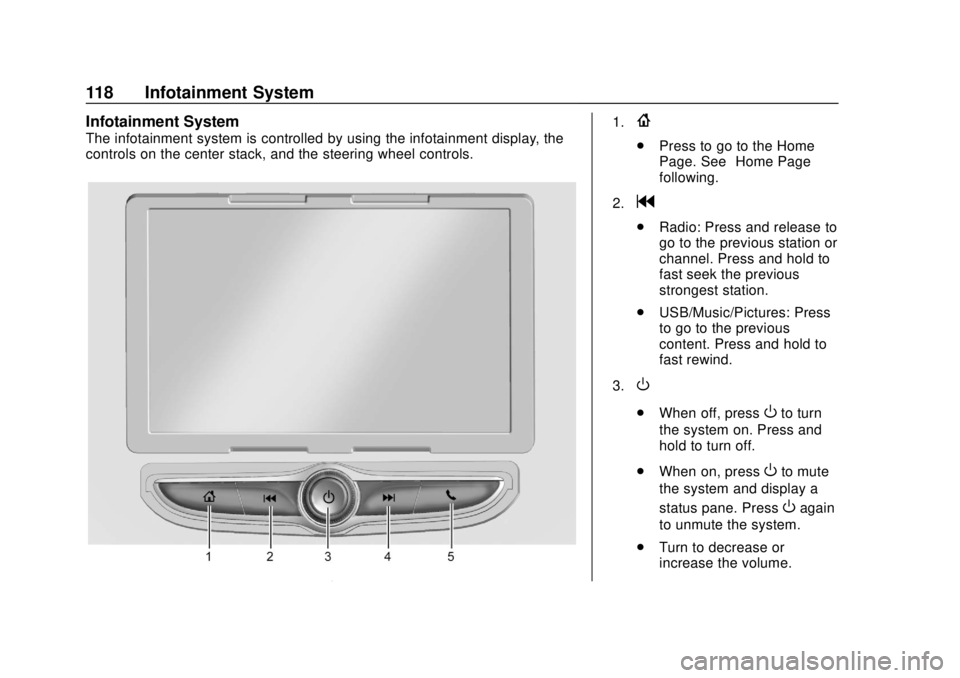
Chevrolet Spark Owner Manual (GMNA-Localizing-U.S./Canada-13556236) -
2020 - CRC - 4/23/19
118 Infotainment System
Infotainment System
The infotainment system is controlled by using the infotainment display, the
controls on the center stack, and the steering wheel controls.
1.{
.Press to go to the Home
Page. See “Home Page”
following.
2.
g
. Radio: Press and release to
go to the previous station or
channel. Press and hold to
fast seek the previous
strongest station.
. USB/Music/Pictures: Press
to go to the previous
content. Press and hold to
fast rewind.
3.
O
. When off, pressOto turn
the system on. Press and
hold to turn off.
. When on, press
Oto mute
the system and display a
status pane. Press
Oagain
to unmute the system.
. Turn to decrease or
increase the volume.
Page 120 of 329
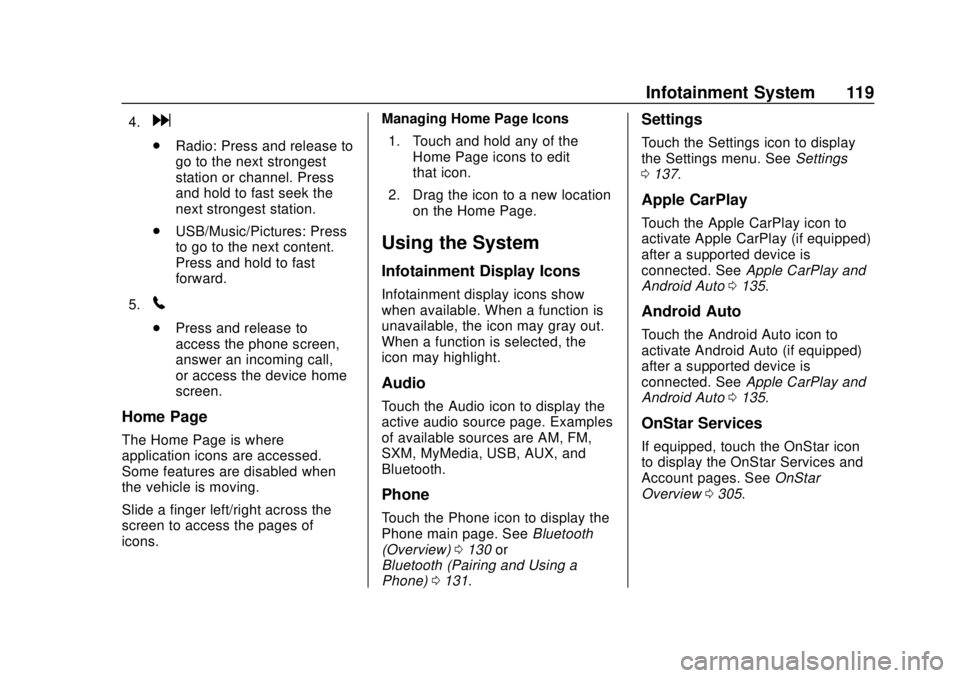
Chevrolet Spark Owner Manual (GMNA-Localizing-U.S./Canada-13556236) -
2020 - CRC - 4/23/19
Infotainment System 119
4.d
.Radio: Press and release to
go to the next strongest
station or channel. Press
and hold to fast seek the
next strongest station.
. USB/Music/Pictures: Press
to go to the next content.
Press and hold to fast
forward.
5.
5
. Press and release to
access the phone screen,
answer an incoming call,
or access the device home
screen.
Home Page
The Home Page is where
application icons are accessed.
Some features are disabled when
the vehicle is moving.
Slide a finger left/right across the
screen to access the pages of
icons. Managing Home Page Icons
1. Touch and hold any of the Home Page icons to edit
that icon.
2. Drag the icon to a new location on the Home Page.
Using the System
Infotainment Display Icons
Infotainment display icons show
when available. When a function is
unavailable, the icon may gray out.
When a function is selected, the
icon may highlight.
Audio
Touch the Audio icon to display the
active audio source page. Examples
of available sources are AM, FM,
SXM, MyMedia, USB, AUX, and
Bluetooth.
Phone
Touch the Phone icon to display the
Phone main page. See Bluetooth
(Overview) 0130 or
Bluetooth (Pairing and Using a
Phone) 0131.
Settings
Touch the Settings icon to display
the Settings menu. See Settings
0 137.
Apple CarPlay
Touch the Apple CarPlay icon to
activate Apple CarPlay (if equipped)
after a supported device is
connected. See Apple CarPlay and
Android Auto 0135.
Android Auto
Touch the Android Auto icon to
activate Android Auto (if equipped)
after a supported device is
connected. See Apple CarPlay and
Android Auto 0135.
OnStar Services
If equipped, touch the OnStar icon
to display the OnStar Services and
Account pages. See OnStar
Overview 0305.
Page 122 of 329
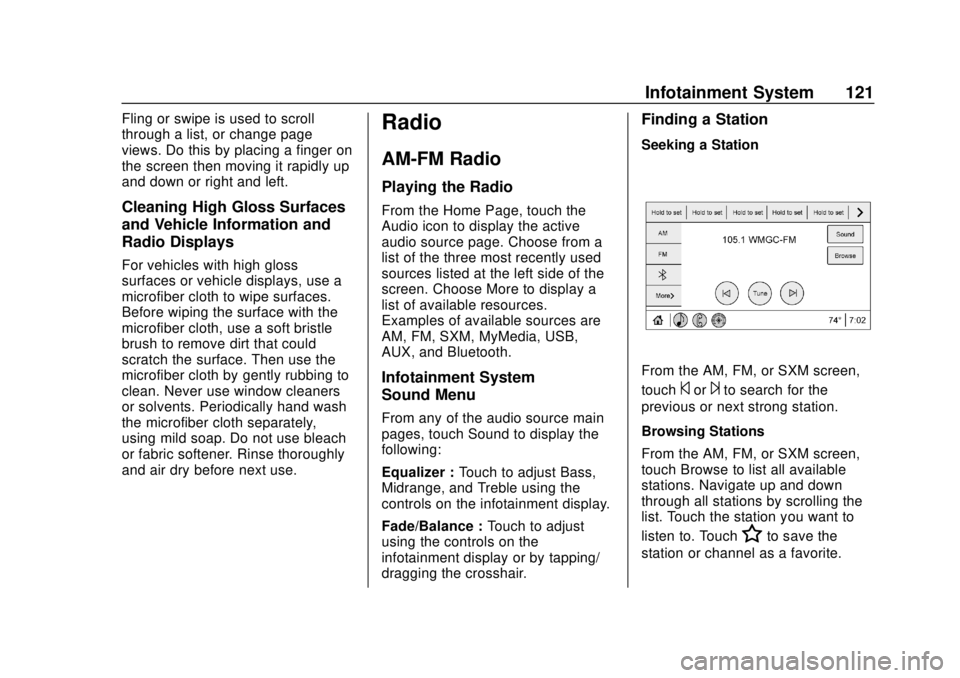
Chevrolet Spark Owner Manual (GMNA-Localizing-U.S./Canada-13556236) -
2020 - CRC - 4/23/19
Infotainment System 121
Fling or swipe is used to scroll
through a list, or change page
views. Do this by placing a finger on
the screen then moving it rapidly up
and down or right and left.
Cleaning High Gloss Surfaces
and Vehicle Information and
Radio Displays
For vehicles with high gloss
surfaces or vehicle displays, use a
microfiber cloth to wipe surfaces.
Before wiping the surface with the
microfiber cloth, use a soft bristle
brush to remove dirt that could
scratch the surface. Then use the
microfiber cloth by gently rubbing to
clean. Never use window cleaners
or solvents. Periodically hand wash
the microfiber cloth separately,
using mild soap. Do not use bleach
or fabric softener. Rinse thoroughly
and air dry before next use.
Radio
AM-FM Radio
Playing the Radio
From the Home Page, touch the
Audio icon to display the active
audio source page. Choose from a
list of the three most recently used
sources listed at the left side of the
screen. Choose More to display a
list of available resources.
Examples of available sources are
AM, FM, SXM, MyMedia, USB,
AUX, and Bluetooth.
Infotainment System
Sound Menu
From any of the audio source main
pages, touch Sound to display the
following:
Equalizer :Touch to adjust Bass,
Midrange, and Treble using the
controls on the infotainment display.
Fade/Balance : Touch to adjust
using the controls on the
infotainment display or by tapping/
dragging the crosshair.
Finding a Station
Seeking a Station
From the AM, FM, or SXM screen,
touch
©or¨to search for the
previous or next strong station.
Browsing Stations
From the AM, FM, or SXM screen,
touch Browse to list all available
stations. Navigate up and down
through all stations by scrolling the
list. Touch the station you want to
listen to. Touch
Hto save the
station or channel as a favorite.
Page 125 of 329
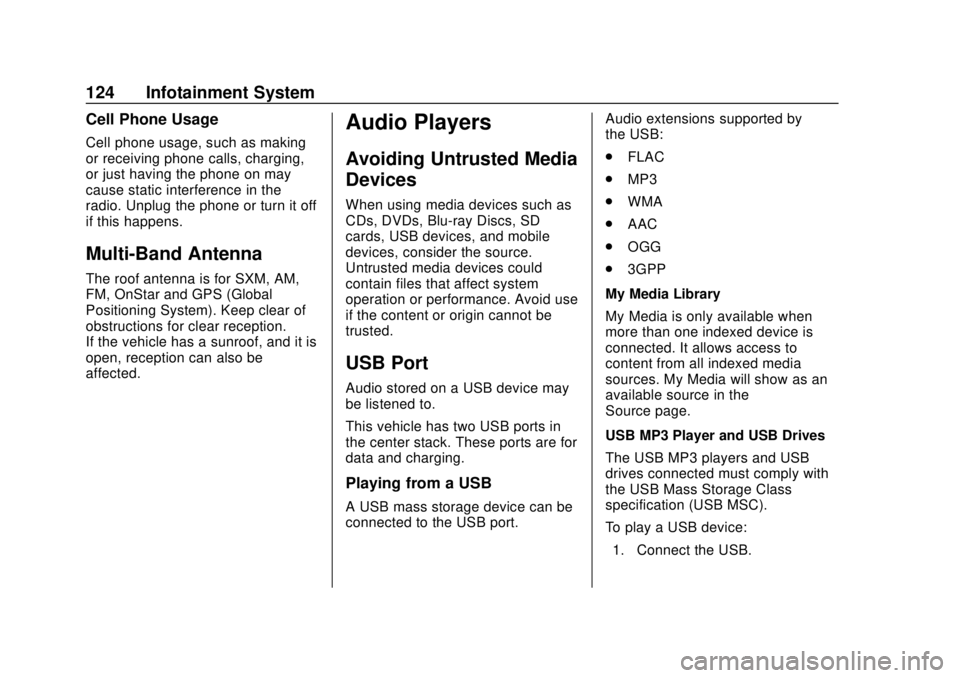
Chevrolet Spark Owner Manual (GMNA-Localizing-U.S./Canada-13556236) -
2020 - CRC - 4/23/19
124 Infotainment System
Cell Phone Usage
Cell phone usage, such as making
or receiving phone calls, charging,
or just having the phone on may
cause static interference in the
radio. Unplug the phone or turn it off
if this happens.
Multi-Band Antenna
The roof antenna is for SXM, AM,
FM, OnStar and GPS (Global
Positioning System). Keep clear of
obstructions for clear reception.
If the vehicle has a sunroof, and it is
open, reception can also be
affected.
Audio Players
Avoiding Untrusted Media
Devices
When using media devices such as
CDs, DVDs, Blu-ray Discs, SD
cards, USB devices, and mobile
devices, consider the source.
Untrusted media devices could
contain files that affect system
operation or performance. Avoid use
if the content or origin cannot be
trusted.
USB Port
Audio stored on a USB device may
be listened to.
This vehicle has two USB ports in
the center stack. These ports are for
data and charging.
Playing from a USB
A USB mass storage device can be
connected to the USB port.Audio extensions supported by
the USB:
.
FLAC
. MP3
. WMA
. AAC
. OGG
. 3GPP
My Media Library
My Media is only available when
more than one indexed device is
connected. It allows access to
content from all indexed media
sources. My Media will show as an
available source in the
Source page.
USB MP3 Player and USB Drives
The USB MP3 players and USB
drives connected must comply with
the USB Mass Storage Class
specification (USB MSC).
To play a USB device: 1. Connect the USB.
Page 126 of 329
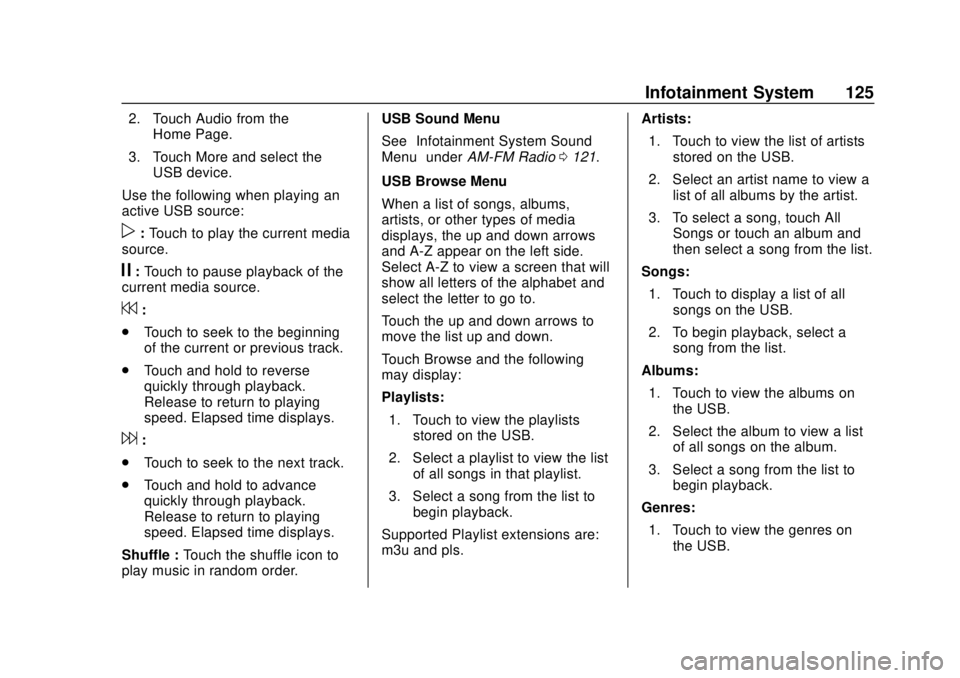
Chevrolet Spark Owner Manual (GMNA-Localizing-U.S./Canada-13556236) -
2020 - CRC - 4/23/19
Infotainment System 125
2. Touch Audio from theHome Page.
3. Touch More and select the USB device.
Use the following when playing an
active USB source:
p: Touch to play the current media
source.
j: Touch to pause playback of the
current media source.
7:
. Touch to seek to the beginning
of the current or previous track.
. Touch and hold to reverse
quickly through playback.
Release to return to playing
speed. Elapsed time displays.
6:
. Touch to seek to the next track.
. Touch and hold to advance
quickly through playback.
Release to return to playing
speed. Elapsed time displays.
Shuffle : Touch the shuffle icon to
play music in random order. USB Sound Menu
See
“Infotainment System Sound
Menu” underAM-FM Radio 0121.
USB Browse Menu
When a list of songs, albums,
artists, or other types of media
displays, the up and down arrows
and A-Z appear on the left side.
Select A-Z to view a screen that will
show all letters of the alphabet and
select the letter to go to.
Touch the up and down arrows to
move the list up and down.
Touch Browse and the following
may display:
Playlists: 1. Touch to view the playlists stored on the USB.
2. Select a playlist to view the list of all songs in that playlist.
3. Select a song from the list to begin playback.
Supported Playlist extensions are:
m3u and pls. Artists:
1. Touch to view the list of artists stored on the USB.
2. Select an artist name to view a list of all albums by the artist.
3. To select a song, touch All Songs or touch an album and
then select a song from the list.
Songs:
1. Touch to display a list of all songs on the USB.
2. To begin playback, select a song from the list.
Albums: 1. Touch to view the albums on the USB.
2. Select the album to view a list of all songs on the album.
3. Select a song from the list to begin playback.
Genres: 1. Touch to view the genres on the USB.
Page 127 of 329
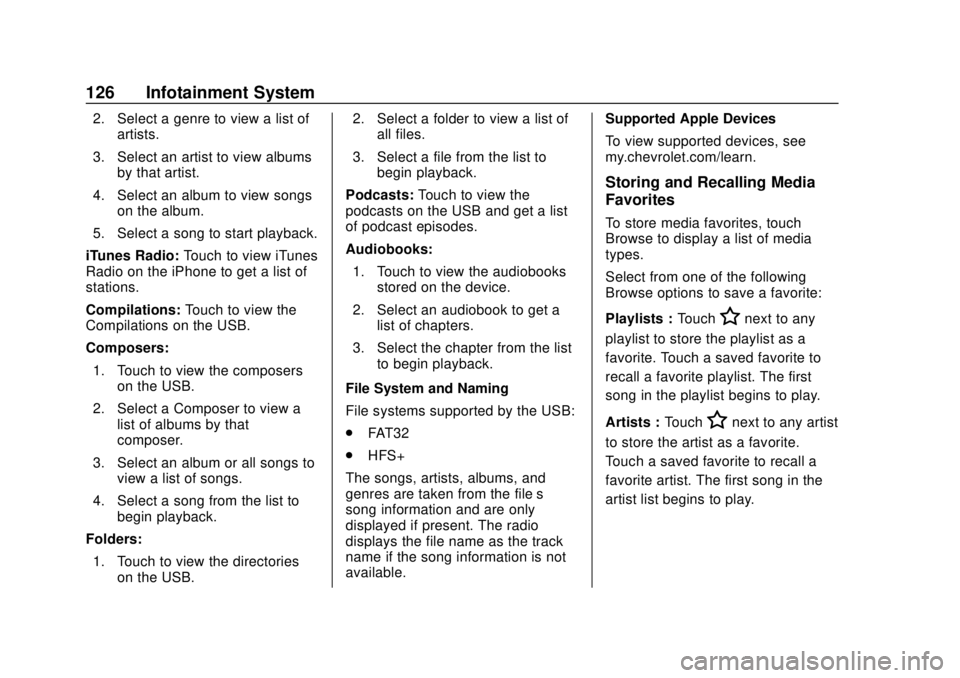
Chevrolet Spark Owner Manual (GMNA-Localizing-U.S./Canada-13556236) -
2020 - CRC - 4/23/19
126 Infotainment System
2. Select a genre to view a list ofartists.
3. Select an artist to view albums by that artist.
4. Select an album to view songs on the album.
5. Select a song to start playback.
iTunes Radio: Touch to view iTunes
Radio on the iPhone to get a list of
stations.
Compilations: Touch to view the
Compilations on the USB.
Composers:
1. Touch to view the composers on the USB.
2. Select a Composer to view a list of albums by that
composer.
3. Select an album or all songs to view a list of songs.
4. Select a song from the list to begin playback.
Folders: 1. Touch to view the directories on the USB. 2. Select a folder to view a list of
all files.
3. Select a file from the list to begin playback.
Podcasts: Touch to view the
podcasts on the USB and get a list
of podcast episodes.
Audiobooks:
1. Touch to view the audiobooks stored on the device.
2. Select an audiobook to get a list of chapters.
3. Select the chapter from the list to begin playback.
File System and Naming
File systems supported by the USB:
. FAT32
. HFS+
The songs, artists, albums, and
genres are taken from the file’s
song information and are only
displayed if present. The radio
displays the file name as the track
name if the song information is not
available. Supported Apple Devices
To view supported devices, see
my.chevrolet.com/learn.
Storing and Recalling Media
Favorites
To store media favorites, touch
Browse to display a list of media
types.
Select from one of the following
Browse options to save a favorite:
Playlists :
Touch
Hnext to any
playlist to store the playlist as a
favorite. Touch a saved favorite to
recall a favorite playlist. The first
song in the playlist begins to play.
Artists : Touch
Hnext to any artist
to store the artist as a favorite.
Touch a saved favorite to recall a
favorite artist. The first song in the
artist list begins to play.
Page 128 of 329
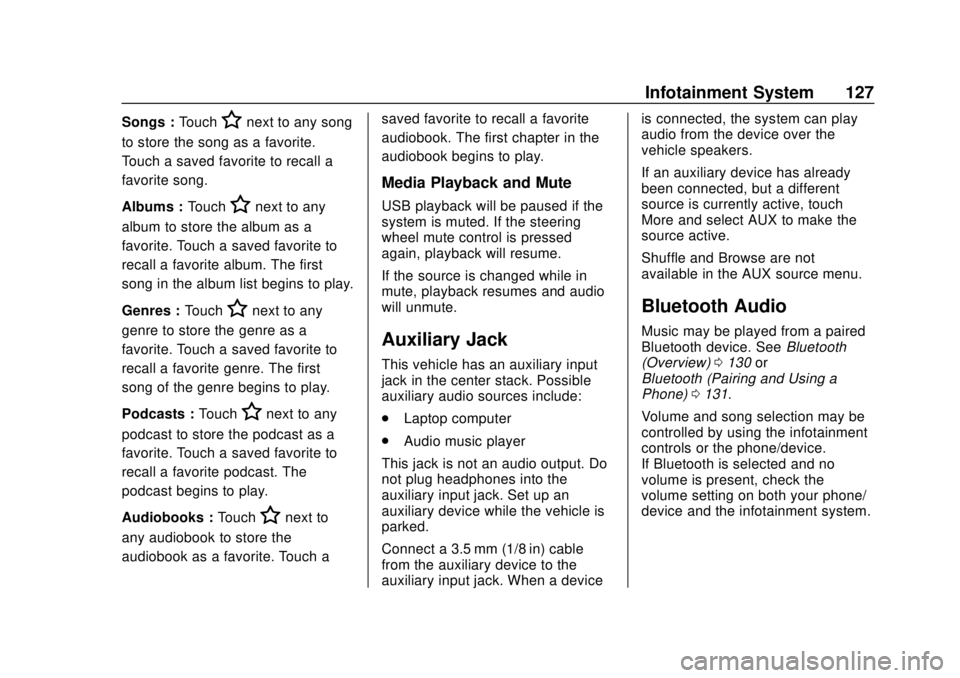
Chevrolet Spark Owner Manual (GMNA-Localizing-U.S./Canada-13556236) -
2020 - CRC - 4/23/19
Infotainment System 127
Songs :TouchHnext to any song
to store the song as a favorite.
Touch a saved favorite to recall a
favorite song.
Albums : Touch
Hnext to any
album to store the album as a
favorite. Touch a saved favorite to
recall a favorite album. The first
song in the album list begins to play.
Genres : Touch
Hnext to any
genre to store the genre as a
favorite. Touch a saved favorite to
recall a favorite genre. The first
song of the genre begins to play.
Podcasts : Touch
Hnext to any
podcast to store the podcast as a
favorite. Touch a saved favorite to
recall a favorite podcast. The
podcast begins to play.
Audiobooks : Touch
Hnext to
any audiobook to store the
audiobook as a favorite. Touch a saved favorite to recall a favorite
audiobook. The first chapter in the
audiobook begins to play.
Media Playback and Mute
USB playback will be paused if the
system is muted. If the steering
wheel mute control is pressed
again, playback will resume.
If the source is changed while in
mute, playback resumes and audio
will unmute.
Auxiliary Jack
This vehicle has an auxiliary input
jack in the center stack. Possible
auxiliary audio sources include:
.
Laptop computer
. Audio music player
This jack is not an audio output. Do
not plug headphones into the
auxiliary input jack. Set up an
auxiliary device while the vehicle is
parked.
Connect a 3.5 mm (1/8 in) cable
from the auxiliary device to the
auxiliary input jack. When a device is connected, the system can play
audio from the device over the
vehicle speakers.
If an auxiliary device has already
been connected, but a different
source is currently active, touch
More and select AUX to make the
source active.
Shuffle and Browse are not
available in the AUX source menu.
Bluetooth Audio
Music may be played from a paired
Bluetooth device. See
Bluetooth
(Overview) 0130 or
Bluetooth (Pairing and Using a
Phone) 0131.
Volume and song selection may be
controlled by using the infotainment
controls or the phone/device.
If Bluetooth is selected and no
volume is present, check the
volume setting on both your phone/
device and the infotainment system.
Page 137 of 329
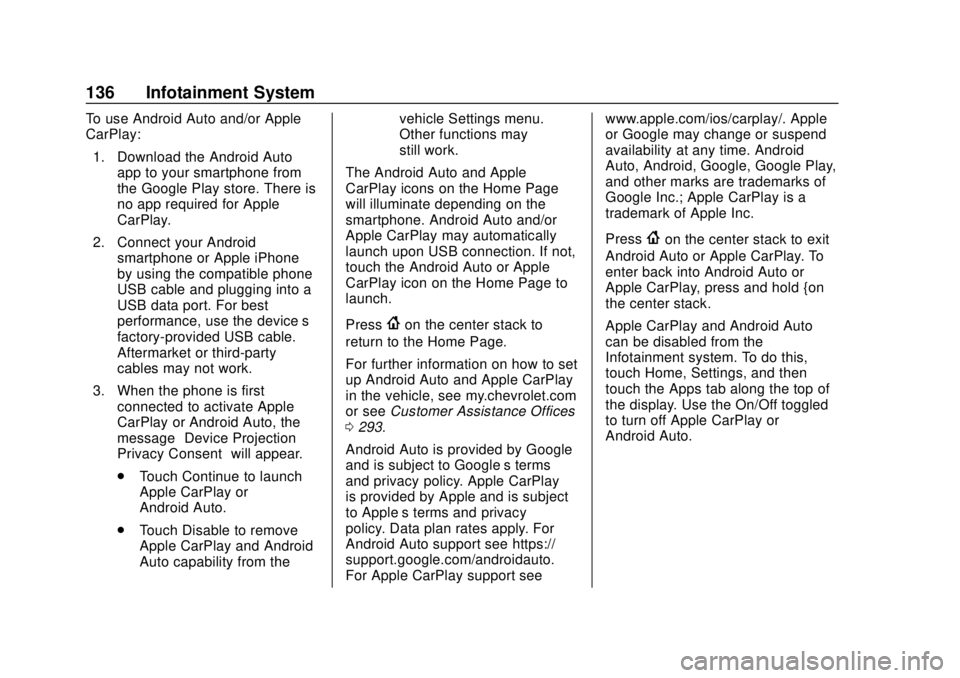
Chevrolet Spark Owner Manual (GMNA-Localizing-U.S./Canada-13556236) -
2020 - CRC - 4/23/19
136 Infotainment System
To use Android Auto and/or Apple
CarPlay:1. Download the Android Auto app to your smartphone from
the Google Play store. There is
no app required for Apple
CarPlay.
2. Connect your Android smartphone or Apple iPhone
by using the compatible phone
USB cable and plugging into a
USB data port. For best
performance, use the device’ s
factory-provided USB cable.
Aftermarket or third-party
cables may not work.
3. When the phone is first connected to activate Apple
CarPlay or Android Auto, the
message “Device Projection
Privacy Consent” will appear.
. Touch Continue to launch
Apple CarPlay or
Android Auto.
. Touch Disable to remove
Apple CarPlay and Android
Auto capability from the vehicle Settings menu.
Other functions may
still work.
The Android Auto and Apple
CarPlay icons on the Home Page
will illuminate depending on the
smartphone. Android Auto and/or
Apple CarPlay may automatically
launch upon USB connection. If not,
touch the Android Auto or Apple
CarPlay icon on the Home Page to
launch.
Press
{on the center stack to
return to the Home Page.
For further information on how to set
up Android Auto and Apple CarPlay
in the vehicle, see my.chevrolet.com
or see Customer Assistance Offices
0 293.
Android Auto is provided by Google
and is subject to Google’s terms
and privacy policy. Apple CarPlay
is provided by Apple and is subject
to Apple’ s terms and privacy
policy. Data plan rates apply. For
Android Auto support see https://
support.google.com/androidauto.
For Apple CarPlay support see www.apple.com/ios/carplay/. Apple
or Google may change or suspend
availability at any time. Android
Auto, Android, Google, Google Play,
and other marks are trademarks of
Google Inc.; Apple CarPlay is a
trademark of Apple Inc.
Press
{on the center stack to exit
Android Auto or Apple CarPlay. To
enter back into Android Auto or
Apple CarPlay, press and hold {on
the center stack.
Apple CarPlay and Android Auto
can be disabled from the
Infotainment system. To do this,
touch Home, Settings, and then
touch the Apps tab along the top of
the display. Use the On/Off toggled
to turn off Apple CarPlay or
Android Auto.
Page 325 of 329
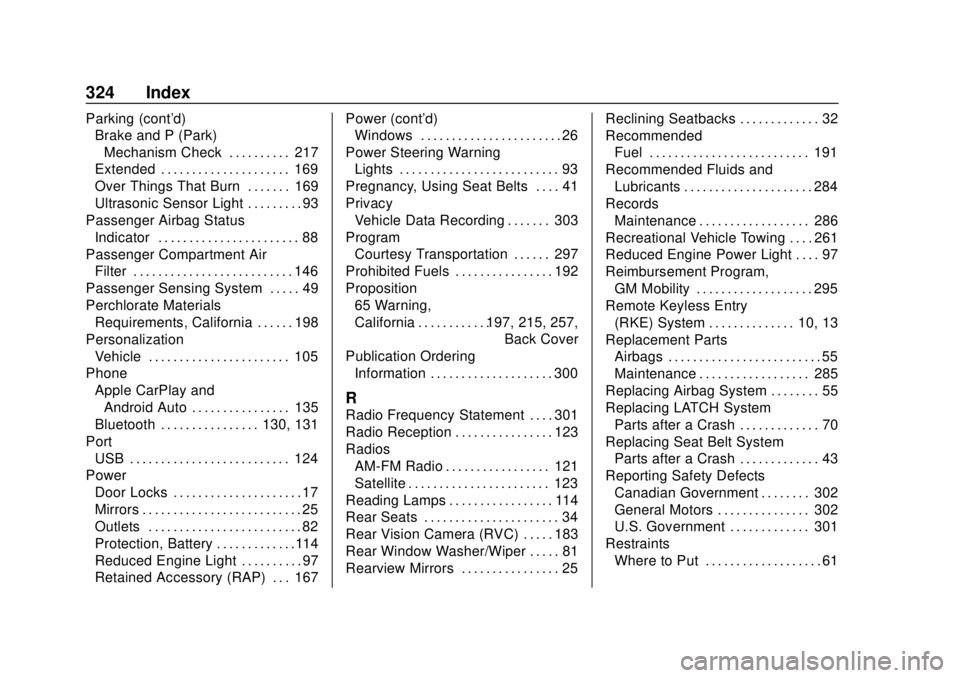
Chevrolet Spark Owner Manual (GMNA-Localizing-U.S./Canada-13556236) -
2020 - CRC - 4/23/19
324 Index
Parking (cont'd)Brake and P (Park)
Mechanism Check . . . . . . . . . . 217
Extended . . . . . . . . . . . . . . . . . . . . . 169
Over Things That Burn . . . . . . . 169
Ultrasonic Sensor Light . . . . . . . . . 93
Passenger Airbag Status Indicator . . . . . . . . . . . . . . . . . . . . . . . 88
Passenger Compartment Air
Filter . . . . . . . . . . . . . . . . . . . . . . . . . . 146
Passenger Sensing System . . . . . 49
Perchlorate Materials Requirements, California . . . . . . 198
Personalization
Vehicle . . . . . . . . . . . . . . . . . . . . . . . 105
Phone Apple CarPlay andAndroid Auto . . . . . . . . . . . . . . . . 135
Bluetooth . . . . . . . . . . . . . . . . 130, 131
Port USB . . . . . . . . . . . . . . . . . . . . . . . . . . 124
Power Door Locks . . . . . . . . . . . . . . . . . . . . . 17
Mirrors . . . . . . . . . . . . . . . . . . . . . . . . . . 25
Outlets . . . . . . . . . . . . . . . . . . . . . . . . . 82
Protection, Battery . . . . . . . . . . . . .114
Reduced Engine Light . . . . . . . . . . 97
Retained Accessory (RAP) . . . 167 Power (cont'd)
Windows . . . . . . . . . . . . . . . . . . . . . . . 26
Power Steering Warning Lights . . . . . . . . . . . . . . . . . . . . . . . . . . 93
Pregnancy, Using Seat Belts . . . . 41
Privacy Vehicle Data Recording . . . . . . . 303
Program Courtesy Transportation . . . . . . 297
Prohibited Fuels . . . . . . . . . . . . . . . . 192
Proposition 65 Warning,
California . . . . . . . . . . . .197, 215, 257, Back Cover
Publication Ordering Information . . . . . . . . . . . . . . . . . . . . 300
R
Radio Frequency Statement . . . . 301
Radio Reception . . . . . . . . . . . . . . . . 123
RadiosAM-FM Radio . . . . . . . . . . . . . . . . . 121
Satellite . . . . . . . . . . . . . . . . . . . . . . . 123
Reading Lamps . . . . . . . . . . . . . . . . . 114
Rear Seats . . . . . . . . . . . . . . . . . . . . . . 34
Rear Vision Camera (RVC) . . . . . 183
Rear Window Washer/Wiper . . . . . 81
Rearview Mirrors . . . . . . . . . . . . . . . . 25 Reclining Seatbacks . . . . . . . . . . . . . 32
Recommended
Fuel . . . . . . . . . . . . . . . . . . . . . . . . . . 191
Recommended Fluids and Lubricants . . . . . . . . . . . . . . . . . . . . . 284
Records Maintenance . . . . . . . . . . . . . . . . . . 286
Recreational Vehicle Towing . . . . 261
Reduced Engine Power Light . . . . 97
Reimbursement Program, GM Mobility . . . . . . . . . . . . . . . . . . . 295
Remote Keyless Entry (RKE) System . . . . . . . . . . . . . . 10, 13
Replacement Parts Airbags . . . . . . . . . . . . . . . . . . . . . . . . . 55
Maintenance . . . . . . . . . . . . . . . . . . 285
Replacing Airbag System . . . . . . . . 55
Replacing LATCH System Parts after a Crash . . . . . . . . . . . . . 70
Replacing Seat Belt System Parts after a Crash . . . . . . . . . . . . . 43
Reporting Safety Defects Canadian Government . . . . . . . . 302
General Motors . . . . . . . . . . . . . . . 302
U.S. Government . . . . . . . . . . . . . 301
Restraints Where to Put . . . . . . . . . . . . . . . . . . . 61