audio CHEVROLET SPARK 2021 User Guide
[x] Cancel search | Manufacturer: CHEVROLET, Model Year: 2021, Model line: SPARK, Model: CHEVROLET SPARK 2021Pages: 270, PDF Size: 8.19 MB
Page 108 of 270
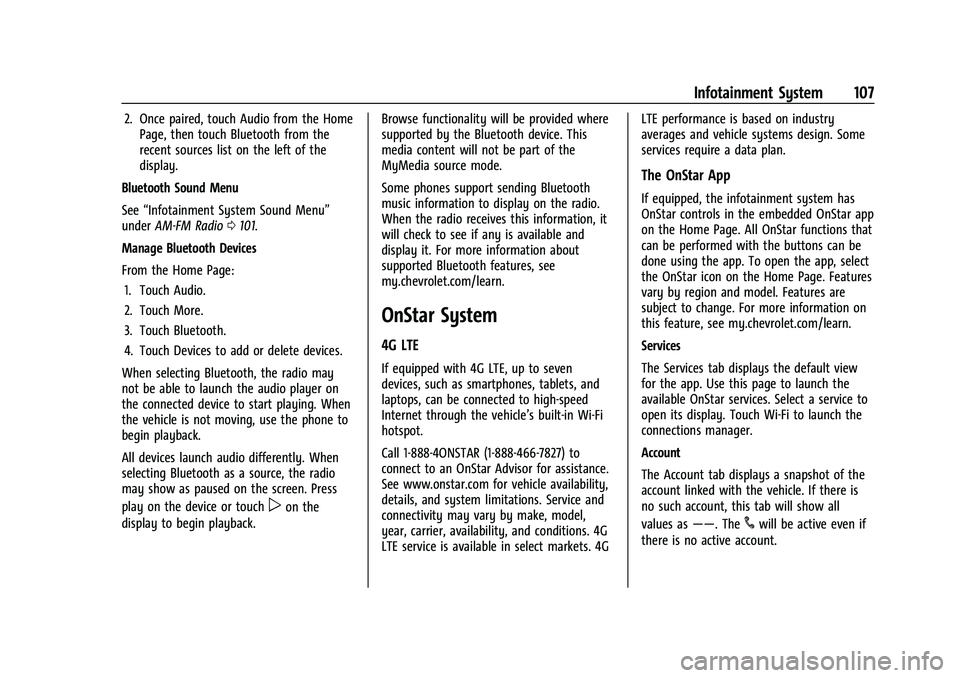
Chevrolet Spark Owner Manual (GMNA-Localizing-U.S./Canada-14622955) -
2021 - CRC - 8/17/20
Infotainment System 107
2. Once paired, touch Audio from the HomePage, then touch Bluetooth from the
recent sources list on the left of the
display.
Bluetooth Sound Menu
See “Infotainment System Sound Menu”
under AM-FM Radio 0101.
Manage Bluetooth Devices
From the Home Page: 1. Touch Audio.
2. Touch More.
3. Touch Bluetooth.
4. Touch Devices to add or delete devices.
When selecting Bluetooth, the radio may
not be able to launch the audio player on
the connected device to start playing. When
the vehicle is not moving, use the phone to
begin playback.
All devices launch audio differently. When
selecting Bluetooth as a source, the radio
may show as paused on the screen. Press
play on the device or touch
pon the
display to begin playback. Browse functionality will be provided where
supported by the Bluetooth device. This
media content will not be part of the
MyMedia source mode.
Some phones support sending Bluetooth
music information to display on the radio.
When the radio receives this information, it
will check to see if any is available and
display it. For more information about
supported Bluetooth features, see
my.chevrolet.com/learn.
OnStar System
4G LTE
If equipped with 4G LTE, up to seven
devices, such as smartphones, tablets, and
laptops, can be connected to high-speed
Internet through the vehicle’s built-in Wi-Fi
hotspot.
Call 1-888-4ONSTAR (1-888-466-7827) to
connect to an OnStar Advisor for assistance.
See www.onstar.com for vehicle availability,
details, and system limitations. Service and
connectivity may vary by make, model,
year, carrier, availability, and conditions. 4G
LTE service is available in select markets. 4GLTE performance is based on industry
averages and vehicle systems design. Some
services require a data plan.
The OnStar App
If equipped, the infotainment system has
OnStar controls in the embedded OnStar app
on the Home Page. All OnStar functions that
can be performed with the buttons can be
done using the app. To open the app, select
the OnStar icon on the Home Page. Features
vary by region and model. Features are
subject to change. For more information on
this feature, see my.chevrolet.com/learn.
Services
The Services tab displays the default view
for the app. Use this page to launch the
available OnStar services. Select a service to
open its display. Touch Wi-Fi to launch the
connections manager.
Account
The Account tab displays a snapshot of the
account linked with the vehicle. If there is
no such account, this tab will show all
values as
——. The
#will be active even if
there is no active account.
Page 110 of 270
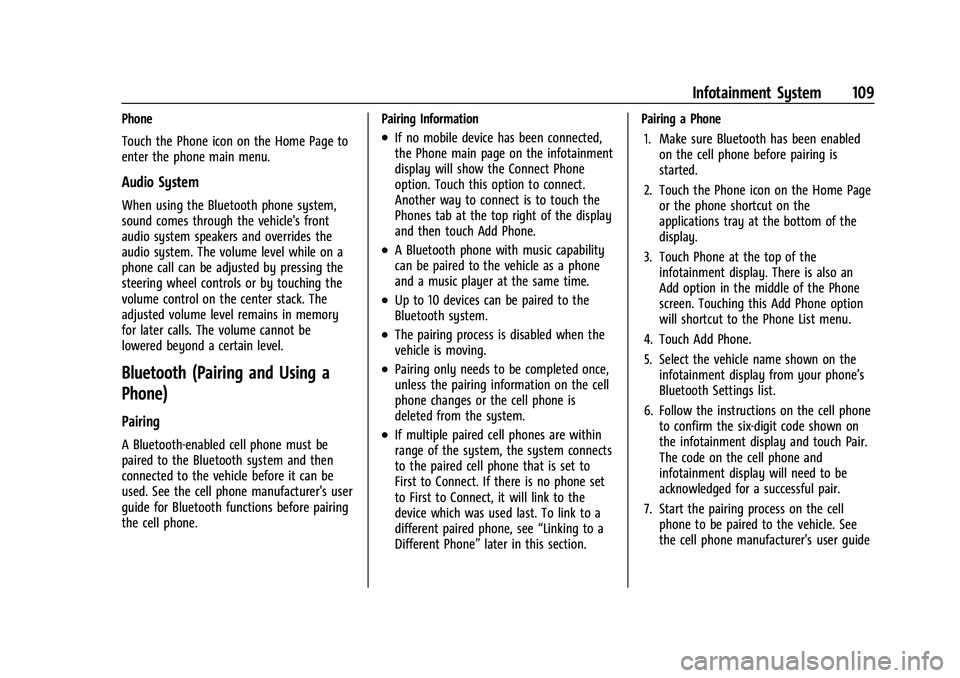
Chevrolet Spark Owner Manual (GMNA-Localizing-U.S./Canada-14622955) -
2021 - CRC - 8/17/20
Infotainment System 109
Phone
Touch the Phone icon on the Home Page to
enter the phone main menu.
Audio System
When using the Bluetooth phone system,
sound comes through the vehicle's front
audio system speakers and overrides the
audio system. The volume level while on a
phone call can be adjusted by pressing the
steering wheel controls or by touching the
volume control on the center stack. The
adjusted volume level remains in memory
for later calls. The volume cannot be
lowered beyond a certain level.
Bluetooth (Pairing and Using a
Phone)
Pairing
A Bluetooth-enabled cell phone must be
paired to the Bluetooth system and then
connected to the vehicle before it can be
used. See the cell phone manufacturer's user
guide for Bluetooth functions before pairing
the cell phone.Pairing Information
.If no mobile device has been connected,
the Phone main page on the infotainment
display will show the Connect Phone
option. Touch this option to connect.
Another way to connect is to touch the
Phones tab at the top right of the display
and then touch Add Phone.
.A Bluetooth phone with music capability
can be paired to the vehicle as a phone
and a music player at the same time.
.Up to 10 devices can be paired to the
Bluetooth system.
.The pairing process is disabled when the
vehicle is moving.
.Pairing only needs to be completed once,
unless the pairing information on the cell
phone changes or the cell phone is
deleted from the system.
.If multiple paired cell phones are within
range of the system, the system connects
to the paired cell phone that is set to
First to Connect. If there is no phone set
to First to Connect, it will link to the
device which was used last. To link to a
different paired phone, see
“Linking to a
Different Phone” later in this section. Pairing a Phone
1. Make sure Bluetooth has been enabled on the cell phone before pairing is
started.
2. Touch the Phone icon on the Home Page or the phone shortcut on the
applications tray at the bottom of the
display.
3. Touch Phone at the top of the infotainment display. There is also an
Add option in the middle of the Phone
screen. Touching this Add Phone option
will shortcut to the Phone List menu.
4. Touch Add Phone.
5. Select the vehicle name shown on the infotainment display from your phone’s
Bluetooth Settings list.
6. Follow the instructions on the cell phone to confirm the six-digit code shown on
the infotainment display and touch Pair.
The code on the cell phone and
infotainment display will need to be
acknowledged for a successful pair.
7. Start the pairing process on the cell phone to be paired to the vehicle. See
the cell phone manufacturer's user guide
Page 116 of 270
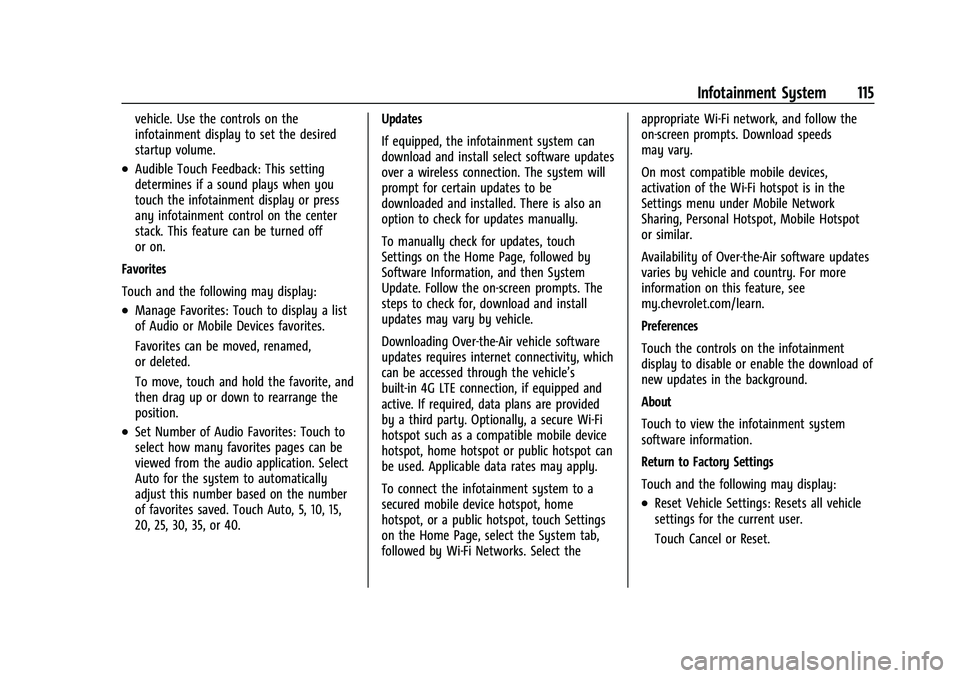
Chevrolet Spark Owner Manual (GMNA-Localizing-U.S./Canada-14622955) -
2021 - CRC - 8/17/20
Infotainment System 115
vehicle. Use the controls on the
infotainment display to set the desired
startup volume.
.Audible Touch Feedback: This setting
determines if a sound plays when you
touch the infotainment display or press
any infotainment control on the center
stack. This feature can be turned off
or on.
Favorites
Touch and the following may display:
.Manage Favorites: Touch to display a list
of Audio or Mobile Devices favorites.
Favorites can be moved, renamed,
or deleted.
To move, touch and hold the favorite, and
then drag up or down to rearrange the
position.
.Set Number of Audio Favorites: Touch to
select how many favorites pages can be
viewed from the audio application. Select
Auto for the system to automatically
adjust this number based on the number
of favorites saved. Touch Auto, 5, 10, 15,
20, 25, 30, 35, or 40. Updates
If equipped, the infotainment system can
download and install select software updates
over a wireless connection. The system will
prompt for certain updates to be
downloaded and installed. There is also an
option to check for updates manually.
To manually check for updates, touch
Settings on the Home Page, followed by
Software Information, and then System
Update. Follow the on-screen prompts. The
steps to check for, download and install
updates may vary by vehicle.
Downloading Over-the-Air vehicle software
updates requires internet connectivity, which
can be accessed through the vehicle’s
built-in 4G LTE connection, if equipped and
active. If required, data plans are provided
by a third party. Optionally, a secure Wi-Fi
hotspot such as a compatible mobile device
hotspot, home hotspot or public hotspot can
be used. Applicable data rates may apply.
To connect the infotainment system to a
secured mobile device hotspot, home
hotspot, or a public hotspot, touch Settings
on the Home Page, select the System tab,
followed by Wi-Fi Networks. Select the appropriate Wi-Fi network, and follow the
on-screen prompts. Download speeds
may vary.
On most compatible mobile devices,
activation of the Wi-Fi hotspot is in the
Settings menu under Mobile Network
Sharing, Personal Hotspot, Mobile Hotspot
or similar.
Availability of Over-the-Air software updates
varies by vehicle and country. For more
information on this feature, see
my.chevrolet.com/learn.
Preferences
Touch the controls on the infotainment
display to disable or enable the download of
new updates in the background.
About
Touch to view the infotainment system
software information.
Return to Factory Settings
Touch and the following may display:
.Reset Vehicle Settings: Resets all vehicle
settings for the current user.
Touch Cancel or Reset.
Page 117 of 270
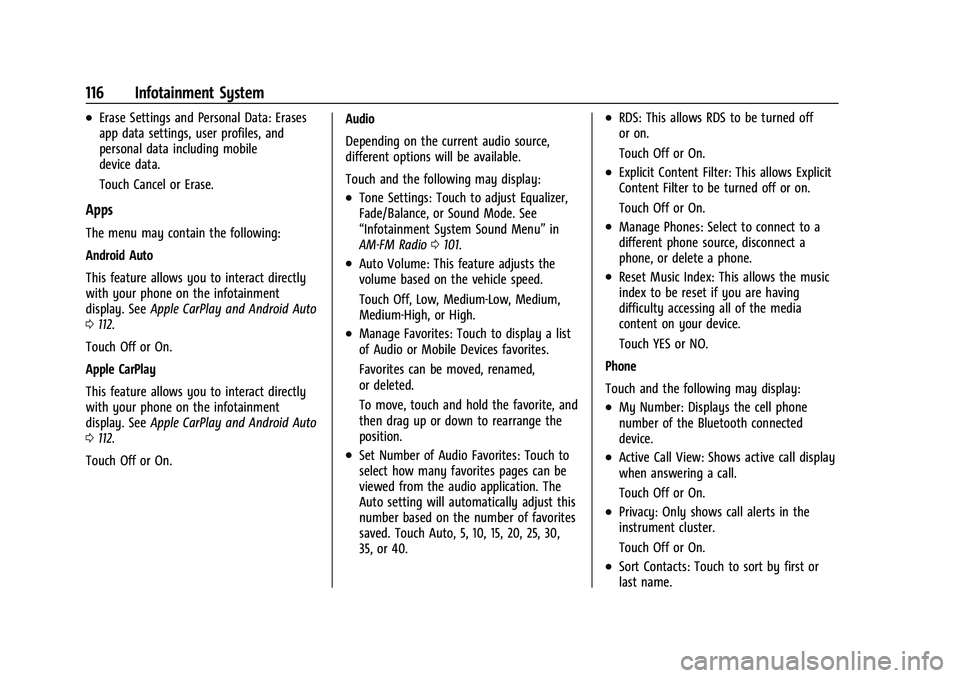
Chevrolet Spark Owner Manual (GMNA-Localizing-U.S./Canada-14622955) -
2021 - CRC - 8/17/20
116 Infotainment System
.Erase Settings and Personal Data: Erases
app data settings, user profiles, and
personal data including mobile
device data.
Touch Cancel or Erase.
Apps
The menu may contain the following:
Android Auto
This feature allows you to interact directly
with your phone on the infotainment
display. SeeApple CarPlay and Android Auto
0 112.
Touch Off or On.
Apple CarPlay
This feature allows you to interact directly
with your phone on the infotainment
display. See Apple CarPlay and Android Auto
0 112.
Touch Off or On. Audio
Depending on the current audio source,
different options will be available.
Touch and the following may display:
.Tone Settings: Touch to adjust Equalizer,
Fade/Balance, or Sound Mode. See
“Infotainment System Sound Menu”
in
AM-FM Radio 0101.
.Auto Volume: This feature adjusts the
volume based on the vehicle speed.
Touch Off, Low, Medium-Low, Medium,
Medium-High, or High.
.Manage Favorites: Touch to display a list
of Audio or Mobile Devices favorites.
Favorites can be moved, renamed,
or deleted.
To move, touch and hold the favorite, and
then drag up or down to rearrange the
position.
.Set Number of Audio Favorites: Touch to
select how many favorites pages can be
viewed from the audio application. The
Auto setting will automatically adjust this
number based on the number of favorites
saved. Touch Auto, 5, 10, 15, 20, 25, 30,
35, or 40.
.RDS: This allows RDS to be turned off
or on.
Touch Off or On.
.Explicit Content Filter: This allows Explicit
Content Filter to be turned off or on.
Touch Off or On.
.Manage Phones: Select to connect to a
different phone source, disconnect a
phone, or delete a phone.
.Reset Music Index: This allows the music
index to be reset if you are having
difficulty accessing all of the media
content on your device.
Touch YES or NO.
Phone
Touch and the following may display:
.My Number: Displays the cell phone
number of the Bluetooth connected
device.
.Active Call View: Shows active call display
when answering a call.
Touch Off or On.
.Privacy: Only shows call alerts in the
instrument cluster.
Touch Off or On.
.Sort Contacts: Touch to sort by first or
last name.
Page 138 of 270

Chevrolet Spark Owner Manual (GMNA-Localizing-U.S./Canada-14622955) -
2021 - CRC - 8/17/20
Driving and Operating 137
2. Shift the vehicle to N (Neutral). This canbe done while the vehicle is moving.
After shifting to N (Neutral), firmly apply
the brakes and steer the vehicle to a
safe location.
3. Come to a complete stop. Shift to P (Park) with an automatic transmission,
or Neutral with a manual transmission.
Turn the ignition to OFF.
4. Set the parking brake. See Parking Brake
0 146.
{Warning
Turning off the vehicle while moving may
cause loss of power assist in the brake
and steering systems and disable the
airbags. While driving, only shut the
vehicle off in an emergency.
If the vehicle cannot be pulled over, and
must be shut off while driving, press and
hold ENGINE START/STOP for longer than
two seconds, or press twice in five seconds.
ACC/ACCESSORY (Amber Indicator Light) :
This mode allows you to use some electrical
accessories when the engine is off. With the ignition off, pressing the button
one time without the brake pedal applied
will place the ignition system in ACC/
ACCESSORY.
The ignition will switch from ACC/
ACCESSORY to OFF after five minutes to
prevent battery rundown.
ON/RUN/START (Green Indicator Light) :
This
mode is for driving and starting. With the
ignition off, and the brake pedal applied,
pressing the button once will place the
ignition system in ON/RUN/START. Once
engine cranking begins, release the button.
Engine cranking will continue until the
engine starts. See Starting the Engine 0137.
The ignition will then remain in ON/RUN.
Service Mode
This power mode is available for service and
diagnostics, and to verify the proper
operation of the malfunction indicator lamp
as may be required for emission inspection
purposes. With the vehicle off, and the
brake pedal not applied, pressing and
holding the button for more than
five seconds will place the vehicle in Service
Mode. The instruments and audio systems
will operate as they do in ON/RUN, but the vehicle will not be able to be driven. The
engine will not start in Service Mode. Press
the button again to turn the vehicle off.
Starting the Engine
Place the transmission in the proper gear.
Caution
If you add electrical parts or accessories,
you could change the way the engine
operates. Any resulting damage would
not be covered by the vehicle warranty.
See
Add-On Electrical Equipment 0160.
Automatic Transmission
Move the shift lever to P (Park) or
N (Neutral). To restart the vehicle when it is
already moving, use N (Neutral) only.
Caution
Do not try to shift to P (Park) if the
vehicle is moving. If you do, you could
damage the transmission. Shift to P (Park)
only when the vehicle is stopped.
Page 141 of 270

Chevrolet Spark Owner Manual (GMNA-Localizing-U.S./Canada-14622955) -
2021 - CRC - 8/17/20
140 Driving and Operating
Warning (Continued)
or extension cord, could make it
overheat and cause a fire, property
damage, electric shock, and injury.
.Do not operate the vehicle with the
heater cord permanently attached to
the vehicle. Possible heater cord and
thermostat damage could occur.
.While in use, do not let the heater
cord touch vehicle parts or sharp
edges. Never close the hood on the
heater cord.
.Before starting the vehicle, unplug the
cord, reattach the cover to the plug,
and securely fasten the cord. Keep the
cord away from any moving parts.
4. Before starting the engine, be sure to unplug and store the cord as it was
before to keep it away from moving
engine parts.
The length of time the heater should remain
plugged in depends on several factors. Ask a
dealer in the area where you will be parking
the vehicle for the best advice on this.
Retained Accessory Power (RAP)
When the ignition is turned from on to off,
the following features (if equipped) will
continue to function for up to 10 minutes,
or until the driver door is opened. These
features will also work when the ignition is
in RUN or ACC/ACCESSORY:
.Infotainment System
.Power Windows (during RAP this
functionality will be lost when any door
is opened)
.Sunroof (during RAP this functionality will
be lost when any door is opened)
.Auxiliary Power Outlet
.Audio System
.OnStar System
Shifting Into Park
1. Hold the brake pedal down and set the parking brake. See Parking Brake0146.
2. Move the shift lever into P (Park) by pressing the button on the shift lever
and pushing the lever all the way
toward the front of the vehicle.
3. Turn the ignition off. For key access vehicles, push the ignition key in, toward
the steering column and then turn the
ignition off. 4. Remove the key and take it with you.
If you can leave the vehicle with the
ignition key in your hand, the vehicle is
in P (Park).
Leaving the Vehicle with the Engine
Running (Automatic Transmission)
{Warning
It can be dangerous to leave the vehicle
with the engine running. It could
overheat and catch fire.
It is dangerous to get out of the vehicle
if the shift lever is not fully in P (Park)
with the parking brake firmly set. The
vehicle can roll.
Do not leave the vehicle when the engine
is running. If you have left the engine
running, the vehicle can move suddenly.
You or others could be injured. To be
sure the vehicle will not move, even
when you are on fairly level ground,
always set the parking brake and move
the shift lever to P (Park). See Shifting
Into Park 0140.
Page 253 of 270

Chevrolet Spark Owner Manual (GMNA-Localizing-U.S./Canada-14622955) -
2021 - CRC - 8/17/20
252 OnStar
.Receive a Diagnostic check of the vehicle's
key operating systems.
.Receive Roadside Assistance.
.Manage Wi-Fi Settings, if equipped.
Press
>to get a priority connection to an
OnStar Advisor available 24/7 to:
.Get help for an emergency.
.Be a Good Samaritan or respond to an
AMBER Alert.
.Get assistance in severe weather or other
crisis situations and find evacuation
routes.
OnStar Services
Emergency
Emergency Services require an active safety
and security plan. With Automatic Crash
Response, built-in sensors can automatically
alert a specially trained OnStar Advisor who
is immediately connected in to the vehicle
to help.
Press
>for a priority connection to an
OnStar Advisor who can contact emergency
service providers, direct them to your exact
location, and relay important information. With OnStar Crisis Assist, specially trained
Advisors are available 24 hours a day, 7 days
a week, to provide a central point of
contact, assistance, and information during a
crisis.
With Roadside Assistance, Advisors can
locate a nearby service provider to help with
a flat tire, a battery jump, or an empty
gas tank.
Security
If equipped, OnStar provides these services:
.With Stolen Vehicle Assistance, OnStar
Advisors can use GPS to pinpoint the
vehicle and help authorities quickly
recover it.
.With Remote Ignition Block, if equipped,
OnStar can block the engine from being
restarted.
.With Stolen Vehicle Slowdown,
if equipped, OnStar can work with law
enforcement to gradually slow the
vehicle down.
Theft Alarm Notification
If equipped, if the doors are locked and the
vehicle alarm sounds, a notification by text,
e-mail, or phone call will be sent. If the
vehicle is stolen, an OnStar Advisor can work
with authorities to recover the vehicle.
OnStar Additional
Information
In-Vehicle Audio Messages
Audio messages may play important
information at the following times:
.Prior to vehicle purchase. PressQto set
up an account.
.After change in ownership and at
90 days.
Transferring Service
PressQto request account transfer
eligibility information. The Advisor can
cancel or change account information.
Selling/Transferring the Vehicle
Call 1-888-4ONSTAR (1-888-466-7827)
immediately to terminate your OnStar or
connected services if the vehicle is disposed
of, sold, transferred, or if the lease ends.
Page 260 of 270

Chevrolet Spark Owner Manual (GMNA-Localizing-U.S./Canada-14622955) -
2021 - CRC - 8/17/20
Index 259
IndexA
Accessories and Modifications . . . . . . . . . . . 162
Accessory Power . . . . . . . . . . . . . . . . . . . . . . . . . 140
Add-On Electrical Equipment . . . . . . . . . . . . . 160
Additional InformationOnStar . . . . . . . . . . . . . . . . . . . . . . . . . . . . . . . . . 252
Additional Maintenance and Care . . . . . . . . . 231
Agreements Trademarks and License . . . . . . . . . . . . . . . . 117
Air Cleaner/Filter, Engine . . . . . . . . . . . . . . . . 169
Air Conditioning . . . . . . . . . . . . . . . . . . . . . . . . . . 119
Air Conditioning Regular Operation . . . . . . . 122
Air Filter, Passenger Compartment . . . . . . . . 122
Air Intake . . . . . . . . . . . . . . . . . . . . . . . . . . . . . . . . . 121
Air Vents . . . . . . . . . . . . . . . . . . . . . . . . . . . . . . . . . 121
Airbag System
Check . . . . . . . . . . . . . . . . . . . . . . . . . . . . . . . . . . . 46
How Does an Airbag Restrain? . . . . . . . . . . 40
Passenger Sensing System . . . . . . . . . . . . . . 42
What Makes an Airbag Inflate? . . . . . . . . . 40
What Will You See after an AirbagInflates? . . . . . . . . . . . . . . . . . . . . . . . . . . . . . . 41
When Should an Airbag Inflate? . . . . . . . . 39
Where Are the Airbags? . . . . . . . . . . . . . . . . 38
Airbags Adding Equipment to the Vehicle . . . . . . . 45
Passenger Status Indicator . . . . . . . . . . . . . . 74
Readiness Light . . . . . . . . . . . . . . . . . . . . . . . . . 74 Airbags (cont'd)
Servicing Airbag-Equipped Vehicles . . . . . . 45
System Check . . . . . . . . . . . . . . . . . . . . . . . . . . . 37
Alarm Vehicle Security . . . . . . . . . . . . . . . . . . . . . . . . 18
All-Season Tires . . . . . . . . . . . . . . . . . . . . . . . . . . 190
AM-FM Radio . . . . . . . . . . . . . . . . . . . . . . . . . . . . .101
Antenna Multi-band . . . . . . . . . . . . . . . . . . . . . . . . . . . . . 103
Antilock Brake System (ABS) . . . . . . . . . . . . . 146 Warning Light . . . . . . . . . . . . . . . . . . . . . . . . . . 78
Appearance Care
Exterior . . . . . . . . . . . . . . . . . . . . . . . . . . . . . . . . . 217
Interior . . . . . . . . . . . . . . . . . . . . . . . . . . . . . . . . 220
Apple CarPlay and Android Auto . . . . . . . . . . 112
Armrest Front Seat . . . . . . . . . . . . . . . . . . . . . . . . . . . . . . 28
Assistance Program, Roadside . . . . . . . . . . . . 243
Audio Bluetooth . . . . . . . . . . . . . . . . . . . . . . . . . . . . . . 106
Automatic
Door Locks . . . . . . . . . . . . . . . . . . . . . . . . . . . . . . . 15
Emergency Braking (AEB) . . . . . . . . . . . . . . 155
Headlamp System . . . . . . . . . . . . . . . . . . . . . . 93
Transmission . . . . . . . . . . . . . . . . . . . . . . . . . . . 143
Transmission Fluid . . . . . . . . . . . . . . . . . . . . . 169
Automatic Transmission Shift Lock Control Function Check . . . . . . 178
Page 261 of 270
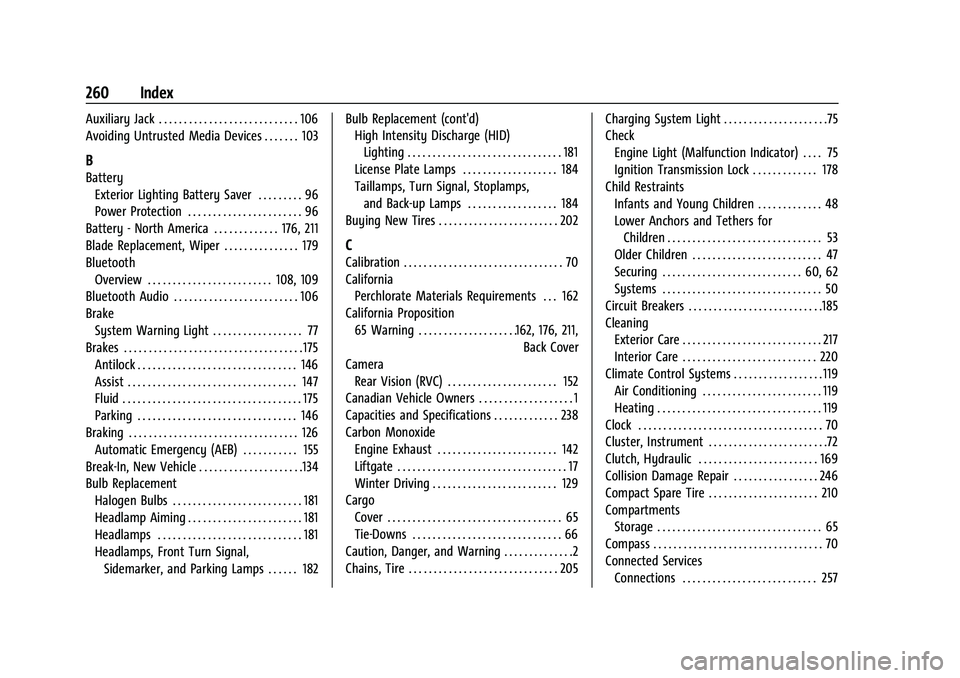
Chevrolet Spark Owner Manual (GMNA-Localizing-U.S./Canada-14622955) -
2021 - CRC - 8/17/20
260 Index
Auxiliary Jack . . . . . . . . . . . . . . . . . . . . . . . . . . . . 106
Avoiding Untrusted Media Devices . . . . . . . 103
B
BatteryExterior Lighting Battery Saver . . . . . . . . . 96
Power Protection . . . . . . . . . . . . . . . . . . . . . . . 96
Battery - North America . . . . . . . . . . . . . 176, 211
Blade Replacement, Wiper . . . . . . . . . . . . . . . 179
Bluetooth Overview . . . . . . . . . . . . . . . . . . . . . . . . . 108, 109
Bluetooth Audio . . . . . . . . . . . . . . . . . . . . . . . . . 106
Brake
System Warning Light . . . . . . . . . . . . . . . . . . 77
Brakes . . . . . . . . . . . . . . . . . . . . . . . . . . . . . . . . . . . . 175 Antilock . . . . . . . . . . . . . . . . . . . . . . . . . . . . . . . . 146
Assist . . . . . . . . . . . . . . . . . . . . . . . . . . . . . . . . . . 147
Fluid . . . . . . . . . . . . . . . . . . . . . . . . . . . . . . . . . . . . 175
Parking . . . . . . . . . . . . . . . . . . . . . . . . . . . . . . . . 146
Braking . . . . . . . . . . . . . . . . . . . . . . . . . . . . . . . . . . 126 Automatic Emergency (AEB) . . . . . . . . . . . 155
Break-In, New Vehicle . . . . . . . . . . . . . . . . . . . . .134
Bulb Replacement Halogen Bulbs . . . . . . . . . . . . . . . . . . . . . . . . . . 181
Headlamp Aiming . . . . . . . . . . . . . . . . . . . . . . . 181
Headlamps . . . . . . . . . . . . . . . . . . . . . . . . . . . . . 181
Headlamps, Front Turn Signal,Sidemarker, and Parking Lamps . . . . . . 182 Bulb Replacement (cont'd)
High Intensity Discharge (HID)
Lighting . . . . . . . . . . . . . . . . . . . . . . . . . . . . . . . 181
License Plate Lamps . . . . . . . . . . . . . . . . . . . 184
Taillamps, Turn Signal, Stoplamps, and Back-up Lamps . . . . . . . . . . . . . . . . . . 184
Buying New Tires . . . . . . . . . . . . . . . . . . . . . . . . 202
C
Calibration . . . . . . . . . . . . . . . . . . . . . . . . . . . . . . . . 70
California Perchlorate Materials Requirements . . . 162
California Proposition 65 Warning . . . . . . . . . . . . . . . . . . . .162, 176, 211, Back Cover
Camera Rear Vision (RVC) . . . . . . . . . . . . . . . . . . . . . . 152
Canadian Vehicle Owners . . . . . . . . . . . . . . . . . . . 1
Capacities and Specifications . . . . . . . . . . . . . 238
Carbon Monoxide Engine Exhaust . . . . . . . . . . . . . . . . . . . . . . . . 142
Liftgate . . . . . . . . . . . . . . . . . . . . . . . . . . . . . . . . . . 17
Winter Driving . . . . . . . . . . . . . . . . . . . . . . . . . 129
Cargo Cover . . . . . . . . . . . . . . . . . . . . . . . . . . . . . . . . . . . 65
Tie-Downs . . . . . . . . . . . . . . . . . . . . . . . . . . . . . . 66
Caution, Danger, and Warning . . . . . . . . . . . . . .2
Chains, Tire . . . . . . . . . . . . . . . . . . . . . . . . . . . . . . 205 Charging System Light . . . . . . . . . . . . . . . . . . . . .75
Check
Engine Light (Malfunction Indicator) . . . . 75
Ignition Transmission Lock . . . . . . . . . . . . . 178
Child Restraints Infants and Young Children . . . . . . . . . . . . . 48
Lower Anchors and Tethers forChildren . . . . . . . . . . . . . . . . . . . . . . . . . . . . . . . 53
Older Children . . . . . . . . . . . . . . . . . . . . . . . . . . 47
Securing . . . . . . . . . . . . . . . . . . . . . . . . . . . . 60, 62
Systems . . . . . . . . . . . . . . . . . . . . . . . . . . . . . . . . 50
Circuit Breakers . . . . . . . . . . . . . . . . . . . . . . . . . . .185
Cleaning Exterior Care . . . . . . . . . . . . . . . . . . . . . . . . . . . . 217
Interior Care . . . . . . . . . . . . . . . . . . . . . . . . . . . 220
Climate Control Systems . . . . . . . . . . . . . . . . . . 119
Air Conditioning . . . . . . . . . . . . . . . . . . . . . . . . 119
Heating . . . . . . . . . . . . . . . . . . . . . . . . . . . . . . . . . 119
Clock . . . . . . . . . . . . . . . . . . . . . . . . . . . . . . . . . . . . . 70
Cluster, Instrument . . . . . . . . . . . . . . . . . . . . . . . .72
Clutch, Hydraulic . . . . . . . . . . . . . . . . . . . . . . . . 169
Collision Damage Repair . . . . . . . . . . . . . . . . . 246
Compact Spare Tire . . . . . . . . . . . . . . . . . . . . . . 210
Compartments Storage . . . . . . . . . . . . . . . . . . . . . . . . . . . . . . . . . 65
Compass . . . . . . . . . . . . . . . . . . . . . . . . . . . . . . . . . . 70
Connected Services Connections . . . . . . . . . . . . . . . . . . . . . . . . . . . 257