navigation system CHEVROLET SS 2014 Owner's Manual
[x] Cancel search | Manufacturer: CHEVROLET, Model Year: 2014, Model line: SS, Model: CHEVROLET SS 2014Pages: 422, PDF Size: 6.18 MB
Page 182 of 422
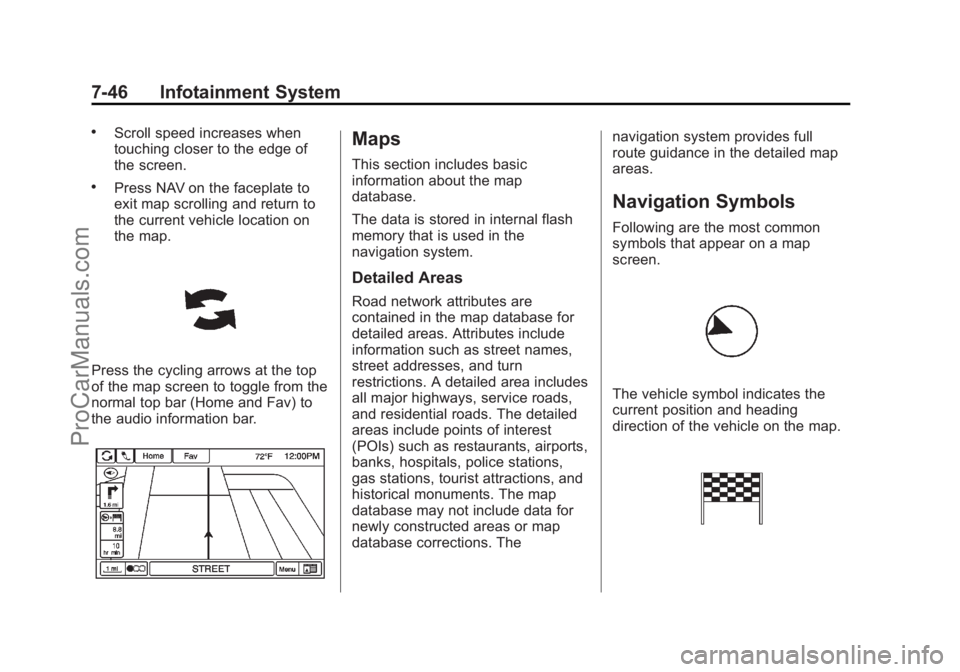
Black plate (46,1)Chevrolet SS Sedan Owner Manual (GMNA-Localizing-U.S.-6014851) - 2014 -
1st Edition - 8/22/13
7-46 Infotainment System
.Scroll speed increases when
touching closer to the edge of
the screen.
.Press NAV on the faceplate to
exit map scrolling and return to
the current vehicle location on
the map.
Press the cycling arrows at the top
of the map screen to toggle from the
normal top bar (Home and Fav) to
the audio information bar.
Maps
This section includes basic
information about the map
database.
The data is stored in internal flash
memory that is used in the
navigation system.
Detailed Areas
Road network attributes are
contained in the map database for
detailed areas. Attributes include
information such as street names,
street addresses, and turn
restrictions. A detailed area includes
all major highways, service roads,
and residential roads. The detailed
areas include points of interest
(POIs) such as restaurants, airports,
banks, hospitals, police stations,
gas stations, tourist attractions, and
historical monuments. The map
database may not include data for
newly constructed areas or map
database corrections. Thenavigation system provides full
route guidance in the detailed map
areas.
Navigation Symbols
Following are the most common
symbols that appear on a map
screen.
The vehicle symbol indicates the
current position and heading
direction of the vehicle on the map.
ProCarManuals.com
Page 185 of 422

Black plate (49,1)Chevrolet SS Sedan Owner Manual (GMNA-Localizing-U.S.-6014851) - 2014 -
1st Edition - 8/22/13
Infotainment System 7-49
Some destination entry items such
as Previous Destinations, Address
Book, and My Home may be grayed
out if no destination was previously
entered or saved.
Letters of the alphabet, symbols,
punctuation, and numbers, when
available, display on the navigation
screen as alpha/numeric keyboards.
The alpha keyboard displays when
data needs to be entered.
ABC or QUERTY:Press to toggle
between ABC or QUERTY keyboard
character layouts.
ÄÖ: Press to access an alternate
language keyboard.
Sym: Use to select symbols. Space:
Use to enter a space
between characters or the words of
a name.
Delete: Press to delete an incorrect
character that has been selected.
Address Entry
Press the Address screen button to
display the Address Entry screen.
Set a route by entering the state
name, city name, street name,
house number, and intersection.
If no state or province has been
entered previously, the city and
state fields are not available. Press
the screen button at the right of the
city name to select a state or
province. If the state or province was
previously set and is displayed,
press the screen button at the right
of the city name to change the
selected state or province.
To make name selection easier, the
system highlights only characters
that are available after the
previously entered one.
State:
Enter a state name.
City: Enter a city name.
Street: Enter a street name.
House #: Enter a valid address
number.
ProCarManuals.com
Page 186 of 422
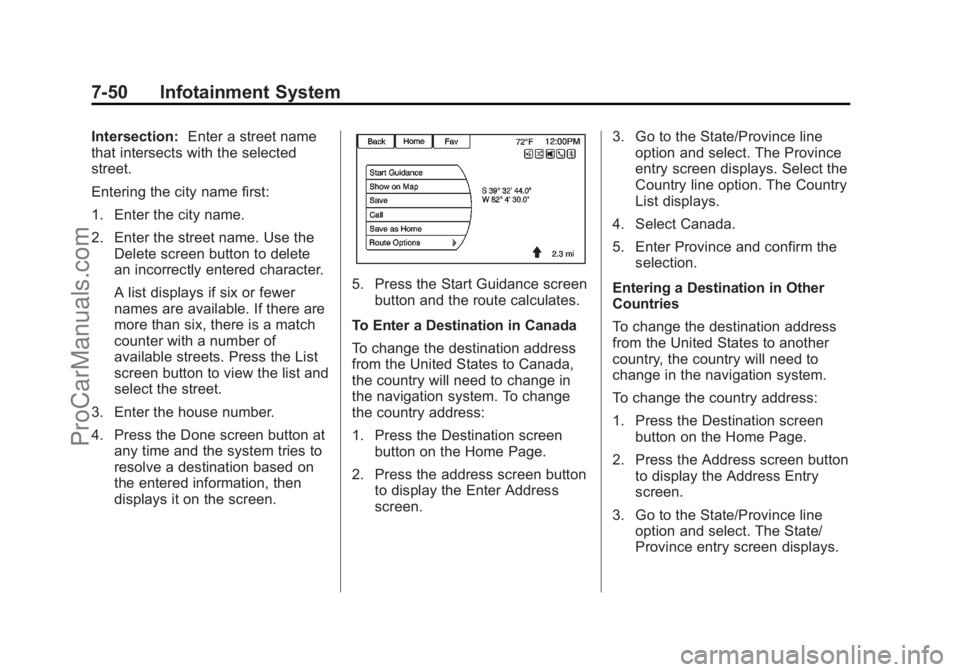
Black plate (50,1)Chevrolet SS Sedan Owner Manual (GMNA-Localizing-U.S.-6014851) - 2014 -
1st Edition - 8/22/13
7-50 Infotainment System
Intersection:Enter a street name
that intersects with the selected
street.
Entering the city name first:
1. Enter the city name.
2. Enter the street name. Use the
Delete screen button to delete
an incorrectly entered character.
A list displays if six or fewer
names are available. If there are
more than six, there is a match
counter with a number of
available streets. Press the List
screen button to view the list and
select the street.
3. Enter the house number.
4. Press the Done screen button at any time and the system tries to
resolve a destination based on
the entered information, then
displays it on the screen.
5. Press the Start Guidance screenbutton and the route calculates.
To Enter a Destination in Canada
To change the destination address
from the United States to Canada,
the country will need to change in
the navigation system. To change
the country address:
1. Press the Destination screen button on the Home Page.
2. Press the address screen button to display the Enter Address
screen. 3. Go to the State/Province line
option and select. The Province
entry screen displays. Select the
Country line option. The Country
List displays.
4. Select Canada.
5. Enter Province and confirm the selection.
Entering a Destination in Other
Countries
To change the destination address
from the United States to another
country, the country will need to
change in the navigation system.
To change the country address:
1. Press the Destination screen button on the Home Page.
2. Press the Address screen button to display the Address Entry
screen.
3. Go to the State/Province line option and select. The State/
Province entry screen displays.
ProCarManuals.com
Page 194 of 422
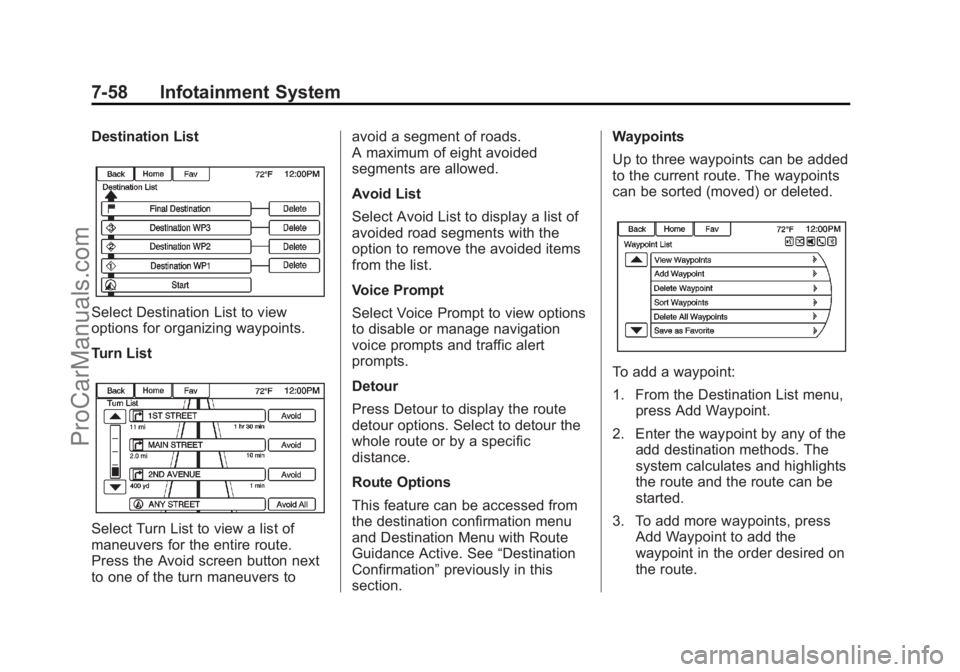
Black plate (58,1)Chevrolet SS Sedan Owner Manual (GMNA-Localizing-U.S.-6014851) - 2014 -
1st Edition - 8/22/13
7-58 Infotainment System
Destination List
Select Destination List to view
options for organizing waypoints.
Turn List
Select Turn List to view a list of
maneuvers for the entire route.
Press the Avoid screen button next
to one of the turn maneuvers toavoid a segment of roads.
A maximum of eight avoided
segments are allowed.
Avoid List
Select Avoid List to display a list of
avoided road segments with the
option to remove the avoided items
from the list.
Voice Prompt
Select Voice Prompt to view options
to disable or manage navigation
voice prompts and traffic alert
prompts.
Detour
Press Detour to display the route
detour options. Select to detour the
whole route or by a specific
distance.
Route Options
This feature can be accessed from
the destination confirmation menu
and Destination Menu with Route
Guidance Active. See
“Destination
Confirmation” previously in this
section. Waypoints
Up to three waypoints can be added
to the current route. The waypoints
can be sorted (moved) or deleted.
To add a waypoint:
1. From the Destination List menu,
press Add Waypoint.
2. Enter the waypoint by any of the add destination methods. The
system calculates and highlights
the route and the route can be
started.
3. To add more waypoints, press Add Waypoint to add the
waypoint in the order desired on
the route.
ProCarManuals.com
Page 195 of 422
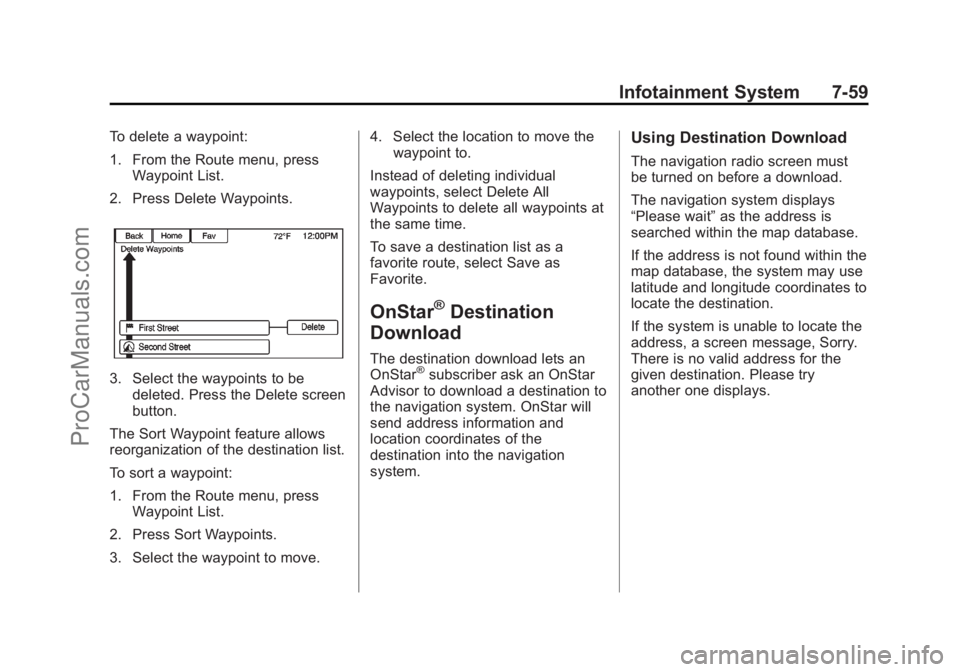
Black plate (59,1)Chevrolet SS Sedan Owner Manual (GMNA-Localizing-U.S.-6014851) - 2014 -
1st Edition - 8/22/13
Infotainment System 7-59
To delete a waypoint:
1. From the Route menu, pressWaypoint List.
2. Press Delete Waypoints.
3. Select the waypoints to be deleted. Press the Delete screen
button.
The Sort Waypoint feature allows
reorganization of the destination list.
To sort a waypoint:
1. From the Route menu, press Waypoint List.
2. Press Sort Waypoints.
3. Select the waypoint to move. 4. Select the location to move the
waypoint to.
Instead of deleting individual
waypoints, select Delete All
Waypoints to delete all waypoints at
the same time.
To save a destination list as a
favorite route, select Save as
Favorite.
OnStar®Destination
Download
The destination download lets an
OnStar®subscriber ask an OnStar
Advisor to download a destination to
the navigation system. OnStar will
send address information and
location coordinates of the
destination into the navigation
system.
Using Destination Download
The navigation radio screen must
be turned on before a download.
The navigation system displays
“Please wait” as the address is
searched within the map database.
If the address is not found within the
map database, the system may use
latitude and longitude coordinates to
locate the destination.
If the system is unable to locate the
address, a screen message, Sorry.
There is no valid address for the
given destination. Please try
another one displays.
ProCarManuals.com
Page 196 of 422
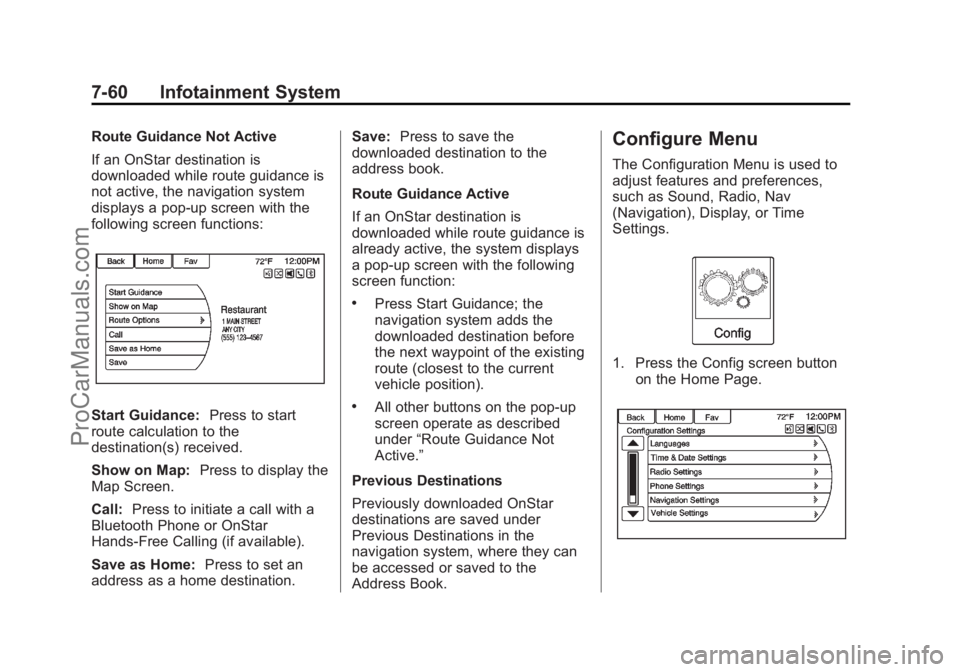
Black plate (60,1)Chevrolet SS Sedan Owner Manual (GMNA-Localizing-U.S.-6014851) - 2014 -
1st Edition - 8/22/13
7-60 Infotainment System
Route Guidance Not Active
If an OnStar destination is
downloaded while route guidance is
not active, the navigation system
displays a pop-up screen with the
following screen functions:
Start Guidance:Press to start
route calculation to the
destination(s) received.
Show on Map: Press to display the
Map Screen.
Call: Press to initiate a call with a
Bluetooth Phone or OnStar
Hands-Free Calling (if available).
Save as Home: Press to set an
address as a home destination. Save:
Press to save the
downloaded destination to the
address book.
Route Guidance Active
If an OnStar destination is
downloaded while route guidance is
already active, the system displays
a pop-up screen with the following
screen function:
.Press Start Guidance; the
navigation system adds the
downloaded destination before
the next waypoint of the existing
route (closest to the current
vehicle position).
.All other buttons on the pop-up
screen operate as described
under “Route Guidance Not
Active.”
Previous Destinations
Previously downloaded OnStar
destinations are saved under
Previous Destinations in the
navigation system, where they can
be accessed or saved to the
Address Book.
Configure Menu
The Configuration Menu is used to
adjust features and preferences,
such as Sound, Radio, Nav
(Navigation), Display, or Time
Settings.
1. Press the Config screen button on the Home Page.
ProCarManuals.com
Page 197 of 422
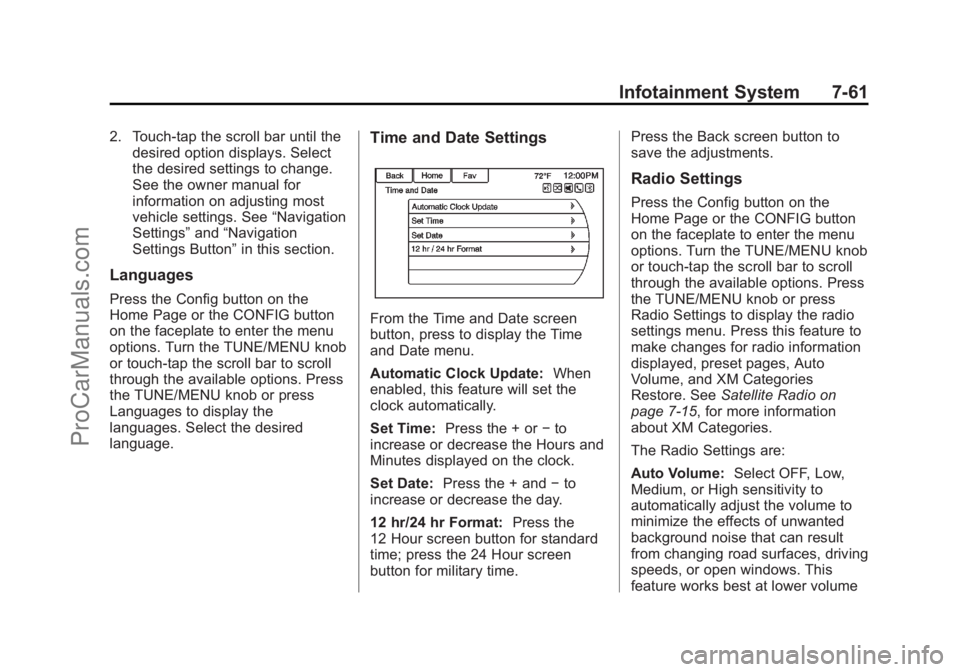
Black plate (61,1)Chevrolet SS Sedan Owner Manual (GMNA-Localizing-U.S.-6014851) - 2014 -
1st Edition - 8/22/13
Infotainment System 7-61
2. Touch-tap the scroll bar until thedesired option displays. Select
the desired settings to change.
See the owner manual for
information on adjusting most
vehicle settings. See “Navigation
Settings” and“Navigation
Settings Button” in this section.
Languages
Press the Config button on the
Home Page or the CONFIG button
on the faceplate to enter the menu
options. Turn the TUNE/MENU knob
or touch-tap the scroll bar to scroll
through the available options. Press
the TUNE/MENU knob or press
Languages to display the
languages. Select the desired
language.
Time and Date Settings
From the Time and Date screen
button, press to display the Time
and Date menu.
Automatic Clock Update: When
enabled, this feature will set the
clock automatically.
Set Time: Press the + or −to
increase or decrease the Hours and
Minutes displayed on the clock.
Set Date: Press the + and −to
increase or decrease the day.
12 hr/24 hr Format: Press the
12 Hour screen button for standard
time; press the 24 Hour screen
button for military time. Press the Back screen button to
save the adjustments.
Radio Settings
Press the Config button on the
Home Page or the CONFIG button
on the faceplate to enter the menu
options. Turn the TUNE/MENU knob
or touch-tap the scroll bar to scroll
through the available options. Press
the TUNE/MENU knob or press
Radio Settings to display the radio
settings menu. Press this feature to
make changes for radio information
displayed, preset pages, Auto
Volume, and XM Categories
Restore. See
Satellite Radio on
page 7-15, for more information
about XM Categories.
The Radio Settings are:
Auto Volume: Select OFF, Low,
Medium, or High sensitivity to
automatically adjust the volume to
minimize the effects of unwanted
background noise that can result
from changing road surfaces, driving
speeds, or open windows. This
feature works best at lower volume
ProCarManuals.com
Page 198 of 422
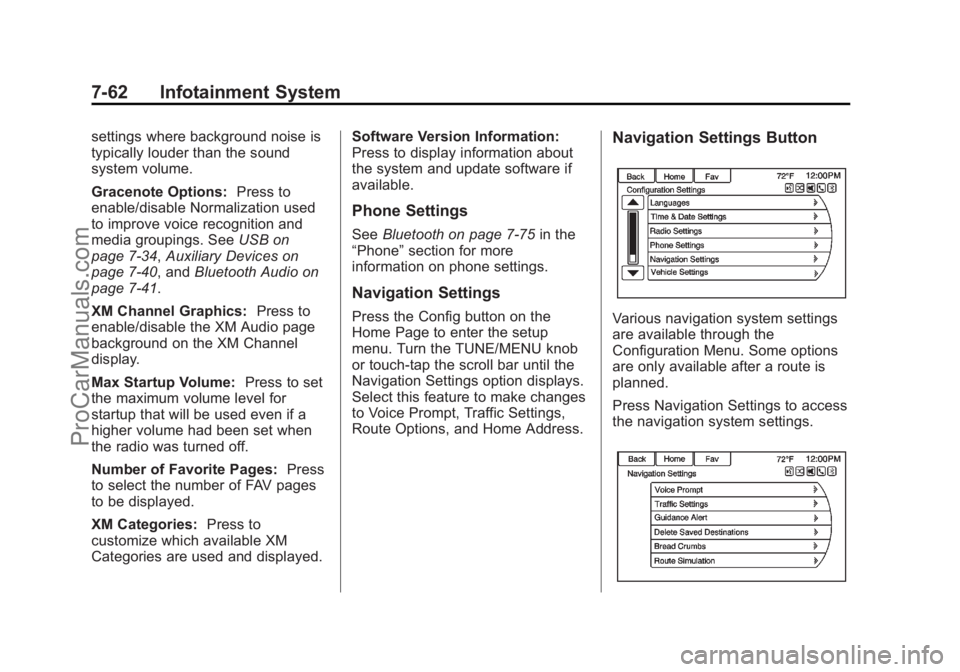
Black plate (62,1)Chevrolet SS Sedan Owner Manual (GMNA-Localizing-U.S.-6014851) - 2014 -
1st Edition - 8/22/13
7-62 Infotainment System
settings where background noise is
typically louder than the sound
system volume.
Gracenote Options:Press to
enable/disable Normalization used
to improve voice recognition and
media groupings. See USB on
page 7-34, Auxiliary Devices on
page 7-40, and Bluetooth Audio on
page 7-41.
XM Channel Graphics: Press to
enable/disable the XM Audio page
background on the XM Channel
display.
Max Startup Volume: Press to set
the maximum volume level for
startup that will be used even if a
higher volume had been set when
the radio was turned off.
Number of Favorite Pages: Press
to select the number of FAV pages
to be displayed.
XM Categories: Press to
customize which available XM
Categories are used and displayed. Software Version Information:
Press to display information about
the system and update software if
available.
Phone Settings
See
Bluetooth on page 7-75 in the
“Phone” section for more
information on phone settings.
Navigation Settings
Press the Config button on the
Home Page to enter the setup
menu. Turn the TUNE/MENU knob
or touch-tap the scroll bar until the
Navigation Settings option displays.
Select this feature to make changes
to Voice Prompt, Traffic Settings,
Route Options, and Home Address.
Navigation Settings Button
Various navigation system settings
are available through the
Configuration Menu. Some options
are only available after a route is
planned.
Press Navigation Settings to access
the navigation system settings.
ProCarManuals.com
Page 199 of 422

Black plate (63,1)Chevrolet SS Sedan Owner Manual (GMNA-Localizing-U.S.-6014851) - 2014 -
1st Edition - 8/22/13
Infotainment System 7-63
Voice Prompt
The Voice Prompt menu allows
changes to the voice prompt
features.
Navigation Voice Prompts:Select
the On or Off button to turn the
voice instructions on or off while
traveling on a planned route.
Traffic Alert Prompts: Select the
On or Off button to turn the traffic
voice prompt on or off while
traveling on a planned route.
Navigation Volume: Select
Navigation Volume to change the
volume of the navigation prompts. Traffic SettingsPress to display the Traffic
Settings menu.
Traffic Events (On/Off):
Press to
enable or disable the traffic feature.
Traffic Alert Prompts (On/Off):
Press to enable or disable the traffic
voice prompts.
Route Based on Traffic
Conditions: Press to display a
submenu of options.
.Route Based on Traffic
Conditions: Press to enable or
disable the route feature.
.Automatic Recalculation: Press
to enable automatic route
recalculation.
.Recalculation after Confirmation:
Press to enable route
recalculation after confirmation.
Sort Method: Press to display a
submenu of sort options.
.Sort By Distance: Press to
display traffic events in order of
distance with the closest event
shown first.
.Sort By Name: Press to display
traffic events in alphabetical
order.
Show Traffic Events on Map:
Press to display traffic icons on
the map.
ProCarManuals.com
Page 202 of 422
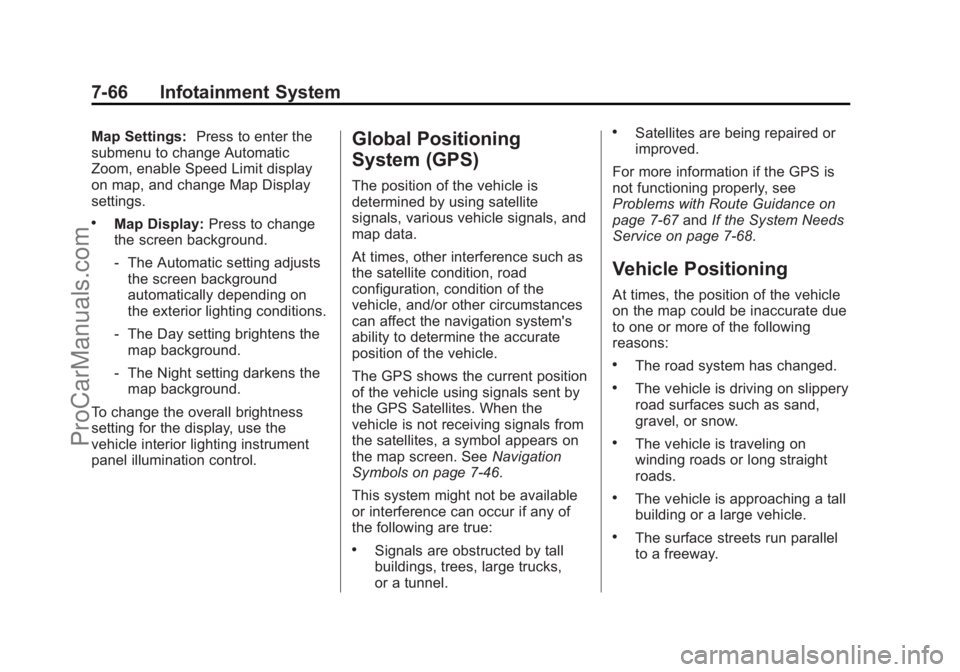
Black plate (66,1)Chevrolet SS Sedan Owner Manual (GMNA-Localizing-U.S.-6014851) - 2014 -
1st Edition - 8/22/13
7-66 Infotainment System
Map Settings:Press to enter the
submenu to change Automatic
Zoom, enable Speed Limit display
on map, and change Map Display
settings.
.Map Display: Press to change
the screen background.
‐ The Automatic setting adjusts
the screen background
automatically depending on
the exterior lighting conditions.
‐ The Day setting brightens the
map background.
‐ The Night setting darkens the
map background.
To change the overall brightness
setting for the display, use the
vehicle interior lighting instrument
panel illumination control.
Global Positioning
System (GPS)
The position of the vehicle is
determined by using satellite
signals, various vehicle signals, and
map data.
At times, other interference such as
the satellite condition, road
configuration, condition of the
vehicle, and/or other circumstances
can affect the navigation system's
ability to determine the accurate
position of the vehicle.
The GPS shows the current position
of the vehicle using signals sent by
the GPS Satellites. When the
vehicle is not receiving signals from
the satellites, a symbol appears on
the map screen. See Navigation
Symbols on page 7-46.
This system might not be available
or interference can occur if any of
the following are true:
.Signals are obstructed by tall
buildings, trees, large trucks,
or a tunnel.
.Satellites are being repaired or
improved.
For more information if the GPS is
not functioning properly, see
Problems with Route Guidance on
page 7-67 andIf the System Needs
Service on page 7-68.
Vehicle Positioning
At times, the position of the vehicle
on the map could be inaccurate due
to one or more of the following
reasons:
.The road system has changed.
.The vehicle is driving on slippery
road surfaces such as sand,
gravel, or snow.
.The vehicle is traveling on
winding roads or long straight
roads.
.The vehicle is approaching a tall
building or a large vehicle.
.The surface streets run parallel
to a freeway.
ProCarManuals.com