CHEVROLET SS 2015 Owners Manual
Manufacturer: CHEVROLET, Model Year: 2015, Model line: SS, Model: CHEVROLET SS 2015Pages: 435, PDF Size: 6.27 MB
Page 181 of 435
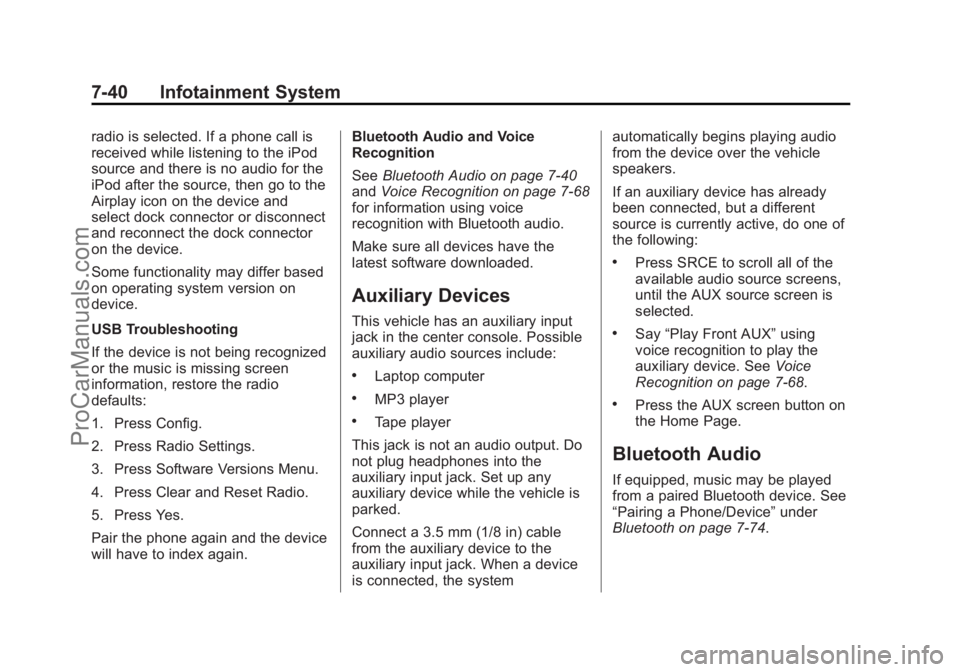
Black plate (40,1)Chevrolet SS Sedan Owner Manual (GMNA-Localizing-U.S.-7707491) - 2015 -
crc - 9/11/14
7-40 Infotainment System
radio is selected. If a phone call is
received while listening to the iPod
source and there is no audio for the
iPod after the source, then go to the
Airplay icon on the device and
select dock connector or disconnect
and reconnect the dock connector
on the device.
Some functionality may differ based
on operating system version on
device.
USB Troubleshooting
If the device is not being recognized
or the music is missing screen
information, restore the radio
defaults:
1. Press Config.
2. Press Radio Settings.
3. Press Software Versions Menu.
4. Press Clear and Reset Radio.
5. Press Yes.
Pair the phone again and the device
will have to index again.Bluetooth Audio and Voice
Recognition
See
Bluetooth Audio on page 7-40
and Voice Recognition on page 7-68
for information using voice
recognition with Bluetooth audio.
Make sure all devices have the
latest software downloaded.
Auxiliary Devices
This vehicle has an auxiliary input
jack in the center console. Possible
auxiliary audio sources include:
.Laptop computer
.MP3 player
.Tape player
This jack is not an audio output. Do
not plug headphones into the
auxiliary input jack. Set up any
auxiliary device while the vehicle is
parked.
Connect a 3.5 mm (1/8 in) cable
from the auxiliary device to the
auxiliary input jack. When a device
is connected, the system automatically begins playing audio
from the device over the vehicle
speakers.
If an auxiliary device has already
been connected, but a different
source is currently active, do one of
the following:
.Press SRCE to scroll all of the
available audio source screens,
until the AUX source screen is
selected.
.Say
“Play Front AUX” using
voice recognition to play the
auxiliary device. See Voice
Recognition on page 7-68.
.Press the AUX screen button on
the Home Page.
Bluetooth Audio
If equipped, music may be played
from a paired Bluetooth device. See
“Pairing a Phone/Device” under
Bluetooth on page 7-74.
ProCarManuals.com
Page 182 of 435
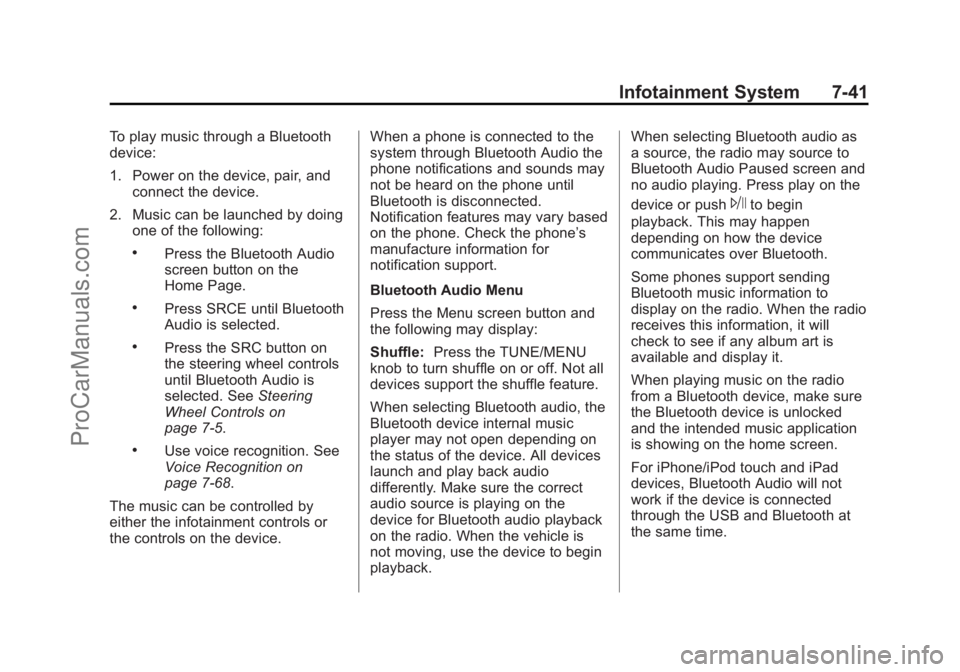
Black plate (41,1)Chevrolet SS Sedan Owner Manual (GMNA-Localizing-U.S.-7707491) - 2015 -
crc - 9/11/14
Infotainment System 7-41
To play music through a Bluetooth
device:
1. Power on the device, pair, andconnect the device.
2. Music can be launched by doing one of the following:
.Press the Bluetooth Audio
screen button on the
Home Page.
.Press SRCE until Bluetooth
Audio is selected.
.Press the SRC button on
the steering wheel controls
until Bluetooth Audio is
selected. See Steering
Wheel Controls on
page 7-5.
.Use voice recognition. See
Voice Recognition on
page 7-68.
The music can be controlled by
either the infotainment controls or
the controls on the device. When a phone is connected to the
system through Bluetooth Audio the
phone notifications and sounds may
not be heard on the phone until
Bluetooth is disconnected.
Notification features may vary based
on the phone. Check the phone’s
manufacture information for
notification support.
Bluetooth Audio Menu
Press the Menu screen button and
the following may display:
Shuffle:
Press the TUNE/MENU
knob to turn shuffle on or off. Not all
devices support the shuffle feature.
When selecting Bluetooth audio, the
Bluetooth device internal music
player may not open depending on
the status of the device. All devices
launch and play back audio
differently. Make sure the correct
audio source is playing on the
device for Bluetooth audio playback
on the radio. When the vehicle is
not moving, use the device to begin
playback. When selecting Bluetooth audio as
a source, the radio may source to
Bluetooth Audio Paused screen and
no audio playing. Press play on the
device or push
Jto begin
playback. This may happen
depending on how the device
communicates over Bluetooth.
Some phones support sending
Bluetooth music information to
display on the radio. When the radio
receives this information, it will
check to see if any album art is
available and display it.
When playing music on the radio
from a Bluetooth device, make sure
the Bluetooth device is unlocked
and the intended music application
is showing on the home screen.
For iPhone/iPod touch and iPad
devices, Bluetooth Audio will not
work if the device is connected
through the USB and Bluetooth at
the same time.
ProCarManuals.com
Page 183 of 435
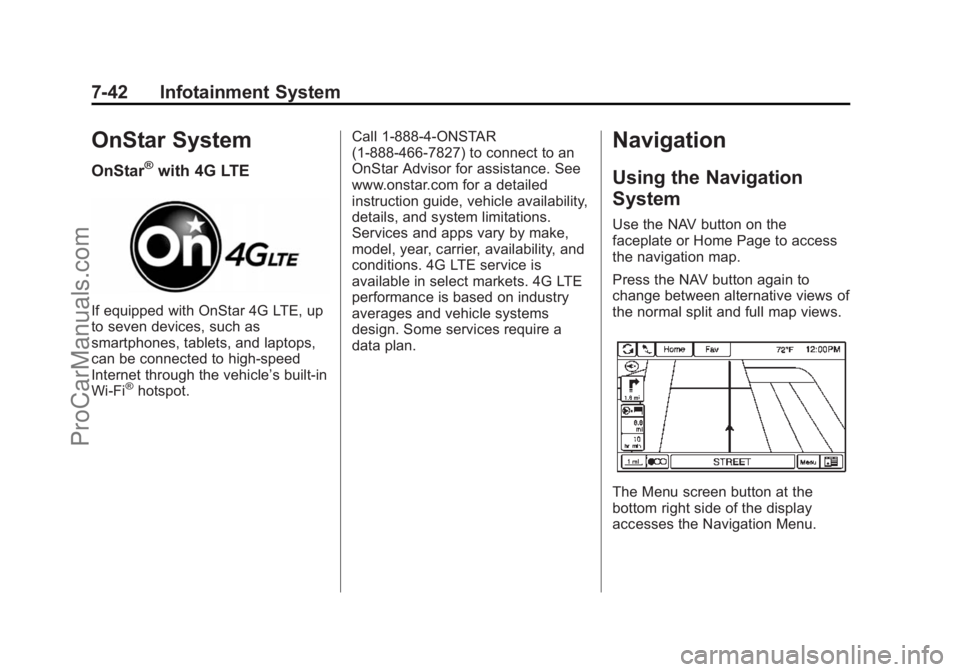
Black plate (42,1)Chevrolet SS Sedan Owner Manual (GMNA-Localizing-U.S.-7707491) - 2015 -
crc - 9/11/14
7-42 Infotainment System
OnStar System
OnStar®with 4G LTE
If equipped with OnStar 4G LTE, up
to seven devices, such as
smartphones, tablets, and laptops,
can be connected to high-speed
Internet through the vehicle’s built-in
Wi-Fi
®hotspot.Call 1-888-4-ONSTAR
(1-888-466-7827) to connect to an
OnStar Advisor for assistance. See
www.onstar.com for a detailed
instruction guide, vehicle availability,
details, and system limitations.
Services and apps vary by make,
model, year, carrier, availability, and
conditions. 4G LTE service is
available in select markets. 4G LTE
performance is based on industry
averages and vehicle systems
design. Some services require a
data plan.
Navigation
Using the Navigation
System
Use the NAV button on the
faceplate or Home Page to access
the navigation map.
Press the NAV button again to
change between alternative views of
the normal split and full map views.
The Menu screen button at the
bottom right side of the display
accesses the Navigation Menu.
ProCarManuals.com
Page 184 of 435
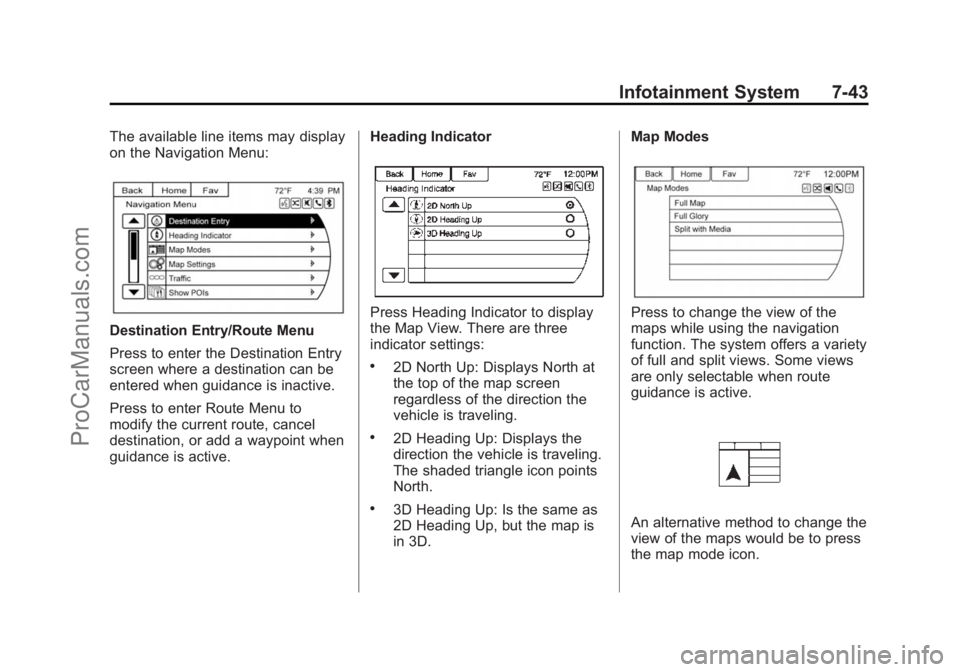
Black plate (43,1)Chevrolet SS Sedan Owner Manual (GMNA-Localizing-U.S.-7707491) - 2015 -
crc - 9/11/14
Infotainment System 7-43
The available line items may display
on the Navigation Menu:
Destination Entry/Route Menu
Press to enter the Destination Entry
screen where a destination can be
entered when guidance is inactive.
Press to enter Route Menu to
modify the current route, cancel
destination, or add a waypoint when
guidance is active.Heading Indicator
Press Heading Indicator to display
the Map View. There are three
indicator settings:
.2D North Up: Displays North at
the top of the map screen
regardless of the direction the
vehicle is traveling.
.2D Heading Up: Displays the
direction the vehicle is traveling.
The shaded triangle icon points
North.
.3D Heading Up: Is the same as
2D Heading Up, but the map is
in 3D.Map Modes
Press to change the view of the
maps while using the navigation
function. The system offers a variety
of full and split views. Some views
are only selectable when route
guidance is active.
An alternative method to change the
view of the maps would be to press
the map mode icon.
ProCarManuals.com
Page 185 of 435
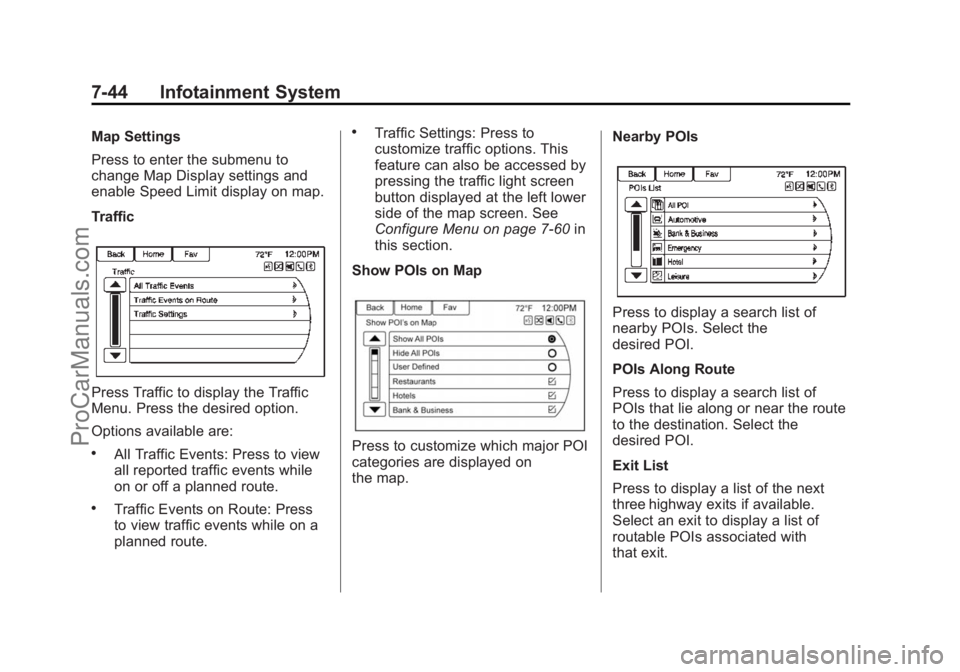
Black plate (44,1)Chevrolet SS Sedan Owner Manual (GMNA-Localizing-U.S.-7707491) - 2015 -
crc - 9/11/14
7-44 Infotainment System
Map Settings
Press to enter the submenu to
change Map Display settings and
enable Speed Limit display on map.
Traffic
Press Traffic to display the Traffic
Menu. Press the desired option.
Options available are:
.All Traffic Events: Press to view
all reported traffic events while
on or off a planned route.
.Traffic Events on Route: Press
to view traffic events while on a
planned route.
.Traffic Settings: Press to
customize traffic options. This
feature can also be accessed by
pressing the traffic light screen
button displayed at the left lower
side of the map screen. See
Configure Menu on page 7-60in
this section.
Show POIs on Map
Press to customize which major POI
categories are displayed on
the map. Nearby POIs
Press to display a search list of
nearby POIs. Select the
desired POI.
POIs Along Route
Press to display a search list of
POIs that lie along or near the route
to the destination. Select the
desired POI.
Exit List
Press to display a list of the next
three highway exits if available.
Select an exit to display a list of
routable POIs associated with
that exit.
ProCarManuals.com
Page 186 of 435
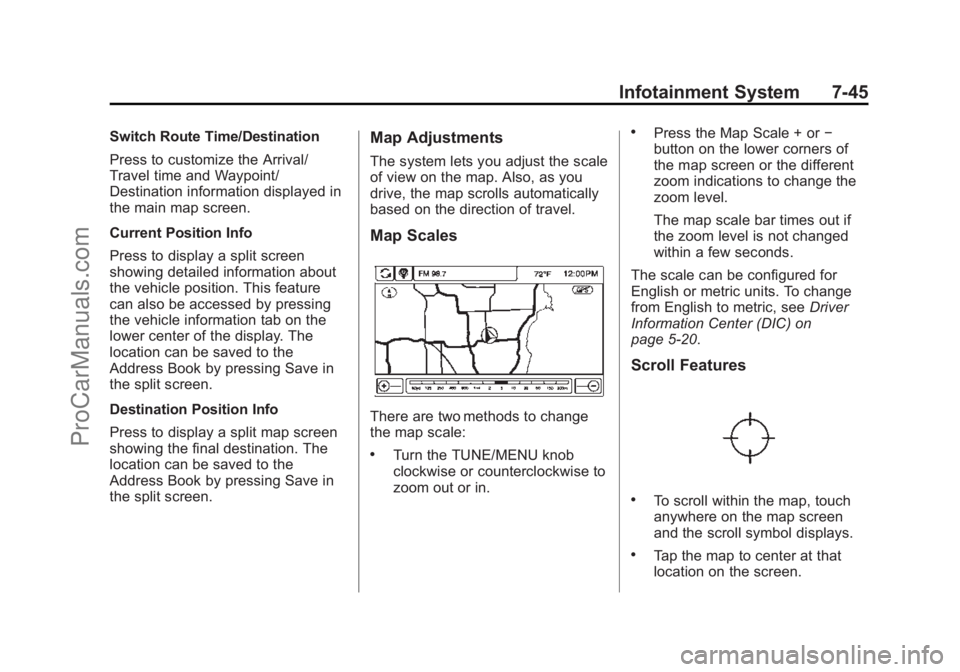
Black plate (45,1)Chevrolet SS Sedan Owner Manual (GMNA-Localizing-U.S.-7707491) - 2015 -
crc - 9/11/14
Infotainment System 7-45
Switch Route Time/Destination
Press to customize the Arrival/
Travel time and Waypoint/
Destination information displayed in
the main map screen.
Current Position Info
Press to display a split screen
showing detailed information about
the vehicle position. This feature
can also be accessed by pressing
the vehicle information tab on the
lower center of the display. The
location can be saved to the
Address Book by pressing Save in
the split screen.
Destination Position Info
Press to display a split map screen
showing the final destination. The
location can be saved to the
Address Book by pressing Save in
the split screen.Map Adjustments
The system lets you adjust the scale
of view on the map. Also, as you
drive, the map scrolls automatically
based on the direction of travel.
Map Scales
There are two methods to change
the map scale:
.Turn the TUNE/MENU knob
clockwise or counterclockwise to
zoom out or in.
.Press the Map Scale + or−
button on the lower corners of
the map screen or the different
zoom indications to change the
zoom level.
The map scale bar times out if
the zoom level is not changed
within a few seconds.
The scale can be configured for
English or metric units. To change
from English to metric, see Driver
Information Center (DIC) on
page 5-20.
Scroll Features
.To scroll within the map, touch
anywhere on the map screen
and the scroll symbol displays.
.Tap the map to center at that
location on the screen.
ProCarManuals.com
Page 187 of 435
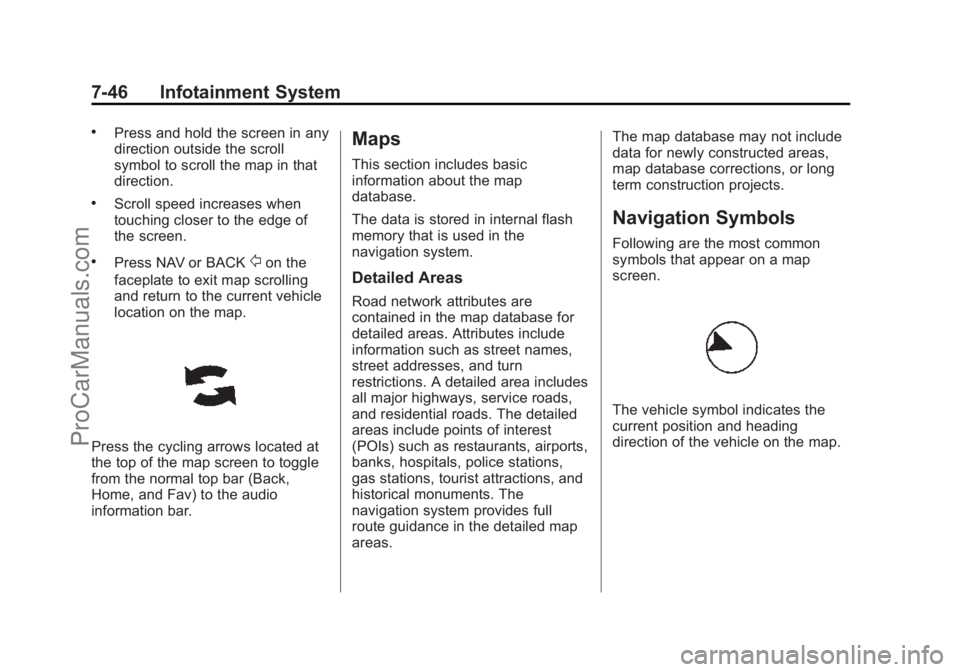
Black plate (46,1)Chevrolet SS Sedan Owner Manual (GMNA-Localizing-U.S.-7707491) - 2015 -
crc - 9/11/14
7-46 Infotainment System
.Press and hold the screen in any
direction outside the scroll
symbol to scroll the map in that
direction.
.Scroll speed increases when
touching closer to the edge of
the screen.
.Press NAV or BACK/on the
faceplate to exit map scrolling
and return to the current vehicle
location on the map.
Press the cycling arrows located at
the top of the map screen to toggle
from the normal top bar (Back,
Home, and Fav) to the audio
information bar.
Maps
This section includes basic
information about the map
database.
The data is stored in internal flash
memory that is used in the
navigation system.
Detailed Areas
Road network attributes are
contained in the map database for
detailed areas. Attributes include
information such as street names,
street addresses, and turn
restrictions. A detailed area includes
all major highways, service roads,
and residential roads. The detailed
areas include points of interest
(POIs) such as restaurants, airports,
banks, hospitals, police stations,
gas stations, tourist attractions, and
historical monuments. The
navigation system provides full
route guidance in the detailed map
areas. The map database may not include
data for newly constructed areas,
map database corrections, or long
term construction projects.
Navigation Symbols
Following are the most common
symbols that appear on a map
screen.
The vehicle symbol indicates the
current position and heading
direction of the vehicle on the map.
ProCarManuals.com
Page 188 of 435
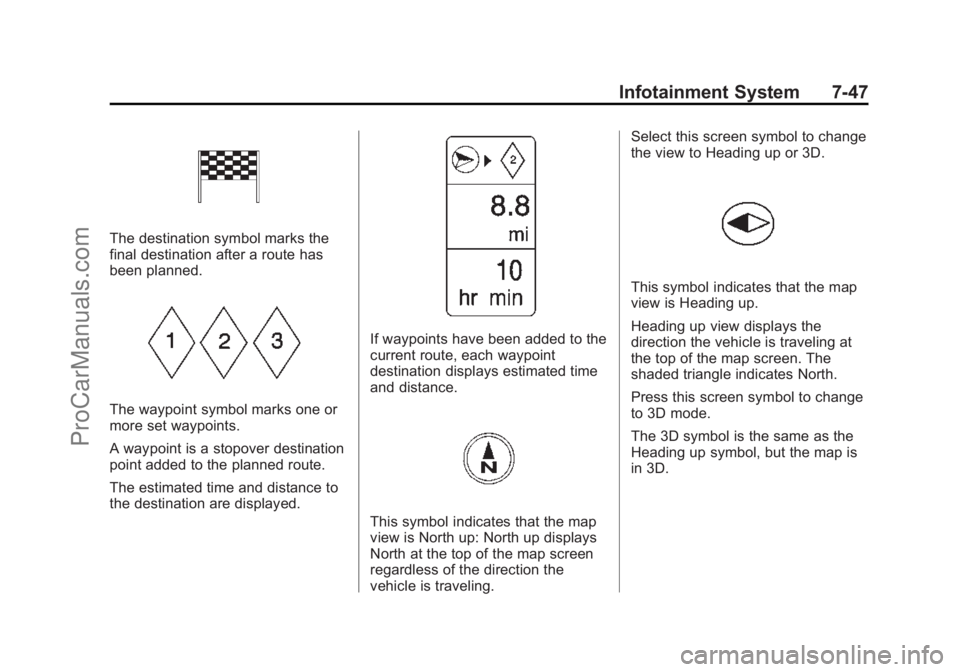
Black plate (47,1)Chevrolet SS Sedan Owner Manual (GMNA-Localizing-U.S.-7707491) - 2015 -
crc - 9/11/14
Infotainment System 7-47
The destination symbol marks the
final destination after a route has
been planned.
The waypoint symbol marks one or
more set waypoints.
A waypoint is a stopover destination
point added to the planned route.
The estimated time and distance to
the destination are displayed.
If waypoints have been added to the
current route, each waypoint
destination displays estimated time
and distance.
This symbol indicates that the map
view is North up: North up displays
North at the top of the map screen
regardless of the direction the
vehicle is traveling.Select this screen symbol to change
the view to Heading up or 3D.
This symbol indicates that the map
view is Heading up.
Heading up view displays the
direction the vehicle is traveling at
the top of the map screen. The
shaded triangle indicates North.
Press this screen symbol to change
to 3D mode.
The 3D symbol is the same as the
Heading up symbol, but the map is
in 3D.
ProCarManuals.com
Page 189 of 435
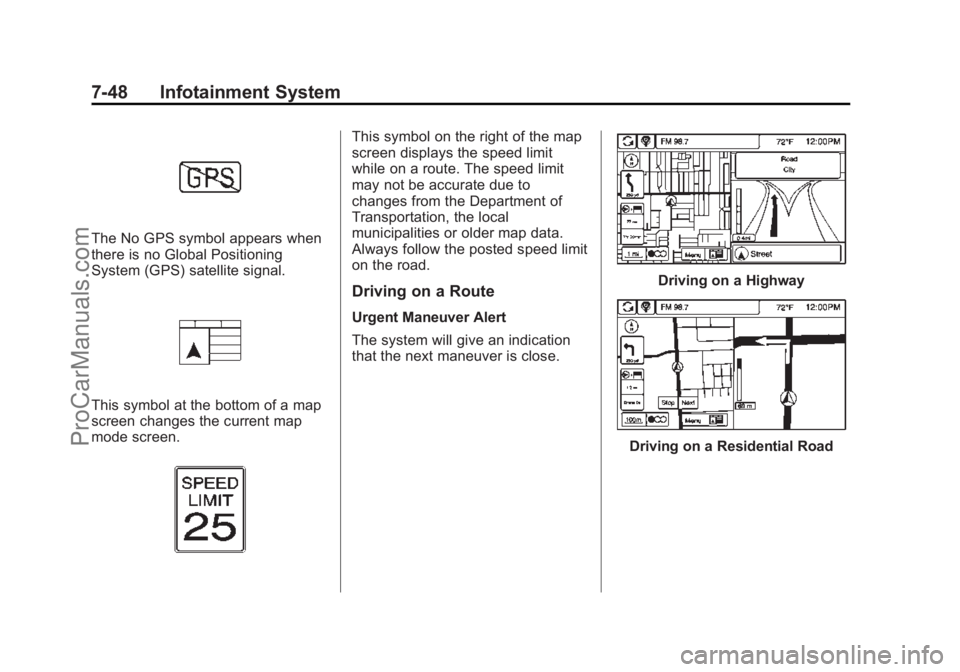
Black plate (48,1)Chevrolet SS Sedan Owner Manual (GMNA-Localizing-U.S.-7707491) - 2015 -
crc - 9/11/14
7-48 Infotainment System
The No GPS symbol appears when
there is no Global Positioning
System (GPS) satellite signal.
This symbol at the bottom of a map
screen changes the current map
mode screen.
This symbol on the right of the map
screen displays the speed limit
while on a route. The speed limit
may not be accurate due to
changes from the Department of
Transportation, the local
municipalities or older map data.
Always follow the posted speed limit
on the road.
Driving on a Route
Urgent Maneuver Alert
The system will give an indication
that the next maneuver is close.
Driving on a Highway
Driving on a Residential Road
ProCarManuals.com
Page 190 of 435
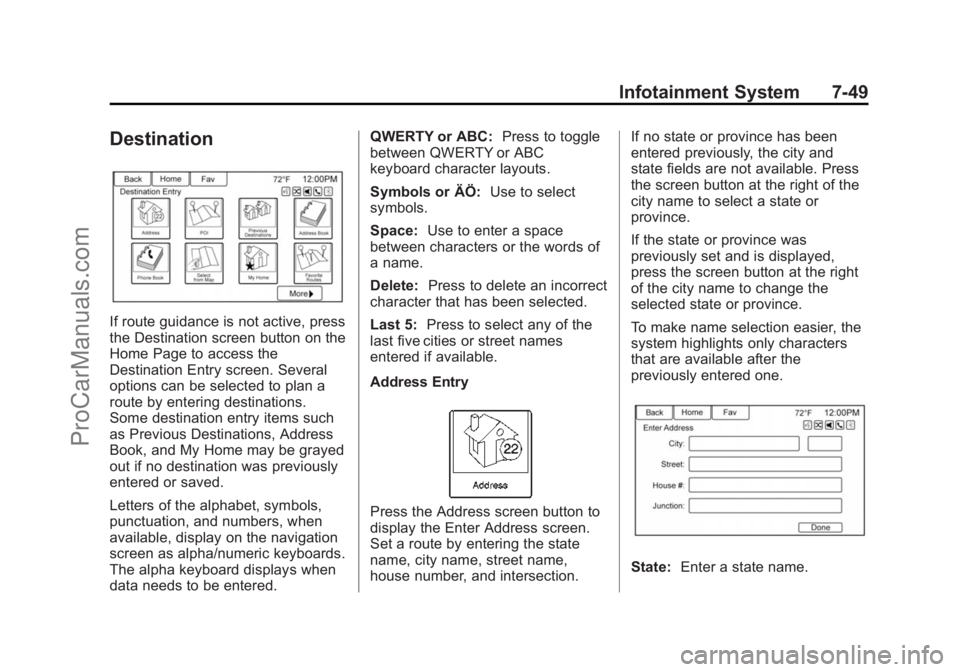
Black plate (49,1)Chevrolet SS Sedan Owner Manual (GMNA-Localizing-U.S.-7707491) - 2015 -
crc - 9/11/14
Infotainment System 7-49
Destination
If route guidance is not active, press
the Destination screen button on the
Home Page to access the
Destination Entry screen. Several
options can be selected to plan a
route by entering destinations.
Some destination entry items such
as Previous Destinations, Address
Book, and My Home may be grayed
out if no destination was previously
entered or saved.
Letters of the alphabet, symbols,
punctuation, and numbers, when
available, display on the navigation
screen as alpha/numeric keyboards.
The alpha keyboard displays when
data needs to be entered.QWERTY or ABC:
Press to toggle
between QWERTY or ABC
keyboard character layouts.
Symbols or ÄÖ: Use to select
symbols.
Space: Use to enter a space
between characters or the words of
a name.
Delete: Press to delete an incorrect
character that has been selected.
Last 5: Press to select any of the
last five cities or street names
entered if available.
Address Entry
Press the Address screen button to
display the Enter Address screen.
Set a route by entering the state
name, city name, street name,
house number, and intersection. If no state or province has been
entered previously, the city and
state fields are not available. Press
the screen button at the right of the
city name to select a state or
province.
If the state or province was
previously set and is displayed,
press the screen button at the right
of the city name to change the
selected state or province.
To make name selection easier, the
system highlights only characters
that are available after the
previously entered one.
State:
Enter a state name.
ProCarManuals.com