bluetooth CHEVROLET SS 2016 Owners Manual
[x] Cancel search | Manufacturer: CHEVROLET, Model Year: 2016, Model line: SS, Model: CHEVROLET SS 2016Pages: 397, PDF Size: 7.17 MB
Page 18 of 397
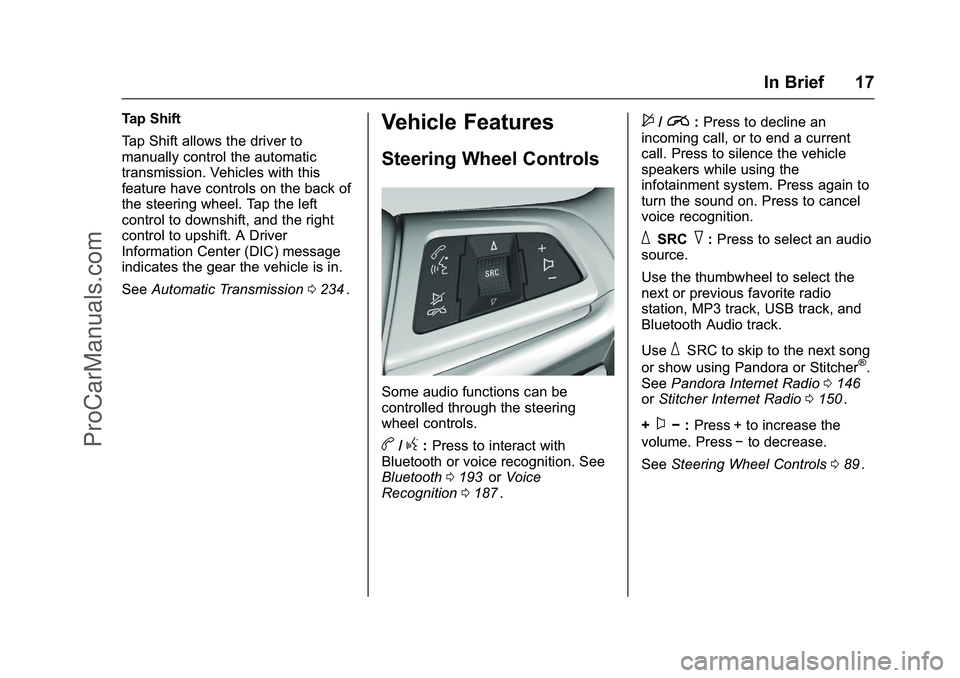
Chevrolet SS Sedan Owner Manual (GMNA-Localizing-U.S.-9234782) - 2016 -
CRC - 8/24/15
In Brief 17
Tap Shift
Tap Shift allows the driver to
manually control the automatic
transmission. Vehicles with this
feature have controls on the back of
the steering wheel. Tap the left
control to downshift, and the right
control to upshift. A Driver
Information Center (DIC) message
indicates the gear the vehicle is in.
SeeAutomatic Transmission 0234
ii.
Vehicle Features
Steering Wheel Controls
Some audio functions can be
controlled through the steering
wheel controls.
b/g:Press to interact with
Bluetooth or voice recognition. See
Bluetooth 0193
iior Voice
Recognition 0187ii.
$/i:Press to decline an
incoming call, or to end a current
call. Press to silence the vehicle
speakers while using the
infotainment system. Press again to
turn the sound on. Press to cancel
voice recognition.
_SRC^: Press to select an audio
source.
Use the thumbwheel to select the
next or previous favorite radio
station, MP3 track, USB track, and
Bluetooth Audio track.
Use
_SRC to skip to the next song
or show using Pandora or Stitcher®.
See Pandora Internet Radio 0146iior Stitcher Internet Radio 0150ii.
+
x− :Press + to increase the
volume. Press −to decrease.
See Steering Wheel Controls 089
ii.
ProCarManuals.com
Page 90 of 397
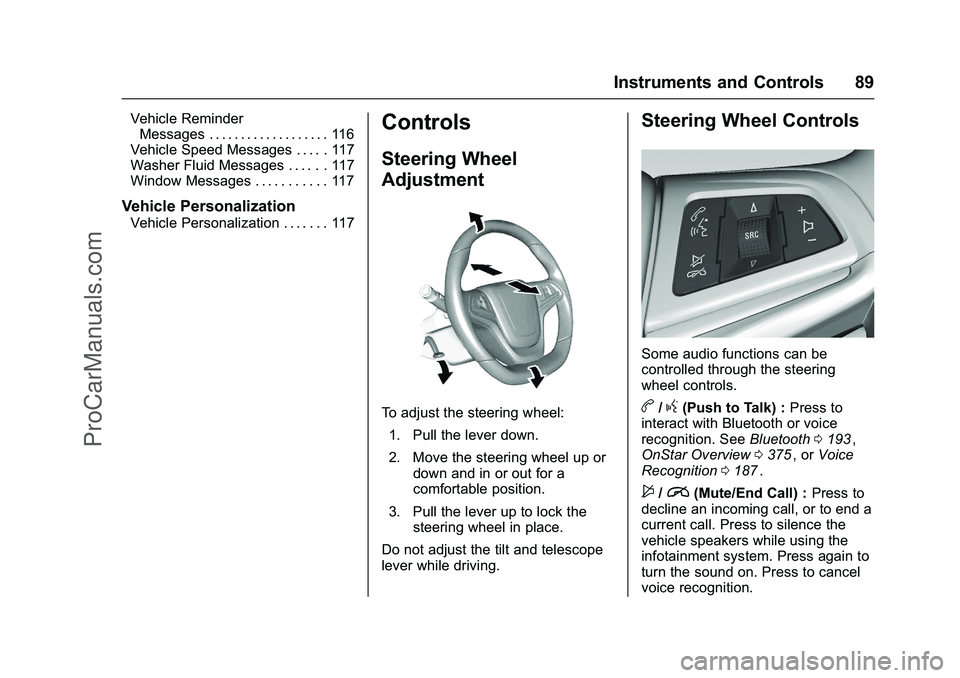
Chevrolet SS Sedan Owner Manual (GMNA-Localizing-U.S.-9234782) - 2016 -
CRC - 8/24/15
Instruments and Controls 89
Vehicle ReminderMessages . . . . . . . . . . . . . . . . . . . 116
Vehicle Speed Messages . . . . . 117
Washer Fluid Messages . . . . . . 117
Window Messages . . . . . . . . . . . 117
Vehicle Personalization
Vehicle Personalization . . . . . . . 117
Controls
Steering Wheel
Adjustment
To adjust the steering wheel:
1. Pull the lever down.
2. Move the steering wheel up or down and in or out for a
comfortable position.
3. Pull the lever up to lock the steering wheel in place.
Do not adjust the tilt and telescope
lever while driving.
Steering Wheel Controls
Some audio functions can be
controlled through the steering
wheel controls.
b/g(Push to Talk) : Press to
interact with Bluetooth or voice
recognition. See Bluetooth0193
ii,
OnStar Overview 0375ii, or Voice
Recognition 0187ii.
$/i(Mute/End Call) : Press to
decline an incoming call, or to end a
current call. Press to silence the
vehicle speakers while using the
infotainment system. Press again to
turn the sound on. Press to cancel
voice recognition.
ProCarManuals.com
Page 91 of 397
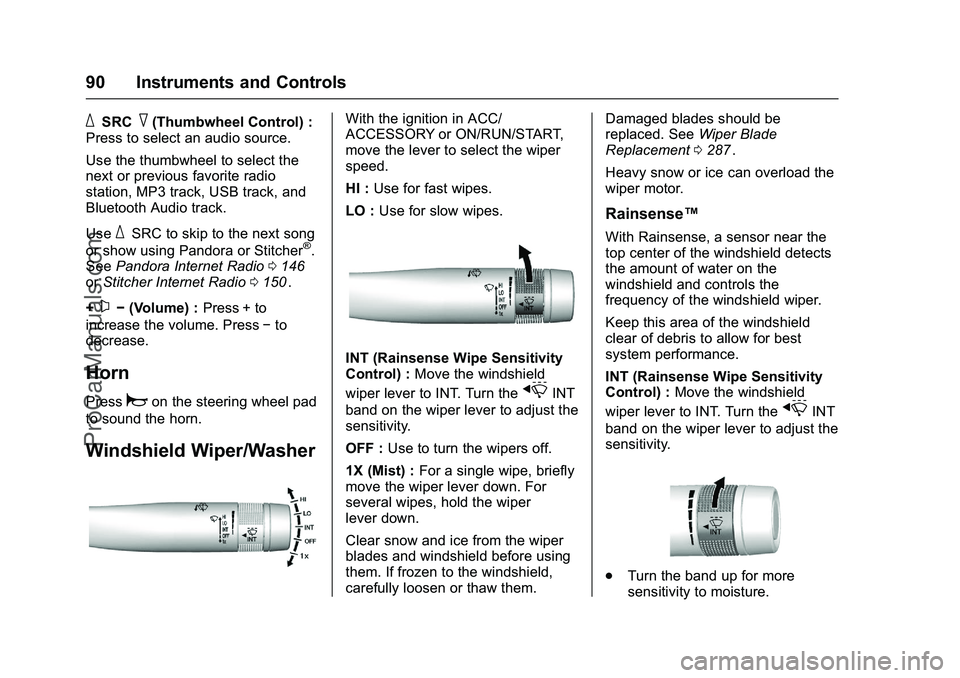
Chevrolet SS Sedan Owner Manual (GMNA-Localizing-U.S.-9234782) - 2016 -
CRC - 8/24/15
90 Instruments and Controls
_SRC^(Thumbwheel Control) :
Press to select an audio source.
Use the thumbwheel to select the
next or previous favorite radio
station, MP3 track, USB track, and
Bluetooth Audio track.
Use
_SRC to skip to the next song
or show using Pandora or Stitcher®.
See Pandora Internet Radio 0146iior Stitcher Internet Radio 0150ii.
+
x− (Volume) : Press + to
increase the volume. Press −to
decrease.
Horn
Pressaon the steering wheel pad
to sound the horn.
Windshield Wiper/Washer
With the ignition in ACC/
ACCESSORY or ON/RUN/START,
move the lever to select the wiper
speed.
HI : Use for fast wipes.
LO : Use for slow wipes.
INT (Rainsense Wipe Sensitivity
Control) : Move the windshield
wiper lever to INT. Turn the
xINT
band on the wiper lever to adjust the
sensitivity.
OFF : Use to turn the wipers off.
1X (Mist) : For a single wipe, briefly
move the wiper lever down. For
several wipes, hold the wiper
lever down.
Clear snow and ice from the wiper
blades and windshield before using
them. If frozen to the windshield,
carefully loosen or thaw them. Damaged blades should be
replaced. See
Wiper Blade
Replacement 0287
ii.
Heavy snow or ice can overload the
wiper motor.
Rainsense™
With Rainsense, a sensor near the
top center of the windshield detects
the amount of water on the
windshield and controls the
frequency of the windshield wiper.
Keep this area of the windshield
clear of debris to allow for best
system performance.
INT (Rainsense Wipe Sensitivity
Control) : Move the windshield
wiper lever to INT. Turn the
xINT
band on the wiper lever to adjust the
sensitivity.
. Turn the band up for more
sensitivity to moisture.
ProCarManuals.com
Page 119 of 397
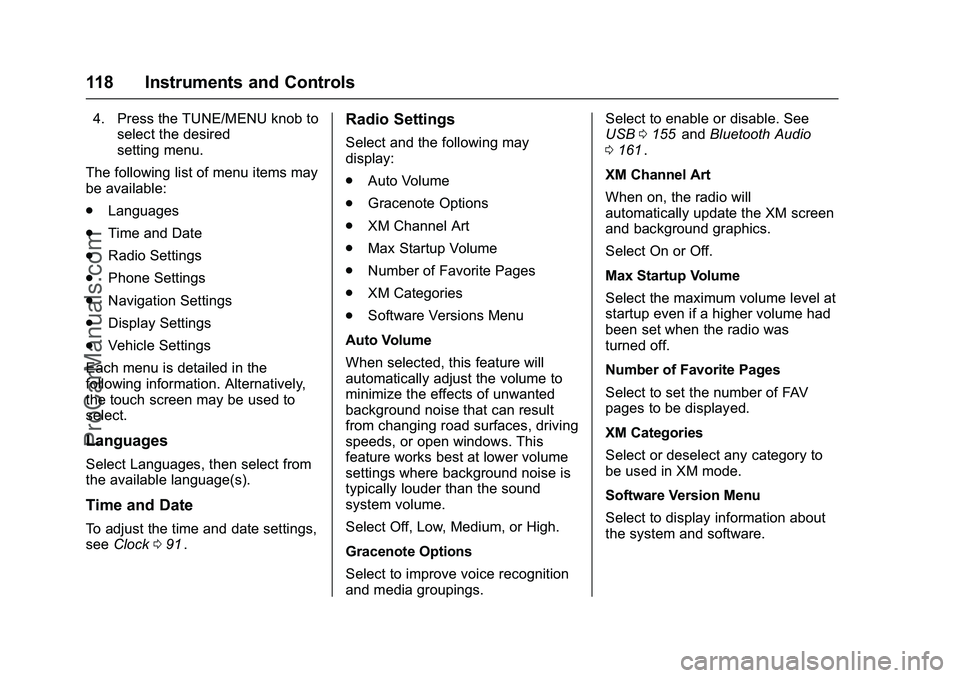
Chevrolet SS Sedan Owner Manual (GMNA-Localizing-U.S.-9234782) - 2016 -
CRC - 8/24/15
118 Instruments and Controls
4. Press the TUNE/MENU knob toselect the desired
setting menu.
The following list of menu items may
be available:
. Languages
. Time and Date
. Radio Settings
. Phone Settings
. Navigation Settings
. Display Settings
. Vehicle Settings
Each menu is detailed in the
following information. Alternatively,
the touch screen may be used to
select.
Languages
Select Languages, then select from
the available language(s).
Time and Date
To adjust the time and date settings,
see Clock 091ii.
Radio Settings
Select and the following may
display:
.
Auto Volume
. Gracenote Options
. XM Channel Art
. Max Startup Volume
. Number of Favorite Pages
. XM Categories
. Software Versions Menu
Auto Volume
When selected, this feature will
automatically adjust the volume to
minimize the effects of unwanted
background noise that can result
from changing road surfaces, driving
speeds, or open windows. This
feature works best at lower volume
settings where background noise is
typically louder than the sound
system volume.
Select Off, Low, Medium, or High.
Gracenote Options
Select to improve voice recognition
and media groupings. Select to enable or disable. See
USB
0155iiand Bluetooth Audio
0 161ii.
XM Channel Art
When on, the radio will
automatically update the XM screen
and background graphics.
Select On or Off.
Max Startup Volume
Select the maximum volume level at
startup even if a higher volume had
been set when the radio was
turned off.
Number of Favorite Pages
Select to set the number of FAV
pages to be displayed.
XM Categories
Select or deselect any category to
be used in XM mode.
Software Version Menu
Select to display information about
the system and software.
ProCarManuals.com
Page 129 of 397
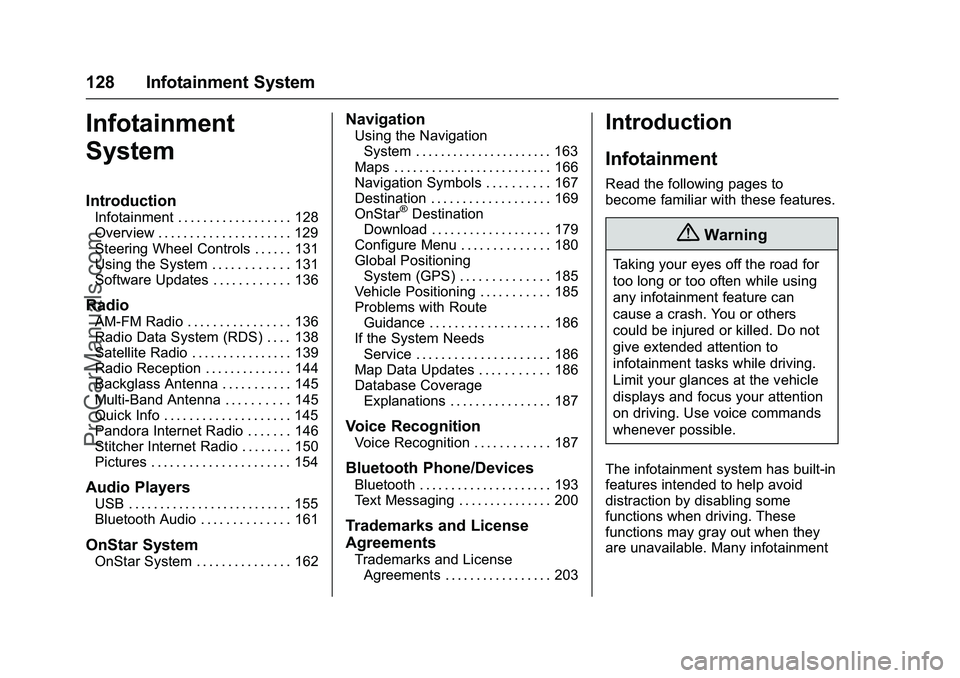
Chevrolet SS Sedan Owner Manual (GMNA-Localizing-U.S.-9234782) - 2016 -
CRC - 8/24/15
128 Infotainment System
Infotainment
System
Introduction
Infotainment . . . . . . . . . . . . . . . . . . 128
Overview . . . . . . . . . . . . . . . . . . . . . 129
Steering Wheel Controls . . . . . . 131
Using the System . . . . . . . . . . . . 131
Software Updates . . . . . . . . . . . . 136
Radio
AM-FM Radio . . . . . . . . . . . . . . . . 136
Radio Data System (RDS) . . . . 138
Satellite Radio . . . . . . . . . . . . . . . . 139
Radio Reception . . . . . . . . . . . . . . 144
Backglass Antenna . . . . . . . . . . . 145
Multi-Band Antenna . . . . . . . . . . 145
Quick Info . . . . . . . . . . . . . . . . . . . . 145
Pandora Internet Radio . . . . . . . 146
Stitcher Internet Radio . . . . . . . . 150
Pictures . . . . . . . . . . . . . . . . . . . . . . 154
Audio Players
USB . . . . . . . . . . . . . . . . . . . . . . . . . . 155
Bluetooth Audio . . . . . . . . . . . . . . 161
OnStar System
OnStar System . . . . . . . . . . . . . . . 162
Navigation
Using the NavigationSystem . . . . . . . . . . . . . . . . . . . . . . 163
Maps . . . . . . . . . . . . . . . . . . . . . . . . . 166
Navigation Symbols . . . . . . . . . . 167
Destination . . . . . . . . . . . . . . . . . . . 169
OnStar
®Destination
Download . . . . . . . . . . . . . . . . . . . 179
Configure Menu . . . . . . . . . . . . . . 180
Global Positioning System (GPS) . . . . . . . . . . . . . . 185
Vehicle Positioning . . . . . . . . . . . 185
Problems with Route Guidance . . . . . . . . . . . . . . . . . . . 186
If the System Needs Service . . . . . . . . . . . . . . . . . . . . . 186
Map Data Updates . . . . . . . . . . . 186
Database Coverage Explanations . . . . . . . . . . . . . . . . 187
Voice Recognition
Voice Recognition . . . . . . . . . . . . 187
Bluetooth Phone/Devices
Bluetooth . . . . . . . . . . . . . . . . . . . . . 193
Text Messaging . . . . . . . . . . . . . . . 200
Trademarks and License
Agreements
Trademarks and LicenseAgreements . . . . . . . . . . . . . . . . . 203
Introduction
Infotainment
Read the following pages to
become familiar with these features.
{Warning
Taking your eyes off the road for
too long or too often while using
any infotainment feature can
cause a crash. You or others
could be injured or killed. Do not
give extended attention to
infotainment tasks while driving.
Limit your glances at the vehicle
displays and focus your attention
on driving. Use voice commands
whenever possible.
The infotainment system has built-in
features intended to help avoid
distraction by disabling some
functions when driving. These
functions may gray out when they
are unavailable. Many infotainment
ProCarManuals.com
Page 130 of 397
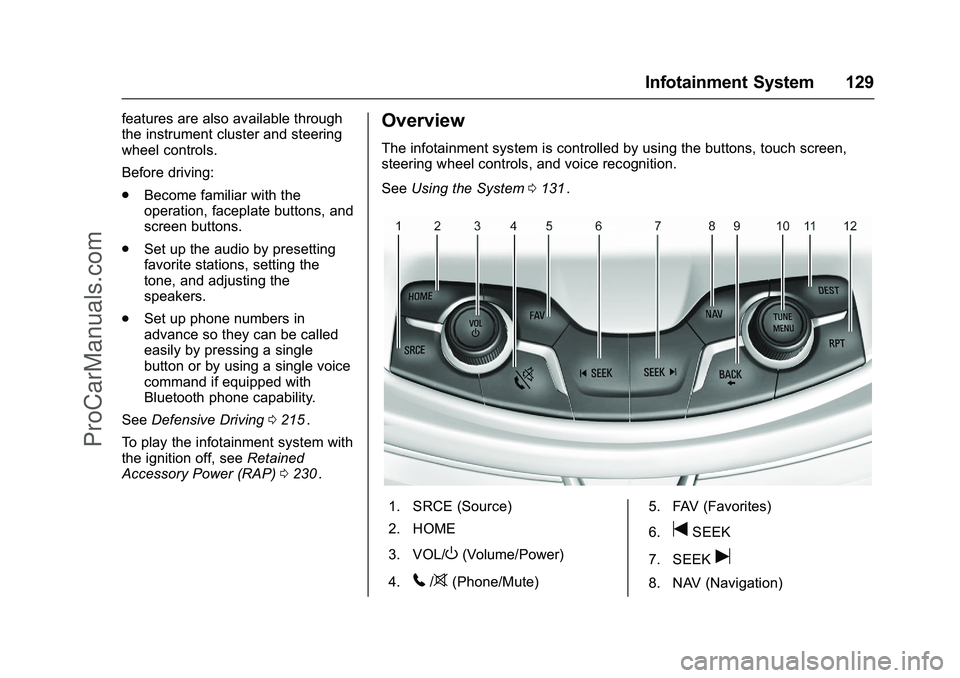
Chevrolet SS Sedan Owner Manual (GMNA-Localizing-U.S.-9234782) - 2016 -
CRC - 8/24/15
Infotainment System 129
features are also available through
the instrument cluster and steering
wheel controls.
Before driving:
.Become familiar with the
operation, faceplate buttons, and
screen buttons.
. Set up the audio by presetting
favorite stations, setting the
tone, and adjusting the
speakers.
. Set up phone numbers in
advance so they can be called
easily by pressing a single
button or by using a single voice
command if equipped with
Bluetooth phone capability.
See Defensive Driving 0215
ii.
To play the infotainment system with
the ignition off, see Retained
Accessory Power (RAP) 0230
ii.
Overview
The infotainment system is controlled by using the buttons, touch screen,
steering wheel controls, and voice recognition.
See Using the System 0131
ii.
1. SRCE (Source)
2. HOME
3. VOL/
O(Volume/Power)
4.
5/>(Phone/Mute) 5. FAV (Favorites)
6.
tSEEK
7. SEEK
u
8. NAV (Navigation)
ProCarManuals.com
Page 131 of 397
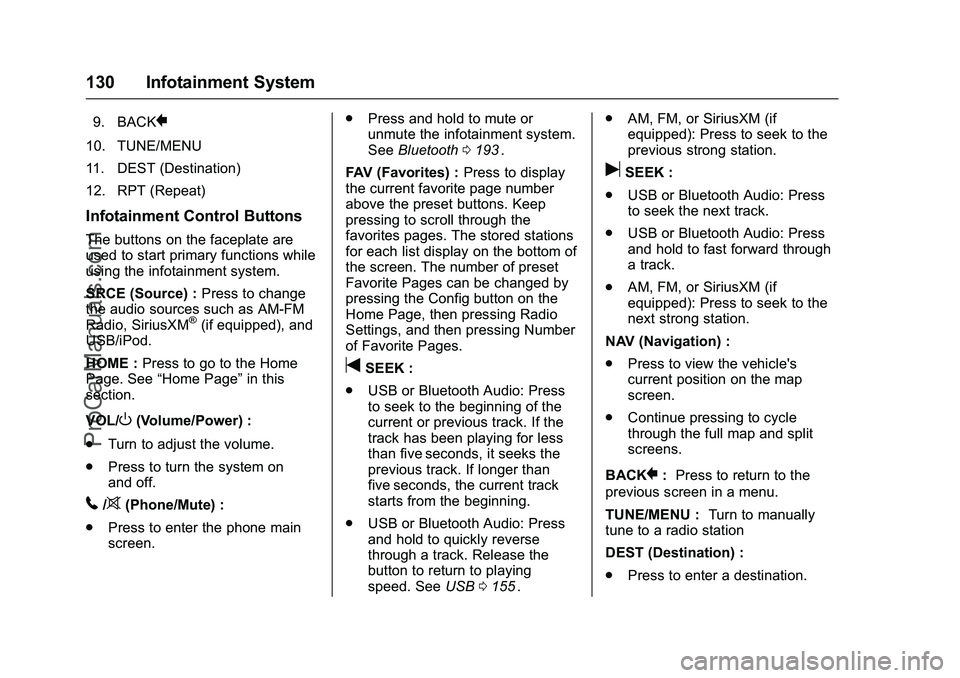
Chevrolet SS Sedan Owner Manual (GMNA-Localizing-U.S.-9234782) - 2016 -
CRC - 8/24/15
130 Infotainment System
9. BACK}
10. TUNE/MENU
11. DEST (Destination)
12. RPT (Repeat)
Infotainment Control Buttons
The buttons on the faceplate are
used to start primary functions while
using the infotainment system.
SRCE (Source) :Press to change
the audio sources such as AM-FM
Radio, SiriusXM
®(if equipped), and
USB/iPod.
HOME : Press to go to the Home
Page. See “Home Page” in this
section.
VOL/
O(Volume/Power) :
. Turn to adjust the volume.
. Press to turn the system on
and off.
5/>(Phone/Mute) :
. Press to enter the phone main
screen. .
Press and hold to mute or
unmute the infotainment system.
See Bluetooth 0193
ii.
FAV (Favorites) : Press to display
the current favorite page number
above the preset buttons. Keep
pressing to scroll through the
favorites pages. The stored stations
for each list display on the bottom of
the screen. The number of preset
Favorite Pages can be changed by
pressing the Config button on the
Home Page, then pressing Radio
Settings, and then pressing Number
of Favorite Pages.
tSEEK :
. USB or Bluetooth Audio: Press
to seek to the beginning of the
current or previous track. If the
track has been playing for less
than five seconds, it seeks the
previous track. If longer than
five seconds, the current track
starts from the beginning.
. USB or Bluetooth Audio: Press
and hold to quickly reverse
through a track. Release the
button to return to playing
speed. See USB0155
ii. .
AM, FM, or SiriusXM (if
equipped): Press to seek to the
previous strong station.
uSEEK :
. USB or Bluetooth Audio: Press
to seek the next track.
. USB or Bluetooth Audio: Press
and hold to fast forward through
a track.
. AM, FM, or SiriusXM (if
equipped): Press to seek to the
next strong station.
NAV (Navigation) :
. Press to view the vehicle's
current position on the map
screen.
. Continue pressing to cycle
through the full map and split
screens.
BACK
}: Press to return to the
previous screen in a menu.
TUNE/MENU : Turn to manually
tune to a radio station
DEST (Destination) :
. Press to enter a destination.
ProCarManuals.com
Page 132 of 397
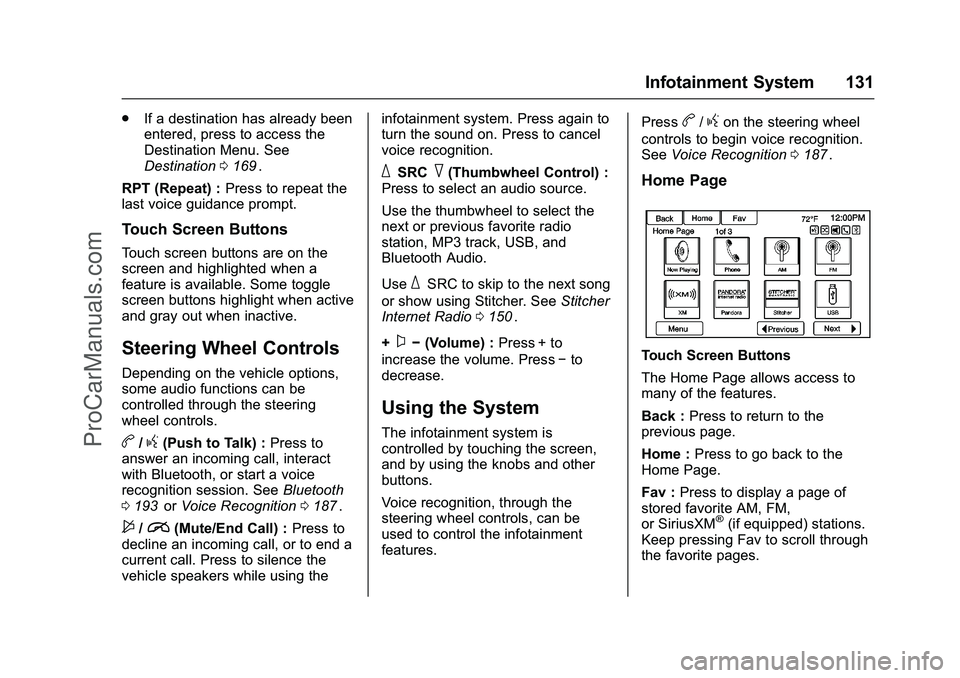
Chevrolet SS Sedan Owner Manual (GMNA-Localizing-U.S.-9234782) - 2016 -
CRC - 8/24/15
Infotainment System 131
.If a destination has already been
entered, press to access the
Destination Menu. See
Destination 0169
ii.
RPT (Repeat) : Press to repeat the
last voice guidance prompt.
Touch Screen Buttons
Touch screen buttons are on the
screen and highlighted when a
feature is available. Some toggle
screen buttons highlight when active
and gray out when inactive.
Steering Wheel Controls
Depending on the vehicle options,
some audio functions can be
controlled through the steering
wheel controls.
b/g(Push to Talk) : Press to
answer an incoming call, interact
with Bluetooth, or start a voice
recognition session. See Bluetooth
0 193
iior Voice Recognition 0187ii.
$/i(Mute/End Call) : Press to
decline an incoming call, or to end a
current call. Press to silence the
vehicle speakers while using the infotainment system. Press again to
turn the sound on. Press to cancel
voice recognition.
_SRC^(Thumbwheel Control) :
Press to select an audio source.
Use the thumbwheel to select the
next or previous favorite radio
station, MP3 track, USB, and
Bluetooth Audio.
Use
_SRC to skip to the next song
or show using Stitcher. See Stitcher
Internet Radio 0150
ii.
+
x− (Volume) : Press + to
increase the volume. Press −to
decrease.
Using the System
The infotainment system is
controlled by touching the screen,
and by using the knobs and other
buttons.
Voice recognition, through the
steering wheel controls, can be
used to control the infotainment
features. Press
b/gon the steering wheel
controls to begin voice recognition.
See Voice Recognition 0187
ii.
Home Page
Touch Screen Buttons
The Home Page allows access to
many of the features.
Back : Press to return to the
previous page.
Home : Press to go back to the
Home Page.
Fav : Press to display a page of
stored favorite AM, FM,
or SiriusXM
®(if equipped) stations.
Keep pressing Fav to scroll through
the favorite pages.
ProCarManuals.com
Page 133 of 397
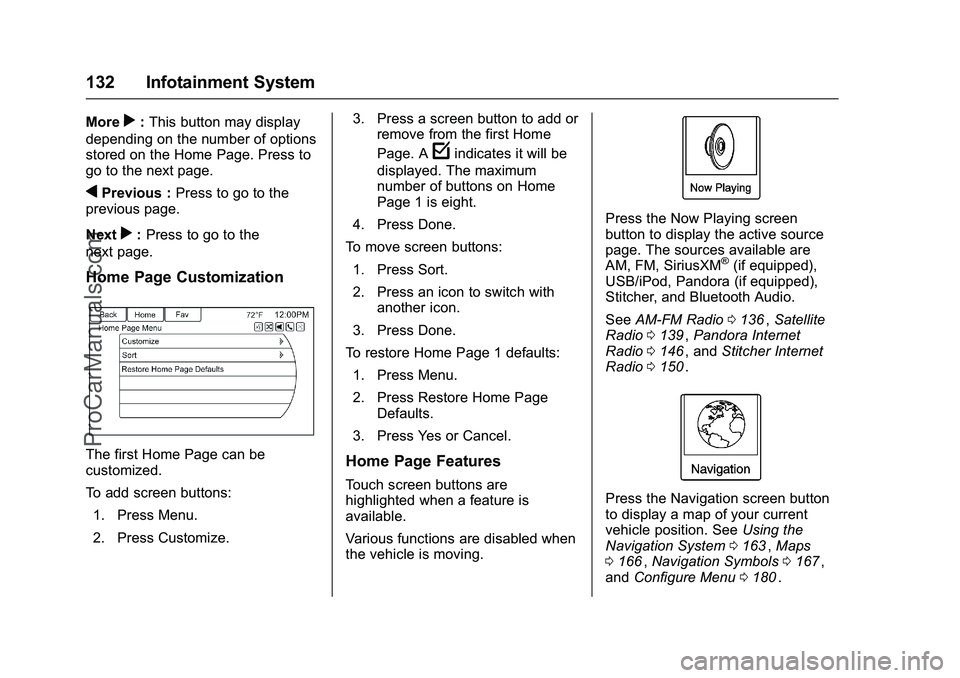
Chevrolet SS Sedan Owner Manual (GMNA-Localizing-U.S.-9234782) - 2016 -
CRC - 8/24/15
132 Infotainment System
Morer:This button may display
depending on the number of options
stored on the Home Page. Press to
go to the next page.
qPrevious : Press to go to the
previous page.
Next
r: Press to go to the
next page.
Home Page Customization
The first Home Page can be
customized.
To add screen buttons:
1. Press Menu.
2. Press Customize. 3. Press a screen button to add or
remove from the first Home
Page. A
findicates it will be
displayed. The maximum
number of buttons on Home
Page 1 is eight.
4. Press Done.
To move screen buttons:
1. Press Sort.
2. Press an icon to switch with another icon.
3. Press Done.
To restore Home Page 1 defaults: 1. Press Menu.
2. Press Restore Home Page Defaults.
3. Press Yes or Cancel.
Home Page Features
Touch screen buttons are
highlighted when a feature is
available.
Various functions are disabled when
the vehicle is moving.
Press the Now Playing screen
button to display the active source
page. The sources available are
AM, FM, SiriusXM
®(if equipped),
USB/iPod, Pandora (if equipped),
Stitcher, and Bluetooth Audio.
See AM-FM Radio 0136
ii,Satellite
Radio 0139ii,Pandora Internet
Radio 0146ii, and Stitcher Internet
Radio 0150ii.
Press the Navigation screen button
to display a map of your current
vehicle position. See Using the
Navigation System 0163
ii,Maps
0 166ii,Navigation Symbols 0167ii,
and Configure Menu 0180ii.
ProCarManuals.com
Page 134 of 397
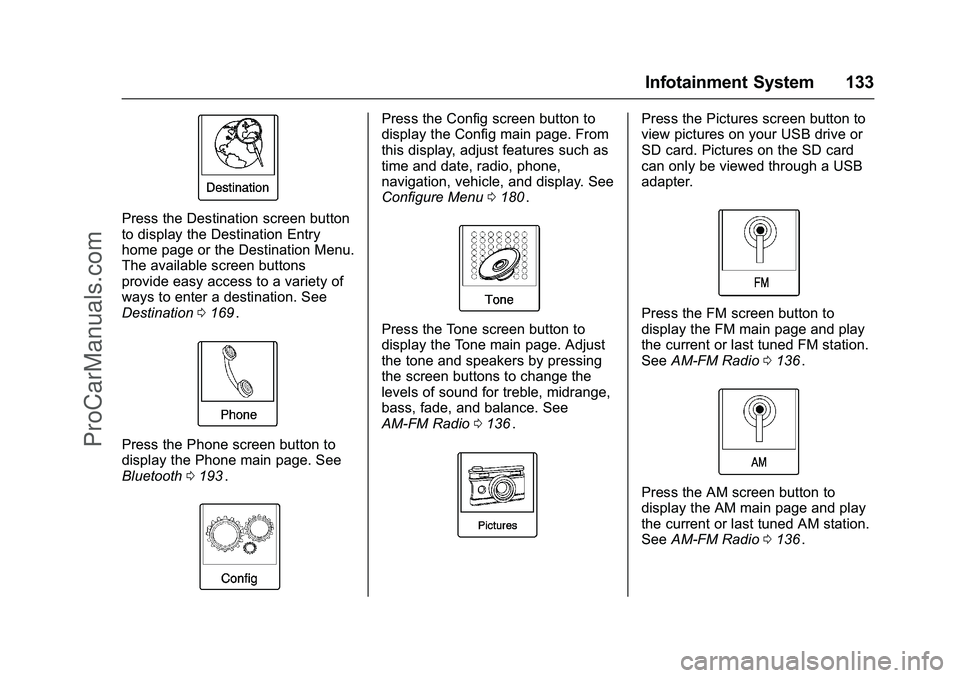
Chevrolet SS Sedan Owner Manual (GMNA-Localizing-U.S.-9234782) - 2016 -
CRC - 8/24/15
Infotainment System 133
Press the Destination screen button
to display the Destination Entry
home page or the Destination Menu.
The available screen buttons
provide easy access to a variety of
ways to enter a destination. See
Destination0169
ii.
Press the Phone screen button to
display the Phone main page. See
Bluetooth 0193
ii.
Press the Config screen button to
display the Config main page. From
this display, adjust features such as
time and date, radio, phone,
navigation, vehicle, and display. See
Configure Menu 0180
ii.
Press the Tone screen button to
display the Tone main page. Adjust
the tone and speakers by pressing
the screen buttons to change the
levels of sound for treble, midrange,
bass, fade, and balance. See
AM-FM Radio 0136
ii.
Press the Pictures screen button to
view pictures on your USB drive or
SD card. Pictures on the SD card
can only be viewed through a USB
adapter.
Press the FM screen button to
display the FM main page and play
the current or last tuned FM station.
See AM-FM Radio 0136
ii.
Press the AM screen button to
display the AM main page and play
the current or last tuned AM station.
See AM-FM Radio 0136
ii.
ProCarManuals.com