android auto CHEVROLET SUBURBAN 2020 Get To Know Guide
[x] Cancel search | Manufacturer: CHEVROLET, Model Year: 2020, Model line: SUBURBAN, Model: CHEVROLET SUBURBAN 2020Pages: 20, PDF Size: 2.87 MB
Page 15 of 20
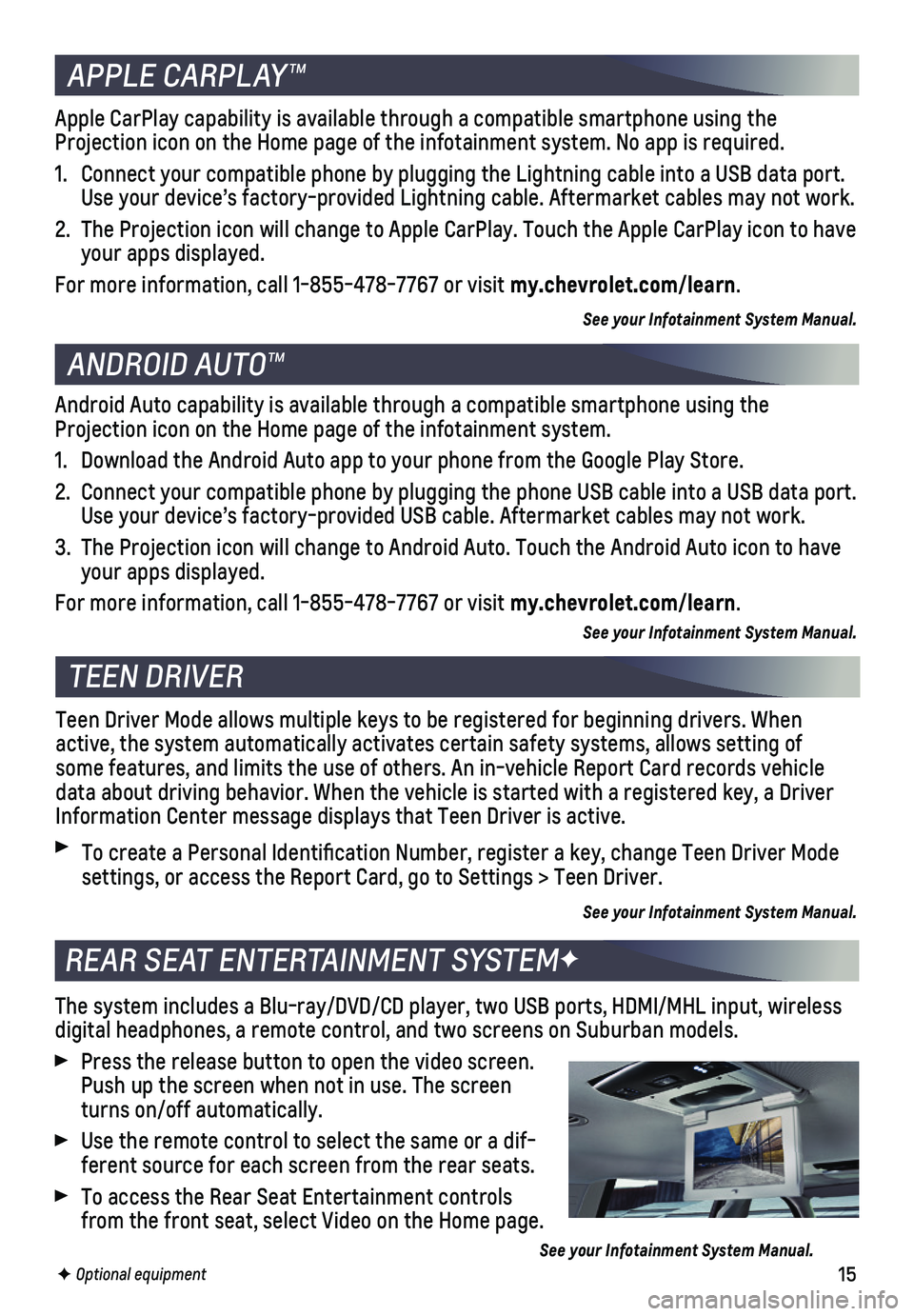
15
The system includes a Blu-ray/DVD/CD player, two USB ports, HDMI/MHL inp\
ut, wireless digital headphones, a remote control, and two screens on Suburban models\
.
Press the release button to open the video screen. Push up the screen when not in use. The screen turns on/off automatically.
Use the remote control to select the same or a dif-ferent source for each screen from the rear seats.
To access the Rear Seat Entertainment controls from the front seat, select Video on the Home page.
See your Infotainment System Manual.
REAR SEAT ENTERTAINMENT SYSTEMF
F Optional equipment
TEEN DRIVER
Teen Driver Mode allows multiple keys to be registered for beginning dri\
vers. When active, the system automatically activates certain safety systems, allow\
s setting of some features, and limits the use of others. An in-vehicle Report Card r\
ecords vehicle data about driving behavior. When the vehicle is started with a register\
ed key, a Driver Information Center message displays that Teen Driver is active.
To create a Personal Identification Number, register a key, change Tee\
n Driver Mode settings, or access the Report Card, go to Settings > Teen Driver.
See your Infotainment System Manual.
APPLE CARPLAY™
ANDROID AUTO™
Apple CarPlay capability is available through a compatible smartphone us\
ing the Projection icon on the Home page of the infotainment system. No app is r\
equired.
1. Connect your compatible phone by plugging the Lightning cable into a USB\
data port. Use your device’s factory-provided Lightning cable. Aftermarket cable\
s may not work.
2. The Projection icon will change to Apple CarPlay. Touch the Apple CarPla\
y icon to have your apps displayed.
For more information, call 1-855-478-7767 or visit my.chevrolet.com/learn.
See your Infotainment System Manual.
Android Auto capability is available through a compatible smartphone usi\
ng the Projection icon on the Home page of the infotainment system.
1. Download the Android Auto app to your phone from the Google Play Store.
2. Connect your compatible phone by plugging the phone USB cable into a USB\
data port. Use your device’s factory-provided USB cable. Aftermarket cables may \
not work.
3. The Projection icon will change to Android Auto. Touch the Android Auto \
icon to have your apps displayed.
For more information, call 1-855-478-7767 or visit my.chevrolet.com/learn.
See your Infotainment System Manual.
Page 20 of 20
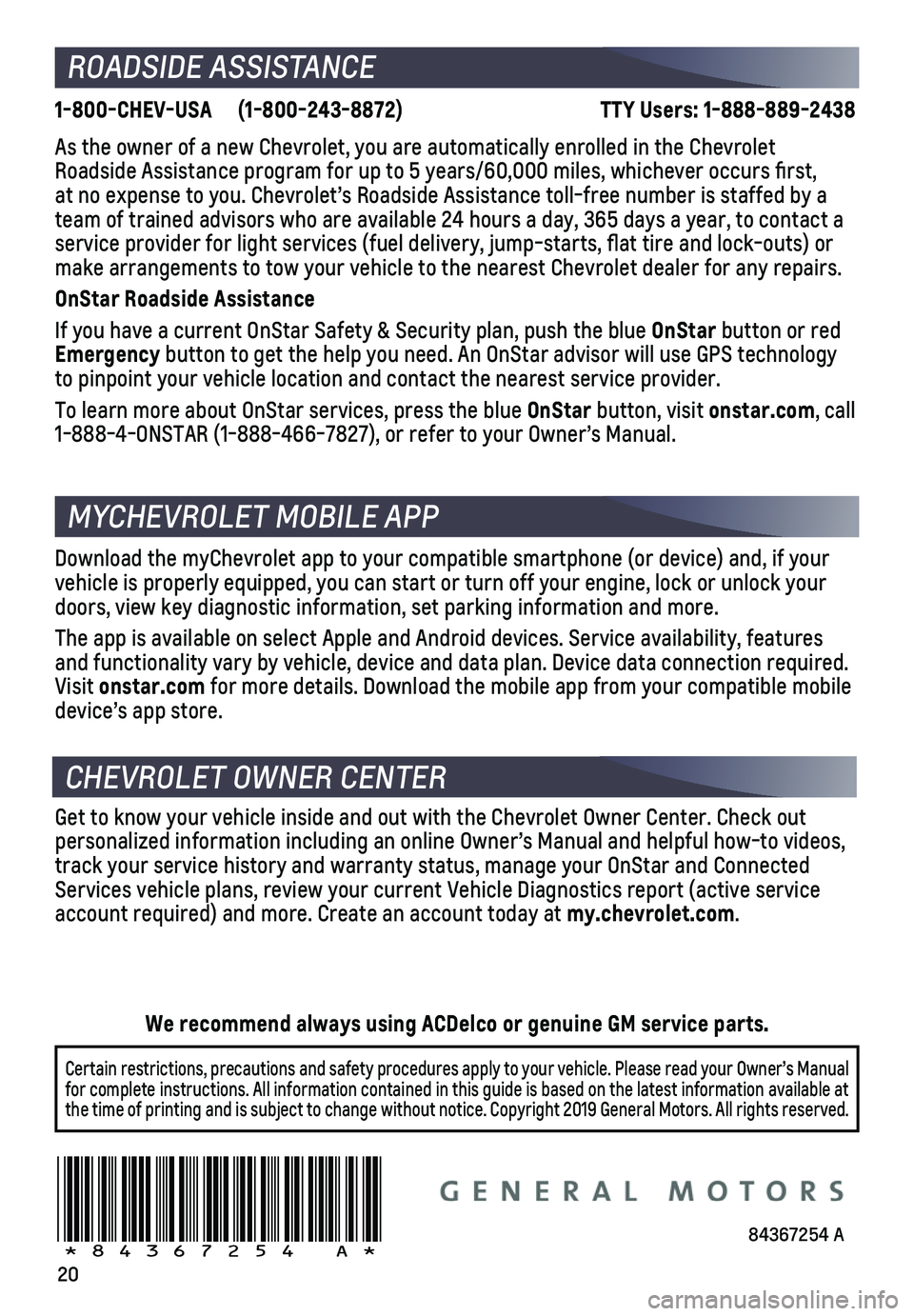
20
1-800-CHEV-USA (1-800-243-8872) TTY Users: 1-888-889-2438
As the owner of a new Chevrolet, you are automatically enrolled in the C\
hevrolet Roadside Assistance program for up to 5 years/60,000 miles, whichever oc\
curs first, at no expense to you. Chevrolet’s Roadside Assistance toll-free numbe\
r is staffed by a team of trained advisors who are available 24 hours a day, 365 days a ye\
ar, to contact a
service provider for light services (fuel delivery, jump-starts, flat\
tire and lock-outs) or make arrangements to tow your vehicle to the nearest Chevrolet dealer fo\
r any repairs.
OnStar Roadside Assistance
If you have a current OnStar Safety & Security plan, push the blue OnStar button or red Emergency button to get the help you need. An OnStar advisor will use GPS technol\
ogy to pinpoint your vehicle location and contact the nearest service provid\
er.
To learn more about OnStar services, press the blue OnStar button, visit onstar.com, call 1-888-4-ONSTAR (1-888-466-7827), or refer to your Owner’s Manual.
Get to know your vehicle inside and out with the Chevrolet Owner Center.\
Check out personalized information including an online Owner’s Manual and helpf\
ul how-to videos, track your service history and warranty status, manage your OnStar and C\
onnected Services vehicle plans, review your current Vehicle Diagnostics report (\
active service account required) and more. Create an account today at my.chevrolet.com.
Download the myChevrolet app to your compatible smartphone (or device)\
and, if your vehicle is properly equipped, you can start or turn off your engine, loc\
k or unlock your doors, view key diagnostic information, set parking information and more\
.
The app is available on select Apple and Android devices. Service availa\
bility, features and functionality vary by vehicle, device and data plan. Device data con\
nection required. Visit onstar.com for more details. Download the mobile app from your compatible mobile device’s app store.
ROADSIDE ASSISTANCE
CHEVROLET OWNER CENTER
MYCHEVROLET MOBILE APP
84367254 A!84367254=A!
Certain restrictions, precautions and safety procedures apply to your ve\
hicle. Please read your Owner’s Manual for complete instructions. All information contained in this guide is ba\
sed on the latest information available at the time of printing and is subject to change without notice. Copyright \
2019 General Motors. All rights reserved.
We recommend always using ACDelco or genuine GM service parts.