Steering wheel controls CHEVROLET SUBURBAN 2021 Owner's Guide
[x] Cancel search | Manufacturer: CHEVROLET, Model Year: 2021, Model line: SUBURBAN, Model: CHEVROLET SUBURBAN 2021Pages: 433, PDF Size: 7.36 MB
Page 177 of 433
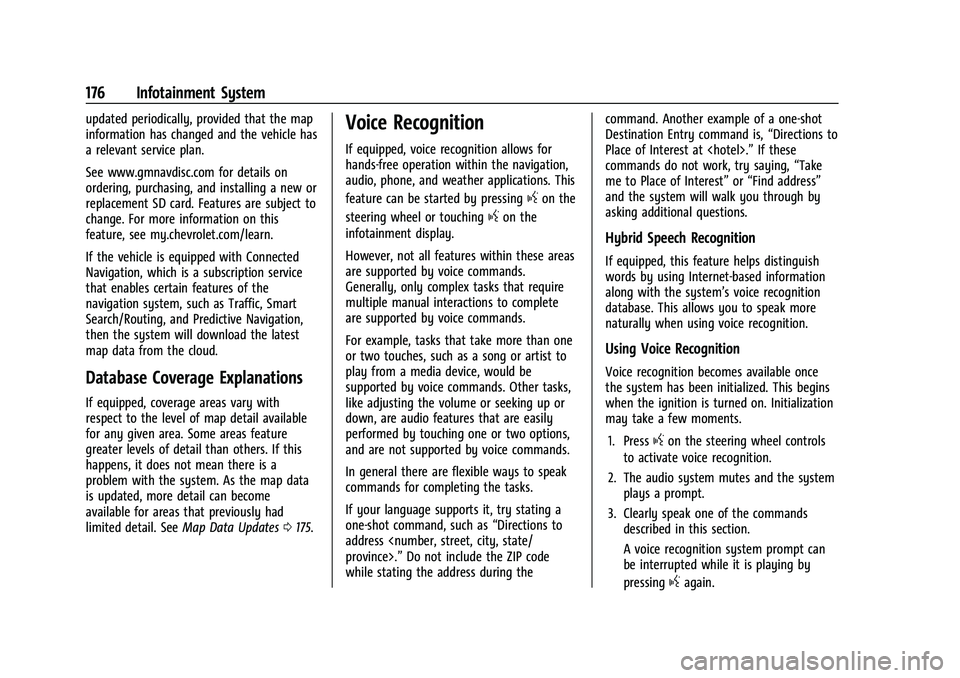
Chevrolet Tahoe/Suburban Owner Manual (GMNA-Localizing-U.S./Canada/
Mexico-13690484) - 2021 - crc - 8/17/20
176 Infotainment System
updated periodically, provided that the map
information has changed and the vehicle has
a relevant service plan.
See www.gmnavdisc.com for details on
ordering, purchasing, and installing a new or
replacement SD card. Features are subject to
change. For more information on this
feature, see my.chevrolet.com/learn.
If the vehicle is equipped with Connected
Navigation, which is a subscription service
that enables certain features of the
navigation system, such as Traffic, Smart
Search/Routing, and Predictive Navigation,
then the system will download the latest
map data from the cloud.
Database Coverage Explanations
If equipped, coverage areas vary with
respect to the level of map detail available
for any given area. Some areas feature
greater levels of detail than others. If this
happens, it does not mean there is a
problem with the system. As the map data
is updated, more detail can become
available for areas that previously had
limited detail. SeeMap Data Updates 0175.
Voice Recognition
If equipped, voice recognition allows for
hands-free operation within the navigation,
audio, phone, and weather applications. This
feature can be started by pressing
gon the
steering wheel or touching
gon the
infotainment display.
However, not all features within these areas
are supported by voice commands.
Generally, only complex tasks that require
multiple manual interactions to complete
are supported by voice commands.
For example, tasks that take more than one
or two touches, such as a song or artist to
play from a media device, would be
supported by voice commands. Other tasks,
like adjusting the volume or seeking up or
down, are audio features that are easily
performed by touching one or two options,
and are not supported by voice commands.
In general there are flexible ways to speak
commands for completing the tasks.
If your language supports it, try stating a
one-shot command, such as “Directions to
address
while stating the address during the command. Another example of a one-shot
Destination Entry command is,
“Directions to
Place of Interest at
commands do not work, try saying, “Take
me to Place of Interest” or“Find address”
and the system will walk you through by
asking additional questions.
Hybrid Speech Recognition
If equipped, this feature helps distinguish
words by using Internet-based information
along with the system’s voice recognition
database. This allows you to speak more
naturally when using voice recognition.
Using Voice Recognition
Voice recognition becomes available once
the system has been initialized. This begins
when the ignition is turned on. Initialization
may take a few moments.
1. Press
gon the steering wheel controls
to activate voice recognition.
2. The audio system mutes and the system plays a prompt.
3. Clearly speak one of the commands described in this section.
A voice recognition system prompt can
be interrupted while it is playing by
pressing
gagain.
Page 178 of 433
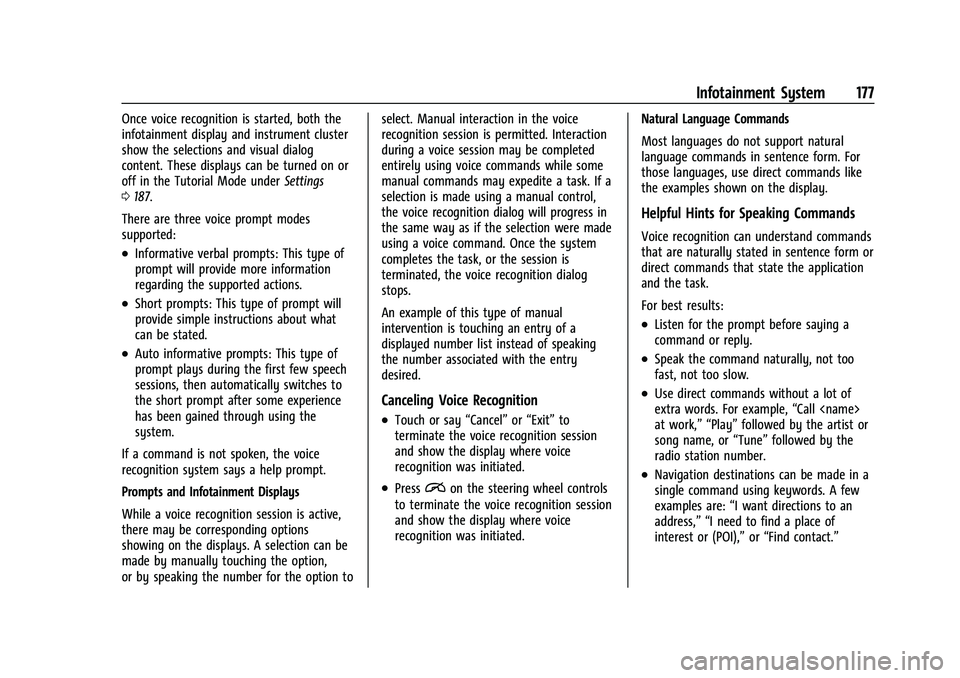
Chevrolet Tahoe/Suburban Owner Manual (GMNA-Localizing-U.S./Canada/
Mexico-13690484) - 2021 - crc - 8/17/20
Infotainment System 177
Once voice recognition is started, both the
infotainment display and instrument cluster
show the selections and visual dialog
content. These displays can be turned on or
off in the Tutorial Mode underSettings
0 187.
There are three voice prompt modes
supported:
.Informative verbal prompts: This type of
prompt will provide more information
regarding the supported actions.
.Short prompts: This type of prompt will
provide simple instructions about what
can be stated.
.Auto informative prompts: This type of
prompt plays during the first few speech
sessions, then automatically switches to
the short prompt after some experience
has been gained through using the
system.
If a command is not spoken, the voice
recognition system says a help prompt.
Prompts and Infotainment Displays
While a voice recognition session is active,
there may be corresponding options
showing on the displays. A selection can be
made by manually touching the option,
or by speaking the number for the option to select. Manual interaction in the voice
recognition session is permitted. Interaction
during a voice session may be completed
entirely using voice commands while some
manual commands may expedite a task. If a
selection is made using a manual control,
the voice recognition dialog will progress in
the same way as if the selection were made
using a voice command. Once the system
completes the task, or the session is
terminated, the voice recognition dialog
stops.
An example of this type of manual
intervention is touching an entry of a
displayed number list instead of speaking
the number associated with the entry
desired.
Canceling Voice Recognition
.Touch or say
“Cancel”or“Exit” to
terminate the voice recognition session
and show the display where voice
recognition was initiated.
.Pression the steering wheel controls
to terminate the voice recognition session
and show the display where voice
recognition was initiated. Natural Language Commands
Most languages do not support natural
language commands in sentence form. For
those languages, use direct commands like
the examples shown on the display.
Helpful Hints for Speaking Commands
Voice recognition can understand commands
that are naturally stated in sentence form or
direct commands that state the application
and the task.
For best results:
.Listen for the prompt before saying a
command or reply.
.Speak the command naturally, not too
fast, not too slow.
.Use direct commands without a lot of
extra words. For example,
“Call
at work,” “Play” followed by the artist or
song name, or “Tune”followed by the
radio station number.
.Navigation destinations can be made in a
single command using keywords. A few
examples are: “I want directions to an
address,” “I need to find a place of
interest or (POI),” or“Find contact.”
Page 182 of 433
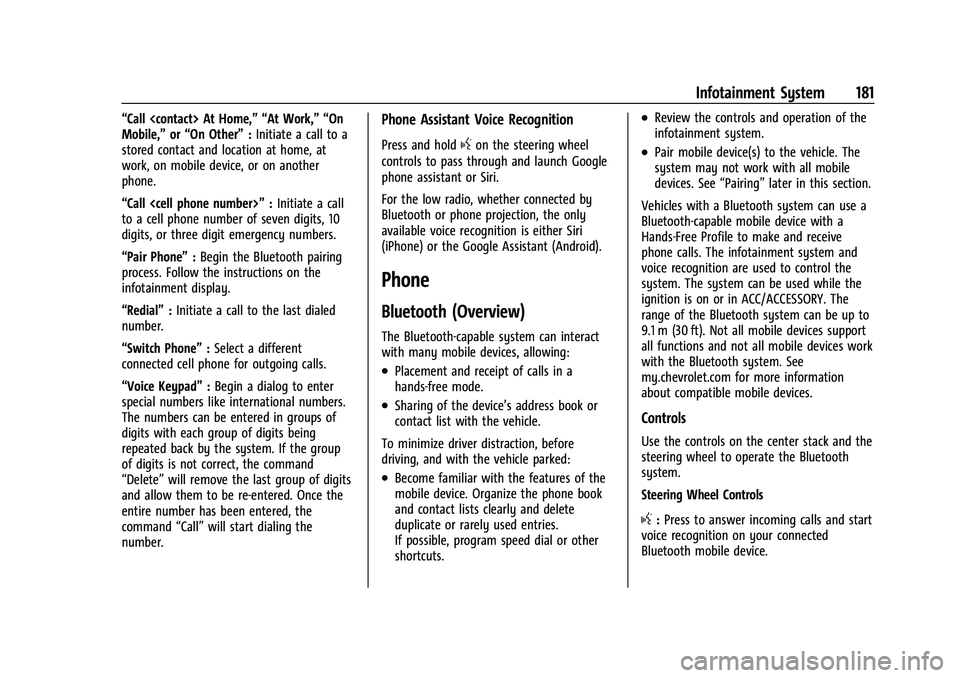
Chevrolet Tahoe/Suburban Owner Manual (GMNA-Localizing-U.S./Canada/
Mexico-13690484) - 2021 - crc - 8/17/20
Infotainment System 181
“Call
Mobile,”or“On Other” :Initiate a call to a
stored contact and location at home, at
work, on mobile device, or on another
phone.
“Call
to a cell phone number of seven digits, 10
digits, or three digit emergency numbers.
“Pair Phone” :Begin the Bluetooth pairing
process. Follow the instructions on the
infotainment display.
“Redial” :Initiate a call to the last dialed
number.
“Switch Phone” :Select a different
connected cell phone for outgoing calls.
“Voice Keypad” :Begin a dialog to enter
special numbers like international numbers.
The numbers can be entered in groups of
digits with each group of digits being
repeated back by the system. If the group
of digits is not correct, the command
“Delete” will remove the last group of digits
and allow them to be re-entered. Once the
entire number has been entered, the
command “Call”will start dialing the
number.Phone Assistant Voice Recognition
Press and holdgon the steering wheel
controls to pass through and launch Google
phone assistant or Siri.
For the low radio, whether connected by
Bluetooth or phone projection, the only
available voice recognition is either Siri
(iPhone) or the Google Assistant (Android).
Phone
Bluetooth (Overview)
The Bluetooth-capable system can interact
with many mobile devices, allowing:
.Placement and receipt of calls in a
hands-free mode.
.Sharing of the device’s address book or
contact list with the vehicle.
To minimize driver distraction, before
driving, and with the vehicle parked:
.Become familiar with the features of the
mobile device. Organize the phone book
and contact lists clearly and delete
duplicate or rarely used entries.
If possible, program speed dial or other
shortcuts.
.Review the controls and operation of the
infotainment system.
.Pair mobile device(s) to the vehicle. The
system may not work with all mobile
devices. See “Pairing”later in this section.
Vehicles with a Bluetooth system can use a
Bluetooth-capable mobile device with a
Hands-Free Profile to make and receive
phone calls. The infotainment system and
voice recognition are used to control the
system. The system can be used while the
ignition is on or in ACC/ACCESSORY. The
range of the Bluetooth system can be up to
9.1 m (30 ft). Not all mobile devices support
all functions and not all mobile devices work
with the Bluetooth system. See
my.chevrolet.com for more information
about compatible mobile devices.
Controls
Use the controls on the center stack and the
steering wheel to operate the Bluetooth
system.
Steering Wheel Controls
g: Press to answer incoming calls and start
voice recognition on your connected
Bluetooth mobile device.
Page 183 of 433
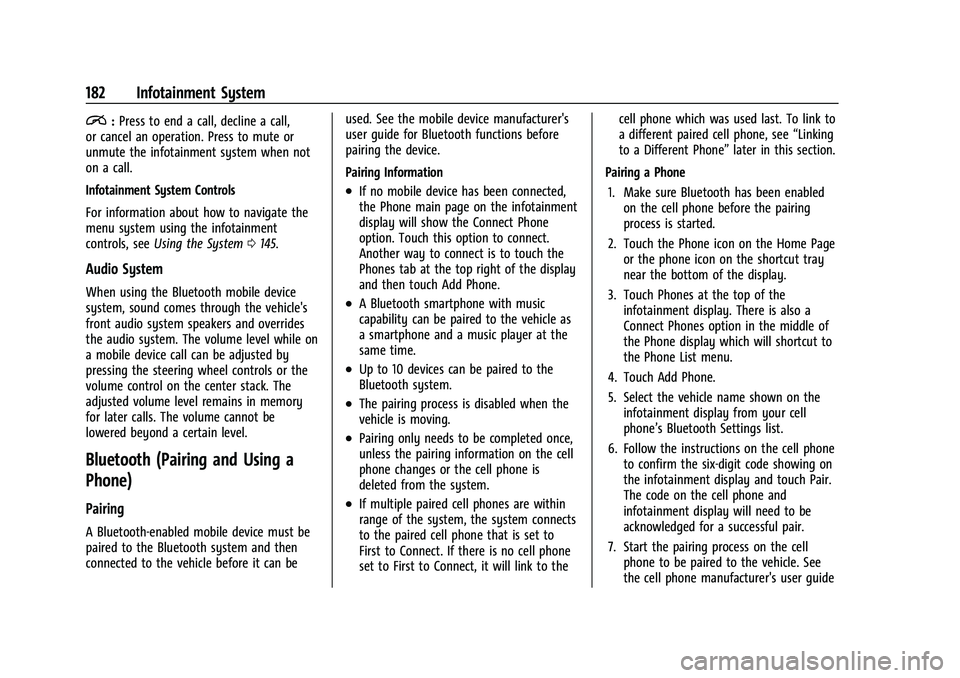
Chevrolet Tahoe/Suburban Owner Manual (GMNA-Localizing-U.S./Canada/
Mexico-13690484) - 2021 - crc - 8/17/20
182 Infotainment System
i:Press to end a call, decline a call,
or cancel an operation. Press to mute or
unmute the infotainment system when not
on a call.
Infotainment System Controls
For information about how to navigate the
menu system using the infotainment
controls, see Using the System 0145.
Audio System
When using the Bluetooth mobile device
system, sound comes through the vehicle's
front audio system speakers and overrides
the audio system. The volume level while on
a mobile device call can be adjusted by
pressing the steering wheel controls or the
volume control on the center stack. The
adjusted volume level remains in memory
for later calls. The volume cannot be
lowered beyond a certain level.
Bluetooth (Pairing and Using a
Phone)
Pairing
A Bluetooth-enabled mobile device must be
paired to the Bluetooth system and then
connected to the vehicle before it can be used. See the mobile device manufacturer's
user guide for Bluetooth functions before
pairing the device.
Pairing Information
.If no mobile device has been connected,
the Phone main page on the infotainment
display will show the Connect Phone
option. Touch this option to connect.
Another way to connect is to touch the
Phones tab at the top right of the display
and then touch Add Phone.
.A Bluetooth smartphone with music
capability can be paired to the vehicle as
a smartphone and a music player at the
same time.
.Up to 10 devices can be paired to the
Bluetooth system.
.The pairing process is disabled when the
vehicle is moving.
.Pairing only needs to be completed once,
unless the pairing information on the cell
phone changes or the cell phone is
deleted from the system.
.If multiple paired cell phones are within
range of the system, the system connects
to the paired cell phone that is set to
First to Connect. If there is no cell phone
set to First to Connect, it will link to thecell phone which was used last. To link to
a different paired cell phone, see
“Linking
to a Different Phone” later in this section.
Pairing a Phone 1. Make sure Bluetooth has been enabled on the cell phone before the pairing
process is started.
2. Touch the Phone icon on the Home Page or the phone icon on the shortcut tray
near the bottom of the display.
3. Touch Phones at the top of the infotainment display. There is also a
Connect Phones option in the middle of
the Phone display which will shortcut to
the Phone List menu.
4. Touch Add Phone.
5. Select the vehicle name shown on the infotainment display from your cell
phone’s Bluetooth Settings list.
6. Follow the instructions on the cell phone to confirm the six-digit code showing on
the infotainment display and touch Pair.
The code on the cell phone and
infotainment display will need to be
acknowledged for a successful pair.
7. Start the pairing process on the cell phone to be paired to the vehicle. See
the cell phone manufacturer's user guide
Page 186 of 433
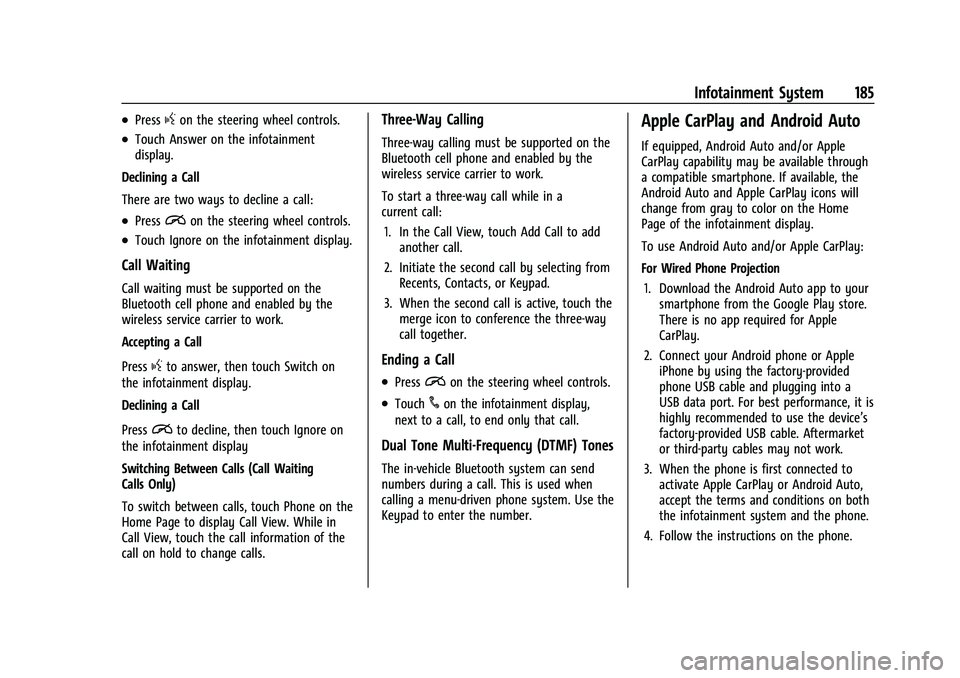
Chevrolet Tahoe/Suburban Owner Manual (GMNA-Localizing-U.S./Canada/
Mexico-13690484) - 2021 - crc - 8/17/20
Infotainment System 185
.Pressgon the steering wheel controls.
.Touch Answer on the infotainment
display.
Declining a Call
There are two ways to decline a call:
.Pression the steering wheel controls.
.Touch Ignore on the infotainment display.
Call Waiting
Call waiting must be supported on the
Bluetooth cell phone and enabled by the
wireless service carrier to work.
Accepting a Call
Press
gto answer, then touch Switch on
the infotainment display.
Declining a Call
Press
ito decline, then touch Ignore on
the infotainment display
Switching Between Calls (Call Waiting
Calls Only)
To switch between calls, touch Phone on the
Home Page to display Call View. While in
Call View, touch the call information of the
call on hold to change calls.
Three-Way Calling
Three-way calling must be supported on the
Bluetooth cell phone and enabled by the
wireless service carrier to work.
To start a three-way call while in a
current call:
1. In the Call View, touch Add Call to add another call.
2. Initiate the second call by selecting from Recents, Contacts, or Keypad.
3. When the second call is active, touch the merge icon to conference the three-way
call together.
Ending a Call
.Pression the steering wheel controls.
.Touch#on the infotainment display,
next to a call, to end only that call.
Dual Tone Multi-Frequency (DTMF) Tones
The in-vehicle Bluetooth system can send
numbers during a call. This is used when
calling a menu-driven phone system. Use the
Keypad to enter the number.
Apple CarPlay and Android Auto
If equipped, Android Auto and/or Apple
CarPlay capability may be available through
a compatible smartphone. If available, the
Android Auto and Apple CarPlay icons will
change from gray to color on the Home
Page of the infotainment display.
To use Android Auto and/or Apple CarPlay:
For Wired Phone Projection
1. Download the Android Auto app to your smartphone from the Google Play store.
There is no app required for Apple
CarPlay.
2. Connect your Android phone or Apple iPhone by using the factory-provided
phone USB cable and plugging into a
USB data port. For best performance, it is
highly recommended to use the device’s
factory-provided USB cable. Aftermarket
or third-party cables may not work.
3. When the phone is first connected to activate Apple CarPlay or Android Auto,
accept the terms and conditions on both
the infotainment system and the phone.
4. Follow the instructions on the phone.
Page 208 of 433
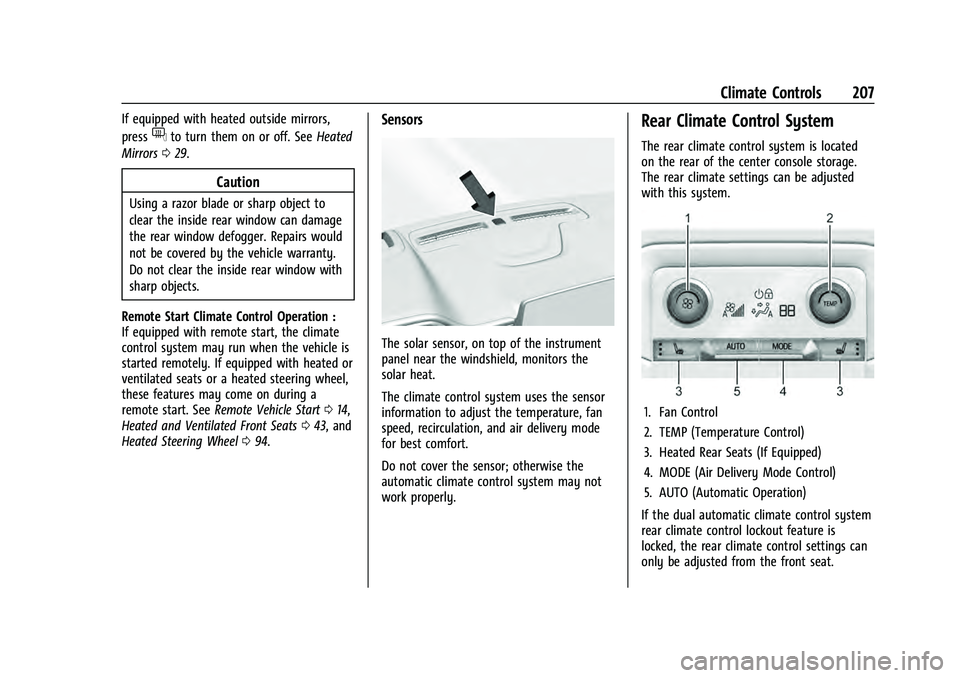
Chevrolet Tahoe/Suburban Owner Manual (GMNA-Localizing-U.S./Canada/
Mexico-13690484) - 2021 - crc - 8/17/20
Climate Controls 207
If equipped with heated outside mirrors,
press
fto turn them on or off. SeeHeated
Mirrors 029.
Caution
Using a razor blade or sharp object to
clear the inside rear window can damage
the rear window defogger. Repairs would
not be covered by the vehicle warranty.
Do not clear the inside rear window with
sharp objects.
Remote Start Climate Control Operation :
If equipped with remote start, the climate
control system may run when the vehicle is
started remotely. If equipped with heated or
ventilated seats or a heated steering wheel,
these features may come on during a
remote start. See Remote Vehicle Start 014,
Heated and Ventilated Front Seats 043, and
Heated Steering Wheel 094.
Sensors
The solar sensor, on top of the instrument
panel near the windshield, monitors the
solar heat.
The climate control system uses the sensor
information to adjust the temperature, fan
speed, recirculation, and air delivery mode
for best comfort.
Do not cover the sensor; otherwise the
automatic climate control system may not
work properly.
Rear Climate Control System
The rear climate control system is located
on the rear of the center console storage.
The rear climate settings can be adjusted
with this system.
1. Fan Control
2. TEMP (Temperature Control)
3. Heated Rear Seats (If Equipped)
4. MODE (Air Delivery Mode Control)
5. AUTO (Automatic Operation)
If the dual automatic climate control system
rear climate control lockout feature is
locked, the rear climate control settings can
only be adjusted from the front seat.
Page 214 of 433
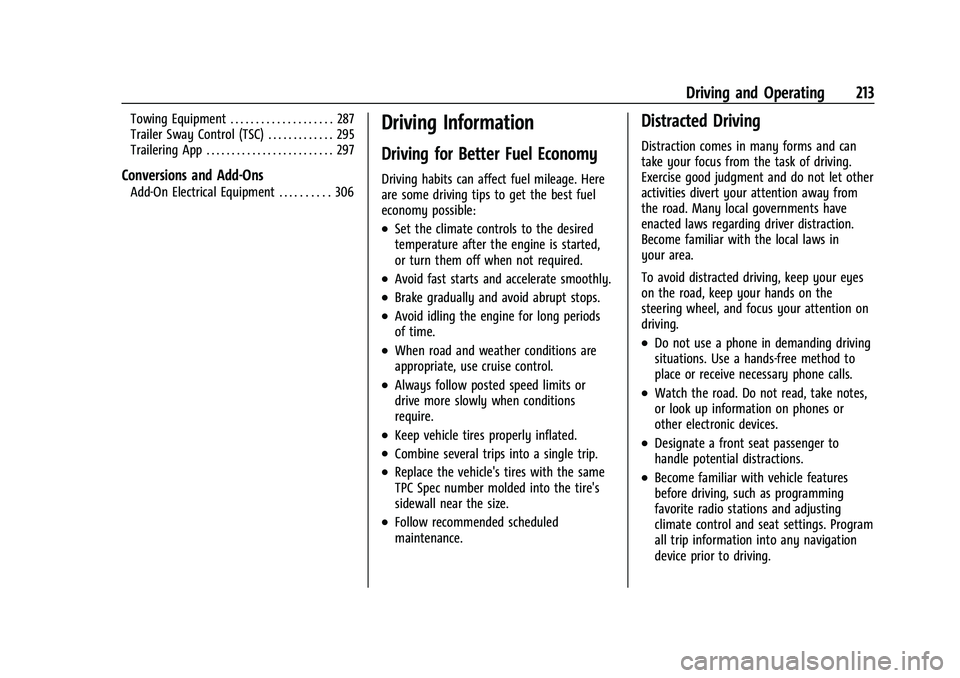
Chevrolet Tahoe/Suburban Owner Manual (GMNA-Localizing-U.S./Canada/
Mexico-13690484) - 2021 - crc - 8/17/20
Driving and Operating 213
Towing Equipment . . . . . . . . . . . . . . . . . . . . 287
Trailer Sway Control (TSC) . . . . . . . . . . . . . 295
Trailering App . . . . . . . . . . . . . . . . . . . . . . . . . 297
Conversions and Add-Ons
Add-On Electrical Equipment . . . . . . . . . . 306
Driving Information
Driving for Better Fuel Economy
Driving habits can affect fuel mileage. Here
are some driving tips to get the best fuel
economy possible:
.Set the climate controls to the desired
temperature after the engine is started,
or turn them off when not required.
.Avoid fast starts and accelerate smoothly.
.Brake gradually and avoid abrupt stops.
.Avoid idling the engine for long periods
of time.
.When road and weather conditions are
appropriate, use cruise control.
.Always follow posted speed limits or
drive more slowly when conditions
require.
.Keep vehicle tires properly inflated.
.Combine several trips into a single trip.
.Replace the vehicle's tires with the same
TPC Spec number molded into the tire's
sidewall near the size.
.Follow recommended scheduled
maintenance.
Distracted Driving
Distraction comes in many forms and can
take your focus from the task of driving.
Exercise good judgment and do not let other
activities divert your attention away from
the road. Many local governments have
enacted laws regarding driver distraction.
Become familiar with the local laws in
your area.
To avoid distracted driving, keep your eyes
on the road, keep your hands on the
steering wheel, and focus your attention on
driving.
.Do not use a phone in demanding driving
situations. Use a hands-free method to
place or receive necessary phone calls.
.Watch the road. Do not read, take notes,
or look up information on phones or
other electronic devices.
.Designate a front seat passenger to
handle potential distractions.
.Become familiar with vehicle features
before driving, such as programming
favorite radio stations and adjusting
climate control and seat settings. Program
all trip information into any navigation
device prior to driving.
Page 318 of 433
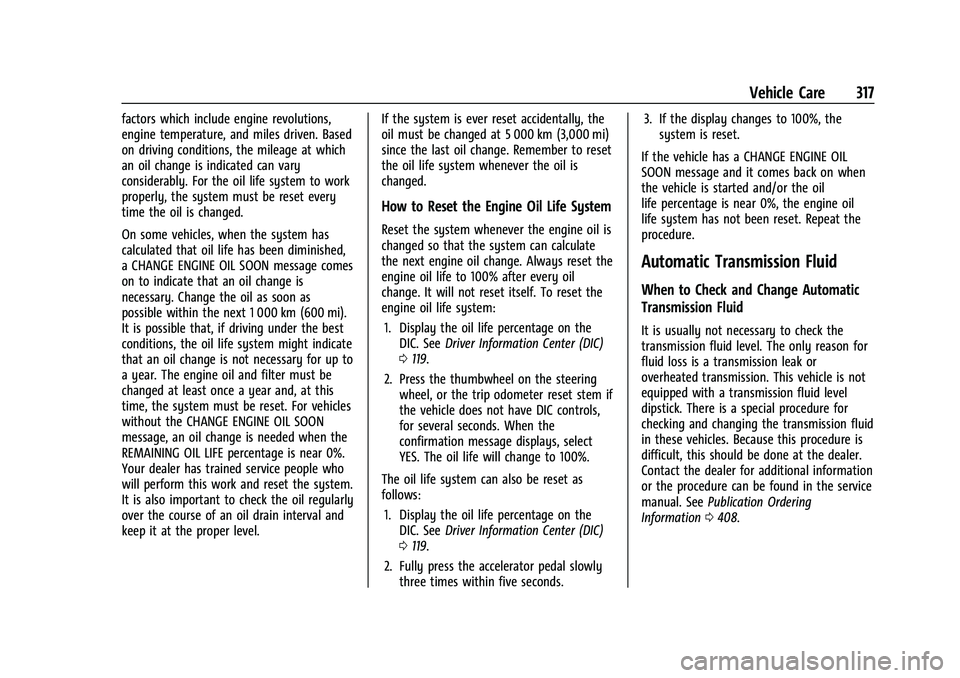
Chevrolet Tahoe/Suburban Owner Manual (GMNA-Localizing-U.S./Canada/
Mexico-13690484) - 2021 - crc - 8/17/20
Vehicle Care 317
factors which include engine revolutions,
engine temperature, and miles driven. Based
on driving conditions, the mileage at which
an oil change is indicated can vary
considerably. For the oil life system to work
properly, the system must be reset every
time the oil is changed.
On some vehicles, when the system has
calculated that oil life has been diminished,
a CHANGE ENGINE OIL SOON message comes
on to indicate that an oil change is
necessary. Change the oil as soon as
possible within the next 1 000 km (600 mi).
It is possible that, if driving under the best
conditions, the oil life system might indicate
that an oil change is not necessary for up to
a year. The engine oil and filter must be
changed at least once a year and, at this
time, the system must be reset. For vehicles
without the CHANGE ENGINE OIL SOON
message, an oil change is needed when the
REMAINING OIL LIFE percentage is near 0%.
Your dealer has trained service people who
will perform this work and reset the system.
It is also important to check the oil regularly
over the course of an oil drain interval and
keep it at the proper level.If the system is ever reset accidentally, the
oil must be changed at 5 000 km (3,000 mi)
since the last oil change. Remember to reset
the oil life system whenever the oil is
changed.
How to Reset the Engine Oil Life System
Reset the system whenever the engine oil is
changed so that the system can calculate
the next engine oil change. Always reset the
engine oil life to 100% after every oil
change. It will not reset itself. To reset the
engine oil life system:
1. Display the oil life percentage on the DIC. See Driver Information Center (DIC)
0 119.
2. Press the thumbwheel on the steering wheel, or the trip odometer reset stem if
the vehicle does not have DIC controls,
for several seconds. When the
confirmation message displays, select
YES. The oil life will change to 100%.
The oil life system can also be reset as
follows: 1. Display the oil life percentage on the DIC. See Driver Information Center (DIC)
0 119.
2. Fully press the accelerator pedal slowly three times within five seconds. 3. If the display changes to 100%, the
system is reset.
If the vehicle has a CHANGE ENGINE OIL
SOON message and it comes back on when
the vehicle is started and/or the oil
life percentage is near 0%, the engine oil
life system has not been reset. Repeat the
procedure.
Automatic Transmission Fluid
When to Check and Change Automatic
Transmission Fluid
It is usually not necessary to check the
transmission fluid level. The only reason for
fluid loss is a transmission leak or
overheated transmission. This vehicle is not
equipped with a transmission fluid level
dipstick. There is a special procedure for
checking and changing the transmission fluid
in these vehicles. Because this procedure is
difficult, this should be done at the dealer.
Contact the dealer for additional information
or the procedure can be found in the service
manual. See Publication Ordering
Information 0408.
Page 423 of 433
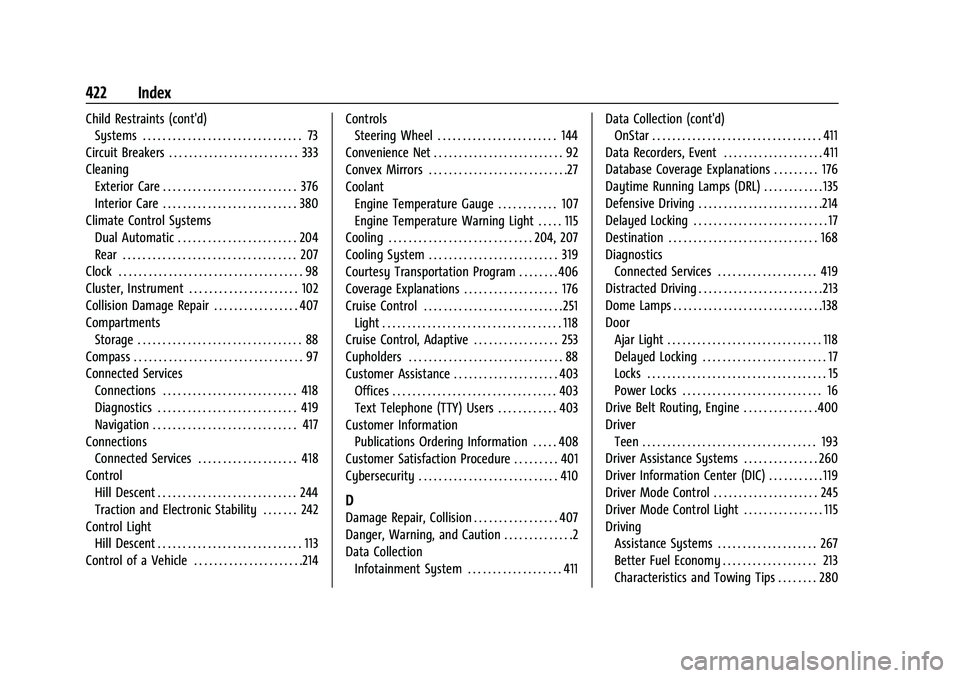
Chevrolet Tahoe/Suburban Owner Manual (GMNA-Localizing-U.S./Canada/-
Mexico-13690484) - 2021 - crc - 8/17/20
422 Index
Child Restraints (cont'd)Systems . . . . . . . . . . . . . . . . . . . . . . . . . . . . . . . . 73
Circuit Breakers . . . . . . . . . . . . . . . . . . . . . . . . . . 333
Cleaning Exterior Care . . . . . . . . . . . . . . . . . . . . . . . . . . . 376
Interior Care . . . . . . . . . . . . . . . . . . . . . . . . . . . 380
Climate Control Systems
Dual Automatic . . . . . . . . . . . . . . . . . . . . . . . . 204
Rear . . . . . . . . . . . . . . . . . . . . . . . . . . . . . . . . . . . 207
Clock . . . . . . . . . . . . . . . . . . . . . . . . . . . . . . . . . . . . . 98
Cluster, Instrument . . . . . . . . . . . . . . . . . . . . . . 102
Collision Damage Repair . . . . . . . . . . . . . . . . . 407
Compartments Storage . . . . . . . . . . . . . . . . . . . . . . . . . . . . . . . . . 88
Compass . . . . . . . . . . . . . . . . . . . . . . . . . . . . . . . . . . 97
Connected Services Connections . . . . . . . . . . . . . . . . . . . . . . . . . . . 418
Diagnostics . . . . . . . . . . . . . . . . . . . . . . . . . . . . 419
Navigation . . . . . . . . . . . . . . . . . . . . . . . . . . . . . 417
Connections Connected Services . . . . . . . . . . . . . . . . . . . . 418
Control Hill Descent . . . . . . . . . . . . . . . . . . . . . . . . . . . . 244
Traction and Electronic Stability . . . . . . . 242
Control Light Hill Descent . . . . . . . . . . . . . . . . . . . . . . . . . . . . . 113
Control of a Vehicle . . . . . . . . . . . . . . . . . . . . . .214 Controls
Steering Wheel . . . . . . . . . . . . . . . . . . . . . . . . 144
Convenience Net . . . . . . . . . . . . . . . . . . . . . . . . . . 92
Convex Mirrors . . . . . . . . . . . . . . . . . . . . . . . . . . . .27
Coolant Engine Temperature Gauge . . . . . . . . . . . . 107
Engine Temperature Warning Light . . . . . 115
Cooling . . . . . . . . . . . . . . . . . . . . . . . . . . . . . 204, 207
Cooling System . . . . . . . . . . . . . . . . . . . . . . . . . . 319
Courtesy Transportation Program . . . . . . . . 406
Coverage Explanations . . . . . . . . . . . . . . . . . . . 176
Cruise Control . . . . . . . . . . . . . . . . . . . . . . . . . . . . 251 Light . . . . . . . . . . . . . . . . . . . . . . . . . . . . . . . . . . . . 118
Cruise Control, Adaptive . . . . . . . . . . . . . . . . . 253
Cupholders . . . . . . . . . . . . . . . . . . . . . . . . . . . . . . . 88
Customer Assistance . . . . . . . . . . . . . . . . . . . . . 403 Offices . . . . . . . . . . . . . . . . . . . . . . . . . . . . . . . . . 403
Text Telephone (TTY) Users . . . . . . . . . . . . 403
Customer Information Publications Ordering Information . . . . . 408
Customer Satisfaction Procedure . . . . . . . . . 401
Cybersecurity . . . . . . . . . . . . . . . . . . . . . . . . . . . . 410
D
Damage Repair, Collision . . . . . . . . . . . . . . . . . 407
Danger, Warning, and Caution . . . . . . . . . . . . . .2
Data Collection
Infotainment System . . . . . . . . . . . . . . . . . . . 411 Data Collection (cont'd)
OnStar . . . . . . . . . . . . . . . . . . . . . . . . . . . . . . . . . . 411
Data Recorders, Event . . . . . . . . . . . . . . . . . . . . 411
Database Coverage Explanations . . . . . . . . . 176
Daytime Running Lamps (DRL) . . . . . . . . . . . . 135
Defensive Driving . . . . . . . . . . . . . . . . . . . . . . . . .214
Delayed Locking . . . . . . . . . . . . . . . . . . . . . . . . . . . 17
Destination . . . . . . . . . . . . . . . . . . . . . . . . . . . . . . 168
Diagnostics Connected Services . . . . . . . . . . . . . . . . . . . . 419
Distracted Driving . . . . . . . . . . . . . . . . . . . . . . . . . 213
Dome Lamps . . . . . . . . . . . . . . . . . . . . . . . . . . . . . .138
Door Ajar Light . . . . . . . . . . . . . . . . . . . . . . . . . . . . . . . 118
Delayed Locking . . . . . . . . . . . . . . . . . . . . . . . . . 17
Locks . . . . . . . . . . . . . . . . . . . . . . . . . . . . . . . . . . . . 15
Power Locks . . . . . . . . . . . . . . . . . . . . . . . . . . . . 16
Drive Belt Routing, Engine . . . . . . . . . . . . . . .400
Driver Teen . . . . . . . . . . . . . . . . . . . . . . . . . . . . . . . . . . . 193
Driver Assistance Systems . . . . . . . . . . . . . . . 260
Driver Information Center (DIC) . . . . . . . . . . . 119
Driver Mode Control . . . . . . . . . . . . . . . . . . . . . 245
Driver Mode Control Light . . . . . . . . . . . . . . . . 115
Driving Assistance Systems . . . . . . . . . . . . . . . . . . . . 267
Better Fuel Economy . . . . . . . . . . . . . . . . . . . 213
Characteristics and Towing Tips . . . . . . . . 280
Page 430 of 433
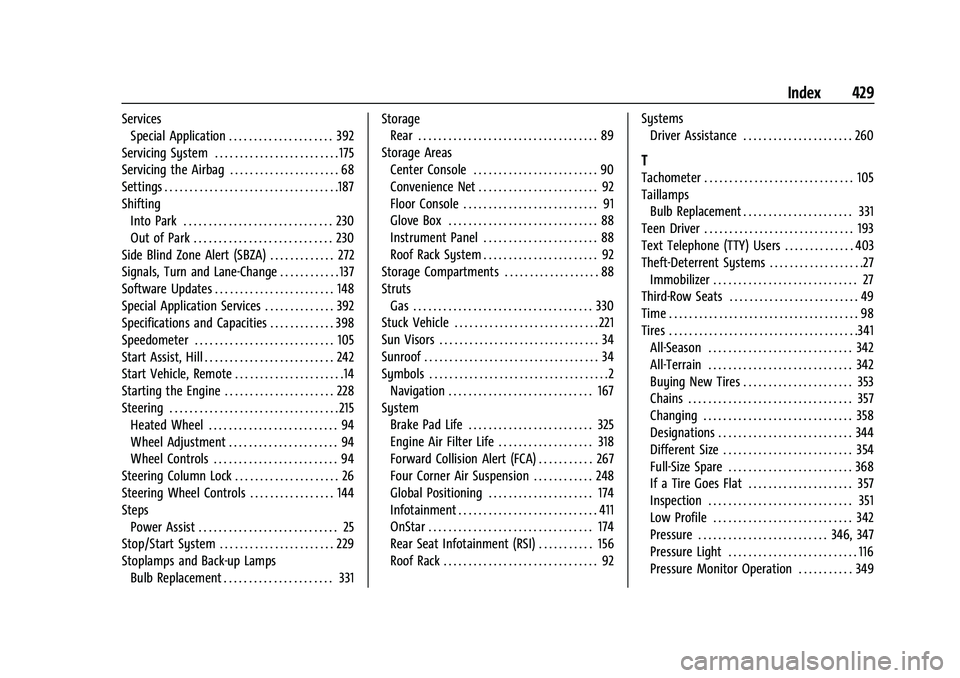
Chevrolet Tahoe/Suburban Owner Manual (GMNA-Localizing-U.S./Canada/-
Mexico-13690484) - 2021 - crc - 8/17/20
Index 429
ServicesSpecial Application . . . . . . . . . . . . . . . . . . . . . 392
Servicing System . . . . . . . . . . . . . . . . . . . . . . . . . 175
Servicing the Airbag . . . . . . . . . . . . . . . . . . . . . . 68
Settings . . . . . . . . . . . . . . . . . . . . . . . . . . . . . . . . . . .187
Shifting Into Park . . . . . . . . . . . . . . . . . . . . . . . . . . . . . . 230
Out of Park . . . . . . . . . . . . . . . . . . . . . . . . . . . . 230
Side Blind Zone Alert (SBZA) . . . . . . . . . . . . . 272
Signals, Turn and Lane-Change . . . . . . . . . . . . 137
Software Updates . . . . . . . . . . . . . . . . . . . . . . . . 148
Special Application Services . . . . . . . . . . . . . . 392
Specifications and Capacities . . . . . . . . . . . . . 398
Speedometer . . . . . . . . . . . . . . . . . . . . . . . . . . . . 105
Start Assist, Hill . . . . . . . . . . . . . . . . . . . . . . . . . . 242
Start Vehicle, Remote . . . . . . . . . . . . . . . . . . . . . .14
Starting the Engine . . . . . . . . . . . . . . . . . . . . . . 228
Steering . . . . . . . . . . . . . . . . . . . . . . . . . . . . . . . . . . 215 Heated Wheel . . . . . . . . . . . . . . . . . . . . . . . . . . 94
Wheel Adjustment . . . . . . . . . . . . . . . . . . . . . . 94
Wheel Controls . . . . . . . . . . . . . . . . . . . . . . . . . 94
Steering Column Lock . . . . . . . . . . . . . . . . . . . . . 26
Steering Wheel Controls . . . . . . . . . . . . . . . . . 144
Steps Power Assist . . . . . . . . . . . . . . . . . . . . . . . . . . . . 25
Stop/Start System . . . . . . . . . . . . . . . . . . . . . . . 229
Stoplamps and Back-up Lamps Bulb Replacement . . . . . . . . . . . . . . . . . . . . . . 331 Storage
Rear . . . . . . . . . . . . . . . . . . . . . . . . . . . . . . . . . . . . 89
Storage Areas Center Console . . . . . . . . . . . . . . . . . . . . . . . . . 90
Convenience Net . . . . . . . . . . . . . . . . . . . . . . . . 92
Floor Console . . . . . . . . . . . . . . . . . . . . . . . . . . . 91
Glove Box . . . . . . . . . . . . . . . . . . . . . . . . . . . . . . 88
Instrument Panel . . . . . . . . . . . . . . . . . . . . . . . 88
Roof Rack System . . . . . . . . . . . . . . . . . . . . . . . 92
Storage Compartments . . . . . . . . . . . . . . . . . . . 88
Struts Gas . . . . . . . . . . . . . . . . . . . . . . . . . . . . . . . . . . . . 330
Stuck Vehicle . . . . . . . . . . . . . . . . . . . . . . . . . . . . . 221
Sun Visors . . . . . . . . . . . . . . . . . . . . . . . . . . . . . . . . 34
Sunroof . . . . . . . . . . . . . . . . . . . . . . . . . . . . . . . . . . . 34
Symbols . . . . . . . . . . . . . . . . . . . . . . . . . . . . . . . . . . . .2 Navigation . . . . . . . . . . . . . . . . . . . . . . . . . . . . . 167
System Brake Pad Life . . . . . . . . . . . . . . . . . . . . . . . . . 325
Engine Air Filter Life . . . . . . . . . . . . . . . . . . . 318
Forward Collision Alert (FCA) . . . . . . . . . . . 267
Four Corner Air Suspension . . . . . . . . . . . . 248
Global Positioning . . . . . . . . . . . . . . . . . . . . . 174
Infotainment . . . . . . . . . . . . . . . . . . . . . . . . . . . . 411
OnStar . . . . . . . . . . . . . . . . . . . . . . . . . . . . . . . . . 174
Rear Seat Infotainment (RSI) . . . . . . . . . . . 156
Roof Rack . . . . . . . . . . . . . . . . . . . . . . . . . . . . . . . 92 Systems
Driver Assistance . . . . . . . . . . . . . . . . . . . . . . 260
T
Tachometer . . . . . . . . . . . . . . . . . . . . . . . . . . . . . . 105
TaillampsBulb Replacement . . . . . . . . . . . . . . . . . . . . . . 331
Teen Driver . . . . . . . . . . . . . . . . . . . . . . . . . . . . . . 193
Text Telephone (TTY) Users . . . . . . . . . . . . . . 403
Theft-Deterrent Systems . . . . . . . . . . . . . . . . . . .27 Immobilizer . . . . . . . . . . . . . . . . . . . . . . . . . . . . . 27
Third-Row Seats . . . . . . . . . . . . . . . . . . . . . . . . . . 49
Time . . . . . . . . . . . . . . . . . . . . . . . . . . . . . . . . . . . . . . 98
Tires . . . . . . . . . . . . . . . . . . . . . . . . . . . . . . . . . . . . . .341
All-Season . . . . . . . . . . . . . . . . . . . . . . . . . . . . . 342
All-Terrain . . . . . . . . . . . . . . . . . . . . . . . . . . . . . 342
Buying New Tires . . . . . . . . . . . . . . . . . . . . . . 353
Chains . . . . . . . . . . . . . . . . . . . . . . . . . . . . . . . . . 357
Changing . . . . . . . . . . . . . . . . . . . . . . . . . . . . . . 358
Designations . . . . . . . . . . . . . . . . . . . . . . . . . . . 344
Different Size . . . . . . . . . . . . . . . . . . . . . . . . . . 354
Full-Size Spare . . . . . . . . . . . . . . . . . . . . . . . . . 368
If a Tire Goes Flat . . . . . . . . . . . . . . . . . . . . . 357
Inspection . . . . . . . . . . . . . . . . . . . . . . . . . . . . . 351
Low Profile . . . . . . . . . . . . . . . . . . . . . . . . . . . . 342
Pressure . . . . . . . . . . . . . . . . . . . . . . . . . . 346, 347
Pressure Light . . . . . . . . . . . . . . . . . . . . . . . . . . 116
Pressure Monitor Operation . . . . . . . . . . . 349