display CHEVROLET TAHOE 2007 3.G Owners Manual
[x] Cancel search | Manufacturer: CHEVROLET, Model Year: 2007, Model line: TAHOE, Model: CHEVROLET TAHOE 2007 3.GPages: 634, PDF Size: 3.18 MB
Page 320 of 634
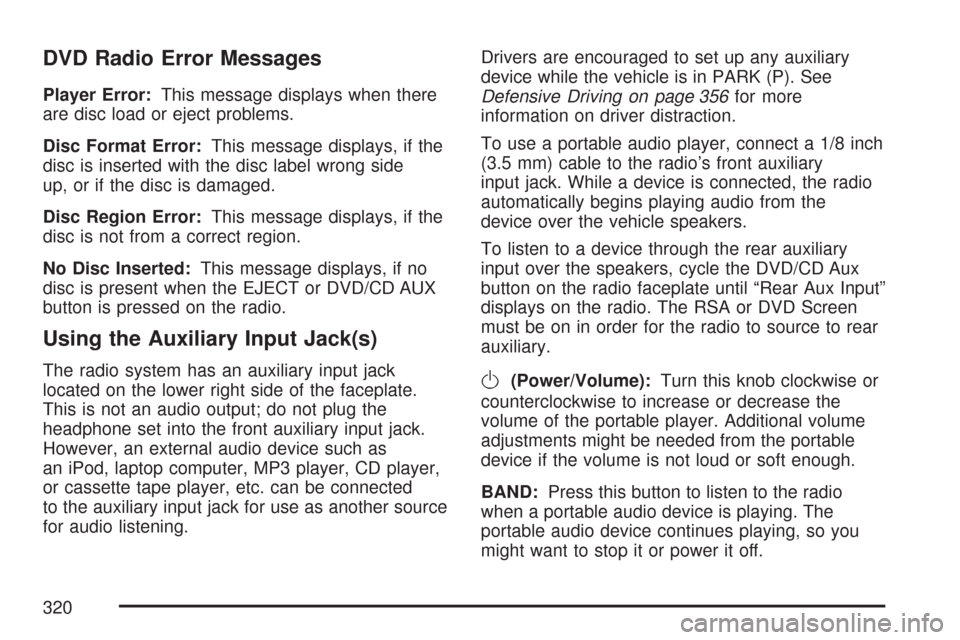
DVD Radio Error Messages
Player Error:This message displays when there
are disc load or eject problems.
Disc Format Error:This message displays, if the
disc is inserted with the disc label wrong side
up, or if the disc is damaged.
Disc Region Error:This message displays, if the
disc is not from a correct region.
No Disc Inserted:This message displays, if no
disc is present when the EJECT or DVD/CD AUX
button is pressed on the radio.
Using the Auxiliary Input Jack(s)
The radio system has an auxiliary input jack
located on the lower right side of the faceplate.
This is not an audio output; do not plug the
headphone set into the front auxiliary input jack.
However, an external audio device such as
an iPod, laptop computer, MP3 player, CD player,
or cassette tape player, etc. can be connected
to the auxiliary input jack for use as another source
for audio listening.Drivers are encouraged to set up any auxiliary
device while the vehicle is in PARK (P). See
Defensive Driving on page 356for more
information on driver distraction.
To use a portable audio player, connect a 1/8 inch
(3.5 mm) cable to the radio’s front auxiliary
input jack. While a device is connected, the radio
automatically begins playing audio from the
device over the vehicle speakers.
To listen to a device through the rear auxiliary
input over the speakers, cycle the DVD/CD Aux
button on the radio faceplate until “Rear Aux Input”
displays on the radio. The RSA or DVD Screen
must be on in order for the radio to source to rear
auxiliary.O(Power/Volume):Turn this knob clockwise or
counterclockwise to increase or decrease the
volume of the portable player. Additional volume
adjustments might be needed from the portable
device if the volume is not loud or soft enough.
BAND:Press this button to listen to the radio
when a portable audio device is playing. The
portable audio device continues playing, so you
might want to stop it or power it off.
320
Page 321 of 634
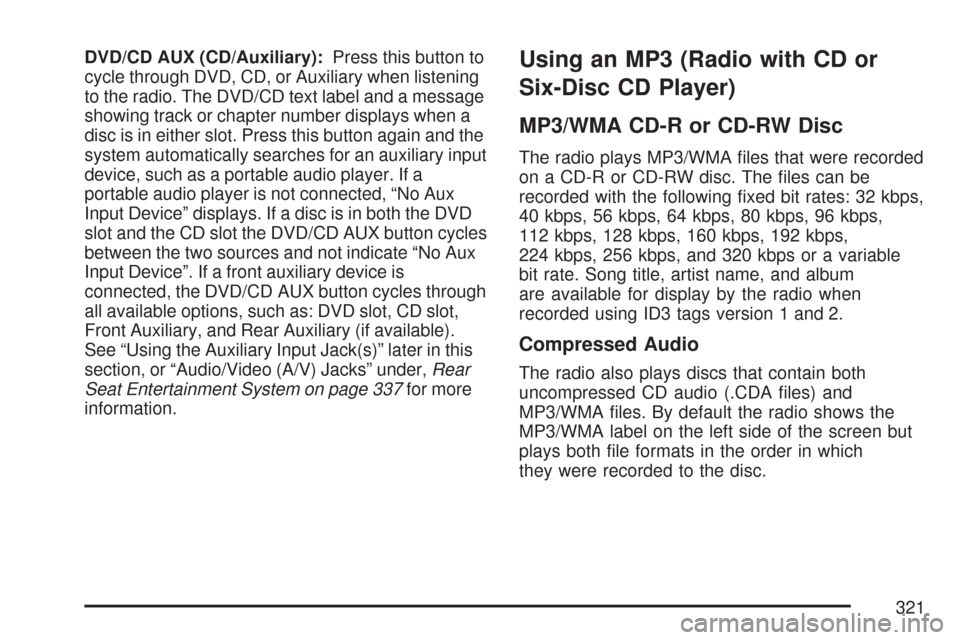
DVD/CD AUX (CD/Auxiliary):Press this button to
cycle through DVD, CD, or Auxiliary when listening
to the radio. The DVD/CD text label and a message
showing track or chapter number displays when a
disc is in either slot. Press this button again and the
system automatically searches for an auxiliary input
device, such as a portable audio player. If a
portable audio player is not connected, “No Aux
Input Device” displays. If a disc is in both the DVD
slot and the CD slot the DVD/CD AUX button cycles
between the two sources and not indicate “No Aux
Input Device”. If a front auxiliary device is
connected, the DVD/CD AUX button cycles through
all available options, such as: DVD slot, CD slot,
Front Auxiliary, and Rear Auxiliary (if available).
See “Using the Auxiliary Input Jack(s)” later in this
section, or “Audio/Video (A/V) Jacks” under,Rear
Seat Entertainment System on page 337for more
information.Using an MP3 (Radio with CD or
Six-Disc CD Player)
MP3/WMA CD-R or CD-RW Disc
The radio plays MP3/WMA �les that were recorded
on a CD-R or CD-RW disc. The �les can be
recorded with the following �xed bit rates: 32 kbps,
40 kbps, 56 kbps, 64 kbps, 80 kbps, 96 kbps,
112 kbps, 128 kbps, 160 kbps, 192 kbps,
224 kbps, 256 kbps, and 320 kbps or a variable
bit rate. Song title, artist name, and album
are available for display by the radio when
recorded using ID3 tags version 1 and 2.
Compressed Audio
The radio also plays discs that contain both
uncompressed CD audio (.CDA �les) and
MP3/WMA �les. By default the radio shows the
MP3/WMA label on the left side of the screen but
plays both �le formats in the order in which
they were recorded to the disc.
321
Page 322 of 634
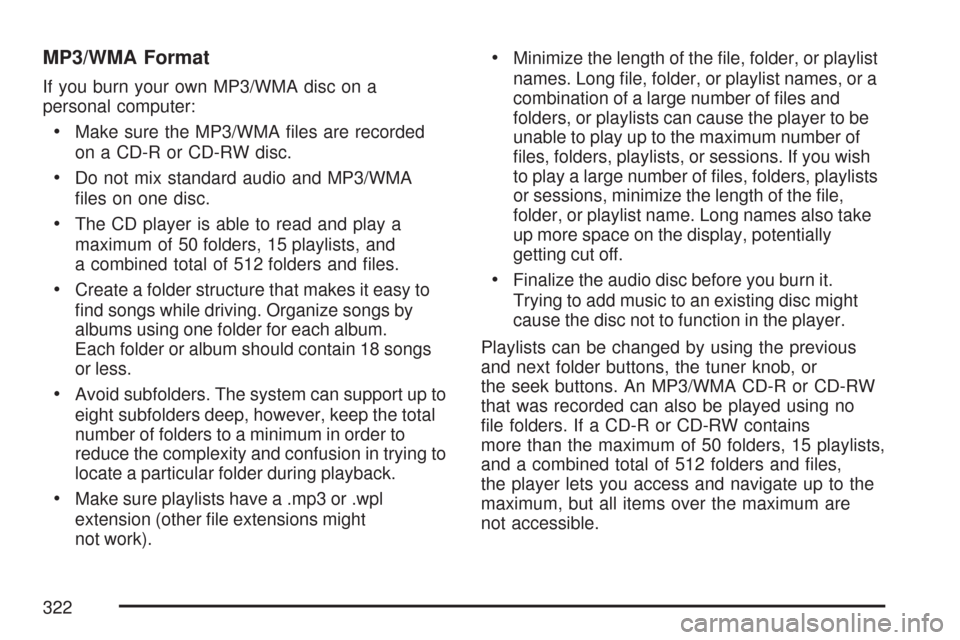
MP3/WMA Format
If you burn your own MP3/WMA disc on a
personal computer:
Make sure the MP3/WMA �les are recorded
on a CD-R or CD-RW disc.
Do not mix standard audio and MP3/WMA
�les on one disc.
The CD player is able to read and play a
maximum of 50 folders, 15 playlists, and
a combined total of 512 folders and �les.
Create a folder structure that makes it easy to
�nd songs while driving. Organize songs by
albums using one folder for each album.
Each folder or album should contain 18 songs
or less.
Avoid subfolders. The system can support up to
eight subfolders deep, however, keep the total
number of folders to a minimum in order to
reduce the complexity and confusion in trying to
locate a particular folder during playback.
Make sure playlists have a .mp3 or .wpl
extension (other �le extensions might
not work).
Minimize the length of the �le, folder, or playlist
names. Long �le, folder, or playlist names, or a
combination of a large number of �les and
folders, or playlists can cause the player to be
unable to play up to the maximum number of
�les, folders, playlists, or sessions. If you wish
to play a large number of �les, folders, playlists
or sessions, minimize the length of the �le,
folder, or playlist name. Long names also take
up more space on the display, potentially
getting cut off.
Finalize the audio disc before you burn it.
Trying to add music to an existing disc might
cause the disc not to function in the player.
Playlists can be changed by using the previous
and next folder buttons, the tuner knob, or
the seek buttons. An MP3/WMA CD-R or CD-RW
that was recorded can also be played using no
�le folders. If a CD-R or CD-RW contains
more than the maximum of 50 folders, 15 playlists,
and a combined total of 512 folders and �les,
the player lets you access and navigate up to the
maximum, but all items over the maximum are
not accessible.
322
Page 323 of 634
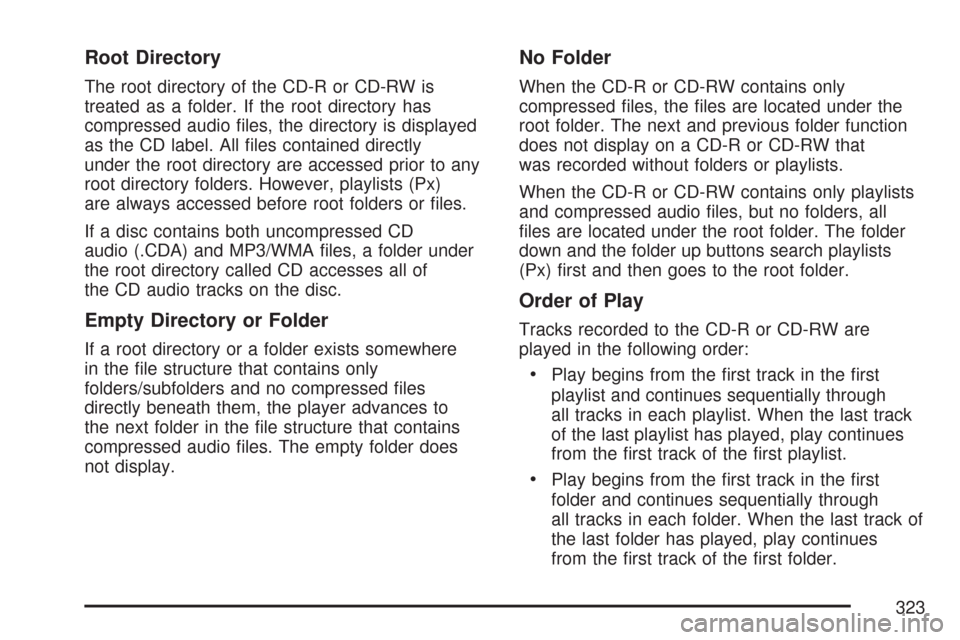
Root Directory
The root directory of the CD-R or CD-RW is
treated as a folder. If the root directory has
compressed audio �les, the directory is displayed
as the CD label. All �les contained directly
under the root directory are accessed prior to any
root directory folders. However, playlists (Px)
are always accessed before root folders or �les.
If a disc contains both uncompressed CD
audio (.CDA) and MP3/WMA �les, a folder under
the root directory called CD accesses all of
the CD audio tracks on the disc.
Empty Directory or Folder
If a root directory or a folder exists somewhere
in the �le structure that contains only
folders/subfolders and no compressed �les
directly beneath them, the player advances to
the next folder in the �le structure that contains
compressed audio �les. The empty folder does
not display.
No Folder
When the CD-R or CD-RW contains only
compressed �les, the �les are located under the
root folder. The next and previous folder function
does not display on a CD-R or CD-RW that
was recorded without folders or playlists.
When the CD-R or CD-RW contains only playlists
and compressed audio �les, but no folders, all
�les are located under the root folder. The folder
down and the folder up buttons search playlists
(Px) �rst and then goes to the root folder.
Order of Play
Tracks recorded to the CD-R or CD-RW are
played in the following order:
Play begins from the �rst track in the �rst
playlist and continues sequentially through
all tracks in each playlist. When the last track
of the last playlist has played, play continues
from the �rst track of the �rst playlist.
Play begins from the �rst track in the �rst
folder and continues sequentially through
all tracks in each folder. When the last track of
the last folder has played, play continues
from the �rst track of the �rst folder.
323
Page 324 of 634
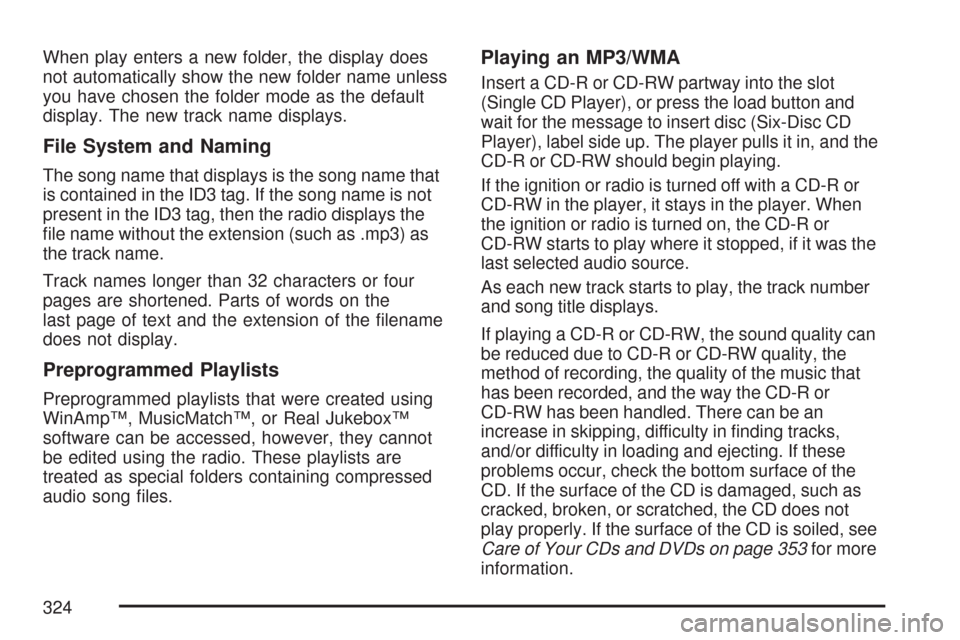
When play enters a new folder, the display does
not automatically show the new folder name unless
you have chosen the folder mode as the default
display. The new track name displays.
File System and Naming
The song name that displays is the song name that
is contained in the ID3 tag. If the song name is not
present in the ID3 tag, then the radio displays the
�le name without the extension (such as .mp3) as
the track name.
Track names longer than 32 characters or four
pages are shortened. Parts of words on the
last page of text and the extension of the �lename
does not display.
Preprogrammed Playlists
Preprogrammed playlists that were created using
WinAmp™, MusicMatch™, or Real Jukebox™
software can be accessed, however, they cannot
be edited using the radio. These playlists are
treated as special folders containing compressed
audio song �les.
Playing an MP3/WMA
Insert a CD-R or CD-RW partway into the slot
(Single CD Player), or press the load button and
wait for the message to insert disc (Six-Disc CD
Player), label side up. The player pulls it in, and the
CD-R or CD-RW should begin playing.
If the ignition or radio is turned off with a CD-R or
CD-RW in the player, it stays in the player. When
the ignition or radio is turned on, the CD-R or
CD-RW starts to play where it stopped, if it was the
last selected audio source.
As each new track starts to play, the track number
and song title displays.
If playing a CD-R or CD-RW, the sound quality can
be reduced due to CD-R or CD-RW quality, the
method of recording, the quality of the music that
has been recorded, and the way the CD-R or
CD-RW has been handled. There can be an
increase in skipping, difficulty in �nding tracks,
and/or difficulty in loading and ejecting. If these
problems occur, check the bottom surface of the
CD. If the surface of the CD is damaged, such as
cracked, broken, or scratched, the CD does not
play properly. If the surface of the CD is soiled, see
Care of Your CDs and DVDs on page 353for more
information.
324
Page 325 of 634
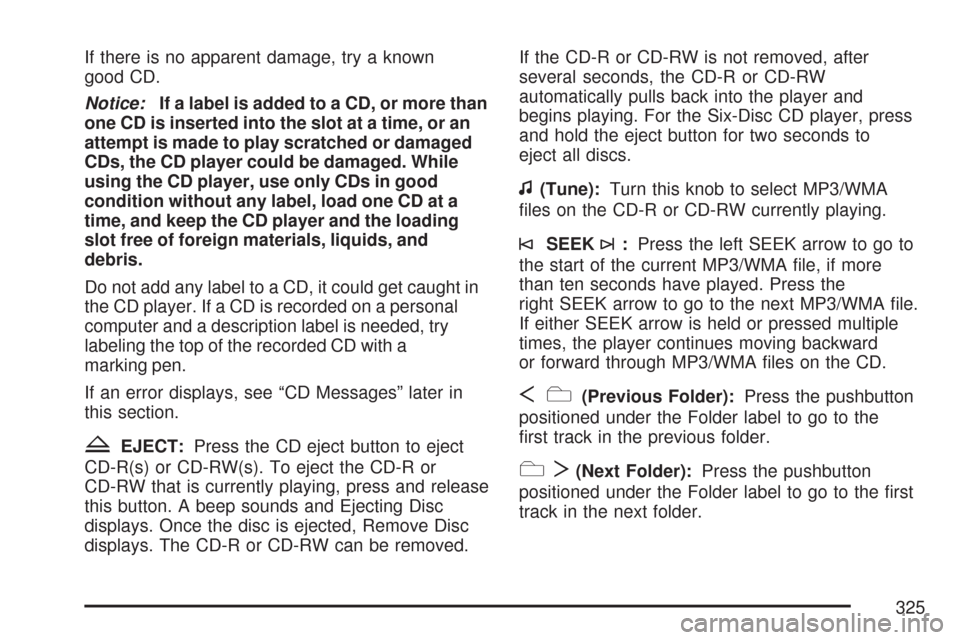
If there is no apparent damage, try a known
good CD.
Notice:If a label is added to a CD, or more than
one CD is inserted into the slot at a time, or an
attempt is made to play scratched or damaged
CDs, the CD player could be damaged. While
using the CD player, use only CDs in good
condition without any label, load one CD at a
time, and keep the CD player and the loading
slot free of foreign materials, liquids, and
debris.
Do not add any label to a CD, it could get caught in
the CD player. If a CD is recorded on a personal
computer and a description label is needed, try
labeling the top of the recorded CD with a
marking pen.
If an error displays, see “CD Messages” later in
this section.
ZEJECT:Press the CD eject button to eject
CD-R(s) or CD-RW(s). To eject the CD-R or
CD-RW that is currently playing, press and release
this button. A beep sounds and Ejecting Disc
displays. Once the disc is ejected, Remove Disc
displays. The CD-R or CD-RW can be removed.If the CD-R or CD-RW is not removed, after
several seconds, the CD-R or CD-RW
automatically pulls back into the player and
begins playing. For the Six-Disc CD player, press
and hold the eject button for two seconds to
eject all discs.
f(Tune):Turn this knob to select MP3/WMA
�les on the CD-R or CD-RW currently playing.
©SEEK¨:Press the left SEEK arrow to go to
the start of the current MP3/WMA �le, if more
than ten seconds have played. Press the
right SEEK arrow to go to the next MP3/WMA �le.
If either SEEK arrow is held or pressed multiple
times, the player continues moving backward
or forward through MP3/WMA �les on the CD.
Sc(Previous Folder):Press the pushbutton
positioned under the Folder label to go to the
�rst track in the previous folder.
cT(Next Folder):Press the pushbutton
positioned under the Folder label to go to the �rst
track in the next folder.
325
Page 326 of 634
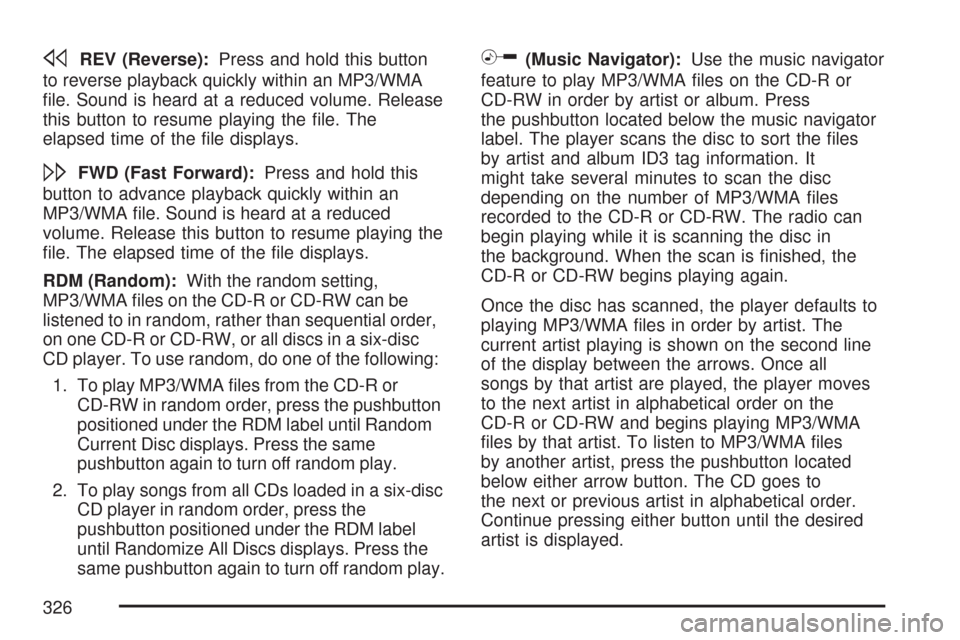
sREV (Reverse):Press and hold this button
to reverse playback quickly within an MP3/WMA
�le. Sound is heard at a reduced volume. Release
this button to resume playing the �le. The
elapsed time of the �le displays.
\FWD (Fast Forward):Press and hold this
button to advance playback quickly within an
MP3/WMA �le. Sound is heard at a reduced
volume. Release this button to resume playing the
�le. The elapsed time of the �le displays.
RDM (Random):With the random setting,
MP3/WMA �les on the CD-R or CD-RW can be
listened to in random, rather than sequential order,
on one CD-R or CD-RW, or all discs in a six-disc
CD player. To use random, do one of the following:
1. To play MP3/WMA �les from the CD-R or
CD-RW in random order, press the pushbutton
positioned under the RDM label until Random
Current Disc displays. Press the same
pushbutton again to turn off random play.
2. To play songs from all CDs loaded in a six-disc
CD player in random order, press the
pushbutton positioned under the RDM label
until Randomize All Discs displays. Press the
same pushbutton again to turn off random play.
h(Music Navigator):Use the music navigator
feature to play MP3/WMA �les on the CD-R or
CD-RW in order by artist or album. Press
the pushbutton located below the music navigator
label. The player scans the disc to sort the �les
by artist and album ID3 tag information. It
might take several minutes to scan the disc
depending on the number of MP3/WMA �les
recorded to the CD-R or CD-RW. The radio can
begin playing while it is scanning the disc in
the background. When the scan is �nished, the
CD-R or CD-RW begins playing again.
Once the disc has scanned, the player defaults to
playing MP3/WMA �les in order by artist. The
current artist playing is shown on the second line
of the display between the arrows. Once all
songs by that artist are played, the player moves
to the next artist in alphabetical order on the
CD-R or CD-RW and begins playing MP3/WMA
�les by that artist. To listen to MP3/WMA �les
by another artist, press the pushbutton located
below either arrow button. The CD goes to
the next or previous artist in alphabetical order.
Continue pressing either button until the desired
artist is displayed.
326
Page 327 of 634
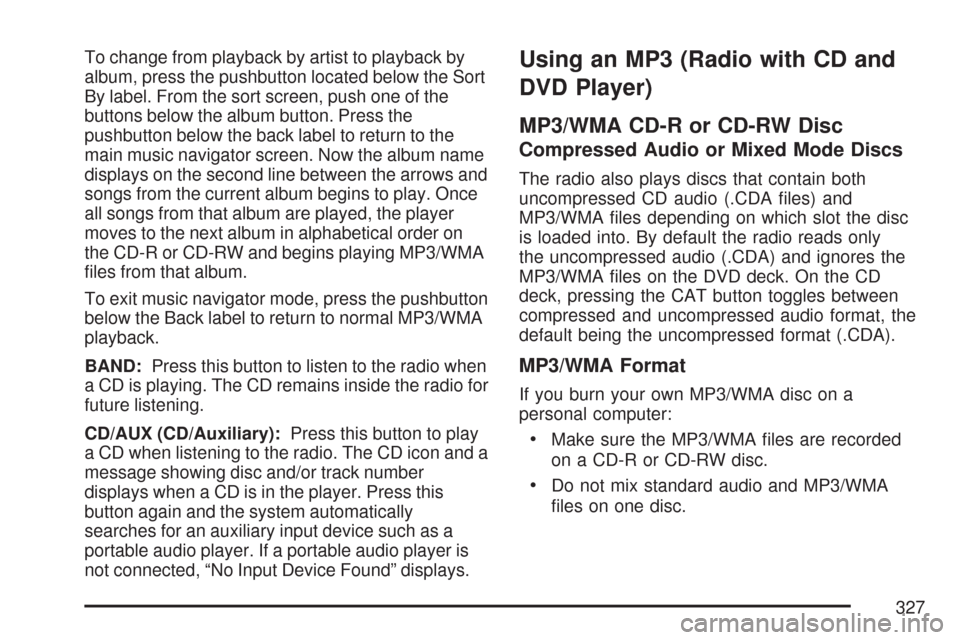
To change from playback by artist to playback by
album, press the pushbutton located below the Sort
By label. From the sort screen, push one of the
buttons below the album button. Press the
pushbutton below the back label to return to the
main music navigator screen. Now the album name
displays on the second line between the arrows and
songs from the current album begins to play. Once
all songs from that album are played, the player
moves to the next album in alphabetical order on
the CD-R or CD-RW and begins playing MP3/WMA
�les from that album.
To exit music navigator mode, press the pushbutton
below the Back label to return to normal MP3/WMA
playback.
BAND:Press this button to listen to the radio when
a CD is playing. The CD remains inside the radio for
future listening.
CD/AUX (CD/Auxiliary):Press this button to play
a CD when listening to the radio. The CD icon and a
message showing disc and/or track number
displays when a CD is in the player. Press this
button again and the system automatically
searches for an auxiliary input device such as a
portable audio player. If a portable audio player is
not connected, “No Input Device Found” displays.Using an MP3 (Radio with CD and
DVD Player)
MP3/WMA CD-R or CD-RW Disc
Compressed Audio or Mixed Mode Discs
The radio also plays discs that contain both
uncompressed CD audio (.CDA �les) and
MP3/WMA �les depending on which slot the disc
is loaded into. By default the radio reads only
the uncompressed audio (.CDA) and ignores the
MP3/WMA �les on the DVD deck. On the CD
deck, pressing the CAT button toggles between
compressed and uncompressed audio format, the
default being the uncompressed format (.CDA).
MP3/WMA Format
If you burn your own MP3/WMA disc on a
personal computer:
Make sure the MP3/WMA �les are recorded
on a CD-R or CD-RW disc.
Do not mix standard audio and MP3/WMA
�les on one disc.
327
Page 328 of 634
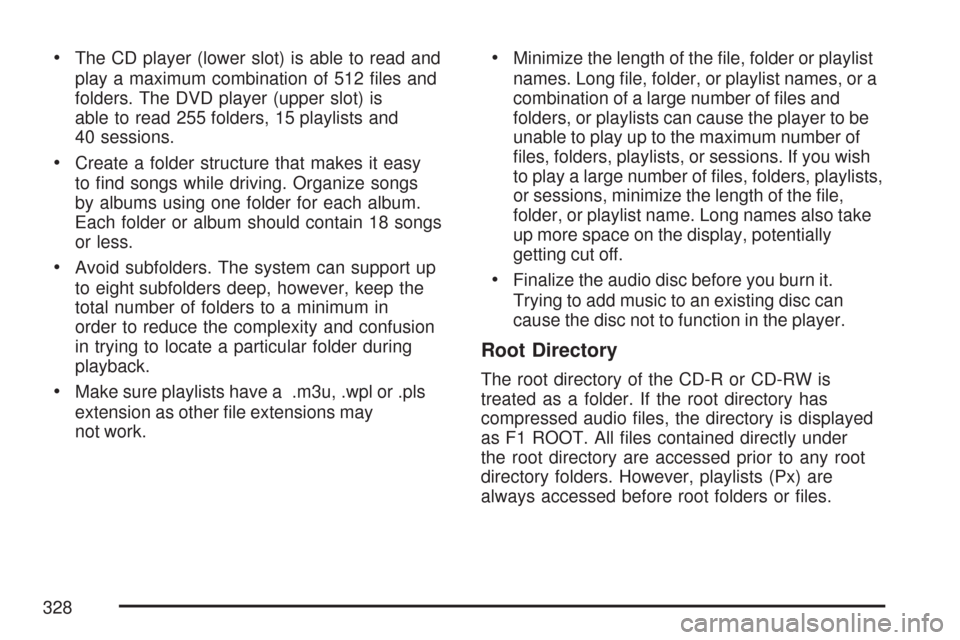
The CD player (lower slot) is able to read and
play a maximum combination of 512 �les and
folders. The DVD player (upper slot) is
able to read 255 folders, 15 playlists and
40 sessions.
Create a folder structure that makes it easy
to �nd songs while driving. Organize songs
by albums using one folder for each album.
Each folder or album should contain 18 songs
or less.
Avoid subfolders. The system can support up
to eight subfolders deep, however, keep the
total number of folders to a minimum in
order to reduce the complexity and confusion
in trying to locate a particular folder during
playback.
Make sure playlists have a .m3u, .wpl or .pls
extension as other �le extensions may
not work.
Minimize the length of the �le, folder or playlist
names. Long �le, folder, or playlist names, or a
combination of a large number of �les and
folders, or playlists can cause the player to be
unable to play up to the maximum number of
�les, folders, playlists, or sessions. If you wish
to play a large number of �les, folders, playlists,
or sessions, minimize the length of the �le,
folder, or playlist name. Long names also take
up more space on the display, potentially
getting cut off.
Finalize the audio disc before you burn it.
Trying to add music to an existing disc can
cause the disc not to function in the player.
Root Directory
The root directory of the CD-R or CD-RW is
treated as a folder. If the root directory has
compressed audio �les, the directory is displayed
as F1 ROOT. All �les contained directly under
the root directory are accessed prior to any root
directory folders. However, playlists (Px) are
always accessed before root folders or �les.
328
Page 329 of 634
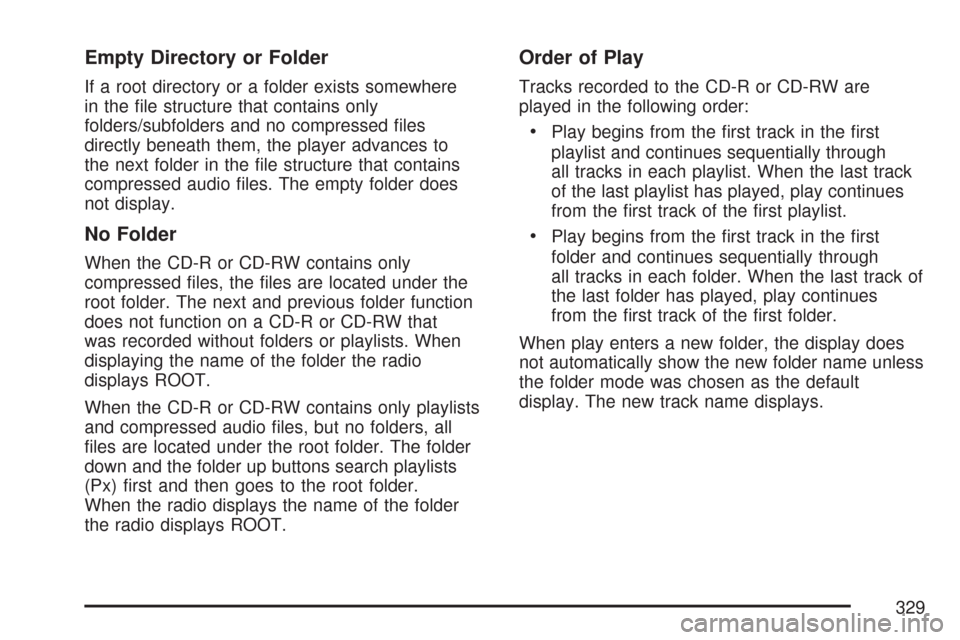
Empty Directory or Folder
If a root directory or a folder exists somewhere
in the �le structure that contains only
folders/subfolders and no compressed �les
directly beneath them, the player advances to
the next folder in the �le structure that contains
compressed audio �les. The empty folder does
not display.
No Folder
When the CD-R or CD-RW contains only
compressed �les, the �les are located under the
root folder. The next and previous folder function
does not function on a CD-R or CD-RW that
was recorded without folders or playlists. When
displaying the name of the folder the radio
displays ROOT.
When the CD-R or CD-RW contains only playlists
and compressed audio �les, but no folders, all
�les are located under the root folder. The folder
down and the folder up buttons search playlists
(Px) �rst and then goes to the root folder.
When the radio displays the name of the folder
the radio displays ROOT.
Order of Play
Tracks recorded to the CD-R or CD-RW are
played in the following order:
Play begins from the �rst track in the �rst
playlist and continues sequentially through
all tracks in each playlist. When the last track
of the last playlist has played, play continues
from the �rst track of the �rst playlist.
Play begins from the �rst track in the �rst
folder and continues sequentially through
all tracks in each folder. When the last track of
the last folder has played, play continues
from the �rst track of the �rst folder.
When play enters a new folder, the display does
not automatically show the new folder name unless
the folder mode was chosen as the default
display. The new track name displays.
329