start stop button CHEVROLET TAHOE 2007 3.G User Guide
[x] Cancel search | Manufacturer: CHEVROLET, Model Year: 2007, Model line: TAHOE, Model: CHEVROLET TAHOE 2007 3.GPages: 634, PDF Size: 3.18 MB
Page 319 of 634
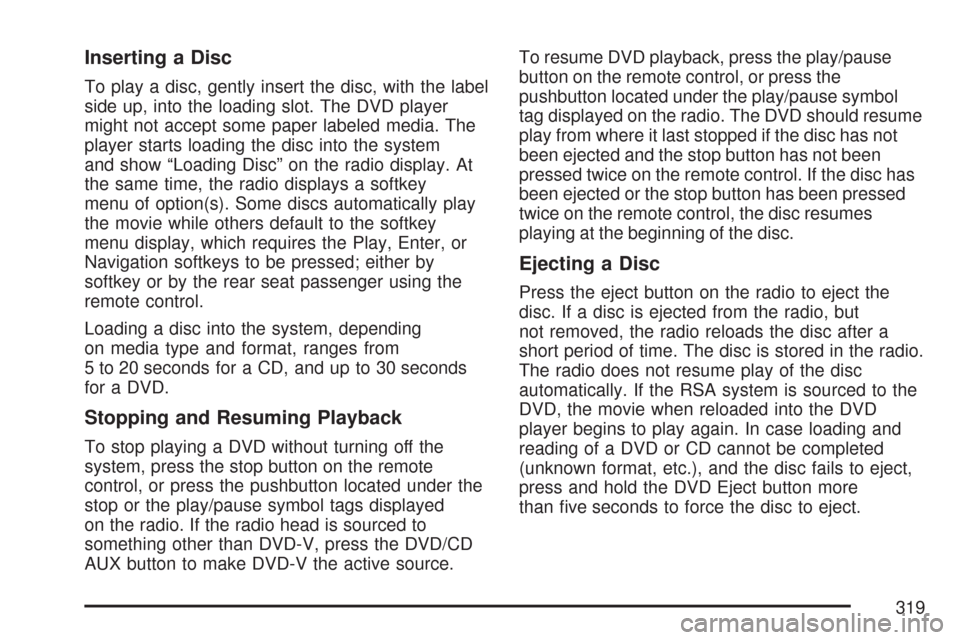
Inserting a Disc
To play a disc, gently insert the disc, with the label
side up, into the loading slot. The DVD player
might not accept some paper labeled media. The
player starts loading the disc into the system
and show “Loading Disc” on the radio display. At
the same time, the radio displays a softkey
menu of option(s). Some discs automatically play
the movie while others default to the softkey
menu display, which requires the Play, Enter, or
Navigation softkeys to be pressed; either by
softkey or by the rear seat passenger using the
remote control.
Loading a disc into the system, depending
on media type and format, ranges from
5 to 20 seconds for a CD, and up to 30 seconds
for a DVD.
Stopping and Resuming Playback
To stop playing a DVD without turning off the
system, press the stop button on the remote
control, or press the pushbutton located under the
stop or the play/pause symbol tags displayed
on the radio. If the radio head is sourced to
something other than DVD-V, press the DVD/CD
AUX button to make DVD-V the active source.To resume DVD playback, press the play/pause
button on the remote control, or press the
pushbutton located under the play/pause symbol
tag displayed on the radio. The DVD should resume
play from where it last stopped if the disc has not
been ejected and the stop button has not been
pressed twice on the remote control. If the disc has
been ejected or the stop button has been pressed
twice on the remote control, the disc resumes
playing at the beginning of the disc.
Ejecting a Disc
Press the eject button on the radio to eject the
disc. If a disc is ejected from the radio, but
not removed, the radio reloads the disc after a
short period of time. The disc is stored in the radio.
The radio does not resume play of the disc
automatically. If the RSA system is sourced to the
DVD, the movie when reloaded into the DVD
player begins to play again. In case loading and
reading of a DVD or CD cannot be completed
(unknown format, etc.), and the disc fails to eject,
press and hold the DVD Eject button more
than �ve seconds to force the disc to eject.
319
Page 324 of 634
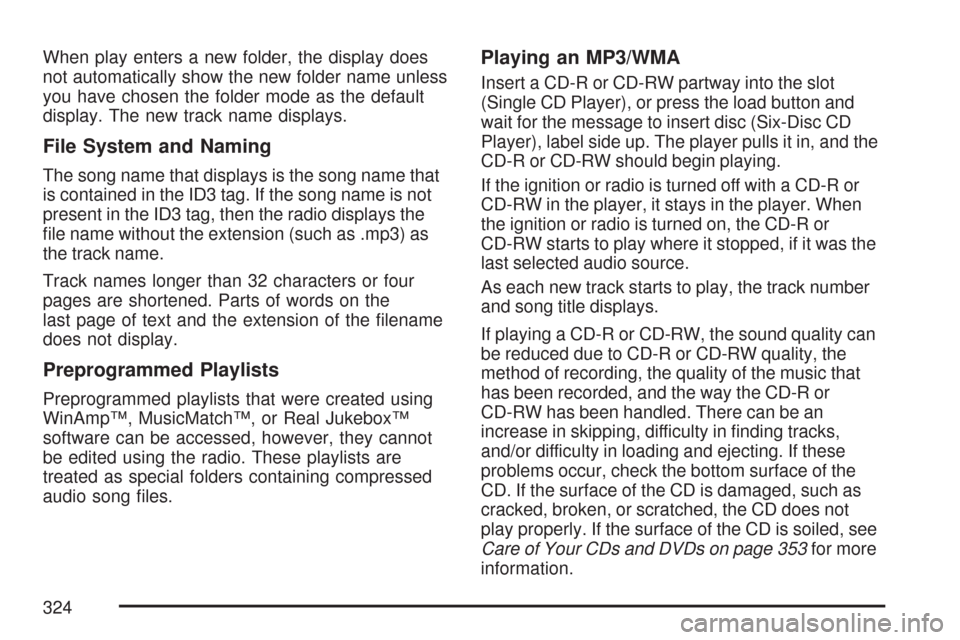
When play enters a new folder, the display does
not automatically show the new folder name unless
you have chosen the folder mode as the default
display. The new track name displays.
File System and Naming
The song name that displays is the song name that
is contained in the ID3 tag. If the song name is not
present in the ID3 tag, then the radio displays the
�le name without the extension (such as .mp3) as
the track name.
Track names longer than 32 characters or four
pages are shortened. Parts of words on the
last page of text and the extension of the �lename
does not display.
Preprogrammed Playlists
Preprogrammed playlists that were created using
WinAmp™, MusicMatch™, or Real Jukebox™
software can be accessed, however, they cannot
be edited using the radio. These playlists are
treated as special folders containing compressed
audio song �les.
Playing an MP3/WMA
Insert a CD-R or CD-RW partway into the slot
(Single CD Player), or press the load button and
wait for the message to insert disc (Six-Disc CD
Player), label side up. The player pulls it in, and the
CD-R or CD-RW should begin playing.
If the ignition or radio is turned off with a CD-R or
CD-RW in the player, it stays in the player. When
the ignition or radio is turned on, the CD-R or
CD-RW starts to play where it stopped, if it was the
last selected audio source.
As each new track starts to play, the track number
and song title displays.
If playing a CD-R or CD-RW, the sound quality can
be reduced due to CD-R or CD-RW quality, the
method of recording, the quality of the music that
has been recorded, and the way the CD-R or
CD-RW has been handled. There can be an
increase in skipping, difficulty in �nding tracks,
and/or difficulty in loading and ejecting. If these
problems occur, check the bottom surface of the
CD. If the surface of the CD is damaged, such as
cracked, broken, or scratched, the CD does not
play properly. If the surface of the CD is soiled, see
Care of Your CDs and DVDs on page 353for more
information.
324
Page 344 of 634
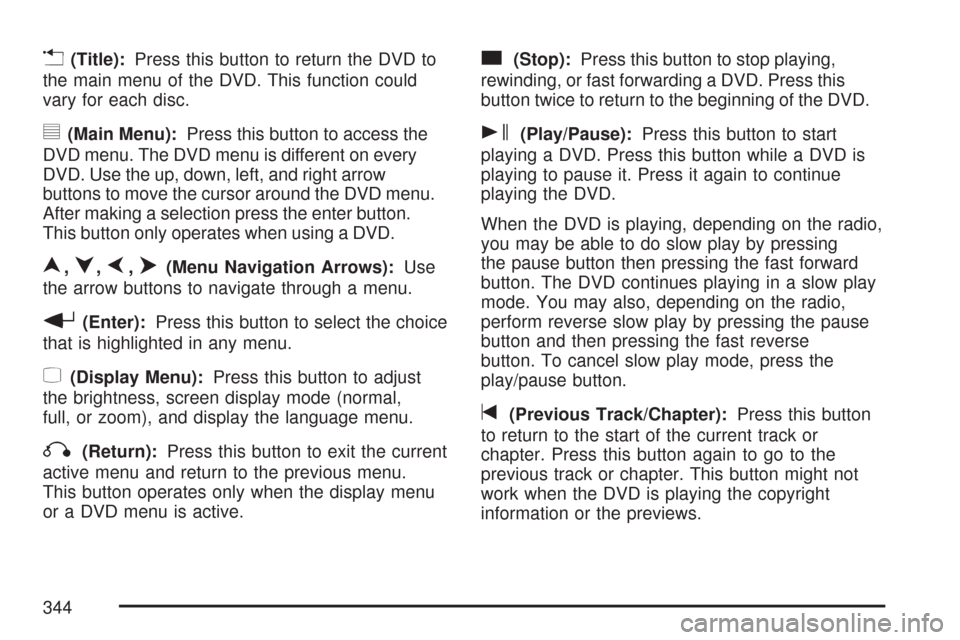
v(Title):Press this button to return the DVD to
the main menu of the DVD. This function could
vary for each disc.
y(Main Menu):Press this button to access the
DVD menu. The DVD menu is different on every
DVD. Use the up, down, left, and right arrow
buttons to move the cursor around the DVD menu.
After making a selection press the enter button.
This button only operates when using a DVD.
n,q,p,o(Menu Navigation Arrows):Use
the arrow buttons to navigate through a menu.
r(Enter):Press this button to select the choice
that is highlighted in any menu.
z(Display Menu):Press this button to adjust
the brightness, screen display mode (normal,
full, or zoom), and display the language menu.
q(Return):Press this button to exit the current
active menu and return to the previous menu.
This button operates only when the display menu
or a DVD menu is active.
c(Stop):Press this button to stop playing,
rewinding, or fast forwarding a DVD. Press this
button twice to return to the beginning of the DVD.
s(Play/Pause):Press this button to start
playing a DVD. Press this button while a DVD is
playing to pause it. Press it again to continue
playing the DVD.
When the DVD is playing, depending on the radio,
you may be able to do slow play by pressing
the pause button then pressing the fast forward
button. The DVD continues playing in a slow play
mode. You may also, depending on the radio,
perform reverse slow play by pressing the pause
button and then pressing the fast reverse
button. To cancel slow play mode, press the
play/pause button.
t(Previous Track/Chapter):Press this button
to return to the start of the current track or
chapter. Press this button again to go to the
previous track or chapter. This button might not
work when the DVD is playing the copyright
information or the previews.
344
Page 346 of 634
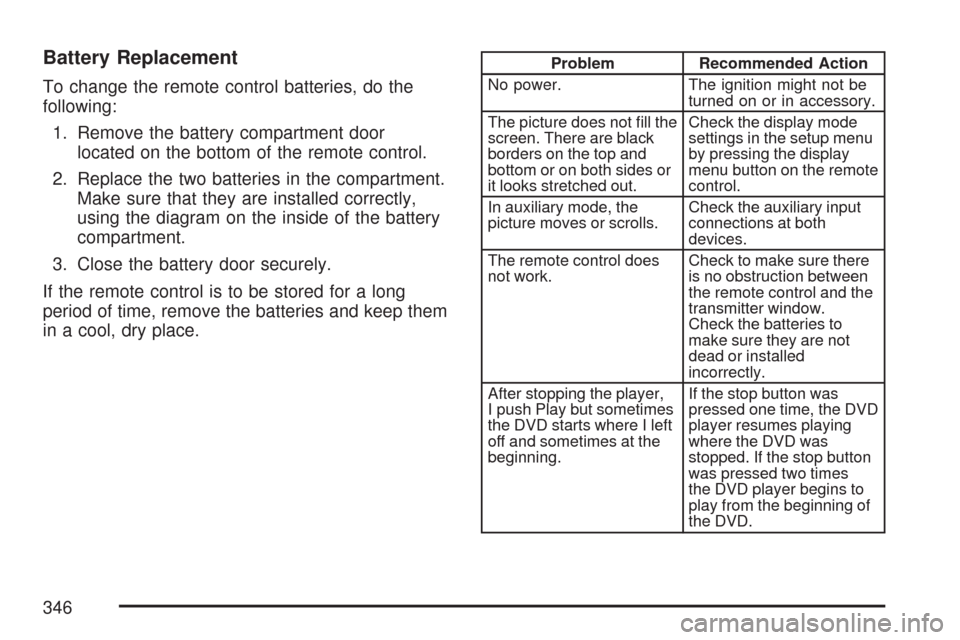
Battery Replacement
To change the remote control batteries, do the
following:
1. Remove the battery compartment door
located on the bottom of the remote control.
2. Replace the two batteries in the compartment.
Make sure that they are installed correctly,
using the diagram on the inside of the battery
compartment.
3. Close the battery door securely.
If the remote control is to be stored for a long
period of time, remove the batteries and keep them
in a cool, dry place.
Problem Recommended Action
No power. The ignition might not be
turned on or in accessory.
The picture does not �ll the
screen. There are black
borders on the top and
bottom or on both sides or
it looks stretched out.Check the display mode
settings in the setup menu
by pressing the display
menu button on the remote
control.
In auxiliary mode, the
picture moves or scrolls.Check the auxiliary input
connections at both
devices.
The remote control does
not work.Check to make sure there
is no obstruction between
the remote control and the
transmitter window.
Check the batteries to
make sure they are not
dead or installed
incorrectly.
After stopping the player,
I push Play but sometimes
the DVD starts where I left
off and sometimes at the
beginning.If the stop button was
pressed one time, the DVD
player resumes playing
where the DVD was
stopped. If the stop button
was pressed two times
the DVD player begins to
play from the beginning of
the DVD.
346
Page 425 of 634
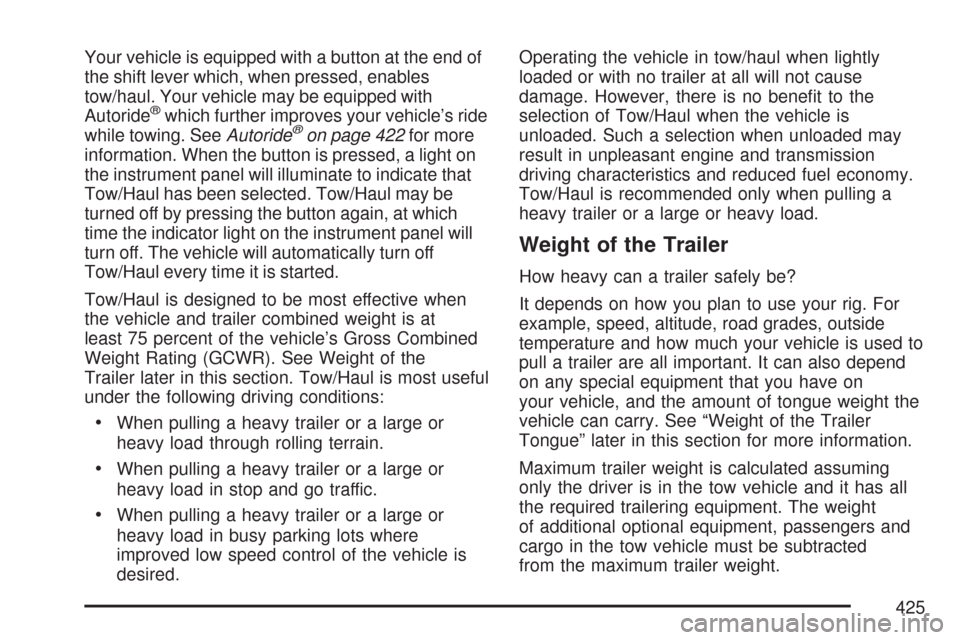
Your vehicle is equipped with a button at the end of
the shift lever which, when pressed, enables
tow/haul. Your vehicle may be equipped with
Autoride
®which further improves your vehicle’s ride
while towing. SeeAutoride®on page 422for more
information. When the button is pressed, a light on
the instrument panel will illuminate to indicate that
Tow/Haul has been selected. Tow/Haul may be
turned off by pressing the button again, at which
time the indicator light on the instrument panel will
turn off. The vehicle will automatically turn off
Tow/Haul every time it is started.
Tow/Haul is designed to be most effective when
the vehicle and trailer combined weight is at
least 75 percent of the vehicle’s Gross Combined
Weight Rating (GCWR). See Weight of the
Trailer later in this section. Tow/Haul is most useful
under the following driving conditions:
When pulling a heavy trailer or a large or
heavy load through rolling terrain.
When pulling a heavy trailer or a large or
heavy load in stop and go traffic.
When pulling a heavy trailer or a large or
heavy load in busy parking lots where
improved low speed control of the vehicle is
desired.Operating the vehicle in tow/haul when lightly
loaded or with no trailer at all will not cause
damage. However, there is no bene�t to the
selection of Tow/Haul when the vehicle is
unloaded. Such a selection when unloaded may
result in unpleasant engine and transmission
driving characteristics and reduced fuel economy.
Tow/Haul is recommended only when pulling a
heavy trailer or a large or heavy load.
Weight of the Trailer
How heavy can a trailer safely be?
It depends on how you plan to use your rig. For
example, speed, altitude, road grades, outside
temperature and how much your vehicle is used to
pull a trailer are all important. It can also depend
on any special equipment that you have on
your vehicle, and the amount of tongue weight the
vehicle can carry. See “Weight of the Trailer
Tongue” later in this section for more information.
Maximum trailer weight is calculated assuming
only the driver is in the tow vehicle and it has all
the required trailering equipment. The weight
of additional optional equipment, passengers and
cargo in the tow vehicle must be subtracted
from the maximum trailer weight.
425
Page 517 of 634
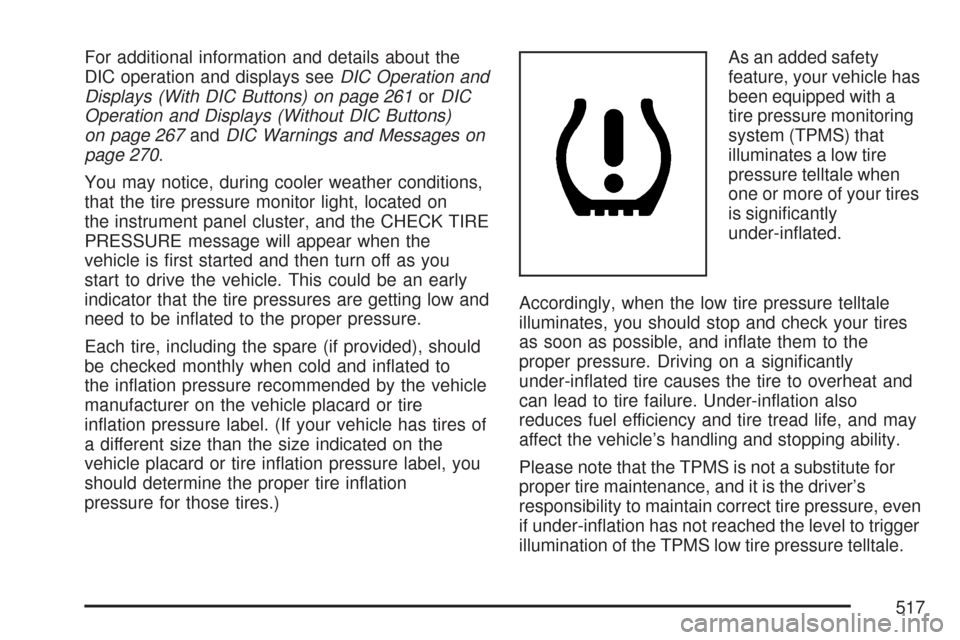
For additional information and details about the
DIC operation and displays seeDIC Operation and
Displays (With DIC Buttons) on page 261orDIC
Operation and Displays (Without DIC Buttons)
on page 267andDIC Warnings and Messages on
page 270.
You may notice, during cooler weather conditions,
that the tire pressure monitor light, located on
the instrument panel cluster, and the CHECK TIRE
PRESSURE message will appear when the
vehicle is �rst started and then turn off as you
start to drive the vehicle. This could be an early
indicator that the tire pressures are getting low and
need to be in�ated to the proper pressure.
Each tire, including the spare (if provided), should
be checked monthly when cold and in�ated to
the in�ation pressure recommended by the vehicle
manufacturer on the vehicle placard or tire
in�ation pressure label. (If your vehicle has tires of
a different size than the size indicated on the
vehicle placard or tire in�ation pressure label, you
should determine the proper tire in�ation
pressure for those tires.)As an added safety
feature, your vehicle has
been equipped with a
tire pressure monitoring
system (TPMS) that
illuminates a low tire
pressure telltale when
one or more of your tires
is signi�cantly
under-in�ated.
Accordingly, when the low tire pressure telltale
illuminates, you should stop and check your tires
as soon as possible, and in�ate them to the
proper pressure. Driving on a signi�cantly
under-in�ated tire causes the tire to overheat and
can lead to tire failure. Under-in�ation also
reduces fuel efficiency and tire tread life, and may
affect the vehicle’s handling and stopping ability.
Please note that the TPMS is not a substitute for
proper tire maintenance, and it is the driver’s
responsibility to maintain correct tire pressure, even
if under-in�ation has not reached the level to trigger
illumination of the TPMS low tire pressure telltale.
517
Page 519 of 634
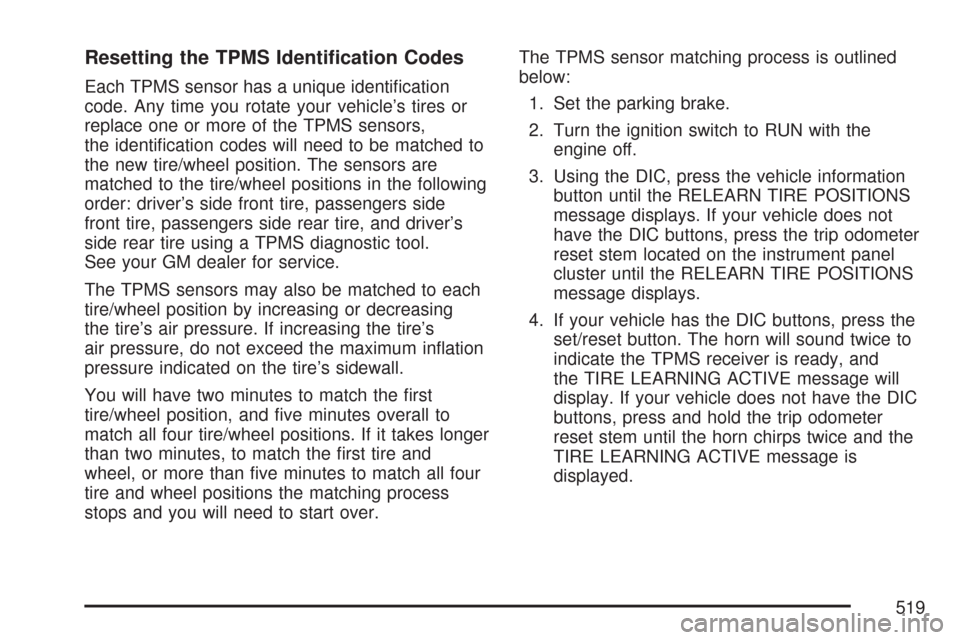
Resetting the TPMS Identi�cation Codes
Each TPMS sensor has a unique identi�cation
code. Any time you rotate your vehicle’s tires or
replace one or more of the TPMS sensors,
the identi�cation codes will need to be matched to
the new tire/wheel position. The sensors are
matched to the tire/wheel positions in the following
order: driver’s side front tire, passengers side
front tire, passengers side rear tire, and driver’s
side rear tire using a TPMS diagnostic tool.
See your GM dealer for service.
The TPMS sensors may also be matched to each
tire/wheel position by increasing or decreasing
the tire’s air pressure. If increasing the tire’s
air pressure, do not exceed the maximum in�ation
pressure indicated on the tire’s sidewall.
You will have two minutes to match the �rst
tire/wheel position, and �ve minutes overall to
match all four tire/wheel positions. If it takes longer
than two minutes, to match the �rst tire and
wheel, or more than �ve minutes to match all four
tire and wheel positions the matching process
stops and you will need to start over.The TPMS sensor matching process is outlined
below:
1. Set the parking brake.
2. Turn the ignition switch to RUN with the
engine off.
3. Using the DIC, press the vehicle information
button until the RELEARN TIRE POSITIONS
message displays. If your vehicle does not
have the DIC buttons, press the trip odometer
reset stem located on the instrument panel
cluster until the RELEARN TIRE POSITIONS
message displays.
4. If your vehicle has the DIC buttons, press the
set/reset button. The horn will sound twice to
indicate the TPMS receiver is ready, and
the TIRE LEARNING ACTIVE message will
display. If your vehicle does not have the DIC
buttons, press and hold the trip odometer
reset stem until the horn chirps twice and the
TIRE LEARNING ACTIVE message is
displayed.
519