CHEVROLET TAHOE 2007 3.G Owners Manual
Manufacturer: CHEVROLET, Model Year: 2007, Model line: TAHOE, Model: CHEVROLET TAHOE 2007 3.GPages: 634, PDF Size: 3.18 MB
Page 311 of 634
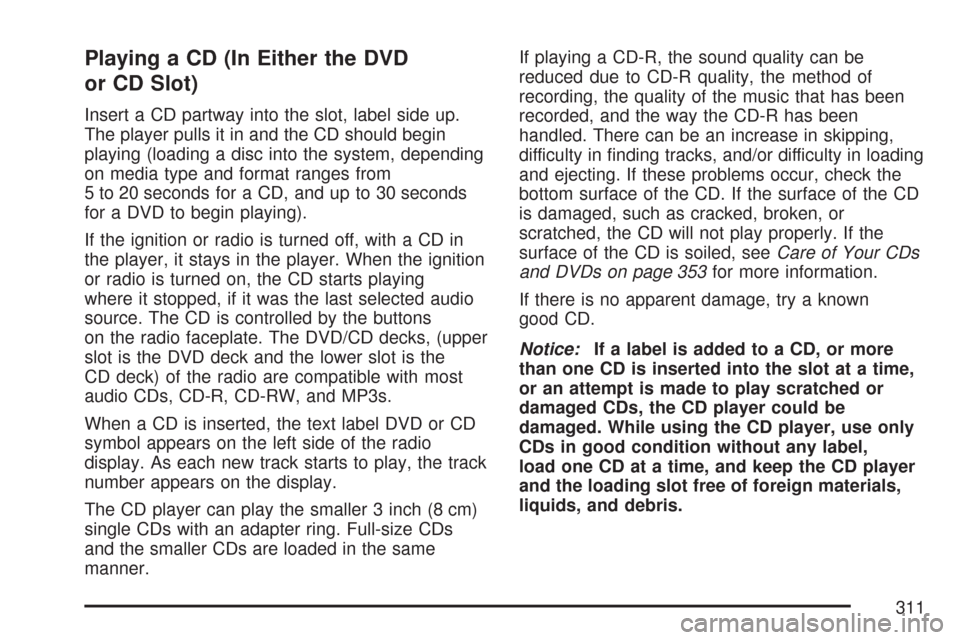
Playing a CD (In Either the DVD
or CD Slot)
Insert a CD partway into the slot, label side up.
The player pulls it in and the CD should begin
playing (loading a disc into the system, depending
on media type and format ranges from
5 to 20 seconds for a CD, and up to 30 seconds
for a DVD to begin playing).
If the ignition or radio is turned off, with a CD in
the player, it stays in the player. When the ignition
or radio is turned on, the CD starts playing
where it stopped, if it was the last selected audio
source. The CD is controlled by the buttons
on the radio faceplate. The DVD/CD decks, (upper
slot is the DVD deck and the lower slot is the
CD deck) of the radio are compatible with most
audio CDs, CD-R, CD-RW, and MP3s.
When a CD is inserted, the text label DVD or CD
symbol appears on the left side of the radio
display. As each new track starts to play, the track
number appears on the display.
The CD player can play the smaller 3 inch (8 cm)
single CDs with an adapter ring. Full-size CDs
and the smaller CDs are loaded in the same
manner.If playing a CD-R, the sound quality can be
reduced due to CD-R quality, the method of
recording, the quality of the music that has been
recorded, and the way the CD-R has been
handled. There can be an increase in skipping,
difficulty in �nding tracks, and/or difficulty in loading
and ejecting. If these problems occur, check the
bottom surface of the CD. If the surface of the CD
is damaged, such as cracked, broken, or
scratched, the CD will not play properly. If the
surface of the CD is soiled, seeCare of Your CDs
and DVDs on page 353for more information.
If there is no apparent damage, try a known
good CD.
Notice:If a label is added to a CD, or more
than one CD is inserted into the slot at a time,
or an attempt is made to play scratched or
damaged CDs, the CD player could be
damaged. While using the CD player, use only
CDs in good condition without any label,
load one CD at a time, and keep the CD player
and the loading slot free of foreign materials,
liquids, and debris.
311
Page 312 of 634
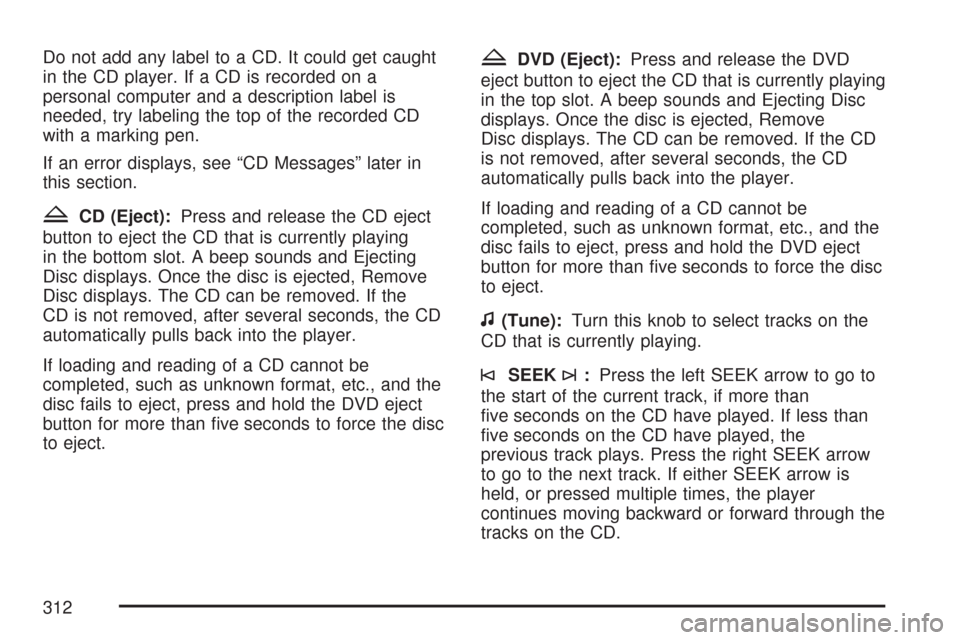
Do not add any label to a CD. It could get caught
in the CD player. If a CD is recorded on a
personal computer and a description label is
needed, try labeling the top of the recorded CD
with a marking pen.
If an error displays, see “CD Messages” later in
this section.
ZCD (Eject):Press and release the CD eject
button to eject the CD that is currently playing
in the bottom slot. A beep sounds and Ejecting
Disc displays. Once the disc is ejected, Remove
Disc displays. The CD can be removed. If the
CD is not removed, after several seconds, the CD
automatically pulls back into the player.
If loading and reading of a CD cannot be
completed, such as unknown format, etc., and the
disc fails to eject, press and hold the DVD eject
button for more than �ve seconds to force the disc
to eject.
ZDVD (Eject):Press and release the DVD
eject button to eject the CD that is currently playing
in the top slot. A beep sounds and Ejecting Disc
displays. Once the disc is ejected, Remove
Disc displays. The CD can be removed. If the CD
is not removed, after several seconds, the CD
automatically pulls back into the player.
If loading and reading of a CD cannot be
completed, such as unknown format, etc., and the
disc fails to eject, press and hold the DVD eject
button for more than �ve seconds to force the disc
to eject.
f(Tune):Turn this knob to select tracks on the
CD that is currently playing.
©SEEK¨:Press the left SEEK arrow to go to
the start of the current track, if more than
�ve seconds on the CD have played. If less than
�ve seconds on the CD have played, the
previous track plays. Press the right SEEK arrow
to go to the next track. If either SEEK arrow is
held, or pressed multiple times, the player
continues moving backward or forward through the
tracks on the CD.
312
Page 313 of 634
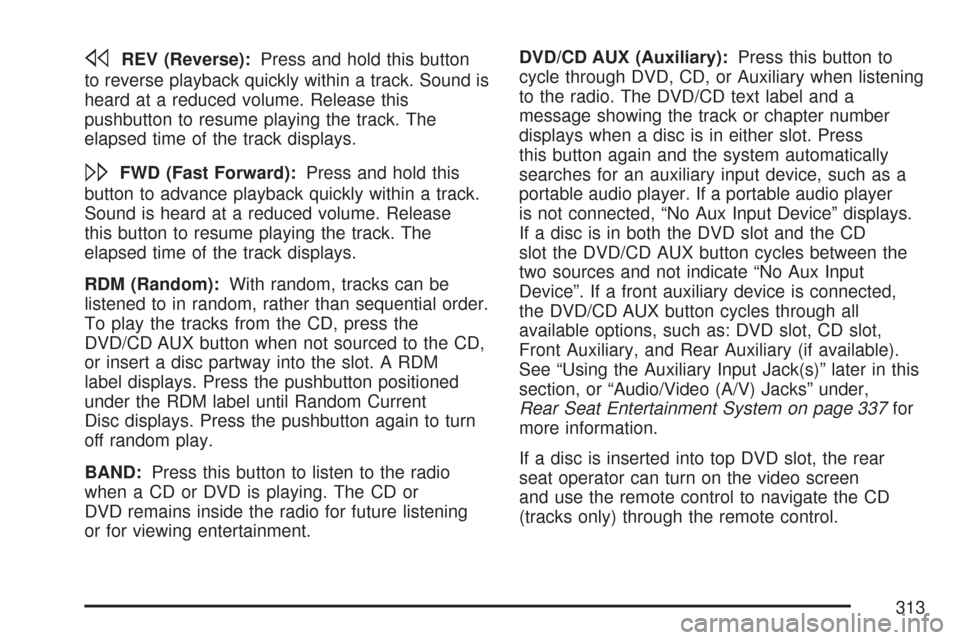
sREV (Reverse):Press and hold this button
to reverse playback quickly within a track. Sound is
heard at a reduced volume. Release this
pushbutton to resume playing the track. The
elapsed time of the track displays.
\FWD (Fast Forward):Press and hold this
button to advance playback quickly within a track.
Sound is heard at a reduced volume. Release
this button to resume playing the track. The
elapsed time of the track displays.
RDM (Random):With random, tracks can be
listened to in random, rather than sequential order.
To play the tracks from the CD, press the
DVD/CD AUX button when not sourced to the CD,
or insert a disc partway into the slot. A RDM
label displays. Press the pushbutton positioned
under the RDM label until Random Current
Disc displays. Press the pushbutton again to turn
off random play.
BAND:Press this button to listen to the radio
when a CD or DVD is playing. The CD or
DVD remains inside the radio for future listening
or for viewing entertainment.DVD/CD AUX (Auxiliary):Press this button to
cycle through DVD, CD, or Auxiliary when listening
to the radio. The DVD/CD text label and a
message showing the track or chapter number
displays when a disc is in either slot. Press
this button again and the system automatically
searches for an auxiliary input device, such as a
portable audio player. If a portable audio player
is not connected, “No Aux Input Device” displays.
If a disc is in both the DVD slot and the CD
slot the DVD/CD AUX button cycles between the
two sources and not indicate “No Aux Input
Device”. If a front auxiliary device is connected,
the DVD/CD AUX button cycles through all
available options, such as: DVD slot, CD slot,
Front Auxiliary, and Rear Auxiliary (if available).
See “Using the Auxiliary Input Jack(s)” later in this
section, or “Audio/Video (A/V) Jacks” under,
Rear Seat Entertainment System on page 337for
more information.
If a disc is inserted into top DVD slot, the rear
seat operator can turn on the video screen
and use the remote control to navigate the CD
(tracks only) through the remote control.
313
Page 314 of 634
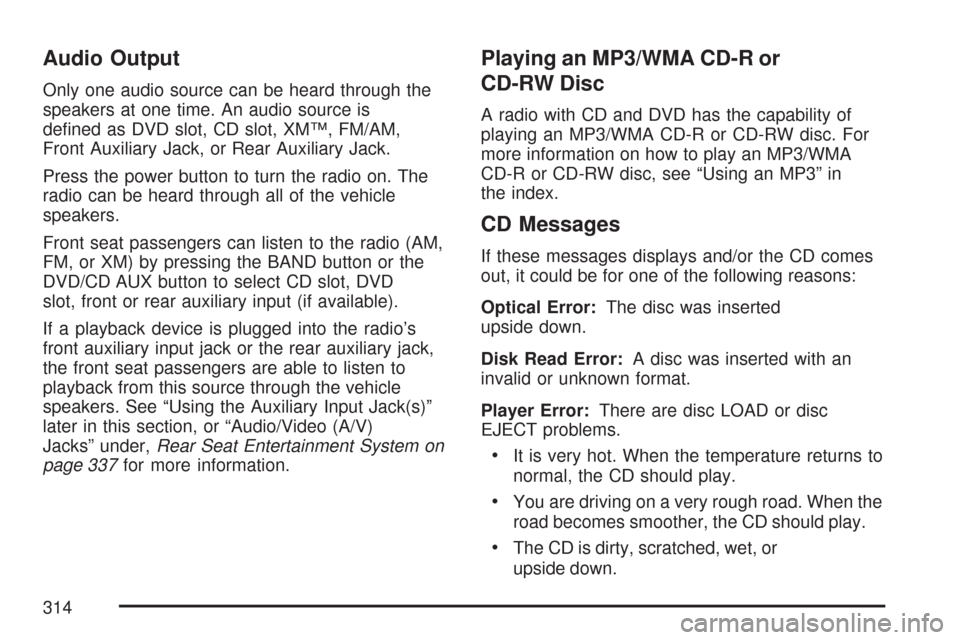
Audio Output
Only one audio source can be heard through the
speakers at one time. An audio source is
de�ned as DVD slot, CD slot, XM™, FM/AM,
Front Auxiliary Jack, or Rear Auxiliary Jack.
Press the power button to turn the radio on. The
radio can be heard through all of the vehicle
speakers.
Front seat passengers can listen to the radio (AM,
FM, or XM) by pressing the BAND button or the
DVD/CD AUX button to select CD slot, DVD
slot, front or rear auxiliary input (if available).
If a playback device is plugged into the radio’s
front auxiliary input jack or the rear auxiliary jack,
the front seat passengers are able to listen to
playback from this source through the vehicle
speakers. See “Using the Auxiliary Input Jack(s)”
later in this section, or “Audio/Video (A/V)
Jacks” under,Rear Seat Entertainment System on
page 337for more information.
Playing an MP3/WMA CD-R or
CD-RW Disc
A radio with CD and DVD has the capability of
playing an MP3/WMA CD-R or CD-RW disc. For
more information on how to play an MP3/WMA
CD-R or CD-RW disc, see “Using an MP3” in
the index.
CD Messages
If these messages displays and/or the CD comes
out, it could be for one of the following reasons:
Optical Error:The disc was inserted
upside down.
Disk Read Error:A disc was inserted with an
invalid or unknown format.
Player Error:There are disc LOAD or disc
EJECT problems.
It is very hot. When the temperature returns to
normal, the CD should play.
You are driving on a very rough road. When the
road becomes smoother, the CD should play.
The CD is dirty, scratched, wet, or
upside down.
314
Page 315 of 634
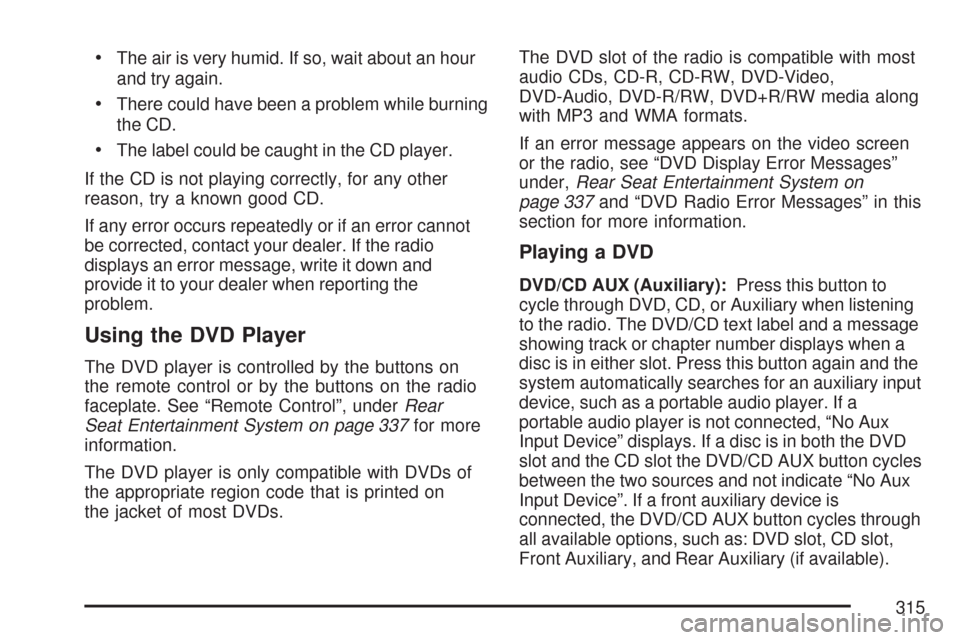
The air is very humid. If so, wait about an hour
and try again.
There could have been a problem while burning
the CD.
The label could be caught in the CD player.
If the CD is not playing correctly, for any other
reason, try a known good CD.
If any error occurs repeatedly or if an error cannot
be corrected, contact your dealer. If the radio
displays an error message, write it down and
provide it to your dealer when reporting the
problem.
Using the DVD Player
The DVD player is controlled by the buttons on
the remote control or by the buttons on the radio
faceplate. See “Remote Control”, underRear
Seat Entertainment System on page 337for more
information.
The DVD player is only compatible with DVDs of
the appropriate region code that is printed on
the jacket of most DVDs.The DVD slot of the radio is compatible with most
audio CDs, CD-R, CD-RW, DVD-Video,
DVD-Audio, DVD-R/RW, DVD+R/RW media along
with MP3 and WMA formats.
If an error message appears on the video screen
or the radio, see “DVD Display Error Messages”
under,Rear Seat Entertainment System on
page 337and “DVD Radio Error Messages” in this
section for more information.
Playing a DVD
DVD/CD AUX (Auxiliary):Press this button to
cycle through DVD, CD, or Auxiliary when listening
to the radio. The DVD/CD text label and a message
showing track or chapter number displays when a
disc is in either slot. Press this button again and the
system automatically searches for an auxiliary input
device, such as a portable audio player. If a
portable audio player is not connected, “No Aux
Input Device” displays. If a disc is in both the DVD
slot and the CD slot the DVD/CD AUX button cycles
between the two sources and not indicate “No Aux
Input Device”. If a front auxiliary device is
connected, the DVD/CD AUX button cycles through
all available options, such as: DVD slot, CD slot,
Front Auxiliary, and Rear Auxiliary (if available).
315
Page 316 of 634
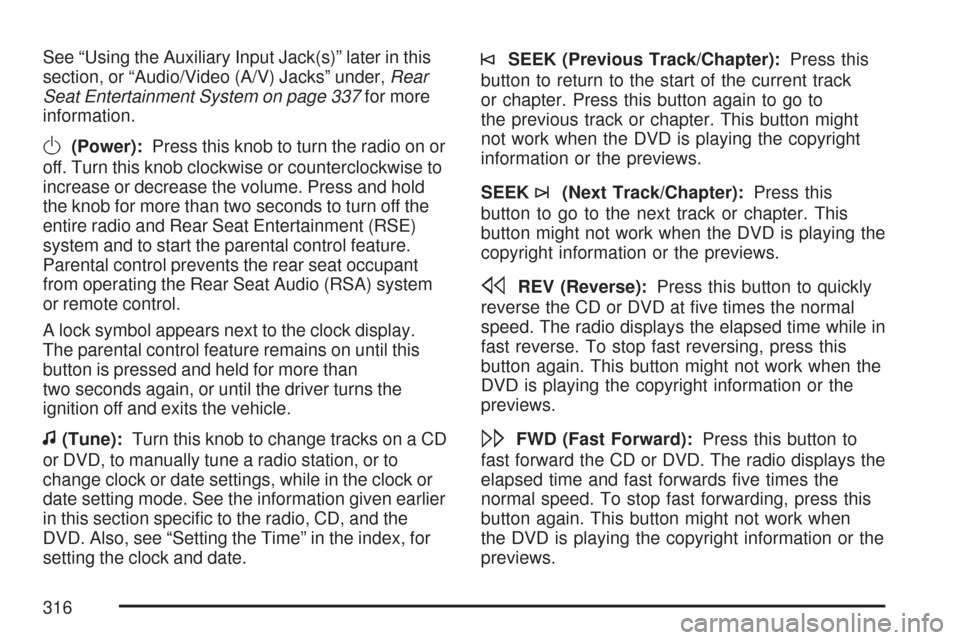
See “Using the Auxiliary Input Jack(s)” later in this
section, or “Audio/Video (A/V) Jacks” under,Rear
Seat Entertainment System on page 337for more
information.
O(Power):Press this knob to turn the radio on or
off. Turn this knob clockwise or counterclockwise to
increase or decrease the volume. Press and hold
the knob for more than two seconds to turn off the
entire radio and Rear Seat Entertainment (RSE)
system and to start the parental control feature.
Parental control prevents the rear seat occupant
from operating the Rear Seat Audio (RSA) system
or remote control.
A lock symbol appears next to the clock display.
The parental control feature remains on until this
button is pressed and held for more than
two seconds again, or until the driver turns the
ignition off and exits the vehicle.
f(Tune):Turn this knob to change tracks on a CD
or DVD, to manually tune a radio station, or to
change clock or date settings, while in the clock or
date setting mode. See the information given earlier
in this section speci�c to the radio, CD, and the
DVD. Also, see “Setting the Time” in the index, for
setting the clock and date.
©SEEK (Previous Track/Chapter):Press this
button to return to the start of the current track
or chapter. Press this button again to go to
the previous track or chapter. This button might
not work when the DVD is playing the copyright
information or the previews.
SEEK
¨(Next Track/Chapter):Press this
button to go to the next track or chapter. This
button might not work when the DVD is playing the
copyright information or the previews.
sREV (Reverse):Press this button to quickly
reverse the CD or DVD at �ve times the normal
speed. The radio displays the elapsed time while in
fast reverse. To stop fast reversing, press this
button again. This button might not work when the
DVD is playing the copyright information or the
previews.
\FWD (Fast Forward):Press this button to
fast forward the CD or DVD. The radio displays the
elapsed time and fast forwards �ve times the
normal speed. To stop fast forwarding, press this
button again. This button might not work when
the DVD is playing the copyright information or the
previews.
316
Page 317 of 634
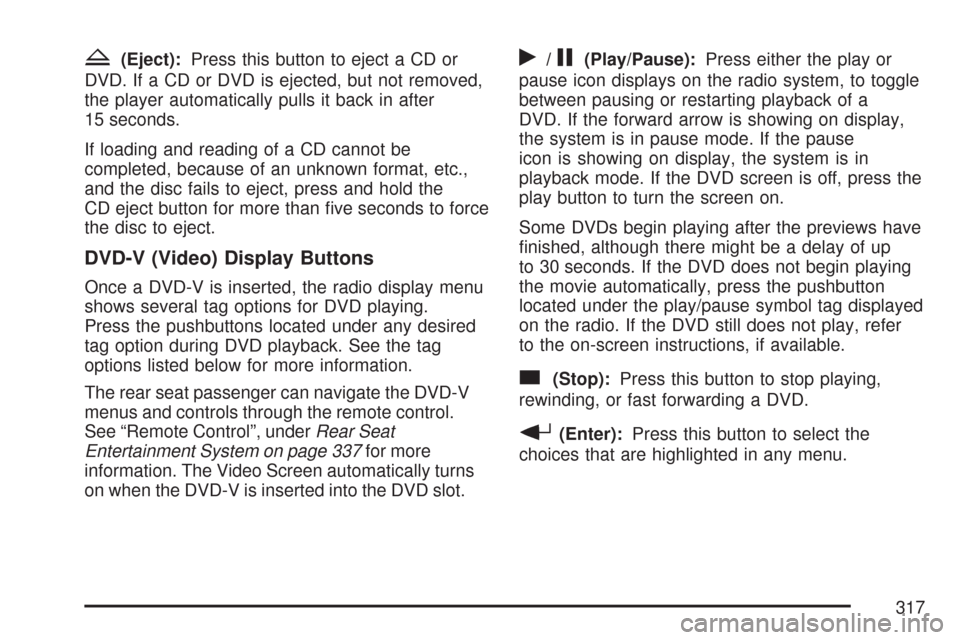
Z(Eject):Press this button to eject a CD or
DVD. If a CD or DVD is ejected, but not removed,
the player automatically pulls it back in after
15 seconds.
If loading and reading of a CD cannot be
completed, because of an unknown format, etc.,
and the disc fails to eject, press and hold the
CD eject button for more than �ve seconds to force
the disc to eject.
DVD-V (Video) Display Buttons
Once a DVD-V is inserted, the radio display menu
shows several tag options for DVD playing.
Press the pushbuttons located under any desired
tag option during DVD playback. See the tag
options listed below for more information.
The rear seat passenger can navigate the DVD-V
menus and controls through the remote control.
See “Remote Control”, underRear Seat
Entertainment System on page 337for more
information. The Video Screen automatically turns
on when the DVD-V is inserted into the DVD slot.
r/j(Play/Pause):Press either the play or
pause icon displays on the radio system, to toggle
between pausing or restarting playback of a
DVD. If the forward arrow is showing on display,
the system is in pause mode. If the pause
icon is showing on display, the system is in
playback mode. If the DVD screen is off, press the
play button to turn the screen on.
Some DVDs begin playing after the previews have
�nished, although there might be a delay of up
to 30 seconds. If the DVD does not begin playing
the movie automatically, press the pushbutton
located under the play/pause symbol tag displayed
on the radio. If the DVD still does not play, refer
to the on-screen instructions, if available.
c(Stop):Press this button to stop playing,
rewinding, or fast forwarding a DVD.
r(Enter):Press this button to select the
choices that are highlighted in any menu.
317
Page 318 of 634

y(Menu):Press this button to access the DVD
menu. The DVD menu is different on every
DVD. Use the pushbuttons located under the
navigation arrows to navigate the cursor through
the DVD menu. After making a selection press the
enter button. This button only operates when
using a DVD.
Nav (Navigate):Press this button to display
directional arrows for navigating through the
menus.
q(Return):Press this button to exit the current
active menu and return to the previous menu.
This button operates only when a DVD is playing
and a menu is active.
DVD-A (Audio) Display Buttons
Once a DVD-A is inserted, radio display menu
shows several tag options for DVD playing. Press
the pushbuttons located under any desired tag
option during DVD playback. See the tag options
listed below for more information.
The rear seat operator can navigate the DVD-A
menus and controls through the remote control.
See “Remote Control”, underRear Seat
Entertainment System on page 337for more
information.The Video Screen does not automatically power
on when the DVD-A is inserted into the DVD slot. It
must be manually turned on by the rear seat
occupant through the remote control power button.
r/j(Play/Pause):Press either the play or
pause icon displays on the radio system, to toggle
between pausing or restarting playback of a
DVD. If the forward arrow is showing on display,
the system is in pause mode. If the pause
icon is showing on display, the system is in
playback mode.
qGroupr:Press this button to cycle through
musical groupings on the DVD-A disc.
Nav (Navigate):Press this button to display
directional arrows for navigating through the
menus.
e(Audio Stream):Press this button to cycle
through audio stream formats located on the
DVD-A disc. There is not any type of noti�cation
for the customer to see through the radio
display, but VSM has a text �eld that shows audio
stream changing.
318
Page 319 of 634
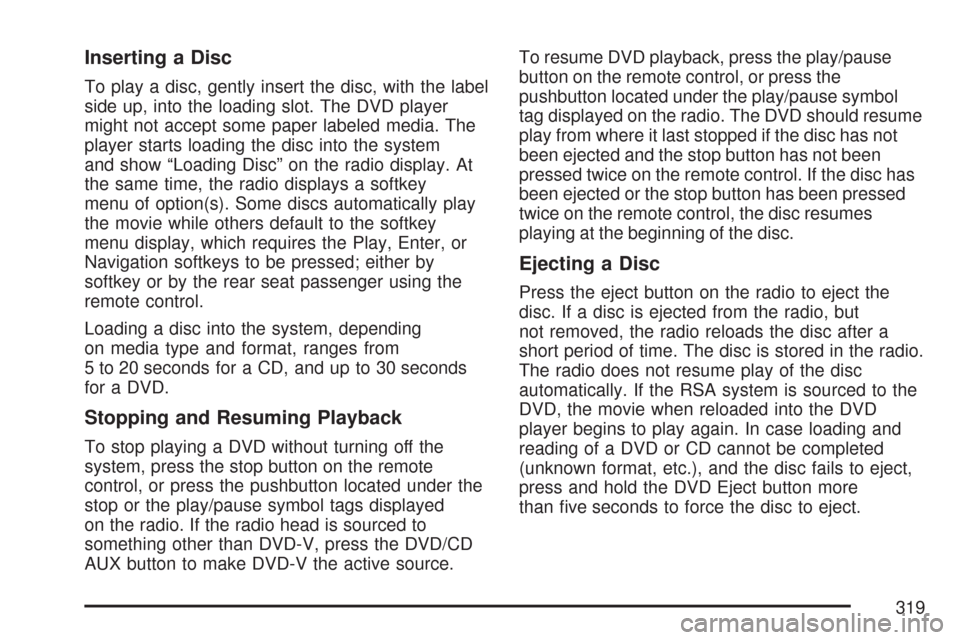
Inserting a Disc
To play a disc, gently insert the disc, with the label
side up, into the loading slot. The DVD player
might not accept some paper labeled media. The
player starts loading the disc into the system
and show “Loading Disc” on the radio display. At
the same time, the radio displays a softkey
menu of option(s). Some discs automatically play
the movie while others default to the softkey
menu display, which requires the Play, Enter, or
Navigation softkeys to be pressed; either by
softkey or by the rear seat passenger using the
remote control.
Loading a disc into the system, depending
on media type and format, ranges from
5 to 20 seconds for a CD, and up to 30 seconds
for a DVD.
Stopping and Resuming Playback
To stop playing a DVD without turning off the
system, press the stop button on the remote
control, or press the pushbutton located under the
stop or the play/pause symbol tags displayed
on the radio. If the radio head is sourced to
something other than DVD-V, press the DVD/CD
AUX button to make DVD-V the active source.To resume DVD playback, press the play/pause
button on the remote control, or press the
pushbutton located under the play/pause symbol
tag displayed on the radio. The DVD should resume
play from where it last stopped if the disc has not
been ejected and the stop button has not been
pressed twice on the remote control. If the disc has
been ejected or the stop button has been pressed
twice on the remote control, the disc resumes
playing at the beginning of the disc.
Ejecting a Disc
Press the eject button on the radio to eject the
disc. If a disc is ejected from the radio, but
not removed, the radio reloads the disc after a
short period of time. The disc is stored in the radio.
The radio does not resume play of the disc
automatically. If the RSA system is sourced to the
DVD, the movie when reloaded into the DVD
player begins to play again. In case loading and
reading of a DVD or CD cannot be completed
(unknown format, etc.), and the disc fails to eject,
press and hold the DVD Eject button more
than �ve seconds to force the disc to eject.
319
Page 320 of 634
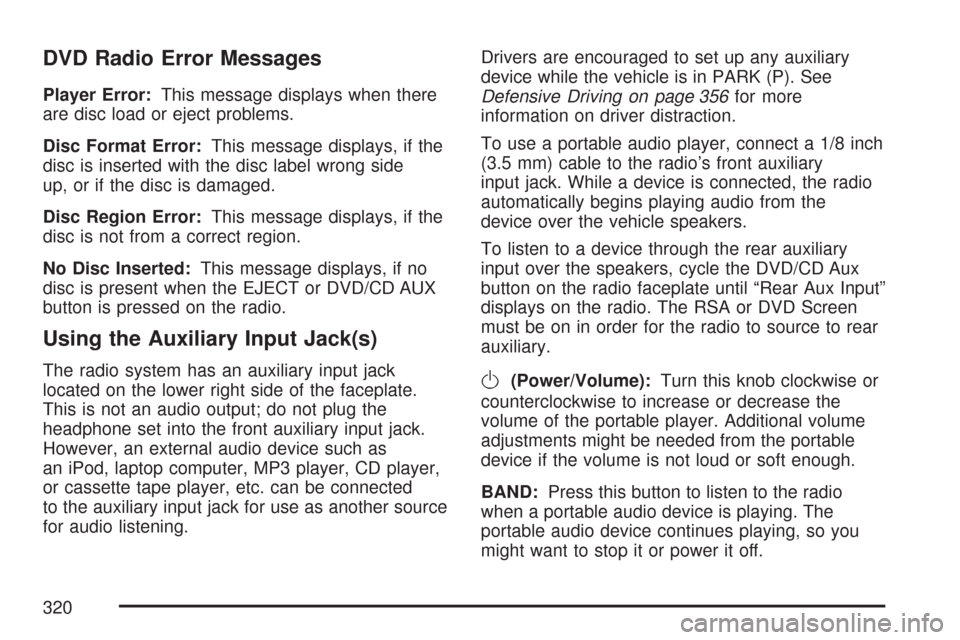
DVD Radio Error Messages
Player Error:This message displays when there
are disc load or eject problems.
Disc Format Error:This message displays, if the
disc is inserted with the disc label wrong side
up, or if the disc is damaged.
Disc Region Error:This message displays, if the
disc is not from a correct region.
No Disc Inserted:This message displays, if no
disc is present when the EJECT or DVD/CD AUX
button is pressed on the radio.
Using the Auxiliary Input Jack(s)
The radio system has an auxiliary input jack
located on the lower right side of the faceplate.
This is not an audio output; do not plug the
headphone set into the front auxiliary input jack.
However, an external audio device such as
an iPod, laptop computer, MP3 player, CD player,
or cassette tape player, etc. can be connected
to the auxiliary input jack for use as another source
for audio listening.Drivers are encouraged to set up any auxiliary
device while the vehicle is in PARK (P). See
Defensive Driving on page 356for more
information on driver distraction.
To use a portable audio player, connect a 1/8 inch
(3.5 mm) cable to the radio’s front auxiliary
input jack. While a device is connected, the radio
automatically begins playing audio from the
device over the vehicle speakers.
To listen to a device through the rear auxiliary
input over the speakers, cycle the DVD/CD Aux
button on the radio faceplate until “Rear Aux Input”
displays on the radio. The RSA or DVD Screen
must be on in order for the radio to source to rear
auxiliary.O(Power/Volume):Turn this knob clockwise or
counterclockwise to increase or decrease the
volume of the portable player. Additional volume
adjustments might be needed from the portable
device if the volume is not loud or soft enough.
BAND:Press this button to listen to the radio
when a portable audio device is playing. The
portable audio device continues playing, so you
might want to stop it or power it off.
320