change time CHEVROLET TAHOE 2021 Get To Know Guide
[x] Cancel search | Manufacturer: CHEVROLET, Model Year: 2021, Model line: TAHOE, Model: CHEVROLET TAHOE 2021Pages: 20, PDF Size: 3.9 MB
Page 13 of 20
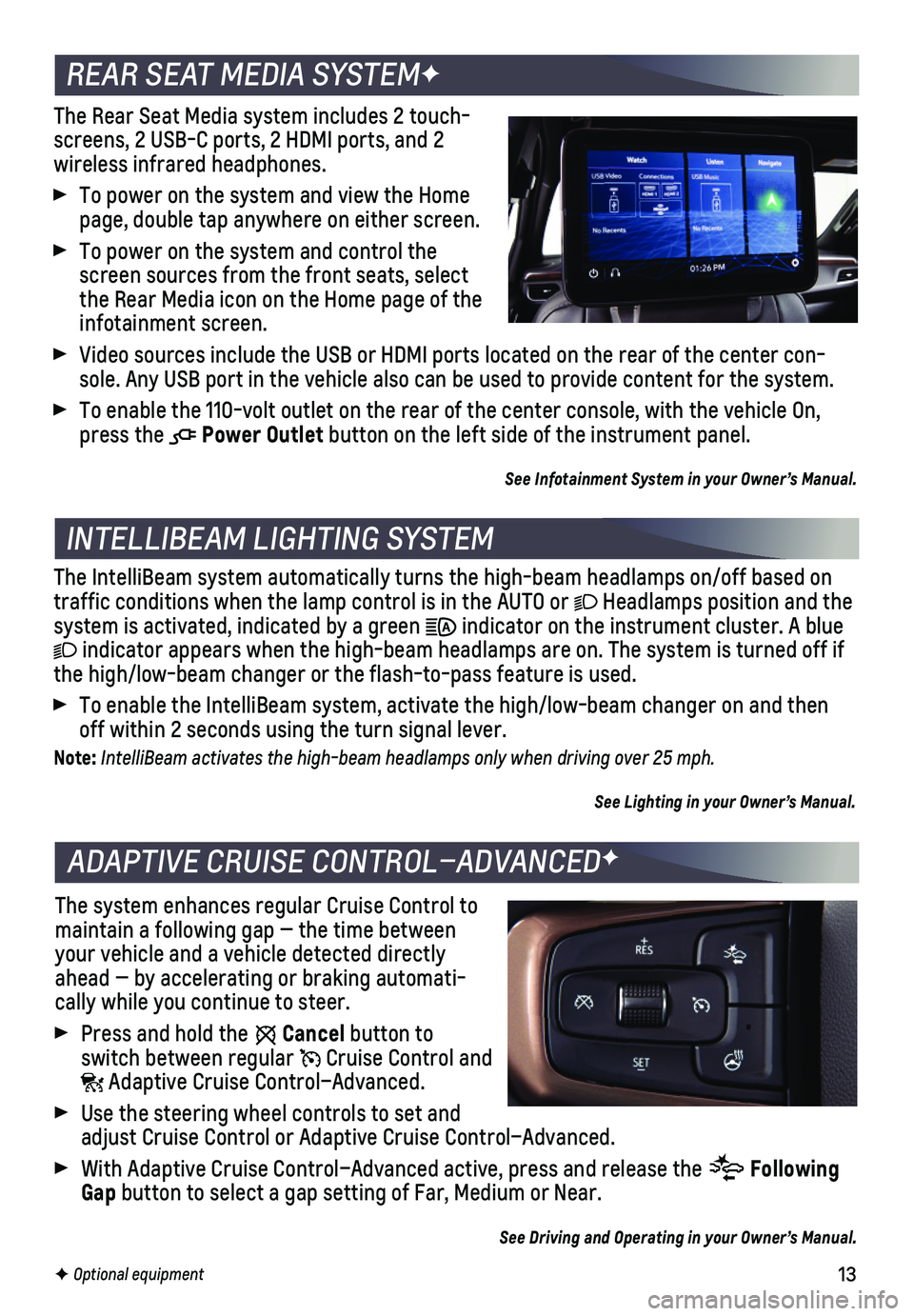
13F Optional equipment
The Rear Seat Media system includes 2 touch-screens, 2 USB-C ports, 2 HDMI ports, and 2
wireless infrared headphones.
To power on the system and view the Home page, double tap anywhere on either screen.
To power on the system and control the screen sources from the front seats, select the Rear Media icon on the Home page of the infotainment screen.
Video sources include the USB or HDMI ports located on the rear of the c\
enter con-sole. Any USB port in the vehicle also can be used to provide content fo\
r the system.
To enable the 110-volt outlet on the rear of the center console, with th\
e vehicle On, press the Power Outlet button on the left side of the instrument panel.
See Infotainment System in your Owner’s Manual.
INTELLIBEAM LIGHTING SYSTEM
The IntelliBeam system automatically turns the high-beam headlamps on/of\
f based on traffic conditions when the lamp control is in the AUTO or Headlamps position and the system is activated, indicated by a green indicator on the instrument cluster. A blue
indicator appears when the high-beam headlamps are on. The system is tur\
ned off if the high/low-beam changer or the flash-to-pass feature is used.
To enable the IntelliBeam system, activate the high/low-beam changer on \
and then off within 2 seconds using the turn signal lever.
Note: IntelliBeam activates the high-beam headlamps only when driving over 25 mph.
See Lighting in your Owner’s Manual.
REAR SEAT MEDIA SYSTEMF
ADAPTIVE CRUISE CONTROL–ADVANCEDF
The system enhances regular Cruise Control to maintain a following gap — the time between your vehicle and a vehicle detected directly ahead — by accelerating or braking automati-cally while you continue to steer.
Press and hold the Cancel button to switch between regular Cruise Control and Adaptive Cruise Control–Advanced.
Use the steering wheel controls to set and adjust Cruise Control or Adaptive Cruise Control–Advanced.
With Adaptive Cruise Control–Advanced active, press and release the Following Gap button to select a gap setting of Far, Medium or Near.
See Driving and Operating in your Owner’s Manual.
Page 16 of 20
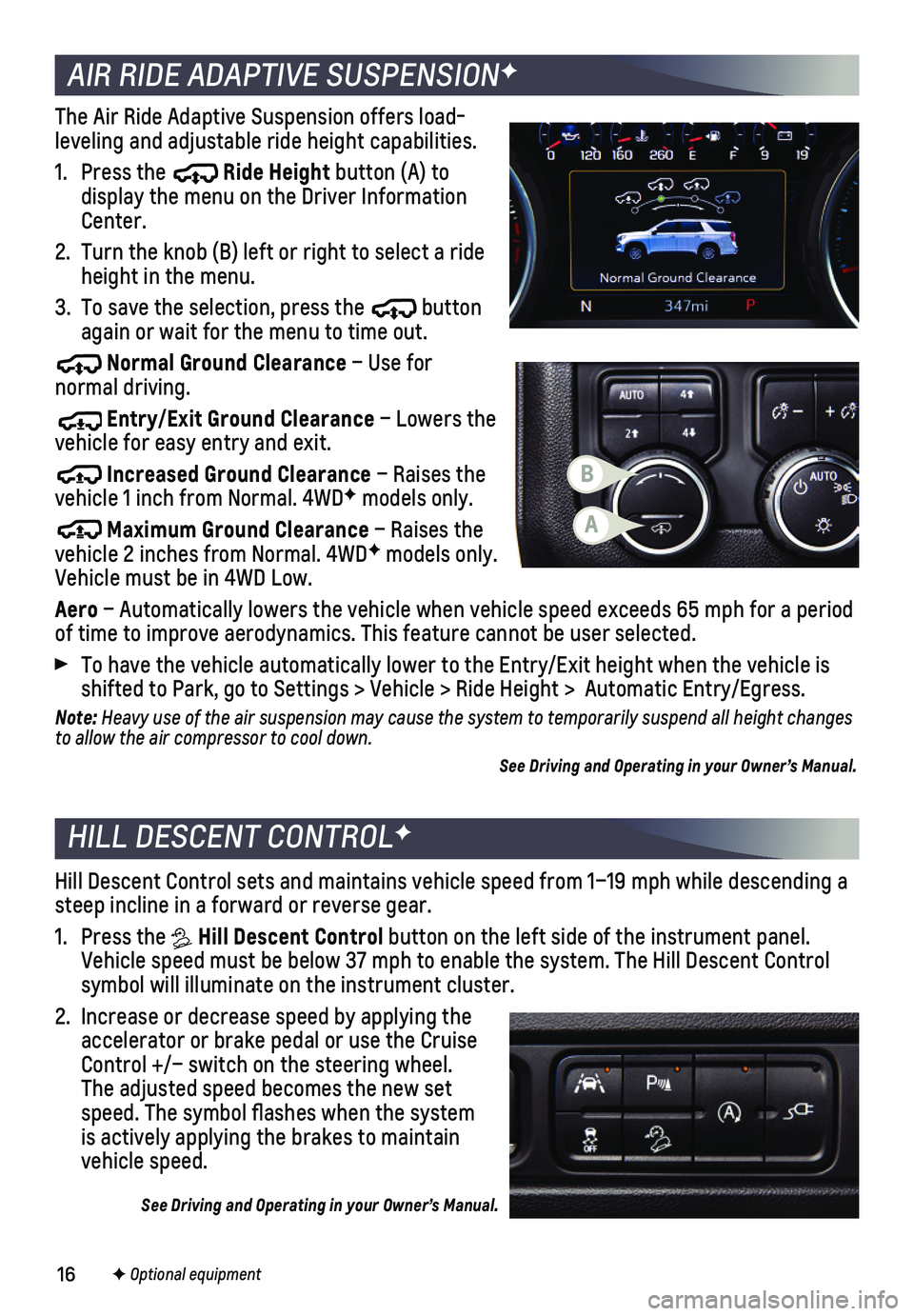
16
HILL DESCENT CONTROLF
Hill Descent Control sets and maintains vehicle speed from 1–19 mph w\
hile descending a steep incline in a forward or reverse gear.
1. Press the Hill Descent Control button on the left side of the instrument panel. Vehicle speed must be below 37 mph to enable the system. The Hill Descen\
t Control symbol will illuminate on the instrument cluster.
2. Increase or decrease speed by applying the accelerator or brake pedal or use the Cruise Control +/– switch on the steering wheel. The adjusted speed becomes the new set speed. The symbol flashes when the system is actively applying the brakes to maintain vehicle speed.
See Driving and Operating in your Owner’s Manual.
The Air Ride Adaptive Suspension offers load-leveling and adjustable ride height capabilities.
1. Press the Ride Height button (A) to display the menu on the Driver Information Center.
2. Turn the knob (B) left or right to select a ride height in the menu.
3. To save the selection, press the button again or wait for the menu to time out.
Normal Ground Clearance – Use for normal driving.
Entry/Exit Ground Clearance – Lowers the vehicle for easy entry and exit.
Increased Ground Clearance – Raises the vehicle 1 inch from Normal. 4WDF models only.
Maximum Ground Clearance – Raises the vehicle 2 inches from Normal. 4WDF models only. Vehicle must be in 4WD Low.
Aero – Automatically lowers the vehicle when vehicle speed exceeds 65 mph\
for a period of time to improve aerodynamics. This feature cannot be user selected.
To have the vehicle automatically lower to the Entry/Exit height when th\
e vehicle is shifted to Park, go to Settings > Vehicle > Ride Height > Automatic Ent\
ry/Egress.
Note: Heavy use of the air suspension may cause the system to temporarily suspend all height changes to allow the air compressor to cool down.
See Driving and Operating in your Owner’s Manual.
AIR RIDE ADAPTIVE SUSPENSIONF
F Optional equipment
A
B
Page 17 of 20
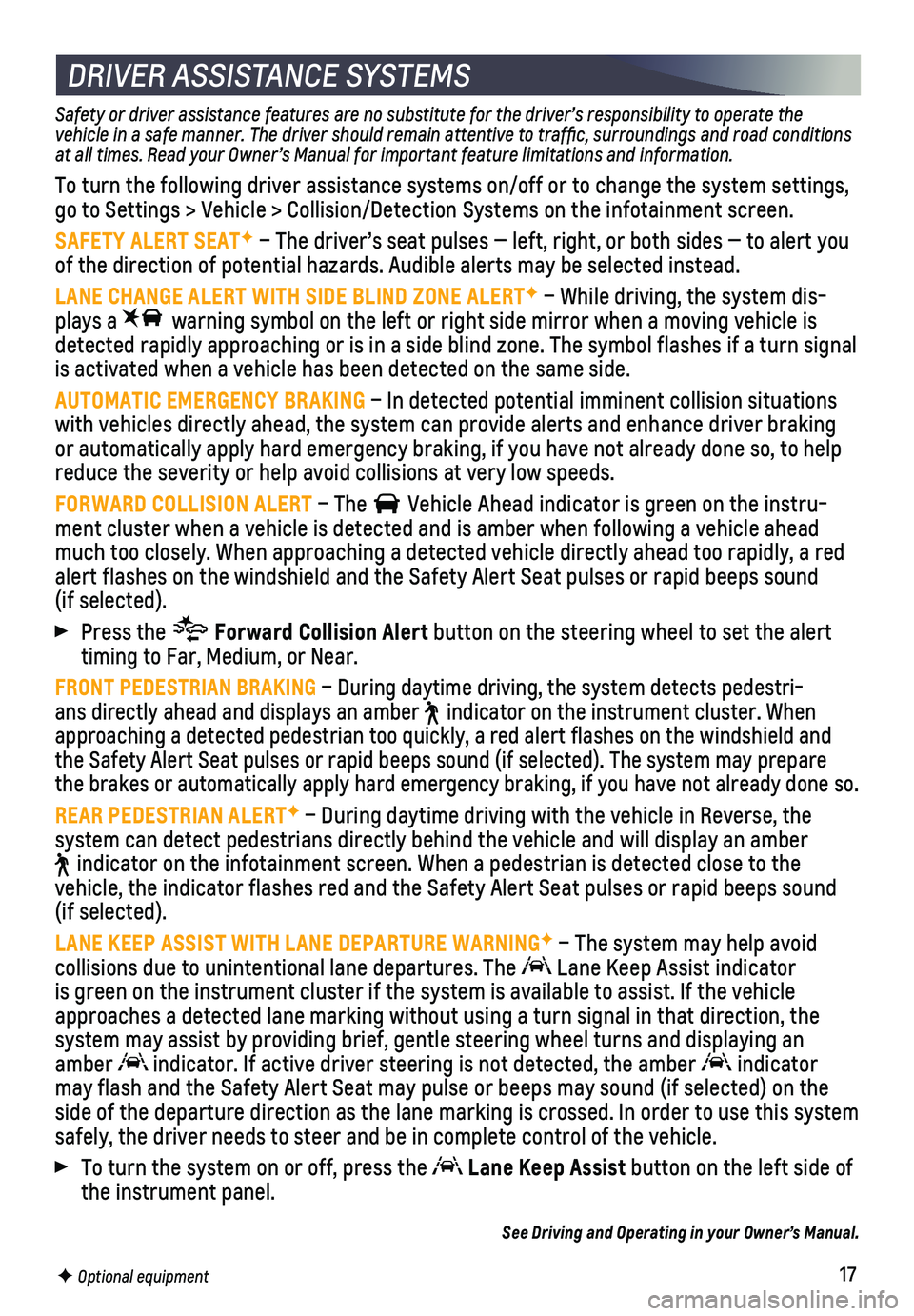
17F Optional equipment
DRIVER ASSISTANCE SYSTEMS
Safety or driver assistance features are no substitute for the driver’s responsibility to operate the vehicle in a safe manner. The driver should remain attentive to traffi\
c, surroundings and road conditions at all times. Read your Owner’s Manual for important feature limitations and information.
To turn the following driver assistance systems on/off or to change the \
system settings, go to Settings > Vehicle > Collision/Detection Systems on the infotainme\
nt screen.
SAFETY ALERT SEATF – The driver’s seat pulses — left, right, or both sides — to\
alert you of the direction of potential hazards. Audible alerts may be selected in\
stead.
LANE CHANGE ALERT WITH SIDE BLIND ZONE ALERTF – While driving, the system dis-plays a warning symbol on the left or right side mirror when a moving vehicle \
is detected rapidly approaching or is in a side blind zone. The symbol flas\
hes if a turn signal is activated when a vehicle has been detected on the same side.
AUTOMATIC EMERGENCY BRAKING – In detected potential imminent collision situations with vehicles directly ahead, the system can provide alerts and enhance \
driver braking or automatically apply hard emergency braking, if you have not already d\
one so, to help reduce the severity or help avoid collisions at very low speeds.
FORWARD COLLISION ALERT – The Vehicle Ahead indicator is green on the instru-ment cluster when a vehicle is detected and is amber when following a ve\
hicle ahead much too closely. When approaching a detected vehicle directly ahead too\
rapidly, a red alert flashes on the windshield and the Safety Alert Seat pulses or rapi\
d beeps sound (if selected).
Press the Forward Collision Alert button on the steering wheel to set the alert timing to Far, Medium, or Near.
FRONT PEDESTRIAN BRAKING – During daytime driving, the system detects pedestri-ans directly ahead and displays an amber indicator on the instrument cluster. When approaching a detected pedestrian too quickly, a red alert flashes on th\
e windshield and the Safety Alert Seat pulses or rapid beeps sound (if selected). The s\
ystem may prepare the brakes or automatically apply hard emergency braking, if you have no\
t already done so.
REAR PEDESTRIAN ALERTF – During daytime driving with the vehicle in Reverse, the
system can detect pedestrians directly behind the vehicle and will displ\
ay an amber
indicator on the infotainment screen. When a pedestrian is detected clos\
e to the vehicle, the indicator flashes red and the Safety Alert Seat pulses or r\
apid beeps sound (if selected).
LANE KEEP ASSIST WITH LANE DEPARTURE WARNINGF – The system may help avoid
collisions due to unintentional lane departures. The Lane Keep Assist indicator is green on the instrument cluster if the system is available to assist.\
If the vehicle approaches a detected lane marking without using a turn signal in that d\
irection, the system may assist by providing brief, gentle steering wheel turns and di\
splaying an amber indicator. If active driver steering is not detected, the amber indicator may flash and the Safety Alert Seat may pulse or beeps may sound (if se\
lected) on the side of the departure direction as the lane marking is crossed. In order\
to use this system safely, the driver needs to steer and be in complete control of the vehi\
cle.
To turn the system on or off, press the Lane Keep Assist button on the left side of the instrument panel.
See Driving and Operating in your Owner’s Manual.
Page 19 of 20
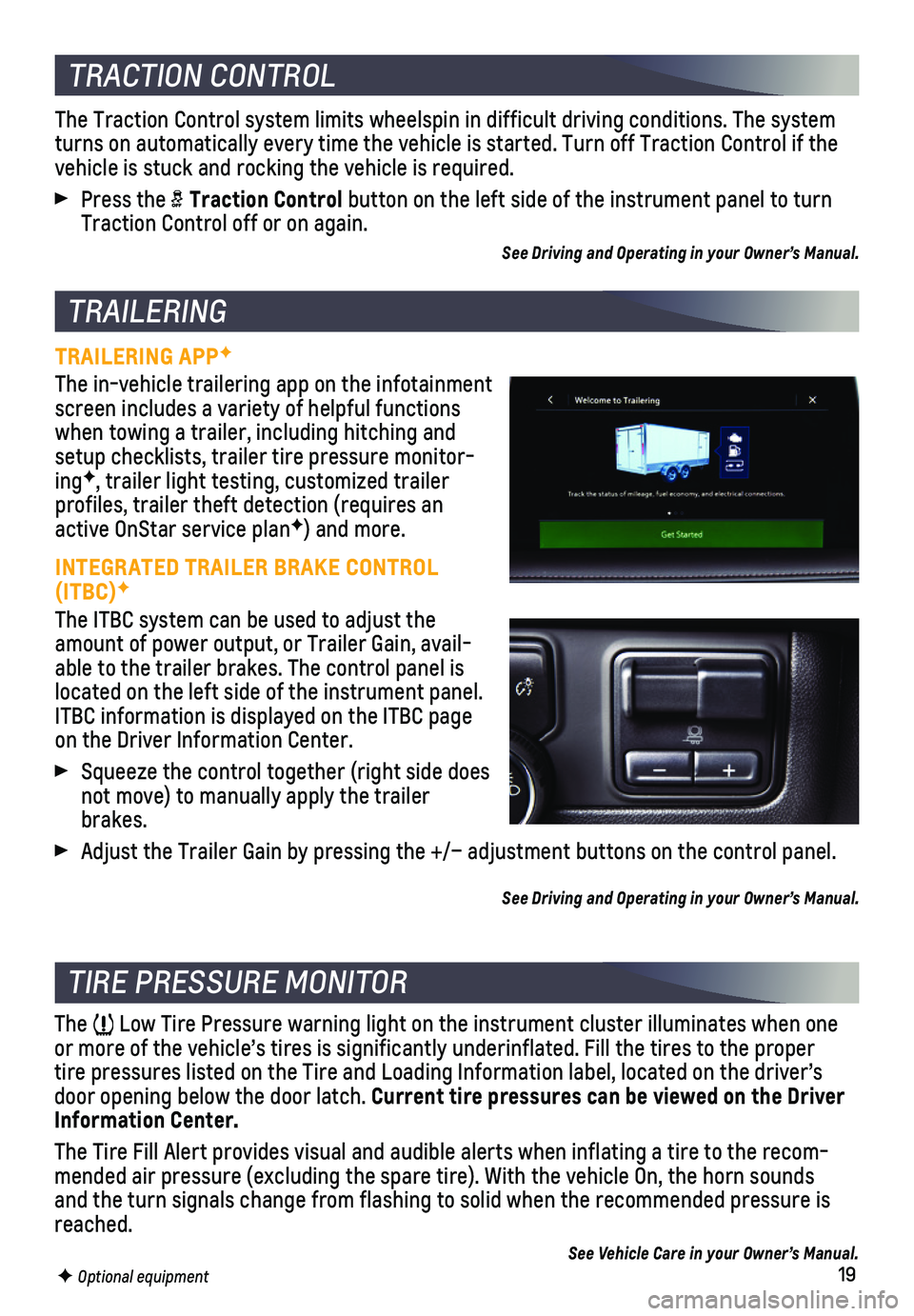
19F Optional equipment
TRAILERING APPF
The in-vehicle trailering app on the infotainment screen includes a variety of helpful functions when towing a trailer, including hitching and setup checklists, trailer tire pressure monitor-ingF, trailer light testing, customized trailer
profiles, trailer theft detection (requires an active OnStar service planF) and more.
INTEGRATED TRAILER BRAKE CONTROL (ITBC)F
The ITBC system can be used to adjust the amount of power output, or Trailer Gain, avail-able to the trailer brakes. The control panel is located on the left side of the instrument panel. ITBC information is displayed on the ITBC page on the Driver Information Center.
Squeeze the control together (right side does not move) to manually apply the trailer brakes.
Adjust the Trailer Gain by pressing the +/– adjustment buttons on the\
control panel.
See Driving and Operating in your Owner’s Manual.
TRACTION CONTROL
The Traction Control system limits wheelspin in difficult driving condit\
ions. The system turns on automatically every time the vehicle is started. Turn off Tract\
ion Control if the vehicle is stuck and rocking the vehicle is required.
Press the Traction Control button on the left side of the instrument panel to turn Traction Control off or on again.
See Driving and Operating in your Owner’s Manual.
TRAILERING
TIRE PRESSURE MONITOR
The Low Tire Pressure warning light on the instrument cluster illuminates wh\
en one or more of the vehicle’s tires is significantly underinflated. Fill t\
he tires to the proper tire pressures listed on the Tire and Loading Information label, located\
on the driver’s door opening below the door latch. Current tire pressures can be viewed on the Driver Information Center.
The Tire Fill Alert provides visual and audible alerts when inflating a \
tire to the recom-mended air pressure (excluding the spare tire). With the vehicle On, t\
he horn sounds and the turn signals change from flashing to solid when the recommended \
pressure is reached.
See Vehicle Care in your Owner’s Manual.
Page 20 of 20
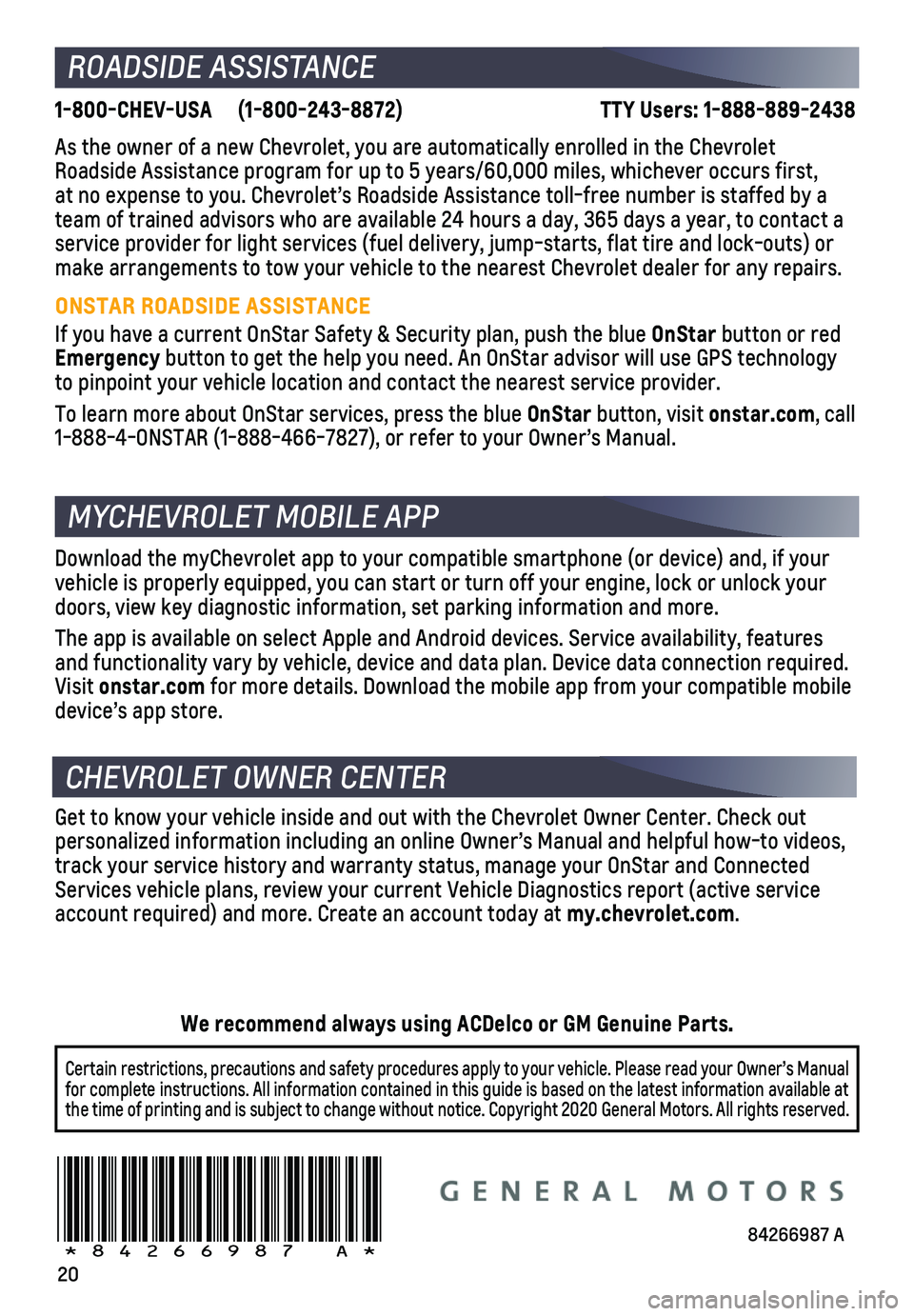
20
1-800-CHEV-USA (1-800-243-8872) TTY Users: 1-888-889-2438
As the owner of a new Chevrolet, you are automatically enrolled in the C\
hevrolet Roadside Assistance program for up to 5 years/60,000 miles, whichever oc\
curs first, at no expense to you. Chevrolet’s Roadside Assistance toll-free numbe\
r is staffed by a team of trained advisors who are available 24 hours a day, 365 days a ye\
ar, to contact a
service provider for light services (fuel delivery, jump-starts, flat t\
ire and lock-outs) or make arrangements to tow your vehicle to the nearest Chevrolet dealer fo\
r any repairs.
ONSTAR ROADSIDE ASSISTANCE
If you have a current OnStar Safety & Security plan, push the blue OnStar button or red Emergency button to get the help you need. An OnStar advisor will use GPS technol\
ogy to pinpoint your vehicle location and contact the nearest service provid\
er.
To learn more about OnStar services, press the blue OnStar button, visit onstar.com, call 1-888-4-ONSTAR (1-888-466-7827), or refer to your Owner’s Manual.
Get to know your vehicle inside and out with the Chevrolet Owner Center.\
Check out personalized information including an online Owner’s Manual and helpf\
ul how-to videos, track your service history and warranty status, manage your OnStar and C\
onnected Services vehicle plans, review your current Vehicle Diagnostics report (\
active service account required) and more. Create an account today at my.chevrolet.com.
Download the myChevrolet app to your compatible smartphone (or device)\
and, if your vehicle is properly equipped, you can start or turn off your engine, loc\
k or unlock your doors, view key diagnostic information, set parking information and more\
.
The app is available on select Apple and Android devices. Service availa\
bility, features and functionality vary by vehicle, device and data plan. Device data con\
nection required. Visit onstar.com for more details. Download the mobile app from your compatible mobile device’s app store.
ROADSIDE ASSISTANCE
CHEVROLET OWNER CENTER
MYCHEVROLET MOBILE APP
84266987 A!84266987=A!
Certain restrictions, precautions and safety procedures apply to your ve\
hicle. Please read your Owner’s Manual for complete instructions. All information contained in this guide is ba\
sed on the latest information available at the time of printing and is subject to change without notice. Copyright 2020 General Motors. All rights reserved.
We recommend always using ACDelco or GM Genuine Parts.