wheel CHEVROLET TAHOE 2021 Get To Know Guide
[x] Cancel search | Manufacturer: CHEVROLET, Model Year: 2021, Model line: TAHOE, Model: CHEVROLET TAHOE 2021Pages: 20, PDF Size: 3.9 MB
Page 2 of 20
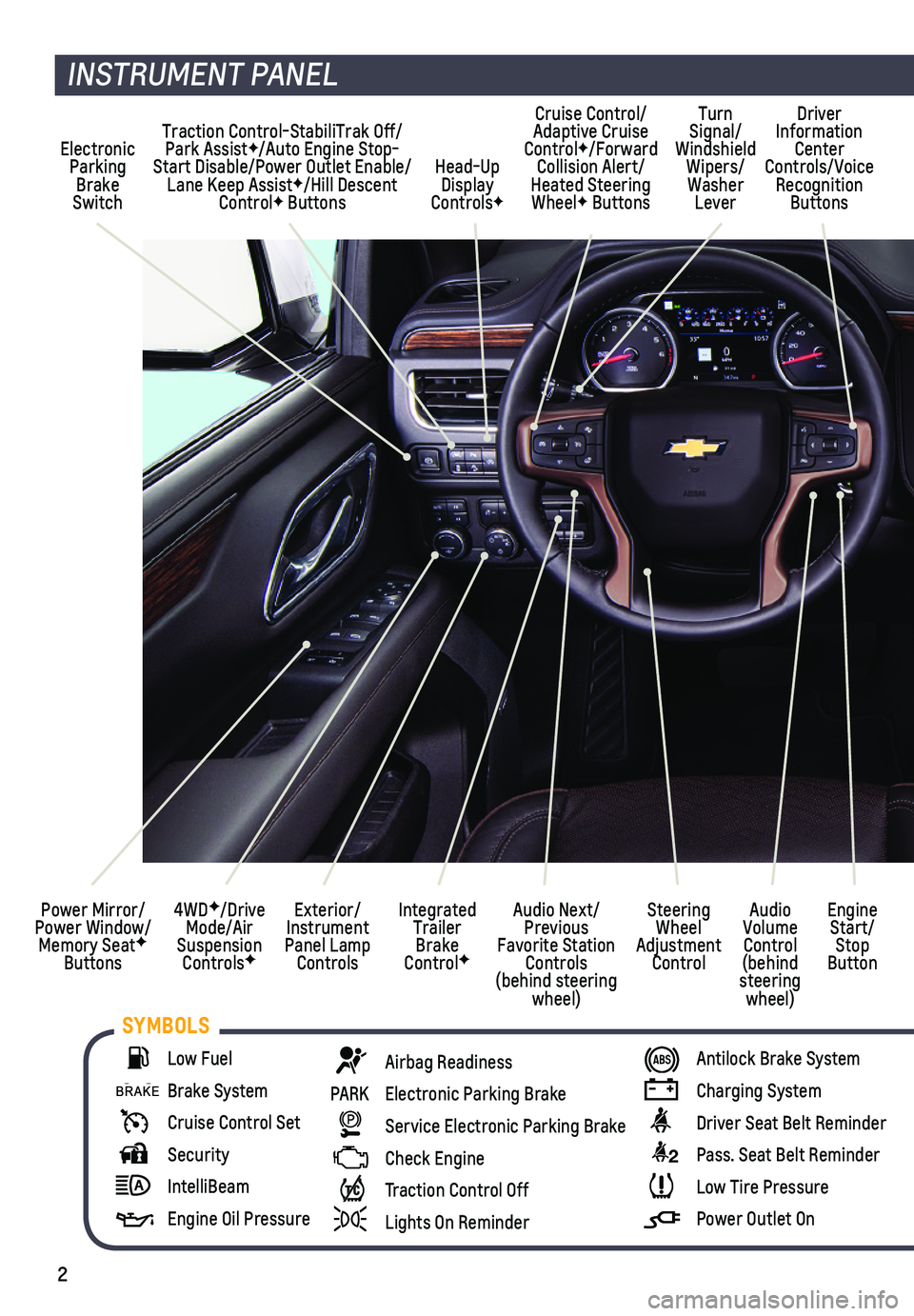
2
INSTRUMENT PANEL
SYMBOLS
Exterior/ Instrument Panel Lamp Controls
4WDF/Drive Mode/Air Suspension ControlsF
Power Mirror/ Power Window/ Memory SeatF Buttons
Audio Next/Previous Favorite Station Controls (behind steering wheel)
Audio Volume Control (behind steering wheel)
Steering Wheel Adjustment Control
Engine Start/Stop Button
Integrated Trailer Brake ControlF
Traction Control-StabiliTrak Off/Park AssistF/Auto Engine Stop-Start Disable/Power Outlet Enable/Lane Keep AssistF/Hill Descent ControlF Buttons
Driver Information Center Controls/Voice Recognition Buttons
Head-Up Display ControlsF
Electronic Parking Brake Switch
Cruise Control/Adaptive Cruise ControlF/Forward Collision Alert/ Heated Steering WheelF Buttons
Low Fuel
Brake System
Cruise Control Set
Security
IntelliBeam
Engine Oil Pressure
Airbag Readiness
PARK Electronic Parking Brake
Service Electronic Parking Brake
Check Engine
Traction Control Off
Lights On Reminder
Antilock Brake System
Charging System
Driver Seat Belt Reminder
2 Pass. Seat Belt Reminder
Low Tire Pressure
Power Outlet On
Turn Signal/ Windshield Wipers/Washer Lever
Page 6 of 20
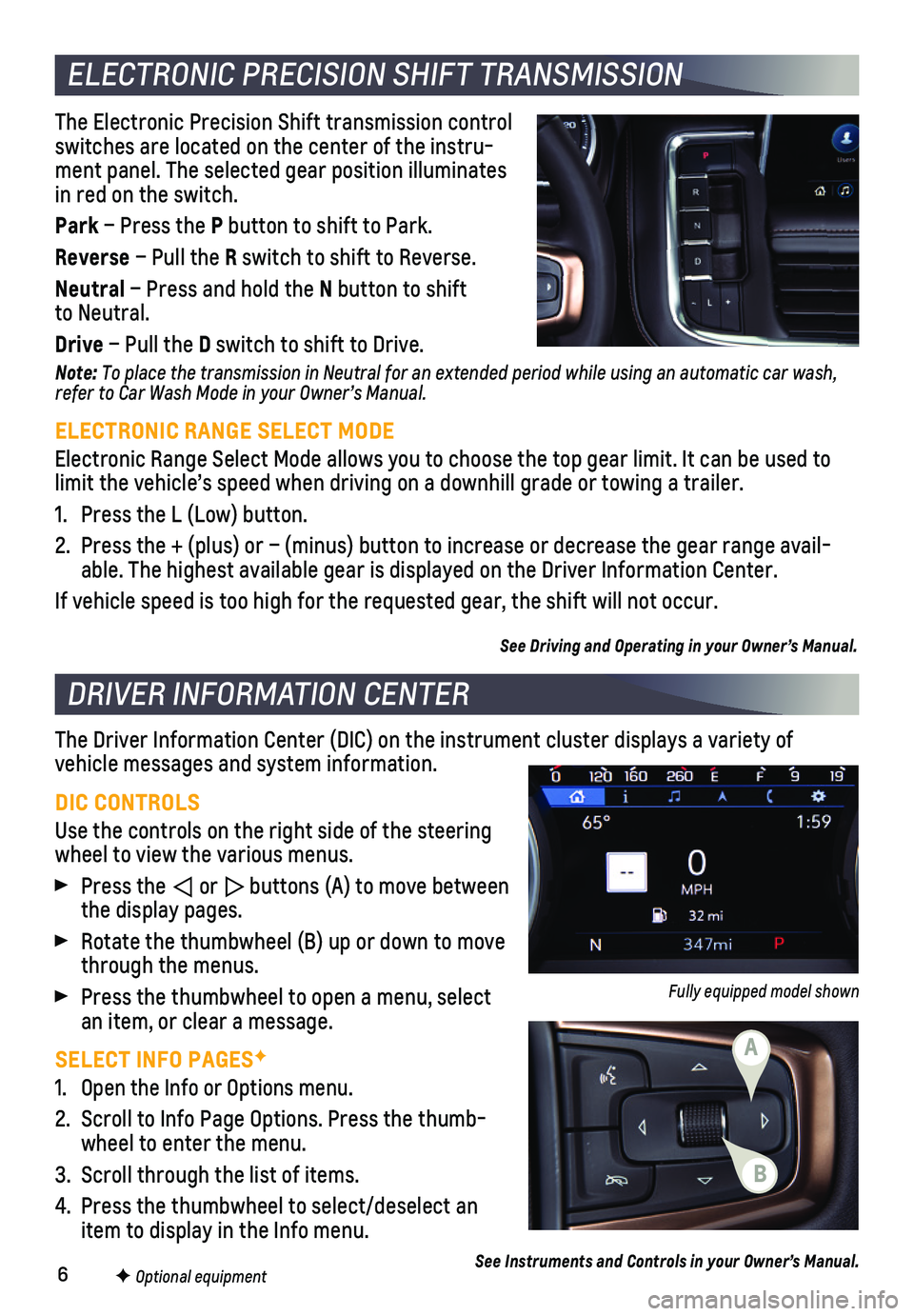
6F Optional equipment
ELECTRONIC PRECISION SHIFT TRANSMISSION
The Electronic Precision Shift transmission control switches are located on the center of the instru-ment panel. The selected gear position illuminates in red on the switch.
Park – Press the P button to shift to Park.
Reverse – Pull the R switch to shift to Reverse.
Neutral – Press and hold the N button to shift to Neutral.
Drive – Pull the D switch to shift to Drive.
Note: To place the transmission in Neutral for an extended period while using an automatic car wash, refer to Car Wash Mode in your Owner’s Manual.
ELECTRONIC RANGE SELECT MODE
Electronic Range Select Mode allows you to choose the top gear limit. It\
can be used to limit the vehicle’s speed when driving on a downhill grade or towing \
a trailer.
1. Press the L (Low) button.
2. Press the + (plus) or – (minus) button to increase or decrease th\
e gear range avail-able. The highest available gear is displayed on the Driver Information \
Center.
If vehicle speed is too high for the requested gear, the shift will not \
occur.
See Driving and Operating in your Owner’s Manual.
DRIVER INFORMATION CENTER
The Driver Information Center (DIC) on the instrument cluster displays\
a variety of
vehicle messages and system information.
DIC CONTROLS
Use the controls on the right side of the steering wheel to view the various menus.
Press the or buttons (A) to move between the display pages.
Rotate the thumbwheel (B) up or down to move through the menus.
Press the thumbwheel to open a menu, select an item, or clear a message.
SELECT INFO PAGESF
1. Open the Info or Options menu.
2. Scroll to Info Page Options. Press the thumb-wheel to enter the menu.
3. Scroll through the list of items.
4. Press the thumbwheel to select/deselect an item to display in the Info menu.
Fully equipped model shown
See Instruments and Controls in your Owner’s Manual.
B
A
Page 13 of 20
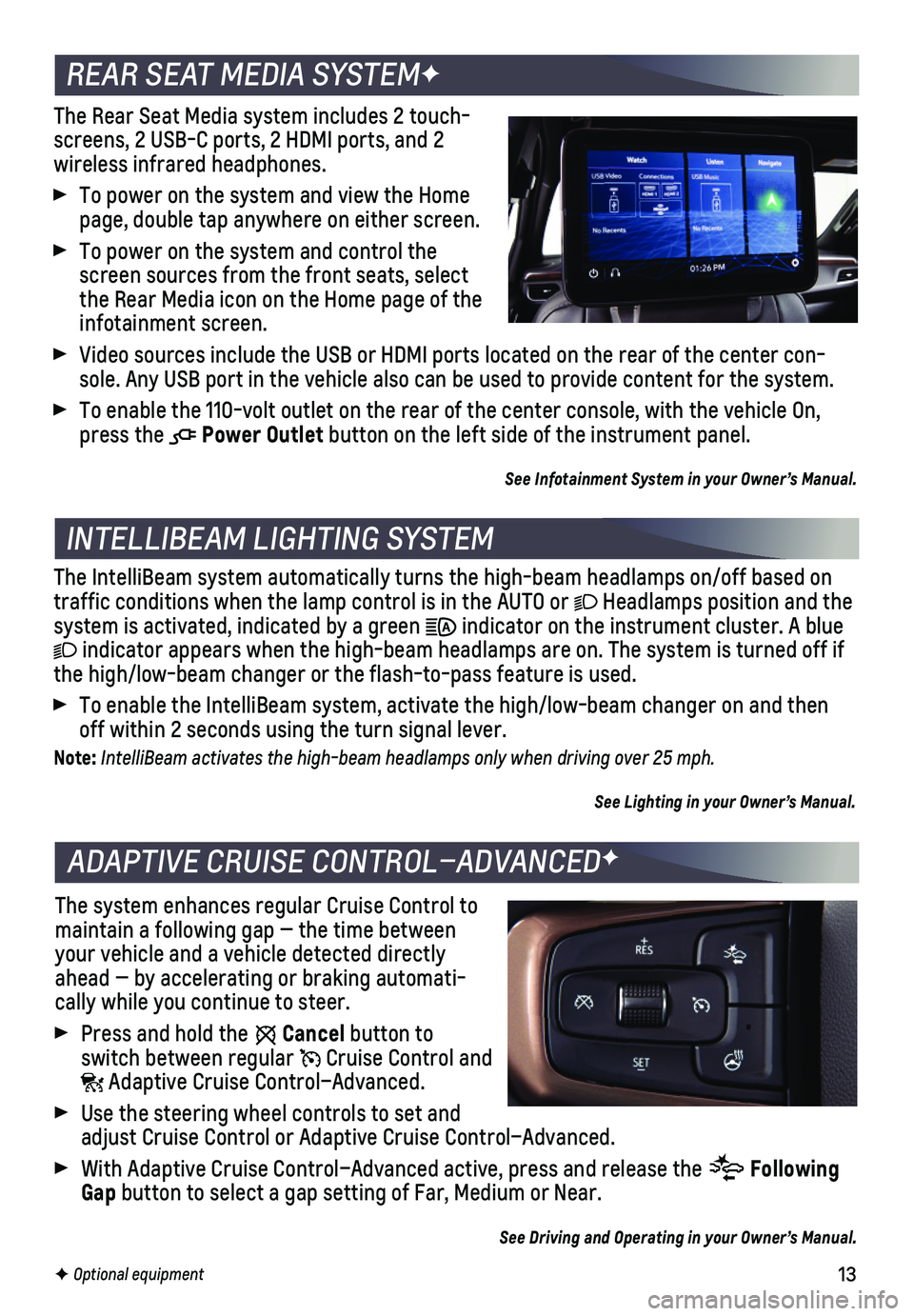
13F Optional equipment
The Rear Seat Media system includes 2 touch-screens, 2 USB-C ports, 2 HDMI ports, and 2
wireless infrared headphones.
To power on the system and view the Home page, double tap anywhere on either screen.
To power on the system and control the screen sources from the front seats, select the Rear Media icon on the Home page of the infotainment screen.
Video sources include the USB or HDMI ports located on the rear of the c\
enter con-sole. Any USB port in the vehicle also can be used to provide content fo\
r the system.
To enable the 110-volt outlet on the rear of the center console, with th\
e vehicle On, press the Power Outlet button on the left side of the instrument panel.
See Infotainment System in your Owner’s Manual.
INTELLIBEAM LIGHTING SYSTEM
The IntelliBeam system automatically turns the high-beam headlamps on/of\
f based on traffic conditions when the lamp control is in the AUTO or Headlamps position and the system is activated, indicated by a green indicator on the instrument cluster. A blue
indicator appears when the high-beam headlamps are on. The system is tur\
ned off if the high/low-beam changer or the flash-to-pass feature is used.
To enable the IntelliBeam system, activate the high/low-beam changer on \
and then off within 2 seconds using the turn signal lever.
Note: IntelliBeam activates the high-beam headlamps only when driving over 25 mph.
See Lighting in your Owner’s Manual.
REAR SEAT MEDIA SYSTEMF
ADAPTIVE CRUISE CONTROL–ADVANCEDF
The system enhances regular Cruise Control to maintain a following gap — the time between your vehicle and a vehicle detected directly ahead — by accelerating or braking automati-cally while you continue to steer.
Press and hold the Cancel button to switch between regular Cruise Control and Adaptive Cruise Control–Advanced.
Use the steering wheel controls to set and adjust Cruise Control or Adaptive Cruise Control–Advanced.
With Adaptive Cruise Control–Advanced active, press and release the Following Gap button to select a gap setting of Far, Medium or Near.
See Driving and Operating in your Owner’s Manual.
Page 15 of 20
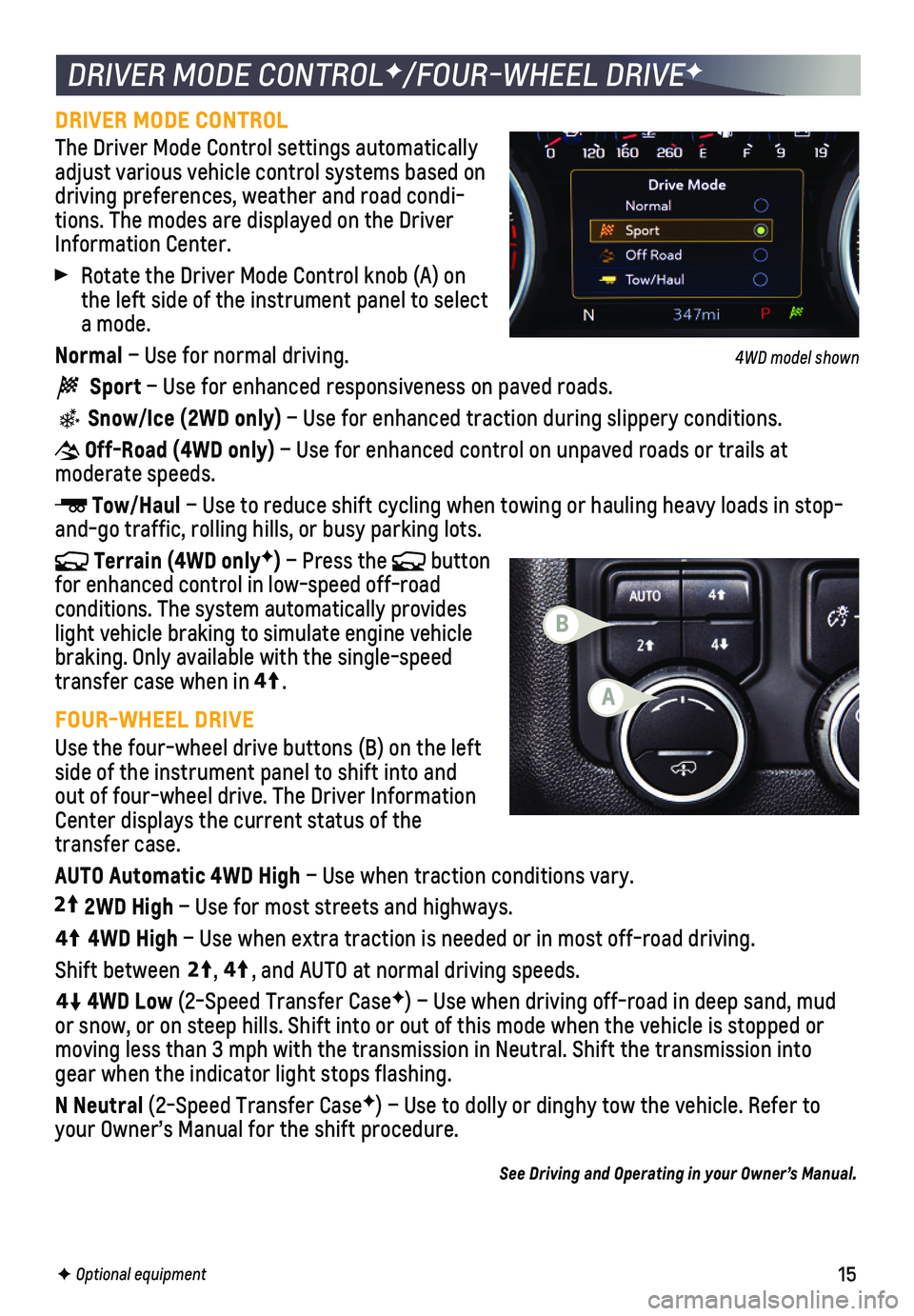
15F Optional equipment
DRIVER MODE CONTROLF/FOUR-WHEEL DRIVEF
DRIVER MODE CONTROL
The Driver Mode Control settings automatically adjust various vehicle control systems based on driving preferences, weather and road condi-tions. The modes are displayed on the Driver Information Center.
Rotate the Driver Mode Control knob (A) on the left side of the instrument panel to select a mode.
Normal – Use for normal driving.
Sport – Use for enhanced responsiveness on paved roads.
Snow/Ice (2WD only) – Use for enhanced traction during slippery conditions.
Off-Road (4WD only) – Use for enhanced control on unpaved roads or trails at moderate speeds.
Tow/Haul – Use to reduce shift cycling when towing or hauling heavy loads in \
stop-and-go traffic, rolling hills, or busy parking lots.
Terrain (4WD onlyF) – Press the button for enhanced control in low-speed off-road
conditions. The system automatically provides light vehicle braking to simulate engine vehicle braking. Only available with the single-speed transfer case when in4
4
2
.
FOUR-WHEEL DRIVE
Use the four-wheel drive buttons (B) on the left side of the instrument panel to shift into and out of four-wheel drive. The Driver Information Center displays the current status of the transfer case.
AUTO Automatic 4WD High – Use when traction conditions vary.
4
4
2
2WD High – Use for most streets and highways.
4
4
2
4WD High – Use when extra traction is needed or in most off-road driving.
Shift between
44
2
, 4
4
2
, and AUTO at normal driving speeds.
44
2
4WD Low (2-Speed Transfer CaseF) – Use when driving off-road in deep sand, mud or snow, or on steep hills. Shift into or out of this mode when the vehi\
cle is stopped or moving less than 3 mph with the transmission in Neutral. Shift the trans\
mission into gear when the indicator light stops flashing.
N Neutral (2-Speed Transfer CaseF) – Use to dolly or dinghy tow the vehicle. Refer to your Owner’s Manual for the shift procedure.
See Driving and Operating in your Owner’s Manual.
A
B
4WD model shown
Page 16 of 20
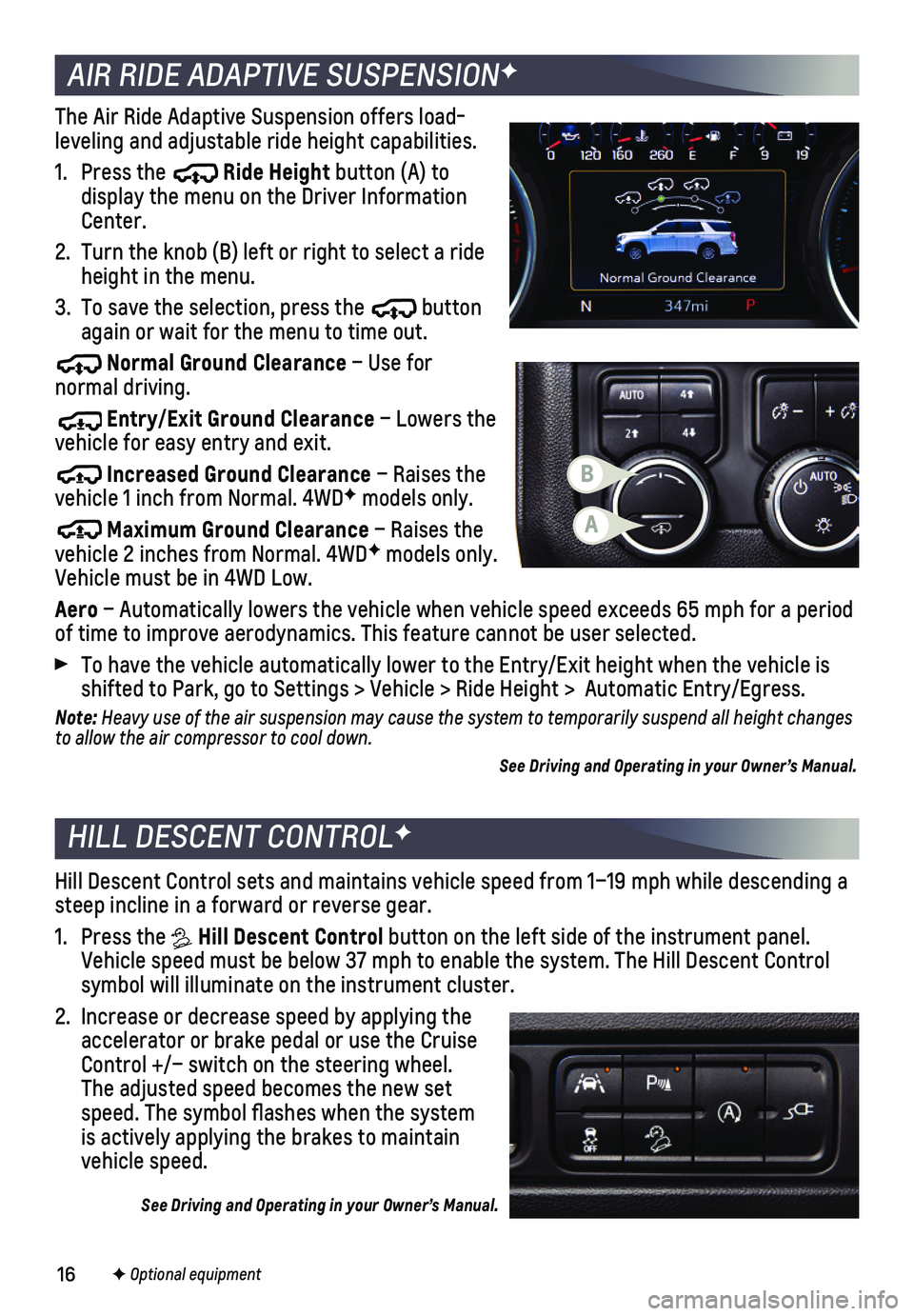
16
HILL DESCENT CONTROLF
Hill Descent Control sets and maintains vehicle speed from 1–19 mph w\
hile descending a steep incline in a forward or reverse gear.
1. Press the Hill Descent Control button on the left side of the instrument panel. Vehicle speed must be below 37 mph to enable the system. The Hill Descen\
t Control symbol will illuminate on the instrument cluster.
2. Increase or decrease speed by applying the accelerator or brake pedal or use the Cruise Control +/– switch on the steering wheel. The adjusted speed becomes the new set speed. The symbol flashes when the system is actively applying the brakes to maintain vehicle speed.
See Driving and Operating in your Owner’s Manual.
The Air Ride Adaptive Suspension offers load-leveling and adjustable ride height capabilities.
1. Press the Ride Height button (A) to display the menu on the Driver Information Center.
2. Turn the knob (B) left or right to select a ride height in the menu.
3. To save the selection, press the button again or wait for the menu to time out.
Normal Ground Clearance – Use for normal driving.
Entry/Exit Ground Clearance – Lowers the vehicle for easy entry and exit.
Increased Ground Clearance – Raises the vehicle 1 inch from Normal. 4WDF models only.
Maximum Ground Clearance – Raises the vehicle 2 inches from Normal. 4WDF models only. Vehicle must be in 4WD Low.
Aero – Automatically lowers the vehicle when vehicle speed exceeds 65 mph\
for a period of time to improve aerodynamics. This feature cannot be user selected.
To have the vehicle automatically lower to the Entry/Exit height when th\
e vehicle is shifted to Park, go to Settings > Vehicle > Ride Height > Automatic Ent\
ry/Egress.
Note: Heavy use of the air suspension may cause the system to temporarily suspend all height changes to allow the air compressor to cool down.
See Driving and Operating in your Owner’s Manual.
AIR RIDE ADAPTIVE SUSPENSIONF
F Optional equipment
A
B
Page 17 of 20
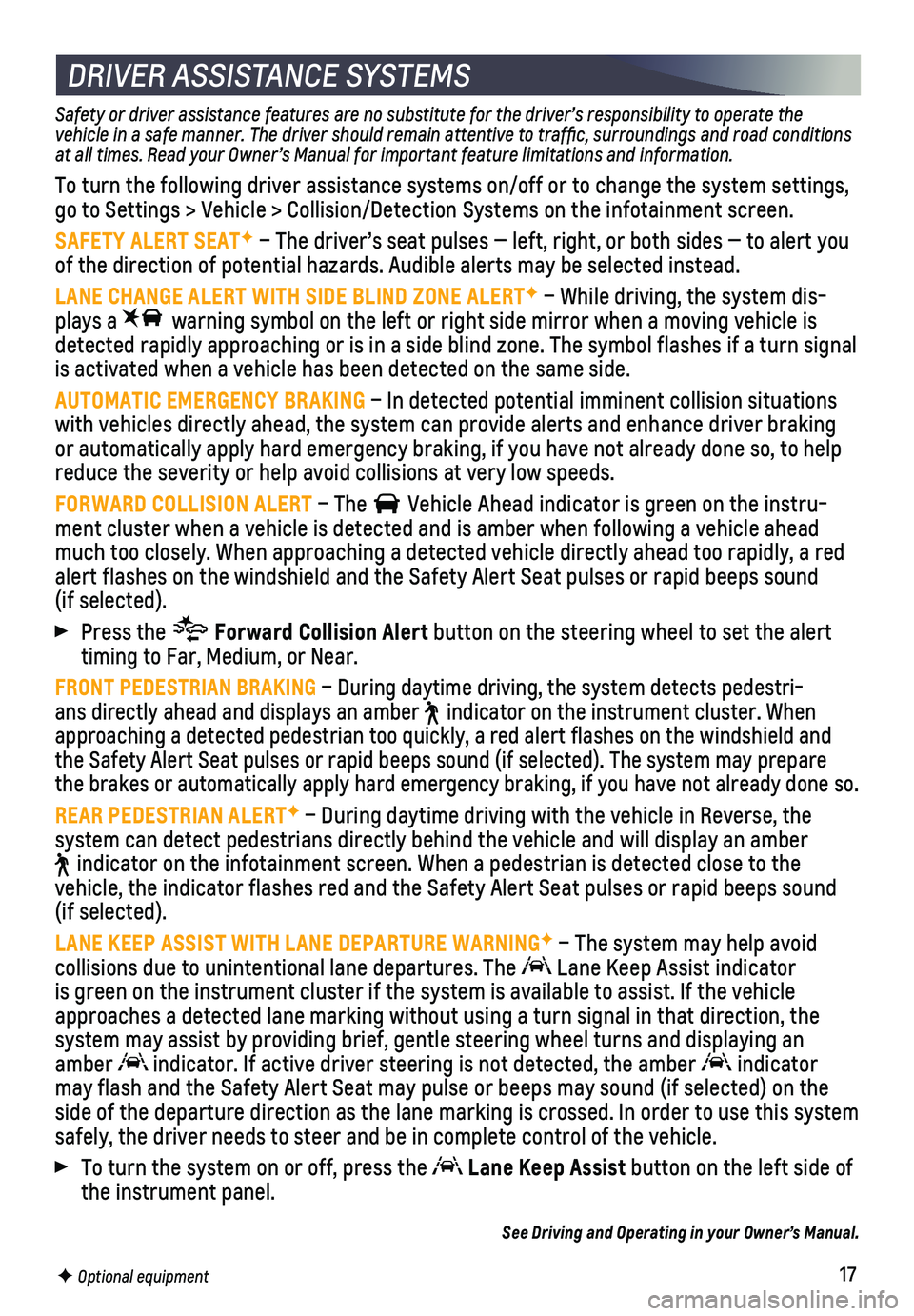
17F Optional equipment
DRIVER ASSISTANCE SYSTEMS
Safety or driver assistance features are no substitute for the driver’s responsibility to operate the vehicle in a safe manner. The driver should remain attentive to traffi\
c, surroundings and road conditions at all times. Read your Owner’s Manual for important feature limitations and information.
To turn the following driver assistance systems on/off or to change the \
system settings, go to Settings > Vehicle > Collision/Detection Systems on the infotainme\
nt screen.
SAFETY ALERT SEATF – The driver’s seat pulses — left, right, or both sides — to\
alert you of the direction of potential hazards. Audible alerts may be selected in\
stead.
LANE CHANGE ALERT WITH SIDE BLIND ZONE ALERTF – While driving, the system dis-plays a warning symbol on the left or right side mirror when a moving vehicle \
is detected rapidly approaching or is in a side blind zone. The symbol flas\
hes if a turn signal is activated when a vehicle has been detected on the same side.
AUTOMATIC EMERGENCY BRAKING – In detected potential imminent collision situations with vehicles directly ahead, the system can provide alerts and enhance \
driver braking or automatically apply hard emergency braking, if you have not already d\
one so, to help reduce the severity or help avoid collisions at very low speeds.
FORWARD COLLISION ALERT – The Vehicle Ahead indicator is green on the instru-ment cluster when a vehicle is detected and is amber when following a ve\
hicle ahead much too closely. When approaching a detected vehicle directly ahead too\
rapidly, a red alert flashes on the windshield and the Safety Alert Seat pulses or rapi\
d beeps sound (if selected).
Press the Forward Collision Alert button on the steering wheel to set the alert timing to Far, Medium, or Near.
FRONT PEDESTRIAN BRAKING – During daytime driving, the system detects pedestri-ans directly ahead and displays an amber indicator on the instrument cluster. When approaching a detected pedestrian too quickly, a red alert flashes on th\
e windshield and the Safety Alert Seat pulses or rapid beeps sound (if selected). The s\
ystem may prepare the brakes or automatically apply hard emergency braking, if you have no\
t already done so.
REAR PEDESTRIAN ALERTF – During daytime driving with the vehicle in Reverse, the
system can detect pedestrians directly behind the vehicle and will displ\
ay an amber
indicator on the infotainment screen. When a pedestrian is detected clos\
e to the vehicle, the indicator flashes red and the Safety Alert Seat pulses or r\
apid beeps sound (if selected).
LANE KEEP ASSIST WITH LANE DEPARTURE WARNINGF – The system may help avoid
collisions due to unintentional lane departures. The Lane Keep Assist indicator is green on the instrument cluster if the system is available to assist.\
If the vehicle approaches a detected lane marking without using a turn signal in that d\
irection, the system may assist by providing brief, gentle steering wheel turns and di\
splaying an amber indicator. If active driver steering is not detected, the amber indicator may flash and the Safety Alert Seat may pulse or beeps may sound (if se\
lected) on the side of the departure direction as the lane marking is crossed. In order\
to use this system safely, the driver needs to steer and be in complete control of the vehi\
cle.
To turn the system on or off, press the Lane Keep Assist button on the left side of the instrument panel.
See Driving and Operating in your Owner’s Manual.
Page 19 of 20
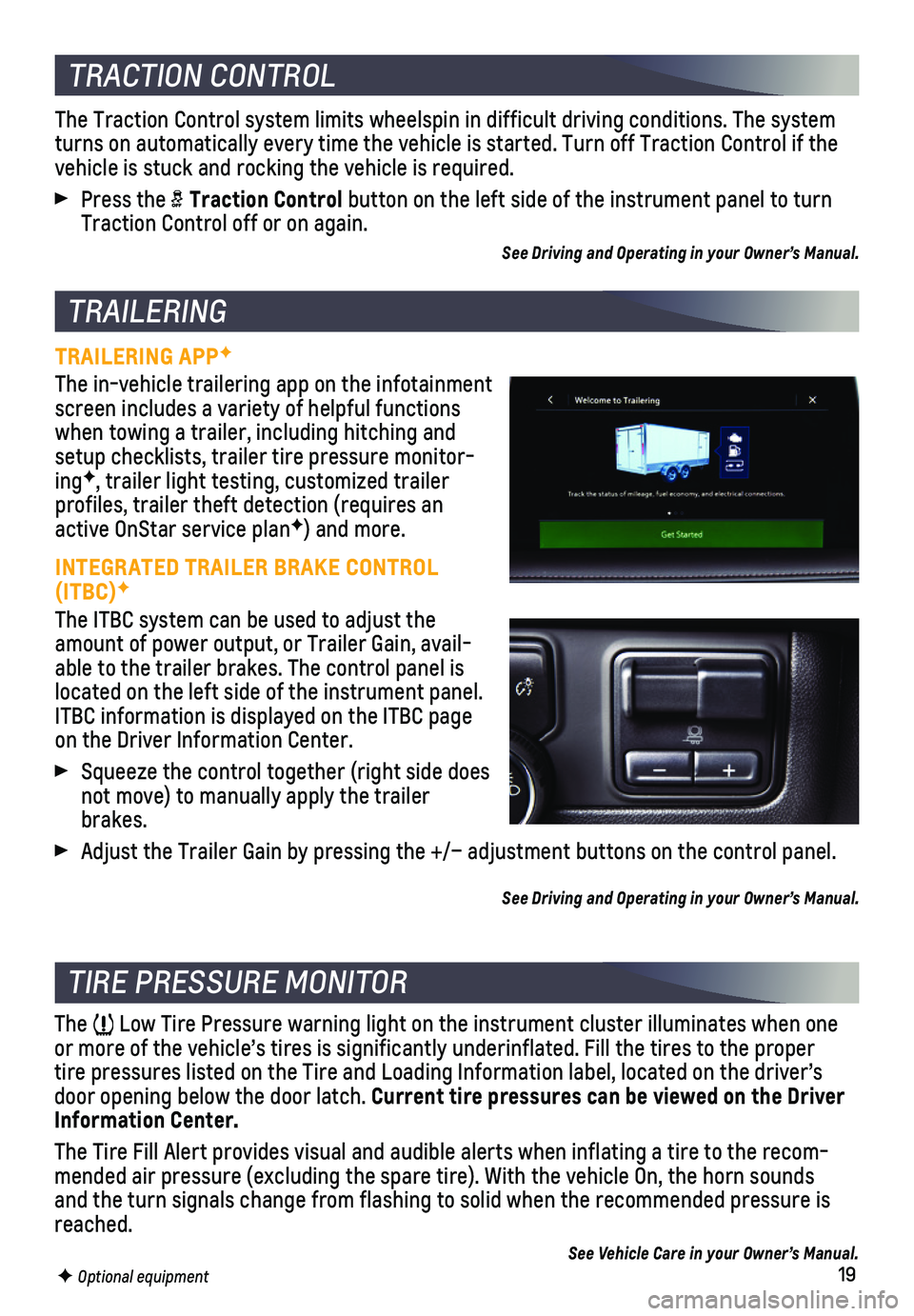
19F Optional equipment
TRAILERING APPF
The in-vehicle trailering app on the infotainment screen includes a variety of helpful functions when towing a trailer, including hitching and setup checklists, trailer tire pressure monitor-ingF, trailer light testing, customized trailer
profiles, trailer theft detection (requires an active OnStar service planF) and more.
INTEGRATED TRAILER BRAKE CONTROL (ITBC)F
The ITBC system can be used to adjust the amount of power output, or Trailer Gain, avail-able to the trailer brakes. The control panel is located on the left side of the instrument panel. ITBC information is displayed on the ITBC page on the Driver Information Center.
Squeeze the control together (right side does not move) to manually apply the trailer brakes.
Adjust the Trailer Gain by pressing the +/– adjustment buttons on the\
control panel.
See Driving and Operating in your Owner’s Manual.
TRACTION CONTROL
The Traction Control system limits wheelspin in difficult driving condit\
ions. The system turns on automatically every time the vehicle is started. Turn off Tract\
ion Control if the vehicle is stuck and rocking the vehicle is required.
Press the Traction Control button on the left side of the instrument panel to turn Traction Control off or on again.
See Driving and Operating in your Owner’s Manual.
TRAILERING
TIRE PRESSURE MONITOR
The Low Tire Pressure warning light on the instrument cluster illuminates wh\
en one or more of the vehicle’s tires is significantly underinflated. Fill t\
he tires to the proper tire pressures listed on the Tire and Loading Information label, located\
on the driver’s door opening below the door latch. Current tire pressures can be viewed on the Driver Information Center.
The Tire Fill Alert provides visual and audible alerts when inflating a \
tire to the recom-mended air pressure (excluding the spare tire). With the vehicle On, t\
he horn sounds and the turn signals change from flashing to solid when the recommended \
pressure is reached.
See Vehicle Care in your Owner’s Manual.