radio CHEVROLET TRACKER 2000 2.G Owners Manual
[x] Cancel search | Manufacturer: CHEVROLET, Model Year: 2000, Model line: TRACKER, Model: CHEVROLET TRACKER 2000 2.GPages: 374, PDF Size: 2.71 MB
Page 5 of 374

Table of Contents (cont'd)
Your Driving, the Road, and Your Vehicle
Defensive Driving
Drunken Driving
Control of a Vehicle
Braking
SteeringDriving Tips for Various Road Conditions
Off-Road Driving
Recreational Vehicle Towing
Loading Your Vehicle
Towing a Trailer Heating and Air Conditioning
Setting the Radio ClockRadio/Cassette Player/CD Player
Hazard Warning Flashers
Jump Starting
Towing Your VehicleEngine Overheating
Changing a Flat Tire
If You're Stuck
Problems on the Road
Section
3
Section
4
Section
5
Your Driving and the Road Comfort Controls and Audio Systems
iii
Page 71 of 374

2-6
To Open a Rear Door With the Security Lock
If you want to open a rear door when the security lock is
on, unlock the door from the inside, then open the door
from the outside.
If you don't cancel the security lock feature, adults or
older children who ride in the rear won't be able to open
the rear door from the inside. You should let adults and
older children know how these security locks work, and
how to cancel the locks.
To Cancel the Rear Door Lock
1. Unlock the door from the inside and open the door
from the outside.
2. Move the lever up to disengage the lock.
3. Do the same for the other rear door.
The rear door locks will now work normally.
Leaving Your Vehicle
If you are leaving the vehicle, take your key, open your
door and set the locks from inside. Then get out and
close the door.
Remote Keyless Entry System
(If Equipped)
If your vehicle is equipped
with this feature, you can
lock and unlock your doors
or unlock your rear door
from about 3 feet (1 m) up
to 30 feet (9 m) away using
the remote keyless entry
transmitter supplied with
your vehicle.
Your remote keyless entry system operates on a radio
frequency subject to Federal Communications
Commission (FCC) Rules and with Industry Canada.
This device complies with Part 15 of the FCC Rules.
Operation is subject to the following two conditions:
(1) this device may not cause harmful interference,
and (2) this device must accept any interference
received, including interference that may cause
undesired operation.
Page 77 of 374

2-12
ON (C): This is the position that the switch returns to
after you start your engine and release the switch. The
switch stays in the ON position when the engine is
running. But even when the engine is not running, you
can use ON to operate your electrical power accessories
and to display some instrument panel cluster warning
and indicator lights.
START (D): This is the position that starts the engine.
When the engine starts, release the key. The ignition
switch will return to ON for normal driving.
When the engine is not running, ACC and ON allow you
to operate your electrical accessories, such as the radio.
A warning tone will sound if you open the driver's door
when the ignition is in ACC or LOCK and the key is in
the ignition.
CAUTION:
On manual transmission vehicles, turning the key
to LOCK will lock the steering column and result
in a loss of ability to steer the vehicle. This could
cause a collision. If you need to turn the engine
off while the vehicle is moving, turn the key only
to ACC. Don't push the key in while the vehicle
is moving.
NOTICE:
If your key seems stuck in LOCK and you can't
turn it, be sure you are using the correct key;
if so, is it all the way in? If it is, then turn the
steering wheel left and right while you turn the
key hard. But turn the key only with your hand.
Using a tool to force it could break the key or the
ignition switch. If none of this works, then your
vehicle needs service.
Page 105 of 374
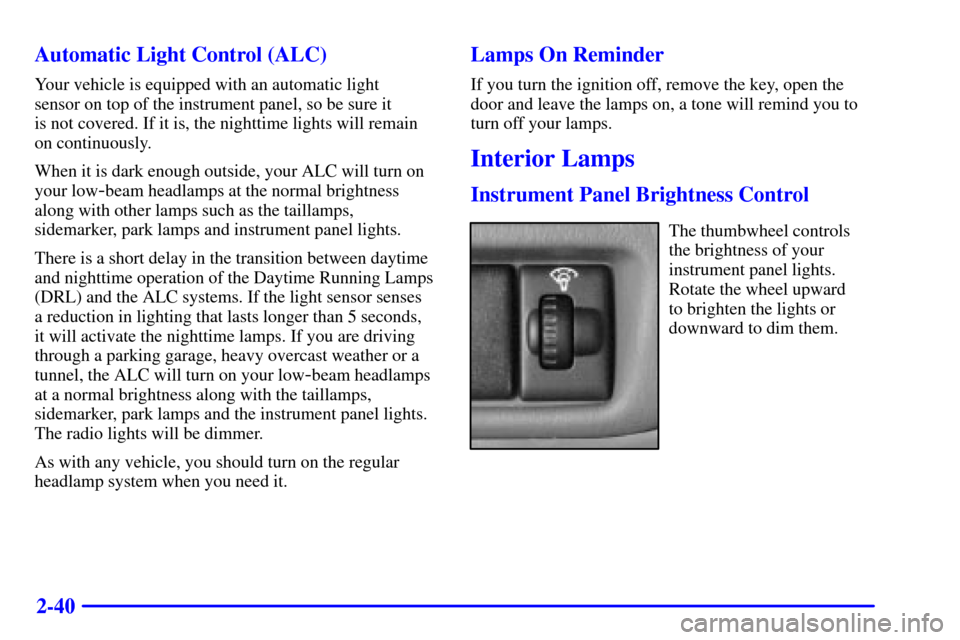
2-40 Automatic Light Control (ALC)
Your vehicle is equipped with an automatic light
sensor on top of the instrument panel, so be sure it
is not covered. If it is, the nighttime lights will remain
on continuously.
When it is dark enough outside, your ALC will turn on
your low
-beam headlamps at the normal brightness
along with other lamps such as the taillamps,
sidemarker, park lamps and instrument panel lights.
There is a short delay in the transition between daytime
and nighttime operation of the Daytime Running Lamps
(DRL) and the ALC systems. If the light sensor senses
a reduction in lighting that lasts longer than 5 seconds,
it will activate the nighttime lamps. If you are driving
through a parking garage, heavy overcast weather or a
tunnel, the ALC will turn on your low
-beam headlamps
at a normal brightness along with the taillamps,
sidemarker, park lamps and the instrument panel lights.
The radio lights will be dimmer.
As with any vehicle, you should turn on the regular
headlamp system when you need it.
Lamps On Reminder
If you turn the ignition off, remove the key, open the
door and leave the lamps on, a tone will remind you to
turn off your lamps.
Interior Lamps
Instrument Panel Brightness Control
The thumbwheel controls
the brightness of your
instrument panel lights.
Rotate the wheel upward
to brighten the lights or
downward to dim them.
Page 126 of 374

2-61
This light will come on
when you start your vehicle,
and it will flash for a few
seconds. Then the light
should go out. This means
the system is ready.
If the air bag readiness light stays on after you start the
vehicle or comes on when you are driving, your air bag
system may not work properly. Have your vehicle
serviced right away.
CAUTION:
If the air bag readiness light stays on after you
start your vehicle, it means the air bag system
may not be working properly. The air bags in
your vehicle may not inflate in a crash, or they
could even inflate without a crash. To help avoid
injury to yourself or others, have your vehicle
serviced right away if the air bag readiness light
stays on after you start your vehicle.
The air bag readiness light should flash for a few
seconds when you turn the ignition key to ON. If the
light doesn't come on then, have it fixed so it will be
ready to warn you if there is a problem.
Charging System Light
This light will come on
briefly when you turn on the
ignition, but the engine is
not running, as a check to
show you it is working.
Then it should go out when
the engine starts.
If the light stays on or comes on while you are driving,
you may have a problem with the electrical charging
system. It could indicate that you have a loose generator
drive belt or another electrical problem. Have it checked
right away. Driving while this light is on could drain
your battery.
If you must drive a short distance with this light on, be
certain to turn off all your accessories, such as the radio
and air conditioner.
Page 135 of 374

3-
3-1
Section 3 Comfort Controls and Audio Systems
In this section, you'll find out how to operate the comfort control and audio systems offered with your vehicle.
Be sure to read about the particular systems supplied with your vehicle.
3
-2 Comfort Controls
3
-2 Climate Control System
3
-3 Air Conditioner Controls (Option)
3
-3 Heating
3
-3 Defogging and Defrosting
3
-4 Rear Window Defogger (If Equipped)
3
-4 Ventilation System
3
-5 Audio Systems
3
-5 Setting the Clock
3
-6AM-FM Stereo (If Equipped)3
-9AM-FM Stereo with Cassette Tape Player
(If Equipped)
3
-14 AM-FM Stereo with Compact Disc Player
(If Equipped)
3
-18 Understanding Radio Reception
3
-18 Tips About Your Audio System
3
-19 Care of Your Cassette Tape Player
3
-20 Care of Your Compact Discs
3
-20 Care of Your Compact Disc Player
3
-20 Antenna
Page 140 of 374

3-6 AM-FM Stereo (If Equipped)
Playing the Radio
PWR VOL: Press this knob to turn the system on and
off. To increase volume, turn the knob clockwise. Turn
it counterclockwise to decrease volume.
RCL: Press this knob to recall the station being played
or to display the clock. Clock display is available with
the vehicle off.
Finding a Station
AM FM: Press this button to switch between AM, FM1
and FM2. The display shows your selection.
TUNE: Turn this knob to choose radio stations.SEEK: Press the right arrow to tune to the next higher
station and the left arrow to tune to the next lower
station and stay there. The radio will seek to stations
with a strong signal only.
SCAN: Press and hold one of the SEEK arrows for two
seconds until you hear a beep. Use SCAN to listen to
stations for a few seconds. The radio will go to a station,
stop for a few seconds and flash the station frequency,
then go on to the next station. Press one of the SEEK
arrows again to stop scanning. The radio will scan to
stations with a strong signal only.
PRESET SCAN: Use PRESET SCAN to listen to each
of your preset stations for a few seconds. Press and hold
one of the SEEK arrows for more than four seconds
until you hear two beeps. The radio will go to the first
preset station stored on your pushbuttons, except those
stations with weak reception, stop for a few seconds and
flash the station frequency, then go on to the next preset
station. PRESET SCAN will only scan the six presets
that are in the band selected. Press one of the SEEK
arrows again to stop scanning presets. The channel
number (P1
-P6) will appear momentarily just before the
frequency is displayed.
Page 141 of 374
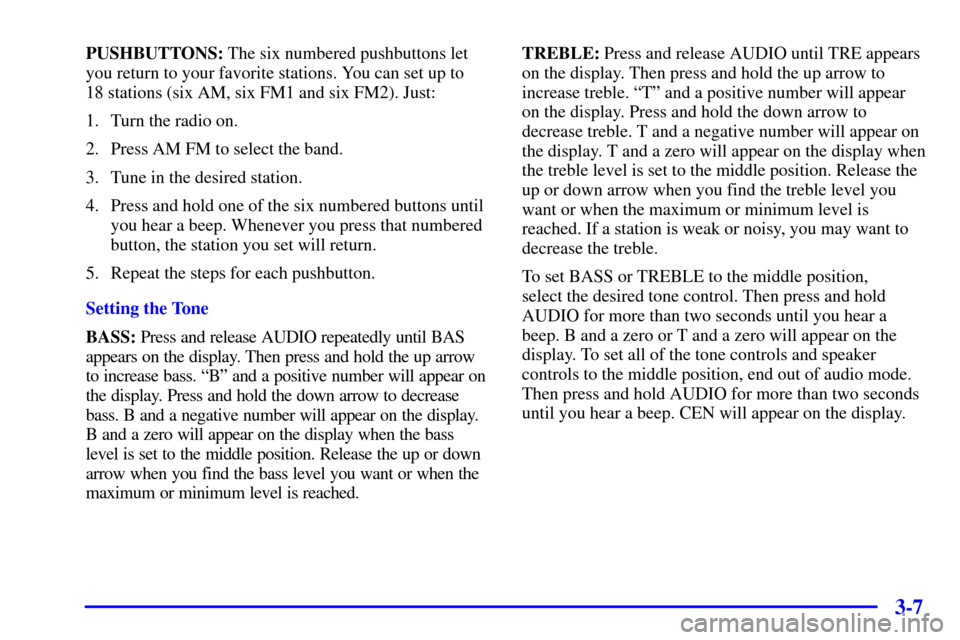
3-7
PUSHBUTTONS: The six numbered pushbuttons let
you return to your favorite stations. You can set up to
18 stations (six AM, six FM1 and six FM2). Just:
1. Turn the radio on.
2. Press AM FM to select the band.
3. Tune in the desired station.
4. Press and hold one of the six numbered buttons until
you hear a beep. Whenever you press that numbered
button, the station you set will return.
5. Repeat the steps for each pushbutton.
Setting the Tone
BASS: Press and release AUDIO repeatedly until BAS
appears on the display. Then press and hold the up arrow
to increase bass. ªBº and a positive number will appear on
the display. Press and hold the down arrow to decrease
bass. B and a negative number will appear on the display.
B and a zero will appear on the display when the bass
level is set to the middle position. Release the up or down
arrow when you find the bass level you want or when the
maximum or minimum level is reached.TREBLE: Press and release AUDIO until TRE appears
on the display. Then press and hold the up arrow to
increase treble. ªTº and a positive number will appear
on the display. Press and hold the down arrow to
decrease treble. T and a negative number will appear on
the display. T and a zero will appear on the display when
the treble level is set to the middle position. Release the
up or down arrow when you find the treble level you
want or when the maximum or minimum level is
reached. If a station is weak or noisy, you may want to
decrease the treble.
To set BASS or TREBLE to the middle position,
select the desired tone control. Then press and hold
AUDIO for more than two seconds until you hear a
beep. B and a zero or T and a zero will appear on the
display. To set all of the tone controls and speaker
controls to the middle position, end out of audio mode.
Then press and hold AUDIO for more than two seconds
until you hear a beep. CEN will appear on the display.
Page 142 of 374
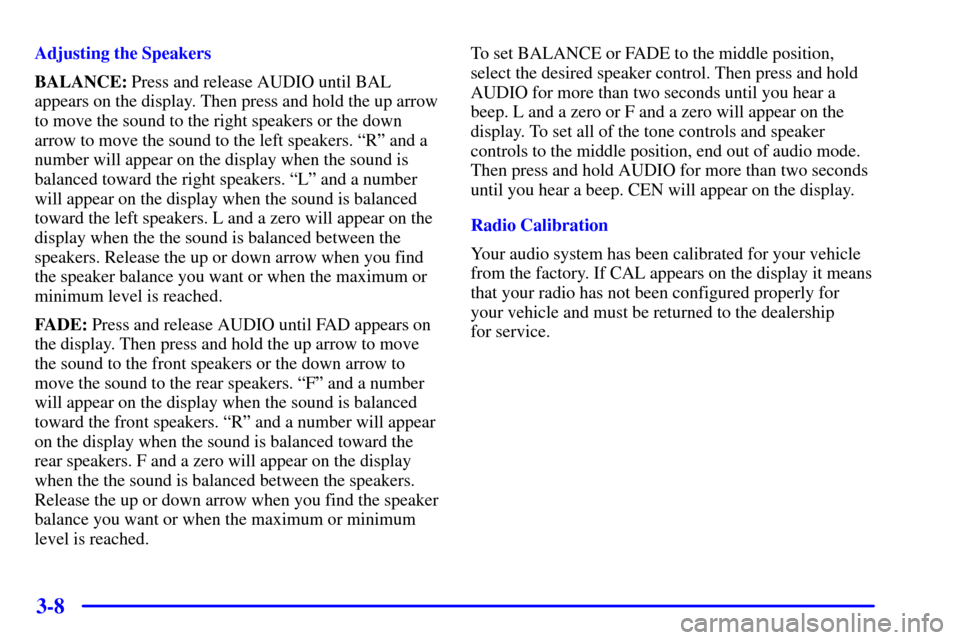
3-8
Adjusting the Speakers
BALANCE: Press and release AUDIO until BAL
appears on the display. Then press and hold the up arrow
to move the sound to the right speakers or the down
arrow to move the sound to the left speakers. ªRº and a
number will appear on the display when the sound is
balanced toward the right speakers. ªLº and a number
will appear on the display when the sound is balanced
toward the left speakers. L and a zero will appear on the
display when the the sound is balanced between the
speakers. Release the up or down arrow when you find
the speaker balance you want or when the maximum or
minimum level is reached.
FADE: Press and release AUDIO until FAD appears on
the display. Then press and hold the up arrow to move
the sound to the front speakers or the down arrow to
move the sound to the rear speakers. ªFº and a number
will appear on the display when the sound is balanced
toward the front speakers. ªRº and a number will appear
on the display when the sound is balanced toward the
rear speakers. F and a zero will appear on the display
when the the sound is balanced between the speakers.
Release the up or down arrow when you find the speaker
balance you want or when the maximum or minimum
level is reached.To set BALANCE or FADE to the middle position,
select the desired speaker control. Then press and hold
AUDIO for more than two seconds until you hear a
beep. L and a zero or F and a zero will appear on the
display. To set all of the tone controls and speaker
controls to the middle position, end out of audio mode.
Then press and hold AUDIO for more than two seconds
until you hear a beep. CEN will appear on the display.
Radio Calibration
Your audio system has been calibrated for your vehicle
from the factory. If CAL appears on the display it means
that your radio has not been configured properly for
your vehicle and must be returned to the dealership
for service.
Page 143 of 374
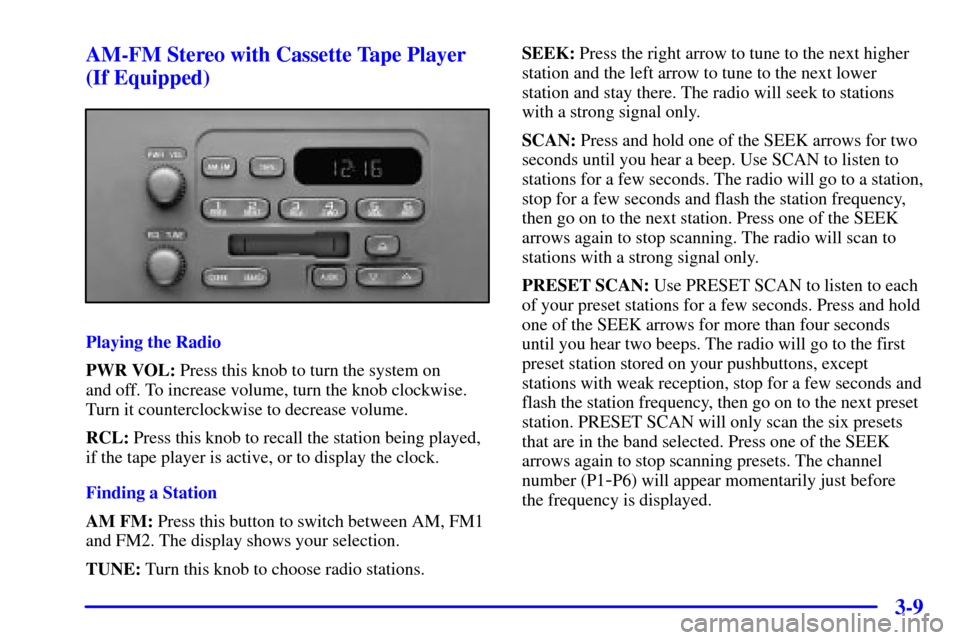
3-9 AM-FM Stereo with Cassette Tape Player
(If Equipped)
Playing the Radio
PWR VOL: Press this knob to turn the system on
and off. To increase volume, turn the knob clockwise.
Turn it counterclockwise to decrease volume.
RCL: Press this knob to recall the station being played,
if the tape player is active, or to display the clock.
Finding a Station
AM FM: Press this button to switch between AM, FM1
and FM2. The display shows your selection.
TUNE: Turn this knob to choose radio stations.SEEK: Press the right arrow to tune to the next higher
station and the left arrow to tune to the next lower
station and stay there. The radio will seek to stations
with a strong signal only.
SCAN: Press and hold one of the SEEK arrows for two
seconds until you hear a beep. Use SCAN to listen to
stations for a few seconds. The radio will go to a station,
stop for a few seconds and flash the station frequency,
then go on to the next station. Press one of the SEEK
arrows again to stop scanning. The radio will scan to
stations with a strong signal only.
PRESET SCAN: Use PRESET SCAN to listen to each
of your preset stations for a few seconds. Press and hold
one of the SEEK arrows for more than four seconds
until you hear two beeps. The radio will go to the first
preset station stored on your pushbuttons, except
stations with weak reception, stop for a few seconds and
flash the station frequency, then go on to the next preset
station. PRESET SCAN will only scan the six presets
that are in the band selected. Press one of the SEEK
arrows again to stop scanning presets. The channel
number (P1
-P6) will appear momentarily just before
the frequency is displayed.