CHEVROLET TRAIL BLAZER 2008 1.G Owners Manual
Manufacturer: CHEVROLET, Model Year: 2008, Model line: TRAIL BLAZER, Model: CHEVROLET TRAIL BLAZER 2008 1.GPages: 472, PDF Size: 2.57 MB
Page 201 of 472
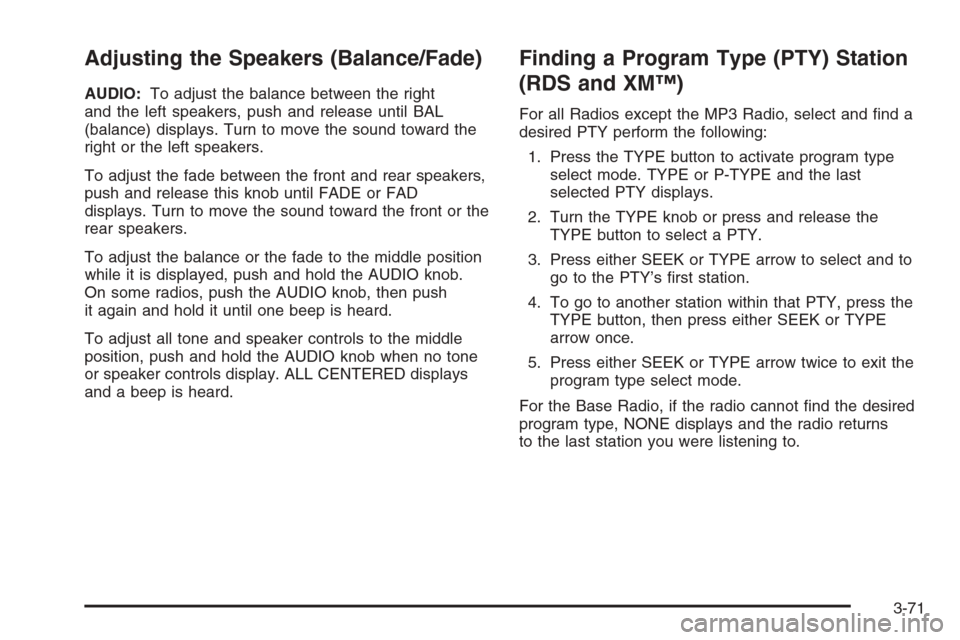
Adjusting the Speakers (Balance/Fade)
AUDIO:To adjust the balance between the right
and the left speakers, push and release until BAL
(balance) displays. Turn to move the sound toward the
right or the left speakers.
To adjust the fade between the front and rear speakers,
push and release this knob until FADE or FAD
displays. Turn to move the sound toward the front or the
rear speakers.
To adjust the balance or the fade to the middle position
while it is displayed, push and hold the AUDIO knob.
On some radios, push the AUDIO knob, then push
it again and hold it until one beep is heard.
To adjust all tone and speaker controls to the middle
position, push and hold the AUDIO knob when no tone
or speaker controls display. ALL CENTERED displays
and a beep is heard.
Finding a Program Type (PTY) Station
(RDS and XM™)
For all Radios except the MP3 Radio, select and �nd a
desired PTY perform the following:
1. Press the TYPE button to activate program type
select mode. TYPE or P-TYPE and the last
selected PTY displays.
2. Turn the TYPE knob or press and release the
TYPE button to select a PTY.
3. Press either SEEK or TYPE arrow to select and to
go to the PTY’s �rst station.
4. To go to another station within that PTY, press the
TYPE button, then press either SEEK or TYPE
arrow once.
5. Press either SEEK or TYPE arrow twice to exit the
program type select mode.
For the Base Radio, if the radio cannot �nd the desired
program type, NONE displays and the radio returns
to the last station you were listening to.
3-71
Page 202 of 472
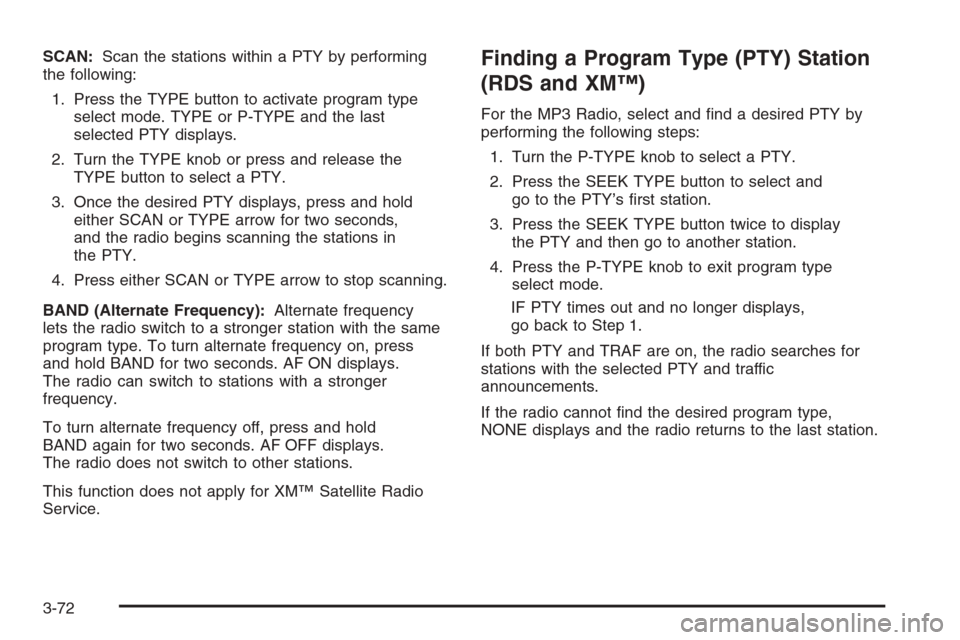
SCAN:Scan the stations within a PTY by performing
the following:
1. Press the TYPE button to activate program type
select mode. TYPE or P-TYPE and the last
selected PTY displays.
2. Turn the TYPE knob or press and release the
TYPE button to select a PTY.
3. Once the desired PTY displays, press and hold
either SCAN or TYPE arrow for two seconds,
and the radio begins scanning the stations in
the PTY.
4. Press either SCAN or TYPE arrow to stop scanning.
BAND (Alternate Frequency):Alternate frequency
lets the radio switch to a stronger station with the same
program type. To turn alternate frequency on, press
and hold BAND for two seconds. AF ON displays.
The radio can switch to stations with a stronger
frequency.
To turn alternate frequency off, press and hold
BAND again for two seconds. AF OFF displays.
The radio does not switch to other stations.
This function does not apply for XM™ Satellite Radio
Service.Finding a Program Type (PTY) Station
(RDS and XM™)
For the MP3 Radio, select and �nd a desired PTY by
performing the following steps:
1. Turn the P-TYPE knob to select a PTY.
2. Press the SEEK TYPE button to select and
go to the PTY’s �rst station.
3. Press the SEEK TYPE button twice to display
the PTY and then go to another station.
4. Press the P-TYPE knob to exit program type
select mode.
IF PTY times out and no longer displays,
go back to Step 1.
If both PTY and TRAF are on, the radio searches for
stations with the selected PTY and traffic
announcements.
If the radio cannot �nd the desired program type,
NONE displays and the radio returns to the last station.
3-72
Page 203 of 472
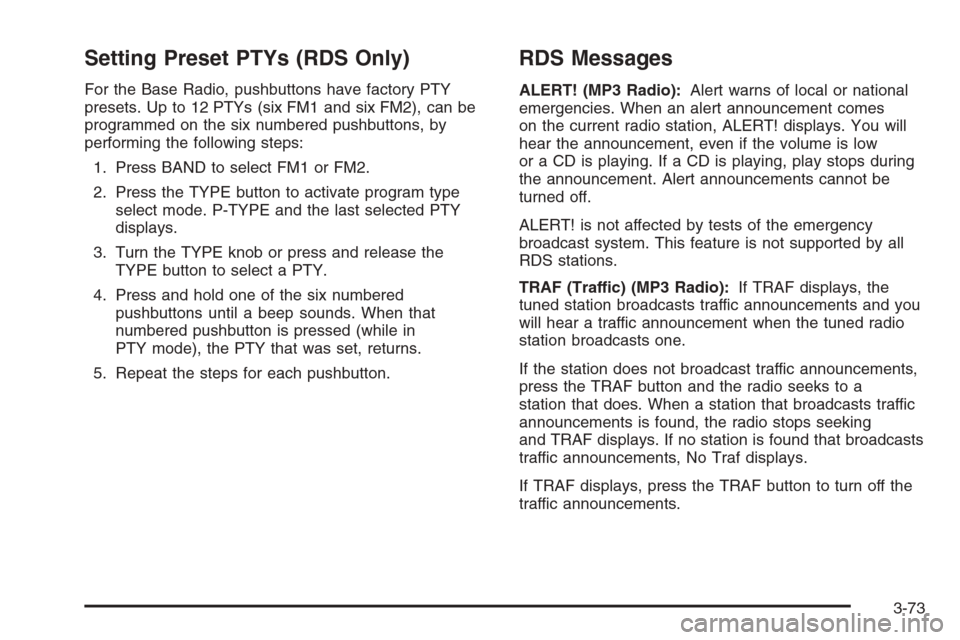
Setting Preset PTYs (RDS Only)
For the Base Radio, pushbuttons have factory PTY
presets. Up to 12 PTYs (six FM1 and six FM2), can be
programmed on the six numbered pushbuttons, by
performing the following steps:
1. Press BAND to select FM1 or FM2.
2. Press the TYPE button to activate program type
select mode. P-TYPE and the last selected PTY
displays.
3. Turn the TYPE knob or press and release the
TYPE button to select a PTY.
4. Press and hold one of the six numbered
pushbuttons until a beep sounds. When that
numbered pushbutton is pressed (while in
PTY mode), the PTY that was set, returns.
5. Repeat the steps for each pushbutton.
RDS Messages
ALERT! (MP3 Radio):Alert warns of local or national
emergencies. When an alert announcement comes
on the current radio station, ALERT! displays. You will
hear the announcement, even if the volume is low
or a CD is playing. If a CD is playing, play stops during
the announcement. Alert announcements cannot be
turned off.
ALERT! is not affected by tests of the emergency
broadcast system. This feature is not supported by all
RDS stations.
TRAF (Traffic) (MP3 Radio):If TRAF displays, the
tuned station broadcasts traffic announcements and you
will hear a traffic announcement when the tuned radio
station broadcasts one.
If the station does not broadcast traffic announcements,
press the TRAF button and the radio seeks to a
station that does. When a station that broadcasts traffic
announcements is found, the radio stops seeking
and TRAF displays. If no station is found that broadcasts
traffic announcements, No Traf displays.
If TRAF displays, press the TRAF button to turn off the
traffic announcements.
3-73
Page 204 of 472
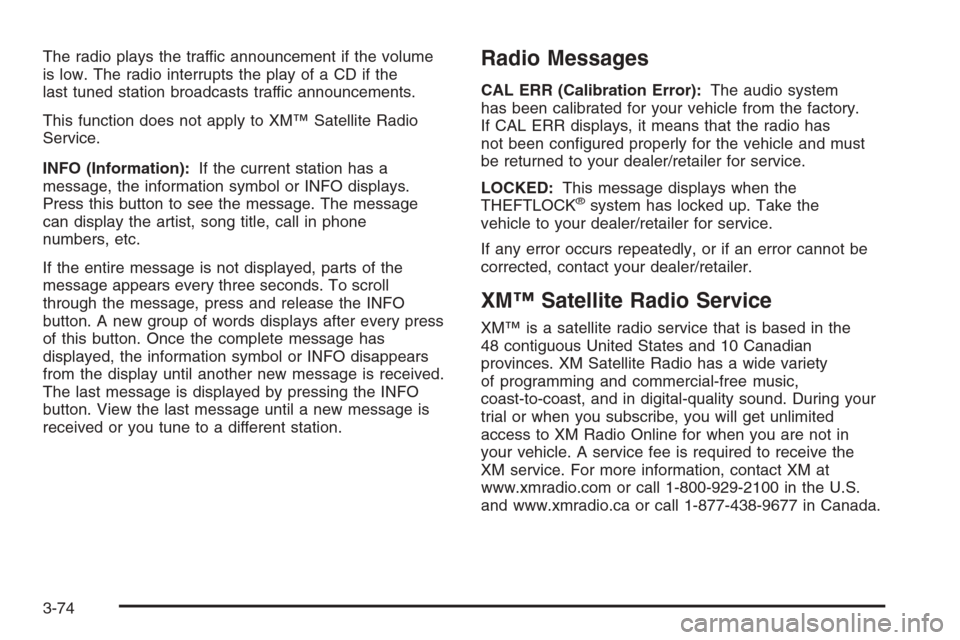
The radio plays the traffic announcement if the volume
is low. The radio interrupts the play of a CD if the
last tuned station broadcasts traffic announcements.
This function does not apply to XM™ Satellite Radio
Service.
INFO (Information):If the current station has a
message, the information symbol or INFO displays.
Press this button to see the message. The message
can display the artist, song title, call in phone
numbers, etc.
If the entire message is not displayed, parts of the
message appears every three seconds. To scroll
through the message, press and release the INFO
button. A new group of words displays after every press
of this button. Once the complete message has
displayed, the information symbol or INFO disappears
from the display until another new message is received.
The last message is displayed by pressing the INFO
button. View the last message until a new message is
received or you tune to a different station.Radio Messages
CAL ERR (Calibration Error):The audio system
has been calibrated for your vehicle from the factory.
If CAL ERR displays, it means that the radio has
not been con�gured properly for the vehicle and must
be returned to your dealer/retailer for service.
LOCKED:This message displays when the
THEFTLOCK
®system has locked up. Take the
vehicle to your dealer/retailer for service.
If any error occurs repeatedly, or if an error cannot be
corrected, contact your dealer/retailer.
XM™ Satellite Radio Service
XM™ is a satellite radio service that is based in the
48 contiguous United States and 10 Canadian
provinces. XM Satellite Radio has a wide variety
of programming and commercial-free music,
coast-to-coast, and in digital-quality sound. During your
trial or when you subscribe, you will get unlimited
access to XM Radio Online for when you are not in
your vehicle. A service fee is required to receive the
XM service. For more information, contact XM at
www.xmradio.com or call 1-800-929-2100 in the U.S.
and www.xmradio.ca or call 1-877-438-9677 in Canada.
3-74
Page 205 of 472
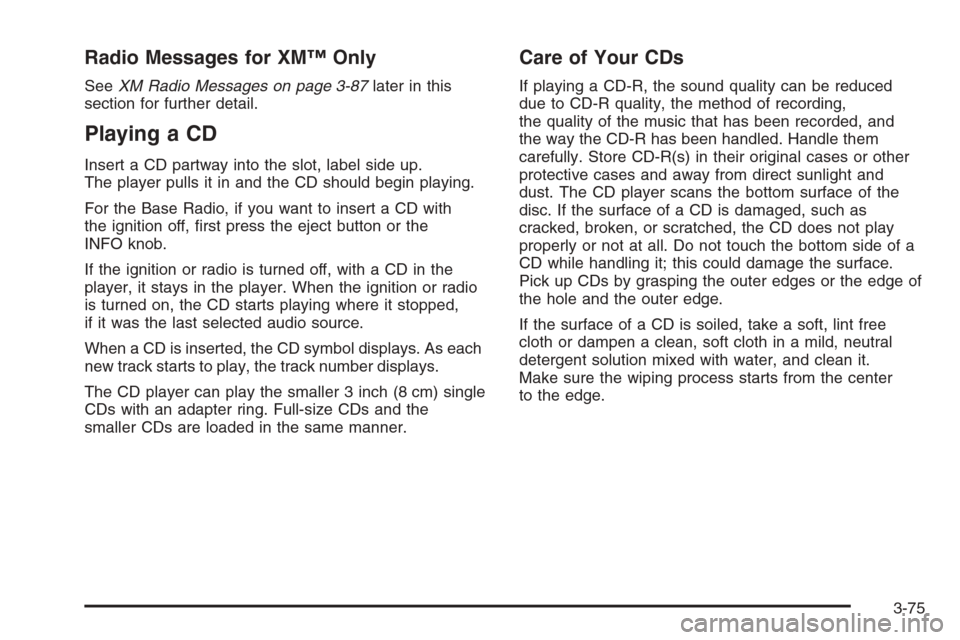
Radio Messages for XM™ Only
SeeXM Radio Messages on page 3-87later in this
section for further detail.
Playing a CD
Insert a CD partway into the slot, label side up.
The player pulls it in and the CD should begin playing.
For the Base Radio, if you want to insert a CD with
the ignition off, �rst press the eject button or the
INFO knob.
If the ignition or radio is turned off, with a CD in the
player, it stays in the player. When the ignition or radio
is turned on, the CD starts playing where it stopped,
if it was the last selected audio source.
When a CD is inserted, the CD symbol displays. As each
new track starts to play, the track number displays.
The CD player can play the smaller 3 inch (8 cm) single
CDs with an adapter ring. Full-size CDs and the
smaller CDs are loaded in the same manner.
Care of Your CDs
If playing a CD-R, the sound quality can be reduced
due to CD-R quality, the method of recording,
the quality of the music that has been recorded, and
the way the CD-R has been handled. Handle them
carefully. Store CD-R(s) in their original cases or other
protective cases and away from direct sunlight and
dust. The CD player scans the bottom surface of the
disc. If the surface of a CD is damaged, such as
cracked, broken, or scratched, the CD does not play
properly or not at all. Do not touch the bottom side of a
CD while handling it; this could damage the surface.
Pick up CDs by grasping the outer edges or the edge of
the hole and the outer edge.
If the surface of a CD is soiled, take a soft, lint free
cloth or dampen a clean, soft cloth in a mild, neutral
detergent solution mixed with water, and clean it.
Make sure the wiping process starts from the center
to the edge.
3-75
Page 206 of 472
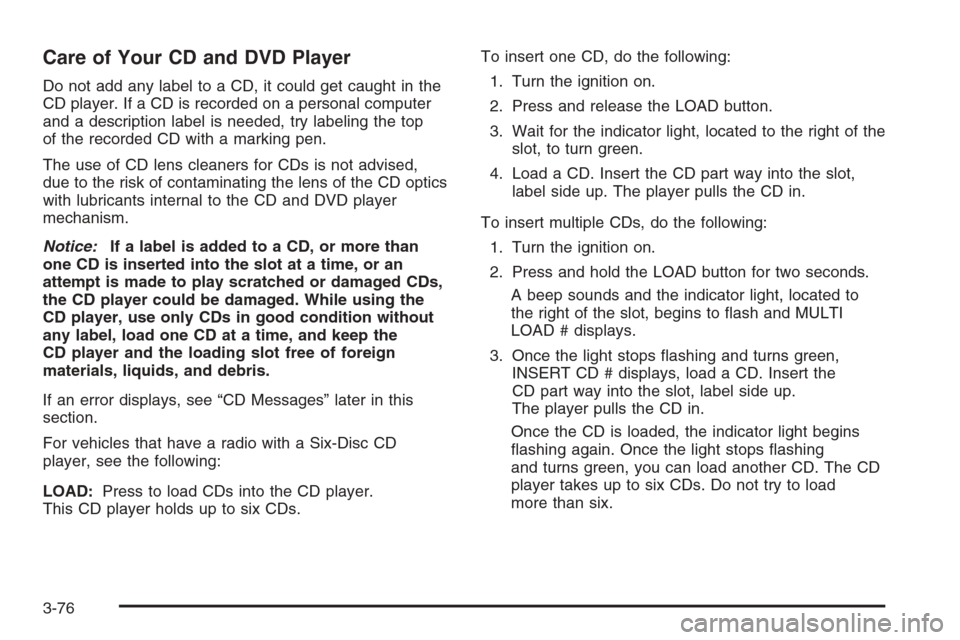
Care of Your CD and DVD Player
Do not add any label to a CD, it could get caught in the
CD player. If a CD is recorded on a personal computer
and a description label is needed, try labeling the top
of the recorded CD with a marking pen.
The use of CD lens cleaners for CDs is not advised,
due to the risk of contaminating the lens of the CD optics
with lubricants internal to the CD and DVD player
mechanism.
Notice:If a label is added to a CD, or more than
one CD is inserted into the slot at a time, or an
attempt is made to play scratched or damaged CDs,
the CD player could be damaged. While using the
CD player, use only CDs in good condition without
any label, load one CD at a time, and keep the
CD player and the loading slot free of foreign
materials, liquids, and debris.
If an error displays, see “CD Messages” later in this
section.
For vehicles that have a radio with a Six-Disc CD
player, see the following:
LOAD:Press to load CDs into the CD player.
This CD player holds up to six CDs.To insert one CD, do the following:
1. Turn the ignition on.
2. Press and release the LOAD button.
3. Wait for the indicator light, located to the right of the
slot, to turn green.
4. Load a CD. Insert the CD part way into the slot,
label side up. The player pulls the CD in.
To insert multiple CDs, do the following:
1. Turn the ignition on.
2. Press and hold the LOAD button for two seconds.
A beep sounds and the indicator light, located to
the right of the slot, begins to �ash and MULTI
LOAD # displays.
3. Once the light stops �ashing and turns green,
INSERT CD # displays, load a CD. Insert the
CD part way into the slot, label side up.
The player pulls the CD in.
Once the CD is loaded, the indicator light begins
�ashing again. Once the light stops �ashing
and turns green, you can load another CD. The CD
player takes up to six CDs. Do not try to load
more than six.
3-76
Page 207 of 472
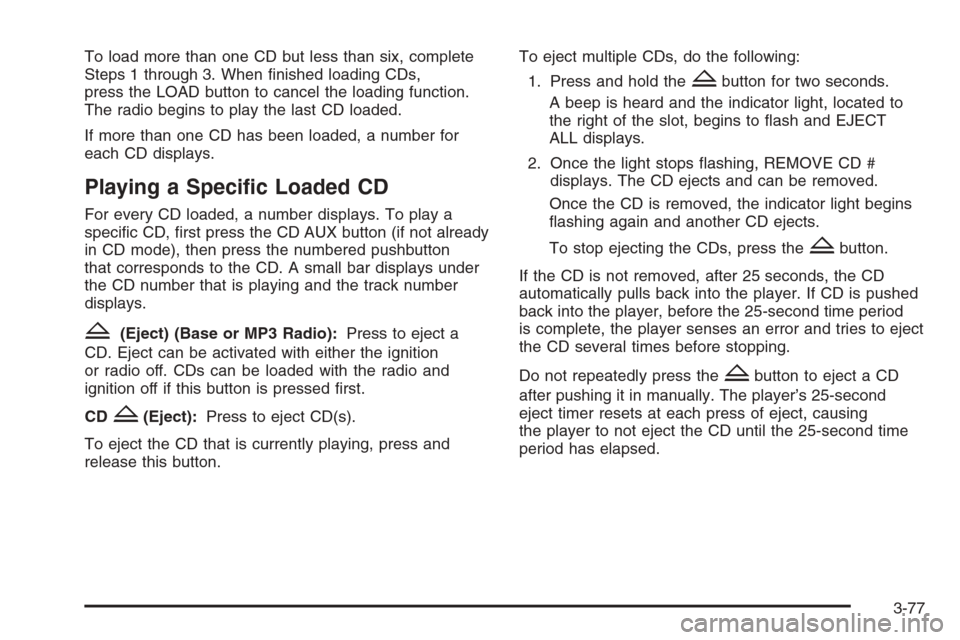
To load more than one CD but less than six, complete
Steps 1 through 3. When �nished loading CDs,
press the LOAD button to cancel the loading function.
The radio begins to play the last CD loaded.
If more than one CD has been loaded, a number for
each CD displays.
Playing a Speci�c Loaded CD
For every CD loaded, a number displays. To play a
speci�c CD, �rst press the CD AUX button (if not already
in CD mode), then press the numbered pushbutton
that corresponds to the CD. A small bar displays under
the CD number that is playing and the track number
displays.
Z(Eject) (Base or MP3 Radio):Press to eject a
CD. Eject can be activated with either the ignition
or radio off. CDs can be loaded with the radio and
ignition off if this button is pressed �rst.
CD
Z(Eject):Press to eject CD(s).
To eject the CD that is currently playing, press and
release this button.To eject multiple CDs, do the following:
1. Press and hold the
Zbutton for two seconds.
A beep is heard and the indicator light, located to
the right of the slot, begins to �ash and EJECT
ALL displays.
2. Once the light stops �ashing, REMOVE CD #
displays. The CD ejects and can be removed.
Once the CD is removed, the indicator light begins
�ashing again and another CD ejects.
To stop ejecting the CDs, press the
Zbutton.
If the CD is not removed, after 25 seconds, the CD
automatically pulls back into the player. If CD is pushed
back into the player, before the 25-second time period
is complete, the player senses an error and tries to eject
the CD several times before stopping.
Do not repeatedly press the
Zbutton to eject a CD
after pushing it in manually. The player’s 25-second
eject timer resets at each press of eject, causing
the player to not eject the CD until the 25-second time
period has elapsed.
3-77
Page 208 of 472
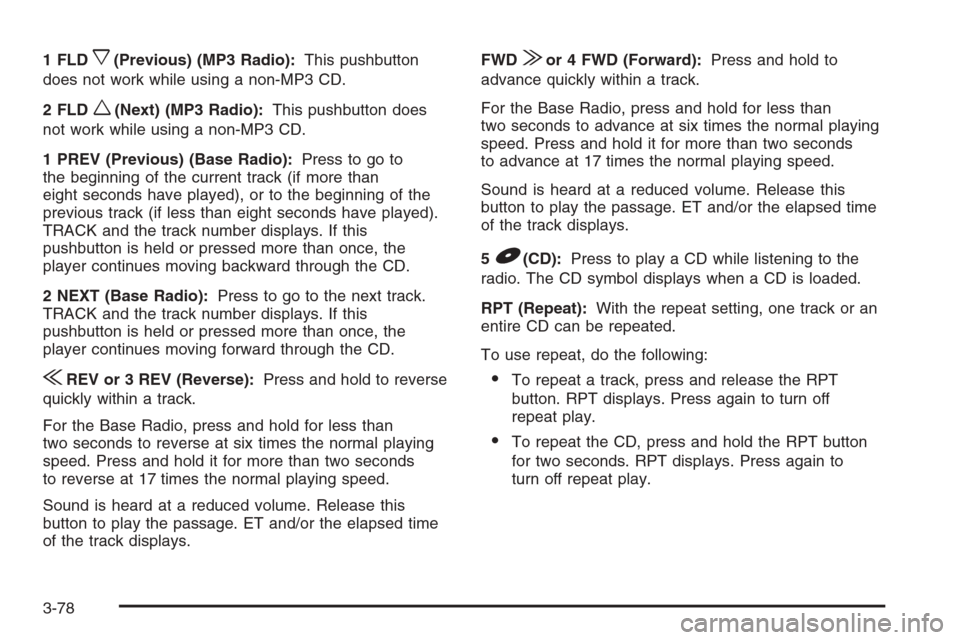
1 FLDx(Previous) (MP3 Radio):This pushbutton
does not work while using a non-MP3 CD.
2 FLD
w(Next) (MP3 Radio):This pushbutton does
not work while using a non-MP3 CD.
1 PREV (Previous) (Base Radio):Press to go to
the beginning of the current track (if more than
eight seconds have played), or to the beginning of the
previous track (if less than eight seconds have played).
TRACK and the track number displays. If this
pushbutton is held or pressed more than once, the
player continues moving backward through the CD.
2 NEXT (Base Radio):Press to go to the next track.
TRACK and the track number displays. If this
pushbutton is held or pressed more than once, the
player continues moving forward through the CD.
{REV or 3 REV (Reverse):Press and hold to reverse
quickly within a track.
For the Base Radio, press and hold for less than
two seconds to reverse at six times the normal playing
speed. Press and hold it for more than two seconds
to reverse at 17 times the normal playing speed.
Sound is heard at a reduced volume. Release this
button to play the passage. ET and/or the elapsed time
of the track displays.FWD
|or 4 FWD (Forward):Press and hold to
advance quickly within a track.
For the Base Radio, press and hold for less than
two seconds to advance at six times the normal playing
speed. Press and hold it for more than two seconds
to advance at 17 times the normal playing speed.
Sound is heard at a reduced volume. Release this
button to play the passage. ET and/or the elapsed time
of the track displays.
5
B(CD):Press to play a CD while listening to the
radio. The CD symbol displays when a CD is loaded.
RPT (Repeat):With the repeat setting, one track or an
entire CD can be repeated.
To use repeat, do the following:
To repeat a track, press and release the RPT
button. RPT displays. Press again to turn off
repeat play.
To repeat the CD, press and hold the RPT button
for two seconds. RPT displays. Press again to
turn off repeat play.
3-78
Page 209 of 472
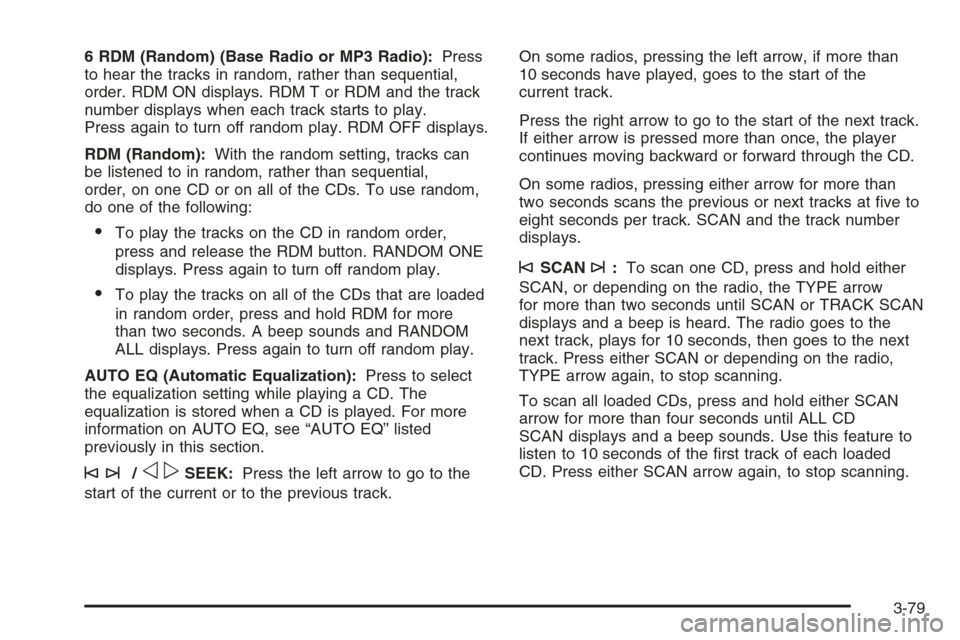
6 RDM (Random) (Base Radio or MP3 Radio):Press
to hear the tracks in random, rather than sequential,
order. RDM ON displays. RDM T or RDM and the track
number displays when each track starts to play.
Press again to turn off random play. RDM OFF displays.
RDM (Random):With the random setting, tracks can
be listened to in random, rather than sequential,
order, on one CD or on all of the CDs. To use random,
do one of the following:
To play the tracks on the CD in random order,
press and release the RDM button. RANDOM ONE
displays. Press again to turn off random play.
To play the tracks on all of the CDs that are loaded
in random order, press and hold RDM for more
than two seconds. A beep sounds and RANDOM
ALL displays. Press again to turn off random play.
AUTO EQ (Automatic Equalization):Press to select
the equalization setting while playing a CD. The
equalization is stored when a CD is played. For more
information on AUTO EQ, see “AUTO EQ” listed
previously in this section.
©¨/opSEEK:Press the left arrow to go to the
start of the current or to the previous track.On some radios, pressing the left arrow, if more than
10 seconds have played, goes to the start of the
current track.
Press the right arrow to go to the start of the next track.
If either arrow is pressed more than once, the player
continues moving backward or forward through the CD.
On some radios, pressing either arrow for more than
two seconds scans the previous or next tracks at �ve to
eight seconds per track. SCAN and the track number
displays.
©SCAN¨:To scan one CD, press and hold either
SCAN, or depending on the radio, the TYPE arrow
for more than two seconds until SCAN or TRACK SCAN
displays and a beep is heard. The radio goes to the
next track, plays for 10 seconds, then goes to the next
track. Press either SCAN or depending on the radio,
TYPE arrow again, to stop scanning.
To scan all loaded CDs, press and hold either SCAN
arrow for more than four seconds until ALL CD
SCAN displays and a beep sounds. Use this feature to
listen to 10 seconds of the �rst track of each loaded
CD. Press either SCAN arrow again, to stop scanning.
3-79
Page 210 of 472

oTUNEp(MP3 Radio):Turning this knob fast
tracks reverse or advances through tracks. The track
number displays for each track.
DISPL (Display) or INFO (Information):Press to see
how long the current track has been playing. ET and/or
the elapsed time displays. To change the default on
the display, track, or elapsed time, press until the
desired display appears, then press and hold brie�y
until a beep sounds. The selected display becomes
the default.
BAND:Press to listen to the radio when a CD is playing.
The inactive CD(s) remains inside the radio for future
listening.
CD AUX (Auxiliary):Press to play a CD while listening
to the radio, or to listen to an auxiliary source (such as
rear seat entertainment, if equipped).Using Song List Mode
The six-disc CD changer has a feature called song list.
This feature is capable of saving 20 track selections.
To save tracks into the song list feature, perform
the following steps:
1. Turn the CD player on and load it with at least one
CD. See “LOAD CD” listed previously in this section
for more information.
2. Check to see that the CD changer is not in song list
mode. S-LIST should not appear on the display.
If S-LIST displays, press the SONG LIST button to
turn it off.
3. Select the desired CD by pressing the numbered
pushbutton and then use the right SEEK or TYPE
arrow to locate the track to be saved. The track
begins to play.
4. Press and hold the SONG LIST button to save the
track into memory. When SONG LIST is pressed,
one beep sounds. After two seconds of continuously
pressing the SONG LIST button, two beeps
sound to con�rm the track has been saved.
5. Repeat Steps 3 and 4 for saving other selections.
S-LIST FULL displays if more than 20 selections
are saved.
3-80