bluetooth CHEVROLET TRAIL BLAZER 2009 1.G Owners Manual
[x] Cancel search | Manufacturer: CHEVROLET, Model Year: 2009, Model line: TRAIL BLAZER, Model: CHEVROLET TRAIL BLAZER 2009 1.GPages: 484, PDF Size: 2.61 MB
Page 136 of 484
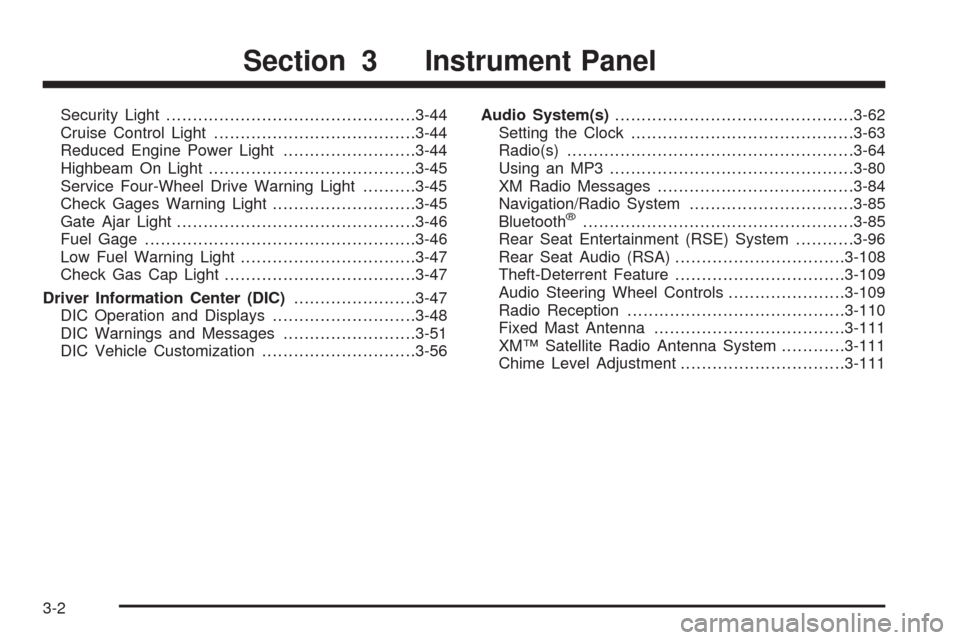
Security Light...............................................3-44
Cruise Control Light......................................3-44
Reduced Engine Power Light.........................3-44
Highbeam On Light.......................................3-45
Service Four-Wheel Drive Warning Light..........3-45
Check Gages Warning Light...........................3-45
Gate Ajar Light.............................................3-46
Fuel Gage...................................................3-46
Low Fuel Warning Light.................................3-47
Check Gas Cap Light....................................3-47
Driver Information Center (DIC).......................3-47
DIC Operation and Displays...........................3-48
DIC Warnings and Messages.........................3-51
DIC Vehicle Customization.............................3-56Audio System(s).............................................3-62
Setting the Clock..........................................3-63
Radio(s)......................................................3-64
Using an MP3..............................................3-80
XM Radio Messages.....................................3-84
Navigation/Radio System...............................3-85
Bluetooth
®...................................................3-85
Rear Seat Entertainment (RSE) System...........3-96
Rear Seat Audio (RSA)................................3-108
Theft-Deterrent Feature................................3-109
Audio Steering Wheel Controls......................3-109
Radio Reception.........................................3-110
Fixed Mast Antenna....................................3-111
XM™ Satellite Radio Antenna System............3-111
Chime Level Adjustment...............................3-111
Section 3 Instrument Panel
3-2
Page 219 of 484
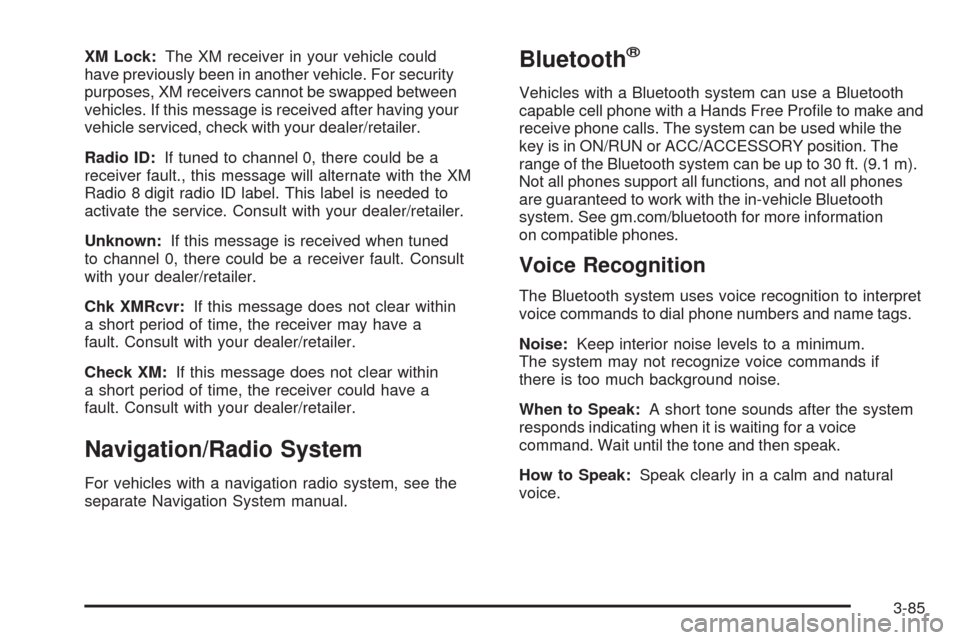
XM Lock:The XM receiver in your vehicle could
have previously been in another vehicle. For security
purposes, XM receivers cannot be swapped between
vehicles. If this message is received after having your
vehicle serviced, check with your dealer/retailer.
Radio ID:If tuned to channel 0, there could be a
receiver fault., this message will alternate with the XM
Radio 8 digit radio ID label. This label is needed to
activate the service. Consult with your dealer/retailer.
Unknown:If this message is received when tuned
to channel 0, there could be a receiver fault. Consult
with your dealer/retailer.
Chk XMRcvr:If this message does not clear within
a short period of time, the receiver may have a
fault. Consult with your dealer/retailer.
Check XM:If this message does not clear within
a short period of time, the receiver could have a
fault. Consult with your dealer/retailer.
Navigation/Radio System
For vehicles with a navigation radio system, see the
separate Navigation System manual.
Bluetooth®
Vehicles with a Bluetooth system can use a Bluetooth
capable cell phone with a Hands Free Pro�le to make and
receive phone calls. The system can be used while the
key is in ON/RUN or ACC/ACCESSORY position. The
range of the Bluetooth system can be up to 30 ft. (9.1 m).
Not all phones support all functions, and not all phones
are guaranteed to work with the in-vehicle Bluetooth
system. See gm.com/bluetooth for more information
on compatible phones.
Voice Recognition
The Bluetooth system uses voice recognition to interpret
voice commands to dial phone numbers and name tags.
Noise:Keep interior noise levels to a minimum.
The system may not recognize voice commands if
there is too much background noise.
When to Speak:A short tone sounds after the system
responds indicating when it is waiting for a voice
command. Wait until the tone and then speak.
How to Speak:Speak clearly in a calm and natural
voice.
3-85
Page 220 of 484
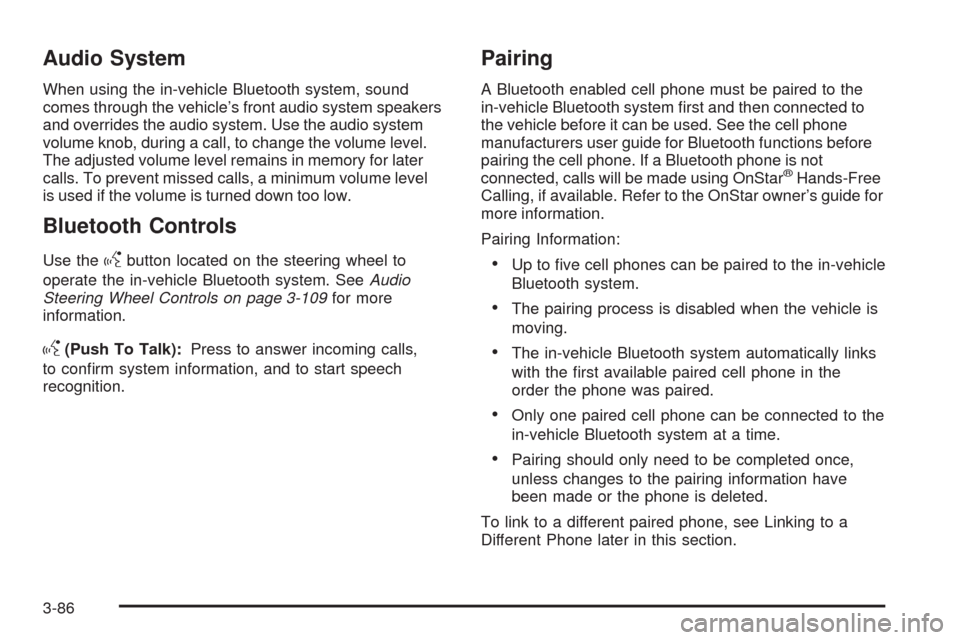
Audio System
When using the in-vehicle Bluetooth system, sound
comes through the vehicle’s front audio system speakers
and overrides the audio system. Use the audio system
volume knob, during a call, to change the volume level.
The adjusted volume level remains in memory for later
calls. To prevent missed calls, a minimum volume level
is used if the volume is turned down too low.
Bluetooth Controls
Use thegbutton located on the steering wheel to
operate the in-vehicle Bluetooth system. SeeAudio
Steering Wheel Controls on page 3-109for more
information.
g(Push To Talk):Press to answer incoming calls,
to con�rm system information, and to start speech
recognition.
Pairing
A Bluetooth enabled cell phone must be paired to the
in-vehicle Bluetooth system �rst and then connected to
the vehicle before it can be used. See the cell phone
manufacturers user guide for Bluetooth functions before
pairing the cell phone. If a Bluetooth phone is not
connected, calls will be made using OnStar
®Hands-Free
Calling, if available. Refer to the OnStar owner’s guide for
more information.
Pairing Information:
Up to �ve cell phones can be paired to the in-vehicle
Bluetooth system.
The pairing process is disabled when the vehicle is
moving.
The in-vehicle Bluetooth system automatically links
with the �rst available paired cell phone in the
order the phone was paired.
Only one paired cell phone can be connected to the
in-vehicle Bluetooth system at a time.
Pairing should only need to be completed once,
unless changes to the pairing information have
been made or the phone is deleted.
To link to a different paired phone, see Linking to a
Different Phone later in this section.
3-86
Page 221 of 484
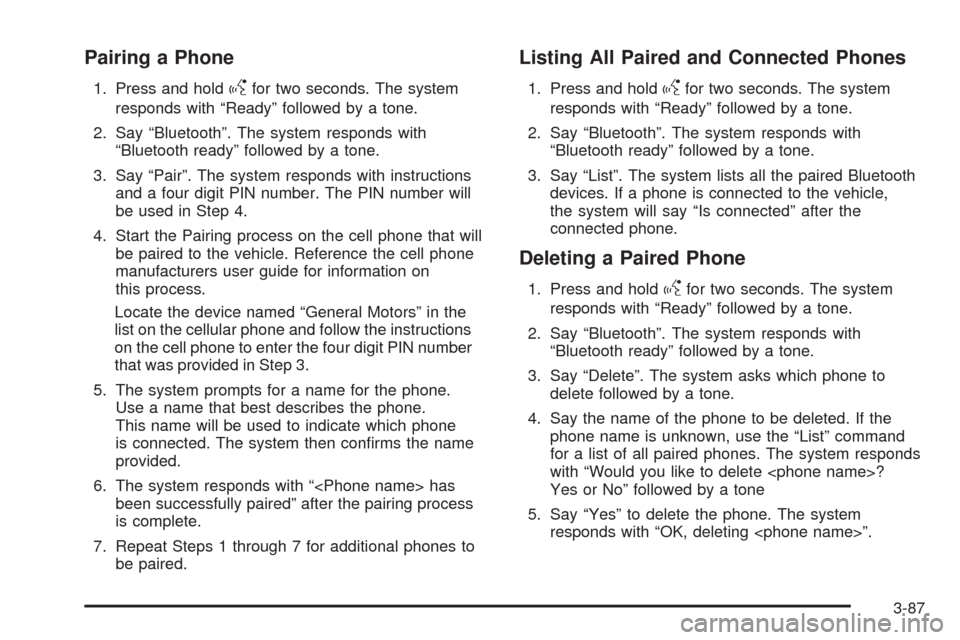
Pairing a Phone
1. Press and holdgfor two seconds. The system
responds with “Ready” followed by a tone.
2. Say “Bluetooth”. The system responds with
“Bluetooth ready” followed by a tone.
3. Say “Pair”. The system responds with instructions
and a four digit PIN number. The PIN number will
be used in Step 4.
4. Start the Pairing process on the cell phone that will
be paired to the vehicle. Reference the cell phone
manufacturers user guide for information on
this process.
Locate the device named “General Motors” in the
list on the cellular phone and follow the instructions
on the cell phone to enter the four digit PIN number
that was provided in Step 3.
5. The system prompts for a name for the phone.
Use a name that best describes the phone.
This name will be used to indicate which phone
is connected. The system then con�rms the name
provided.
6. The system responds with “
been successfully paired” after the pairing process
is complete.
7. Repeat Steps 1 through 7 for additional phones to
be paired.
Listing All Paired and Connected Phones
1. Press and holdgfor two seconds. The system
responds with “Ready” followed by a tone.
2. Say “Bluetooth”. The system responds with
“Bluetooth ready” followed by a tone.
3. Say “List”. The system lists all the paired Bluetooth
devices. If a phone is connected to the vehicle,
the system will say “Is connected” after the
connected phone.
Deleting a Paired Phone
1. Press and holdgfor two seconds. The system
responds with “Ready” followed by a tone.
2. Say “Bluetooth”. The system responds with
“Bluetooth ready” followed by a tone.
3. Say “Delete”. The system asks which phone to
delete followed by a tone.
4. Say the name of the phone to be deleted. If the
phone name is unknown, use the “List” command
for a list of all paired phones. The system responds
with “Would you like to delete
Yes or No” followed by a tone
5. Say “Yes” to delete the phone. The system
responds with “OK, deleting
3-87
Page 222 of 484
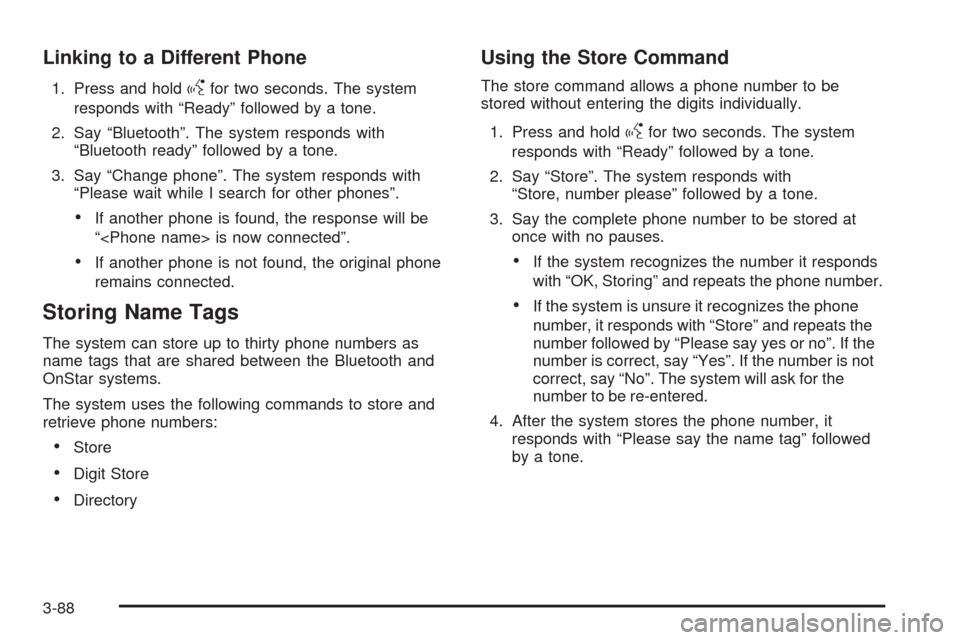
Linking to a Different Phone
1. Press and holdgfor two seconds. The system
responds with “Ready” followed by a tone.
2. Say “Bluetooth”. The system responds with
“Bluetooth ready” followed by a tone.
3. Say “Change phone”. The system responds with
“Please wait while I search for other phones”.
If another phone is found, the response will be
“
If another phone is not found, the original phone
remains connected.
Storing Name Tags
The system can store up to thirty phone numbers as
name tags that are shared between the Bluetooth and
OnStar systems.
The system uses the following commands to store and
retrieve phone numbers:
Store
Digit Store
Directory
Using the Store Command
The store command allows a phone number to be
stored without entering the digits individually.
1. Press and hold
gfor two seconds. The system
responds with “Ready” followed by a tone.
2. Say “Store”. The system responds with
“Store, number please” followed by a tone.
3. Say the complete phone number to be stored at
once with no pauses.
If the system recognizes the number it responds
with “OK, Storing” and repeats the phone number.
If the system is unsure it recognizes the phone
number, it responds with “Store” and repeats the
number followed by “Please say yes or no”. If the
number is correct, say “Yes”. If the number is not
correct, say “No”. The system will ask for the
number to be re-entered.
4. After the system stores the phone number, it
responds with “Please say the name tag” followed
by a tone.
3-88
Page 226 of 484
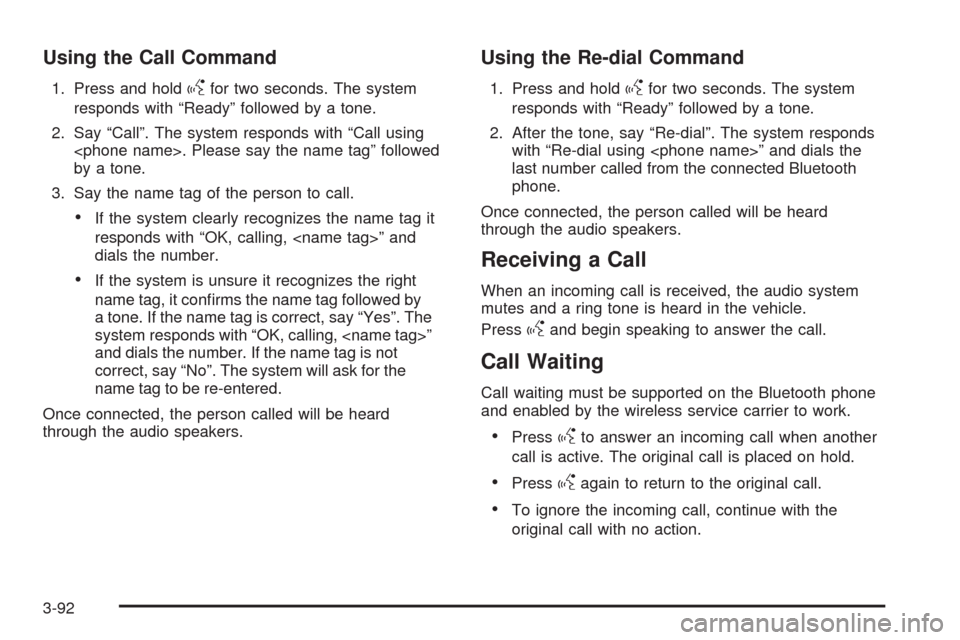
Using the Call Command
1. Press and holdgfor two seconds. The system
responds with “Ready” followed by a tone.
2. Say “Call”. The system responds with “Call using
by a tone.
3. Say the name tag of the person to call.
If the system clearly recognizes the name tag it
responds with “OK, calling,
dials the number.
If the system is unsure it recognizes the right
name tag, it con�rms the name tag followed by
a tone. If the name tag is correct, say “Yes”. The
system responds with “OK, calling,
and dials the number. If the name tag is not
correct, say “No”. The system will ask for the
name tag to be re-entered.
Once connected, the person called will be heard
through the audio speakers.
Using the Re-dial Command
1. Press and holdgfor two seconds. The system
responds with “Ready” followed by a tone.
2. After the tone, say “Re-dial”. The system responds
with “Re-dial using
last number called from the connected Bluetooth
phone.
Once connected, the person called will be heard
through the audio speakers.
Receiving a Call
When an incoming call is received, the audio system
mutes and a ring tone is heard in the vehicle.
Press
gand begin speaking to answer the call.
Call Waiting
Call waiting must be supported on the Bluetooth phone
and enabled by the wireless service carrier to work.
Pressgto answer an incoming call when another
call is active. The original call is placed on hold.
Pressgagain to return to the original call.
To ignore the incoming call, continue with the
original call with no action.
3-92
Page 227 of 484
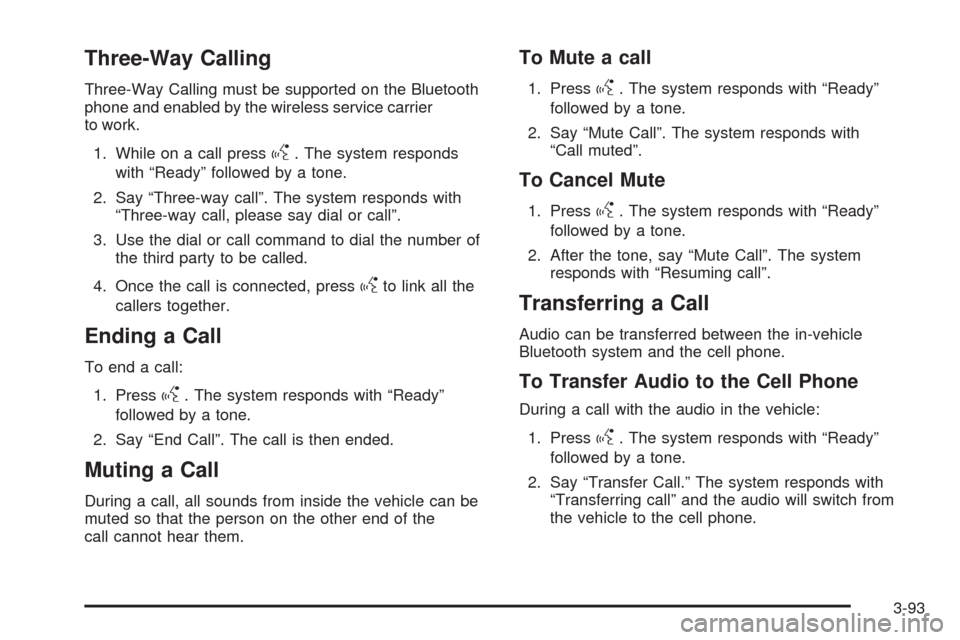
Three-Way Calling
Three-Way Calling must be supported on the Bluetooth
phone and enabled by the wireless service carrier
to work.
1. While on a call press
g. The system responds
with “Ready” followed by a tone.
2. Say “Three-way call”. The system responds with
“Three-way call, please say dial or call”.
3. Use the dial or call command to dial the number of
the third party to be called.
4. Once the call is connected, press
gto link all the
callers together.
Ending a Call
To end a call:
1. Press
g. The system responds with “Ready”
followed by a tone.
2. Say “End Call”. The call is then ended.
Muting a Call
During a call, all sounds from inside the vehicle can be
muted so that the person on the other end of the
call cannot hear them.
To Mute a call
1. Pressg. The system responds with “Ready”
followed by a tone.
2. Say “Mute Call”. The system responds with
“Call muted”.
To Cancel Mute
1. Pressg. The system responds with “Ready”
followed by a tone.
2. After the tone, say “Mute Call”. The system
responds with “Resuming call”.
Transferring a Call
Audio can be transferred between the in-vehicle
Bluetooth system and the cell phone.
To Transfer Audio to the Cell Phone
During a call with the audio in the vehicle:
1. Press
g. The system responds with “Ready”
followed by a tone.
2. Say “Transfer Call.” The system responds with
“Transferring call” and the audio will switch from
the vehicle to the cell phone.
3-93
Page 228 of 484
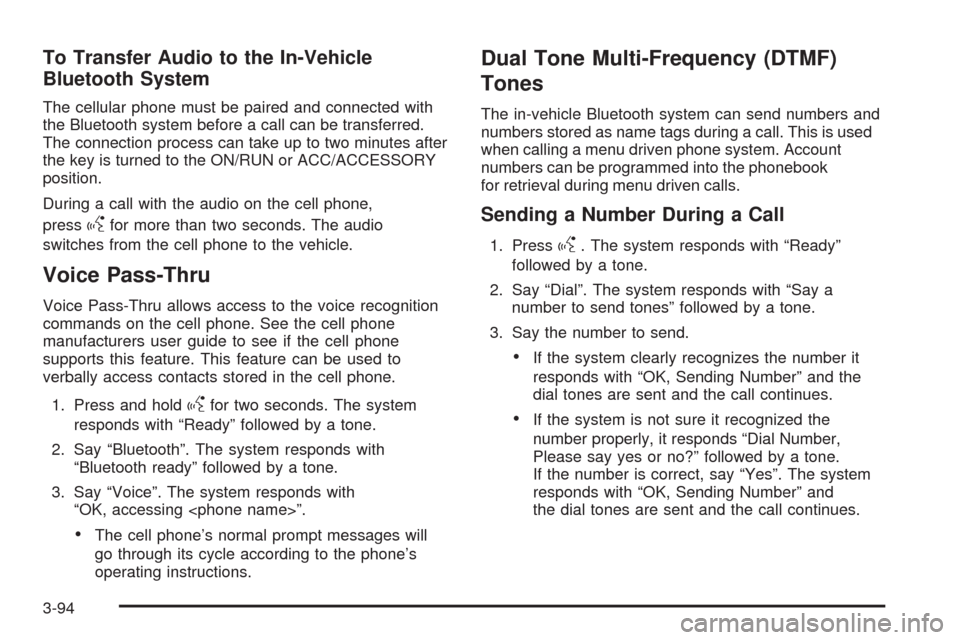
To Transfer Audio to the In-Vehicle
Bluetooth System
The cellular phone must be paired and connected with
the Bluetooth system before a call can be transferred.
The connection process can take up to two minutes after
the key is turned to the ON/RUN or ACC/ACCESSORY
position.
During a call with the audio on the cell phone,
press
gfor more than two seconds. The audio
switches from the cell phone to the vehicle.
Voice Pass-Thru
Voice Pass-Thru allows access to the voice recognition
commands on the cell phone. See the cell phone
manufacturers user guide to see if the cell phone
supports this feature. This feature can be used to
verbally access contacts stored in the cell phone.
1. Press and hold
gfor two seconds. The system
responds with “Ready” followed by a tone.
2. Say “Bluetooth”. The system responds with
“Bluetooth ready” followed by a tone.
3. Say “Voice”. The system responds with
“OK, accessing
The cell phone’s normal prompt messages will
go through its cycle according to the phone’s
operating instructions.
Dual Tone Multi-Frequency (DTMF)
Tones
The in-vehicle Bluetooth system can send numbers and
numbers stored as name tags during a call. This is used
when calling a menu driven phone system. Account
numbers can be programmed into the phonebook
for retrieval during menu driven calls.
Sending a Number During a Call
1. Pressg. The system responds with “Ready”
followed by a tone.
2. Say “Dial”. The system responds with “Say a
number to send tones” followed by a tone.
3. Say the number to send.
If the system clearly recognizes the number it
responds with “OK, Sending Number” and the
dial tones are sent and the call continues.
If the system is not sure it recognized the
number properly, it responds “Dial Number,
Please say yes or no?” followed by a tone.
If the number is correct, say “Yes”. The system
responds with “OK, Sending Number” and
the dial tones are sent and the call continues.
3-94
Page 229 of 484
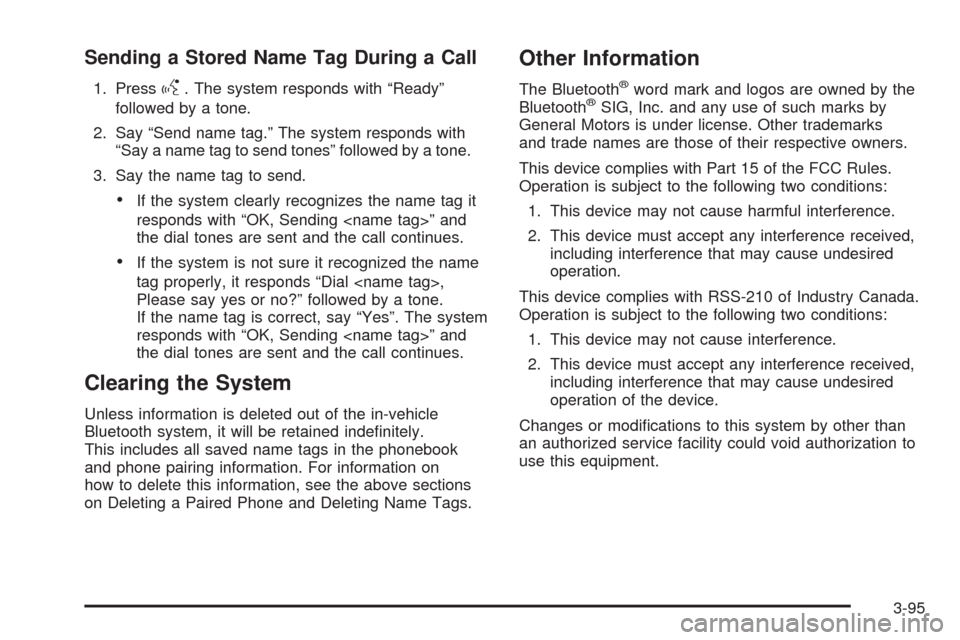
Sending a Stored Name Tag During a Call
1. Pressg. The system responds with “Ready”
followed by a tone.
2. Say “Send name tag.” The system responds with
“Say a name tag to send tones” followed by a tone.
3. Say the name tag to send.
If the system clearly recognizes the name tag it
responds with “OK, Sending
the dial tones are sent and the call continues.
If the system is not sure it recognized the name
tag properly, it responds “Dial
Please say yes or no?” followed by a tone.
If the name tag is correct, say “Yes”. The system
responds with “OK, Sending
the dial tones are sent and the call continues.
Clearing the System
Unless information is deleted out of the in-vehicle
Bluetooth system, it will be retained inde�nitely.
This includes all saved name tags in the phonebook
and phone pairing information. For information on
how to delete this information, see the above sections
on Deleting a Paired Phone and Deleting Name Tags.
Other Information
The Bluetooth®word mark and logos are owned by the
Bluetooth®SIG, Inc. and any use of such marks by
General Motors is under license. Other trademarks
and trade names are those of their respective owners.
This device complies with Part 15 of the FCC Rules.
Operation is subject to the following two conditions:
1. This device may not cause harmful interference.
2. This device must accept any interference received,
including interference that may cause undesired
operation.
This device complies with RSS-210 of Industry Canada.
Operation is subject to the following two conditions:
1. This device may not cause interference.
2. This device must accept any interference received,
including interference that may cause undesired
operation of the device.
Changes or modi�cations to this system by other than
an authorized service facility could void authorization to
use this equipment.
3-95
Page 243 of 484
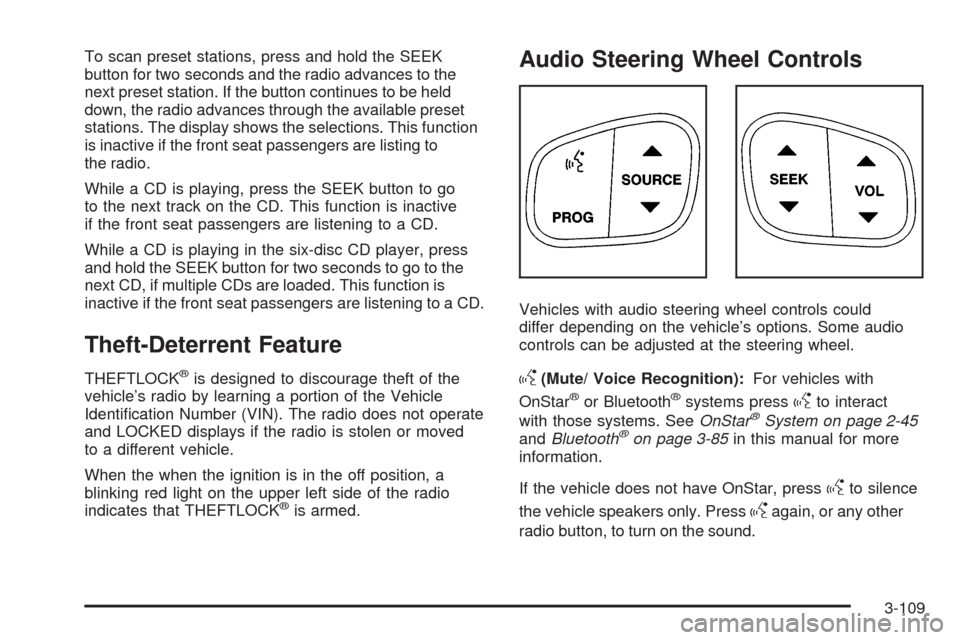
To scan preset stations, press and hold the SEEK
button for two seconds and the radio advances to the
next preset station. If the button continues to be held
down, the radio advances through the available preset
stations. The display shows the selections. This function
is inactive if the front seat passengers are listing to
the radio.
While a CD is playing, press the SEEK button to go
to the next track on the CD. This function is inactive
if the front seat passengers are listening to a CD.
While a CD is playing in the six-disc CD player, press
and hold the SEEK button for two seconds to go to the
next CD, if multiple CDs are loaded. This function is
inactive if the front seat passengers are listening to a CD.
Theft-Deterrent Feature
THEFTLOCK®is designed to discourage theft of the
vehicle’s radio by learning a portion of the Vehicle
Identi�cation Number (VIN). The radio does not operate
and LOCKED displays if the radio is stolen or moved
to a different vehicle.
When the when the ignition is in the off position, a
blinking red light on the upper left side of the radio
indicates that THEFTLOCK
®is armed.
Audio Steering Wheel Controls
Vehicles with audio steering wheel controls could
differ depending on the vehicle’s options. Some audio
controls can be adjusted at the steering wheel.
g(Mute/ Voice Recognition):For vehicles with
OnStar®or Bluetooth®systems pressgto interact
with those systems. SeeOnStar®System on page 2-45
andBluetooth®on page 3-85in this manual for more
information.
If the vehicle does not have OnStar, press
gto silence
the vehicle speakers only. Press
gagain, or any other
radio button, to turn on the sound.
3-109