display CHEVROLET TRAILBLAZER 2021 Get To Know Guide
[x] Cancel search | Manufacturer: CHEVROLET, Model Year: 2021, Model line: TRAILBLAZER, Model: CHEVROLET TRAILBLAZER 2021Pages: 20, PDF Size: 3.33 MB
Page 8 of 20
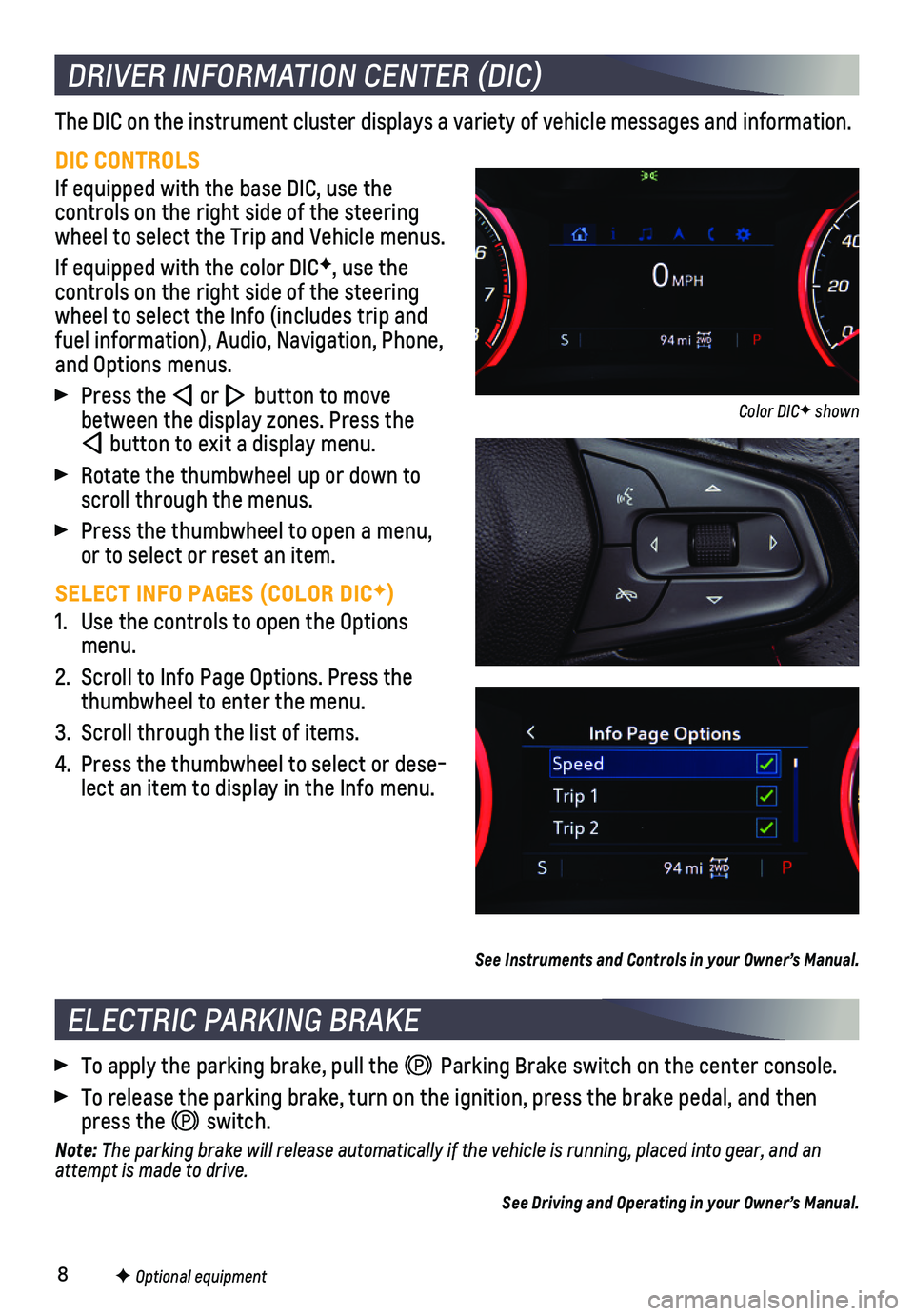
8F Optional equipment
DRIVER INFORMATION CENTER (DIC)
The DIC on the instrument cluster displays a variety of vehicle messages\
and information.
DIC CONTROLS
If equipped with the base DIC, use the
controls on the right side of the steering wheel to select the Trip and Vehicle menus.
If equipped with the color DICF, use the
controls on the right side of the steering wheel to select the Info (includes trip and fuel information), Audio, Navigation, Phone, and Options menus.
Press the or button to move between the display zones. Press the
button to exit a display menu.
Rotate the thumbwheel up or down to scroll through the menus.
Press the thumbwheel to open a menu, or to select or reset an item.
SELECT INFO PAGES (COLOR DICF)
1. Use the controls to open the Options menu.
2. Scroll to Info Page Options. Press the thumbwheel to enter the menu.
3. Scroll through the list of items.
4. Press the thumbwheel to select or dese-lect an item to display in the Info menu.
See Instruments and Controls in your Owner’s Manual.
ELECTRIC PARKING BRAKE
To apply the parking brake, pull the Parking Brake switch on the center console.
To release the parking brake, turn on the ignition, press the brake pedal, and then press the switch.
Note: The parking brake will release automatically if the vehicle is running, \
placed into gear, and an attempt is made to drive.
See Driving and Operating in your Owner’s Manual.
Color DICF shown
Page 9 of 20
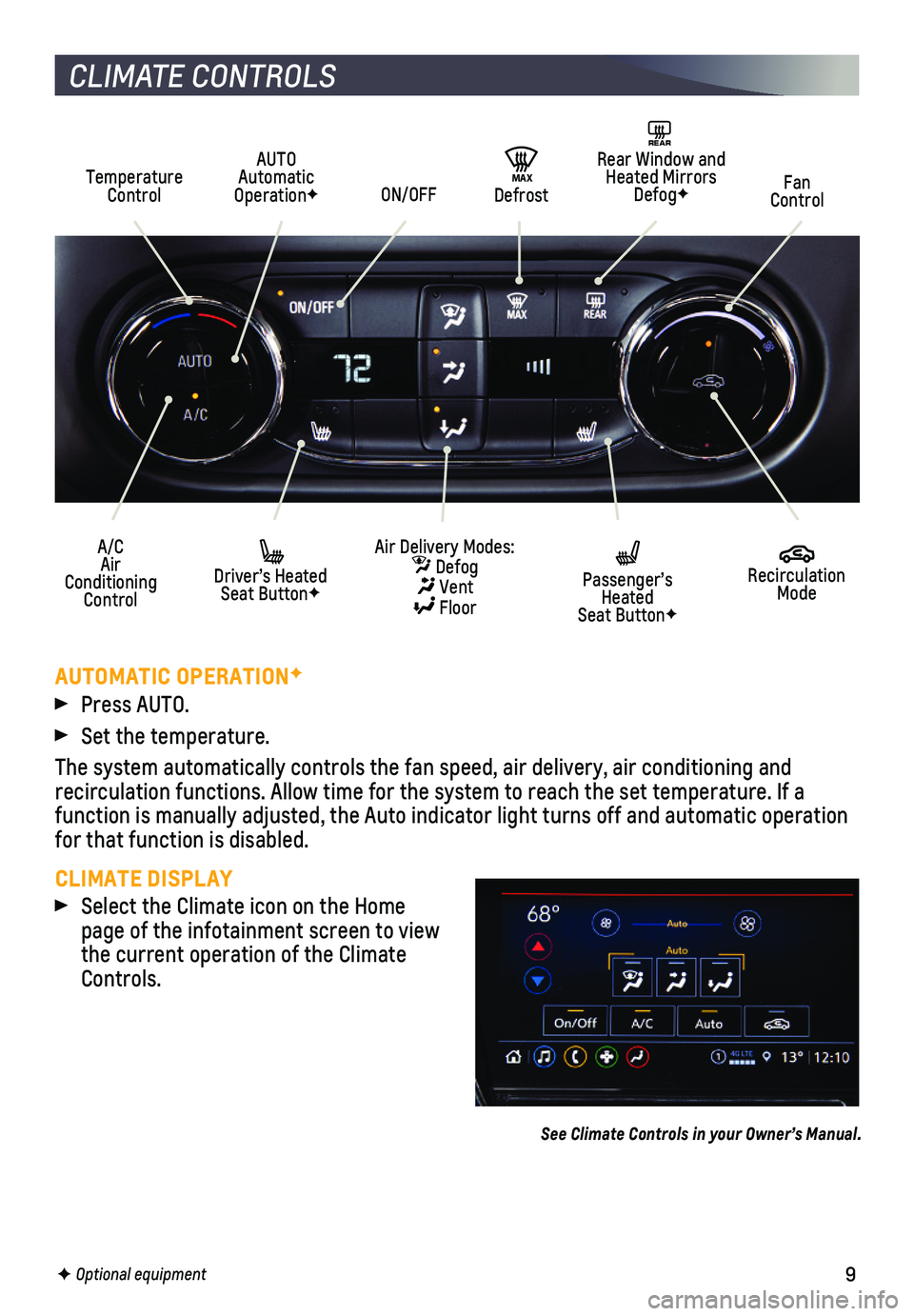
9
CLIMATE CONTROLS
Temperature Control
A/C Air Conditioning Control
AUTO Automatic OperationFFan Control
REAR Rear Window and Heated Mirrors DefogF
Driver’s Heated Seat ButtonF
Passenger’s Heated Seat ButtonF
ON/OFF
Air Delivery Modes: Defog Vent Floor
Recirculation Mode
MAX Defrost
AUTOMATIC OPERATIONF
Press AUTO.
Set the temperature.
The system automatically controls the fan speed, air delivery, air condi\
tioning and
recirculation functions. Allow time for the system to reach the set temp\
erature. If a
function is manually adjusted, the Auto indicator light turns off and automatic operation for that function is disabled.
CLIMATE DISPLAY
Select the Climate icon on the Home page of the infotainment screen to view the current operation of the Climate Controls.
See Climate Controls in your Owner’s Manual.
F Optional equipment
Page 10 of 20
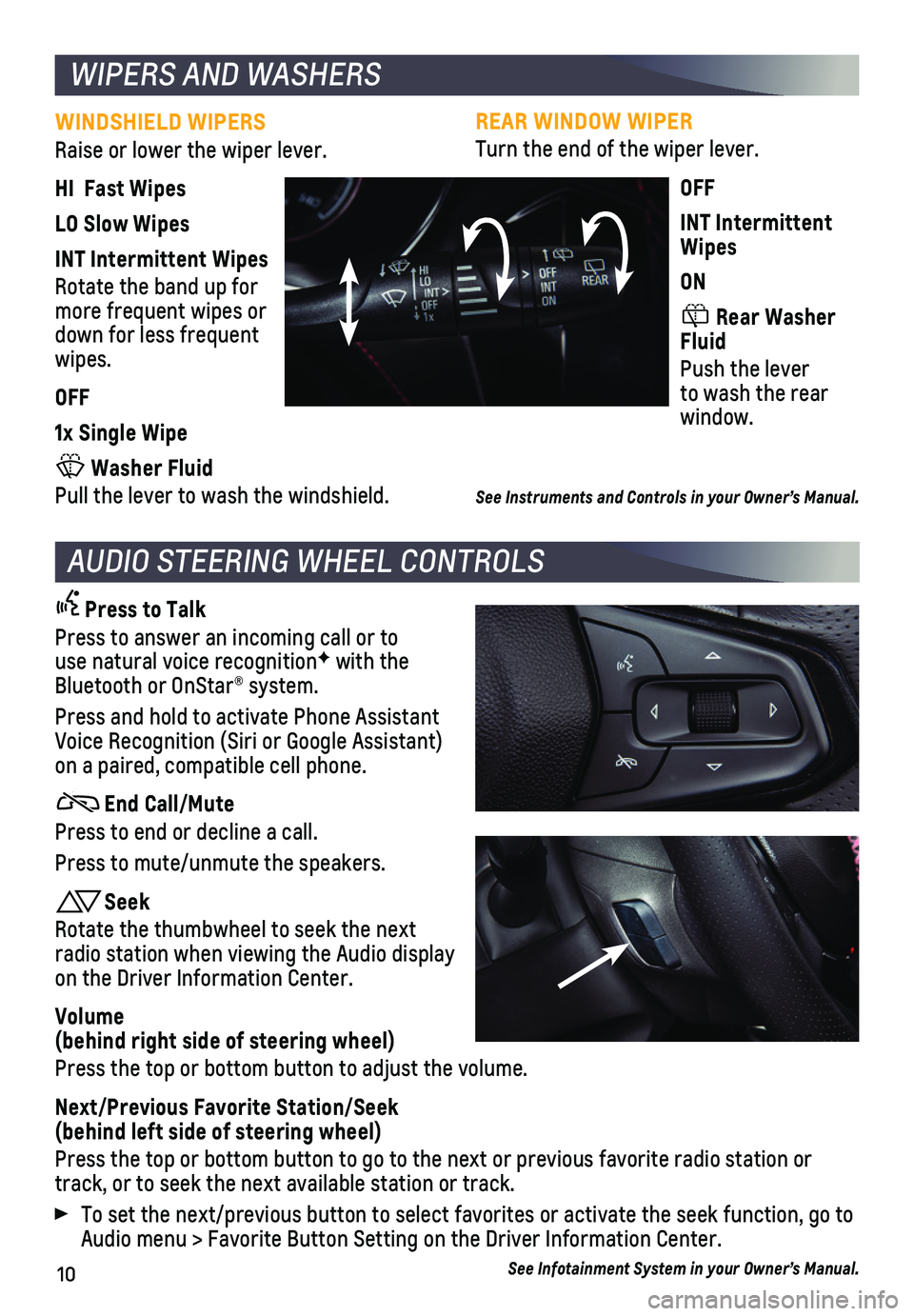
10
REAR WINDOW WIPER
Turn the end of the wiper lever.
OFF
INT Intermittent Wipes
ON
Rear Washer Fluid
Push the lever to wash the rear window.
See Instruments and Controls in your Owner’s Manual.
WINDSHIELD WIPERS
Raise or lower the wiper lever.
HI Fast Wipes
LO Slow Wipes
INT Intermittent Wipes
Rotate the band up for more frequent wipes or down for less frequent wipes.
OFF
1x Single Wipe
Washer Fluid
Pull the lever to wash the windshield.
WIPERS AND WASHERS
AUDIO STEERING WHEEL CONTROLS
Press to Talk
Press to answer an incoming call or to use natural voice recognitionF with the Bluetooth or OnStar® system.
Press and hold to activate Phone Assistant Voice Recognition (Siri or Google Assistant) on a paired, compatible cell phone.
End Call/Mute
Press to end or decline a call.
Press to mute/unmute the speakers.
Seek
Rotate the thumbwheel to seek the next radio station when viewing the Audio display on the Driver Information Center.
Volume (behind right side of steering wheel)
Press the top or bottom button to adjust the volume.
Next/Previous Favorite Station/Seek (behind left side of steering wheel)
Press the top or bottom button to go to the next or previous favorite ra\
dio station or track, or to seek the next available station or track.
To set the next/previous button to select favorites or activate the seek\
function, go to Audio menu > Favorite Button Setting on the Driver Information Center.
See Infotainment System in your Owner’s Manual.
Page 12 of 20

12
INFOTAINMENT SYSTEM
STORING FAVORITES
Radio stations from all bands (AM, FM or SiriusXMF) can be stored in any order. The audio source options are on the left side of the Audio page.
1. Tune in the desired radio station.
2. Select the desired page of favorite screen buttons.
3. Touch and hold one of the favorite screen buttons until a beep is heard.
BLUETOOTH VOICE RECOGNITION
Bluetooth voice recognition allows access to the voice recognition commands on a com-patible, paired cell phone; e.g. Siri or Google Assistant.
To activate Bluetooth Voice Recognition, press and hold the Press to Talk button for a few seconds.
NATURAL VOICE RECOGNITIONF
Control the music source, make phone calls hands-free (after pairing yo\
ur Bluetooth-enabled phone), and perform other tasks using the natural voice recogni\
tion system.
1. Press the Press to Talk button on the steering wheel.
2. After the radio plays a prompt, say what you want it to do using natural\
speech. Examples: “Call Dave” or “Tune 99.5 FM.” Say “Help” fo\
r assistance.
APPLE CARPLAY
Apple CarPlay capability is available through a compatible smartphone us\
ing the Apple CarPlay icon on the Home page of the infotainment system. No app is requ\
ired.
1. Connect your compatible phone by plugging the Lightning cable into a USB\
data port. Use your device’s factory-provided Lightning cable. Aftermarket cable\
s may not work.
2. The Apple CarPlay icon will illuminate. Touch the icon to have your apps\
displayed.
Press the Home button to exit Apple CarPlay. To return to the last page viewed in Apple CarPlay, press and hold the Home button.
ANDROID AUTO
Android Auto capability is available through a compatible smartphone usi\
ng the Android Auto icon on the Home page of the infotainment system.
1. Download the Android Auto app to your phone from the Google Play Store.
2. Connect your compatible phone by plugging the phone’s USB cable into \
a USB data port. Use your device’s factory-provided USB cable. Aftermarket cable\
s may not work.
3. The Android Auto icon will illuminate. Touch the icon to have your apps \
displayed.
Press the Home button to exit Android Auto. To return to the last page viewed in Android Auto, press and hold the Home button.
See Infotainment System in your Owner’s Manual.
F Optional equipment
Page 14 of 20
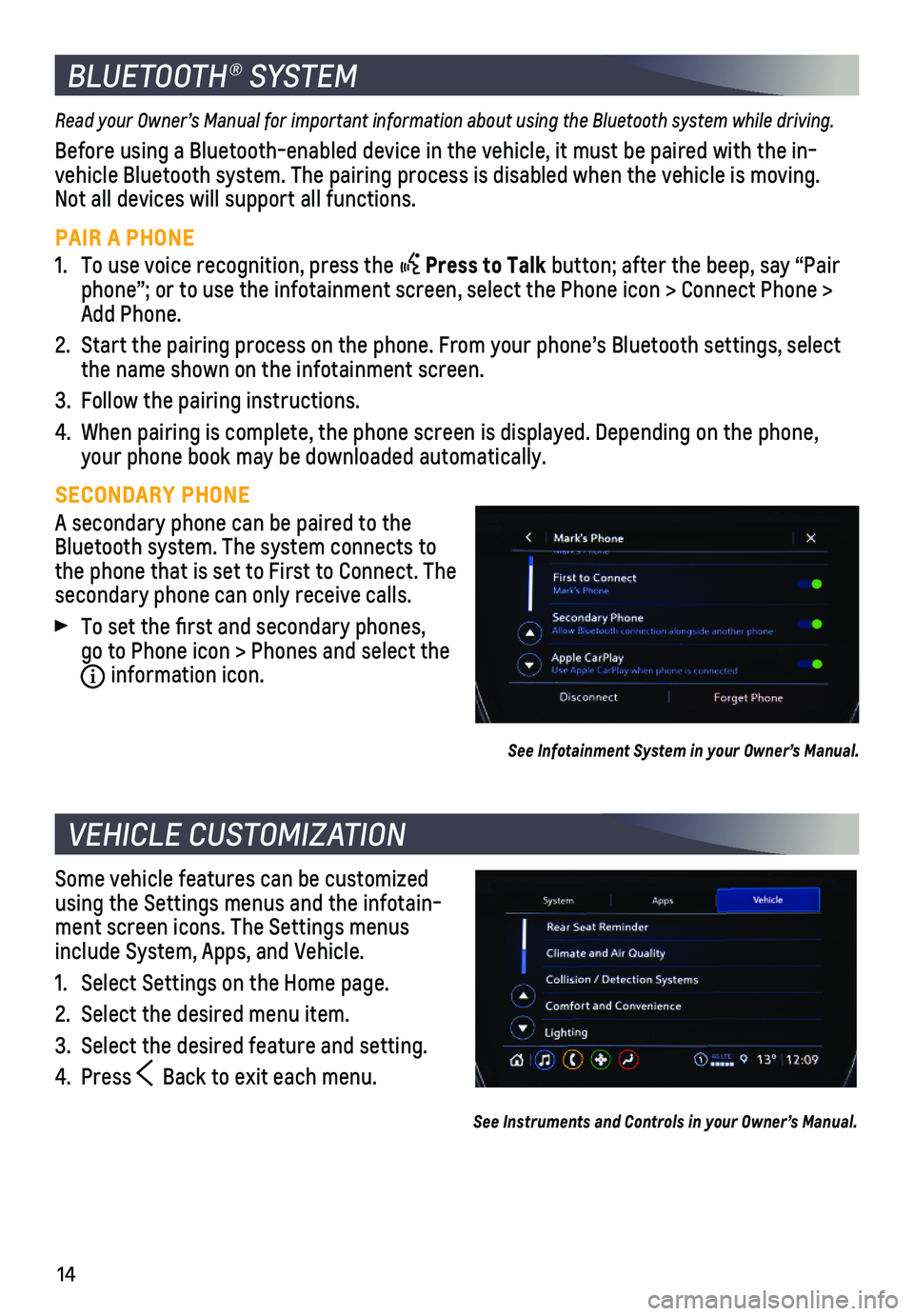
14
Some vehicle features can be customized using the Settings menus and the infotain-ment screen icons. The Settings menus include System, Apps, and Vehicle.
1. Select Settings on the Home page.
2. Select the desired menu item.
3. Select the desired feature and setting.
4. Press Back to exit each menu.
See Instruments and Controls in your Owner’s Manual.
VEHICLE CUSTOMIZATION
Read your Owner’s Manual for important information about using the Bluetooth system while driving.
Before using a Bluetooth-enabled device in the vehicle, it must be paire\
d with the in-vehicle Bluetooth system. The pairing process is disabled when the vehic\
le is moving. Not all devices will support all functions.
PAIR A PHONE
1. To use voice recognition, press the Press to Talk button; after the beep, say “Pair phone”; or to use the infotainment screen, select the Phone icon > Co\
nnect Phone > Add Phone.
2. Start the pairing process on the phone. From your phone’s Bluetooth s\
ettings, select the name shown on the infotainment screen.
3. Follow the pairing instructions.
4. When pairing is complete, the phone screen is displayed. Depending on th\
e phone, your phone book may be downloaded automatically.
SECONDARY PHONE
A secondary phone can be paired to the Bluetooth system. The system connects to the phone that is set to First to Connect. The secondary phone can only receive calls.
To set the first and secondary phones, go to Phone icon > Phones and select the i information icon.
See Infotainment System in your Owner’s Manual.
BLUETOOTH® SYSTEM
Page 15 of 20

15
LIGHTING
EXTERIOR LAMP CONTROLS
Off/On
AUTO
Automatically activates the exterior lamps depending on outside lighting conditions.
Parking Lamps
Headlamps
Fog LampsF
Press the button (A) to turn the fog lamps on or off.
INSTRUMENT PANEL LIGHTING
Instrument Panel Illumination
Press and release the knob (B) to extend it. Turn the knob to adjust the instrument panel lighting.
INTELLIBEAM SYSTEM
The IntelliBeam system automatically turns the high-beam headlamps on/off based on traffic conditions to provide enhanced
visibility while driving at night. A green indicator displays on the instrument cluster when the system is on; a blue indicator displays when the high-beam headlamps are on.
With the lamp control in the AUTO or Headlamps position, press the button (C) on the turn signal lever to turn the IntelliBeam system on or off.
Note: IntelliBeam activates the high-beam headlamps only when driving over 25 mph.
See Lighting in your Owner’s Manual.
With the vehicle’s available 4G LTE Wi-Fi hotspot, up to 7 devices (\
smartphones, tablets and laptops) can be connected to high-speed internet. For more informat\
ion on use and system limitations, visit my.chevrolet.com/how-to-support.
To retrieve the name and password for the hotspot, select the Wi-Fi Hots\
pot icon on the infotainment screen or go to Settings > System > Wi-Fi Hotspot.
See Infotainment System in your Owner’s Manual.
ONSTAR® 4G LTE WI-FI® HOTSPOT
F Optional equipment
A
C
B
Page 16 of 20

16
DRIVER ASSISTANCE SYSTEMS
Safety or driver assistance features are no substitute for the driver’\
s responsibility to operate the vehicle in a safe manner. The driver should remain attentive to traffic, surroundings and road conditions at all times. Read your Owner’s Manual for important feature limitations and information.
FORWARD COLLISION ALERT – The Vehicle Ahead indicator is green on the instru-ment cluster when a vehicle is detected and is amber when following a ve\
hicle ahead much too closely. When approaching a detected vehicle directly ahead too\
rapidly, a red alert flashes on the windshield and rapid beeps sound.
Press the Collision Alert button on the steering wheel to set the alert timing to Far, Medium or Near. The setting is displayed on the Driver Information \
Center.
FOLLOWING DISTANCE INDICATOR – The following distance to the vehicle detected ahead is indicated in seconds under the Info menu on the Driver Informat\
ion Center. If no vehicle is detected ahead, dashes are displayed. The Follow Distance pag\
e must be selected under the Info Page Options menu.
AUTOMATIC EMERGENCY BRAKING — In detected potential imminent collision situations with vehicles detected directly ahead, the system can provide alerts and enhance driver hard braking or automatically apply hard emergency braking, if you have not already done so, to help reduce the severity or help avoid collisions at very low speeds.
To set Automatic Emergency Braking and Forward Collision Alert to Alert and Brake, Alert, or Off, go to Setting\
s > Vehicle > Collision/Detection Systems > Forward Collision System.
FRONT PEDESTRIAN BRAKING – During daytime driving, the system detects pedestrians directly ahead up to a distance of approximately 131 feet and displays a\
n amber indi-cator on the instrument cluster. When approaching a detected pedestrian \
too quickly, a red alert flashes on the windshield and rapid beeps sound. The system \
may prepare the brakes or automatically apply hard emergency braking, if you have not al\
ready done so.
To set the system to Alert and Brake, Alert, or Off, go to Settings > Ve\
hicle > Collision/Detection Systems > Front Pedestrian Detection.
LANE KEEP ASSIST WITH LANE DEPARTURE WARNING – The system may help avoid collisions due to unintentional lane departures. The Lane Keep Assist indicator is green on the instrument cluster if the system is available to assist. If the vehicle approaches a detected lane marking without using a turn signal in that direction, the system may assist by providing brief, gentle steering wheel turns and displaying an amber .
If active driver steering is not detected, the amber may flash and 3 beeps may sound on the side of the departure direction as the lane marking is crossed. I\
n order to use this system safely, the driver needs to steer and be in complete control of t\
he vehicle.
To turn on or off, press the Lane Keep Assist button (A) on the center console.
See Driving and Operating in your Owner’s Manual.
A
Page 17 of 20
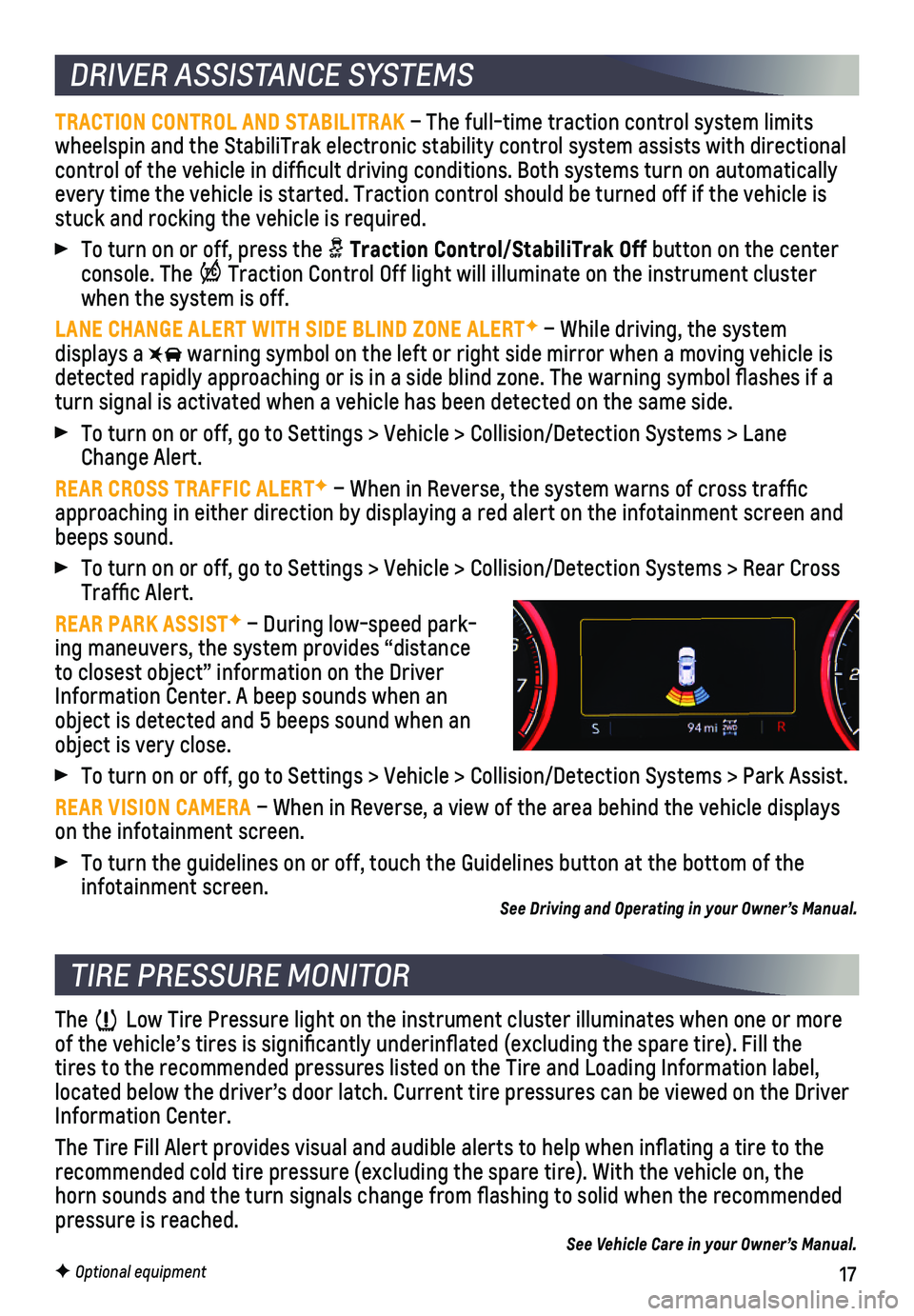
17F Optional equipment
DRIVER ASSISTANCE SYSTEMS
TRACTION CONTROL AND STABILITRAK – The full-time traction control system limits wheelspin and the StabiliTrak electronic stability control system assist\
s with directional control of the vehicle in difficult driving conditions. Both systems t\
urn on automatically every time the vehicle is started. Traction control should be turned off\
if the vehicle is stuck and rocking the vehicle is required.
To turn on or off, press the Traction Control/StabiliTrak Off button on the center console. The Traction Control Off light will illuminate on the instrument cluster when the system is off.
LANE CHANGE ALERT WITH SIDE BLIND ZONE ALERTF – While driving, the system displays a warning symbol on the left or right side mirror when a moving vehicle is\
detected rapidly approaching or is in a side blind zone. The warning symbol fla\
shes if a turn signal is activated when a vehicle has been detected on the same si\
de.
To turn on or off, go to Settings > Vehicle > Collision/Detection System\
s > Lane Change Alert.
REAR CROSS TRAFFIC ALERTF – When in Reverse, the system warns of cross traffic approaching in either direction by displaying a red alert on the infotai\
nment screen and beeps sound.
To turn on or off, go to Settings > Vehicle > Collision/Detection System\
s > Rear Cross Traffic Alert.
REAR PARK ASSISTF – During low-speed park-ing maneuvers, the system provides “distance to closest object” information on the Driver Information Center. A beep sounds when an object is detected and 5 beeps sound when an object is very close.
To turn on or off, go to Settings > Vehicle > Collision/Detection System\
s > Park Assist.
REAR VISION CAMERA – When in Reverse, a view of the area behind the vehicle displays on the infotainment screen.
To turn the guidelines on or off, touch the Guidelines button at the bot\
tom of the infotainment screen. See Driving and Operating in your Owner’s Manual.
The Low Tire Pressure light on the instrument cluster illuminates when one o\
r more of the vehicle’s tires is significantly underinflated (excluding\
the spare tire). Fill the tires to the recommended pressures listed on the Tire and Loading Inform\
ation label, located below the driver’s door latch. Current tire pressures can be \
viewed on the Driver Information Center.
The Tire Fill Alert provides visual and audible alerts to help when infl\
ating a tire to the recommended cold tire pressure (excluding the spare tire). With the ve\
hicle on, the horn sounds and the turn signals change from flashing to solid when th\
e recommended
pressure is reached.See Vehicle Care in your Owner’s Manual.
TIRE PRESSURE MONITOR
Page 18 of 20

18
SETTING CRUISE CONTROL
Press the On/Off button. The Cruise Control symbol will illuminate in white on the instrument cluster.
When traveling at the desired speed, press the switch down to the SET– position to set the speed. The symbol will illuminate in green on the instrument cluster.
ADJUSTING CRUISE CONTROL
RES+ Resume/Accelerate
Press up to resume a set speed. When active, press up to increase speed.\
SET– Set/Coast
When active, press down to decrease speed.
Cancel
Press the button, or press the brake pedal, to cancel the Cruise Control without
erasing the set speed from memory.
The set speed is erased when Cruise Control or the vehicle ignition is t\
urned off.
ADAPTIVE CRUISE CONTROL–CAMERAF
The system enhances regular Cruise Control to maintain a following gap —\
the time between your vehicle and a vehicle detected directly ahead — by accel\
erating or braking automatically while you continue to steer.
Press the Following Gap button to select a gap setting of Far, Medium or Near. This is also the Forward Collision Alert setting.
Press and hold the Cancel button to switch between regular Cruise Control and Adaptive Cruise Control.
CRUISE CONTROLF
See Driving and Operating in your Owner’s Manual.
Manual mode allows you to choose the top gear limit. It can be used to limit the vehicle’s speed when driving downhill or towing a trailer.
1. Move the shift lever to L (Low).
2. Press the + (plus) or – (minus) button on the shift lever to increase or decrease the gear range available. The current gear will be
displayed on the Driver Information Center.
If vehicle speed is too high or low for the requested gear, the shift will not occur.
AUTOMATIC TRANSMISSION MANUAL MODE
See Driving and Operating in your Owner’s Manual.
F Optional equipment