service CHEVROLET TRAILBLAZER 2021 Get To Know Guide
[x] Cancel search | Manufacturer: CHEVROLET, Model Year: 2021, Model line: TRAILBLAZER, Model: CHEVROLET TRAILBLAZER 2021Pages: 20, PDF Size: 3.33 MB
Page 2 of 20
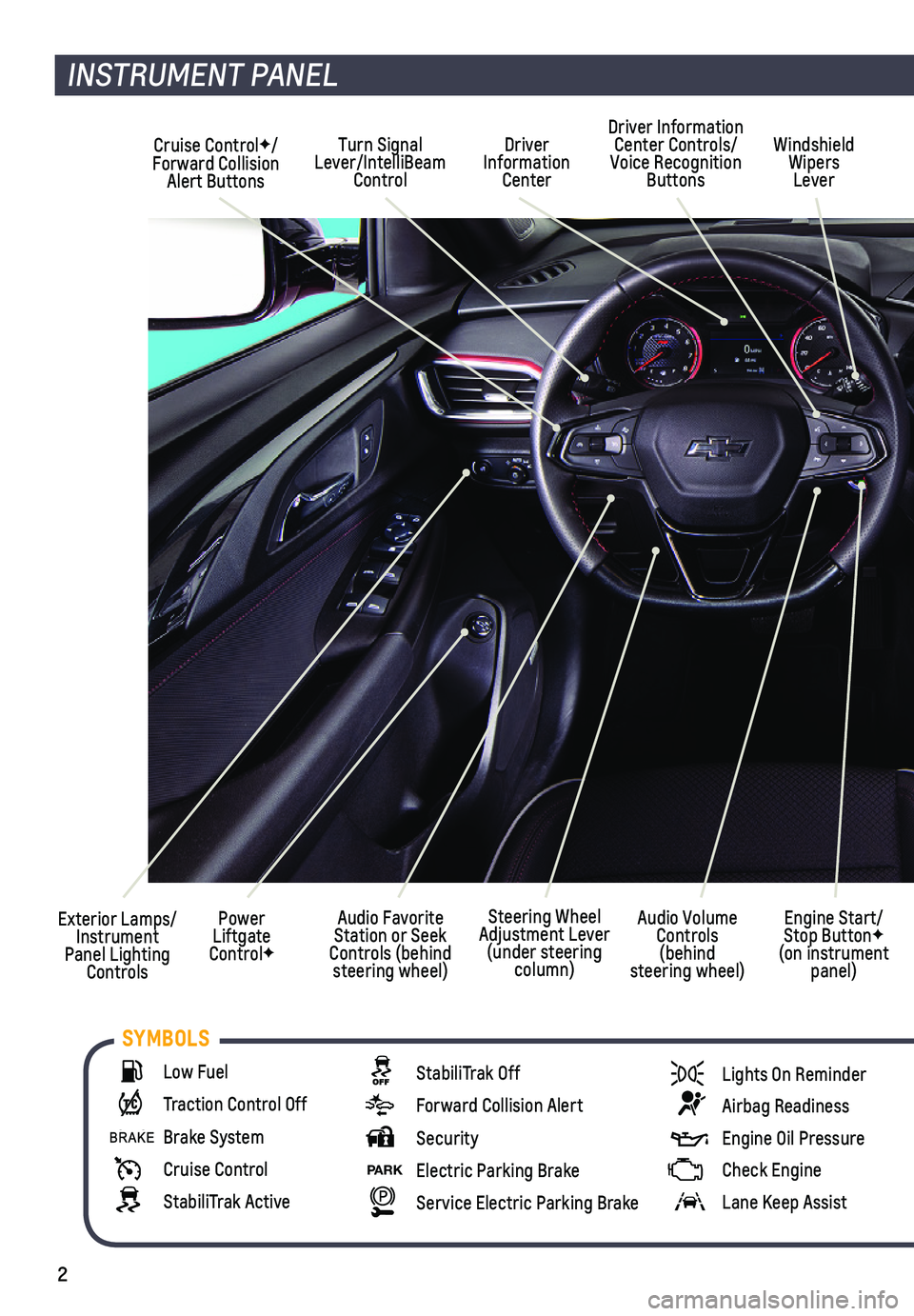
2
Cruise ControlF/ Forward Collision Alert Buttons
Driver Information Center
Driver Information Center Controls/Voice Recognition Buttons
Windshield Wipers Lever
Audio Favorite Station or Seek Controls (behind steering wheel)
Turn Signal Lever/IntelliBeam Control
Exterior Lamps/ Instrument Panel Lighting Controls
Power Liftgate ControlF
INSTRUMENT PANEL
Engine Start/Stop ButtonF (on instrument panel)
Audio Volume Controls (behind steering wheel)
Steering Wheel Adjustment Lever (under steering column)
Low Fuel
Traction Control Off
Brake System
Cruise Control
StabiliTrak Active
StabiliTrak Off
Forward Collision Alert
Security
PARK Electric Parking Brake
Service Electric Parking Brake
Lights On Reminder
Airbag Readiness
Engine Oil Pressure
Check Engine
Lane Keep Assist
SYMBOLS
Page 13 of 20

13F Optional equipment
INFOTAINMENT SYSTEM
WIRELESS APPLE CARPLAY AND WIRELESS ANDROID AUTOF
Apple CarPlay and Android Auto can be set to connect wirelessly when a c\
ompatible phone is paired. The feature also must be selected in your phone’s Bl\
uetooth settings.
To connect automatically, go to Phone icon > Phones and select the i Information icon. Turn Apple CarPlay or Android Auto on or off.
SIRIUSXM® WITH 360LF
SiriusXM with 360L provides subscribers an enhanced in-vehicle listening\
experience with unique satellite and streaming channels, on-demand content, persona\
lized recom-mendations, and an interactive interface. Go to SiriusXM.com for more information. For the full SiriusXM with 360L experience, OnStar Connected Access is requi\
red. Learn more about OnStar services at onstar.com.
APPSF
In-vehicle apps — connecting to music, news, weather, travel informat\
ion and more — are available for download to the infotainment system through the Apps icon \
on the Home page. Downloading and using the apps requires internet connectivity\
and a data plan accessed through the vehicle’s OnStar 4G LTE Wi-Fi hotspot, if a\
ctive, or a mobile device hotspot.
PORTABLE AUDIO DEVICES
USB ports (Type A and Type C) for data and charging are located near t\
he front of the center console.
Connect an iPod®, iPhone®, MP3 Player, or a USB flash drive to a\
USB data port.
Touch the Audio icon and then touch More, if necessary, to select the US\
B device as the audio source.
USB portsF on the rear of the center console are for charging only.
See Infotainment System in your Owner’s Manual.
The Wireless Charging system for smartphones is located at the front of \
the center console. Visit my.chevrolet.com/how-to-support to check device compatibility. See your phone retailer for details on required phone accessories.
1. The vehicle must be on, or Retained Accessory Power must be active.
2. Remove all objects from the charging pad. There should not be any objects between the smartphone and the charging pad.
3. Place the smartphone, face up, on the pad.
4. The charging symbol will appear on the infotainment screen when charging.
WIRELESS CHARGINGF
See Instruments and Controls in your Owner’s Manual.
Page 20 of 20
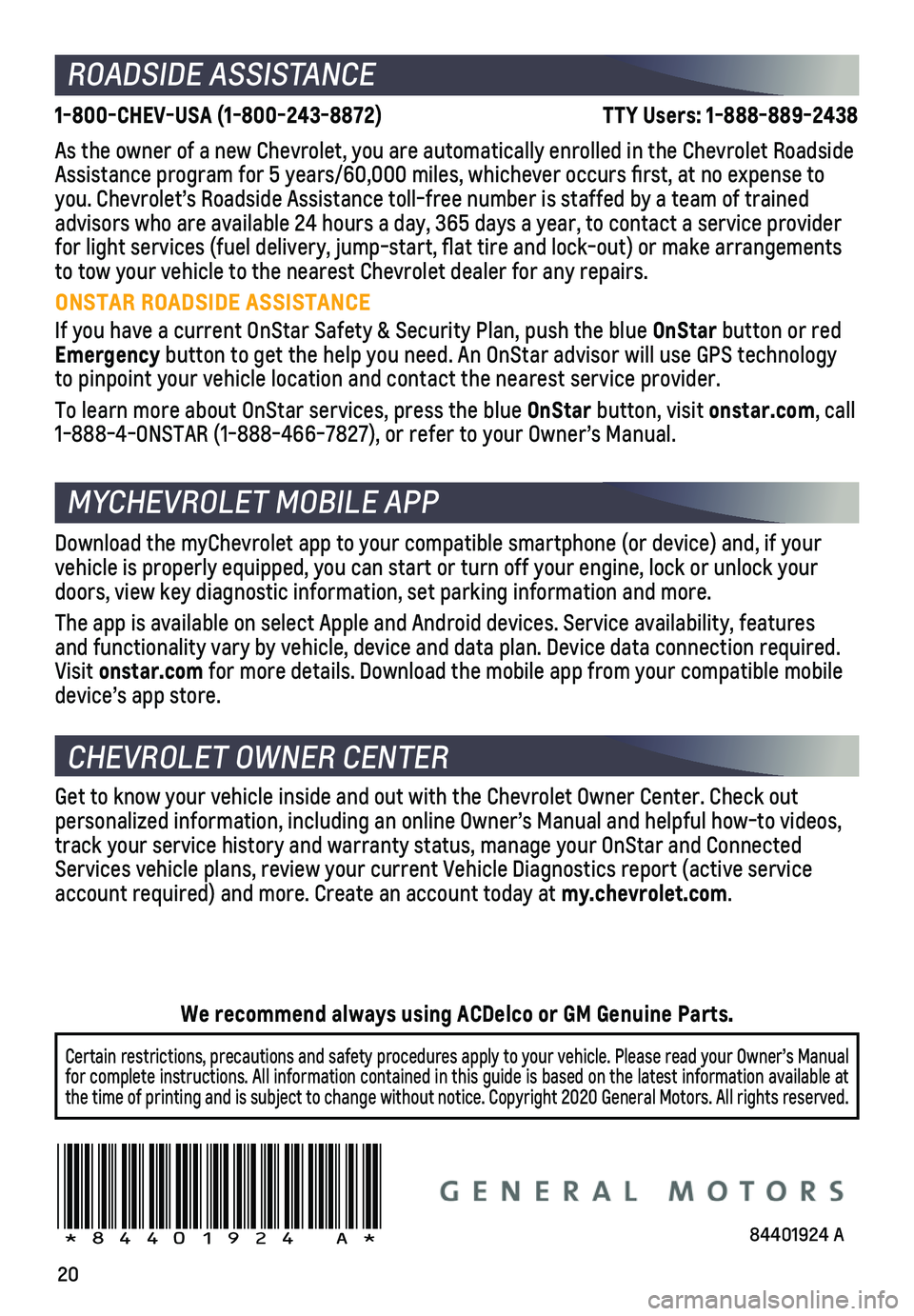
20
ROADSIDE ASSISTANCE
1-800-CHEV-USA (1-800-243-8872) \
TTY Users: 1-888-889-2438
As the owner of a new Chevrolet, you are automatically enrolled in the C\
hevrolet Roadside Assistance program for 5 years/60,000 miles, whichever occurs first, a\
t no expense to you. Chevrolet’s Roadside Assistance toll-free number is staffed by a\
team of trained advisors who are available 24 hours a day, 365 days a year, to contact a\
service provider for light services (fuel delivery, jump-start, flat tire and lock-out\
) or make arrangements to tow your vehicle to the nearest Chevrolet dealer for any repairs.
ONSTAR ROADSIDE ASSISTANCE
If you have a current OnStar Safety & Security Plan, push the blue OnStar button or red Emergency button to get the help you need. An OnStar advisor will use GPS technolo\
gy to pinpoint your vehicle location and contact the nearest service provid\
er.
To learn more about OnStar services, press the blue OnStar button, visit onstar.com, call 1-888-4-ONSTAR (1-888-466-7827), or refer to your Owner’s Manual.
CHEVROLET OWNER CENTER
MYCHEVROLET MOBILE APP
Get to know your vehicle inside and out with the Chevrolet Owner Center.\
Check out personalized information, including an online Owner’s Manual and help\
ful how-to videos, track your service history and warranty status, manage your OnStar and C\
onnected Services vehicle plans, review your current Vehicle Diagnostics report (\
active service account required) and more. Create an account today at my.chevrolet.com.
!84401924=A!
Certain restrictions, precautions and safety procedures apply to your ve\
hicle. Please read your Owner’s Manual for complete instructions. All information contained in this guide is ba\
sed on the latest information available at the time of printing and is subject to change without notice. Copyright \
2020 General Motors. All rights reserved.
We recommend always using ACDelco or GM Genuine Parts.
Download the myChevrolet app to your compatible smartphone (or device)\
and, if your vehicle is properly equipped, you can start or turn off your engine, loc\
k or unlock your doors, view key diagnostic information, set parking information and more\
.
The app is available on select Apple and Android devices. Service availa\
bility, features and functionality vary by vehicle, device and data plan. Device data con\
nection required. Visit onstar.com for more details. Download the mobile app from your compatible mobile device’s app store.
84401924 A