android auto CHEVROLET TRAVERSE 2018 Get To Know Guide
[x] Cancel search | Manufacturer: CHEVROLET, Model Year: 2018, Model line: TRAVERSE, Model: CHEVROLET TRAVERSE 2018Pages: 20, PDF Size: 3.53 MB
Page 11 of 20
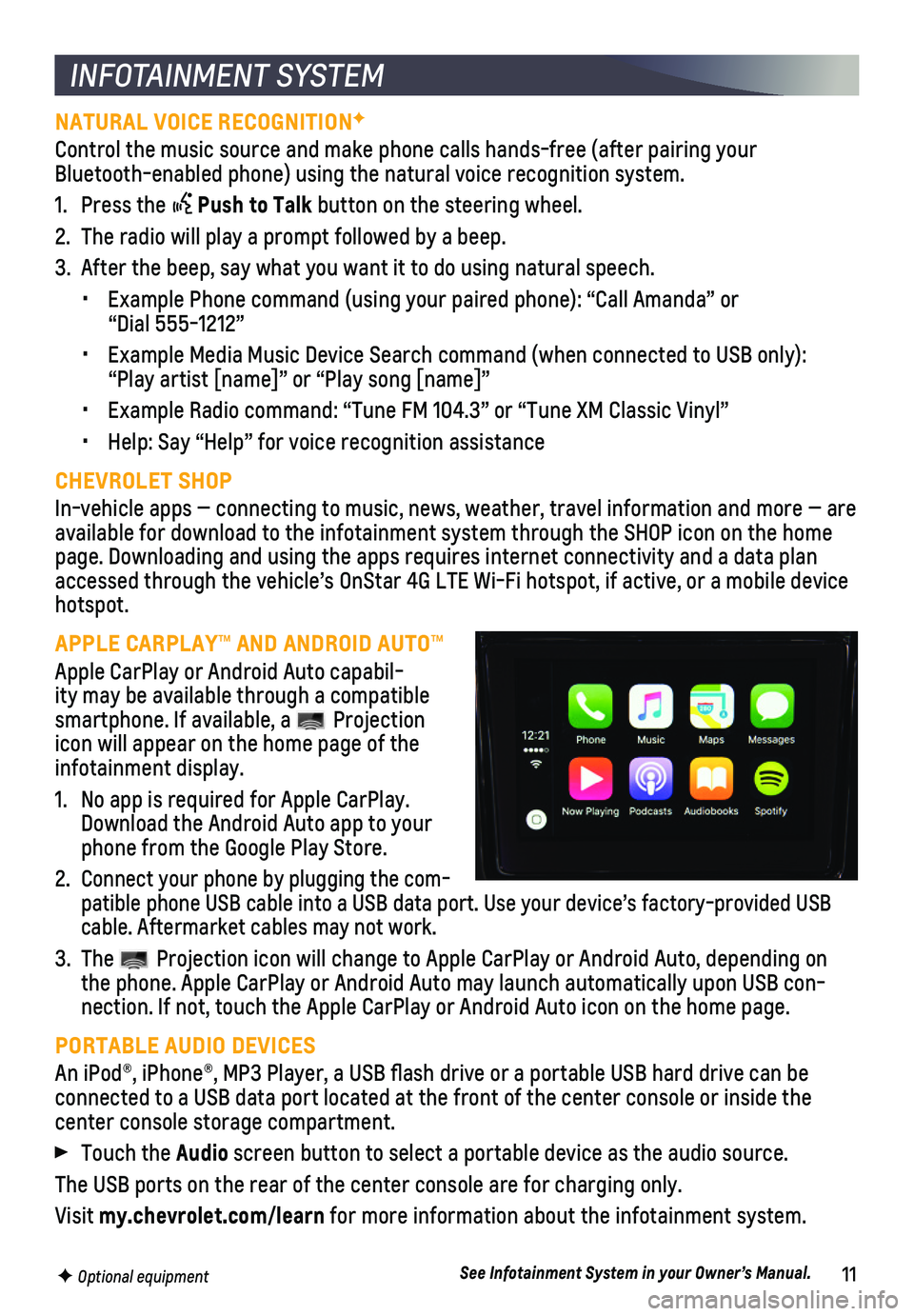
11F Optional equipment
INFOTAINMENT SYSTEM
NATURAL VOICE RECOGNITIONF
Control the music source and make phone calls hands-free (after pairing\
your Bluetooth-enabled phone) using the natural voice recognition system.
1. Press the Push to Talk button on the steering wheel.
2. The radio will play a prompt followed by a beep.
3. After the beep, say what you want it to do using natural speech.
• Example Phone command (using your paired phone): “Call Amanda” o\
r “Dial 555-1212”
• Example Media Music Device Search command (when connected to USB only)\
: “Play artist [name]” or “Play song [name]”
• Example Radio command: “Tune FM 104.3” or “Tune XM Classic Viny\
l”
• Help: Say “Help” for voice recognition assistance
CHEVROLET SHOP
In-vehicle apps — connecting to music, news, weather, travel informat\
ion and more — are available for download to the infotainment system through the SHOP icon \
on the home page. Downloading and using the apps requires internet connectivity and \
a data plan accessed through the vehicle’s OnStar 4G LTE Wi-Fi hotspot, if active\
, or a mobile device hotspot.
APPLE CARPLAY™ AND ANDROID AUTO™
Apple CarPlay or Android Auto capabil-ity may be available through a compatible smartphone. If available, a Projection icon will appear on the home page of the infotainment display.
1. No app is required for Apple CarPlay. Download the Android Auto app to your phone from the Google Play Store.
2. Connect your phone by plugging the com-patible phone USB cable into a USB data port. Use your device’s facto\
ry-provided USB cable. Aftermarket cables may not work.
3. The Projection icon will change to Apple CarPlay or Android Auto, depending \
on the phone. Apple CarPlay or Android Auto may launch automatically upon U\
SB con-nection. If not, touch the Apple CarPlay or Android Auto icon on the hom\
e page.
PORTABLE AUDIO DEVICES
An iPod®, iPhone®, MP3 Player, a USB flash drive or a portable U\
SB hard drive can be
connected to a USB data port located at the front of the center console \
or inside the center console storage compartment.
Touch the Audio screen button to select a portable device as the audio source.
The USB ports on the rear of the center console are for charging only.
Visit my.chevrolet.com/learn for more information about the infotainment system.
See Infotainment System in your Owner’s Manual.
Page 13 of 20
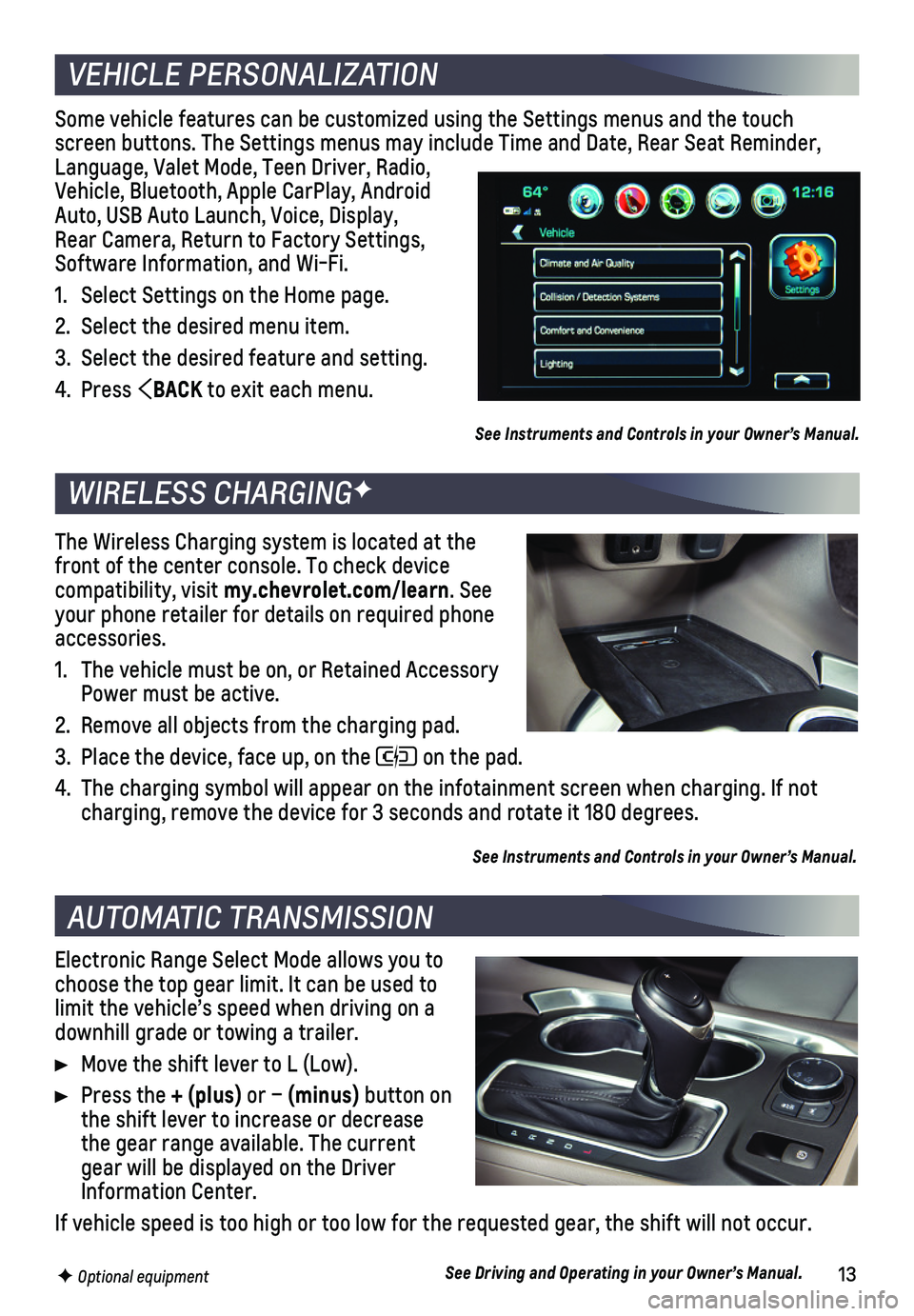
13F Optional equipment
Some vehicle features can be customized using the Settings menus and the\
touch screen buttons. The Settings menus may include Time and Date, Rear Seat \
Reminder, Language, Valet Mode, Teen Driver, Radio, Vehicle, Bluetooth, Apple CarPlay, Android Auto, USB Auto Launch, Voice, Display, Rear Camera, Return to Factory Settings, Software Information, and Wi-Fi.
1. Select Settings on the Home page.
2. Select the desired menu item.
3. Select the desired feature and setting.
4. Press BACK to exit each menu.
See Instruments and Controls in your Owner’s Manual.
Electronic Range Select Mode allows you to choose the top gear limit. It can be used to limit the vehicle’s speed when driving on a downhill grade or towing a trailer.
Move the shift lever to L (Low).
Press the + (plus) or – (minus) button on the shift lever to increase or decrease the gear range available. The current gear will be displayed on the Driver Information Center.
If vehicle speed is too high or too low for the requested gear, the shif\
t will not occur.
See Driving and Operating in your Owner’s Manual.
VEHICLE PERSONALIZATION
AUTOMATIC TRANSMISSION
WIRELESS CHARGINGF
The Wireless Charging system is located at the front of the center console. To check device compatibility, visit my.chevrolet.com/learn. See your phone retailer for details on required phone accessories.
1. The vehicle must be on, or Retained Accessory Power must be active.
2. Remove all objects from the charging pad.
3. Place the device, face up, on the on the pad.
4. The charging symbol will appear on the infotainment screen when charging\
. If not charging, remove the device for 3 seconds and rotate it 180 degrees.
See Instruments and Controls in your Owner’s Manual.