lock CHEVROLET TRAVERSE 2021 Get To Know Guide
[x] Cancel search | Manufacturer: CHEVROLET, Model Year: 2021, Model line: TRAVERSE, Model: CHEVROLET TRAVERSE 2021Pages: 20, PDF Size: 4.01 MB
Page 3 of 20
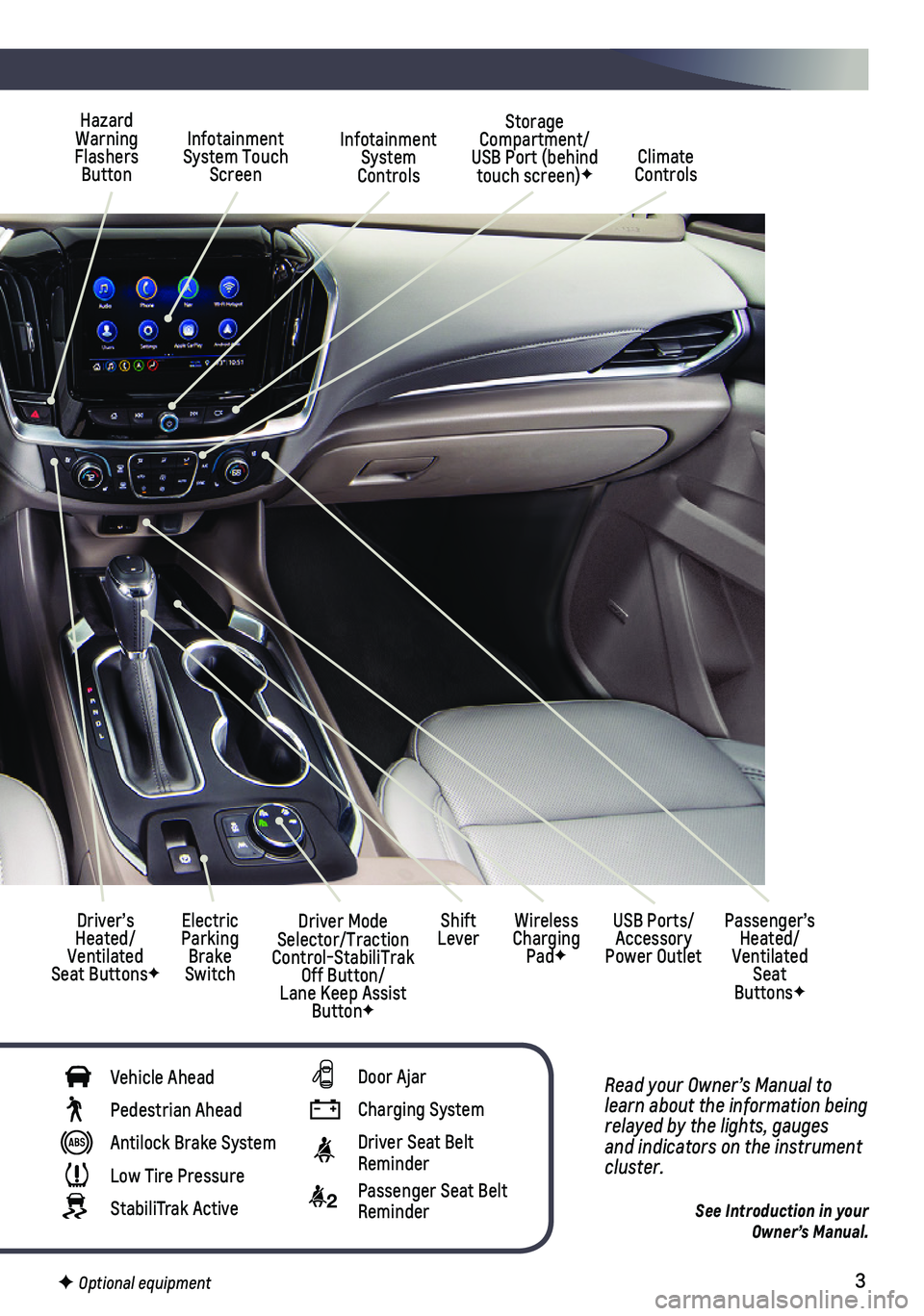
3
Read your Owner’s Manual to learn about the information being relayed by the lights, gauges and indicators on the instrument cluster.
See Introduction in your Owner’s Manual.
Infotainment System Controls
Storage Compartment/ USB Port (behind touch screen)F
Infotainment System Touch ScreenClimate Controls
Driver’s Heated/Ventilated Seat ButtonsF
Electric Parking Brake Switch
Hazard Warning Flashers Button
Wireless Charging PadF
USB Ports/Accessory Power Outlet
Passenger’s Heated/Ventilated Seat ButtonsF
Shift LeverDriver Mode Selector/Traction Control-StabiliTrak Off Button/Lane Keep Assist ButtonF
Vehicle Ahead
Pedestrian Ahead
Antilock Brake System
Low Tire Pressure
StabiliTrak Active
Door Ajar
Charging System
Driver Seat Belt Reminder
2 Passenger Seat Belt Reminder
F Optional equipment
Page 4 of 20
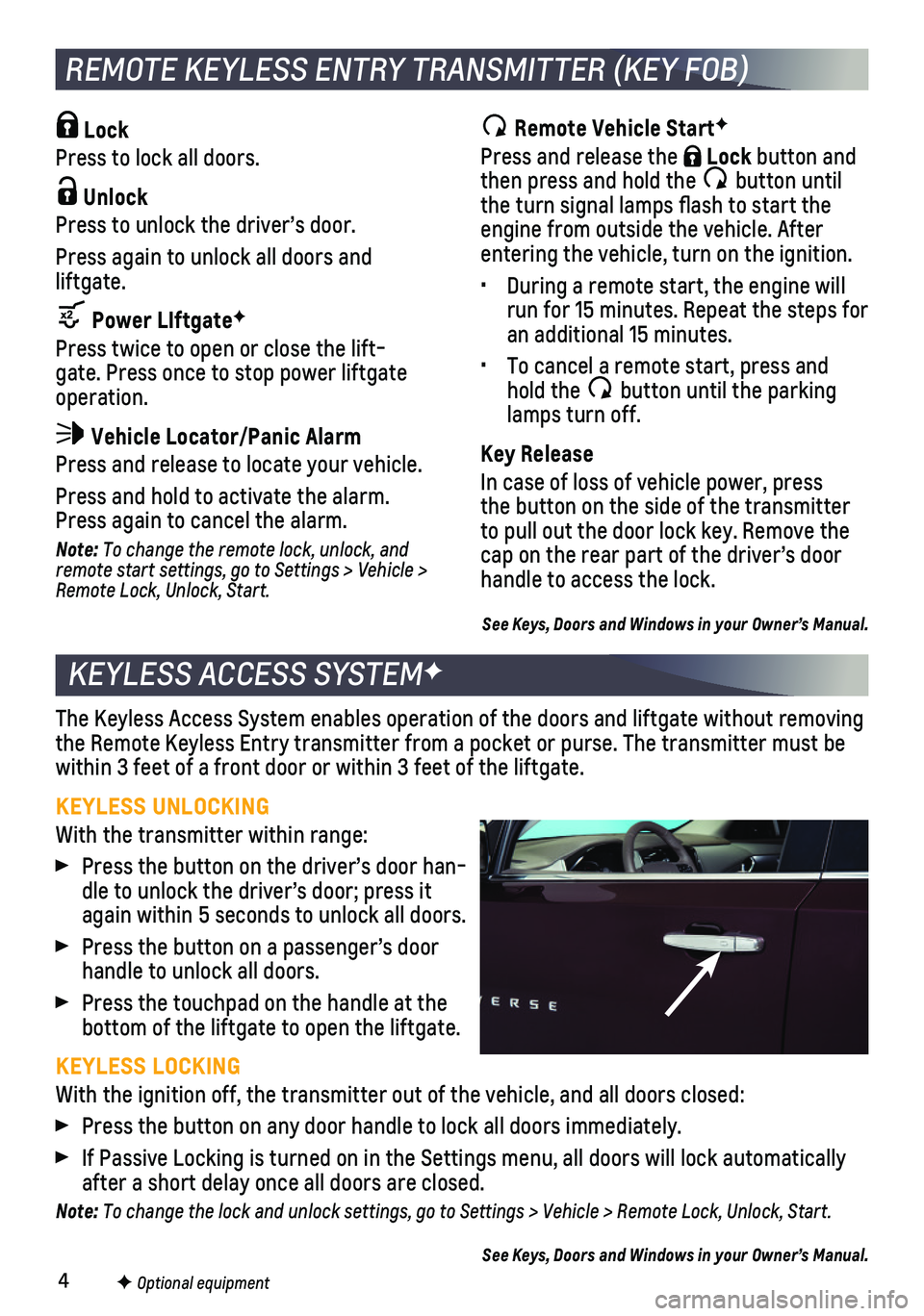
4
KEYLESS ACCESS SYSTEMF
The Keyless Access System enables operation of the doors and liftgate wi\
thout removing the Remote Keyless Entry transmitter from a pocket or purse. The transmi\
tter must be within 3 feet of a front door or within 3 feet of the liftgate.
KEYLESS UNLOCKING
With the transmitter within range:
Press the button on the driver’s door han-dle to unlock the driver’s door; press it again within 5 seconds to unlock all doors.
Press the button on a passenger’s door handle to unlock all doors.
Press the touchpad on the handle at the bottom of the liftgate to open the liftgate.
KEYLESS LOCKING
With the ignition off, the transmitter out of the vehicle, and all doors\
closed:
Press the button on any door handle to lock all doors immediately.
If Passive Locking is turned on in the Settings menu, all doors will loc\
k automatically after a short delay once all doors are closed.
Note: To change the lock and unlock settings, go to Settings > Vehicle > Remote Lock, Unlock, Start.
See Keys, Doors and Windows in your Owner’s Manual.
REMOTE KEYLESS ENTRY TRANSMITTER (KEY FOB)
F Optional equipment
Lock
Press to lock all doors.
Unlock
Press to unlock the driver’s door.
Press again to unlock all doors and liftgate.
Power LIftgateF
Press twice to open or close the lift-gate. Press once to stop power liftgate operation.
Vehicle Locator/Panic Alarm
Press and release to locate your vehicle.
Press and hold to activate the alarm. Press again to cancel the alarm.
Note: To change the remote lock, unlock, and remote start settings, go to Settings > Vehicle > Remote Lock, Unlock, Start.
Remote Vehicle StartF
Press and release the Lock button and then press and hold the button until the turn signal lamps flash to start the engine from outside the vehicle. After entering the vehicle, turn on the ignition.
• During a remote start, the engine will run for 15 minutes. Repeat the steps for an additional 15 minutes.
• To cancel a remote start, press and hold the button until the parking lamps turn off.
Key Release
In case of loss of vehicle power, press the button on the side of the transmitter to pull out the door lock key. Remove the cap on the rear part of the driver’s door handle to access the lock.
See Keys, Doors and Windows in your Owner’s Manual.
Page 6 of 20
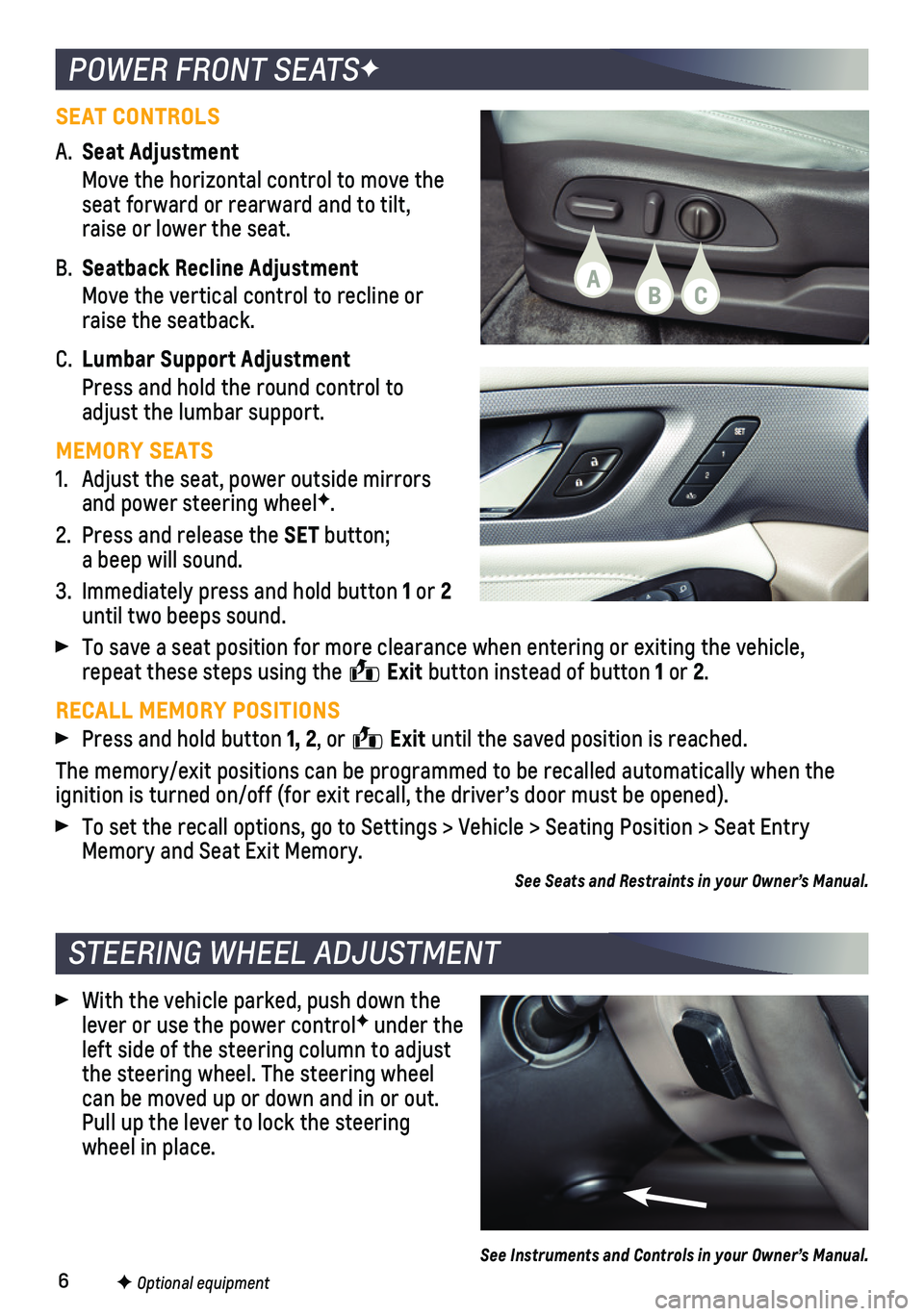
6
POWER FRONT SEATSF
STEERING WHEEL ADJUSTMENT
F Optional equipment
SEAT CONTROLS
A. Seat Adjustment
Move the horizontal control to move the seat forward or rearward and to tilt, raise or lower the seat.
B. Seatback Recline Adjustment
Move the vertical control to recline or raise the seatback.
C. Lumbar Support Adjustment
Press and hold the round control to adjust the lumbar support.
MEMORY SEATS
1. Adjust the seat, power outside mirrors and power steering wheelF.
2. Press and release the SET button; a beep will sound.
3. Immediately press and hold button 1 or 2 until two beeps sound.
To save a seat position for more clearance when entering or exiting the \
vehicle, repeat these steps using the Exit button instead of button 1 or 2.
RECALL MEMORY POSITIONS
Press and hold button 1, 2, or Exit until the saved position is reached.
The memory/exit positions can be programmed to be recalled automatically\
when the ignition is turned on/off (for exit recall, the driver’s door must b\
e opened).
To set the recall options, go to Settings > Vehicle > Seating Position >\
Seat Entry Memory and Seat Exit Memory.
See Seats and Restraints in your Owner’s Manual.
With the vehicle parked, push down the lever or use the power controlF under the left side of the steering column to adjust the steering wheel. The steering wheel can be moved up or down and in or out. Pull up the lever to lock the steering wheel in place.
See Instruments and Controls in your Owner’s Manual.
ABC
Page 7 of 20
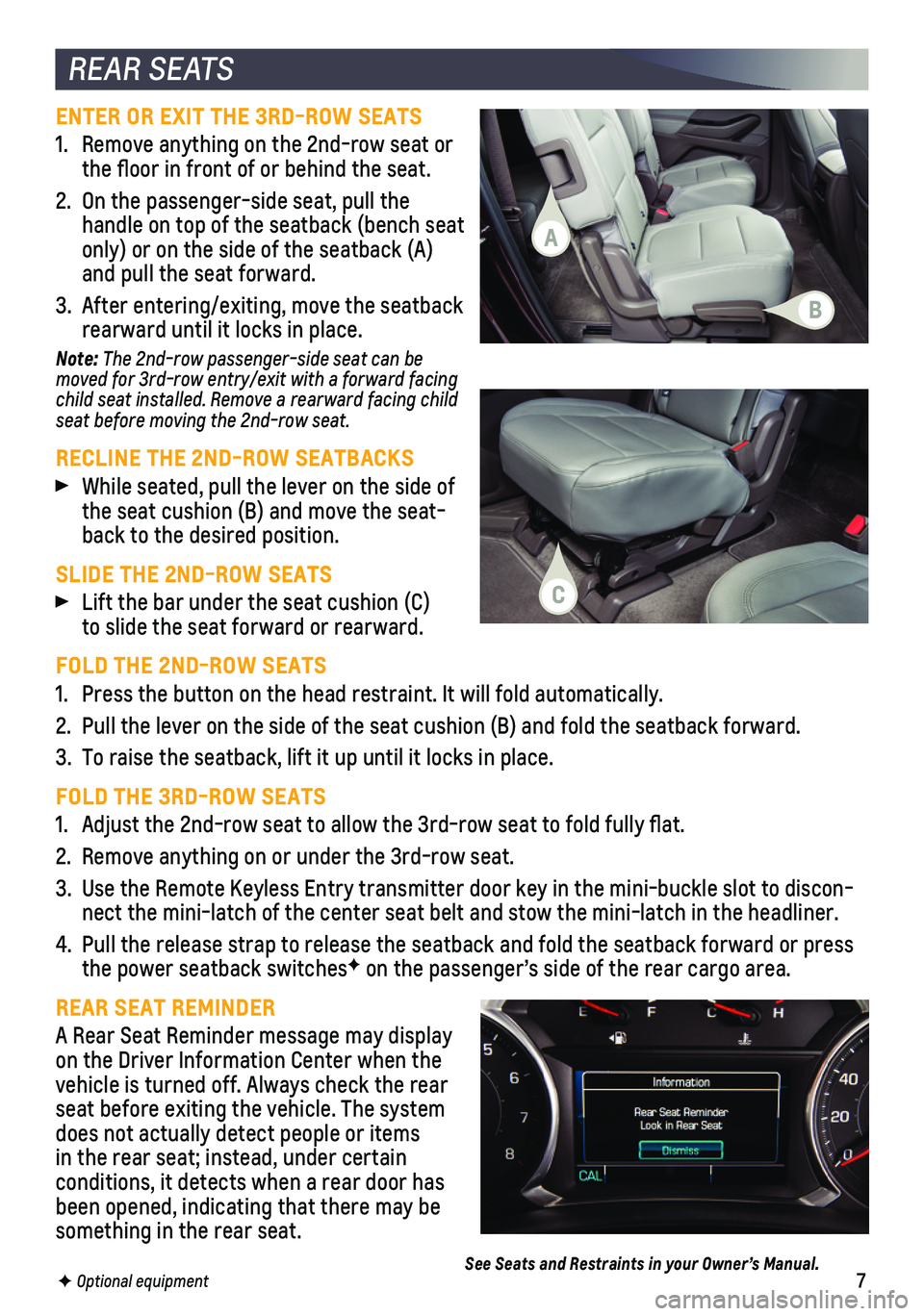
7F Optional equipment
REAR SEATS
ENTER OR EXIT THE 3RD-ROW SEATS
1. Remove anything on the 2nd-row seat or the floor in front of or behind the seat.
2. On the passenger-side seat, pull the handle on top of the seatback (bench seat only) or on the side of the seatback (A) and pull the seat forward.
3. After entering/exiting, move the seatback rearward until it locks in place.
Note: The 2nd-row passenger-side seat can be moved for 3rd-row entry/exit with a forward facing child seat installed. Remove a rearward facing child seat before moving the 2nd-row seat.
RECLINE THE 2ND-ROW SEATBACKS
While seated, pull the lever on the side of the seat cushion (B) and move the seat-back to the desired position.
SLIDE THE 2ND-ROW SEATS
Lift the bar under the seat cushion (C) to slide the seat forward or rearward.
FOLD THE 2ND-ROW SEATS
1. Press the button on the head restraint. It will fold automatically.
2. Pull the lever on the side of the seat cushion (B) and fold the seatba\
ck forward.
3. To raise the seatback, lift it up until it locks in place.
FOLD THE 3RD-ROW SEATS
1. Adjust the 2nd-row seat to allow the 3rd-row seat to fold fully flat.
2. Remove anything on or under the 3rd-row seat.
3. Use the Remote Keyless Entry transmitter door key in the mini-buckle slo\
t to discon-nect the mini-latch of the center seat belt and stow the mini-latch in t\
he headliner.
4. Pull the release strap to release the seatback and fold the seatback for\
ward or press the power seatback switchesF on the passenger’s side of the rear cargo area.
REAR SEAT REMINDER
A Rear Seat Reminder message may display on the Driver Information Center when the vehicle is turned off. Always check the rear seat before exiting the vehicle. The system does not actually detect people or items in the rear seat; instead, under certain
conditions, it detects when a rear door has been opened, indicating that there may be something in the rear seat.
See Seats and Restraints in your Owner’s Manual.
A
B
C
Page 18 of 20
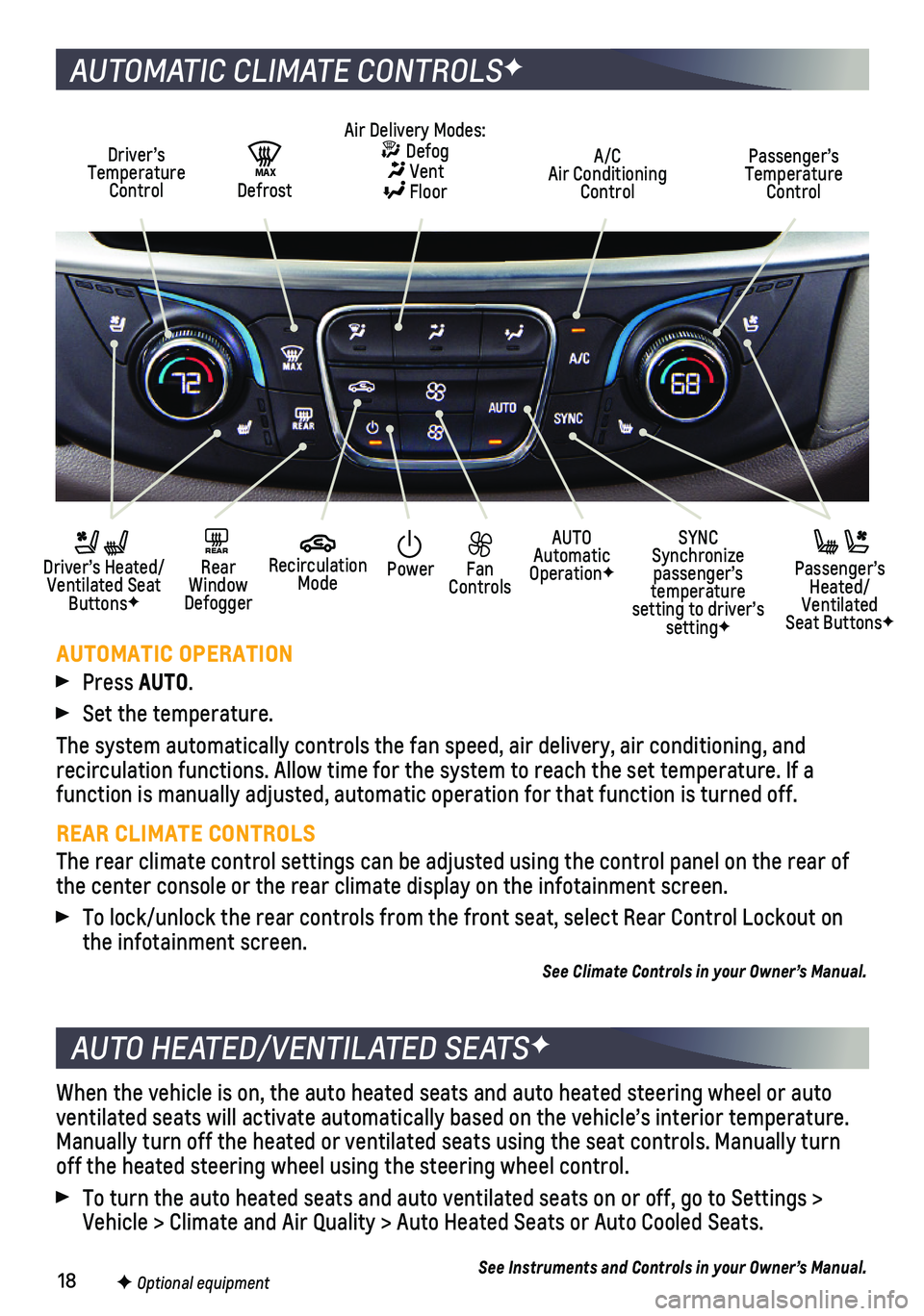
18
When the vehicle is on, the auto heated seats and auto heated steering w\
heel or auto ventilated seats will activate automatically based on the vehicle’s i\
nterior temperature. Manually turn off the heated or ventilated seats using the seat controls\
. Manually turn off the heated steering wheel using the steering wheel control.
To turn the auto heated seats and auto ventilated seats on or off, go to\
Settings > Vehicle > Climate and Air Quality > Auto Heated Seats or Auto Cooled Sea\
ts.
See Instruments and Controls in your Owner’s Manual.
AUTO HEATED/VENTILATED SEATSF
F Optional equipment
AUTOMATIC CLIMATE CONTROLSF
Driver’s Temperature Control
AUTO Automatic OperationF
A/C Air Conditioning Control
Passenger’s Temperature Control
REAR Rear Window Defogger
Driver’s Heated/ Ventilated Seat ButtonsF
Passenger’s Heated/Ventilated Seat ButtonsF
Air Delivery Modes: Defog Vent Floor
Recirculation Mode
SYNC Synchronize passenger’s temperature setting to driver’s settingF
Power Fan Controls
MAX Defrost
AUTOMATIC OPERATION
Press AUTO.
Set the temperature.
The system automatically controls the fan speed, air delivery, air condi\
tioning, and
recirculation functions. Allow time for the system to reach the set temp\
erature. If a function is manually adjusted, automatic operation for that function is \
turned off.
REAR CLIMATE CONTROLS
The rear climate control settings can be adjusted using the control pane\
l on the rear of the center console or the rear climate display on the infotainment scree\
n.
To lock/unlock the rear controls from the front seat, select Rear Contro\
l Lockout on the infotainment screen.
See Climate Controls in your Owner’s Manual.
Page 20 of 20
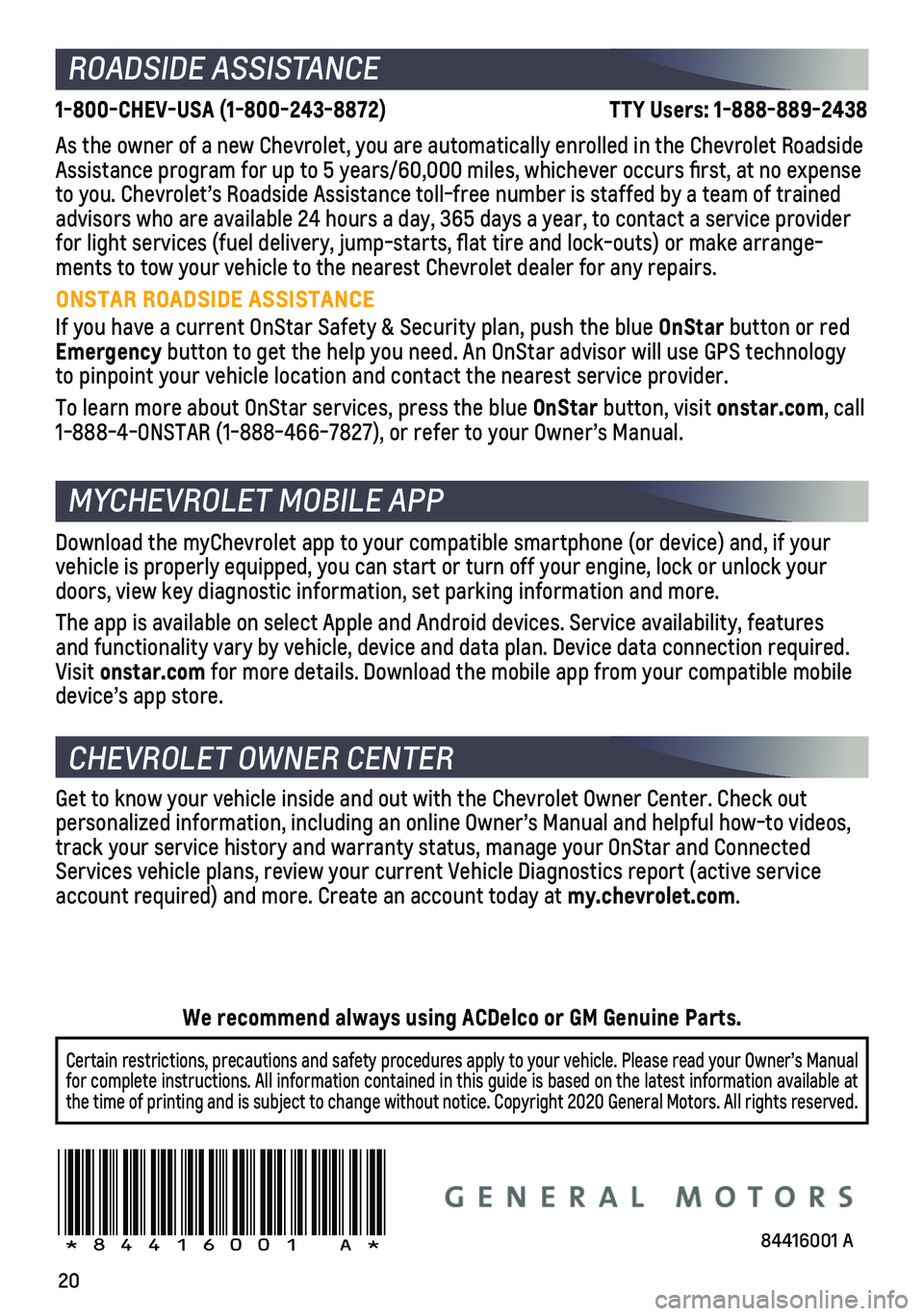
20
ROADSIDE ASSISTANCE
1-800-CHEV-USA (1-800-243-8872) \
TTY Users: 1-888-889-2438
As the owner of a new Chevrolet, you are automatically enrolled in the C\
hevrolet Roadside Assistance program for up to 5 years/60,000 miles, whichever occurs fi\
rst, at no expense to you. Chevrolet’s Roadside Assistance toll-free number is staffed b\
y a team of trained advisors who are available 24 hours a day, 365 days a year, to contact a\
service provider for light services (fuel delivery, jump-starts, flat tire and lock-ou\
ts) or make arrange-ments to tow your vehicle to the nearest Chevrolet dealer for any repair\
s.
ONSTAR ROADSIDE ASSISTANCE
If you have a current OnStar Safety & Security plan, push the blue OnStar button or red Emergency button to get the help you need. An OnStar advisor will use GPS technolo\
gy to pinpoint your vehicle location and contact the nearest service provid\
er.
To learn more about OnStar services, press the blue OnStar button, visit onstar.com, call 1-888-4-ONSTAR (1-888-466-7827), or refer to your Owner’s Manual.
CHEVROLET OWNER CENTER
MYCHEVROLET MOBILE APP
Get to know your vehicle inside and out with the Chevrolet Owner Center.\
Check out
personalized information, including an online Owner’s Manual and help\
ful how-to videos, track your service history and warranty status, manage your OnStar and C\
onnected Services vehicle plans, review your current Vehicle Diagnostics report (\
active service account required) and more. Create an account today at my.chevrolet.com.
!84416001=A!
Certain restrictions, precautions and safety procedures apply to your ve\
hicle. Please read your Owner’s Manual for complete instructions. All information contained in this guide is ba\
sed on the latest information available at the time of printing and is subject to change without notice. Copyright \
2020 General Motors. All rights reserved.
We recommend always using ACDelco or GM Genuine Parts.
Download the myChevrolet app to your compatible smartphone (or device)\
and, if your vehicle is properly equipped, you can start or turn off your engine, loc\
k or unlock your doors, view key diagnostic information, set parking information and more\
.
The app is available on select Apple and Android devices. Service availa\
bility, features and functionality vary by vehicle, device and data plan. Device data con\
nection required. Visit onstar.com for more details. Download the mobile app from your compatible mobile device’s app store.
84416001 A