pairing phone CHEVROLET TRAVERSE 2021 Get To Know Guide
[x] Cancel search | Manufacturer: CHEVROLET, Model Year: 2021, Model line: TRAVERSE, Model: CHEVROLET TRAVERSE 2021Pages: 20, PDF Size: 4.01 MB
Page 11 of 20
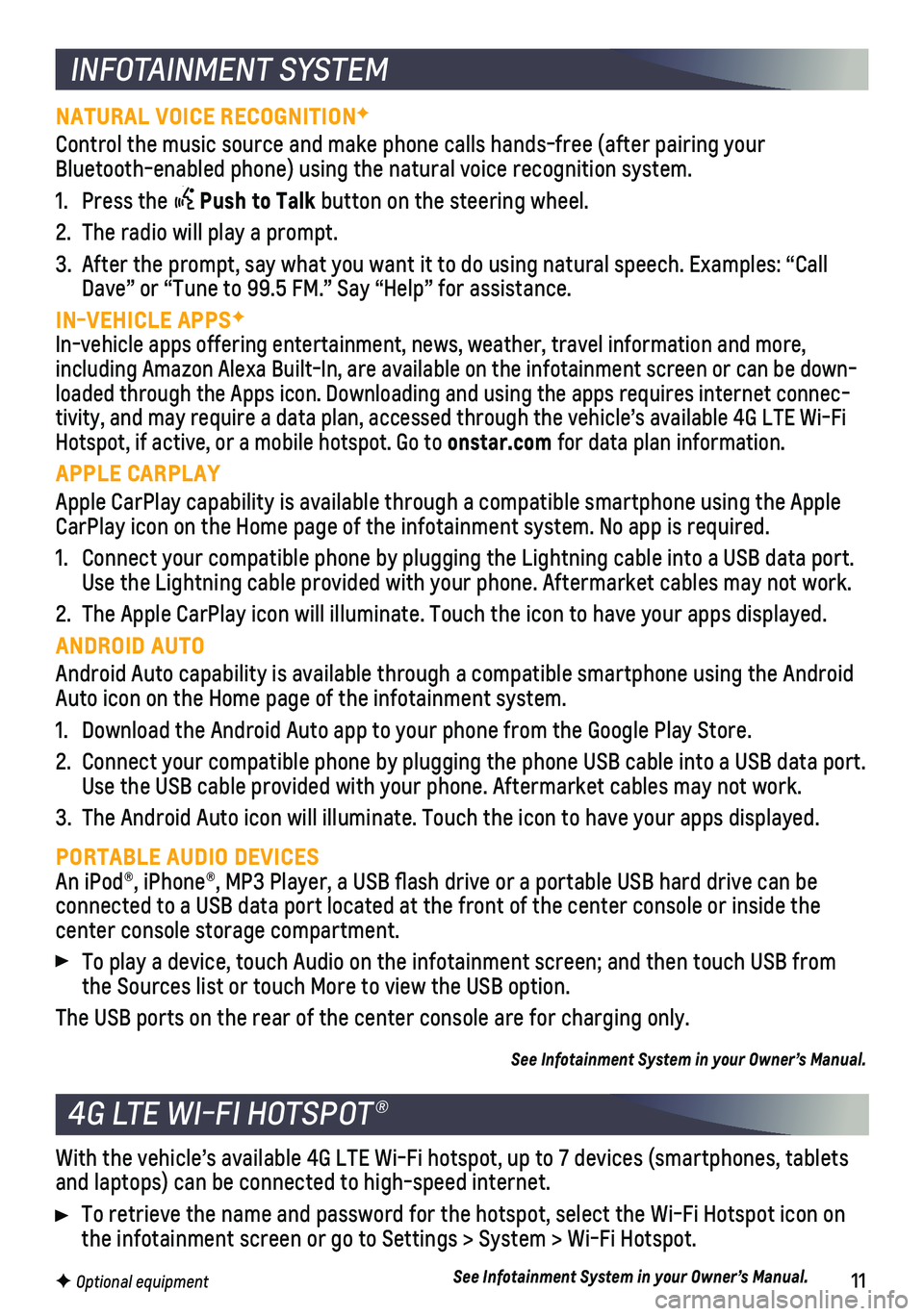
11F Optional equipment
INFOTAINMENT SYSTEM
NATURAL VOICE RECOGNITIONF
Control the music source and make phone calls hands-free (after pairing\
your Bluetooth-enabled phone) using the natural voice recognition system.
1. Press the Push to Talk button on the steering wheel.
2. The radio will play a prompt.
3. After the prompt, say what you want it to do using natural speech. Examp\
les: “Call Dave” or “Tune to 99.5 FM.” Say “Help” for assistance.
IN-VEHICLE APPSF
In-vehicle apps offering entertainment, news, weather, travel informatio\
n and more, including Amazon Alexa Built-In, are available on the infotainment scree\
n or can be down-loaded through the Apps icon. Downloading and using the apps requires in\
ternet connec-tivity, and may require a data plan, accessed through the vehicle’s a\
vailable 4G LTE Wi-Fi Hotspot, if active, or a mobile hotspot. Go to onstar.com for data plan information.
APPLE CARPLAY
Apple CarPlay capability is available through a compatible smartphone us\
ing the Apple CarPlay icon on the Home page of the infotainment system. No app is requ\
ired.
1. Connect your compatible phone by plugging the Lightning cable into a USB\
data port. Use the Lightning cable provided with your phone. Aftermarket cables may\
not work.
2. The Apple CarPlay icon will illuminate. Touch the icon to have your apps\
displayed.
ANDROID AUTO
Android Auto capability is available through a compatible smartphone usi\
ng the Android Auto icon on the Home page of the infotainment system.
1. Download the Android Auto app to your phone from the Google Play Store.
2. Connect your compatible phone by plugging the phone USB cable into a USB\
data port. Use the USB cable provided with your phone. Aftermarket cables may not w\
ork.
3. The Android Auto icon will illuminate. Touch the icon to have your apps \
displayed.
PORTABLE AUDIO DEVICESAn iPod®, iPhone®, MP3 Player, a USB flash drive or a portable U\
SB hard drive can be
connected to a USB data port located at the front of the center console \
or inside the center console storage compartment.
To play a device, touch Audio on the infotainment screen; and then touch\
USB from the Sources list or touch More to view the USB option.
The USB ports on the rear of the center console are for charging only.
See Infotainment System in your Owner’s Manual.
4G LTE WI-FI HOTSPOT®
With the vehicle’s available 4G LTE Wi-Fi hotspot, up to 7 devices (\
smartphones, tablets and laptops) can be connected to high-speed internet.
To retrieve the name and password for the hotspot, select the Wi-Fi Hots\
pot icon on the infotainment screen or go to Settings > System > Wi-Fi Hotspot.
See Infotainment System in your Owner’s Manual.
Page 12 of 20
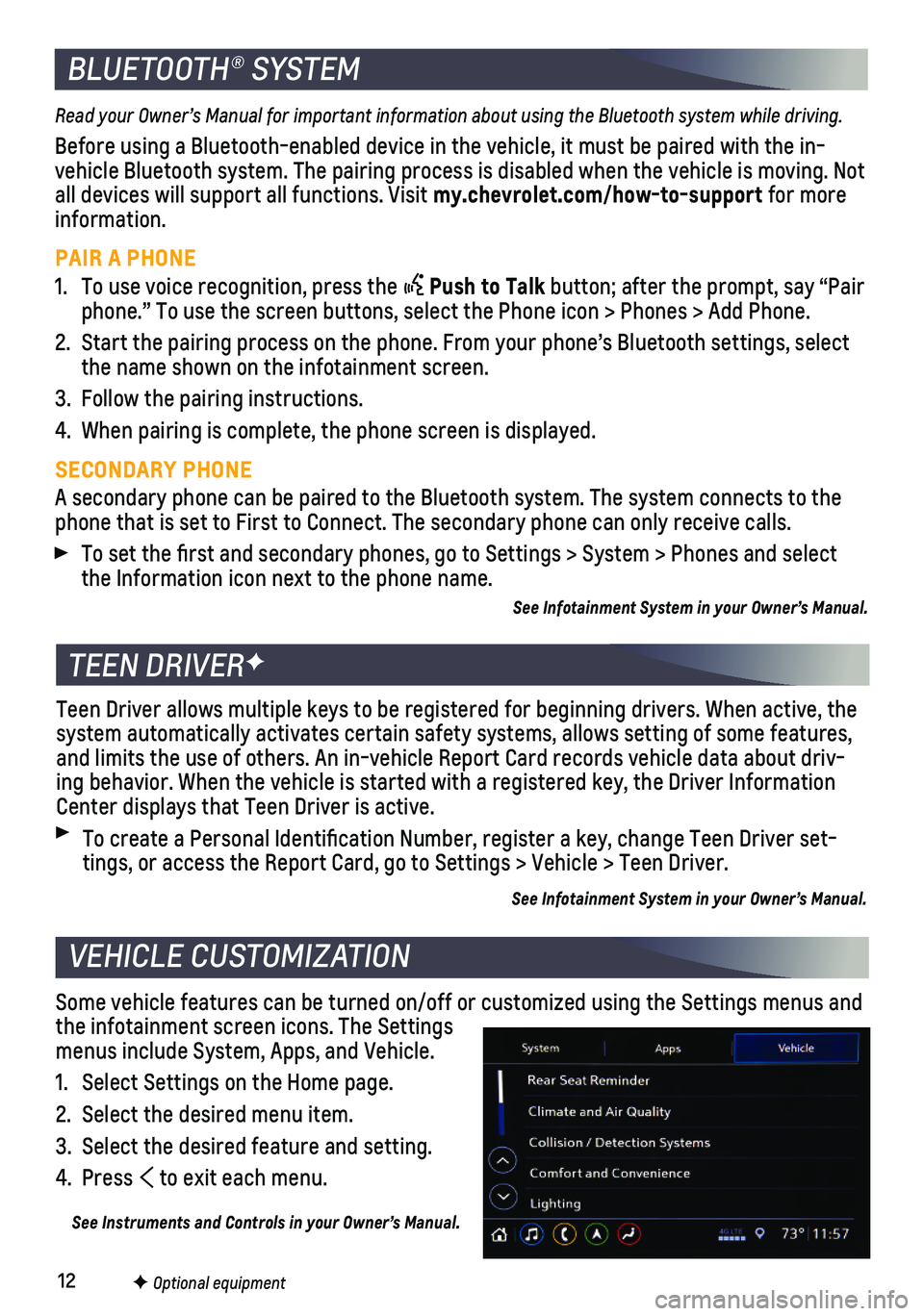
12F Optional equipment
BLUETOOTH® SYSTEM
Read your Owner’s Manual for important information about using the Bluetooth system while driving.
Before using a Bluetooth-enabled device in the vehicle, it must be paire\
d with the in-vehicle Bluetooth system. The pairing process is disabled when the vehic\
le is moving. Not all devices will support all functions. Visit my.chevrolet.com/how-to-support for more information.
PAIR A PHONE
1. To use voice recognition, press the Push to Talk button; after the prompt, say “Pair phone.” To use the screen buttons, select the Phone icon > Phones > A\
dd Phone.
2. Start the pairing process on the phone. From your phone’s Bluetooth s\
ettings, select the name shown on the infotainment screen.
3. Follow the pairing instructions.
4. When pairing is complete, the phone screen is displayed.
SECONDARY PHONE
A secondary phone can be paired to the Bluetooth system. The system conn\
ects to the phone that is set to First to Connect. The secondary phone can only rece\
ive calls.
To set the first and secondary phones, go to Settings > System > Phone\
s and select the Information icon next to the phone name.
See Infotainment System in your Owner’s Manual.
TEEN DRIVERF
Teen Driver allows multiple keys to be registered for beginning drivers.\
When active, the system automatically activates certain safety systems, allows setting of\
some features, and limits the use of others. An in-vehicle Report Card records vehicle \
data about driv-ing behavior. When the vehicle is started with a registered key, the Dri\
ver Information Center displays that Teen Driver is active.
To create a Personal Identification Number, register a key, change Tee\
n Driver set-tings, or access the Report Card, go to Settings > Vehicle > Teen Driver\
.
See Infotainment System in your Owner’s Manual.
Some vehicle features can be turned on/off or customized using the Setti\
ngs menus and the infotainment screen icons. The Settings menus include System, Apps, and Vehicle.
1. Select Settings on the Home page.
2. Select the desired menu item.
3. Select the desired feature and setting.
4. Press to exit each menu.
See Instruments and Controls in your Owner’s Manual.
VEHICLE CUSTOMIZATION