bluetooth CHEVROLET TRAX 2017 1.G Owner's Manual
[x] Cancel search | Manufacturer: CHEVROLET, Model Year: 2017, Model line: TRAX, Model: CHEVROLET TRAX 2017 1.GPages: 373, PDF Size: 6.53 MB
Page 178 of 373
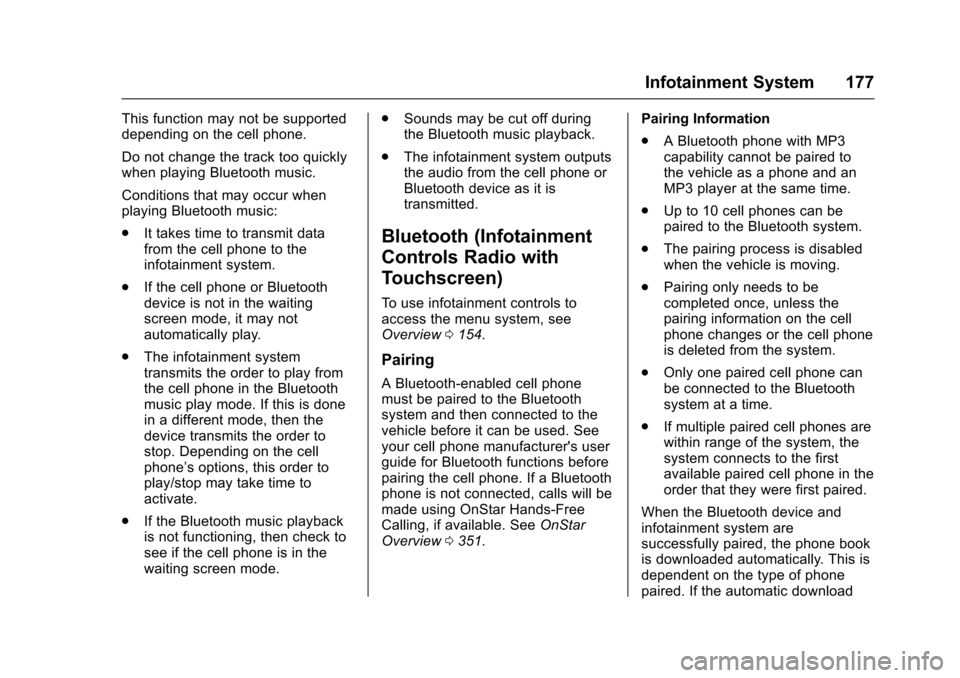
Chevrolet TRAX Owner Manual (GMNA-Localizing-U.S./Canada/Mexico-
10122735) - 2017 - crc - 7/12/16
Infotainment System 177
This function may not be supported
depending on the cell phone.
Do not change the track too quickly
when playing Bluetooth music.
Conditions that may occur when
playing Bluetooth music:
.It takes time to transmit data
from the cell phone to the
infotainment system.
. If the cell phone or Bluetooth
device is not in the waiting
screen mode, it may not
automatically play.
. The infotainment system
transmits the order to play from
the cell phone in the Bluetooth
music play mode. If this is done
in a different mode, then the
device transmits the order to
stop. Depending on the cell
phone’s options, this order to
play/stop may take time to
activate.
. If the Bluetooth music playback
is not functioning, then check to
see if the cell phone is in the
waiting screen mode. .
Sounds may be cut off during
the Bluetooth music playback.
. The infotainment system outputs
the audio from the cell phone or
Bluetooth device as it is
transmitted.
Bluetooth (Infotainment
Controls Radio with
Touchscreen)
To use infotainment controls to
access the menu system, see
Overview 0154.
Pairing
A Bluetooth-enabled cell phone
must be paired to the Bluetooth
system and then connected to the
vehicle before it can be used. See
your cell phone manufacturer's user
guide for Bluetooth functions before
pairing the cell phone. If a Bluetooth
phone is not connected, calls will be
made using OnStar Hands-Free
Calling, if available. See OnStar
Overview 0351. Pairing Information
.
A Bluetooth phone with MP3
capability cannot be paired to
the vehicle as a phone and an
MP3 player at the same time.
. Up to 10 cell phones can be
paired to the Bluetooth system.
. The pairing process is disabled
when the vehicle is moving.
. Pairing only needs to be
completed once, unless the
pairing information on the cell
phone changes or the cell phone
is deleted from the system.
. Only one paired cell phone can
be connected to the Bluetooth
system at a time.
. If multiple paired cell phones are
within range of the system, the
system connects to the first
available paired cell phone in the
order that they were first paired.
When the Bluetooth device and
infotainment system are
successfully paired, the phone book
is downloaded automatically. This is
dependent on the type of phone
paired. If the automatic download
Page 179 of 373
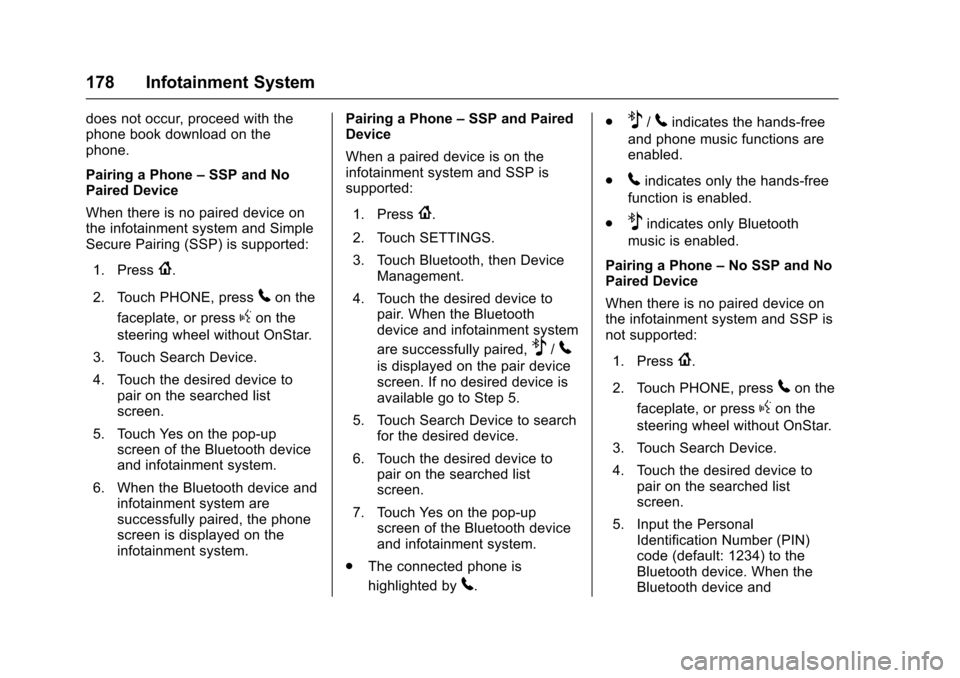
Chevrolet TRAX Owner Manual (GMNA-Localizing-U.S./Canada/Mexico-
10122735) - 2017 - crc - 7/12/16
178 Infotainment System
does not occur, proceed with the
phone book download on the
phone.
Pairing a Phone–SSP and No
Paired Device
When there is no paired device on
the infotainment system and Simple
Secure Pairing (SSP) is supported:
1. Press
{.
2. Touch PHONE, press
5on the
faceplate, or press
gon the
steering wheel without OnStar.
3. Touch Search Device.
4. Touch the desired device to pair on the searched list
screen.
5. Touch Yes on the pop-up screen of the Bluetooth device
and infotainment system.
6. When the Bluetooth device and infotainment system are
successfully paired, the phone
screen is displayed on the
infotainment system. Pairing a Phone
–SSP and Paired
Device
When a paired device is on the
infotainment system and SSP is
supported:
1. Press
{.
2. Touch SETTINGS.
3. Touch Bluetooth, then Device Management.
4. Touch the desired device to pair. When the Bluetooth
device and infotainment system
are successfully paired,
Z/5
is displayed on the pair device
screen. If no desired device is
available go to Step 5.
5. Touch Search Device to search for the desired device.
6. Touch the desired device to pair on the searched list
screen.
7. Touch Yes on the pop-up screen of the Bluetooth device
and infotainment system.
. The connected phone is
highlighted by
5. .
Z/5indicates the hands-free
and phone music functions are
enabled.
.
5indicates only the hands-free
function is enabled.
.
Zindicates only Bluetooth
music is enabled.
Pairing a Phone –No SSP and No
Paired Device
When there is no paired device on
the infotainment system and SSP is
not supported:
1. Press
{.
2. Touch PHONE, press
5on the
faceplate, or press
gon the
steering wheel without OnStar.
3. Touch Search Device.
4. Touch the desired device to pair on the searched list
screen.
5. Input the Personal Identification Number (PIN)
code (default: 1234) to the
Bluetooth device. When the
Bluetooth device and
Page 180 of 373
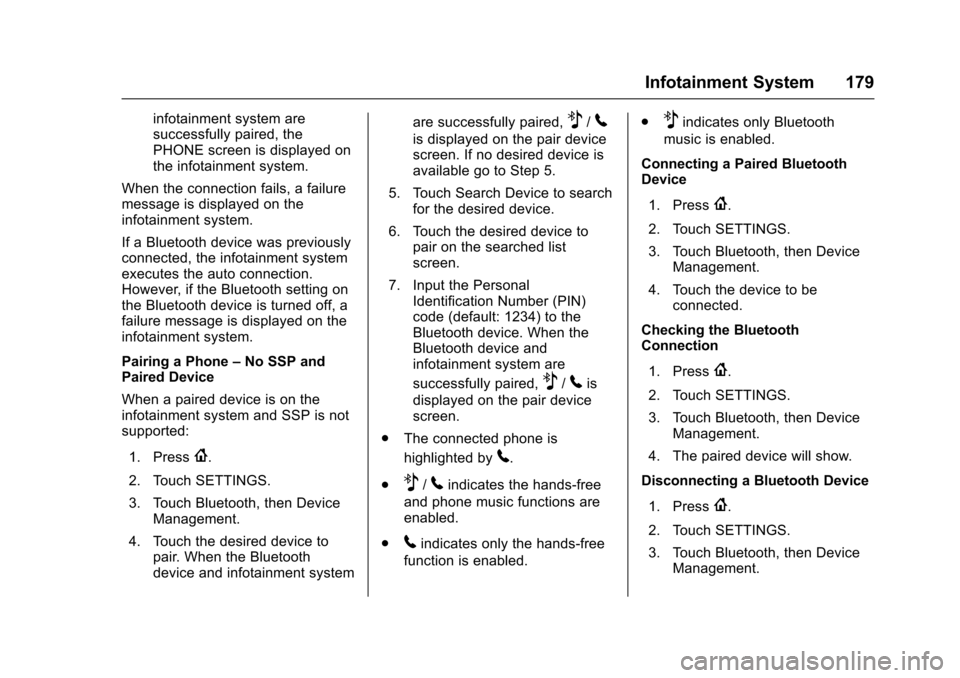
Chevrolet TRAX Owner Manual (GMNA-Localizing-U.S./Canada/Mexico-
10122735) - 2017 - crc - 7/12/16
Infotainment System 179
infotainment system are
successfully paired, the
PHONE screen is displayed on
the infotainment system.
When the connection fails, a failure
message is displayed on the
infotainment system.
If a Bluetooth device was previously
connected, the infotainment system
executes the auto connection.
However, if the Bluetooth setting on
the Bluetooth device is turned off, a
failure message is displayed on the
infotainment system.
Pairing a Phone –No SSP and
Paired Device
When a paired device is on the
infotainment system and SSP is not
supported:
1. Press
{.
2. Touch SETTINGS.
3. Touch Bluetooth, then Device Management.
4. Touch the desired device to pair. When the Bluetooth
device and infotainment system are successfully paired,
Z/5
is displayed on the pair device
screen. If no desired device is
available go to Step 5.
5. Touch Search Device to search for the desired device.
6. Touch the desired device to pair on the searched list
screen.
7. Input the Personal Identification Number (PIN)
code (default: 1234) to the
Bluetooth device. When the
Bluetooth device and
infotainment system are
successfully paired,
Z/5is
displayed on the pair device
screen.
. The connected phone is
highlighted by
5.
.
Z/5indicates the hands-free
and phone music functions are
enabled.
.
5indicates only the hands-free
function is enabled. .
Zindicates only Bluetooth
music is enabled.
Connecting a Paired Bluetooth
Device
1. Press
{.
2. Touch SETTINGS.
3. Touch Bluetooth, then Device Management.
4. Touch the device to be connected.
Checking the Bluetooth
Connection
1. Press
{.
2. Touch SETTINGS.
3. Touch Bluetooth, then Device Management.
4. The paired device will show.
Disconnecting a Bluetooth Device
1. Press
{.
2. Touch SETTINGS.
3. Touch Bluetooth, then Device Management.
Page 181 of 373
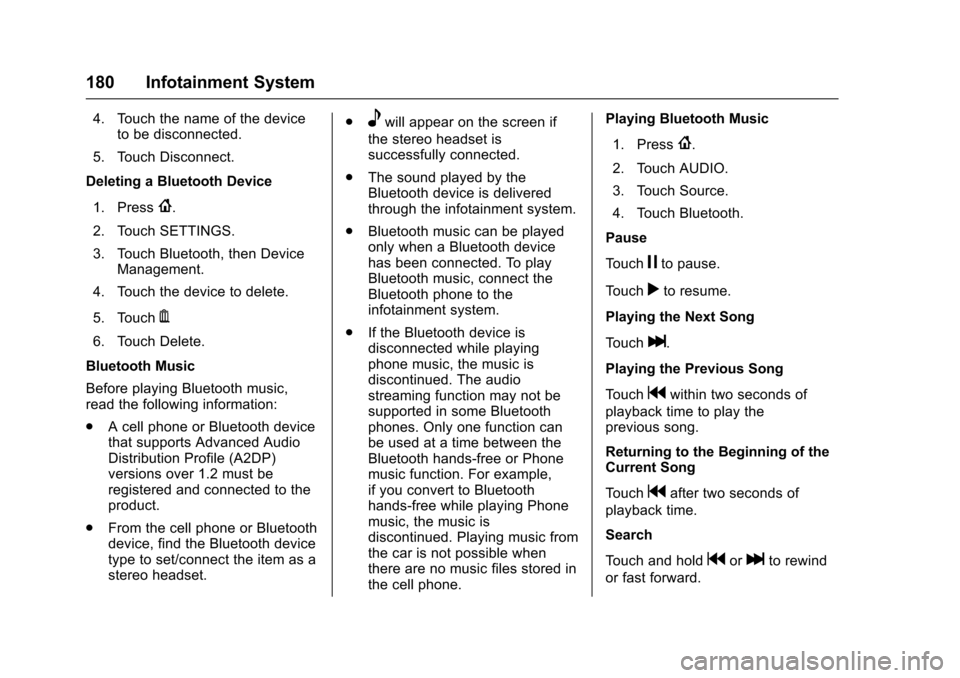
Chevrolet TRAX Owner Manual (GMNA-Localizing-U.S./Canada/Mexico-
10122735) - 2017 - crc - 7/12/16
180 Infotainment System
4. Touch the name of the deviceto be disconnected.
5. Touch Disconnect.
Deleting a Bluetooth Device
1. Press
{.
2. Touch SETTINGS.
3. Touch Bluetooth, then Device Management.
4. Touch the device to delete.
5. Touch
Y.
6. Touch Delete.
Bluetooth Music
Before playing Bluetooth music,
read the following information:
. A cell phone or Bluetooth device
that supports Advanced Audio
Distribution Profile (A2DP)
versions over 1.2 must be
registered and connected to the
product.
. From the cell phone or Bluetooth
device, find the Bluetooth device
type to set/connect the item as a
stereo headset. .
ewill appear on the screen if
the stereo headset is
successfully connected.
. The sound played by the
Bluetooth device is delivered
through the infotainment system.
. Bluetooth music can be played
only when a Bluetooth device
has been connected. To play
Bluetooth music, connect the
Bluetooth phone to the
infotainment system.
. If the Bluetooth device is
disconnected while playing
phone music, the music is
discontinued. The audio
streaming function may not be
supported in some Bluetooth
phones. Only one function can
be used at a time between the
Bluetooth hands-free or Phone
music function. For example,
if you convert to Bluetooth
hands-free while playing Phone
music, the music is
discontinued. Playing music from
the car is not possible when
there are no music files stored in
the cell phone. Playing Bluetooth Music
1. Press
{.
2. Touch AUDIO.
3. Touch Source.
4. Touch Bluetooth.
Pause
Touch
jto pause.
Touch
rto resume.
Playing the Next Song
Touch
l.
Playing the Previous Song
Touch
gwithin two seconds of
playback time to play the
previous song.
Returning to the Beginning of the
Current Song
Touch
gafter two seconds of
playback time.
Search
Touch and hold
gorlto rewind
or fast forward.
Page 182 of 373
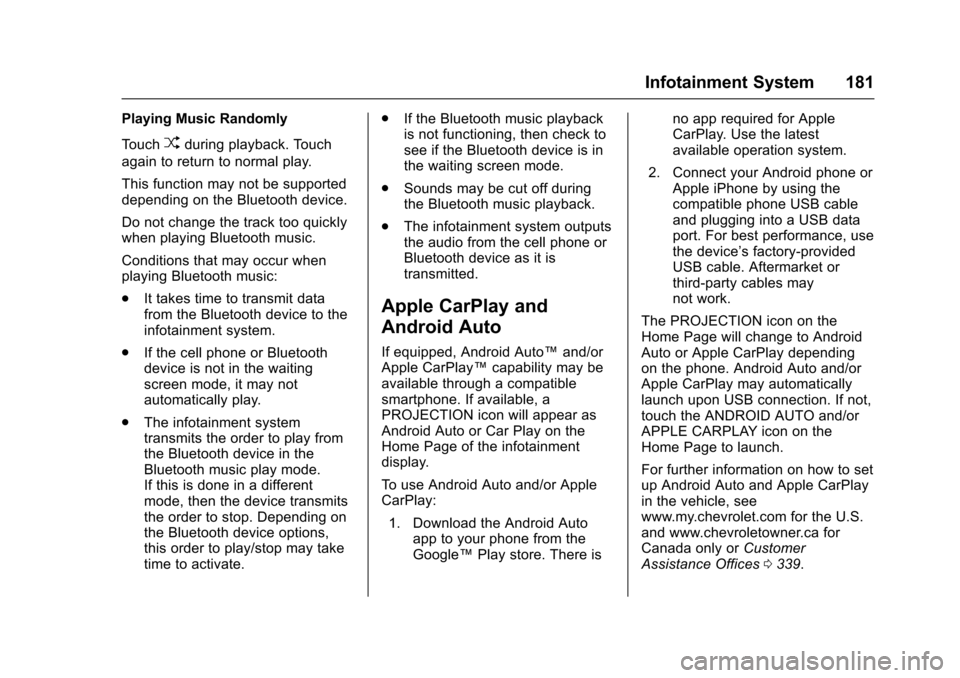
Chevrolet TRAX Owner Manual (GMNA-Localizing-U.S./Canada/Mexico-
10122735) - 2017 - crc - 7/12/16
Infotainment System 181
Playing Music Randomly
Touch
Zduring playback. Touch
again to return to normal play.
This function may not be supported
depending on the Bluetooth device.
Do not change the track too quickly
when playing Bluetooth music.
Conditions that may occur when
playing Bluetooth music:
. It takes time to transmit data
from the Bluetooth device to the
infotainment system.
. If the cell phone or Bluetooth
device is not in the waiting
screen mode, it may not
automatically play.
. The infotainment system
transmits the order to play from
the Bluetooth device in the
Bluetooth music play mode.
If this is done in a different
mode, then the device transmits
the order to stop. Depending on
the Bluetooth device options,
this order to play/stop may take
time to activate. .
If the Bluetooth music playback
is not functioning, then check to
see if the Bluetooth device is in
the waiting screen mode.
. Sounds may be cut off during
the Bluetooth music playback.
. The infotainment system outputs
the audio from the cell phone or
Bluetooth device as it is
transmitted.
Apple CarPlay and
Android Auto
If equipped, Android Auto™ and/or
Apple CarPlay™ capability may be
available through a compatible
smartphone. If available, a
PROJECTION icon will appear as
Android Auto or Car Play on the
Home Page of the infotainment
display.
To use Android Auto and/or Apple
CarPlay:
1. Download the Android Auto app to your phone from the
Google™ Play store. There is no app required for Apple
CarPlay. Use the latest
available operation system.
2. Connect your Android phone or Apple iPhone by using the
compatible phone USB cable
and plugging into a USB data
port. For best performance, use
the device’ s factory-provided
USB cable. Aftermarket or
third-party cables may
not work.
The PROJECTION icon on the
Home Page will change to Android
Auto or Apple CarPlay depending
on the phone. Android Auto and/or
Apple CarPlay may automatically
launch upon USB connection. If not,
touch the ANDROID AUTO and/or
APPLE CARPLAY icon on the
Home Page to launch.
For further information on how to set
up Android Auto and Apple CarPlay
in the vehicle, see
www.my.chevrolet.com for the U.S.
and www.chevroletowner.ca for
Canada only or Customer
Assistance Offices 0339.
Page 183 of 373
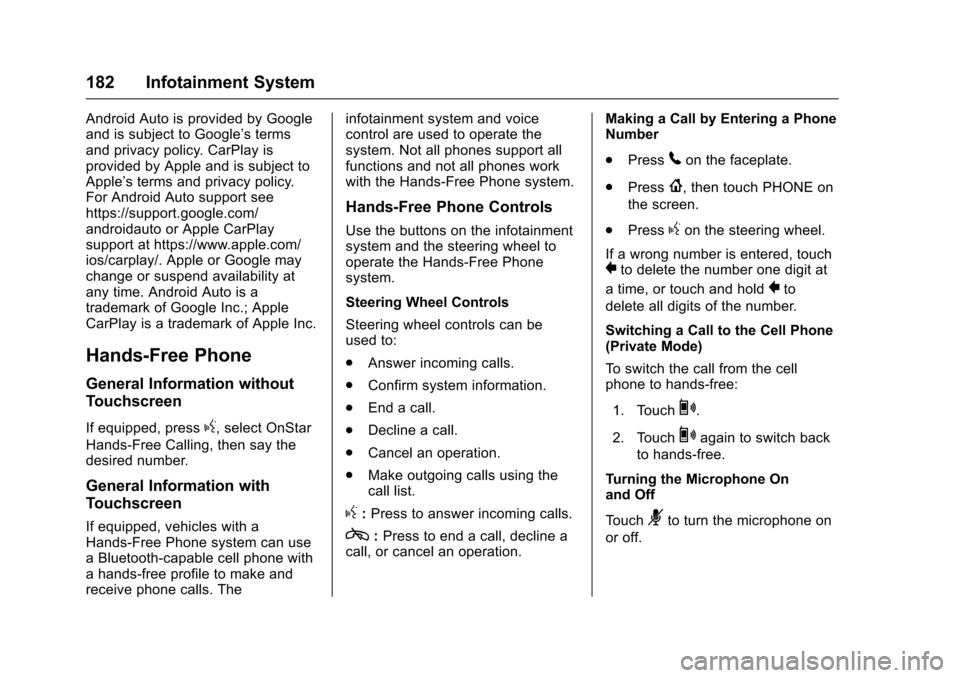
Chevrolet TRAX Owner Manual (GMNA-Localizing-U.S./Canada/Mexico-
10122735) - 2017 - crc - 7/12/16
182 Infotainment System
Android Auto is provided by Google
and is subject to Google’s terms
and privacy policy. CarPlay is
provided by Apple and is subject to
Apple’s terms and privacy policy.
For Android Auto support see
https://support.google.com/
androidauto or Apple CarPlay
support at https://www.apple.com/
ios/carplay/. Apple or Google may
change or suspend availability at
any time. Android Auto is a
trademark of Google Inc.; Apple
CarPlay is a trademark of Apple Inc.
Hands-Free Phone
General Information without
Touchscreen
If equipped, pressg, select OnStar
Hands-Free Calling, then say the
desired number.
General Information with
Touchscreen
If equipped, vehicles with a
Hands-Free Phone system can use
a Bluetooth-capable cell phone with
a hands-free profile to make and
receive phone calls. The infotainment system and voice
control are used to operate the
system. Not all phones support all
functions and not all phones work
with the Hands-Free Phone system.
Hands-Free Phone Controls
Use the buttons on the infotainment
system and the steering wheel to
operate the Hands-Free Phone
system.
Steering Wheel Controls
Steering wheel controls can be
used to:
.
Answer incoming calls.
. Confirm system information.
. End a call.
. Decline a call.
. Cancel an operation.
. Make outgoing calls using the
call list.
g:Press to answer incoming calls.
c:Press to end a call, decline a
call, or cancel an operation. Making a Call by Entering a Phone
Number
.
Press
5on the faceplate.
. Press
{, then touch PHONE on
the screen.
. Press
gon the steering wheel.
If a wrong number is entered, touch
}to delete the number one digit at
a time, or touch and hold
}to
delete all digits of the number.
Switching a Call to the Cell Phone
(Private Mode)
To switch the call from the cell
phone to hands-free:
1. Touch
0.
2. Touch
0again to switch back
to hands-free.
Turning the Microphone On
and Off
Touch
3to turn the microphone on
or off.
Page 184 of 373
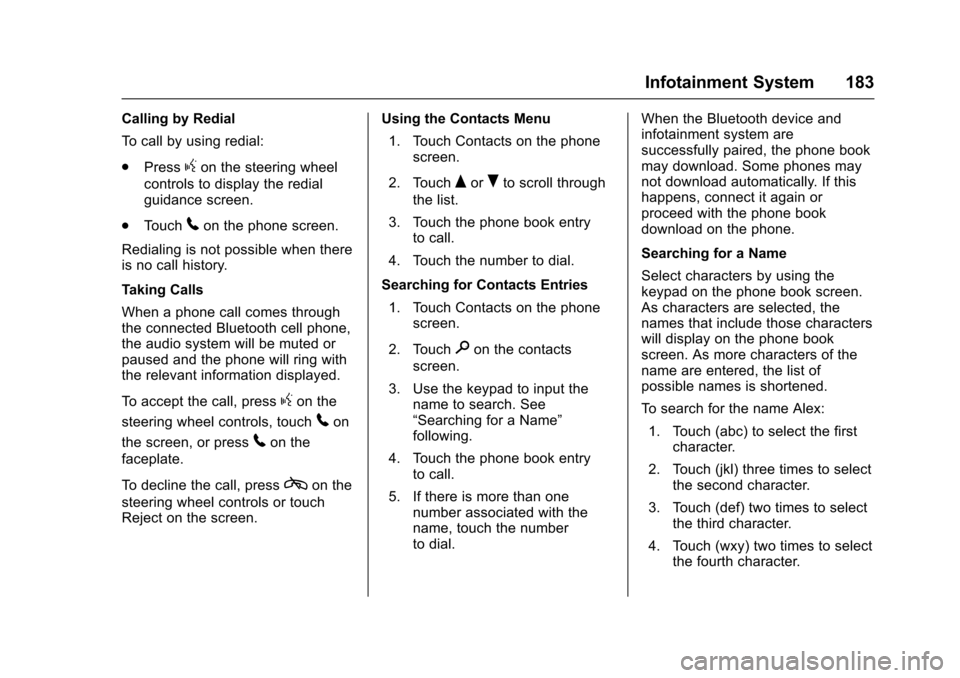
Chevrolet TRAX Owner Manual (GMNA-Localizing-U.S./Canada/Mexico-
10122735) - 2017 - crc - 7/12/16
Infotainment System 183
Calling by Redial
To call by using redial:
.Press
gon the steering wheel
controls to display the redial
guidance screen.
. Touch
5on the phone screen.
Redialing is not possible when there
is no call history.
Taking Calls
When a phone call comes through
the connected Bluetooth cell phone,
the audio system will be muted or
paused and the phone will ring with
the relevant information displayed.
To accept the call, press
gon the
steering wheel controls, touch
5on
the screen, or press
5on the
faceplate.
To decline the call, press
con the
steering wheel controls or touch
Reject on the screen. Using the Contacts Menu
1. Touch Contacts on the phone screen.
2. Touch
QorRto scroll through
the list.
3. Touch the phone book entry to call.
4. Touch the number to dial.
Searching for Contacts Entries 1. Touch Contacts on the phone screen.
2. Touch
9on the contacts
screen.
3. Use the keypad to input the name to search. See
“Searching for a Name”
following.
4. Touch the phone book entry to call.
5. If there is more than one number associated with the
name, touch the number
to dial. When the Bluetooth device and
infotainment system are
successfully paired, the phone book
may download. Some phones may
not download automatically. If this
happens, connect it again or
proceed with the phone book
download on the phone.
Searching for a Name
Select characters by using the
keypad on the phone book screen.
As characters are selected, the
names that include those characters
will display on the phone book
screen. As more characters of the
name are entered, the list of
possible names is shortened.
To search for the name Alex:
1. Touch (abc) to select the first character.
2. Touch (jkl) three times to select the second character.
3. Touch (def) two times to select the third character.
4. Touch (wxy) two times to select the fourth character.
Page 185 of 373
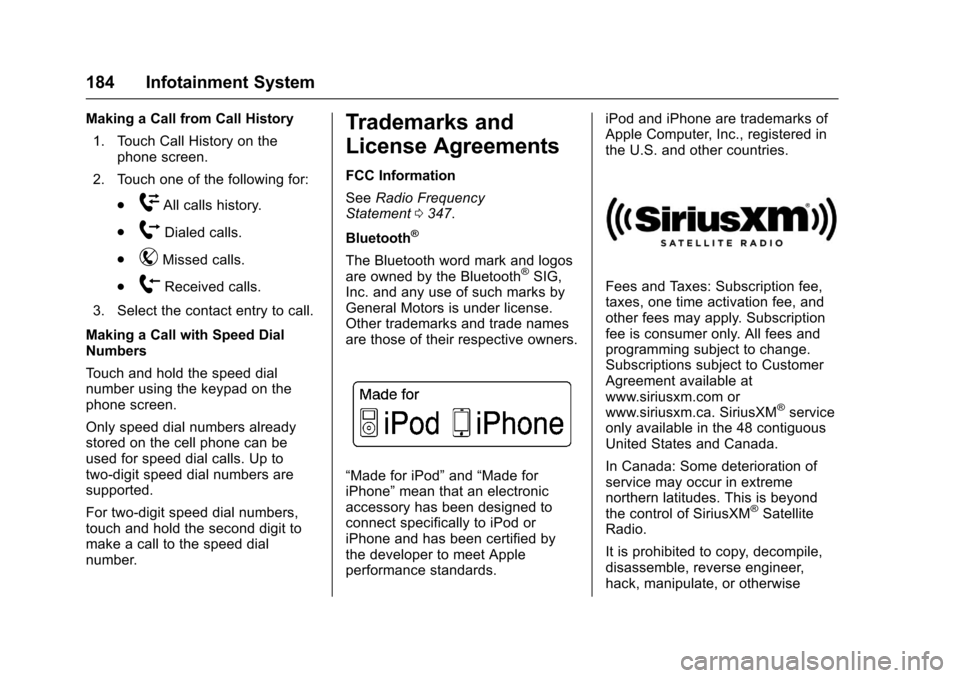
Chevrolet TRAX Owner Manual (GMNA-Localizing-U.S./Canada/Mexico-
10122735) - 2017 - crc - 7/12/16
184 Infotainment System
Making a Call from Call History1. Touch Call History on the phone screen.
2. Touch one of the following for:
.
WAll calls history.
.
[Dialed calls.
.
YMissed calls.
.
XReceived calls.
3. Select the contact entry to call.
Making a Call with Speed Dial
Numbers
Touch and hold the speed dial
number using the keypad on the
phone screen.
Only speed dial numbers already
stored on the cell phone can be
used for speed dial calls. Up to
two-digit speed dial numbers are
supported.
For two-digit speed dial numbers,
touch and hold the second digit to
make a call to the speed dial
number.
Trademarks and
License Agreements
FCC Information
See Radio Frequency
Statement 0347.
Bluetooth
®
The Bluetooth word mark and logos
are owned by the Bluetooth®SIG,
Inc. and any use of such marks by
General Motors is under license.
Other trademarks and trade names
are those of their respective owners.
“Made for iPod” and“Made for
iPhone” mean that an electronic
accessory has been designed to
connect specifically to iPod or
iPhone and has been certified by
the developer to meet Apple
performance standards. iPod and iPhone are trademarks of
Apple Computer, Inc., registered in
the U.S. and other countries.
Fees and Taxes: Subscription fee,
taxes, one time activation fee, and
other fees may apply. Subscription
fee is consumer only. All fees and
programming subject to change.
Subscriptions subject to Customer
Agreement available at
www.siriusxm.com or
www.siriusxm.ca. SiriusXM
®service
only available in the 48 contiguous
United States and Canada.
In Canada: Some deterioration of
service may occur in extreme
northern latitudes. This is beyond
the control of SiriusXM
®Satellite
Radio.
It is prohibited to copy, decompile,
disassemble, reverse engineer,
hack, manipulate, or otherwise
Page 363 of 373
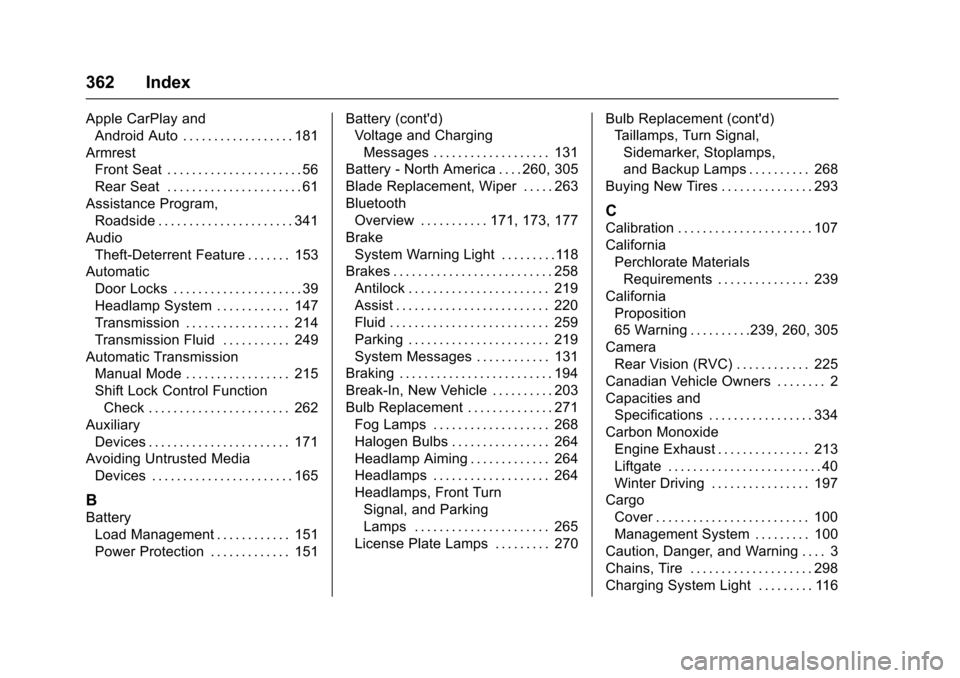
Chevrolet TRAX Owner Manual (GMNA-Localizing-U.S./Canada/Mexico-
10122735) - 2017 - crc - 7/12/16
362 Index
Apple CarPlay andAndroid Auto . . . . . . . . . . . . . . . . . . 181
Armrest Front Seat . . . . . . . . . . . . . . . . . . . . . . 56
Rear Seat . . . . . . . . . . . . . . . . . . . . . . 61
Assistance Program, Roadside . . . . . . . . . . . . . . . . . . . . . . 341
Audio Theft-Deterrent Feature . . . . . . . 153
Automatic Door Locks . . . . . . . . . . . . . . . . . . . . . 39
Headlamp System . . . . . . . . . . . . 147
Transmission . . . . . . . . . . . . . . . . . 214
Transmission Fluid . . . . . . . . . . . 249
Automatic Transmission Manual Mode . . . . . . . . . . . . . . . . . 215
Shift Lock Control Function
Check . . . . . . . . . . . . . . . . . . . . . . . 262
Auxiliary Devices . . . . . . . . . . . . . . . . . . . . . . . 171
Avoiding Untrusted Media
Devices . . . . . . . . . . . . . . . . . . . . . . . 165
B
BatteryLoad Management . . . . . . . . . . . . 151
Power Protection . . . . . . . . . . . . . 151 Battery (cont'd)
Voltage and Charging
Messages . . . . . . . . . . . . . . . . . . . 131
Battery - North America . . . . 260, 305
Blade Replacement, Wiper . . . . . 263
Bluetooth
Overview . . . . . . . . . . . 171, 173, 177
Brake System Warning Light . . . . . . . . .118
Brakes . . . . . . . . . . . . . . . . . . . . . . . . . . 258 Antilock . . . . . . . . . . . . . . . . . . . . . . . 219
Assist . . . . . . . . . . . . . . . . . . . . . . . . . 220
Fluid . . . . . . . . . . . . . . . . . . . . . . . . . . 259
Parking . . . . . . . . . . . . . . . . . . . . . . . 219
System Messages . . . . . . . . . . . . 131
Braking . . . . . . . . . . . . . . . . . . . . . . . . . 194
Break-In, New Vehicle . . . . . . . . . . 203
Bulb Replacement . . . . . . . . . . . . . . 271 Fog Lamps . . . . . . . . . . . . . . . . . . . 268
Halogen Bulbs . . . . . . . . . . . . . . . . 264
Headlamp Aiming . . . . . . . . . . . . . 264
Headlamps . . . . . . . . . . . . . . . . . . . 264
Headlamps, Front TurnSignal, and Parking
Lamps . . . . . . . . . . . . . . . . . . . . . . 265
License Plate Lamps . . . . . . . . . 270 Bulb Replacement (cont'd)
Taillamps, Turn Signal,
Sidemarker, Stoplamps,
and Backup Lamps . . . . . . . . . . 268
Buying New Tires . . . . . . . . . . . . . . . 293
C
Calibration . . . . . . . . . . . . . . . . . . . . . . 107
California Perchlorate Materials
Requirements . . . . . . . . . . . . . . . 239
California Proposition
65 Warning . . . . . . . . . .239, 260, 305
Camera Rear Vision (RVC) . . . . . . . . . . . . 225
Canadian Vehicle Owners . . . . . . . . 2
Capacities and Specifications . . . . . . . . . . . . . . . . . 334
Carbon Monoxide Engine Exhaust . . . . . . . . . . . . . . . 213
Liftgate . . . . . . . . . . . . . . . . . . . . . . . . . 40
Winter Driving . . . . . . . . . . . . . . . . 197
Cargo
Cover . . . . . . . . . . . . . . . . . . . . . . . . . 100
Management System . . . . . . . . . 100
Caution, Danger, and Warning . . . . 3
Chains, Tire . . . . . . . . . . . . . . . . . . . . 298
Charging System Light . . . . . . . . . 116
Page 369 of 373
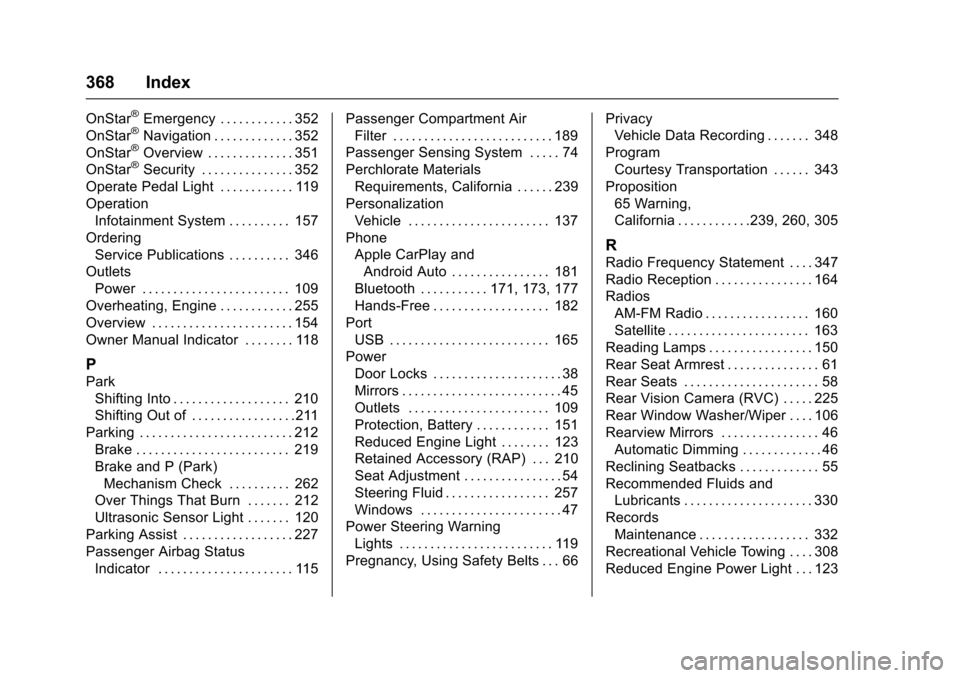
Chevrolet TRAX Owner Manual (GMNA-Localizing-U.S./Canada/Mexico-
10122735) - 2017 - crc - 7/12/16
368 Index
OnStar®Emergency . . . . . . . . . . . . 352
OnStar®Navigation . . . . . . . . . . . . . 352
OnStar®Overview . . . . . . . . . . . . . . 351
OnStar®Security . . . . . . . . . . . . . . . 352
Operate Pedal Light . . . . . . . . . . . . 119
Operation Infotainment System . . . . . . . . . . 157
Ordering Service Publications . . . . . . . . . . 346
Outlets Power . . . . . . . . . . . . . . . . . . . . . . . . 109
Overheating, Engine . . . . . . . . . . . . 255
Overview . . . . . . . . . . . . . . . . . . . . . . . 154
Owner Manual Indicator . . . . . . . . 118
P
Park Shifting Into . . . . . . . . . . . . . . . . . . . 210
Shifting Out of . . . . . . . . . . . . . . . . .211
Parking . . . . . . . . . . . . . . . . . . . . . . . . . 212 Brake . . . . . . . . . . . . . . . . . . . . . . . . . 219
Brake and P (Park)
Mechanism Check . . . . . . . . . . 262
Over Things That Burn . . . . . . . 212
Ultrasonic Sensor Light . . . . . . . 120
Parking Assist . . . . . . . . . . . . . . . . . . 227
Passenger Airbag Status
Indicator . . . . . . . . . . . . . . . . . . . . . . 115 Passenger Compartment Air
Filter . . . . . . . . . . . . . . . . . . . . . . . . . . 189
Passenger Sensing System . . . . . 74
Perchlorate Materials Requirements, California . . . . . . 239
Personalization Vehicle . . . . . . . . . . . . . . . . . . . . . . . 137
Phone Apple CarPlay andAndroid Auto . . . . . . . . . . . . . . . . 181
Bluetooth . . . . . . . . . . . 171, 173, 177
Hands-Free . . . . . . . . . . . . . . . . . . . 182
Port USB . . . . . . . . . . . . . . . . . . . . . . . . . . 165
Power Door Locks . . . . . . . . . . . . . . . . . . . . . 38
Mirrors . . . . . . . . . . . . . . . . . . . . . . . . . . 45
Outlets . . . . . . . . . . . . . . . . . . . . . . . 109
Protection, Battery . . . . . . . . . . . . 151
Reduced Engine Light . . . . . . . . 123
Retained Accessory (RAP) . . . 210
Seat Adjustment . . . . . . . . . . . . . . . . 54
Steering Fluid . . . . . . . . . . . . . . . . . 257
Windows . . . . . . . . . . . . . . . . . . . . . . . 47
Power Steering Warning
Lights . . . . . . . . . . . . . . . . . . . . . . . . . 119
Pregnancy, Using Safety Belts . . . 66 Privacy
Vehicle Data Recording . . . . . . . 348
Program Courtesy Transportation . . . . . . 343
Proposition 65 Warning,
California . . . . . . . . . . . .239, 260, 305
R
Radio Frequency Statement . . . . 347
Radio Reception . . . . . . . . . . . . . . . . 164
RadiosAM-FM Radio . . . . . . . . . . . . . . . . . 160
Satellite . . . . . . . . . . . . . . . . . . . . . . . 163
Reading Lamps . . . . . . . . . . . . . . . . . 150
Rear Seat Armrest . . . . . . . . . . . . . . . 61
Rear Seats . . . . . . . . . . . . . . . . . . . . . . 58
Rear Vision Camera (RVC) . . . . . 225
Rear Window Washer/Wiper . . . . 106
Rearview Mirrors . . . . . . . . . . . . . . . . 46 Automatic Dimming . . . . . . . . . . . . . 46
Reclining Seatbacks . . . . . . . . . . . . . 55
Recommended Fluids and Lubricants . . . . . . . . . . . . . . . . . . . . . 330
Records Maintenance . . . . . . . . . . . . . . . . . . 332
Recreational Vehicle Towing . . . . 308
Reduced Engine Power Light . . . 123