CHEVROLET TRAX 2018 Get To Know Guide
Manufacturer: CHEVROLET, Model Year: 2018, Model line: TRAX, Model: CHEVROLET TRAX 2018Pages: 16, PDF Size: 2.18 MB
Page 11 of 16
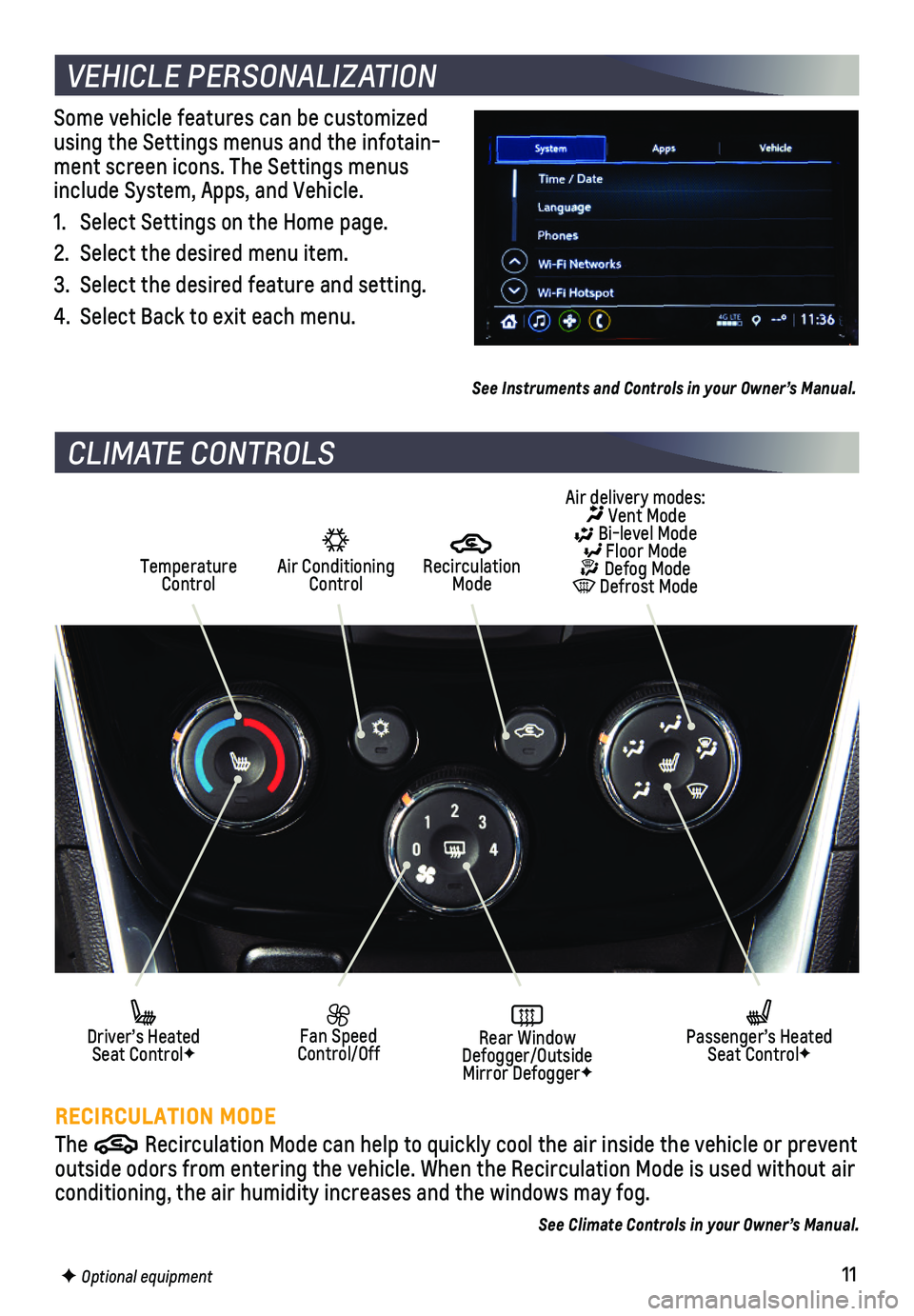
11F Optional equipment
Some vehicle features can be customized using the Settings menus and the infotain-ment screen icons. The Settings menus include System, Apps, and Vehicle.
1. Select Settings on the Home page.
2. Select the desired menu item.
3. Select the desired feature and setting.
4. Select Back to exit each menu.
See Instruments and Controls in your Owner’s Manual.
VEHICLE PERSONALIZATION
CLIMATE CONTROLS
RECIRCULATION MODE
The Recirculation Mode can help to quickly cool the air inside the vehicle o\
r prevent outside odors from entering the vehicle. When the Recirculation Mode is \
used without air conditioning, the air humidity increases and the windows may fog.
Air Conditioning Control
Recirculation ModeTemperature Control
Air delivery modes: Vent Mode Bi-level Mode Floor Mode Defog Mode Defrost Mode
Fan Speed Control/OffRear Window Defogger/Outside Mirror DefoggerF
Driver’s Heated Seat ControlF
Passenger’s Heated Seat ControlF
See Climate Controls in your Owner’s Manual.
Page 12 of 16
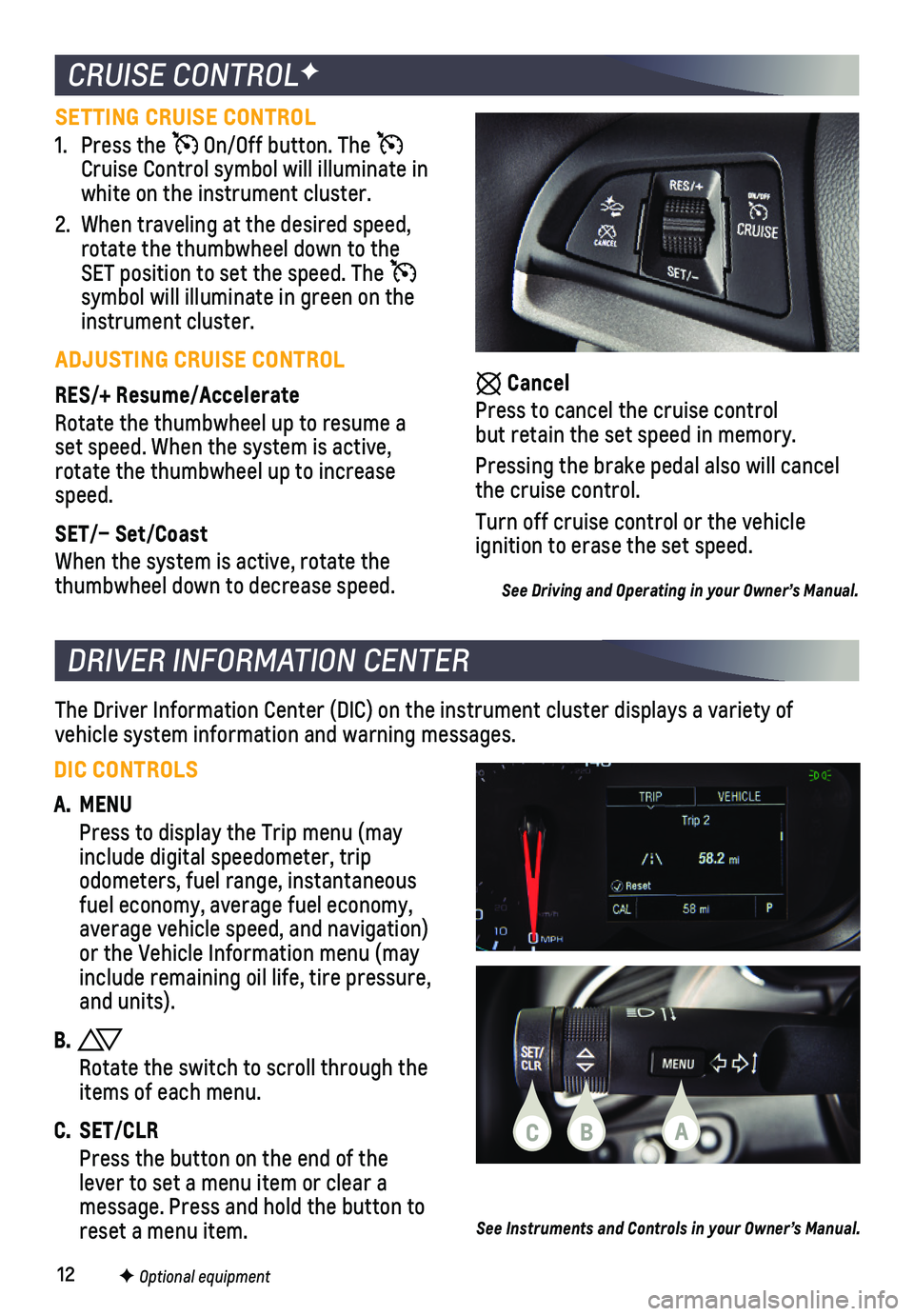
12F Optional equipment
The Driver Information Center (DIC) on the instrument cluster displays\
a variety of
vehicle system information and warning messages.
DRIVER INFORMATION CENTER
DIC CONTROLS
A. MENU
Press to display the Trip menu (may include digital speedometer, trip
odometers, fuel range, instantaneous fuel economy, average fuel economy, average vehicle speed, and navigation) or the Vehicle Information menu (may include remaining oil life, tire pressure, and units).
B.
Rotate the switch to scroll through the items of each menu.
C. SET/CLR
Press the button on the end of the lever to set a menu item or clear a message. Press and hold the button to reset a menu item.
CRUISE CONTROLF
Cancel
Press to cancel the cruise control but retain the set speed in memory.
Pressing the brake pedal also will cancel the cruise control.
Turn off cruise control or the vehicle
ignition to erase the set speed.
See Driving and Operating in your Owner’s Manual.
SETTING CRUISE CONTROL
1. Press the On/Off button. The Cruise Control symbol will illuminate in white on the instrument cluster.
2. When traveling at the desired speed, rotate the thumbwheel down to the SET position to set the speed. The symbol will illuminate in green on the instrument cluster.
ADJUSTING CRUISE CONTROL
RES/+ Resume/Accelerate
Rotate the thumbwheel up to resume a set speed. When the system is active, rotate the thumbwheel up to increase speed.
SET/– Set/Coast
When the system is active, rotate the thumbwheel down to decrease speed.
See Instruments and Controls in your Owner’s Manual.
CBA
Page 13 of 16
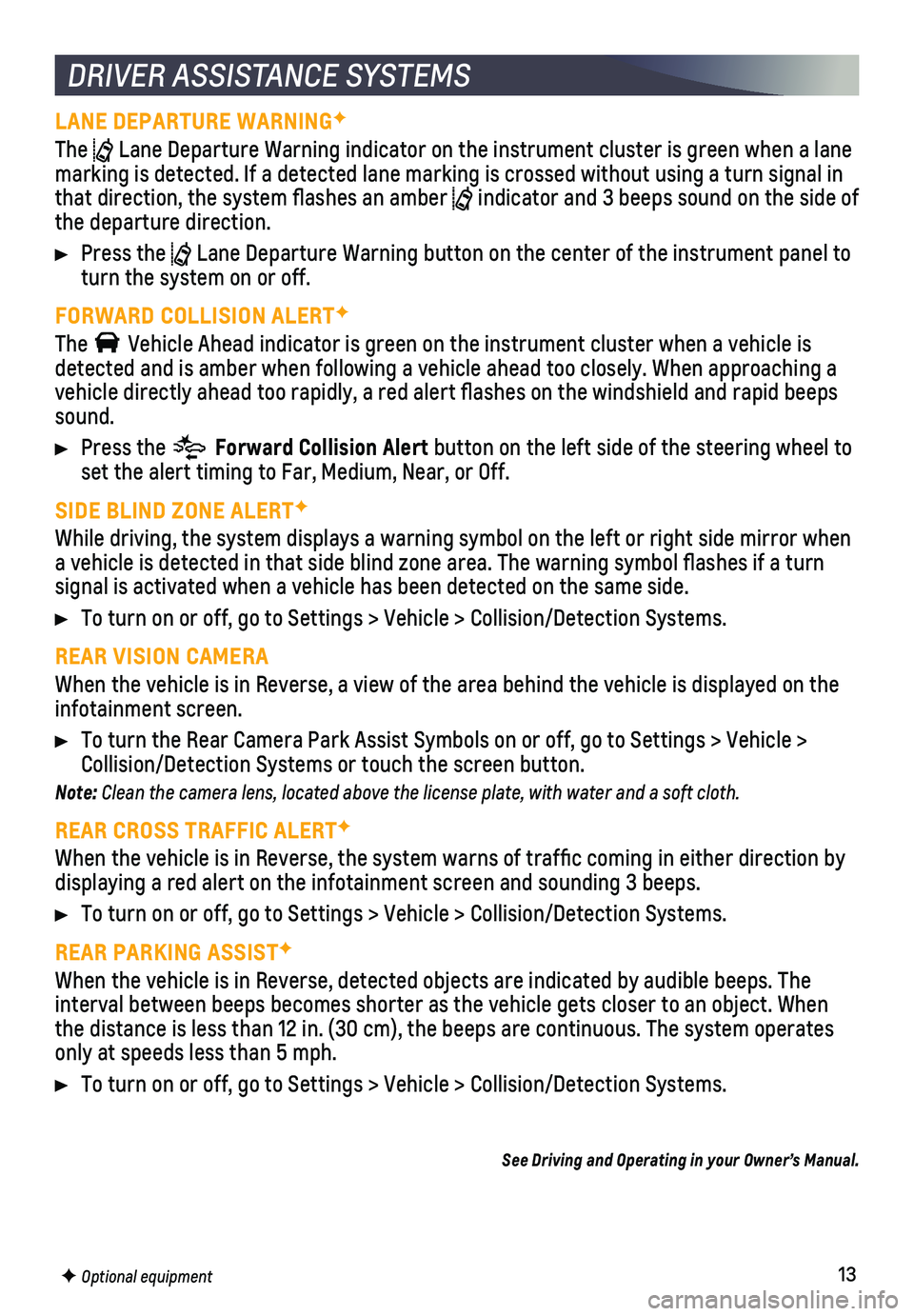
13F Optional equipment
DRIVER ASSISTANCE SYSTEMS
LANE DEPARTURE WARNINGF
The Lane Departure Warning indicator on the instrument cluster is green whe\
n a lane marking is detected. If a detected lane marking is crossed without using\
a turn signal in that direction, the system flashes an amber indicator and 3 beeps sound on the side of the departure direction.
Press the Lane Departure Warning button on the center of the instrument panel to turn the system on or off.
FORWARD COLLISION ALERTF
The Vehicle Ahead indicator is green on the instrument cluster when a vehicl\
e is detected and is amber when following a vehicle ahead too closely. When a\
pproaching a vehicle directly ahead too rapidly, a red alert flashes on the windshi\
eld and rapid beeps sound.
Press the Forward Collision Alert button on the left side of the steering wheel to set the alert timing to Far, Medium, Near, or Off.
SIDE BLIND ZONE ALERTF
While driving, the system displays a warning symbol on the left or right\
side mirror when a vehicle is detected in that side blind zone area. The warning symbol fl\
ashes if a turn
signal is activated when a vehicle has been detected on the same side.
To turn on or off, go to Settings > Vehicle > Collision/Detection System\
s.
REAR VISION CAMERA
When the vehicle is in Reverse, a view of the area behind the vehicle is\
displayed on the infotainment screen.
To turn the Rear Camera Park Assist Symbols on or off, go to Settings > \
Vehicle > Collision/Detection Systems or touch the screen button.
Note: Clean the camera lens, located above the license plate, with water and a soft cloth.
REAR CROSS TRAFFIC ALERTF
When the vehicle is in Reverse, the system warns of traffic coming in \
either direction by displaying a red alert on the infotainment screen and sounding 3 beeps.
To turn on or off, go to Settings > Vehicle > Collision/Detection System\
s.
REAR PARKING ASSISTF
When the vehicle is in Reverse, detected objects are indicated by audibl\
e beeps. The
interval between beeps becomes shorter as the vehicle gets closer to an \
object. When the distance is less than 12 in. (30 cm), the beeps are continuous. Th\
e system operates only at speeds less than 5 mph.
To turn on or off, go to Settings > Vehicle > Collision/Detection System\
s.
See Driving and Operating in your Owner’s Manual.
Page 14 of 16
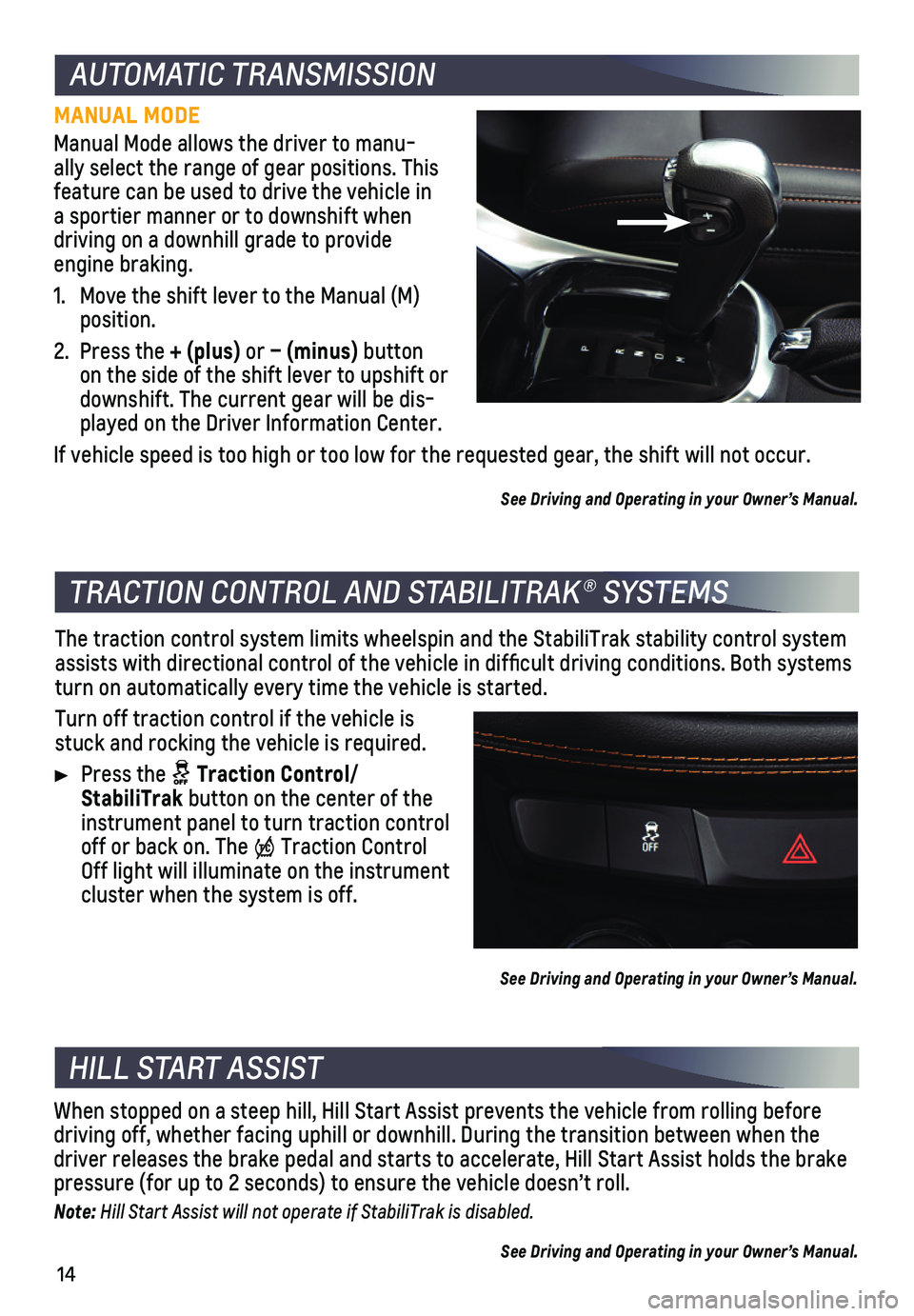
14
AUTOMATIC TRANSMISSION
MANUAL MODE
Manual Mode allows the driver to manu-ally select the range of gear positions. This
feature can be used to drive the vehicle in a sportier manner or to downshift when driving on a downhill grade to provide engine braking.
1. Move the shift lever to the Manual (M) position.
2. Press the + (plus) or – (minus) button on the side of the shift lever to upshift or downshift. The current gear will be dis-played on the Driver Information Center.
If vehicle speed is too high or too low for the requested gear, the shif\
t will not occur.
See Driving and Operating in your Owner’s Manual.
TRACTION CONTROL AND STABILITRAK® SYSTEMS
HILL START ASSIST
The traction control system limits wheelspin and the StabiliTrak stabili\
ty control system assists with directional control of the vehicle in difficult driving c\
onditions. Both systems turn on automatically every time the vehicle is started.
Turn off traction control if the vehicle is stuck and rocking the vehicle is required.
Press the Traction Control/ StabiliTrak button on the center of the instrument panel to turn traction control off or back on. The Traction Control Off light will illuminate on the instrument cluster when the system is off.
See Driving and Operating in your Owner’s Manual.
When stopped on a steep hill, Hill Start Assist prevents the vehicle fro\
m rolling before driving off, whether facing uphill or downhill. During the transition be\
tween when the driver releases the brake pedal and starts to accelerate, Hill Start Ass\
ist holds the brake pressure (for up to 2 seconds) to ensure the vehicle doesn’t roll.
Note: Hill Start Assist will not operate if StabiliTrak is disabled.
See Driving and Operating in your Owner’s Manual.
Page 15 of 16
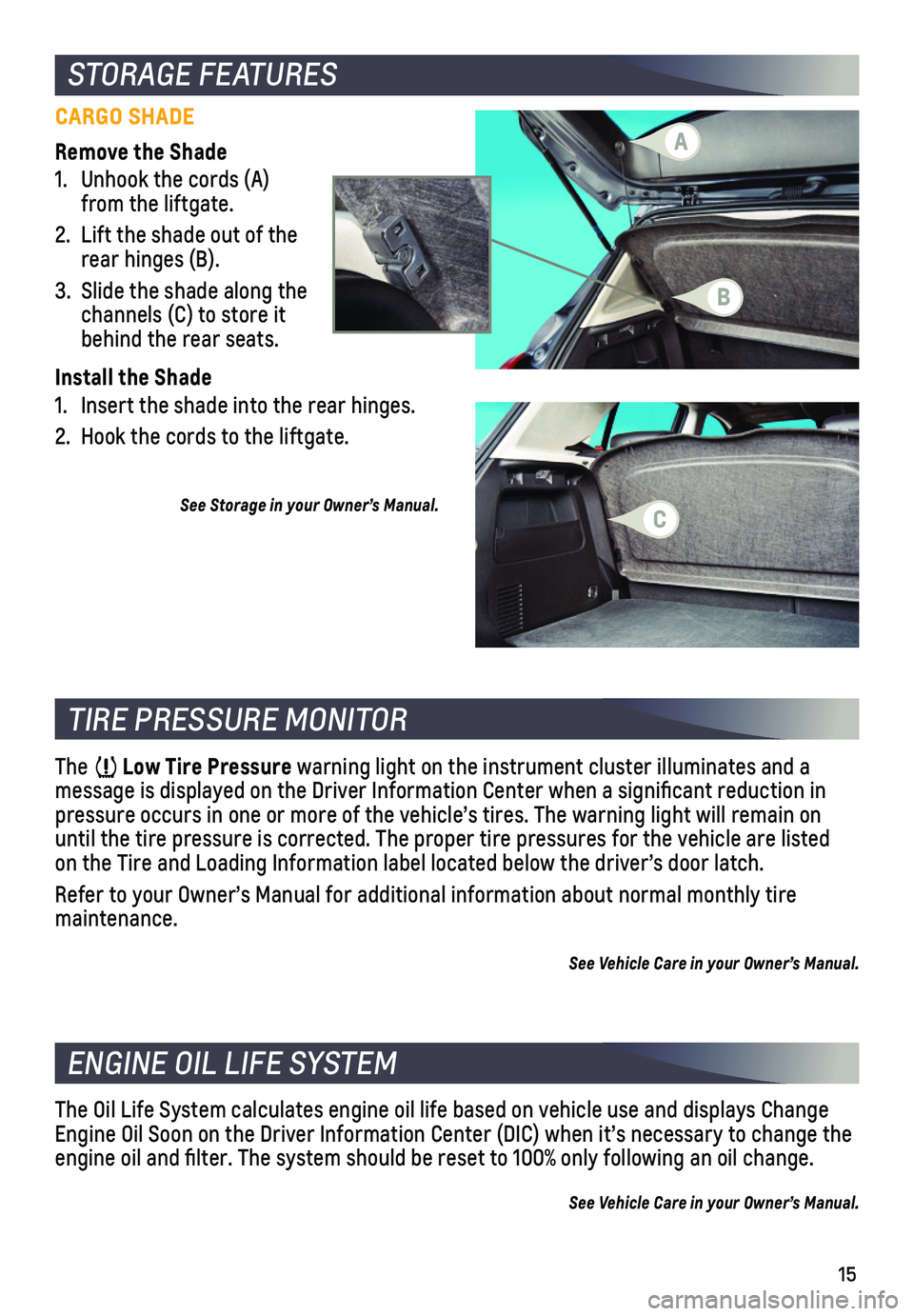
15
STORAGE FEATURES
CARGO SHADE
Remove the Shade
1. Unhook the cords (A) from the liftgate.
2. Lift the shade out of the rear hinges (B).
3. Slide the shade along the channels (C) to store it behind the rear seats.
Install the Shade
1. Insert the shade into the rear hinges.
2. Hook the cords to the liftgate.
See Storage in your Owner’s Manual.
TIRE PRESSURE MONITOR
ENGINE OIL LIFE SYSTEM
The Low Tire Pressure warning light on the instrument cluster illuminates and a
message is displayed on the Driver Information Center when a significa\
nt reduction in pressure occurs in one or more of the vehicle’s tires. The warning li\
ght will remain on until the tire pressure is corrected. The proper tire pressures for the \
vehicle are listed on the Tire and Loading Information label located below the driver’s doo\
r latch.
Refer to your Owner’s Manual for additional information about normal \
monthly tire maintenance.
See Vehicle Care in your Owner’s Manual.
The Oil Life System calculates engine oil life based on vehicle use and \
displays Change Engine Oil Soon on the Driver Information Center (DIC) when it’s ne\
cessary to change the engine oil and filter. The system should be reset to 100% only followi\
ng an oil change.
See Vehicle Care in your Owner’s Manual.
A
B
C
Page 16 of 16
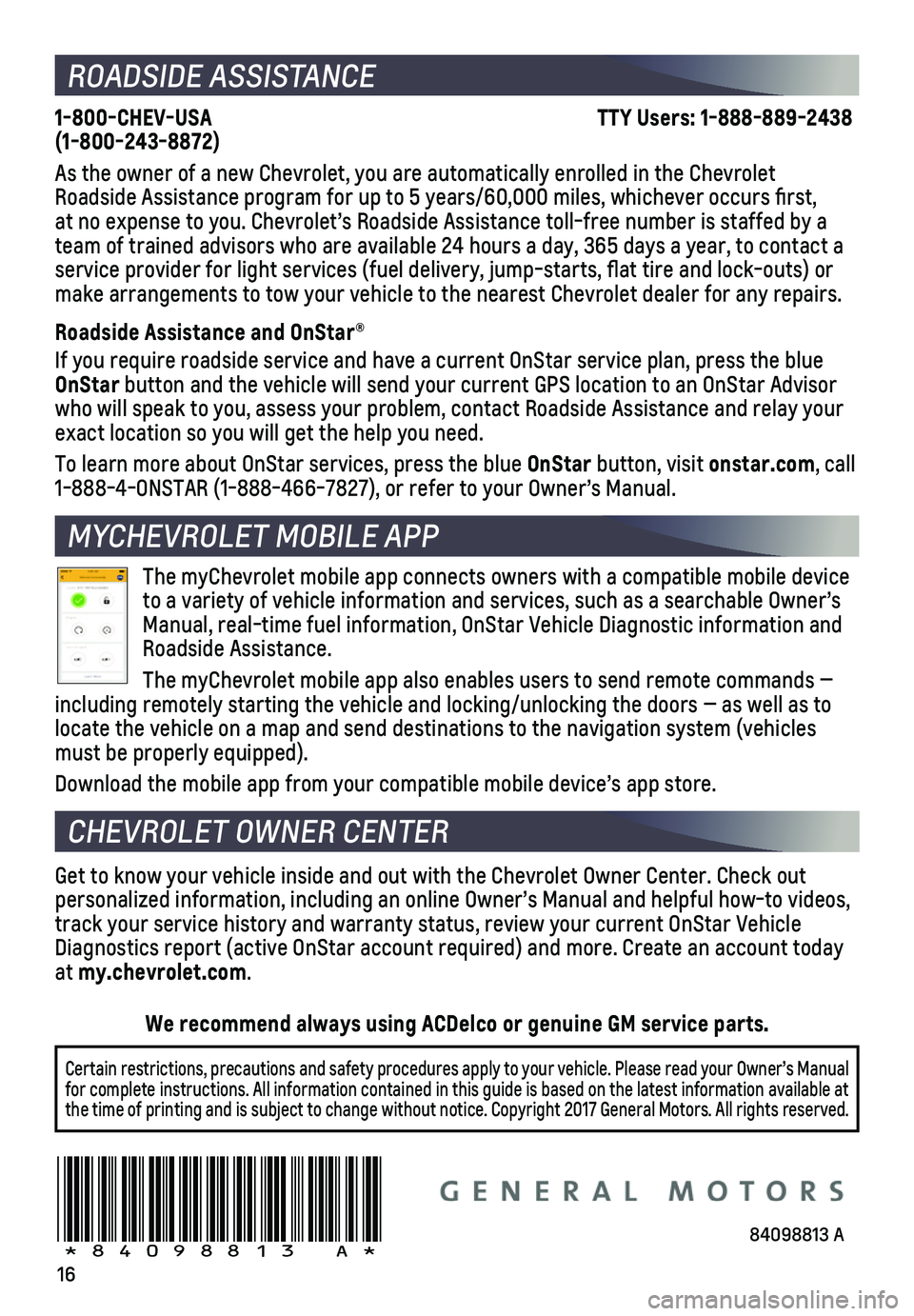
16
ROADSIDE ASSISTANCE
1-800-CHEV-USA TTY Users: 1-888-889-2438 (1-800-243-8872)
As the owner of a new Chevrolet, you are automatically enrolled in the C\
hevrolet Roadside Assistance program for up to 5 years/60,000 miles, whichever oc\
curs first, at no expense to you. Chevrolet’s Roadside Assistance toll-free numbe\
r is staffed by a team of trained advisors who are available 24 hours a day, 365 days a ye\
ar, to contact a service provider for light services (fuel delivery, jump-starts, flat\
tire and lock-outs) or make arrangements to tow your vehicle to the nearest Chevrolet dealer fo\
r any repairs.
Roadside Assistance and OnStar®
If you require roadside service and have a current OnStar service plan, \
press the blue OnStar button and the vehicle will send your current GPS location to an OnStar\
Advisor who will speak to you, assess your problem, contact Roadside Assistance and relay\
your exact location so you will get the help you need.
To learn more about OnStar services, press the blue OnStar button, visit onstar.com, call 1-888-4-ONSTAR (1-888-466-7827), or refer to your Owner’s Manual.
CHEVROLET OWNER CENTER
Get to know your vehicle inside and out with the Chevrolet Owner Center.\
Check out personalized information, including an online Owner’s Manual and help\
ful how-to videos, track your service history and warranty status, review your current OnSt\
ar Vehicle Diagnostics report (active OnStar account required) and more. Create a\
n account today at my.chevrolet.com.
The myChevrolet mobile app connects owners with a compatible mobile devi\
ce to a variety of vehicle information and services, such as a searchable O\
wner’s Manual, real-time fuel information, OnStar Vehicle Diagnostic informatio\
n and Roadside Assistance.
The myChevrolet mobile app also enables users to send remote commands —\
including remotely starting the vehicle and locking/unlocking the doors \
— as well as to locate the vehicle on a map and send destinations to the navigation syst\
em (vehicles must be properly equipped).
Download the mobile app from your compatible mobile device’s app stor\
e.
84098813 A!84098813=A!
Certain restrictions, precautions and safety procedures apply to your ve\
hicle. Please read your Owner’s Manual for complete instructions. All information contained in this guide is ba\
sed on the latest information available at the time of printing and is subject to change without notice. Copyright \
2017 General Motors. All rights reserved.
We recommend always using ACDelco or genuine GM service parts.
MYCHEVROLET MOBILE APP