CHEVROLET UPLANDER 2007 1.G Owners Manual
Manufacturer: CHEVROLET, Model Year: 2007, Model line: UPLANDER, Model: CHEVROLET UPLANDER 2007 1.GPages: 592, PDF Size: 3.04 MB
Page 351 of 592
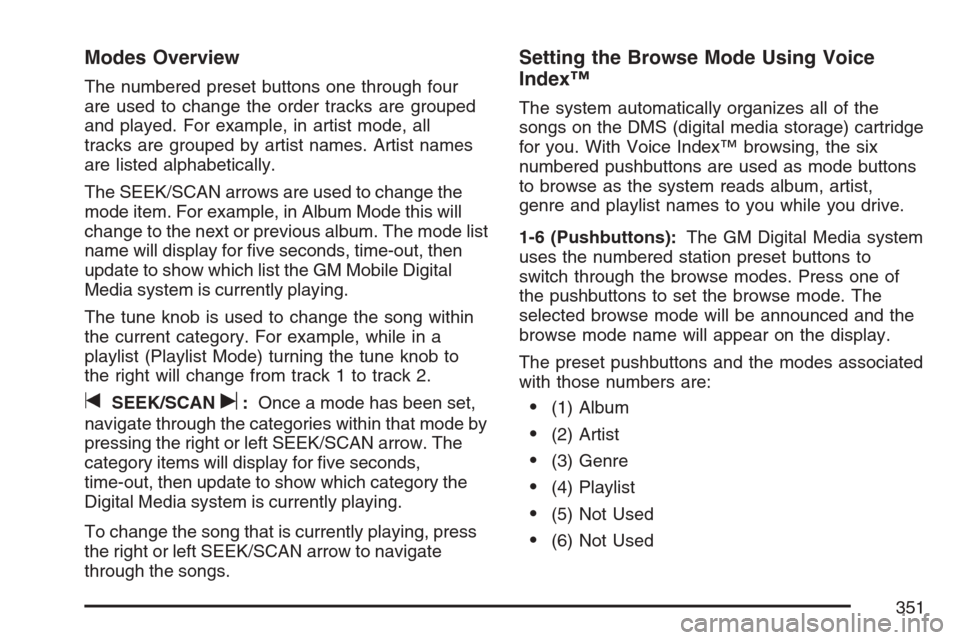
Modes Overview
The numbered preset buttons one through four
are used to change the order tracks are grouped
and played. For example, in artist mode, all
tracks are grouped by artist names. Artist names
are listed alphabetically.
The SEEK/SCAN arrows are used to change the
mode item. For example, in Album Mode this will
change to the next or previous album. The mode list
name will display for �ve seconds, time-out, then
update to show which list the GM Mobile Digital
Media system is currently playing.
The tune knob is used to change the song within
the current category. For example, while in a
playlist (Playlist Mode) turning the tune knob to
the right will change from track 1 to track 2.
tSEEK/SCANu:Once a mode has been set,
navigate through the categories within that mode by
pressing the right or left SEEK/SCAN arrow. The
category items will display for �ve seconds,
time-out, then update to show which category the
Digital Media system is currently playing.
To change the song that is currently playing, press
the right or left SEEK/SCAN arrow to navigate
through the songs.
Setting the Browse Mode Using Voice
Index™
The system automatically organizes all of the
songs on the DMS (digital media storage) cartridge
for you. With Voice Index™ browsing, the six
numbered pushbuttons are used as mode buttons
to browse as the system reads album, artist,
genre and playlist names to you while you drive.
1-6 (Pushbuttons):The GM Digital Media system
uses the numbered station preset buttons to
switch through the browse modes. Press one of
the pushbuttons to set the browse mode. The
selected browse mode will be announced and the
browse mode name will appear on the display.
The preset pushbuttons and the modes associated
with those numbers are:
(1) Album
(2) Artist
(3) Genre
(4) Playlist
(5) Not Used
(6) Not Used
351
Page 352 of 592
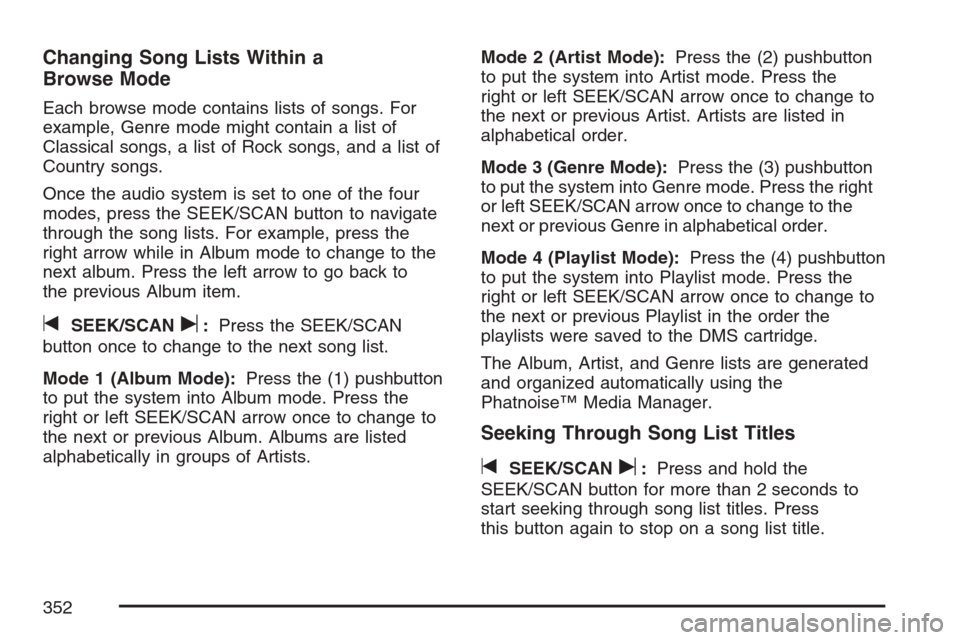
Changing Song Lists Within a
Browse Mode
Each browse mode contains lists of songs. For
example, Genre mode might contain a list of
Classical songs, a list of Rock songs, and a list of
Country songs.
Once the audio system is set to one of the four
modes, press the SEEK/SCAN button to navigate
through the song lists. For example, press the
right arrow while in Album mode to change to the
next album. Press the left arrow to go back to
the previous Album item.
tSEEK/SCANu:Press the SEEK/SCAN
button once to change to the next song list.
Mode 1 (Album Mode):Press the (1) pushbutton
to put the system into Album mode. Press the
right or left SEEK/SCAN arrow once to change to
the next or previous Album. Albums are listed
alphabetically in groups of Artists.Mode 2 (Artist Mode):Press the (2) pushbutton
to put the system into Artist mode. Press the
right or left SEEK/SCAN arrow once to change to
the next or previous Artist. Artists are listed in
alphabetical order.
Mode 3 (Genre Mode):Press the (3) pushbutton
to put the system into Genre mode. Press the right
or left SEEK/SCAN arrow once to change to the
next or previous Genre in alphabetical order.
Mode 4 (Playlist Mode):Press the (4) pushbutton
to put the system into Playlist mode. Press the
right or left SEEK/SCAN arrow once to change to
the next or previous Playlist in the order the
playlists were saved to the DMS cartridge.
The Album, Artist, and Genre lists are generated
and organized automatically using the
Phatnoise™ Media Manager.
Seeking Through Song List Titles
tSEEK/SCANu:Press and hold the
SEEK/SCAN button for more than 2 seconds to
start seeking through song list titles. Press
this button again to stop on a song list title.
352
Page 353 of 592
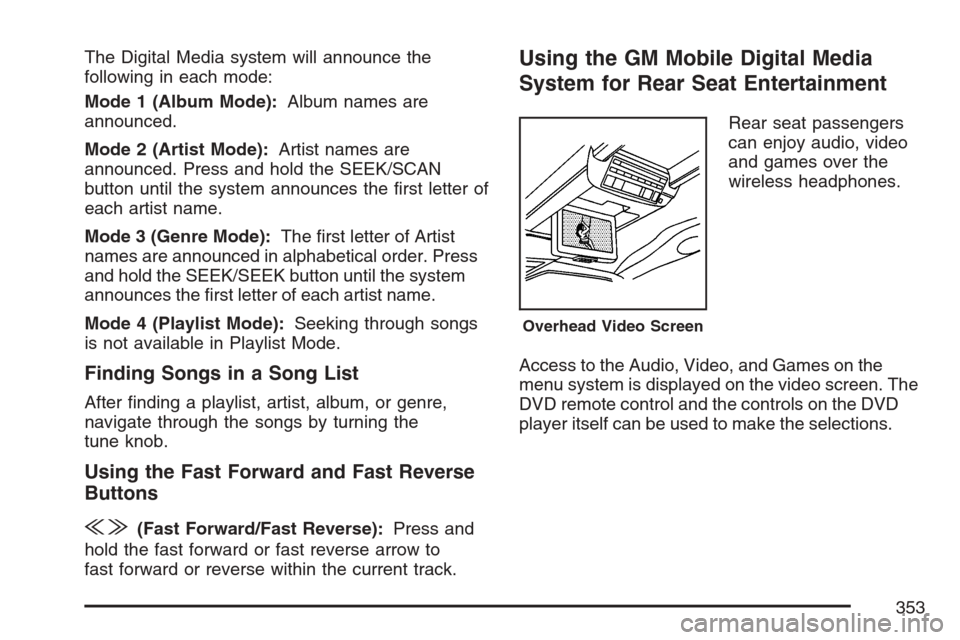
The Digital Media system will announce the
following in each mode:
Mode 1 (Album Mode):Album names are
announced.
Mode 2 (Artist Mode):Artist names are
announced. Press and hold the SEEK/SCAN
button until the system announces the �rst letter of
each artist name.
Mode 3 (Genre Mode):The �rst letter of Artist
names are announced in alphabetical order. Press
and hold the SEEK/SEEK button until the system
announces the �rst letter of each artist name.
Mode 4 (Playlist Mode):Seeking through songs
is not available in Playlist Mode.
Finding Songs in a Song List
After �nding a playlist, artist, album, or genre,
navigate through the songs by turning the
tune knob.
Using the Fast Forward and Fast Reverse
Buttons
{|(Fast Forward/Fast Reverse):Press and
hold the fast forward or fast reverse arrow to
fast forward or reverse within the current track.
Using the GM Mobile Digital Media
System for Rear Seat Entertainment
Rear seat passengers
can enjoy audio, video
and games over the
wireless headphones.
Access to the Audio, Video, and Games on the
menu system is displayed on the video screen. The
DVD remote control and the controls on the DVD
player itself can be used to make the selections.
Overhead Video Screen
353
Page 354 of 592
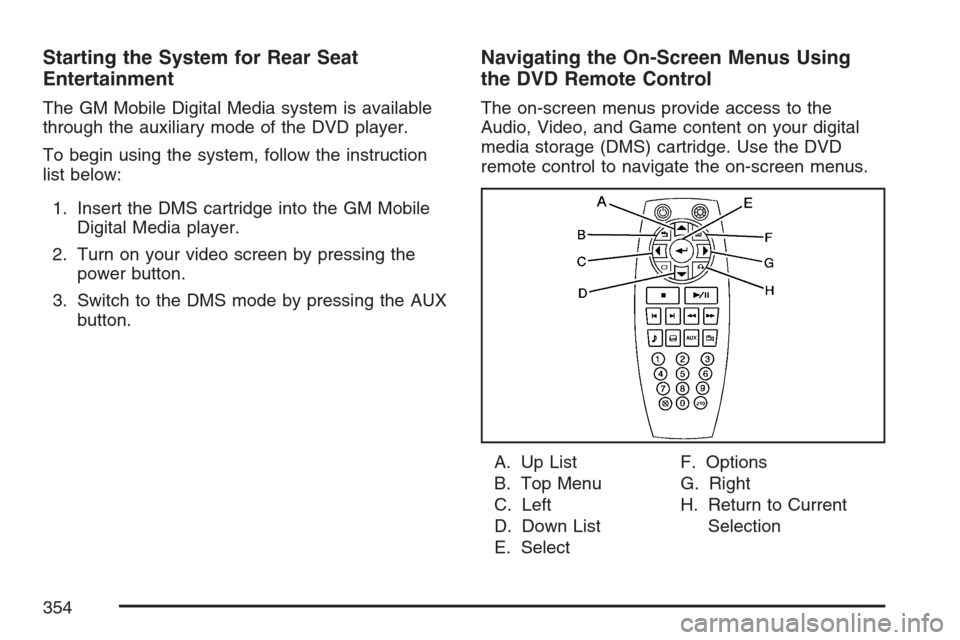
Starting the System for Rear Seat
Entertainment
The GM Mobile Digital Media system is available
through the auxiliary mode of the DVD player.
To begin using the system, follow the instruction
list below:
1. Insert the DMS cartridge into the GM Mobile
Digital Media player.
2. Turn on your video screen by pressing the
power button.
3. Switch to the DMS mode by pressing the AUX
button.
Navigating the On-Screen Menus Using
the DVD Remote Control
The on-screen menus provide access to the
Audio, Video, and Game content on your digital
media storage (DMS) cartridge. Use the DVD
remote control to navigate the on-screen menus.
A. Up List
B. Top Menu
C. Left
D. Down List
E. SelectF. Options
G. Right
H. Return to Current
Selection
354
Page 355 of 592
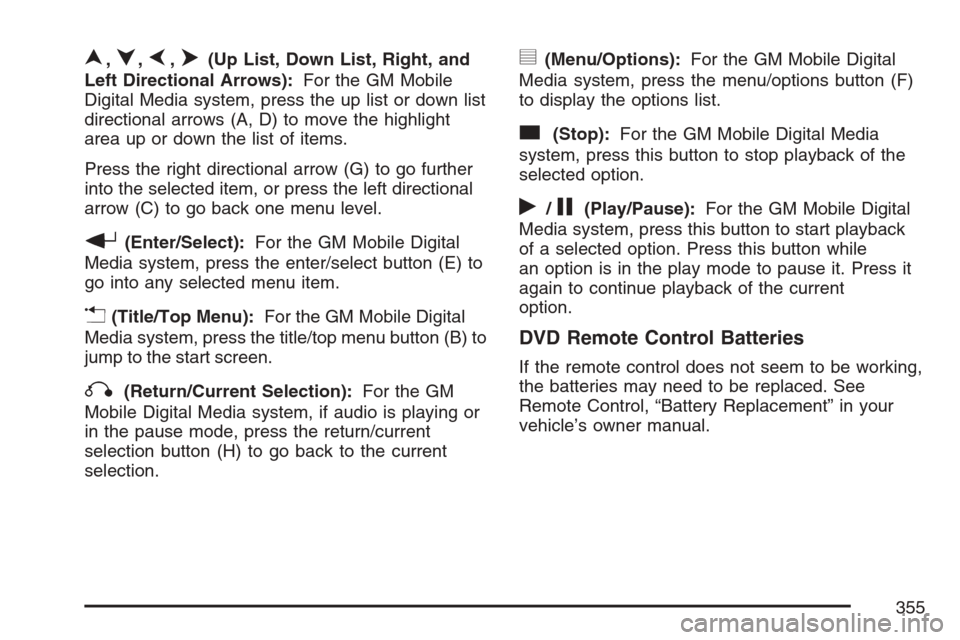
n,q,p,o(Up List, Down List, Right, and
Left Directional Arrows):For the GM Mobile
Digital Media system, press the up list or down list
directional arrows (A, D) to move the highlight
area up or down the list of items.
Press the right directional arrow (G) to go further
into the selected item, or press the left directional
arrow (C) to go back one menu level.
r(Enter/Select):For the GM Mobile Digital
Media system, press the enter/select button (E) to
go into any selected menu item.
v(Title/Top Menu):For the GM Mobile Digital
Media system, press the title/top menu button (B) to
jump to the start screen.
q(Return/Current Selection):For the GM
Mobile Digital Media system, if audio is playing or
in the pause mode, press the return/current
selection button (H) to go back to the current
selection.
y(Menu/Options):For the GM Mobile Digital
Media system, press the menu/options button (F)
to display the options list.
c(Stop):For the GM Mobile Digital Media
system, press this button to stop playback of the
selected option.
r/j(Play/Pause):For the GM Mobile Digital
Media system, press this button to start playback
of a selected option. Press this button while
an option is in the play mode to pause it. Press it
again to continue playback of the current
option.
DVD Remote Control Batteries
If the remote control does not seem to be working,
the batteries may need to be replaced. See
Remote Control, “Battery Replacement” in your
vehicle’s owner manual.
355
Page 356 of 592
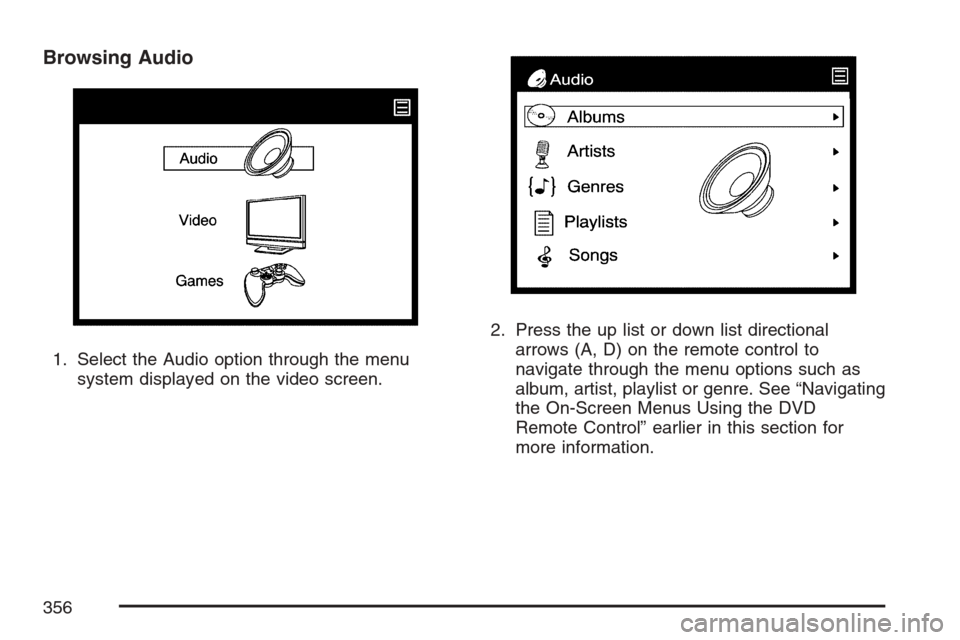
Browsing Audio
1. Select the Audio option through the menu
system displayed on the video screen.2. Press the up list or down list directional
arrows (A, D) on the remote control to
navigate through the menu options such as
album, artist, playlist or genre. See “Navigating
the On-Screen Menus Using the DVD
Remote Control” earlier in this section for
more information.
356
Page 357 of 592
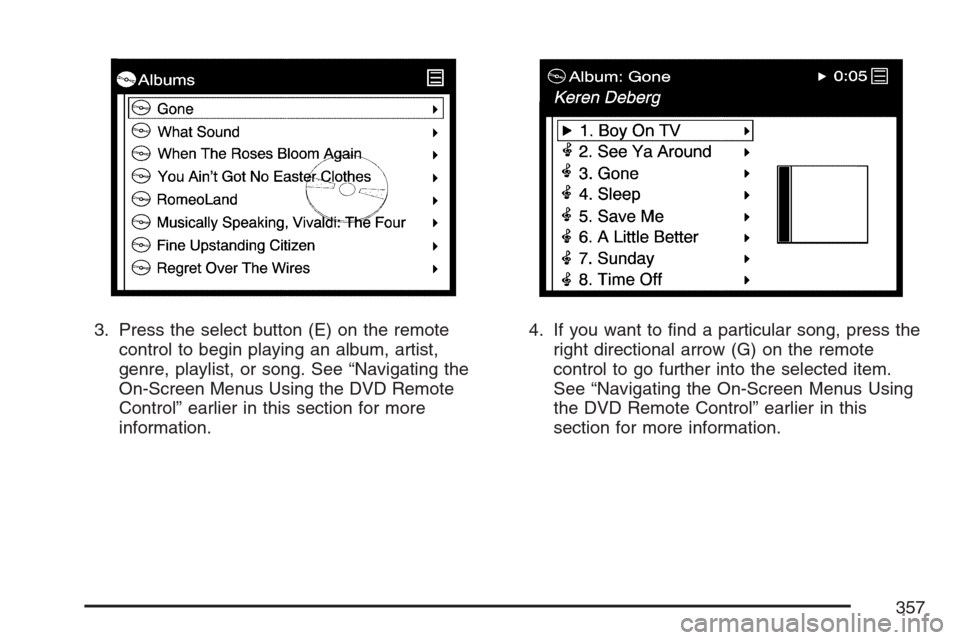
3. Press the select button (E) on the remote
control to begin playing an album, artist,
genre, playlist, or song. See “Navigating the
On-Screen Menus Using the DVD Remote
Control” earlier in this section for more
information.4. If you want to �nd a particular song, press the
right directional arrow (G) on the remote
control to go further into the selected item.
See “Navigating the On-Screen Menus Using
the DVD Remote Control” earlier in this
section for more information.
357
Page 358 of 592
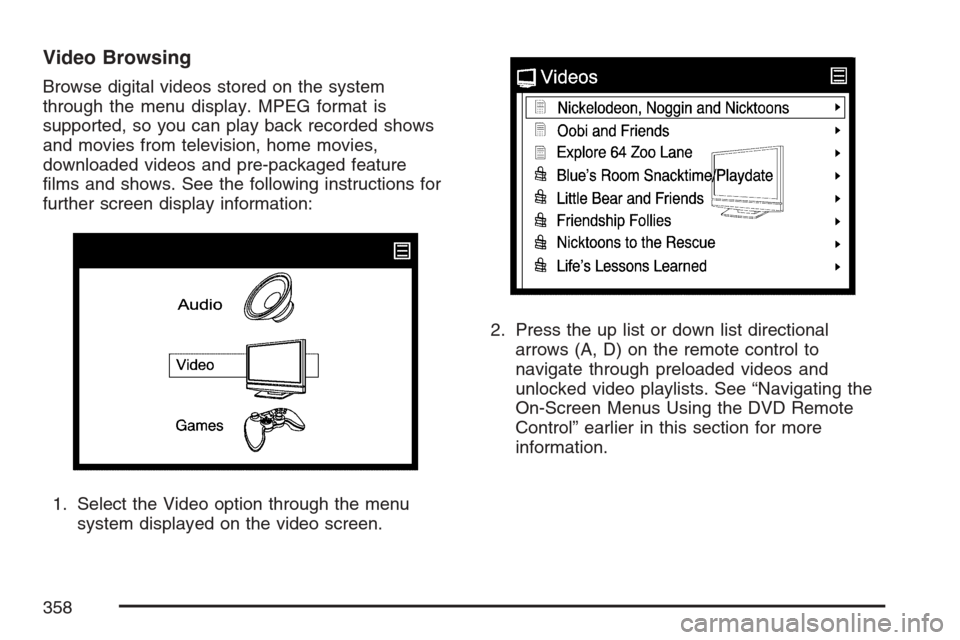
Video Browsing
Browse digital videos stored on the system
through the menu display. MPEG format is
supported, so you can play back recorded shows
and movies from television, home movies,
downloaded videos and pre-packaged feature
�lms and shows. See the following instructions for
further screen display information:
1. Select the Video option through the menu
system displayed on the video screen.2. Press the up list or down list directional
arrows (A, D) on the remote control to
navigate through preloaded videos and
unlocked video playlists. See “Navigating the
On-Screen Menus Using the DVD Remote
Control” earlier in this section for more
information.
358
Page 359 of 592
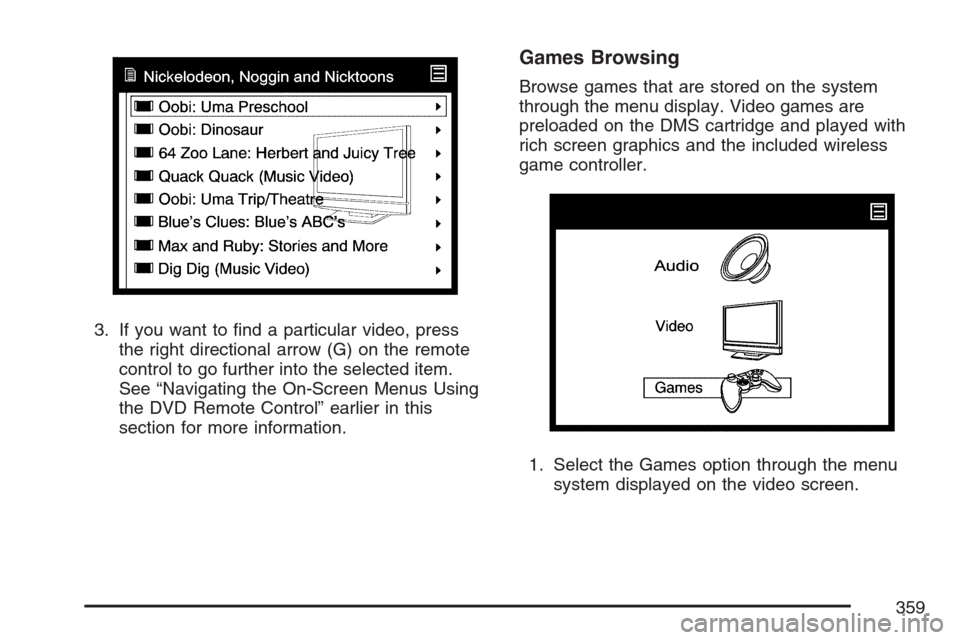
3. If you want to �nd a particular video, press
the right directional arrow (G) on the remote
control to go further into the selected item.
See “Navigating the On-Screen Menus Using
the DVD Remote Control” earlier in this
section for more information.
Games Browsing
Browse games that are stored on the system
through the menu display. Video games are
preloaded on the DMS cartridge and played with
rich screen graphics and the included wireless
game controller.
1. Select the Games option through the menu
system displayed on the video screen.
359
Page 360 of 592
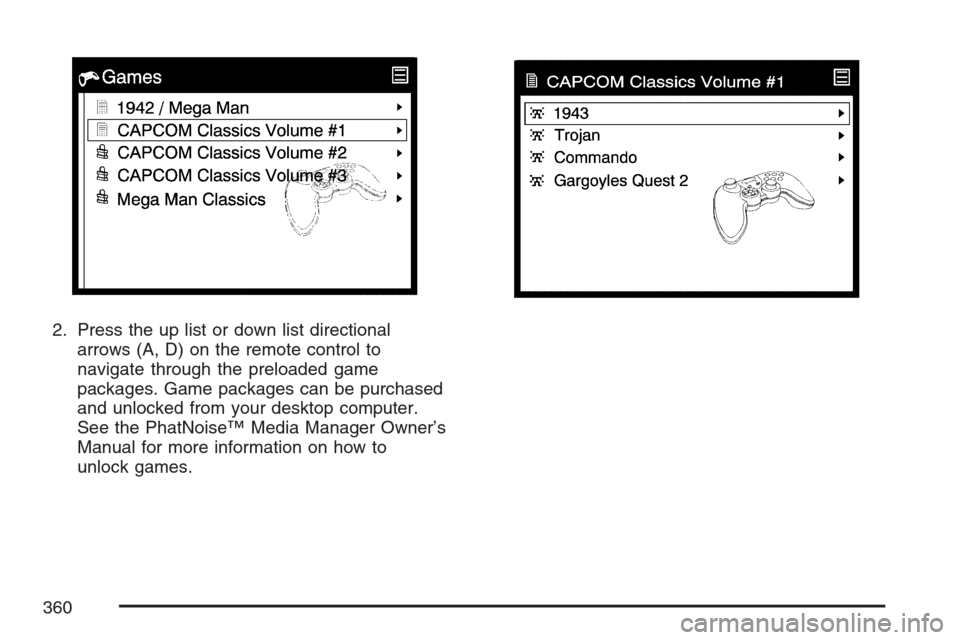
2. Press the up list or down list directional
arrows (A, D) on the remote control to
navigate through the preloaded game
packages. Game packages can be purchased
and unlocked from your desktop computer.
See the PhatNoise™ Media Manager Owner’s
Manual for more information on how to
unlock games.
360