CHEVROLET UPLANDER 2008 1.G Owners Manual
Manufacturer: CHEVROLET, Model Year: 2008, Model line: UPLANDER, Model: CHEVROLET UPLANDER 2008 1.GPages: 476, PDF Size: 5.77 MB
Page 251 of 476
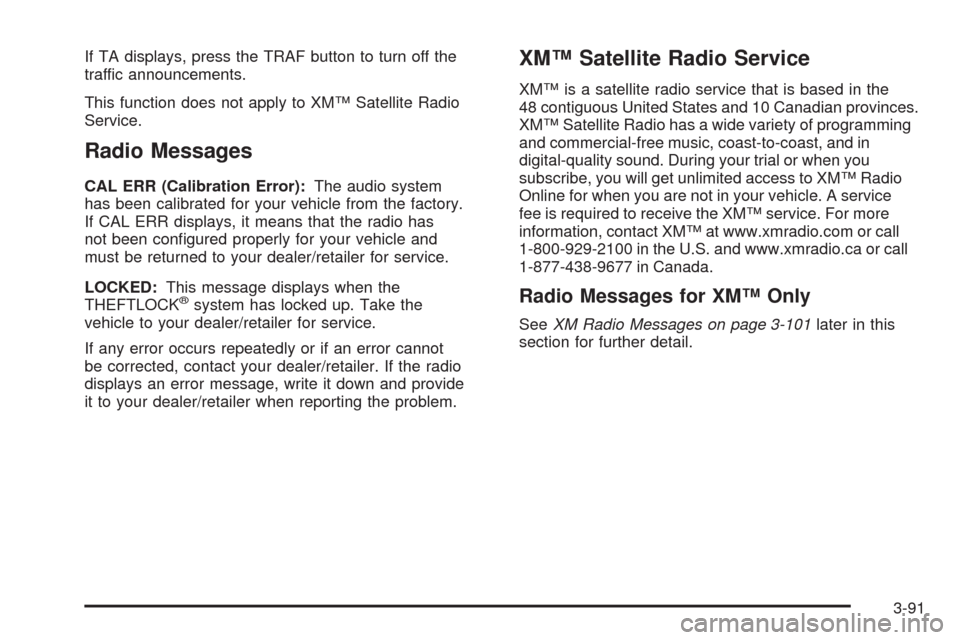
If TA displays, press the TRAF button to turn off the
traffic announcements.
This function does not apply to XM™ Satellite Radio
Service.
Radio Messages
CAL ERR (Calibration Error):The audio system
has been calibrated for your vehicle from the factory.
If CAL ERR displays, it means that the radio has
not been con�gured properly for your vehicle and
must be returned to your dealer/retailer for service.
LOCKED:This message displays when the
THEFTLOCK
®system has locked up. Take the
vehicle to your dealer/retailer for service.
If any error occurs repeatedly or if an error cannot
be corrected, contact your dealer/retailer. If the radio
displays an error message, write it down and provide
it to your dealer/retailer when reporting the problem.
XM™ Satellite Radio Service
XM™ is a satellite radio service that is based in the
48 contiguous United States and 10 Canadian provinces.
XM™ Satellite Radio has a wide variety of programming
and commercial-free music, coast-to-coast, and in
digital-quality sound. During your trial or when you
subscribe, you will get unlimited access to XM™ Radio
Online for when you are not in your vehicle. A service
fee is required to receive the XM™ service. For more
information, contact XM™ at www.xmradio.com or call
1-800-929-2100 in the U.S. and www.xmradio.ca or call
1-877-438-9677 in Canada.
Radio Messages for XM™ Only
SeeXM Radio Messages on page 3-101later in this
section for further detail.
3-91
Page 252 of 476
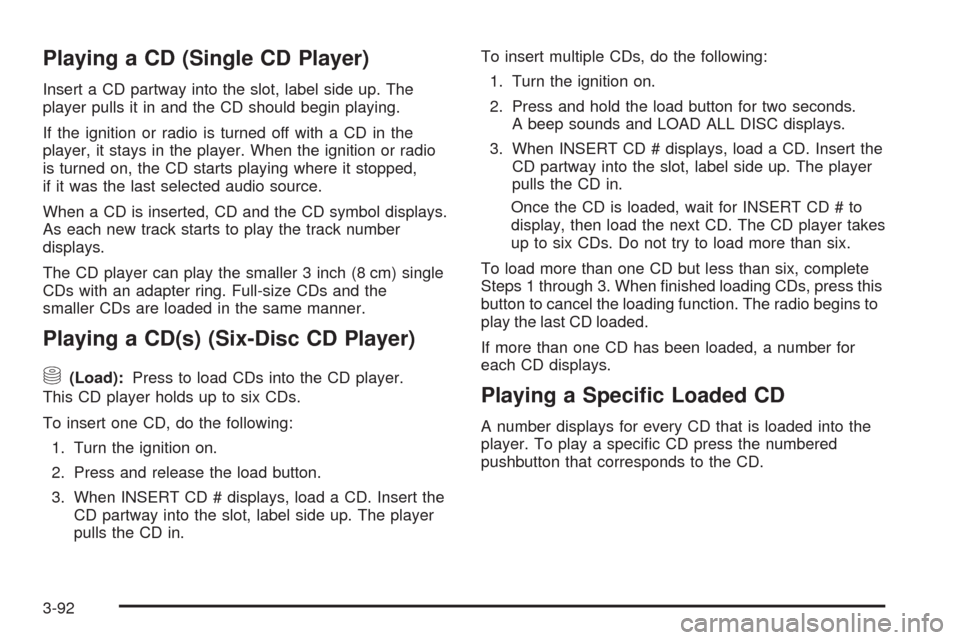
Playing a CD (Single CD Player)
Insert a CD partway into the slot, label side up. The
player pulls it in and the CD should begin playing.
If the ignition or radio is turned off with a CD in the
player, it stays in the player. When the ignition or radio
is turned on, the CD starts playing where it stopped,
if it was the last selected audio source.
When a CD is inserted, CD and the CD symbol displays.
As each new track starts to play the track number
displays.
The CD player can play the smaller 3 inch (8 cm) single
CDs with an adapter ring. Full-size CDs and the
smaller CDs are loaded in the same manner.
Playing a CD(s) (Six-Disc CD Player)
M
(Load):Press to load CDs into the CD player.
This CD player holds up to six CDs.
To insert one CD, do the following:
1. Turn the ignition on.
2. Press and release the load button.
3. When INSERT CD # displays, load a CD. Insert the
CD partway into the slot, label side up. The player
pulls the CD in.To insert multiple CDs, do the following:
1. Turn the ignition on.
2. Press and hold the load button for two seconds.
A beep sounds and LOAD ALL DISC displays.
3. When INSERT CD # displays, load a CD. Insert the
CD partway into the slot, label side up. The player
pulls the CD in.
Once the CD is loaded, wait for INSERT CD # to
display, then load the next CD. The CD player takes
up to six CDs. Do not try to load more than six.
To load more than one CD but less than six, complete
Steps 1 through 3. When �nished loading CDs, press this
button to cancel the loading function. The radio begins to
play the last CD loaded.
If more than one CD has been loaded, a number for
each CD displays.
Playing a Speci�c Loaded CD
A number displays for every CD that is loaded into the
player. To play a speci�c CD press the numbered
pushbutton that corresponds to the CD.
3-92
Page 253 of 476
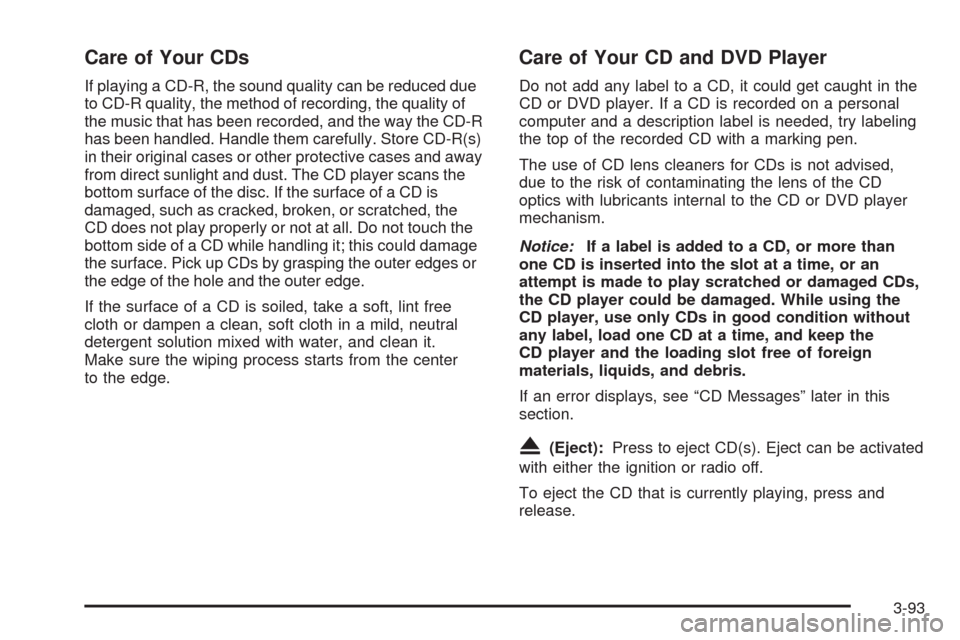
Care of Your CDs
If playing a CD-R, the sound quality can be reduced due
to CD-R quality, the method of recording, the quality of
the music that has been recorded, and the way the CD-R
has been handled. Handle them carefully. Store CD-R(s)
in their original cases or other protective cases and away
from direct sunlight and dust. The CD player scans the
bottom surface of the disc. If the surface of a CD is
damaged, such as cracked, broken, or scratched, the
CD does not play properly or not at all. Do not touch the
bottom side of a CD while handling it; this could damage
the surface. Pick up CDs by grasping the outer edges or
the edge of the hole and the outer edge.
If the surface of a CD is soiled, take a soft, lint free
cloth or dampen a clean, soft cloth in a mild, neutral
detergent solution mixed with water, and clean it.
Make sure the wiping process starts from the center
to the edge.
Care of Your CD and DVD Player
Do not add any label to a CD, it could get caught in the
CD or DVD player. If a CD is recorded on a personal
computer and a description label is needed, try labeling
the top of the recorded CD with a marking pen.
The use of CD lens cleaners for CDs is not advised,
due to the risk of contaminating the lens of the CD
optics with lubricants internal to the CD or DVD player
mechanism.
Notice:If a label is added to a CD, or more than
one CD is inserted into the slot at a time, or an
attempt is made to play scratched or damaged CDs,
the CD player could be damaged. While using the
CD player, use only CDs in good condition without
any label, load one CD at a time, and keep the
CD player and the loading slot free of foreign
materials, liquids, and debris.
If an error displays, see “CD Messages” later in this
section.
X(Eject):Press to eject CD(s). Eject can be activated
with either the ignition or radio off.
To eject the CD that is currently playing, press and
release.
3-93
Page 254 of 476
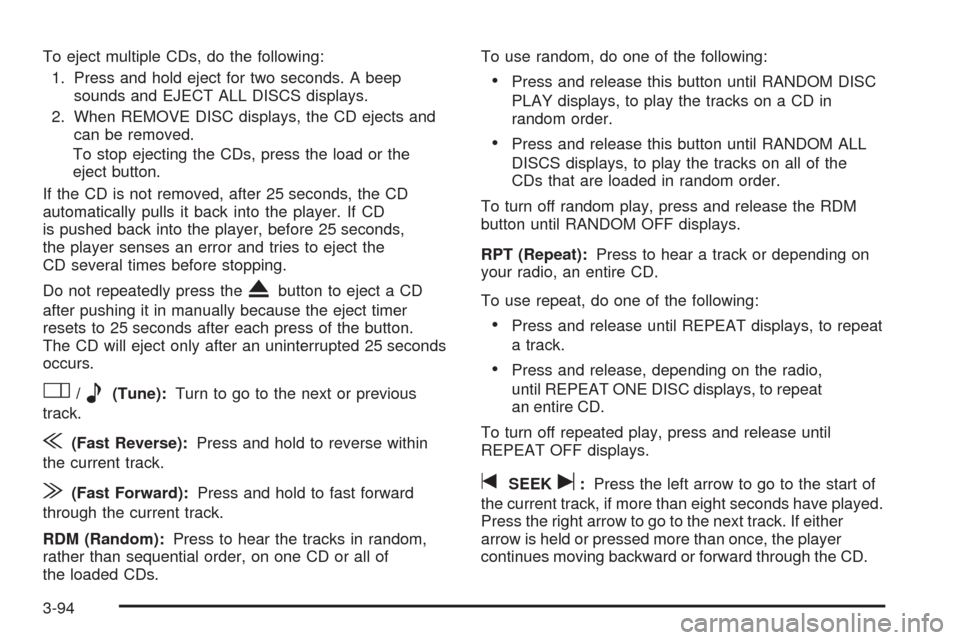
To eject multiple CDs, do the following:
1. Press and hold eject for two seconds. A beep
sounds and EJECT ALL DISCS displays.
2. When REMOVE DISC displays, the CD ejects and
can be removed.
To stop ejecting the CDs, press the load or the
eject button.
If the CD is not removed, after 25 seconds, the CD
automatically pulls it back into the player. If CD
is pushed back into the player, before 25 seconds,
the player senses an error and tries to eject the
CD several times before stopping.
Do not repeatedly press the
Xbutton to eject a CD
after pushing it in manually because the eject timer
resets to 25 seconds after each press of the button.
The CD will eject only after an uninterrupted 25 seconds
occurs.
O/e(Tune):Turn to go to the next or previous
track.
{(Fast Reverse):Press and hold to reverse within
the current track.
|(Fast Forward):Press and hold to fast forward
through the current track.
RDM (Random):Press to hear the tracks in random,
rather than sequential order, on one CD or all of
the loaded CDs.To use random, do one of the following:
Press and release this button until RANDOM DISC
PLAY displays, to play the tracks on a CD in
random order.
Press and release this button until RANDOM ALL
DISCS displays, to play the tracks on all of the
CDs that are loaded in random order.
To turn off random play, press and release the RDM
button until RANDOM OFF displays.
RPT (Repeat):Press to hear a track or depending on
your radio, an entire CD.
To use repeat, do one of the following:
Press and release until REPEAT displays, to repeat
a track.
Press and release, depending on the radio,
until REPEAT ONE DISC displays, to repeat
an entire CD.
To turn off repeated play, press and release until
REPEAT OFF displays.
tSEEKu:Press the left arrow to go to the start of
the current track, if more than eight seconds have played.
Press the right arrow to go to the next track. If either
arrow is held or pressed more than once, the player
continues moving backward or forward through the CD.
3-94
Page 255 of 476
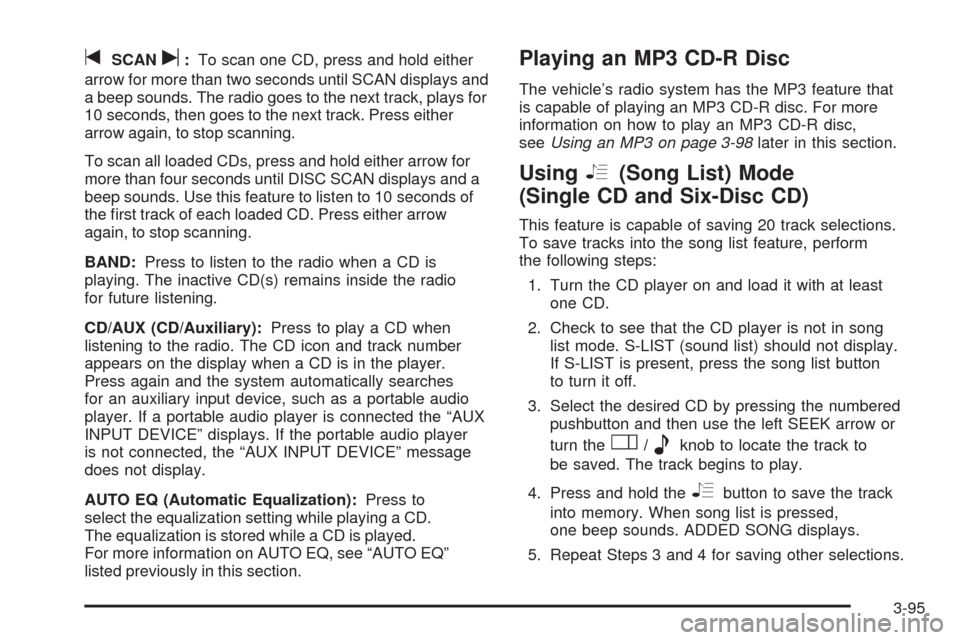
tSCANu:To scan one CD, press and hold either
arrow for more than two seconds until SCAN displays and
a beep sounds. The radio goes to the next track, plays for
10 seconds, then goes to the next track. Press either
arrow again, to stop scanning.
To scan all loaded CDs, press and hold either arrow for
more than four seconds until DISC SCAN displays and a
beep sounds. Use this feature to listen to 10 seconds of
the �rst track of each loaded CD. Press either arrow
again, to stop scanning.
BAND:Press to listen to the radio when a CD is
playing. The inactive CD(s) remains inside the radio
for future listening.
CD/AUX (CD/Auxiliary):Press to play a CD when
listening to the radio. The CD icon and track number
appears on the display when a CD is in the player.
Press again and the system automatically searches
for an auxiliary input device, such as a portable audio
player. If a portable audio player is connected the “AUX
INPUT DEVICE” displays. If the portable audio player
is not connected, the “AUX INPUT DEVICE” message
does not display.
AUTO EQ (Automatic Equalization):Press to
select the equalization setting while playing a CD.
The equalization is stored while a CD is played.
For more information on AUTO EQ, see “AUTO EQ”
listed previously in this section.Playing an MP3 CD-R Disc
The vehicle’s radio system has the MP3 feature that
is capable of playing an MP3 CD-R disc. For more
information on how to play an MP3 CD-R disc,
seeUsing an MP3 on page 3-98later in this section.
UsingR(Song List) Mode
(Single CD and Six-Disc CD)
This feature is capable of saving 20 track selections.
To save tracks into the song list feature, perform
the following steps:
1. Turn the CD player on and load it with at least
one CD.
2. Check to see that the CD player is not in song
list mode. S-LIST (sound list) should not display.
If S-LIST is present, press the song list button
to turn it off.
3. Select the desired CD by pressing the numbered
pushbutton and then use the left SEEK arrow or
turn the
O/eknob to locate the track to
be saved. The track begins to play.
4. Press and hold the
Rbutton to save the track
into memory. When song list is pressed,
one beep sounds. ADDED SONG displays.
5. Repeat Steps 3 and 4 for saving other selections.
3-95
Page 256 of 476
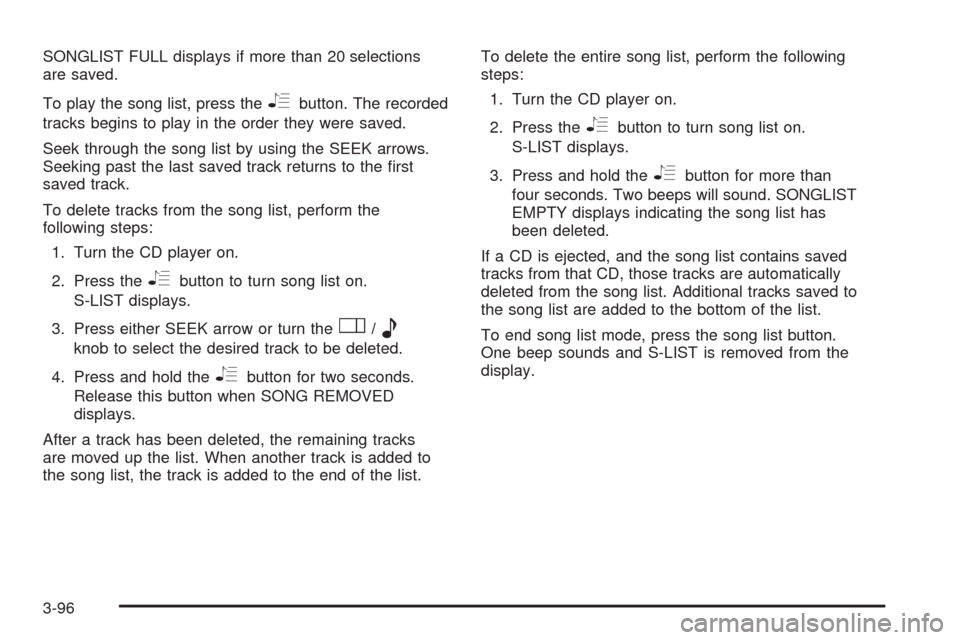
SONGLIST FULL displays if more than 20 selections
are saved.
To play the song list, press the
Rbutton. The recorded
tracks begins to play in the order they were saved.
Seek through the song list by using the SEEK arrows.
Seeking past the last saved track returns to the �rst
saved track.
To delete tracks from the song list, perform the
following steps:
1. Turn the CD player on.
2. Press the
Rbutton to turn song list on.
S-LIST displays.
3. Press either SEEK arrow or turn the
O/e
knob to select the desired track to be deleted.
4. Press and hold the
Rbutton for two seconds.
Release this button when SONG REMOVED
displays.
After a track has been deleted, the remaining tracks
are moved up the list. When another track is added to
the song list, the track is added to the end of the list.To delete the entire song list, perform the following
steps:
1. Turn the CD player on.
2. Press the
Rbutton to turn song list on.
S-LIST displays.
3. Press and hold the
Rbutton for more than
four seconds. Two beeps will sound. SONGLIST
EMPTY displays indicating the song list has
been deleted.
If a CD is ejected, and the song list contains saved
tracks from that CD, those tracks are automatically
deleted from the song list. Additional tracks saved to
the song list are added to the bottom of the list.
To end song list mode, press the song list button.
One beep sounds and S-LIST is removed from the
display.
3-96
Page 257 of 476
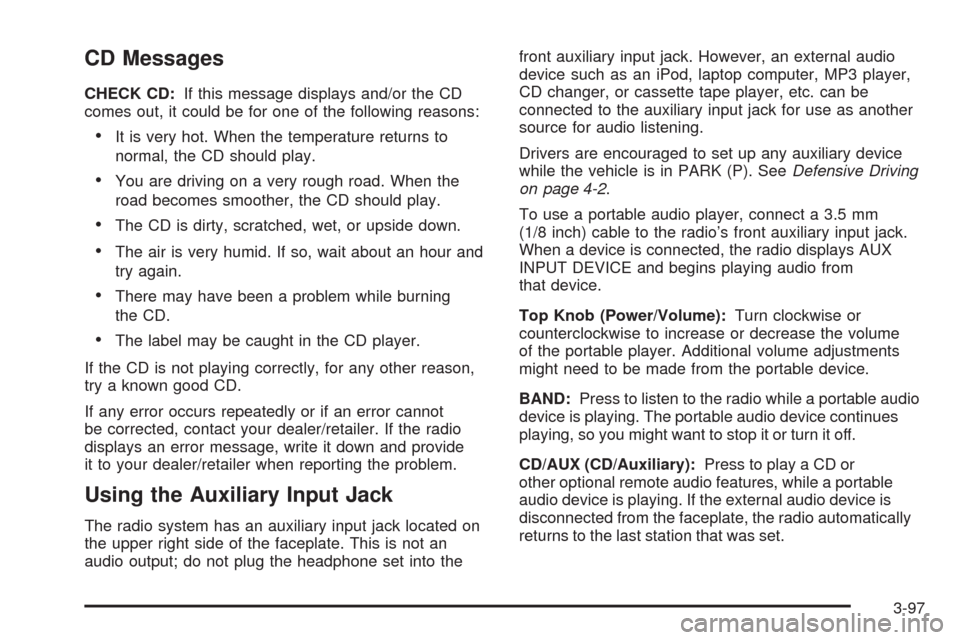
CD Messages
CHECK CD:If this message displays and/or the CD
comes out, it could be for one of the following reasons:
It is very hot. When the temperature returns to
normal, the CD should play.
You are driving on a very rough road. When the
road becomes smoother, the CD should play.
The CD is dirty, scratched, wet, or upside down.
The air is very humid. If so, wait about an hour and
try again.
There may have been a problem while burning
the CD.
The label may be caught in the CD player.
If the CD is not playing correctly, for any other reason,
try a known good CD.
If any error occurs repeatedly or if an error cannot
be corrected, contact your dealer/retailer. If the radio
displays an error message, write it down and provide
it to your dealer/retailer when reporting the problem.
Using the Auxiliary Input Jack
The radio system has an auxiliary input jack located on
the upper right side of the faceplate. This is not an
audio output; do not plug the headphone set into thefront auxiliary input jack. However, an external audio
device such as an iPod, laptop computer, MP3 player,
CD changer, or cassette tape player, etc. can be
connected to the auxiliary input jack for use as another
source for audio listening.
Drivers are encouraged to set up any auxiliary device
while the vehicle is in PARK (P). SeeDefensive Driving
on page 4-2.
To use a portable audio player, connect a 3.5 mm
(1/8 inch) cable to the radio’s front auxiliary input jack.
When a device is connected, the radio displays AUX
INPUT DEVICE and begins playing audio from
that device.
Top Knob (Power/Volume):Turn clockwise or
counterclockwise to increase or decrease the volume
of the portable player. Additional volume adjustments
might need to be made from the portable device.
BAND:Press to listen to the radio while a portable audio
device is playing. The portable audio device continues
playing, so you might want to stop it or turn it off.
CD/AUX (CD/Auxiliary):Press to play a CD or
other optional remote audio features, while a portable
audio device is playing. If the external audio device is
disconnected from the faceplate, the radio automatically
returns to the last station that was set.
3-97
Page 258 of 476
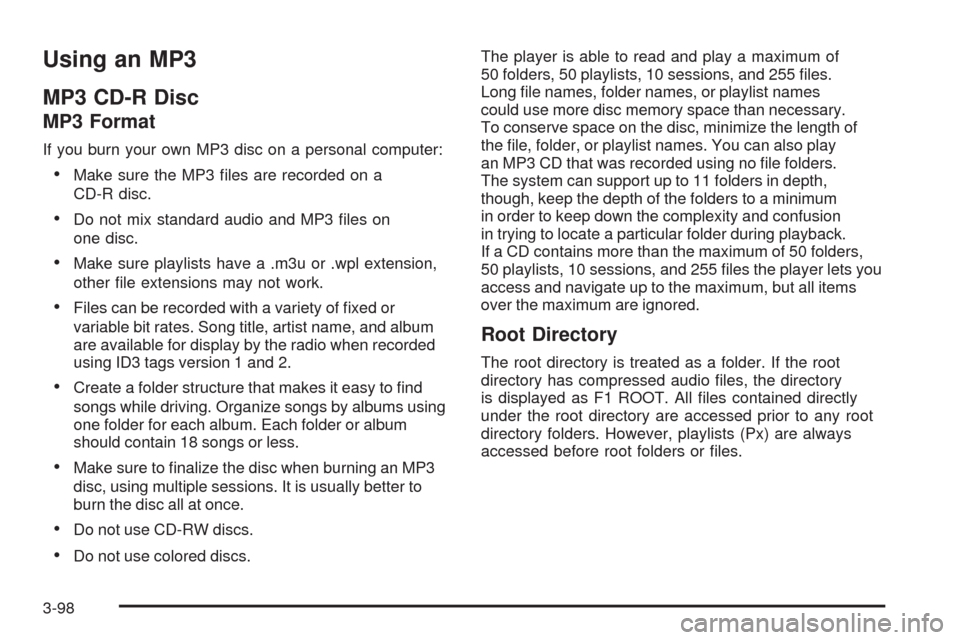
Using an MP3
MP3 CD-R Disc
MP3 Format
If you burn your own MP3 disc on a personal computer:
Make sure the MP3 �les are recorded on a
CD-R disc.
Do not mix standard audio and MP3 �les on
one disc.
Make sure playlists have a .m3u or .wpl extension,
other �le extensions may not work.
Files can be recorded with a variety of �xed or
variable bit rates. Song title, artist name, and album
are available for display by the radio when recorded
using ID3 tags version 1 and 2.
Create a folder structure that makes it easy to �nd
songs while driving. Organize songs by albums using
one folder for each album. Each folder or album
should contain 18 songs or less.
Make sure to �nalize the disc when burning an MP3
disc, using multiple sessions. It is usually better to
burn the disc all at once.
Do not use CD-RW discs.
Do not use colored discs.The player is able to read and play a maximum of
50 folders, 50 playlists, 10 sessions, and 255 �les.
Long �le names, folder names, or playlist names
could use more disc memory space than necessary.
To conserve space on the disc, minimize the length of
the �le, folder, or playlist names. You can also play
an MP3 CD that was recorded using no �le folders.
The system can support up to 11 folders in depth,
though, keep the depth of the folders to a minimum
in order to keep down the complexity and confusion
in trying to locate a particular folder during playback.
If a CD contains more than the maximum of 50 folders,
50 playlists, 10 sessions, and 255 �les the player lets you
access and navigate up to the maximum, but all items
over the maximum are ignored.
Root Directory
The root directory is treated as a folder. If the root
directory has compressed audio �les, the directory
is displayed as F1 ROOT. All �les contained directly
under the root directory are accessed prior to any root
directory folders. However, playlists (Px) are always
accessed before root folders or �les.
3-98
Page 259 of 476
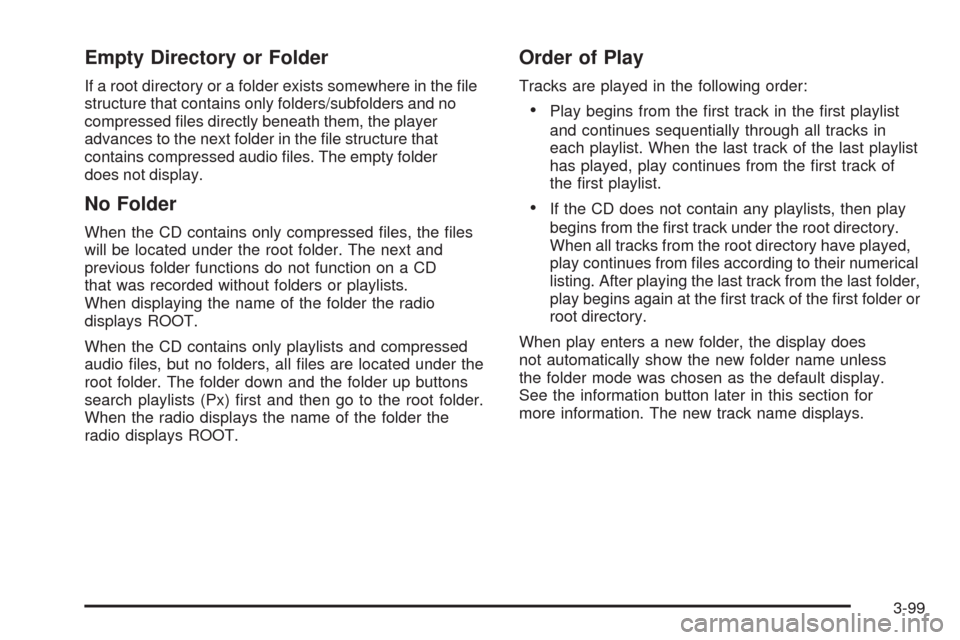
Empty Directory or Folder
If a root directory or a folder exists somewhere in the �le
structure that contains only folders/subfolders and no
compressed �les directly beneath them, the player
advances to the next folder in the �le structure that
contains compressed audio �les. The empty folder
does not display.
No Folder
When the CD contains only compressed �les, the �les
will be located under the root folder. The next and
previous folder functions do not function on a CD
that was recorded without folders or playlists.
When displaying the name of the folder the radio
displays ROOT.
When the CD contains only playlists and compressed
audio �les, but no folders, all �les are located under the
root folder. The folder down and the folder up buttons
search playlists (Px) �rst and then go to the root folder.
When the radio displays the name of the folder the
radio displays ROOT.
Order of Play
Tracks are played in the following order:
Play begins from the �rst track in the �rst playlist
and continues sequentially through all tracks in
each playlist. When the last track of the last playlist
has played, play continues from the �rst track of
the �rst playlist.
If the CD does not contain any playlists, then play
begins from the �rst track under the root directory.
When all tracks from the root directory have played,
play continues from �les according to their numerical
listing. After playing the last track from the last folder,
play begins again at the �rst track of the �rst folder or
root directory.
When play enters a new folder, the display does
not automatically show the new folder name unless
the folder mode was chosen as the default display.
See the information button later in this section for
more information. The new track name displays.
3-99
Page 260 of 476
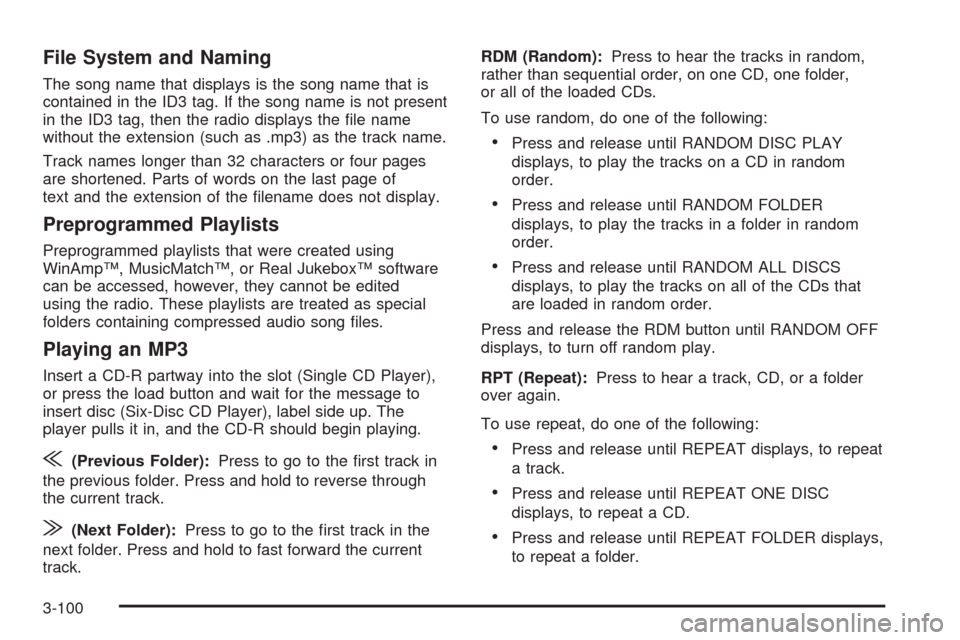
File System and Naming
The song name that displays is the song name that is
contained in the ID3 tag. If the song name is not present
in the ID3 tag, then the radio displays the �le name
without the extension (such as .mp3) as the track name.
Track names longer than 32 characters or four pages
are shortened. Parts of words on the last page of
text and the extension of the �lename does not display.
Preprogrammed Playlists
Preprogrammed playlists that were created using
WinAmp™, MusicMatch™, or Real Jukebox™ software
can be accessed, however, they cannot be edited
using the radio. These playlists are treated as special
folders containing compressed audio song �les.
Playing an MP3
Insert a CD-R partway into the slot (Single CD Player),
or press the load button and wait for the message to
insert disc (Six-Disc CD Player), label side up. The
player pulls it in, and the CD-R should begin playing.
{(Previous Folder):Press to go to the �rst track in
the previous folder. Press and hold to reverse through
the current track.
|(Next Folder):Press to go to the �rst track in the
next folder. Press and hold to fast forward the current
track.RDM (Random):Press to hear the tracks in random,
rather than sequential order, on one CD, one folder,
or all of the loaded CDs.
To use random, do one of the following:
Press and release until RANDOM DISC PLAY
displays, to play the tracks on a CD in random
order.
Press and release until RANDOM FOLDER
displays, to play the tracks in a folder in random
order.
Press and release until RANDOM ALL DISCS
displays, to play the tracks on all of the CDs that
are loaded in random order.
Press and release the RDM button until RANDOM OFF
displays, to turn off random play.
RPT (Repeat):Press to hear a track, CD, or a folder
over again.
To use repeat, do one of the following:
Press and release until REPEAT displays, to repeat
a track.
Press and release until REPEAT ONE DISC
displays, to repeat a CD.
Press and release until REPEAT FOLDER displays,
to repeat a folder.
3-100