navigation CHEVROLET VOLT 2011 Owner's Guide
[x] Cancel search | Manufacturer: CHEVROLET, Model Year: 2011, Model line: VOLT, Model: CHEVROLET VOLT 2011Pages: 516, PDF Size: 6.61 MB
Page 253 of 516
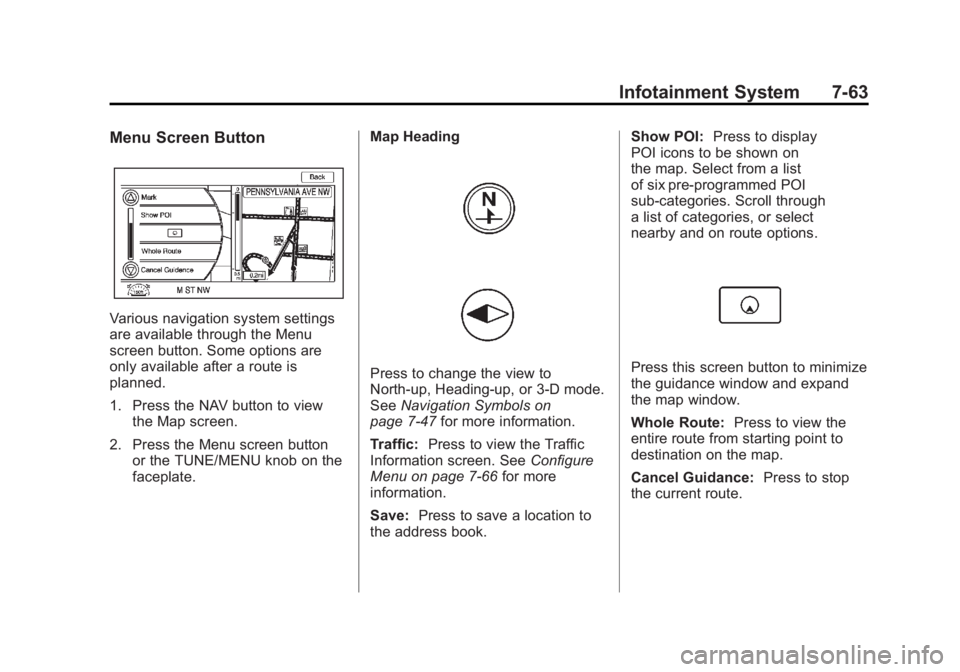
Black plate (63,1)Chevrolet Volt Owner Manual - 2011
Infotainment System 7-63
Menu Screen Button
Various navigation system settings
are available through the Menu
screen button. Some options are
only available after a route is
planned.
1. Press the NAV button to viewthe Map screen.
2. Press the Menu screen button or the TUNE/MENU knob on the
faceplate. Map Heading
Press to change the view to
North-up, Heading-up, or 3-D mode.
See
Navigation Symbols on
page 7‑47 for more information.
Traffic: Press to view the Traffic
Information screen. See Configure
Menu on page 7‑66 for more
information.
Save: Press to save a location to
the address book. Show POI:
Press to display
POI icons to be shown on
the map. Select from a list
of six pre-programmed POI
sub-categories. Scroll through
a list of categories, or select
nearby and on route options.Press this screen button to minimize
the guidance window and expand
the map window.
Whole Route: Press to view the
entire route from starting point to
destination on the map.
Cancel Guidance: Press to stop
the current route.
Page 254 of 516
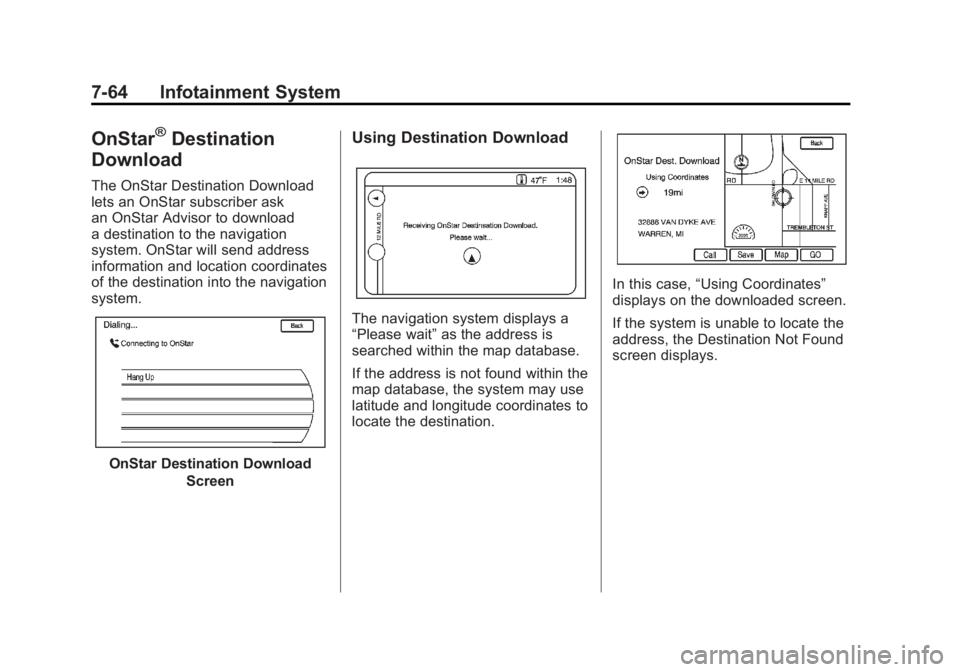
Black plate (64,1)Chevrolet Volt Owner Manual - 2011
7-64 Infotainment System
OnStar®Destination
Download
The OnStar Destination Download
lets an OnStar subscriber ask
an OnStar Advisor to download
a destination to the navigation
system. OnStar will send address
information and location coordinates
of the destination into the navigation
system.
OnStar Destination Download
Screen
Using Destination Download
The navigation system displays a
“Please wait” as the address is
searched within the map database.
If the address is not found within the
map database, the system may use
latitude and longitude coordinates to
locate the destination.
In this case, “Using Coordinates”
displays on the downloaded screen.
If the system is unable to locate the
address, the Destination Not Found
screen displays.
Page 255 of 516
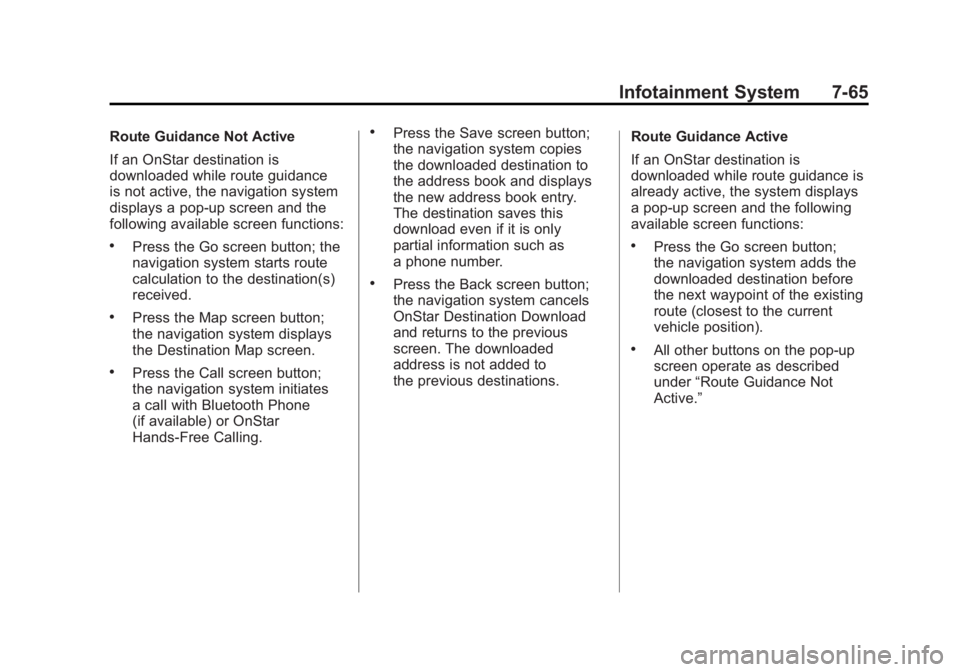
Black plate (65,1)Chevrolet Volt Owner Manual - 2011
Infotainment System 7-65
Route Guidance Not Active
If an OnStar destination is
downloaded while route guidance
is not active, the navigation system
displays a pop-up screen and the
following available screen functions:
.Press the Go screen button; the
navigation system starts route
calculation to the destination(s)
received.
.Press the Map screen button;
the navigation system displays
the Destination Map screen.
.Press the Call screen button;
the navigation system initiates
a call with Bluetooth Phone
(if available) or OnStar
Hands-Free Calling.
.Press the Save screen button;
the navigation system copies
the downloaded destination to
the address book and displays
the new address book entry.
The destination saves this
download even if it is only
partial information such as
a phone number.
.Press the Back screen button;
the navigation system cancels
OnStar Destination Download
and returns to the previous
screen. The downloaded
address is not added to
the previous destinations.Route Guidance Active
If an OnStar destination is
downloaded while route guidance is
already active, the system displays
a pop-up screen and the following
available screen functions:
.Press the Go screen button;
the navigation system adds the
downloaded destination before
the next waypoint of the existing
route (closest to the current
vehicle position).
.All other buttons on the pop-up
screen operate as described
under
“Route Guidance Not
Active.”
Page 256 of 516

Black plate (66,1)Chevrolet Volt Owner Manual - 2011
7-66 Infotainment System
Previous Destinations
Previously downloaded OnStar
destinations are saved under
Previous Destinations in the
navigation system where they
can be accessed or saved to
the address book.
Map Destination Screen Functions
Destination Map Screen
If the map screen is used to show
destination, it has map screen
capabilities such as Go, Save,
Zoom, Scroll, etc. The address is
shown at the top of the screen.
Configure Menu
Adjust features and preferences
through the Configure Menu.
The last selected menu screen
displays. Adjust features for Sound,
Radio, Nav (navigation), Display,
or Time.
Radio
Press the CONFIG button to
enter the Menu options. Turn the
TUNE/MENU knob to scroll through
the available menu options. Press
the TUNE/MENU knob or press
Radio to display the radio settings.
Press this feature to make changes
for radio information displayed,
preset pages, Auto Volume, Audio
Cue Options, and XM Categories
Restore. See Satellite Radio on
page 7‑16 for more information.
Nav (Navigation)
Press the CONFIG button to
enter the Menu options. Turn the
TUNE/MENU knob to scroll through
the available menu options. Press
the TUNE/MENU knob or press the
Nav screen button.
XM NavTraffic®(if equipped)
The navigation system might
have an XM NavTraffic receiver.
It is a subscription service provided
through XM Satellite Radio.
A service fee is required to
receive the XM NavTraffic service.
Real-time traffic information is
provided to fully integrate the
navigation system to display
current traffic conditions for
the chosen route.
A screen displays to indicate if the
XM NavTraffic subscription is not
activated.
Page 257 of 516

Black plate (67,1)Chevrolet Volt Owner Manual - 2011
Infotainment System 7-67
If activated, traffic information
displays:
.Unscheduled traffic incident
data, such as accidents and
disabled vehicles.
.Scheduled traffic incident data,
such as road construction and
road closures.
.Traffic flow information (rate of
speed data). Flow data might not
be available in all markets.
Traffic information is delivered to the
vehicle by the XM Radio satellites.
XM NavTraffic provides continuously
updated traffic information.
XM NavTraffic currently broadcasts
the traffic information for many
markets nationally. The service may
be available in more cities in the
future. Visit www.xmnavtraffic.com
for more details on local coverage. To turn XM NavTraffic on or off:
1. Press the CONFIG button to
enter the menu options. Turn
the TUNE/MENU knob to scroll
through the available menu
options. Press the TUNE/MENU
knob or press the Nav screen
button to display the other
navigation settings.
2. Press the Traffic Information button.
3. Press the Traffic screen button. This button highlights and a
checkmark displays when active.
Selecting Alert for Approaching
Traffic Events displays a screen
to notify of possible traffic events
ahead. Traffic Icon
When traffic conditions are found
in the local area, the Traffic Icon
appears in the lower left side of
the map.
The Traffic Icon has three different
condition displays. These are:
.No icon displays if there is no
XM NavTraffic subscription or
there are no traffic events.
.A single car icon displays if
there are traffic events in the
area, but none are on route.
.A multiple car icon displays if
there are traffic events on the
route.
Page 261 of 516
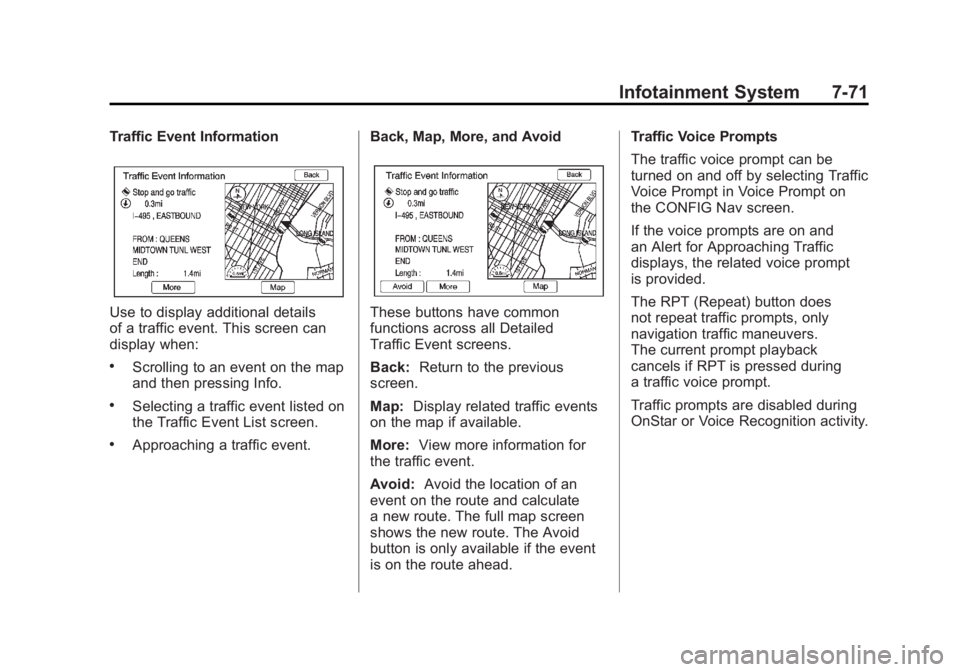
Black plate (71,1)Chevrolet Volt Owner Manual - 2011
Infotainment System 7-71
Traffic Event Information
Use to display additional details
of a traffic event. This screen can
display when:
.Scrolling to an event on the map
and then pressing Info.
.Selecting a traffic event listed on
the Traffic Event List screen.
.Approaching a traffic event.Back, Map, More, and Avoid
These buttons have common
functions across all Detailed
Traffic Event screens.
Back:
Return to the previous
screen.
Map: Display related traffic events
on the map if available.
More: View more information for
the traffic event.
Avoid: Avoid the location of an
event on the route and calculate
a new route. The full map screen
shows the new route. The Avoid
button is only available if the event
is on the route ahead. Traffic Voice Prompts
The traffic voice prompt can be
turned on and off by selecting Traffic
Voice Prompt in Voice Prompt on
the CONFIG Nav screen.
If the voice prompts are on and
an Alert for Approaching Traffic
displays, the related voice prompt
is provided.
The RPT (Repeat) button does
not repeat traffic prompts, only
navigation traffic maneuvers.
The current prompt playback
cancels if RPT is pressed during
a traffic voice prompt.
Traffic prompts are disabled during
OnStar or Voice Recognition activity.
Page 264 of 516

Black plate (74,1)Chevrolet Volt Owner Manual - 2011
7-74 Infotainment System
Display
Press the CONFIG button to
enter the menu options. Turn the
TUNE/MENU knob to scroll through
the available setup features. Press
the TUNE/MENU knob or press the
Display screen button to display
other options within that feature.
Dimming Mode
Auto (Automatic):The screen
background automatically adjusts
depending on exterior lighting
conditions.
Day: The map background
brightens. Night:
The map background
darkens.
To change the overall brightness
setting for the display, use the
vehicle interior lighting dimming
control.
Setting the Clock
To set the time:
1. Press the TP (Time Program)
button to go directly to the
time setting page or press the
CONFIG button and select
Time from the list.
2. Press + or –to decrease or
increase the Hours and Minutes
displayed on the clock.
12/24 HR Format: Press the 12 HR
screen button for standard time;
press the 24 HR screen button for
military time.
Day + or Day –:Press the day + or
day –display buttons to increase or
decrease the day. Display:
Press Display to turn the
display of the time on the screen on
or off.
Global Positioning
System (GPS)
The position of the vehicle is
determined by using satellite
signals, various vehicle signals,
and map data.
At times, other interferences such
as the satellite condition, road
configuration, the condition of the
vehicle, and/or other circumstances
can interfere with the navigation
system's ability to determine the
accurate position of the vehicle.
The GPS shows the current position
of the vehicle using signals sent by
the GPS Satellites of the United
States Department of Defense.
Page 265 of 516

Black plate (75,1)Chevrolet Volt Owner Manual - 2011
Infotainment System 7-75
When the vehicle is not receiving
signals from the satellites, a symbol
appears on the map screen. See
Navigation Symbols on page 7‑47.
This system might not be available
or interferences can occur if any of
the following is true:
.Signals are obstructed by tall
buildings, trees, large trucks,
or a tunnel.
.Satellites are being repaired or
improved.
For more information if the GPS
is not functioning properly, see
“If the System Needs Service” and
“Problems with Route Guidance.”
Vehicle Positioning
At times, the position of the vehicle
on the map could be inaccurate
due to one or more of the following
reasons:
.The road system has changed.
.The vehicle is driving on slippery
road surfaces such as in sand,
gravel, and/or snow.
.The vehicle is traveling on
winding roads or long straight
roads.
.Approaching a tall building or a
large vehicle.
.The surface streets run parallel
to a freeway.
.The vehicle has been transferred
by a vehicle carrier or a ferry.
.The current position calibration
is set incorrectly.
.The vehicle is traveling at high
speed.
.The vehicle changes directions
more than once, or the vehicle
is turning on a turn table in a
parking lot.
.The vehicle is entering and/or
exiting a parking lot, garage,
or a lot with a roof.
.The GPS signal is not received.
.A roof carrier is installed on the
vehicle.
.Tire chains have been installed.
.The tires are replaced or worn.
.The tire pressure for the tires is
incorrect.
.This is the first navigation use
after the map data is updated.
.The 12-volt battery is
disconnected for several days.
.The vehicle is driving in heavy
traffic where driving is at low
speeds, and the vehicle is
stopped and started repeatedly.
Page 266 of 516
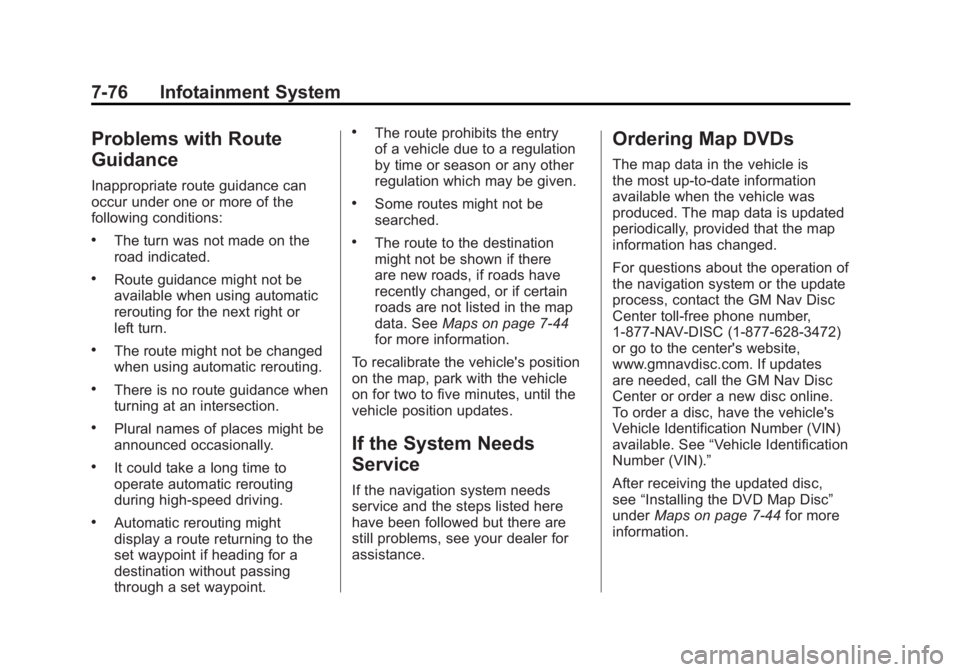
Black plate (76,1)Chevrolet Volt Owner Manual - 2011
7-76 Infotainment System
Problems with Route
Guidance
Inappropriate route guidance can
occur under one or more of the
following conditions:
.The turn was not made on the
road indicated.
.Route guidance might not be
available when using automatic
rerouting for the next right or
left turn.
.The route might not be changed
when using automatic rerouting.
.There is no route guidance when
turning at an intersection.
.Plural names of places might be
announced occasionally.
.It could take a long time to
operate automatic rerouting
during high-speed driving.
.Automatic rerouting might
display a route returning to the
set waypoint if heading for a
destination without passing
through a set waypoint.
.The route prohibits the entry
of a vehicle due to a regulation
by time or season or any other
regulation which may be given.
.Some routes might not be
searched.
.The route to the destination
might not be shown if there
are new roads, if roads have
recently changed, or if certain
roads are not listed in the map
data. SeeMaps on page 7‑44
for more information.
To recalibrate the vehicle's position
on the map, park with the vehicle
on for two to five minutes, until the
vehicle position updates.
If the System Needs
Service
If the navigation system needs
service and the steps listed here
have been followed but there are
still problems, see your dealer for
assistance.
Ordering Map DVDs
The map data in the vehicle is
the most up-to-date information
available when the vehicle was
produced. The map data is updated
periodically, provided that the map
information has changed.
For questions about the operation of
the navigation system or the update
process, contact the GM Nav Disc
Center toll‐free phone number,
1‐877‐NAV‐DISC (1‐877‐628‐3472)
or go to the center's website,
www.gmnavdisc.com. If updates
are needed, call the GM Nav Disc
Center or order a new disc online.
To order a disc, have the vehicle's
Vehicle Identification Number (VIN)
available. See “Vehicle Identification
Number (VIN).”
After receiving the updated disc,
see “Installing the DVD Map Disc”
under Maps on page 7‑44 for more
information.
Page 267 of 516
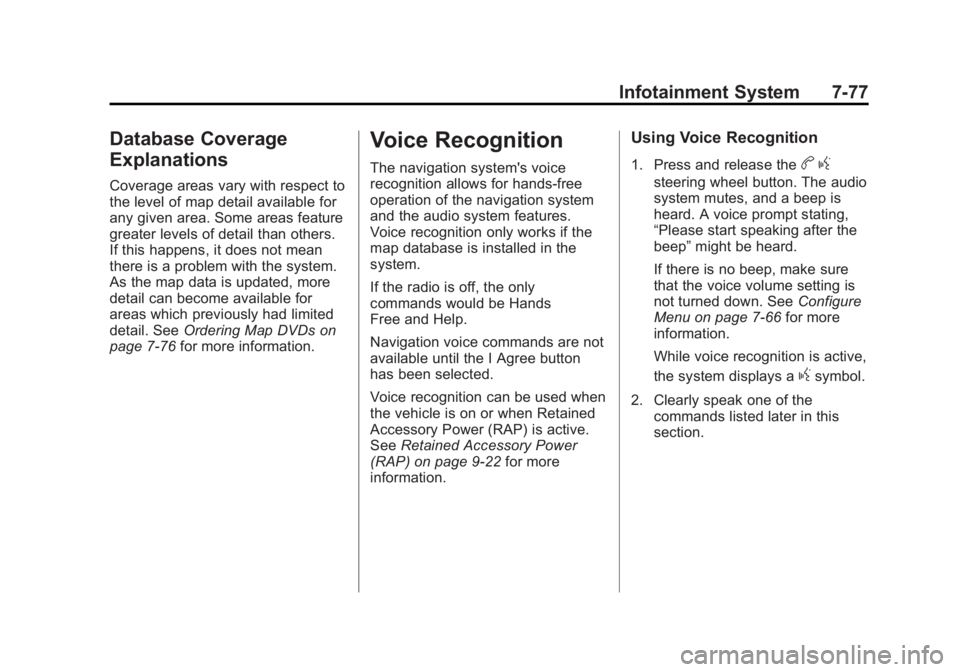
Black plate (77,1)Chevrolet Volt Owner Manual - 2011
Infotainment System 7-77
Database Coverage
Explanations
Coverage areas vary with respect to
the level of map detail available for
any given area. Some areas feature
greater levels of detail than others.
If this happens, it does not mean
there is a problem with the system.
As the map data is updated, more
detail can become available for
areas which previously had limited
detail. SeeOrdering Map DVDs on
page 7‑76 for more information.
Voice Recognition
The navigation system's voice
recognition allows for hands-free
operation of the navigation system
and the audio system features.
Voice recognition only works if the
map database is installed in the
system.
If the radio is off, the only
commands would be Hands
Free and Help.
Navigation voice commands are not
available until the I Agree button
has been selected.
Voice recognition can be used when
the vehicle is on or when Retained
Accessory Power (RAP) is active.
SeeRetained Accessory Power
(RAP) on page 9‑22 for more
information.
Using Voice Recognition
1. Press and release theb g
steering wheel button. The audio
system mutes, and a beep is
heard. A voice prompt stating,
“Please start speaking after the
beep” might be heard.
If there is no beep, make sure
that the voice volume setting is
not turned down. See Configure
Menu on page 7‑66 for more
information.
While voice recognition is active,
the system displays a
gsymbol.
2. Clearly speak one of the commands listed later in this
section.