buttons CHEVROLET VOLT 2013 1.G Infotainment Manual
[x] Cancel search | Manufacturer: CHEVROLET, Model Year: 2013, Model line: VOLT, Model: CHEVROLET VOLT 2013 1.GPages: 92, PDF Size: 0.97 MB
Page 65 of 92
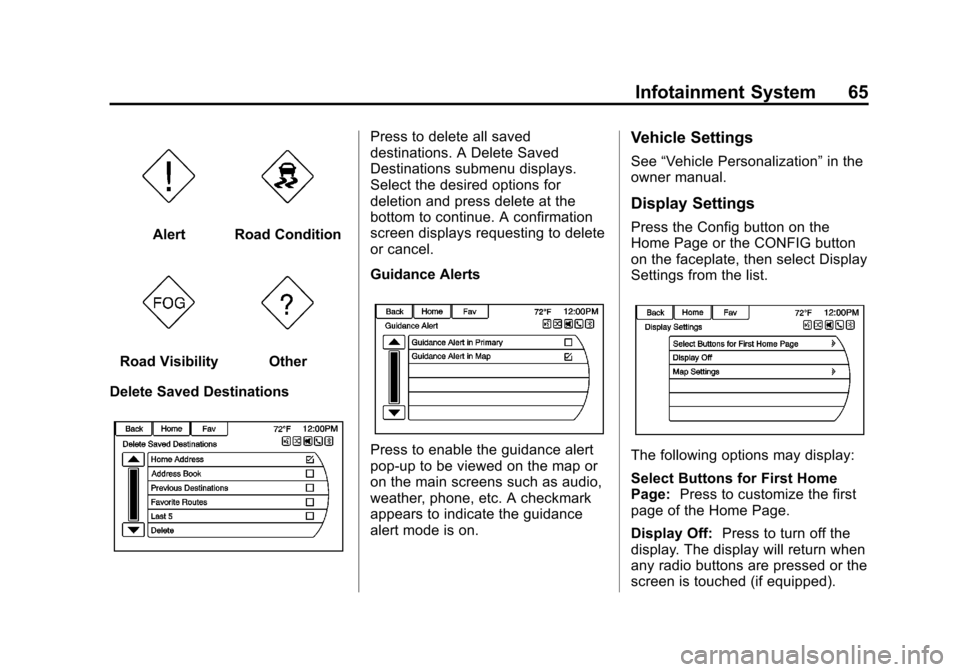
Black plate (65,1)Chevrolet Volt Infotainment System - 2013 - CRC - 5/16/12
Infotainment System 65
AlertRoad Condition
Road VisibilityOther
Delete Saved Destinations
Press to delete all saved
destinations. A Delete Saved
Destinations submenu displays.
Select the desired options for
deletion and press delete at the
bottom to continue. A confirmation
screen displays requesting to delete
or cancel.
Guidance Alerts
Press to enable the guidance alert
pop-up to be viewed on the map or
on the main screens such as audio,
weather, phone, etc. A checkmark
appears to indicate the guidance
alert mode is on.
Vehicle Settings
See “Vehicle Personalization” in the
owner manual.
Display Settings
Press the Config button on the
Home Page or the CONFIG button
on the faceplate, then select Display
Settings from the list.
The following options may display:
Select Buttons for First Home
Page: Press to customize the first
page of the Home Page.
Display Off: Press to turn off the
display. The display will return when
any radio buttons are pressed or the
screen is touched (if equipped).
Page 75 of 92
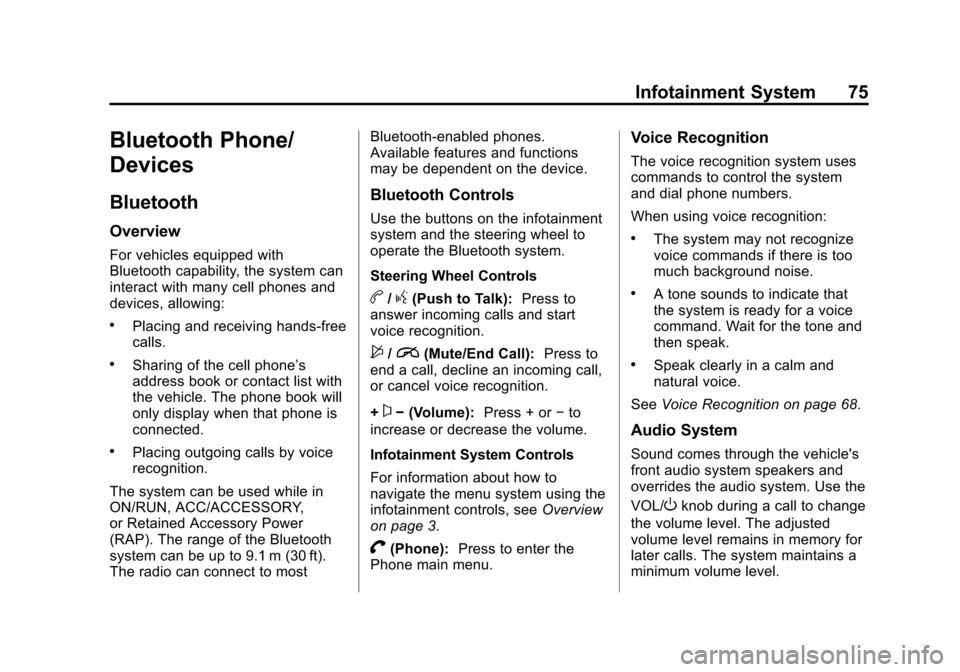
Black plate (75,1)Chevrolet Volt Infotainment System - 2013 - CRC - 5/16/12
Infotainment System 75
Bluetooth Phone/
Devices
Bluetooth
Overview
For vehicles equipped with
Bluetooth capability, the system can
interact with many cell phones and
devices, allowing:
.Placing and receiving hands-free
calls.
.Sharing of the cell phone’s
address book or contact list with
the vehicle. The phone book will
only display when that phone is
connected.
.Placing outgoing calls by voice
recognition.
The system can be used while in
ON/RUN, ACC/ACCESSORY,
or Retained Accessory Power
(RAP). The range of the Bluetooth
system can be up to 9.1 m (30 ft).
The radio can connect to most Bluetooth-enabled phones.
Available features and functions
may be dependent on the device.
Bluetooth Controls
Use the buttons on the infotainment
system and the steering wheel to
operate the Bluetooth system.
Steering Wheel Controls
b/g(Push to Talk):
Press to
answer incoming calls and start
voice recognition.
$/i(Mute/End Call): Press to
end a call, decline an incoming call,
or cancel voice recognition.
+
x− (Volume): Press + or−to
increase or decrease the volume.
Infotainment System Controls
For information about how to
navigate the menu system using the
infotainment controls, see Overview
on page 3.
V(Phone): Press to enter the
Phone main menu.
Voice Recognition
The voice recognition system uses
commands to control the system
and dial phone numbers.
When using voice recognition:
.The system may not recognize
voice commands if there is too
much background noise.
.A tone sounds to indicate that
the system is ready for a voice
command. Wait for the tone and
then speak.
.Speak clearly in a calm and
natural voice.
See Voice Recognition on page 68.
Audio System
Sound comes through the vehicle's
front audio system speakers and
overrides the audio system. Use the
VOL/
Oknob during a call to change
the volume level. The adjusted
volume level remains in memory for
later calls. The system maintains a
minimum volume level.
Page 90 of 92
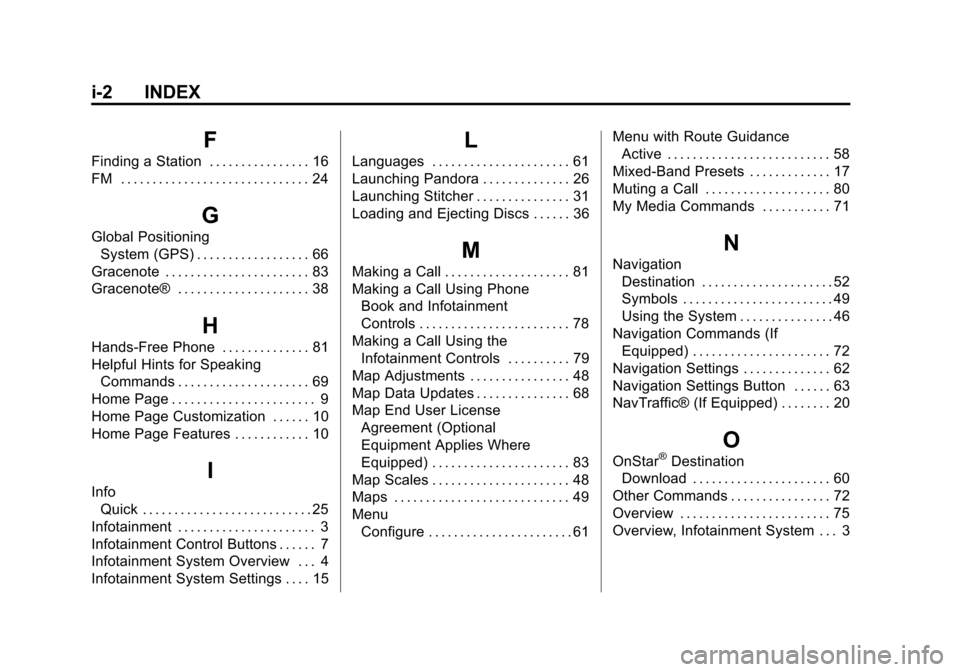
Black plate (2,1)Chevrolet Volt Infotainment System - 2013 - CRC - 5/16/12
i-2 INDEX
F
Finding a Station . . . . . . . . . . . . . . . . 16
FM . . . . . . . . . . . . . . . . . . . . . . . . . . . . . . 24
G
Global PositioningSystem (GPS) . . . . . . . . . . . . . . . . . . 66
Gracenote . . . . . . . . . . . . . . . . . . . . . . . 83
Gracenote® . . . . . . . . . . . . . . . . . . . . . 38
H
Hands-Free Phone . . . . . . . . . . . . . . 81
Helpful Hints for Speaking Commands . . . . . . . . . . . . . . . . . . . . . 69
Home Page . . . . . . . . . . . . . . . . . . . . . . . 9
Home Page Customization . . . . . . 10
Home Page Features . . . . . . . . . . . . 10
I
Info
Quick . . . . . . . . . . . . . . . . . . . . . . . . . . . 25
Infotainment . . . . . . . . . . . . . . . . . . . . . . 3
Infotainment Control Buttons . . . . . . 7
Infotainment System Overview . . . 4
Infotainment System Settings . . . . 15
L
Languages . . . . . . . . . . . . . . . . . . . . . . 61
Launching Pandora . . . . . . . . . . . . . . 26
Launching Stitcher . . . . . . . . . . . . . . . 31
Loading and Ejecting Discs . . . . . . 36
M
Making a Call . . . . . . . . . . . . . . . . . . . . 81
Making a Call Using Phone
Book and Infotainment
Controls . . . . . . . . . . . . . . . . . . . . . . . . 78
Making a Call Using the Infotainment Controls . . . . . . . . . . 79
Map Adjustments . . . . . . . . . . . . . . . . 48
Map Data Updates . . . . . . . . . . . . . . . 68
Map End User License Agreement (Optional
Equipment Applies Where
Equipped) . . . . . . . . . . . . . . . . . . . . . . 83
Map Scales . . . . . . . . . . . . . . . . . . . . . . 48
Maps . . . . . . . . . . . . . . . . . . . . . . . . . . . . 49
Menu Configure . . . . . . . . . . . . . . . . . . . . . . . 61 Menu with Route Guidance
Active . . . . . . . . . . . . . . . . . . . . . . . . . . 58
Mixed-Band Presets . . . . . . . . . . . . . 17
Muting a Call . . . . . . . . . . . . . . . . . . . . 80
My Media Commands . . . . . . . . . . . 71
N
Navigation Destination . . . . . . . . . . . . . . . . . . . . . 52
Symbols . . . . . . . . . . . . . . . . . . . . . . . . 49
Using the System . . . . . . . . . . . . . . . 46
Navigation Commands (If Equipped) . . . . . . . . . . . . . . . . . . . . . . 72
Navigation Settings . . . . . . . . . . . . . . 62
Navigation Settings Button . . . . . . 63
NavTraffic® (If Equipped) . . . . . . . . 20
O
OnStar®Destination
Download . . . . . . . . . . . . . . . . . . . . . . 60
Other Commands . . . . . . . . . . . . . . . . 72
Overview . . . . . . . . . . . . . . . . . . . . . . . . 75
Overview, Infotainment System . . . 3
Page 91 of 92
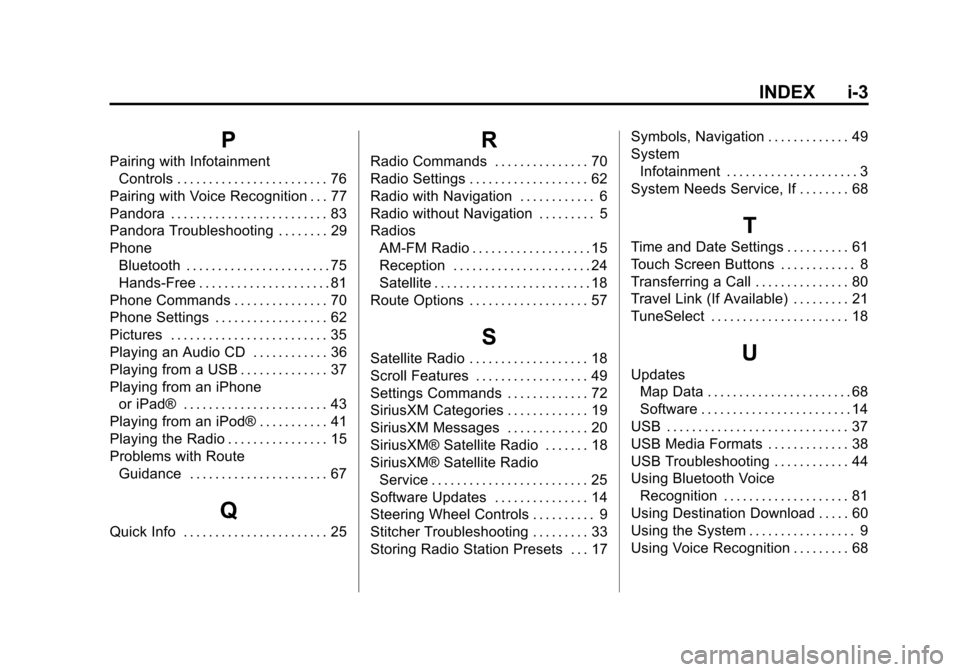
Black plate (3,1)Chevrolet Volt Infotainment System - 2013 - CRC - 5/16/12
INDEX i-3
P
Pairing with InfotainmentControls . . . . . . . . . . . . . . . . . . . . . . . . 76
Pairing with Voice Recognition . . . 77
Pandora . . . . . . . . . . . . . . . . . . . . . . . . . 83
Pandora Troubleshooting . . . . . . . . 29
Phone Bluetooth . . . . . . . . . . . . . . . . . . . . . . . 75
Hands-Free . . . . . . . . . . . . . . . . . . . . . 81
Phone Commands . . . . . . . . . . . . . . . 70
Phone Settings . . . . . . . . . . . . . . . . . . 62
Pictures . . . . . . . . . . . . . . . . . . . . . . . . . 35
Playing an Audio CD . . . . . . . . . . . . 36
Playing from a USB . . . . . . . . . . . . . . 37
Playing from an iPhone or iPad® . . . . . . . . . . . . . . . . . . . . . . . 43
Playing from an iPod® . . . . . . . . . . . 41
Playing the Radio . . . . . . . . . . . . . . . . 15
Problems with Route Guidance . . . . . . . . . . . . . . . . . . . . . . 67
Q
Quick Info . . . . . . . . . . . . . . . . . . . . . . . 25
R
Radio Commands . . . . . . . . . . . . . . . 70
Radio Settings . . . . . . . . . . . . . . . . . . . 62
Radio with Navigation . . . . . . . . . . . . 6
Radio without Navigation . . . . . . . . . 5
RadiosAM-FM Radio . . . . . . . . . . . . . . . . . . . 15
Reception . . . . . . . . . . . . . . . . . . . . . . 24
Satellite . . . . . . . . . . . . . . . . . . . . . . . . . 18
Route Options . . . . . . . . . . . . . . . . . . . 57
S
Satellite Radio . . . . . . . . . . . . . . . . . . . 18
Scroll Features . . . . . . . . . . . . . . . . . . 49
Settings Commands . . . . . . . . . . . . . 72
SiriusXM Categories . . . . . . . . . . . . . 19
SiriusXM Messages . . . . . . . . . . . . . 20
SiriusXM® Satellite Radio . . . . . . . 18
SiriusXM® Satellite Radio Service . . . . . . . . . . . . . . . . . . . . . . . . . 25
Software Updates . . . . . . . . . . . . . . . 14
Steering Wheel Controls . . . . . . . . . . 9
Stitcher Troubleshooting . . . . . . . . . 33
Storing Radio Station Presets . . . 17 Symbols, Navigation . . . . . . . . . . . . . 49
System
Infotainment . . . . . . . . . . . . . . . . . . . . . 3
System Needs Service, If . . . . . . . . 68
T
Time and Date Settings . . . . . . . . . . 61
Touch Screen Buttons . . . . . . . . . . . . 8
Transferring a Call . . . . . . . . . . . . . . . 80
Travel Link (If Available) . . . . . . . . . 21
TuneSelect . . . . . . . . . . . . . . . . . . . . . . 18
U
Updates Map Data . . . . . . . . . . . . . . . . . . . . . . . 68
Software . . . . . . . . . . . . . . . . . . . . . . . . 14
USB . . . . . . . . . . . . . . . . . . . . . . . . . . . . . 37
USB Media Formats . . . . . . . . . . . . . 38
USB Troubleshooting . . . . . . . . . . . . 44
Using Bluetooth Voice Recognition . . . . . . . . . . . . . . . . . . . . 81
Using Destination Download . . . . . 60
Using the System . . . . . . . . . . . . . . . . . 9
Using Voice Recognition . . . . . . . . . 68