display CHEVROLET VOLT 2013 1.G Infotainment Manual
[x] Cancel search | Manufacturer: CHEVROLET, Model Year: 2013, Model line: VOLT, Model: CHEVROLET VOLT 2013 1.GPages: 92, PDF Size: 0.97 MB
Page 18 of 92
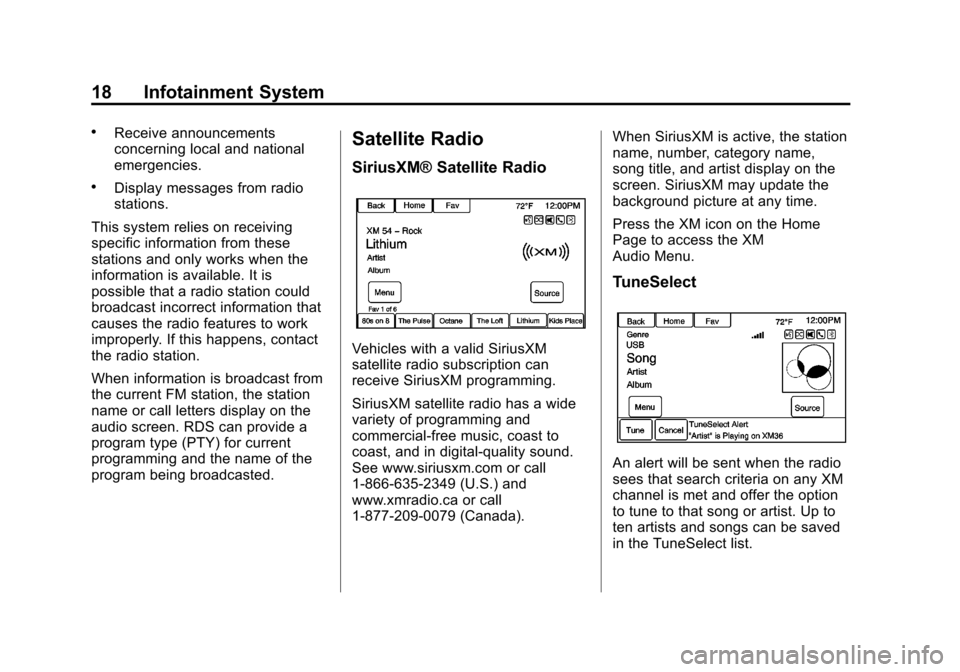
Black plate (18,1)Chevrolet Volt Infotainment System - 2013 - CRC - 5/16/12
18 Infotainment System
.Receive announcements
concerning local and national
emergencies.
.Display messages from radio
stations.
This system relies on receiving
specific information from these
stations and only works when the
information is available. It is
possible that a radio station could
broadcast incorrect information that
causes the radio features to work
improperly. If this happens, contact
the radio station.
When information is broadcast from
the current FM station, the station
name or call letters display on the
audio screen. RDS can provide a
program type (PTY) for current
programming and the name of the
program being broadcasted.
Satellite Radio
SiriusXM® Satellite Radio
Vehicles with a valid SiriusXM
satellite radio subscription can
receive SiriusXM programming.
SiriusXM satellite radio has a wide
variety of programming and
commercial-free music, coast to
coast, and in digital-quality sound.
See www.siriusxm.com or call
1-866-635-2349 (U.S.) and
www.xmradio.ca or call
1-877-209-0079 (Canada). When SiriusXM is active, the station
name, number, category name,
song title, and artist display on the
screen. SiriusXM may update the
background picture at any time.
Press the XM icon on the Home
Page to access the XM
Audio Menu.
TuneSelect
An alert will be sent when the radio
sees that search criteria on any XM
channel is met and offer the option
to tune to that song or artist. Up to
ten artists and songs can be saved
in the TuneSelect list.
Page 19 of 92
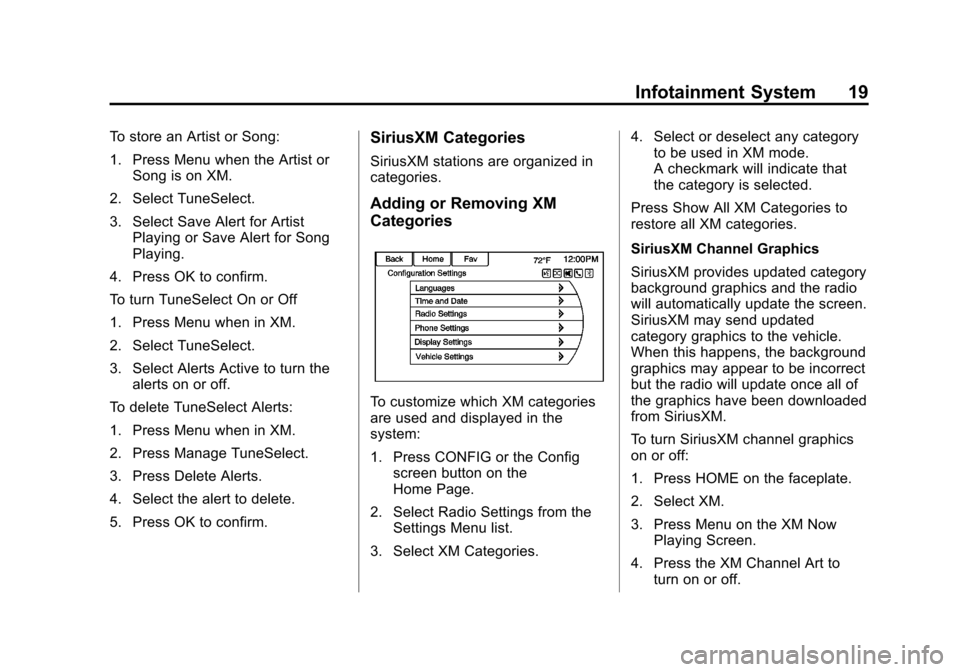
Black plate (19,1)Chevrolet Volt Infotainment System - 2013 - CRC - 5/16/12
Infotainment System 19
To store an Artist or Song:
1. Press Menu when the Artist orSong is on XM.
2. Select TuneSelect.
3. Select Save Alert for Artist Playing or Save Alert for Song
Playing.
4. Press OK to confirm.
To turn TuneSelect On or Off
1. Press Menu when in XM.
2. Select TuneSelect.
3. Select Alerts Active to turn the alerts on or off.
To delete TuneSelect Alerts:
1. Press Menu when in XM.
2. Press Manage TuneSelect.
3. Press Delete Alerts.
4. Select the alert to delete.
5. Press OK to confirm.SiriusXM Categories
SiriusXM stations are organized in
categories.
Adding or Removing XM
Categories
To customize which XM categories
are used and displayed in the
system:
1. Press CONFIG or the Config screen button on the
Home Page.
2. Select Radio Settings from the Settings Menu list.
3. Select XM Categories. 4. Select or deselect any category
to be used in XM mode.
A checkmark will indicate that
the category is selected.
Press Show All XM Categories to
restore all XM categories.
SiriusXM Channel Graphics
SiriusXM provides updated category
background graphics and the radio
will automatically update the screen.
SiriusXM may send updated
category graphics to the vehicle.
When this happens, the background
graphics may appear to be incorrect
but the radio will update once all of
the graphics have been downloaded
from SiriusXM.
To turn SiriusXM channel graphics
on or off:
1. Press HOME on the faceplate.
2. Select XM.
3. Press Menu on the XM Now Playing Screen.
4. Press the XM Channel Art to turn on or off.
Page 20 of 92
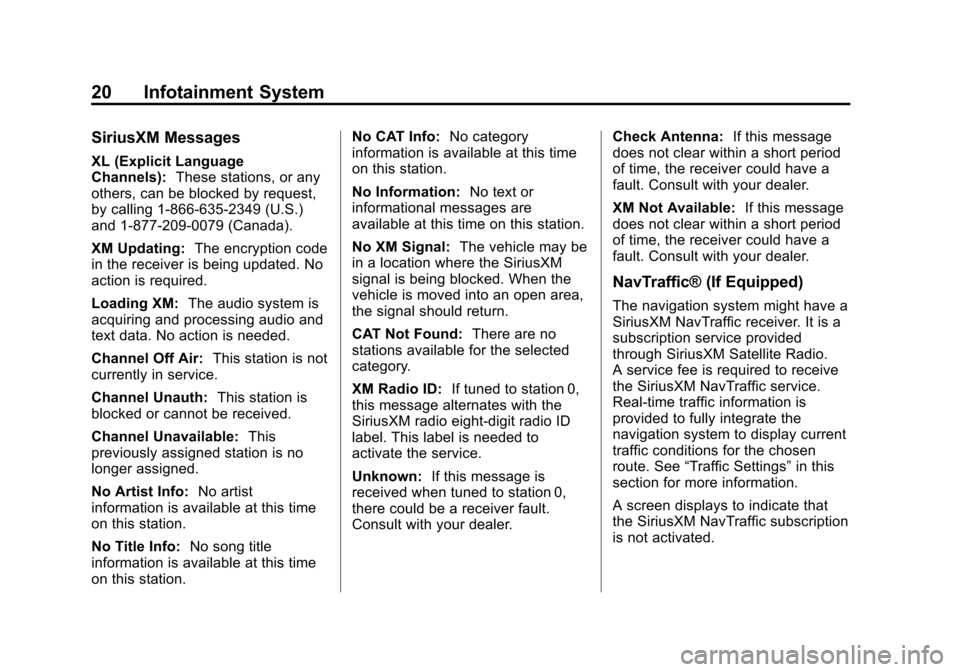
Black plate (20,1)Chevrolet Volt Infotainment System - 2013 - CRC - 5/16/12
20 Infotainment System
SiriusXM Messages
XL (Explicit Language
Channels):These stations, or any
others, can be blocked by request,
by calling 1-866-635-2349 (U.S.)
and 1-877-209-0079 (Canada).
XM Updating: The encryption code
in the receiver is being updated. No
action is required.
Loading XM: The audio system is
acquiring and processing audio and
text data. No action is needed.
Channel Off Air: This station is not
currently in service.
Channel Unauth: This station is
blocked or cannot be received.
Channel Unavailable: This
previously assigned station is no
longer assigned.
No Artist Info: No artist
information is available at this time
on this station.
No Title Info: No song title
information is available at this time
on this station. No CAT Info:
No category
information is available at this time
on this station.
No Information: No text or
informational messages are
available at this time on this station.
No XM Signal: The vehicle may be
in a location where the SiriusXM
signal is being blocked. When the
vehicle is moved into an open area,
the signal should return.
CAT Not Found: There are no
stations available for the selected
category.
XM Radio ID: If tuned to station 0,
this message alternates with the
SiriusXM radio eight-digit radio ID
label. This label is needed to
activate the service.
Unknown: If this message is
received when tuned to station 0,
there could be a receiver fault.
Consult with your dealer. Check Antenna:
If this message
does not clear within a short period
of time, the receiver could have a
fault. Consult with your dealer.
XM Not Available: If this message
does not clear within a short period
of time, the receiver could have a
fault. Consult with your dealer.
NavTraffic® (If Equipped)
The navigation system might have a
SiriusXM NavTraffic receiver. It is a
subscription service provided
through SiriusXM Satellite Radio.
A service fee is required to receive
the SiriusXM NavTraffic service.
Real-time traffic information is
provided to fully integrate the
navigation system to display current
traffic conditions for the chosen
route. See “Traffic Settings” in this
section for more information.
A screen displays to indicate that
the SiriusXM NavTraffic subscription
is not activated.
Page 21 of 92
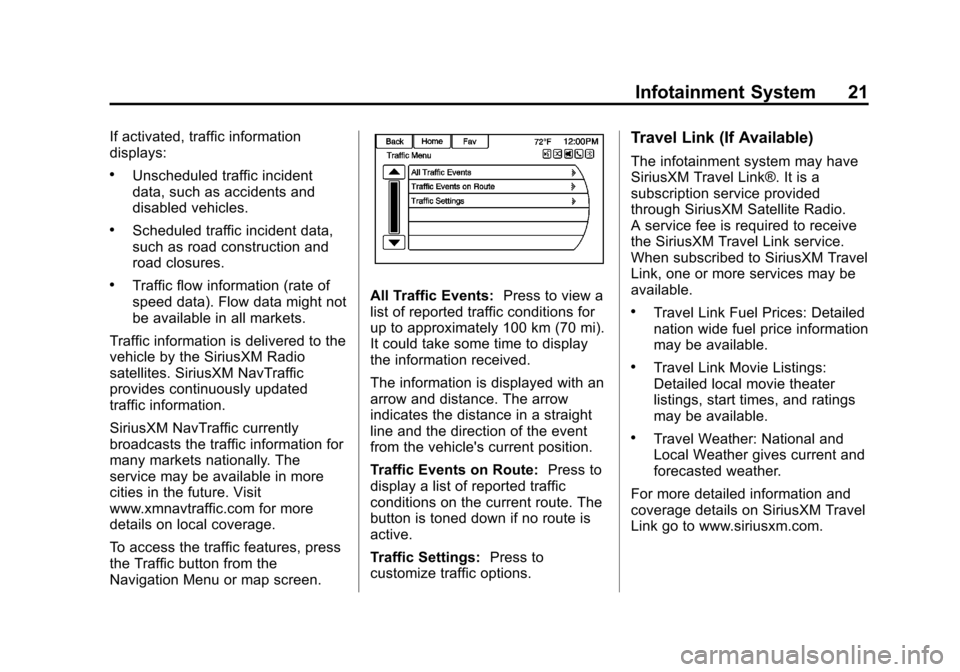
Black plate (21,1)Chevrolet Volt Infotainment System - 2013 - CRC - 5/16/12
Infotainment System 21
If activated, traffic information
displays:
.Unscheduled traffic incident
data, such as accidents and
disabled vehicles.
.Scheduled traffic incident data,
such as road construction and
road closures.
.Traffic flow information (rate of
speed data). Flow data might not
be available in all markets.
Traffic information is delivered to the
vehicle by the SiriusXM Radio
satellites. SiriusXM NavTraffic
provides continuously updated
traffic information.
SiriusXM NavTraffic currently
broadcasts the traffic information for
many markets nationally. The
service may be available in more
cities in the future. Visit
www.xmnavtraffic.com for more
details on local coverage.
To access the traffic features, press
the Traffic button from the
Navigation Menu or map screen.All Traffic Events: Press to view a
list of reported traffic conditions for
up to approximately 100 km (70 mi).
It could take some time to display
the information received.
The information is displayed with an
arrow and distance. The arrow
indicates the distance in a straight
line and the direction of the event
from the vehicle's current position.
Traffic Events on Route: Press to
display a list of reported traffic
conditions on the current route. The
button is toned down if no route is
active.
Traffic Settings: Press to
customize traffic options.
Travel Link (If Available)
The infotainment system may have
SiriusXM Travel Link®. It is a
subscription service provided
through SiriusXM Satellite Radio.
A service fee is required to receive
the SiriusXM Travel Link service.
When subscribed to SiriusXM Travel
Link, one or more services may be
available.
.Travel Link Fuel Prices: Detailed
nation wide fuel price information
may be available.
.Travel Link Movie Listings:
Detailed local movie theater
listings, start times, and ratings
may be available.
.Travel Weather: National and
Local Weather gives current and
forecasted weather.
For more detailed information and
coverage details on SiriusXM Travel
Link go to www.siriusxm.com.
Page 22 of 92
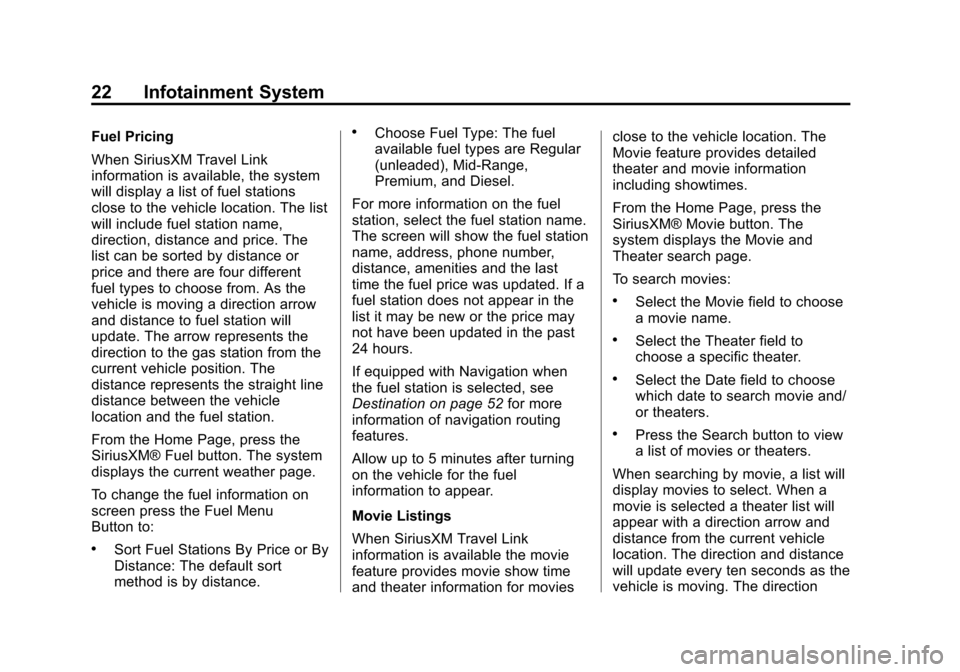
Black plate (22,1)Chevrolet Volt Infotainment System - 2013 - CRC - 5/16/12
22 Infotainment System
Fuel Pricing
When SiriusXM Travel Link
information is available, the system
will display a list of fuel stations
close to the vehicle location. The list
will include fuel station name,
direction, distance and price. The
list can be sorted by distance or
price and there are four different
fuel types to choose from. As the
vehicle is moving a direction arrow
and distance to fuel station will
update. The arrow represents the
direction to the gas station from the
current vehicle position. The
distance represents the straight line
distance between the vehicle
location and the fuel station.
From the Home Page, press the
SiriusXM® Fuel button. The system
displays the current weather page.
To change the fuel information on
screen press the Fuel Menu
Button to:
.Sort Fuel Stations By Price or By
Distance: The default sort
method is by distance.
.Choose Fuel Type: The fuel
available fuel types are Regular
(unleaded), Mid-Range,
Premium, and Diesel.
For more information on the fuel
station, select the fuel station name.
The screen will show the fuel station
name, address, phone number,
distance, amenities and the last
time the fuel price was updated. If a
fuel station does not appear in the
list it may be new or the price may
not have been updated in the past
24 hours.
If equipped with Navigation when
the fuel station is selected, see
Destination on page 52 for more
information of navigation routing
features.
Allow up to 5 minutes after turning
on the vehicle for the fuel
information to appear.
Movie Listings
When SiriusXM Travel Link
information is available the movie
feature provides movie show time
and theater information for movies close to the vehicle location. The
Movie feature provides detailed
theater and movie information
including showtimes.
From the Home Page, press the
SiriusXM® Movie button. The
system displays the Movie and
Theater search page.
To search movies:
.Select the Movie field to choose
a movie name.
.Select the Theater field to
choose a specific theater.
.Select the Date field to choose
which date to search movie and/
or theaters.
.Press the Search button to view
a list of movies or theaters.
When searching by movie, a list will
display movies to select. When a
movie is selected a theater list will
appear with a direction arrow and
distance from the current vehicle
location. The direction and distance
will update every ten seconds as the
vehicle is moving. The direction
Page 23 of 92
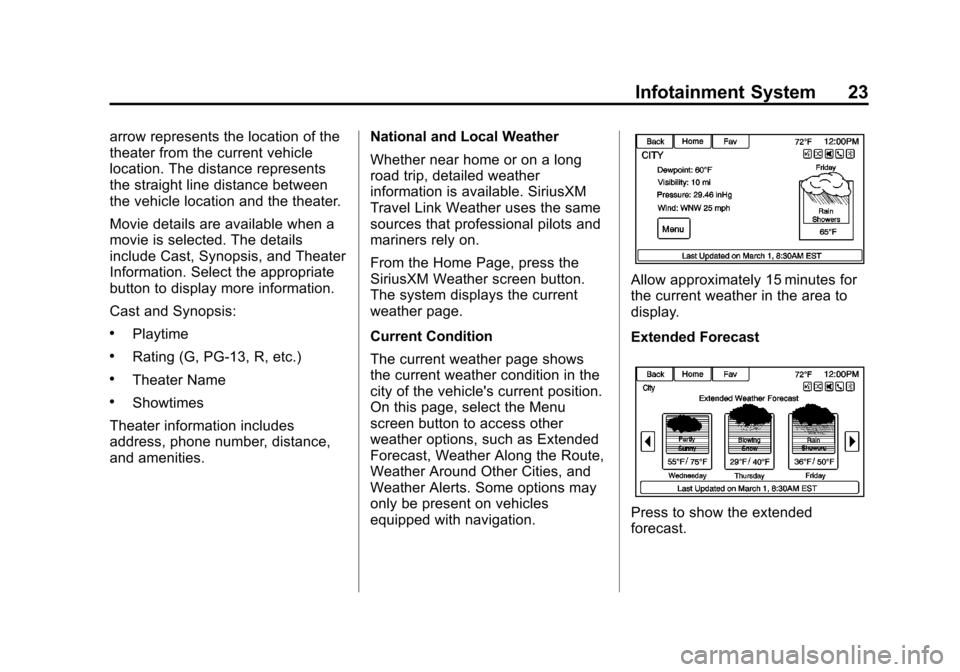
Black plate (23,1)Chevrolet Volt Infotainment System - 2013 - CRC - 5/16/12
Infotainment System 23
arrow represents the location of the
theater from the current vehicle
location. The distance represents
the straight line distance between
the vehicle location and the theater.
Movie details are available when a
movie is selected. The details
include Cast, Synopsis, and Theater
Information. Select the appropriate
button to display more information.
Cast and Synopsis:
.Playtime
.Rating (G, PG-13, R, etc.)
.Theater Name
.Showtimes
Theater information includes
address, phone number, distance,
and amenities. National and Local Weather
Whether near home or on a long
road trip, detailed weather
information is available. SiriusXM
Travel Link Weather uses the same
sources that professional pilots and
mariners rely on.
From the Home Page, press the
SiriusXM Weather screen button.
The system displays the current
weather page.
Current Condition
The current weather page shows
the current weather condition in the
city of the vehicle's current position.
On this page, select the Menu
screen button to access other
weather options, such as Extended
Forecast, Weather Along the Route,
Weather Around Other Cities, and
Weather Alerts. Some options may
only be present on vehicles
equipped with navigation.
Allow approximately 15 minutes for
the current weather in the area to
display.
Extended Forecast
Press to show the extended
forecast.
Page 24 of 92
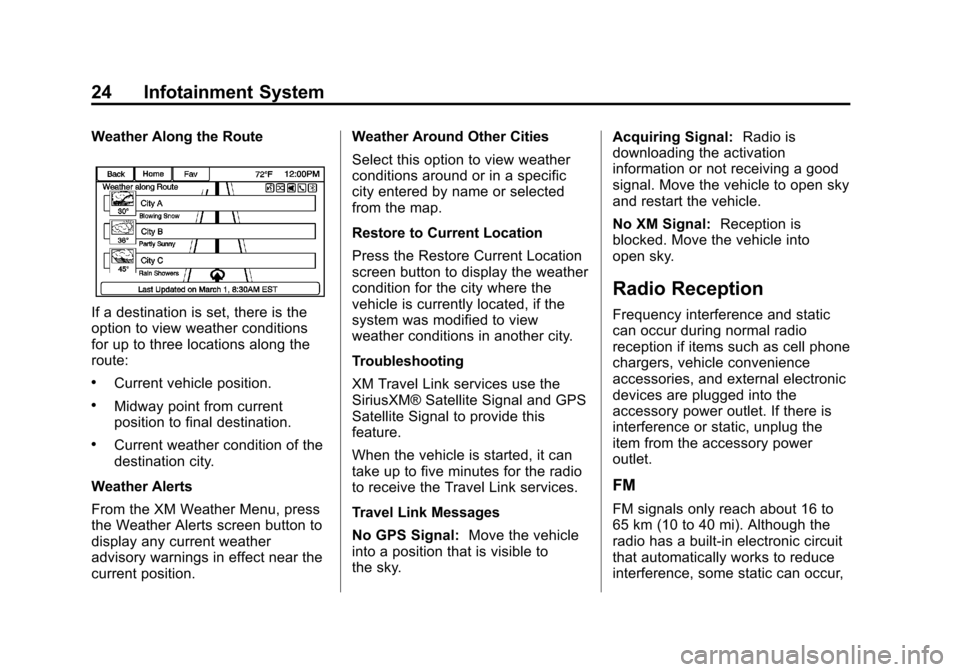
Black plate (24,1)Chevrolet Volt Infotainment System - 2013 - CRC - 5/16/12
24 Infotainment System
Weather Along the Route
If a destination is set, there is the
option to view weather conditions
for up to three locations along the
route:
.Current vehicle position.
.Midway point from current
position to final destination.
.Current weather condition of the
destination city.
Weather Alerts
From the XM Weather Menu, press
the Weather Alerts screen button to
display any current weather
advisory warnings in effect near the
current position. Weather Around Other Cities
Select this option to view weather
conditions around or in a specific
city entered by name or selected
from the map.
Restore to Current Location
Press the Restore Current Location
screen button to display the weather
condition for the city where the
vehicle is currently located, if the
system was modified to view
weather conditions in another city.
Troubleshooting
XM Travel Link services use the
SiriusXM® Satellite Signal and GPS
Satellite Signal to provide this
feature.
When the vehicle is started, it can
take up to five minutes for the radio
to receive the Travel Link services.
Travel Link Messages
No GPS Signal:
Move the vehicle
into a position that is visible to
the sky. Acquiring Signal:
Radio is
downloading the activation
information or not receiving a good
signal. Move the vehicle to open sky
and restart the vehicle.
No XM Signal: Reception is
blocked. Move the vehicle into
open sky.
Radio Reception
Frequency interference and static
can occur during normal radio
reception if items such as cell phone
chargers, vehicle convenience
accessories, and external electronic
devices are plugged into the
accessory power outlet. If there is
interference or static, unplug the
item from the accessory power
outlet.
FM
FM signals only reach about 16 to
65 km (10 to 40 mi). Although the
radio has a built-in electronic circuit
that automatically works to reduce
interference, some static can occur,
Page 25 of 92
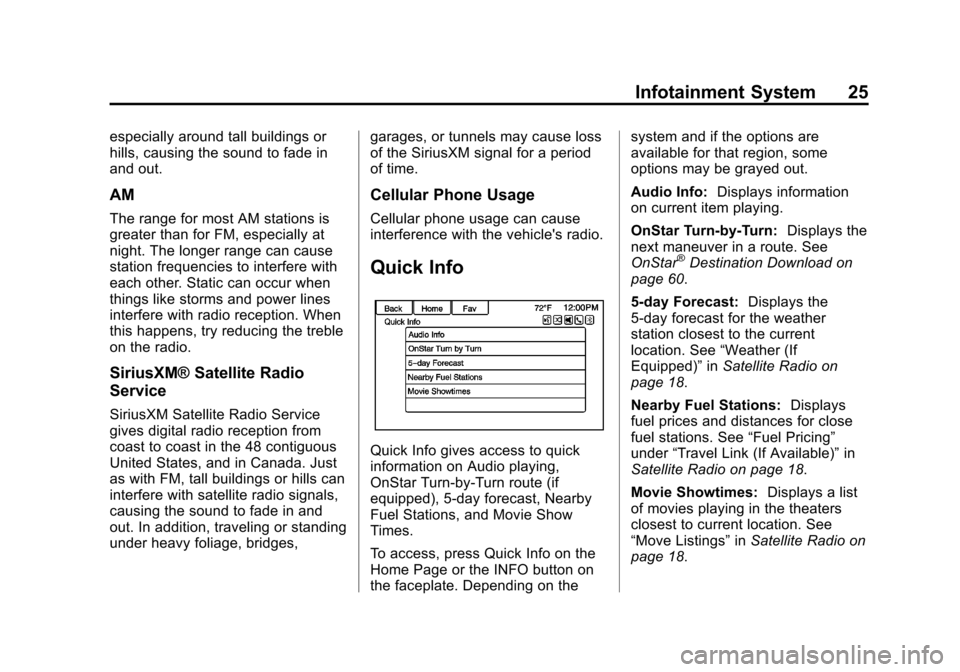
Black plate (25,1)Chevrolet Volt Infotainment System - 2013 - CRC - 5/16/12
Infotainment System 25
especially around tall buildings or
hills, causing the sound to fade in
and out.
AM
The range for most AM stations is
greater than for FM, especially at
night. The longer range can cause
station frequencies to interfere with
each other. Static can occur when
things like storms and power lines
interfere with radio reception. When
this happens, try reducing the treble
on the radio.
SiriusXM® Satellite Radio
Service
SiriusXM Satellite Radio Service
gives digital radio reception from
coast to coast in the 48 contiguous
United States, and in Canada. Just
as with FM, tall buildings or hills can
interfere with satellite radio signals,
causing the sound to fade in and
out. In addition, traveling or standing
under heavy foliage, bridges,garages, or tunnels may cause loss
of the SiriusXM signal for a period
of time.
Cellular Phone Usage
Cellular phone usage can cause
interference with the vehicle's radio.
Quick Info
Quick Info gives access to quick
information on Audio playing,
OnStar Turn-by-Turn route (if
equipped), 5-day forecast, Nearby
Fuel Stations, and Movie Show
Times.
To access, press Quick Info on the
Home Page or the INFO button on
the faceplate. Depending on thesystem and if the options are
available for that region, some
options may be grayed out.
Audio Info:
Displays information
on current item playing.
OnStar Turn-by-Turn: Displays the
next maneuver in a route. See
OnStar
®Destination Download on
page 60.
5-day Forecast: Displays the
5-day forecast for the weather
station closest to the current
location. See “Weather (If
Equipped)” inSatellite Radio on
page 18.
Nearby Fuel Stations: Displays
fuel prices and distances for close
fuel stations. See “Fuel Pricing”
under “Travel Link (If Available)” in
Satellite Radio on page 18.
Movie Showtimes: Displays a list
of movies playing in the theaters
closest to current location. See
“Move Listings” inSatellite Radio on
page 18.
Page 26 of 92
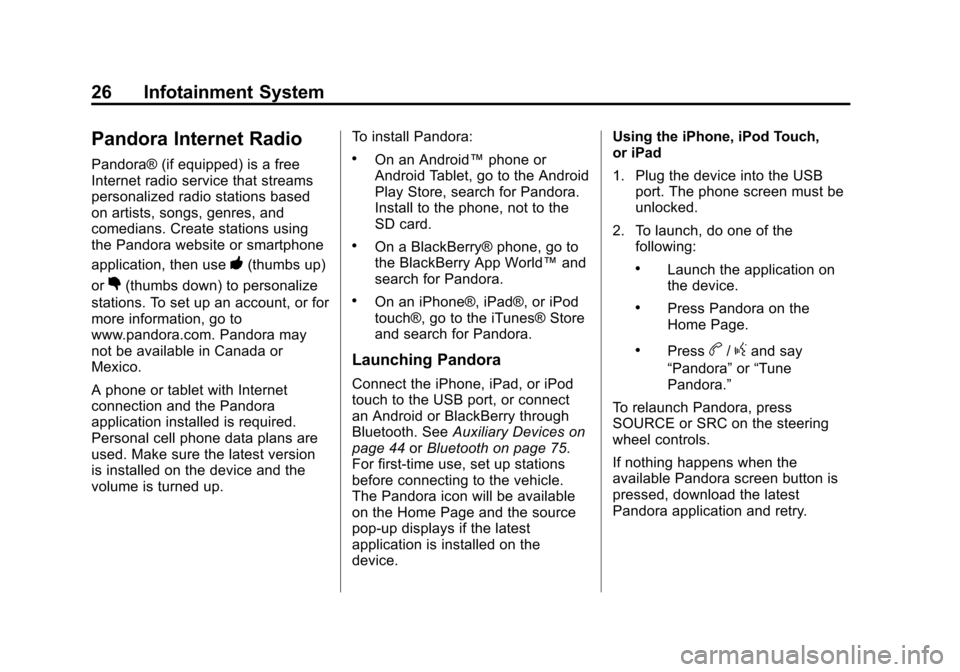
Black plate (26,1)Chevrolet Volt Infotainment System - 2013 - CRC - 5/16/12
26 Infotainment System
Pandora Internet Radio
Pandora® (if equipped) is a free
Internet radio service that streams
personalized radio stations based
on artists, songs, genres, and
comedians. Create stations using
the Pandora website or smartphone
application, then use
-(thumbs up)
or
,(thumbs down) to personalize
stations. To set up an account, or for
more information, go to
www.pandora.com. Pandora may
not be available in Canada or
Mexico.
A phone or tablet with Internet
connection and the Pandora
application installed is required.
Personal cell phone data plans are
used. Make sure the latest version
is installed on the device and the
volume is turned up. To install Pandora:
.On an Android™
phone or
Android Tablet, go to the Android
Play Store, search for Pandora.
Install to the phone, not to the
SD card.
.On a BlackBerry® phone, go to
the BlackBerry App World™ and
search for Pandora.
.On an iPhone®, iPad®, or iPod
touch®, go to the iTunes® Store
and search for Pandora.
Launching Pandora
Connect the iPhone, iPad, or iPod
touch to the USB port, or connect
an Android or BlackBerry through
Bluetooth. See Auxiliary Devices on
page 44 orBluetooth on page 75.
For first-time use, set up stations
before connecting to the vehicle.
The Pandora icon will be available
on the Home Page and the source
pop-up displays if the latest
application is installed on the
device. Using the iPhone, iPod Touch,
or iPad
1. Plug the device into the USB
port. The phone screen must be
unlocked.
2. To launch, do one of the following:
.Launch the application on
the device.
.Press Pandora on the
Home Page.
.Pressb/gand say
“Pandora” or“Tune
Pandora.”
To relaunch Pandora, press
SOURCE or SRC on the steering
wheel controls.
If nothing happens when the
available Pandora screen button is
pressed, download the latest
Pandora application and retry.
Page 27 of 92

Black plate (27,1)Chevrolet Volt Infotainment System - 2013 - CRC - 5/16/12
Infotainment System 27
Pandora will always be highlighted
on the Home Page when an iPhone,
iPad, or iPod touch is connected
using the USB port. To use, log into
your account.
If the“Please See Device” message
is shown, the login screen may
display on the device.
If the “Please unlock your phone or
restart the app” message is shown,
then your phone may be locked.
Unlock the phone, close the app,
then restart the app make sure the
Home Page is visible on the phone.
If the vehicle is shutoff while tuned
to Pandora and the iPhone, iPad,
or iPod touch is left connected to
the USB port before the next ignition
cycle, the radio will start playing
Pandora when the vehicle is started.
If Pandora is shut down on the cell
phone or another audio app is used,
Pandora may not start on the next
ignition cycle. If iPod source is
selected, it may show iPod and then
switch to Pandora. Using an Android Phone
1. Pair the Android phone using
Bluetooth.
2. Use one of the following to launch:
.Launch the application on
the device.
.Press Pandora on the
Home Page.
.Pressb/gand say
“Pandora” or“Tune
Pandora.”
After Pandora has been launched,
press SOURCE or SRC on the
steering wheel controls to access
Pandora features.
If nothing happens when the
available Pandora screen button is
pressed, download the latest
Pandora application and retry.
If the “Please See Device” message
is shown, the login screen may
display on the device. If the
“Please unlock your phone or
restart the app” message is shown
then your phone may be locked.
Unlock the phone, close the app,
and then restart the app to ensure
proper communication..
Using a BlackBerry Phone
The phone must be unlocked. To
launch Pandora service:
1. Pair the BlackBerry phone using Bluetooth.
2. Use one of the following to launch:
.Launch the application on
the device.
.Press Pandora on the
Home Page.
.Pressb/gand say
“Pandora” or“Tune
Pandora.”
After Pandora has been launched,
press SOURCE or SRC on the
steering wheel controls to access
Pandora features.