navigation CHEVROLET VOLT 2013 1.G Infotainment Manual
[x] Cancel search | Manufacturer: CHEVROLET, Model Year: 2013, Model line: VOLT, Model: CHEVROLET VOLT 2013 1.GPages: 92, PDF Size: 0.97 MB
Page 38 of 92
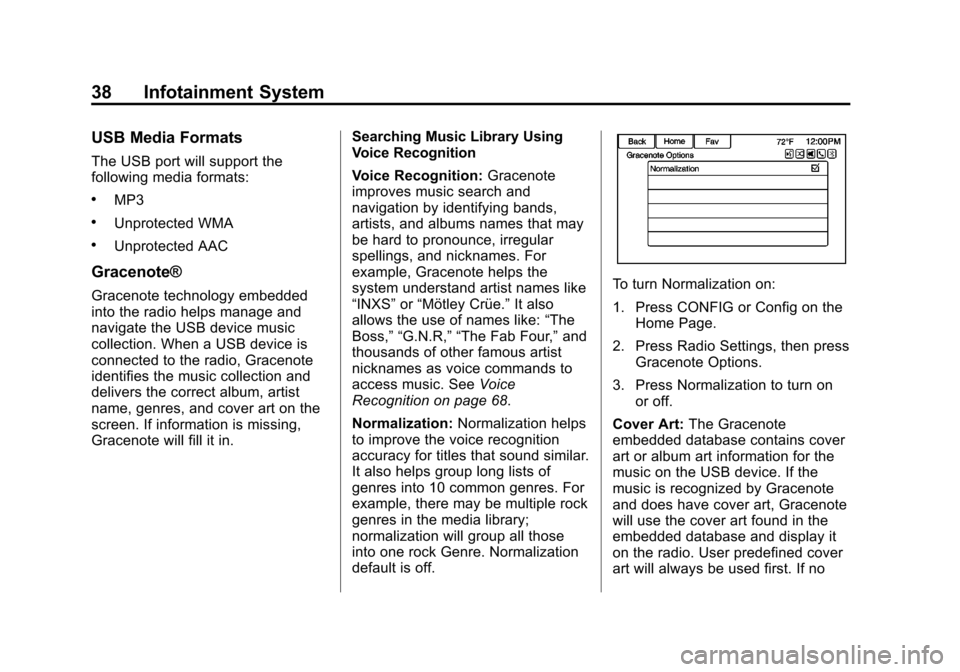
Black plate (38,1)Chevrolet Volt Infotainment System - 2013 - CRC - 5/16/12
38 Infotainment System
USB Media Formats
The USB port will support the
following media formats:
.MP3
.Unprotected WMA
.Unprotected AAC
Gracenote®
Gracenote technology embedded
into the radio helps manage and
navigate the USB device music
collection. When a USB device is
connected to the radio, Gracenote
identifies the music collection and
delivers the correct album, artist
name, genres, and cover art on the
screen. If information is missing,
Gracenote will fill it in.Searching Music Library Using
Voice Recognition
Voice Recognition:
Gracenote
improves music search and
navigation by identifying bands,
artists, and albums names that may
be hard to pronounce, irregular
spellings, and nicknames. For
example, Gracenote helps the
system understand artist names like
“INXS” or“Mötley Crüe.” It also
allows the use of names like: “The
Boss,” “G.N.R,” “The Fab Four,” and
thousands of other famous artist
nicknames as voice commands to
access music. See Voice
Recognition on page 68.
Normalization: Normalization helps
to improve the voice recognition
accuracy for titles that sound similar.
It also helps group long lists of
genres into 10 common genres. For
example, there may be multiple rock
genres in the media library;
normalization will group all those
into one rock Genre. Normalization
default is off.To turn Normalization on:
1. Press CONFIG or Config on the Home Page.
2. Press Radio Settings, then press Gracenote Options.
3. Press Normalization to turn on or off.
Cover Art: The Gracenote
embedded database contains cover
art or album art information for the
music on the USB device. If the
music is recognized by Gracenote
and does have cover art, Gracenote
will use the cover art found in the
embedded database and display it
on the radio. User predefined cover
art will always be used first. If no
Page 46 of 92
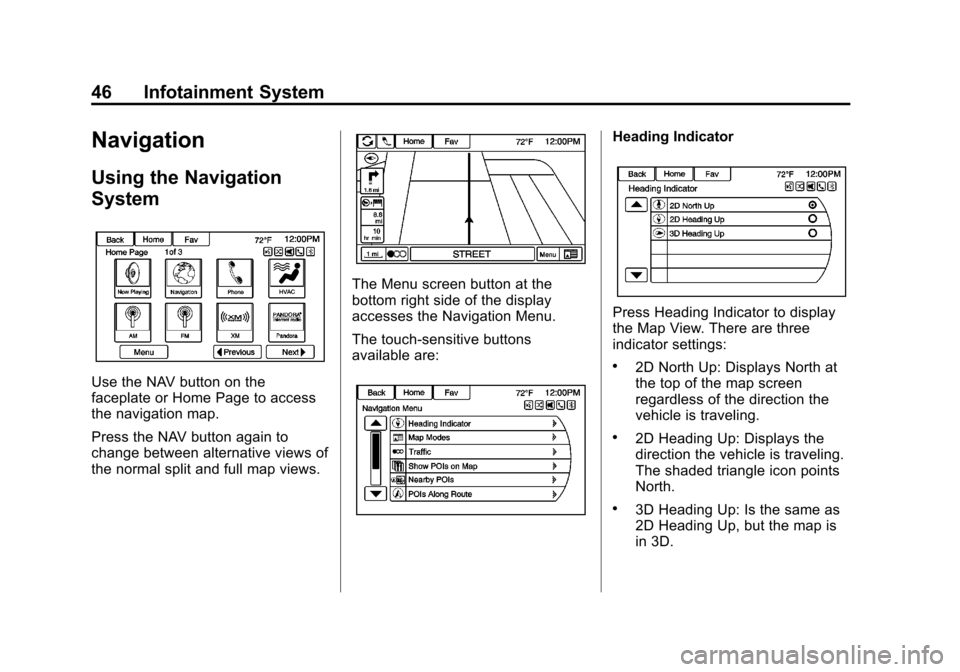
Black plate (46,1)Chevrolet Volt Infotainment System - 2013 - CRC - 5/16/12
46 Infotainment System
Navigation
Using the Navigation
System
Use the NAV button on the
faceplate or Home Page to access
the navigation map.
Press the NAV button again to
change between alternative views of
the normal split and full map views.
The Menu screen button at the
bottom right side of the display
accesses the Navigation Menu.
The touch-sensitive buttons
available are:
Heading Indicator
Press Heading Indicator to display
the Map View. There are three
indicator settings:
.2D North Up: Displays North at
the top of the map screen
regardless of the direction the
vehicle is traveling.
.2D Heading Up: Displays the
direction the vehicle is traveling.
The shaded triangle icon points
North.
.3D Heading Up: Is the same as
2D Heading Up, but the map is
in 3D.
Page 47 of 92
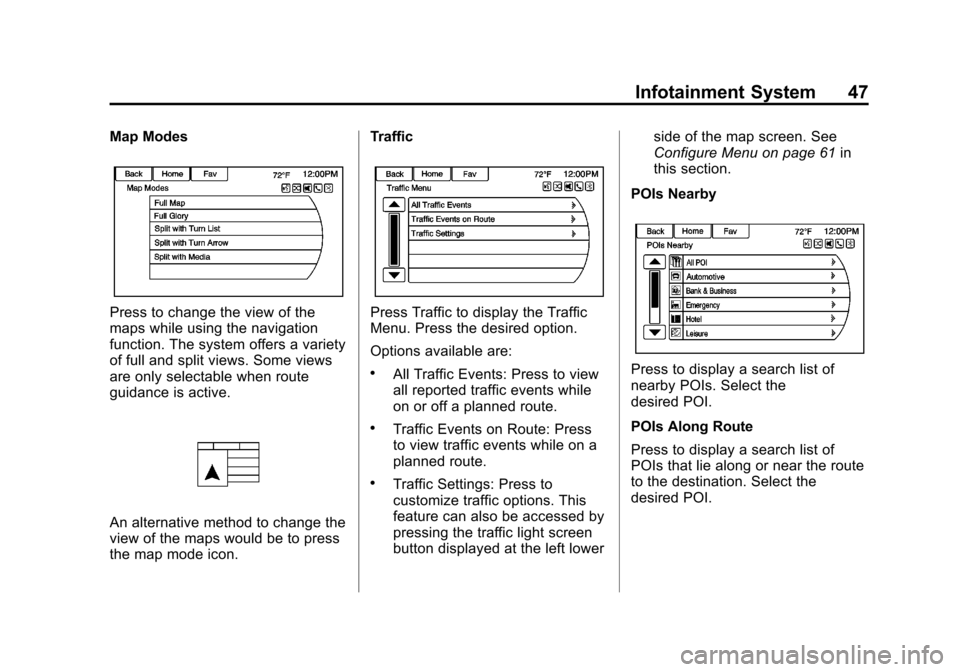
Black plate (47,1)Chevrolet Volt Infotainment System - 2013 - CRC - 5/16/12
Infotainment System 47
Map Modes
Press to change the view of the
maps while using the navigation
function. The system offers a variety
of full and split views. Some views
are only selectable when route
guidance is active.
An alternative method to change the
view of the maps would be to press
the map mode icon.Traffic
Press Traffic to display the Traffic
Menu. Press the desired option.
Options available are:
.All Traffic Events: Press to view
all reported traffic events while
on or off a planned route.
.Traffic Events on Route: Press
to view traffic events while on a
planned route.
.Traffic Settings: Press to
customize traffic options. This
feature can also be accessed by
pressing the traffic light screen
button displayed at the left lower
side of the map screen. See
Configure Menu on page 61
in
this section.
POIs Nearby
Press to display a search list of
nearby POIs. Select the
desired POI.
POIs Along Route
Press to display a search list of
POIs that lie along or near the route
to the destination. Select the
desired POI.
Page 49 of 92
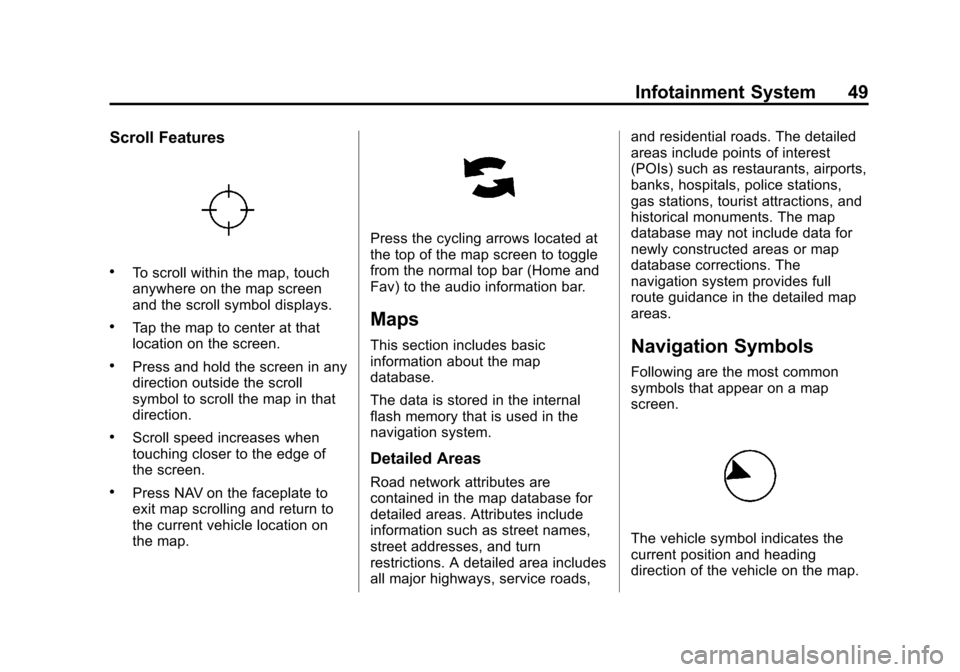
Black plate (49,1)Chevrolet Volt Infotainment System - 2013 - CRC - 5/16/12
Infotainment System 49
Scroll Features
.To scroll within the map, touch
anywhere on the map screen
and the scroll symbol displays.
.Tap the map to center at that
location on the screen.
.Press and hold the screen in any
direction outside the scroll
symbol to scroll the map in that
direction.
.Scroll speed increases when
touching closer to the edge of
the screen.
.Press NAV on the faceplate to
exit map scrolling and return to
the current vehicle location on
the map.
Press the cycling arrows located at
the top of the map screen to toggle
from the normal top bar (Home and
Fav) to the audio information bar.
Maps
This section includes basic
information about the map
database.
The data is stored in the internal
flash memory that is used in the
navigation system.
Detailed Areas
Road network attributes are
contained in the map database for
detailed areas. Attributes include
information such as street names,
street addresses, and turn
restrictions. A detailed area includes
all major highways, service roads,and residential roads. The detailed
areas include points of interest
(POIs) such as restaurants, airports,
banks, hospitals, police stations,
gas stations, tourist attractions, and
historical monuments. The map
database may not include data for
newly constructed areas or map
database corrections. The
navigation system provides full
route guidance in the detailed map
areas.
Navigation Symbols
Following are the most common
symbols that appear on a map
screen.
The vehicle symbol indicates the
current position and heading
direction of the vehicle on the map.
Page 52 of 92
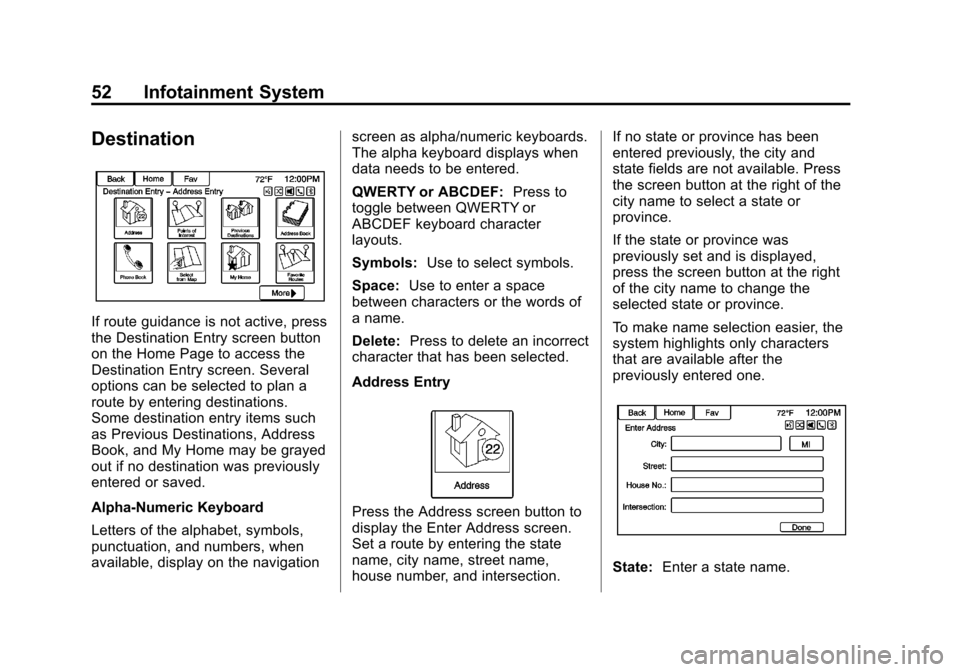
Black plate (52,1)Chevrolet Volt Infotainment System - 2013 - CRC - 5/16/12
52 Infotainment System
Destination
If route guidance is not active, press
the Destination Entry screen button
on the Home Page to access the
Destination Entry screen. Several
options can be selected to plan a
route by entering destinations.
Some destination entry items such
as Previous Destinations, Address
Book, and My Home may be grayed
out if no destination was previously
entered or saved.
Alpha-Numeric Keyboard
Letters of the alphabet, symbols,
punctuation, and numbers, when
available, display on the navigationscreen as alpha/numeric keyboards.
The alpha keyboard displays when
data needs to be entered.
QWERTY or ABCDEF:
Press to
toggle between QWERTY or
ABCDEF keyboard character
layouts.
Symbols: Use to select symbols.
Space: Use to enter a space
between characters or the words of
a name.
Delete: Press to delete an incorrect
character that has been selected.
Address Entry
Press the Address screen button to
display the Enter Address screen.
Set a route by entering the state
name, city name, street name,
house number, and intersection. If no state or province has been
entered previously, the city and
state fields are not available. Press
the screen button at the right of the
city name to select a state or
province.
If the state or province was
previously set and is displayed,
press the screen button at the right
of the city name to change the
selected state or province.
To make name selection easier, the
system highlights only characters
that are available after the
previously entered one.
State:
Enter a state name.
Page 59 of 92
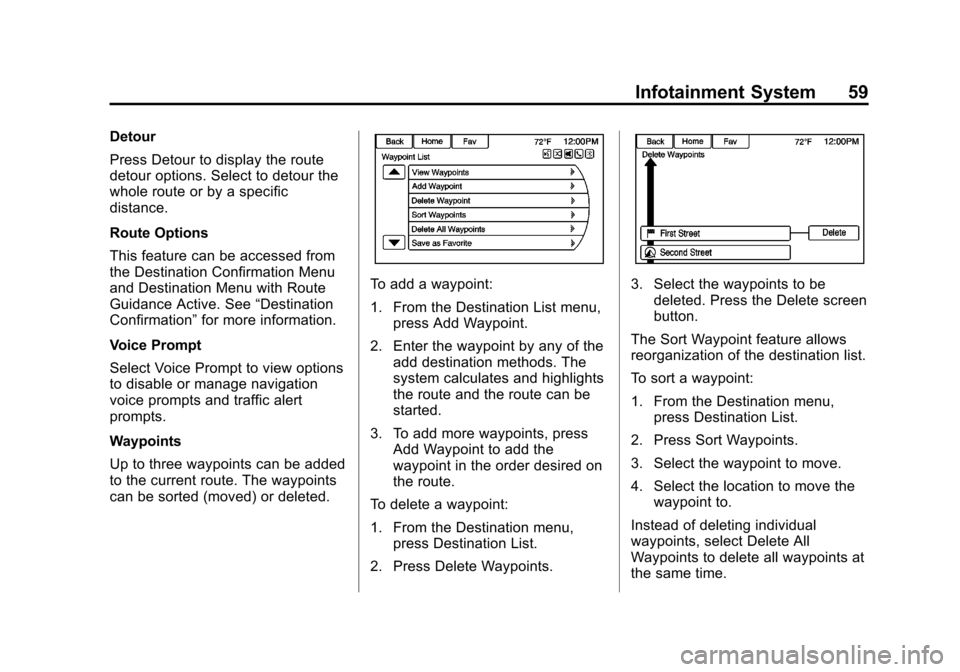
Black plate (59,1)Chevrolet Volt Infotainment System - 2013 - CRC - 5/16/12
Infotainment System 59
Detour
Press Detour to display the route
detour options. Select to detour the
whole route or by a specific
distance.
Route Options
This feature can be accessed from
the Destination Confirmation Menu
and Destination Menu with Route
Guidance Active. See“Destination
Confirmation” for more information.
Voice Prompt
Select Voice Prompt to view options
to disable or manage navigation
voice prompts and traffic alert
prompts.
Waypoints
Up to three waypoints can be added
to the current route. The waypoints
can be sorted (moved) or deleted.
To add a waypoint:
1. From the Destination List menu, press Add Waypoint.
2. Enter the waypoint by any of the add destination methods. The
system calculates and highlights
the route and the route can be
started.
3. To add more waypoints, press Add Waypoint to add the
waypoint in the order desired on
the route.
To delete a waypoint:
1. From the Destination menu, press Destination List.
2. Press Delete Waypoints.3. Select the waypoints to be deleted. Press the Delete screen
button.
The Sort Waypoint feature allows
reorganization of the destination list.
To sort a waypoint:
1. From the Destination menu, press Destination List.
2. Press Sort Waypoints.
3. Select the waypoint to move.
4. Select the location to move the waypoint to.
Instead of deleting individual
waypoints, select Delete All
Waypoints to delete all waypoints at
the same time.
Page 60 of 92
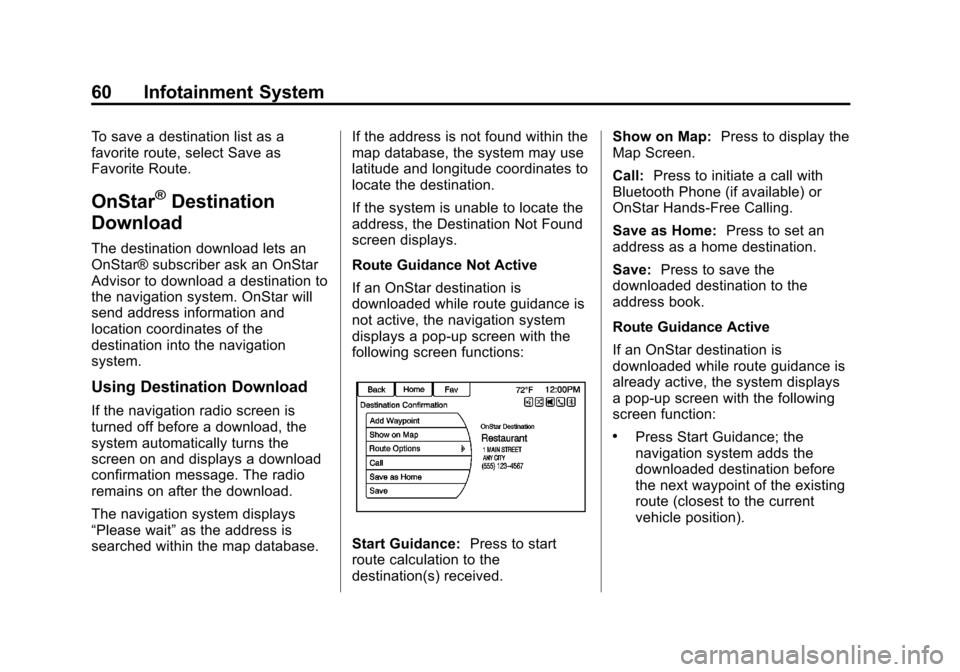
Black plate (60,1)Chevrolet Volt Infotainment System - 2013 - CRC - 5/16/12
60 Infotainment System
To save a destination list as a
favorite route, select Save as
Favorite Route.
OnStar®Destination
Download
The destination download lets an
OnStar® subscriber ask an OnStar
Advisor to download a destination to
the navigation system. OnStar will
send address information and
location coordinates of the
destination into the navigation
system.
Using Destination Download
If the navigation radio screen is
turned off before a download, the
system automatically turns the
screen on and displays a download
confirmation message. The radio
remains on after the download.
The navigation system displays
“Please wait” as the address is
searched within the map database. If the address is not found within the
map database, the system may use
latitude and longitude coordinates to
locate the destination.
If the system is unable to locate the
address, the Destination Not Found
screen displays.
Route Guidance Not Active
If an OnStar destination is
downloaded while route guidance is
not active, the navigation system
displays a pop-up screen with the
following screen functions:
Start Guidance:
Press to start
route calculation to the
destination(s) received. Show on Map:
Press to display the
Map Screen.
Call: Press to initiate a call with
Bluetooth Phone (if available) or
OnStar Hands-Free Calling.
Save as Home: Press to set an
address as a home destination.
Save: Press to save the
downloaded destination to the
address book.
Route Guidance Active
If an OnStar destination is
downloaded while route guidance is
already active, the system displays
a pop-up screen with the following
screen function:
.Press Start Guidance; the
navigation system adds the
downloaded destination before
the next waypoint of the existing
route (closest to the current
vehicle position).
Page 61 of 92
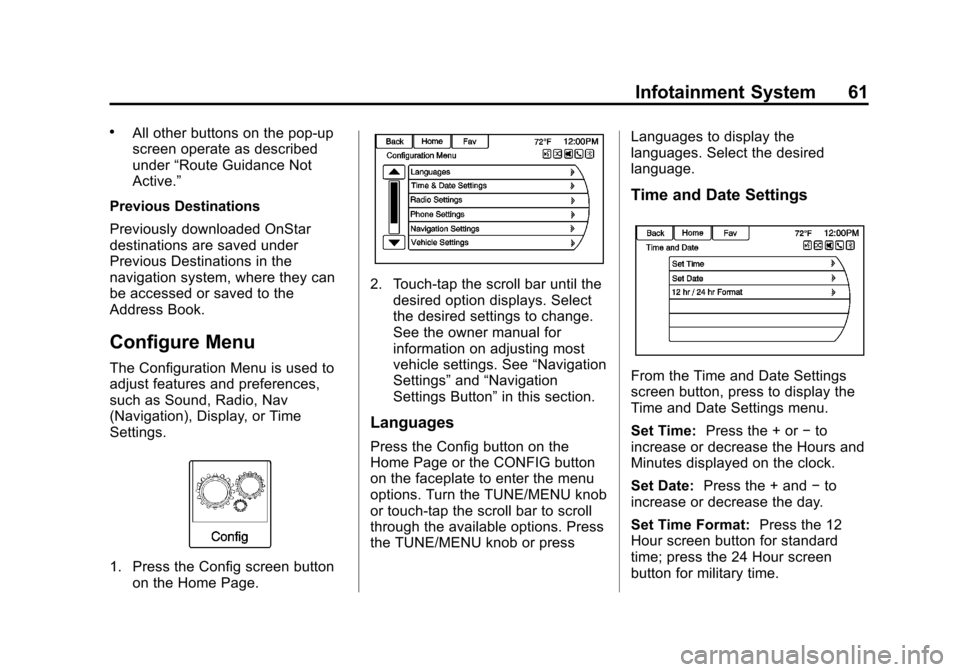
Black plate (61,1)Chevrolet Volt Infotainment System - 2013 - CRC - 5/16/12
Infotainment System 61
.All other buttons on the pop-up
screen operate as described
under“Route Guidance Not
Active.”
Previous Destinations
Previously downloaded OnStar
destinations are saved under
Previous Destinations in the
navigation system, where they can
be accessed or saved to the
Address Book.
Configure Menu
The Configuration Menu is used to
adjust features and preferences,
such as Sound, Radio, Nav
(Navigation), Display, or Time
Settings.
1. Press the Config screen button on the Home Page.
2. Touch-tap the scroll bar until thedesired option displays. Select
the desired settings to change.
See the owner manual for
information on adjusting most
vehicle settings. See “Navigation
Settings” and“Navigation
Settings Button” in this section.
Languages
Press the Config button on the
Home Page or the CONFIG button
on the faceplate to enter the menu
options. Turn the TUNE/MENU knob
or touch-tap the scroll bar to scroll
through the available options. Press
the TUNE/MENU knob or press Languages to display the
languages. Select the desired
language.
Time and Date Settings
From the Time and Date Settings
screen button, press to display the
Time and Date Settings menu.
Set Time:
Press the + or −to
increase or decrease the Hours and
Minutes displayed on the clock.
Set Date: Press the + and −to
increase or decrease the day.
Set Time Format: Press the 12
Hour screen button for standard
time; press the 24 Hour screen
button for military time.
Page 62 of 92
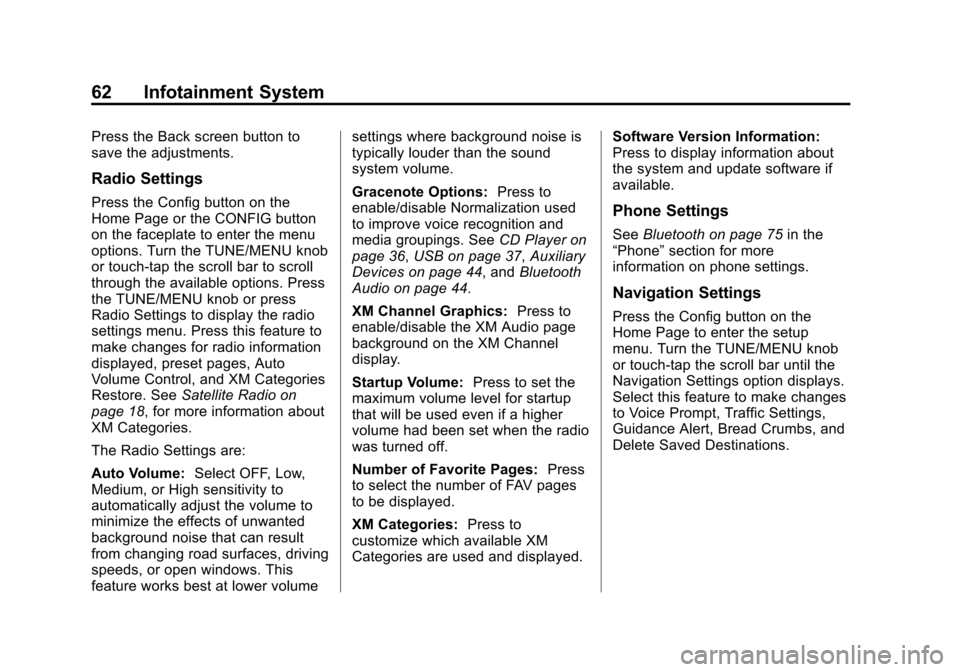
Black plate (62,1)Chevrolet Volt Infotainment System - 2013 - CRC - 5/16/12
62 Infotainment System
Press the Back screen button to
save the adjustments.
Radio Settings
Press the Config button on the
Home Page or the CONFIG button
on the faceplate to enter the menu
options. Turn the TUNE/MENU knob
or touch-tap the scroll bar to scroll
through the available options. Press
the TUNE/MENU knob or press
Radio Settings to display the radio
settings menu. Press this feature to
make changes for radio information
displayed, preset pages, Auto
Volume Control, and XM Categories
Restore. SeeSatellite Radio on
page 18, for more information about
XM Categories.
The Radio Settings are:
Auto Volume: Select OFF, Low,
Medium, or High sensitivity to
automatically adjust the volume to
minimize the effects of unwanted
background noise that can result
from changing road surfaces, driving
speeds, or open windows. This
feature works best at lower volume settings where background noise is
typically louder than the sound
system volume.
Gracenote Options:
Press to
enable/disable Normalization used
to improve voice recognition and
media groupings. See CD Player on
page 36, USB on page 37, Auxiliary
Devices on page 44, and Bluetooth
Audio on page 44.
XM Channel Graphics: Press to
enable/disable the XM Audio page
background on the XM Channel
display.
Startup Volume: Press to set the
maximum volume level for startup
that will be used even if a higher
volume had been set when the radio
was turned off.
Number of Favorite Pages: Press
to select the number of FAV pages
to be displayed.
XM Categories: Press to
customize which available XM
Categories are used and displayed. Software Version Information:
Press to display information about
the system and update software if
available.Phone Settings
See
Bluetooth on page 75 in the
“Phone” section for more
information on phone settings.
Navigation Settings
Press the Config button on the
Home Page to enter the setup
menu. Turn the TUNE/MENU knob
or touch-tap the scroll bar until the
Navigation Settings option displays.
Select this feature to make changes
to Voice Prompt, Traffic Settings,
Guidance Alert, Bread Crumbs, and
Delete Saved Destinations.
Page 63 of 92
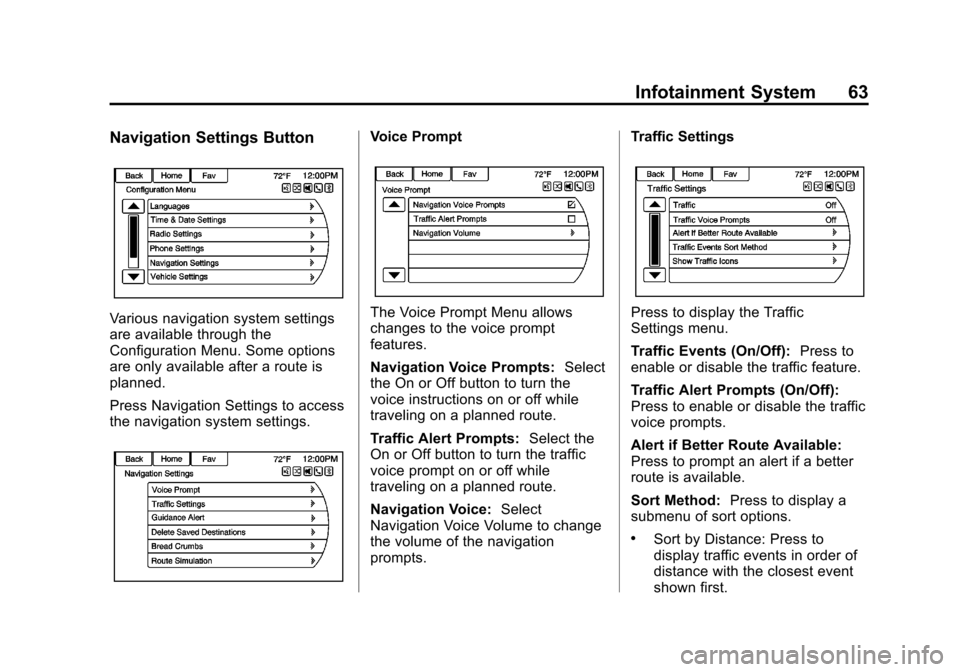
Black plate (63,1)Chevrolet Volt Infotainment System - 2013 - CRC - 5/16/12
Infotainment System 63
Navigation Settings Button
Various navigation system settings
are available through the
Configuration Menu. Some options
are only available after a route is
planned.
Press Navigation Settings to access
the navigation system settings.
Voice Prompt
The Voice Prompt Menu allows
changes to the voice prompt
features.
Navigation Voice Prompts:Select
the On or Off button to turn the
voice instructions on or off while
traveling on a planned route.
Traffic Alert Prompts: Select the
On or Off button to turn the traffic
voice prompt on or off while
traveling on a planned route.
Navigation Voice: Select
Navigation Voice Volume to change
the volume of the navigation
prompts. Traffic SettingsPress to display the Traffic
Settings menu.
Traffic Events (On/Off):
Press to
enable or disable the traffic feature.
Traffic Alert Prompts (On/Off):
Press to enable or disable the traffic
voice prompts.
Alert if Better Route Available:
Press to prompt an alert if a better
route is available.
Sort Method: Press to display a
submenu of sort options.
.Sort by Distance: Press to
display traffic events in order of
distance with the closest event
shown first.