change time CHEVROLET VOLT 2018 Get To Know Guide
[x] Cancel search | Manufacturer: CHEVROLET, Model Year: 2018, Model line: VOLT, Model: CHEVROLET VOLT 2018Pages: 16, PDF Size: 2.79 MB
Page 10 of 16
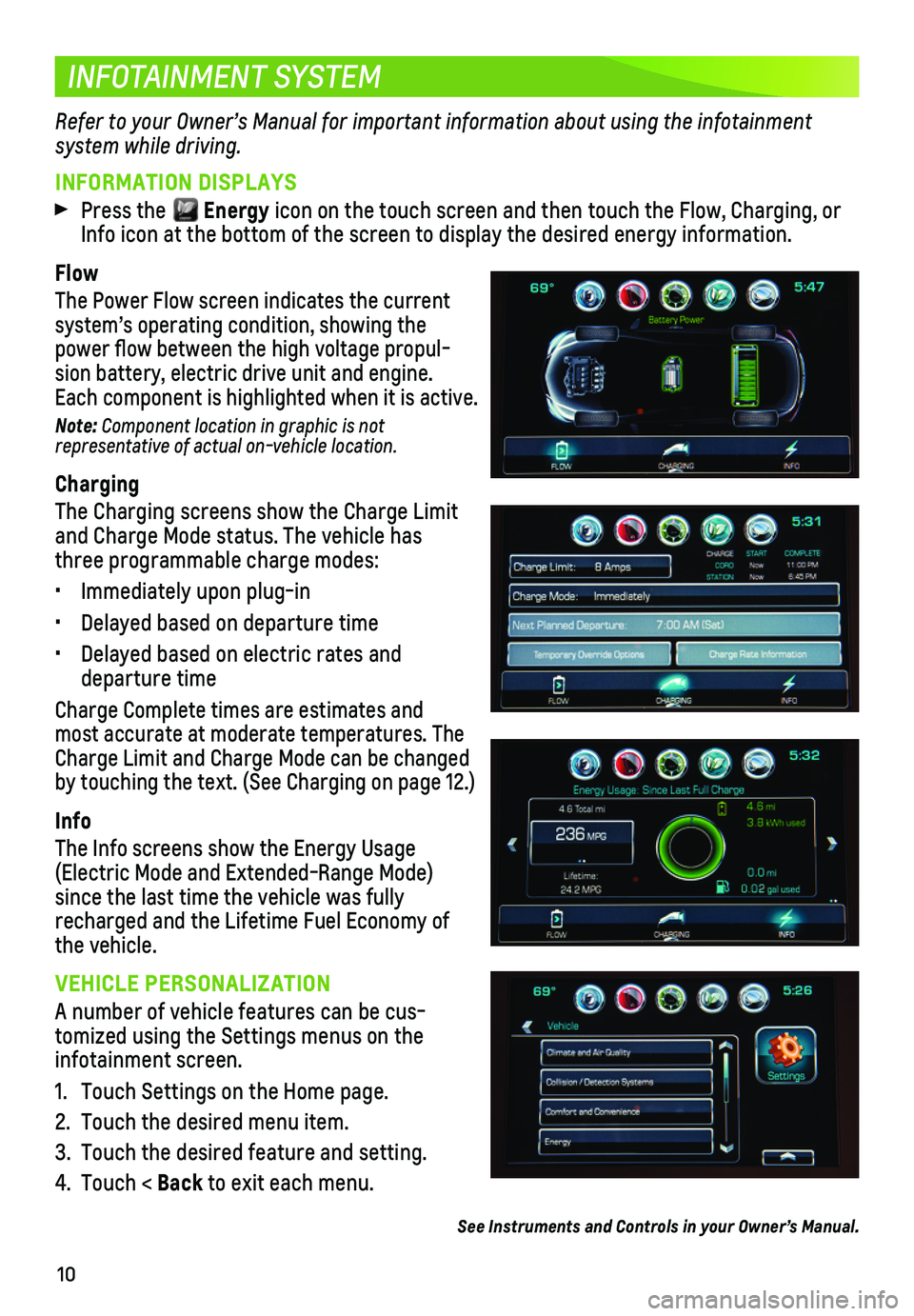
10
INFOTAINMENT SYSTEM
INFORMATION DISPLAYS
Press the Energy icon on the touch screen and then touch the Flow, Charging, or Info icon at the bottom of the screen to display the desired energy information.
Flow
The Power Flow screen indicates the current
system’s operating condition, showing the power flow between the high voltage propul-sion battery, electric drive unit and engine. Each component is highlighted when it is active.
Note: Component location in graphic is not representative of actual on-vehicle location.
Charging
The Charging screens show the Charge Limit and Charge Mode status. The vehicle has three programmable charge modes:
• Immediately upon plug-in
• Delayed based on departure time
• Delayed based on electric rates and departure time
Charge Complete times are estimates and most accurate at moderate temperatures. The Charge Limit and Charge Mode can be changed by touching the text. (See Charging on page 12.)
Info
The Info screens show the Energy Usage (Electric Mode and Extended-Range Mode) since the last time the vehicle was fully recharged and the Lifetime Fuel Economy of the vehicle.
VEHICLE PERSONALIZATION
A number of vehicle features can be cus-tomized using the Settings menus on the infotainment screen.
1. Touch Settings on the Home page.
2. Touch the desired menu item.
3. Touch the desired feature and setting.
4. Touch < Back to exit each menu.
See Instruments and Controls in your Owner’s Manual.
Refer to your Owner’s Manual for important information about using the infotainment
system while driving.
Page 13 of 16
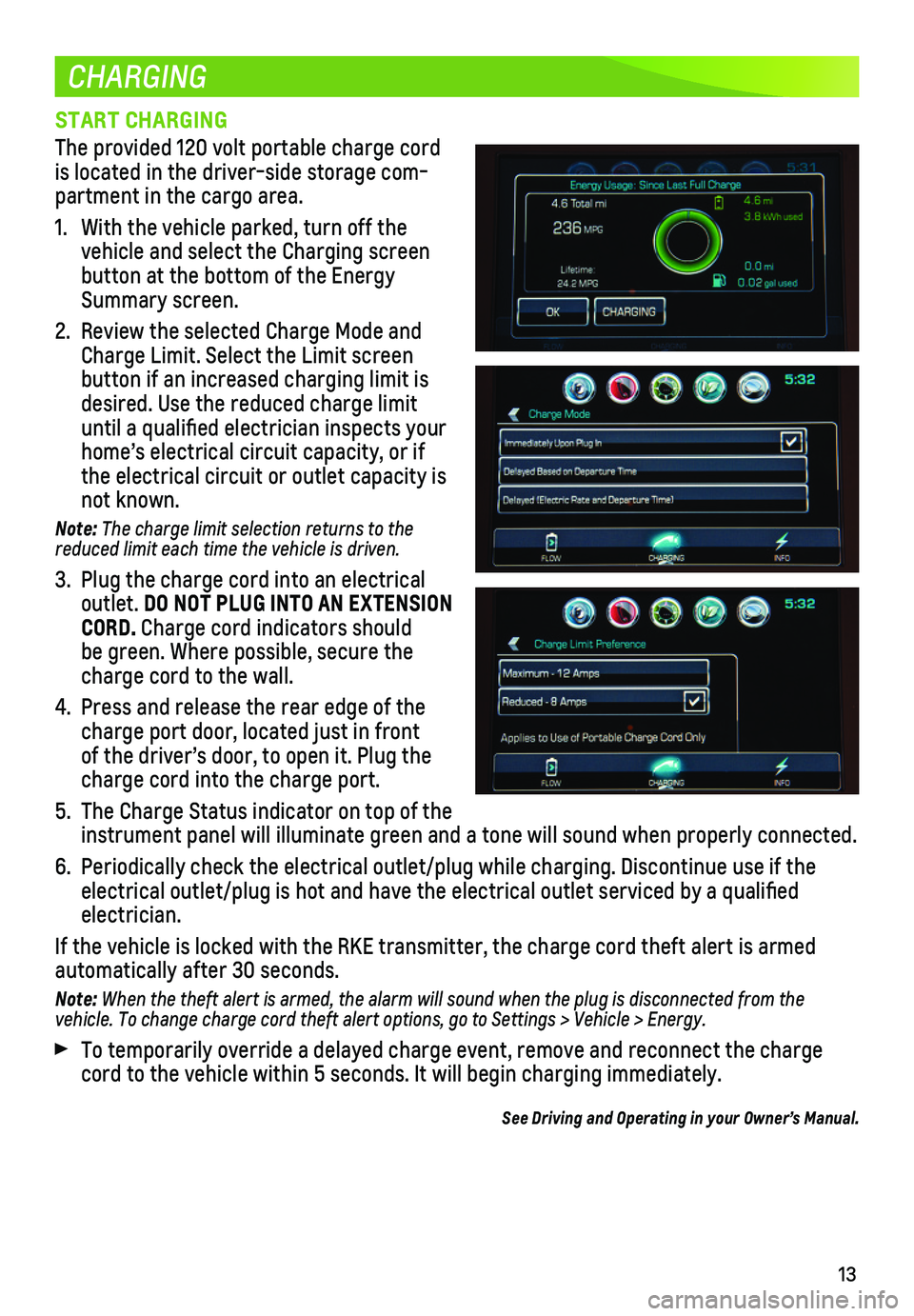
13
CHARGING
START CHARGING
The provided 120 volt portable charge cord is located in the driver-side storage com-partment in the cargo area.
1. With the vehicle parked, turn off the vehicle and select the Charging screen button at the bottom of the Energy Summary screen.
2. Review the selected Charge Mode and Charge Limit. Select the Limit screen button if an increased charging limit is desired. Use the reduced charge limit until a qualified electrician inspects your home’s electrical circuit capacity, or if the electrical circuit or outlet capacity is not known.
Note: The charge limit selection returns to the reduced limit each time the vehicle is driven.
3. Plug the charge cord into an electrical outlet. DO NOT PLUG INTO AN EXTENSION CORD. Charge cord indicators should be green. Where possible, secure the charge cord to the wall.
4. Press and release the rear edge of the charge port door, located just in front of the driver’s door, to open it. Plug the charge cord into the charge port.
5. The Charge Status indicator on top of the instrument panel will illuminate green and a tone will sound when proper\
ly connected.
6. Periodically check the electrical outlet/plug while charging. Discontinu\
e use if the electrical outlet/plug is hot and have the electrical outlet serviced by\
a qualified electrician.
If the vehicle is locked with the RKE transmitter, the charge cord theft\
alert is armed
automatically after 30 seconds.
Note: When the theft alert is armed, the alarm will sound when the plug is disconnected from the vehicle. To change charge cord theft alert options, go to Settings > Vehicle > Energy.
To temporarily override a delayed charge event, remove and reconnect the\
charge cord to the vehicle within 5 seconds. It will begin charging immediately\
.
See Driving and Operating in your Owner’s Manual.
Page 16 of 16
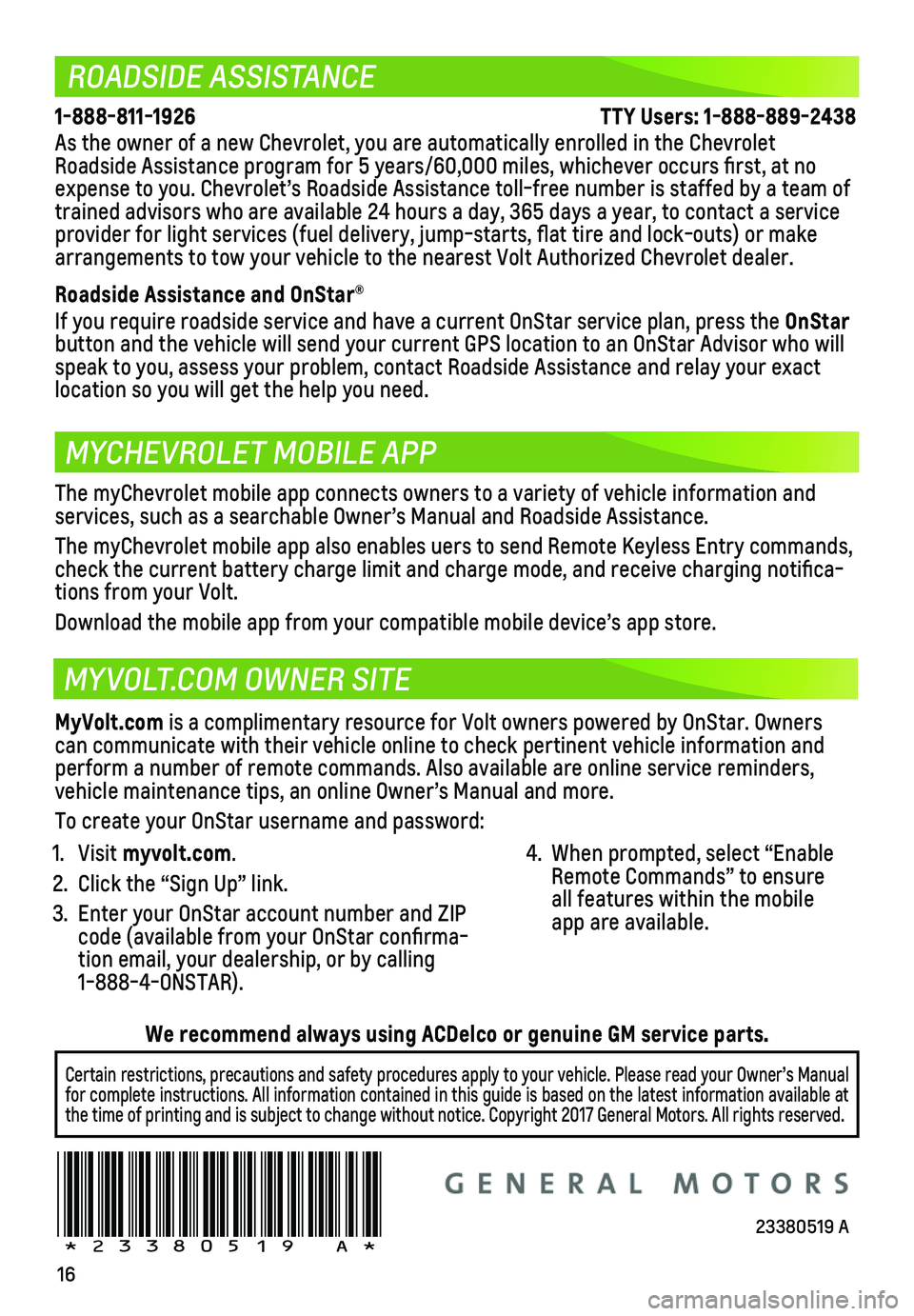
16
ROADSIDE ASSISTANCE
MYCHEVROLET MOBILE APP
MYVOLT.COM OWNER SITE
1-888-811-1926 \
TTY Users: 1-888-889-2438
As the owner of a new Chevrolet, you are automatically enrolled in the C\
hevrolet Roadside Assistance program for 5 years/60,000 miles, whichever occurs fi\
rst, at no expense to you. Chevrolet’s Roadside Assistance toll-free number is s\
taffed by a team of trained advisors who are available 24 hours a day, 365 days a year, to contact a\
service provider for light services (fuel delivery, jump-starts, flat tire and lock-outs) or ma\
ke arrangements to tow your vehicle to the nearest Volt Authorized Chevrole\
t dealer.
Roadside Assistance and OnStar®
If you require roadside service and have a current OnStar service plan, \
press the OnStar
button and the vehicle will send your current GPS location to an OnStar \
Advisor who will speak to you, assess your problem, contact Roadside Assistance and relay\
your exact
location so you will get the help you need.
!23380519=A!
The myChevrolet mobile app connects owners to a variety of vehicle infor\
mation and
services, such as a searchable Owner’s Manual and Roadside Assistance\
.
The myChevrolet mobile app also enables uers to send Remote Keyless Entr\
y commands, check the current battery charge limit and charge mode, and receive char\
ging notifica-tions from your Volt.
Download the mobile app from your compatible mobile device’s app stor\
e.
MyVolt.com is a complimentary resource for Volt owners powered by OnStar. Owners can communicate with their vehicle online to check pertinent vehicle inf\
ormation and perform a number of remote commands. Also available are online service r\
eminders, vehicle maintenance tips, an online Owner’s Manual and more.
To create your OnStar username and password:
1. Visit myvolt.com.
2. Click the “Sign Up” link.
3. Enter your OnStar account number and ZIP code (available from your OnStar confirma-tion email, your dealership, or by calling 1-888-4-ONSTAR).
4. When prompted, select “Enable Remote Commands” to ensure all features within the mobile app are available.
Certain restrictions, precautions and safety procedures apply to your ve\
hicle. Please read your Owner’s Manual for complete instructions. All information contained in this guide is ba\
sed on the latest information available at the time of printing and is subject to change without notice. Copyright \
2017 General Motors. All rights reserved.
We recommend always using ACDelco or genuine GM service parts.
23380519 A