steering wheel CHEVROLET VOLT 2019 Get To Know Guide
[x] Cancel search | Manufacturer: CHEVROLET, Model Year: 2019, Model line: VOLT, Model: CHEVROLET VOLT 2019Pages: 16, PDF Size: 2.47 MB
Page 2 of 16
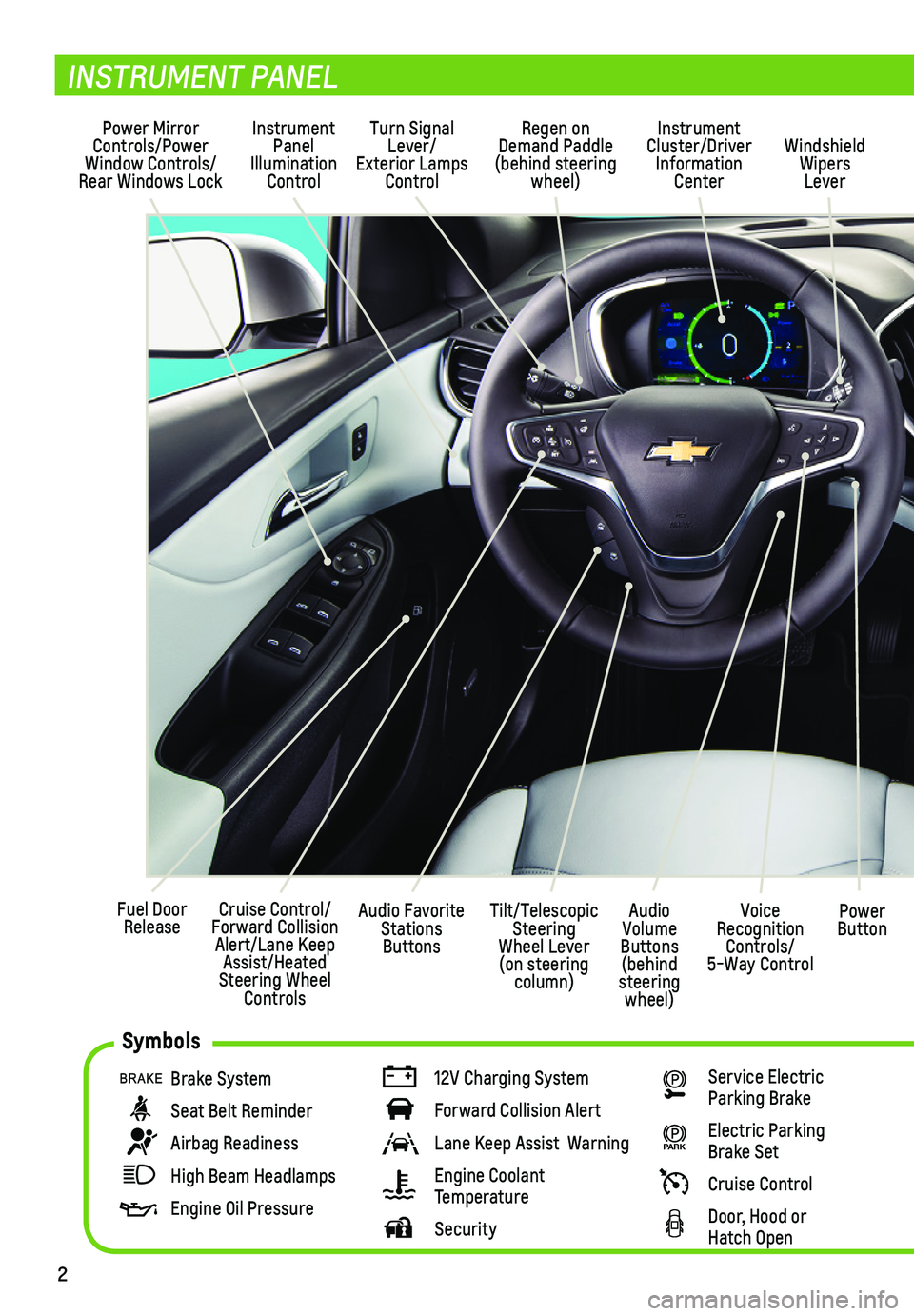
2
Power Mirror Controls/Power Window Controls/Rear Windows Lock
Instrument Panel Illumination Control
Turn Signal Lever/ Exterior Lamps Control
Regen on Demand Paddle (behind steering wheel)
Voice Recognition Controls/ 5-Way Control
Audio Volume Buttons (behind steering wheel)
Power ButtonCruise Control/Forward Collision Alert/Lane Keep Assist/Heated Steering Wheel Controls
Fuel Door Release
INSTRUMENT PANEL
Brake System
Seat Belt Reminder
Airbag Readiness
High Beam Headlamps
Engine Oil Pressure
12V Charging System
Forward Collision Alert
Lane Keep Assist Warning
Engine Coolant Temperature
Security
Service Electric Parking Brake
PARK Electric Parking Brake Set
Cruise Control
Door, Hood or Hatch Open
Instrument Cluster/Driver Information Center
Windshield Wipers Lever
Tilt/Telescopic Steering Wheel Lever (on steering column)
Audio Favorite Stations Buttons
Symbols
Page 7 of 16
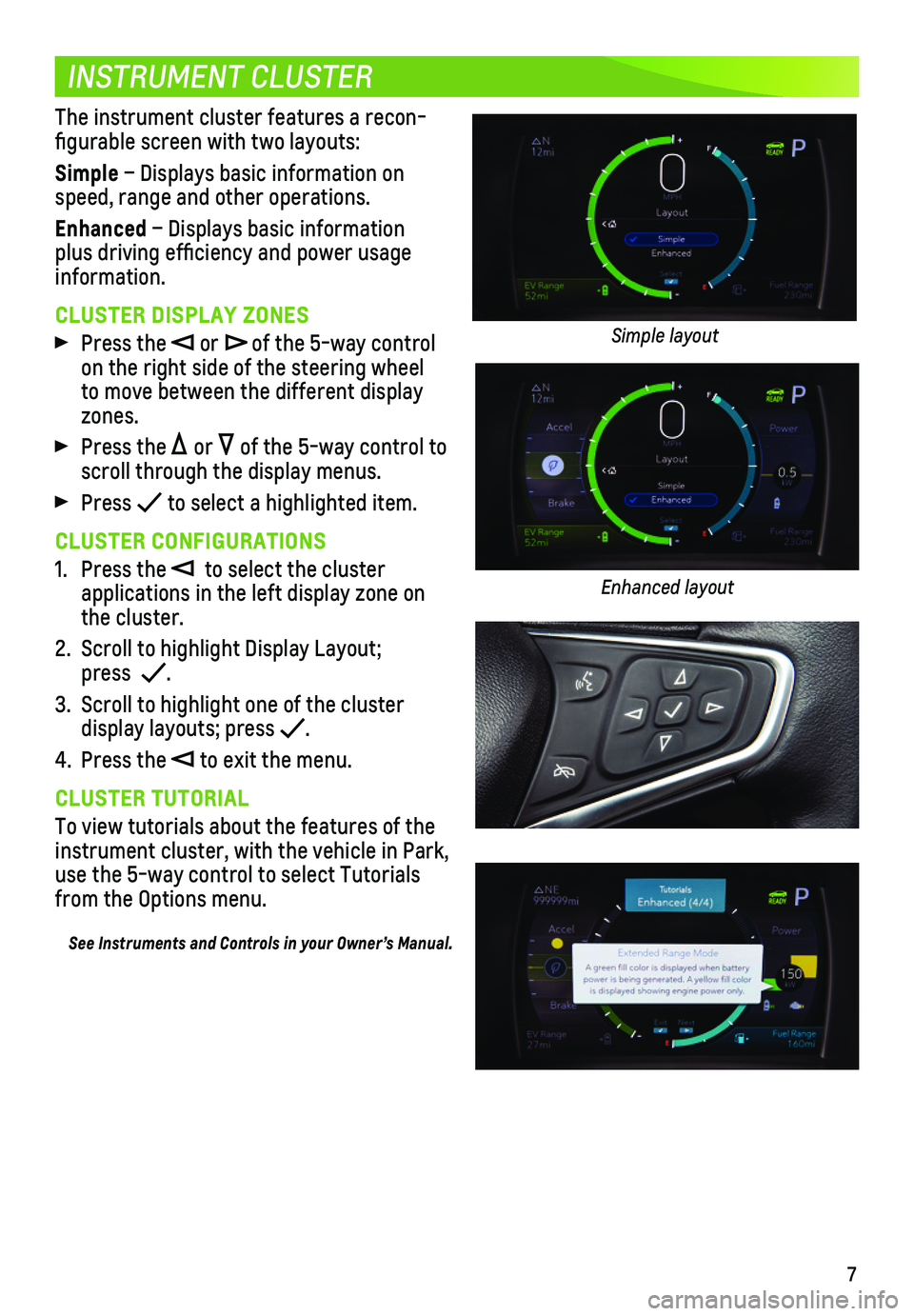
7
INSTRUMENT CLUSTER
The instrument cluster features a recon-figurable screen with two layouts:
Simple – Displays basic information on speed, range and other operations.
Enhanced – Displays basic information plus driving efficiency and power usage information.
CLUSTER DISPLAY ZONES
Press the or of the 5-way control on the right side of the steering wheel to move between the different display zones.
Press the or of the 5-way control to scroll through the display menus.
Press to select a highlighted item.
CLUSTER CONFIGURATIONS
1. Press the to select the cluster
applications in the left display zone on the cluster.
2. Scroll to highlight Display Layout; press .
3. Scroll to highlight one of the cluster
display layouts; press .
4. Press the to exit the menu.
CLUSTER TUTORIAL
To view tutorials about the features of the instrument cluster, with the vehicle in Park, use the 5-way control to select Tutorials from the Options menu.
See Instruments and Controls in your Owner’s Manual.
Simple layout
Enhanced layout
Page 8 of 16

8
EFFICIENCY
DRIVING STYLE
Your driving style plays a large role in the efficiency of the vehicle\
. Avoid rapid accel-eration or deceleration to help maximize energy efficiency and range. \
Electric range is maximized at 50 mph and below; higher speeds use more energy and signifi\
cantly reduce electric range.
EFFICIENCY GAUGE
Use the 5-way control to select the Enhanced instrument cluster that
displays the green ball indicator.
While driving, try to keep the ball in the center of the gauge. The ball will turn
yellow and will move up or down during inefficient acceleration or aggressive braking.
DRIVER-SELECTED OPERATING MODES
Press the MODE button on the center console to scroll through a menu of operating modes for when more performance is needed. After 3 seconds, the highligh\
ted mode will become active.
Normal (Default) – Use in normal driving conditions for efficient operation; is active each time the vehicle is started.
Sport – Use for a sportier driving experi-ence; increases throttle response.
Mountain – Use when planning to drive in mountainous terrain (long grades of 5% or higher); reserves battery power to maintain higher speeds on steep grades.
Hold – Use to preserve electric range for later use. Range-extending operation will engage.
REGEN ON DEMAND™
Regen on Demand temporarily regenerates energy from the vehicle’s momentum and stores it in the high voltage propulsion bat-tery for later use.
To activate Regen on Demand, pull and hold the paddle on the back left side of the steering wheel without pressing the brake pedal or accelerator pedal.
While pulling the paddle, the vehicle will begin to decelerate using regenerative braking. Regen on Demand is deactivated once the paddle is released or the accelerator pedal is pressed.
Note: You should always use your brake pedal if you need to stop immediately.
See Driving and Operating in your Owner’s Manual.
Page 9 of 16
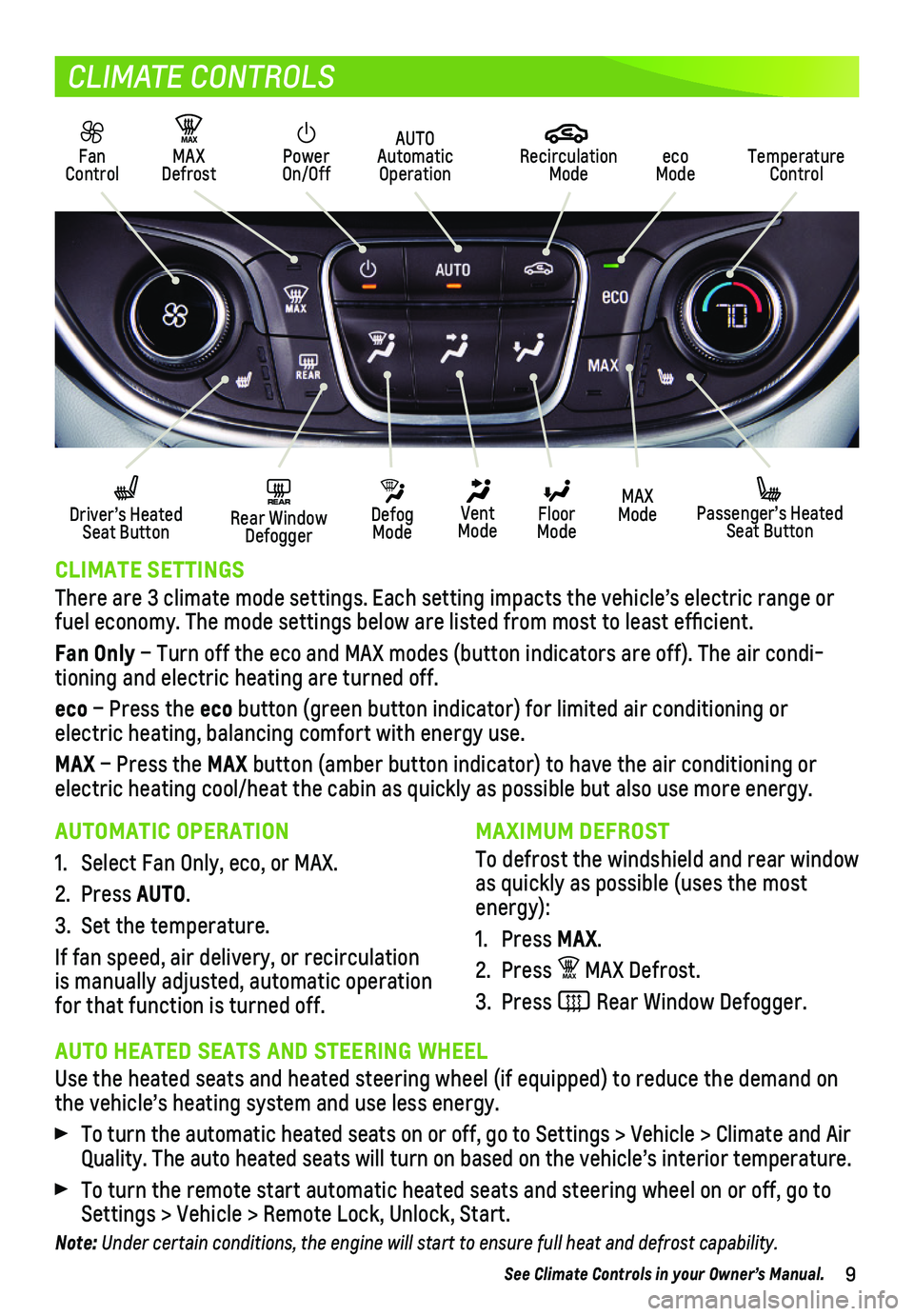
9
CLIMATE CONTROLS
CLIMATE SETTINGS
There are 3 climate mode settings. Each setting impacts the vehicle’s\
electric range or fuel economy. The mode settings below are listed from most to least effi\
cient.
Fan Only – Turn off the eco and MAX modes (button indicators are off). The \
air condi-tioning and electric heating are turned off.
eco – Press the eco button (green button indicator) for limited air conditioning or
electric heating, balancing comfort with energy use.
MAX – Press the MAX button (amber button indicator) to have the air conditioning or electric heating cool/heat the cabin as quickly as possible but also use\
more energy.
MAXIMUM DEFROST
To defrost the windshield and rear window as quickly as possible (uses the most energy):
1. Press MAX.
2. Press MAX MAX Defrost.
3. Press Rear Window Defogger.
AUTOMATIC OPERATION
1. Select Fan Only, eco, or MAX.
2. Press AUTO.
3. Set the temperature.
If fan speed, air delivery, or recirculation is manually adjusted, automatic operation for that function is turned off.
AUTO HEATED SEATS AND STEERING WHEEL
Use the heated seats and heated steering wheel (if equipped) to reduce\
the demand on the vehicle’s heating system and use less energy.
To turn the automatic heated seats on or off, go to Settings > Vehicle >\
Climate and Air Quality. The auto heated seats will turn on based on the vehicle’s in\
terior temperature.
To turn the remote start automatic heated seats and steering wheel on or\
off, go to Settings > Vehicle > Remote Lock, Unlock, Start.
Note: Under certain conditions, the engine will start to ensure full heat and defrost capability.
See Climate Controls in your Owner’s Manual.
Fan Control
MAX Defrost
MA X
Driver’s Heated Seat Button
Power On/Off
AUTO Automatic Operationeco Mode
Recirculation ModeTemperature Control
REAR Rear Window Defogger
Defog Mode
Vent Mode
Floor Mode
MAX Mode Passenger’s Heated Seat Button
Page 11 of 16
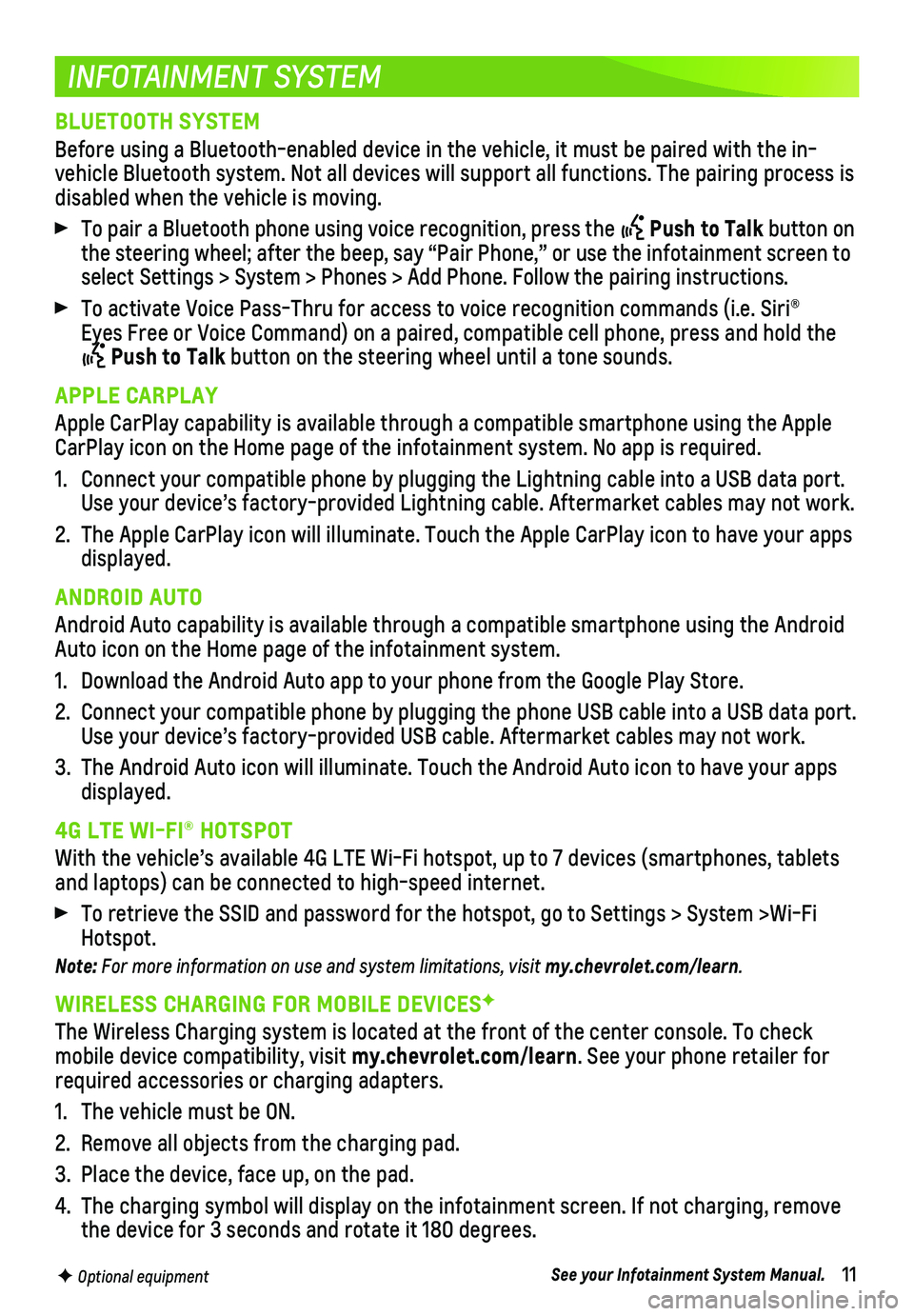
11
INFOTAINMENT SYSTEM
F Optional equipment
BLUETOOTH SYSTEM
Before using a Bluetooth-enabled device in the vehicle, it must be paire\
d with the in-vehicle Bluetooth system. Not all devices will support all functions. Th\
e pairing process is disabled when the vehicle is moving.
To pair a Bluetooth phone using voice recognition, press the Push to Talk button on the steering wheel; after the beep, say “Pair Phone,” or use the i\
nfotainment screen to select Settings > System > Phones > Add Phone. Follow the pairing instru\
ctions.
To activate Voice Pass-Thru for access to voice recognition commands (i\
.e. Siri® Eyes Free or Voice Command) on a paired, compatible cell phone, press a\
nd hold the
Push to Talk button on the steering wheel until a tone sounds.
APPLE CARPLAY
Apple CarPlay capability is available through a compatible smartphone us\
ing the Apple CarPlay icon on the Home page of the infotainment system. No app is requ\
ired.
1. Connect your compatible phone by plugging the Lightning cable into a USB\
data port. Use your device’s factory-provided Lightning cable. Aftermarket cable\
s may not work.
2. The Apple CarPlay icon will illuminate. Touch the Apple CarPlay icon to \
have your apps displayed.
ANDROID AUTO
Android Auto capability is available through a compatible smartphone usi\
ng the Android Auto icon on the Home page of the infotainment system.
1. Download the Android Auto app to your phone from the Google Play Store.
2. Connect your compatible phone by plugging the phone USB cable into a USB\
data port. Use your device’s factory-provided USB cable. Aftermarket cables may \
not work.
3. The Android Auto icon will illuminate. Touch the Android Auto icon to ha\
ve your apps displayed.
4G LTE WI-FI® HOTSPOT
With the vehicle’s available 4G LTE Wi-Fi hotspot, up to 7 devices (\
smartphones, tablets and laptops) can be connected to high-speed internet.
To retrieve the SSID and password for the hotspot, go to Settings > Syst\
em >Wi-Fi Hotspot.
Note: For more information on use and system limitations, visit my.chevrolet.com/learn.
WIRELESS CHARGING FOR MOBILE DEVICESF
The Wireless Charging system is located at the front of the center conso\
le. To check mobile device compatibility, visit my.chevrolet.com/learn. See your phone retailer for required accessories or charging adapters.
1. The vehicle must be ON.
2. Remove all objects from the charging pad.
3. Place the device, face up, on the pad.
4. The charging symbol will display on the infotainment screen. If not char\
ging, remove the device for 3 seconds and rotate it 180 degrees.
See your Infotainment System Manual.